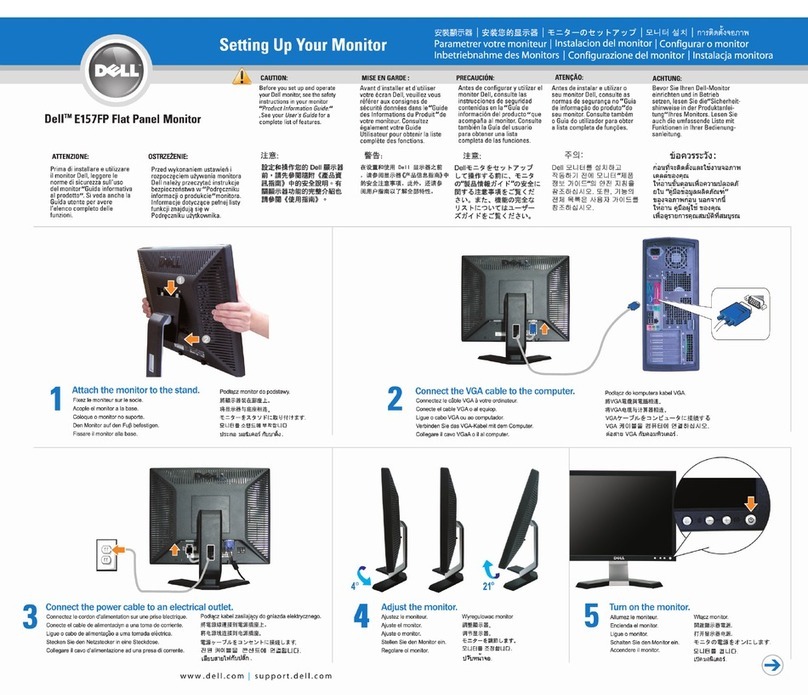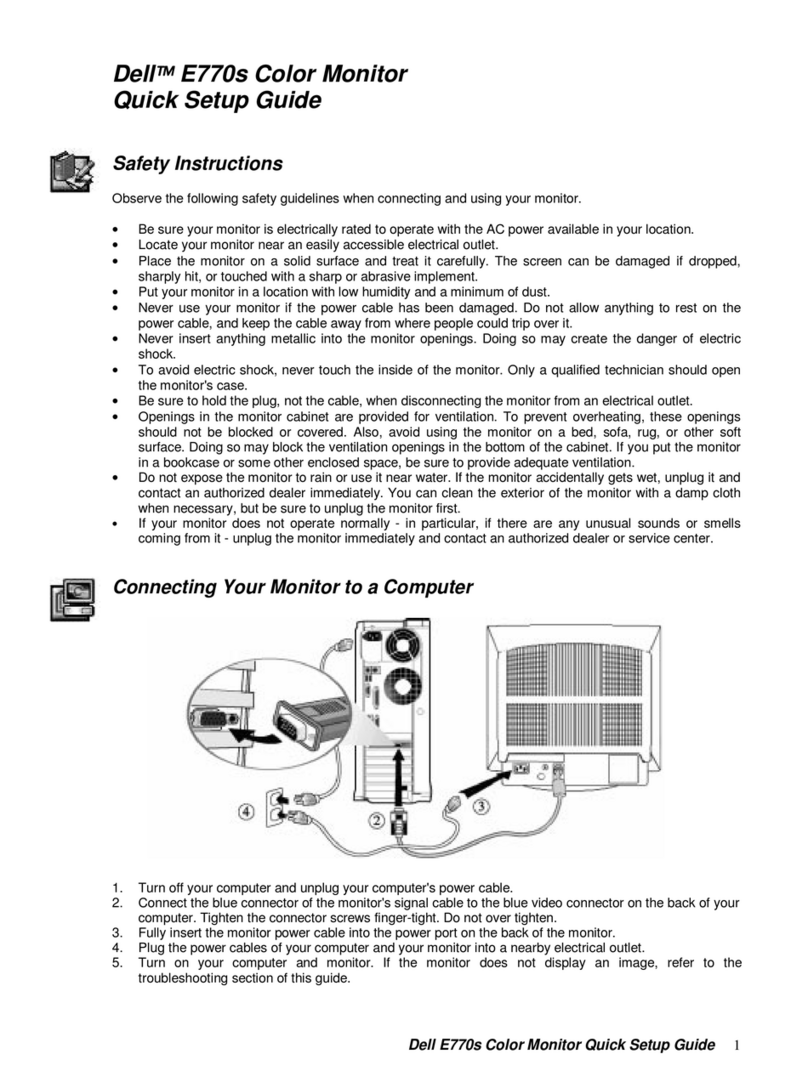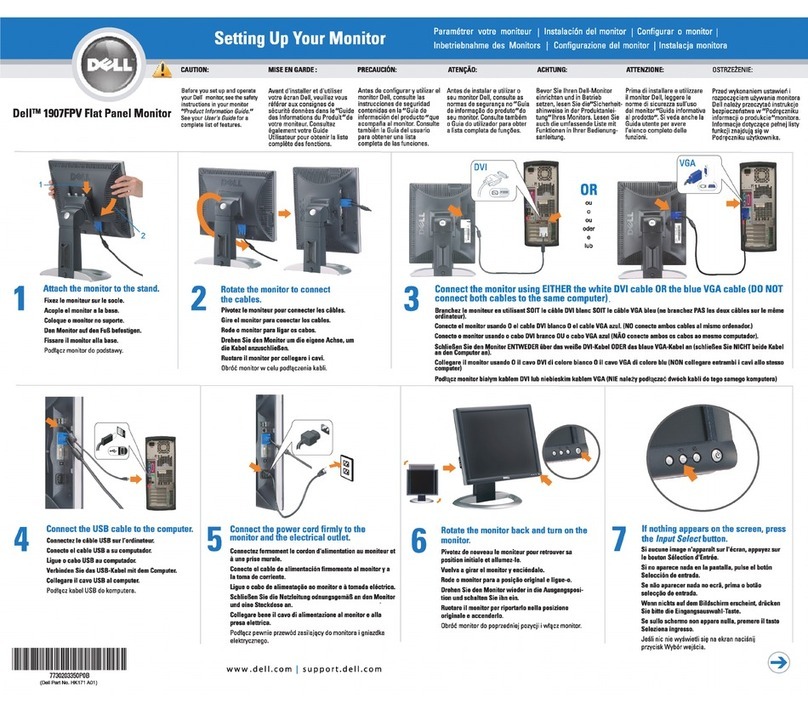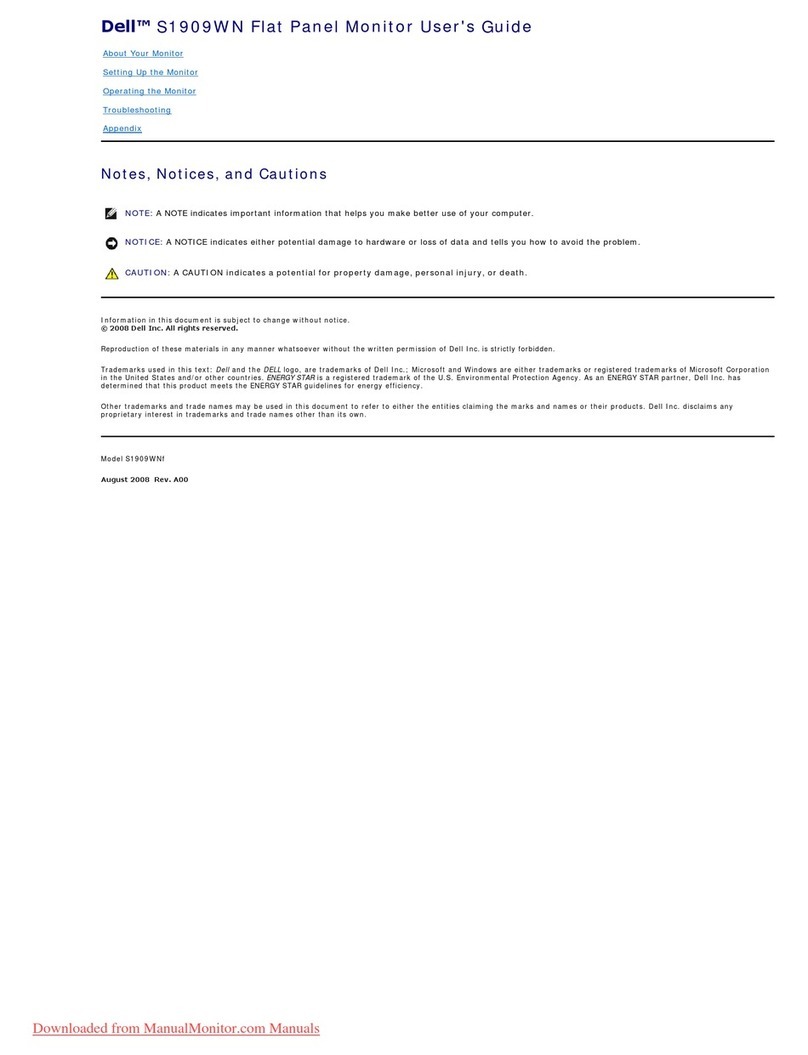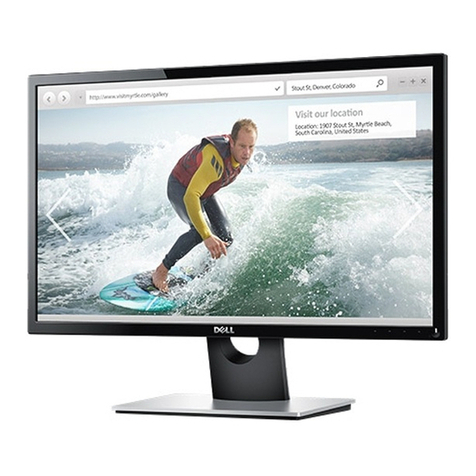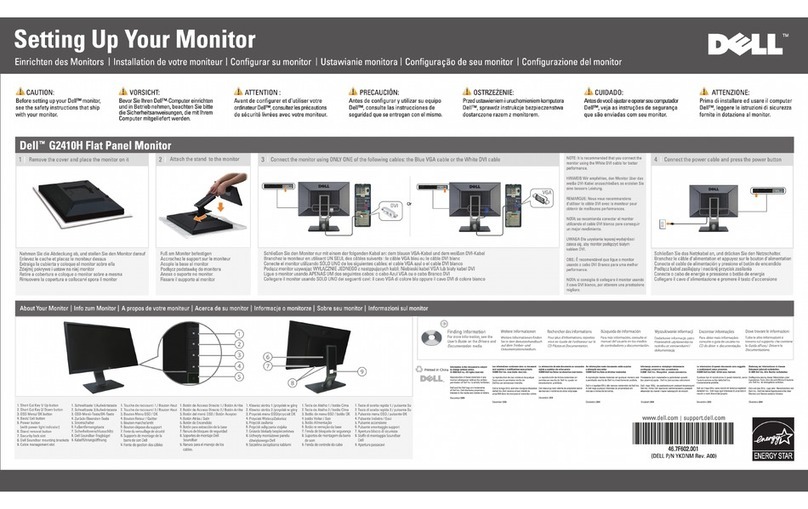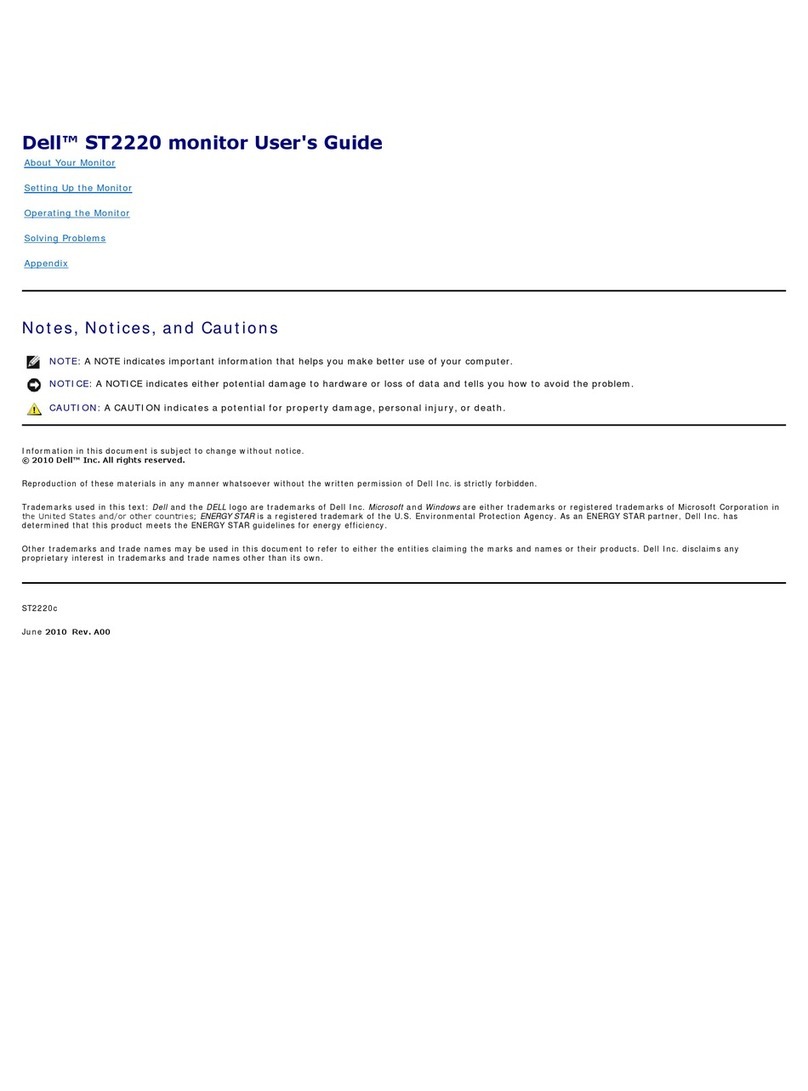4 │
Setting Up the Monitor . . . . . . . . . . . . . . . . . . . . . .27
Attaching the Stand . . . . . . . . . . . . . . . . . . . . . . . . . . . . . 27
Wall Mounting/3rd Party Arm (Optional) . . . . . . . . . . . . 32
Connecting Your Monitor . . . . . . . . . . . . . . . . . . . . . . . . . 35
Connecting the HDMI cable . . . . . . . . . . . . . . . . . . . . . . . . . . . . . . 35
Connecting the DisplayPort (DP to DP) cable. . . . . . . . . . . . . . . . 36
Connecting the USB Type-C cable . . . . . . . . . . . . . . . . . . . . . . . . 37
Connecting the USB 3.0 cable . . . . . . . . . . . . . . . . . . . . . . . . . . . . 38
Organizing Your Cables . . . . . . . . . . . . . . . . . . . . . . . . . . 39
Removing the Monitor Stand . . . . . . . . . . . . . . . . . . . . . . 40
Operating the Monitor . . . . . . . . . . . . . . . . . . . . . . 42
Power On the Monitor . . . . . . . . . . . . . . . . . . . . . . . . . . . 42
Using the Front Panel Controls . . . . . . . . . . . . . . . . . . . . 42
Front Panel Button . . . . . . . . . . . . . . . . . . . . . . . . . . . . . . . . . . . . 43
Using the On-Screen Display (OSD) Menu . . . . . . . . . . . 44
Accessing the Menu System . . . . . . . . . . . . . . . . . . . . . . . . . . . . . 44
OSD Warning Messages. . . . . . . . . . . . . . . . . . . . . . . . . . . . . . . . . 61
Setting the Maximum Resolution. . . . . . . . . . . . . . . . . . . 62
Setting the KVM USB Switch. . . . . . . . . . . . . . . . . . . . . . 64
Using the Tilt, Swivel, and Vertical Extension . . . . . . . . . 68
Tilt, Swivel . . . . . . . . . . . . . . . . . . . . . . . . . . . . . . . . . . . . . . . . . . . 68
Vertical Extension . . . . . . . . . . . . . . . . . . . . . . . . . . . . . . . . . . . . . 69
Dual-Monitor Setup . . . . . . . . . . . . . . . . . . . . . . . . . . . . . . . . . . . . 69
Troubleshooting . . . . . . . . . . . . . . . . . . . . . . . . . . . 70
Self-Test . . . . . . . . . . . . . . . . . . . . . . . . . . . . . . . . . . . . . . 70
Built-in Diagnostics . . . . . . . . . . . . . . . . . . . . . . . . . . . . . .71
Common Problems . . . . . . . . . . . . . . . . . . . . . . . . . . . . . . 72
Product Specific Problems . . . . . . . . . . . . . . . . . . . . . . . 75
Universal Serial Bus (USB) Specific Problems . . . . . . . . 76