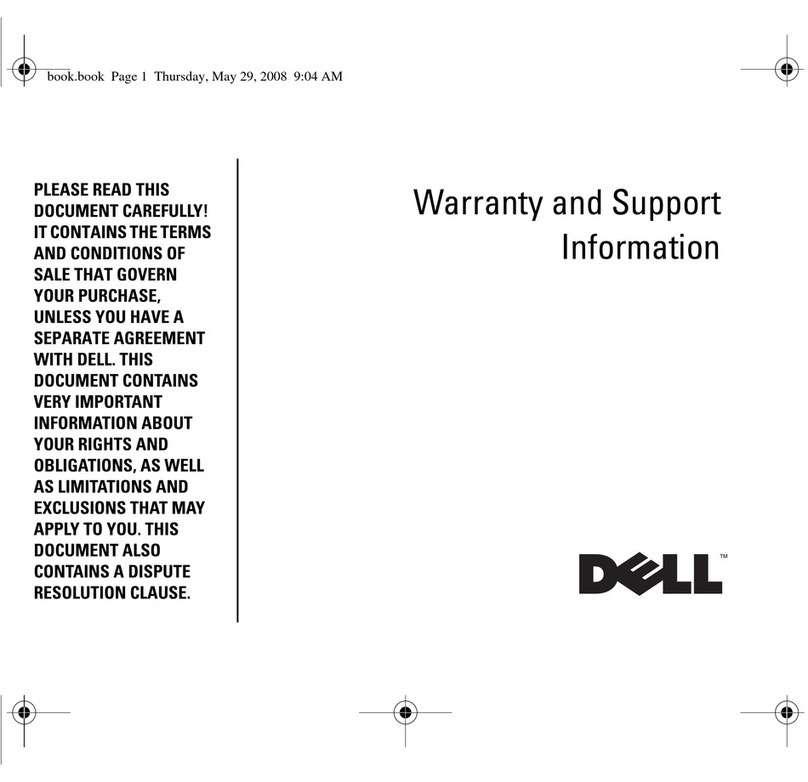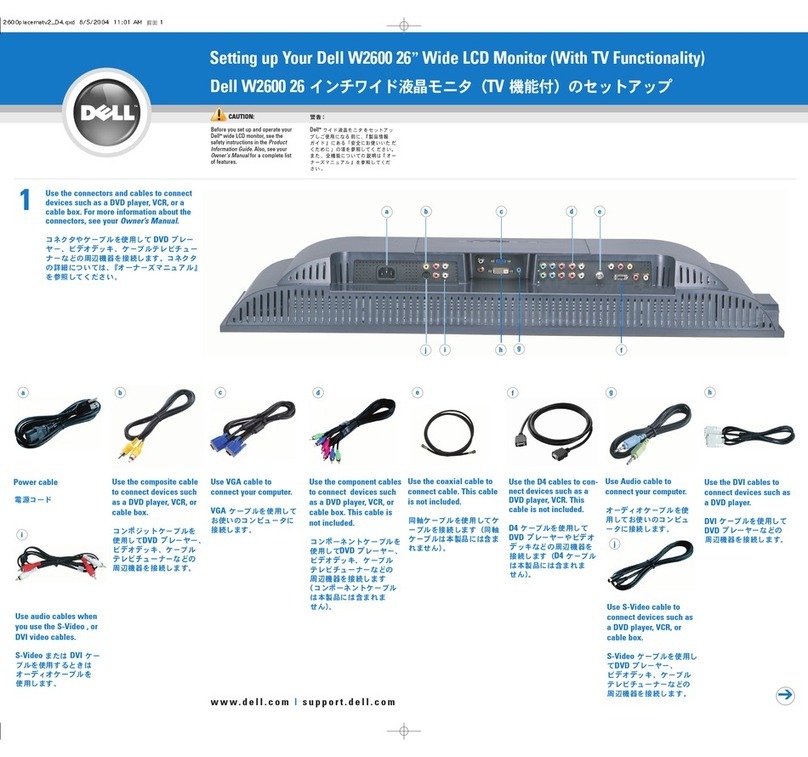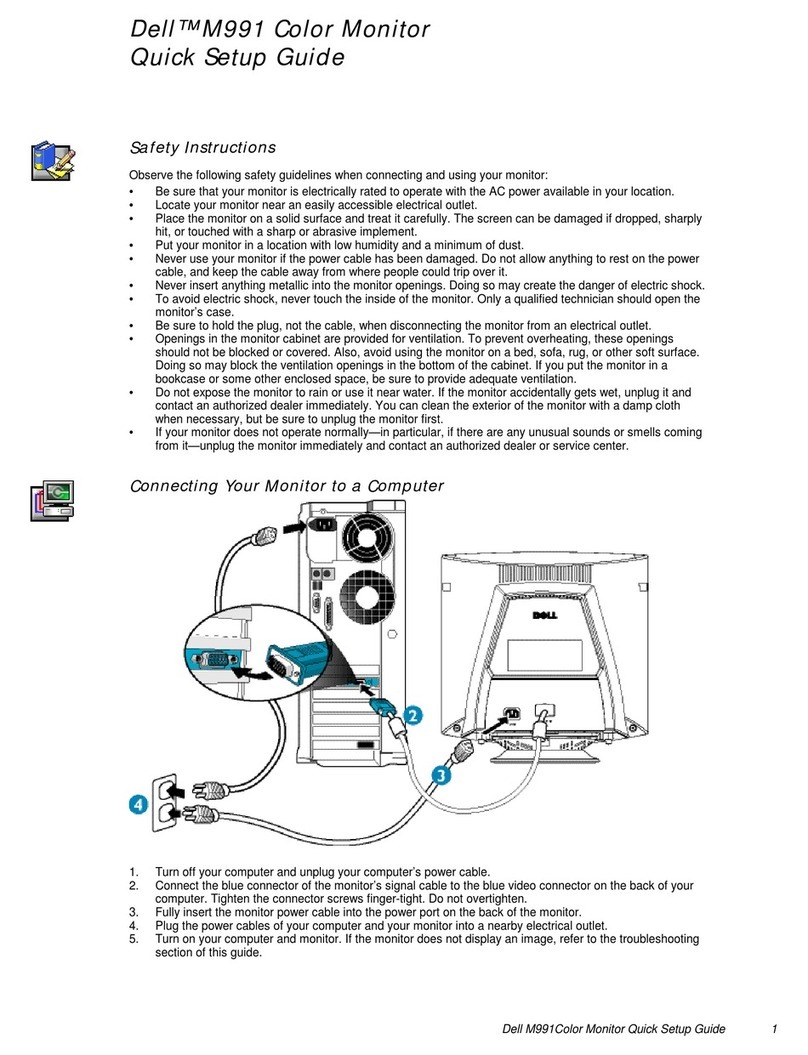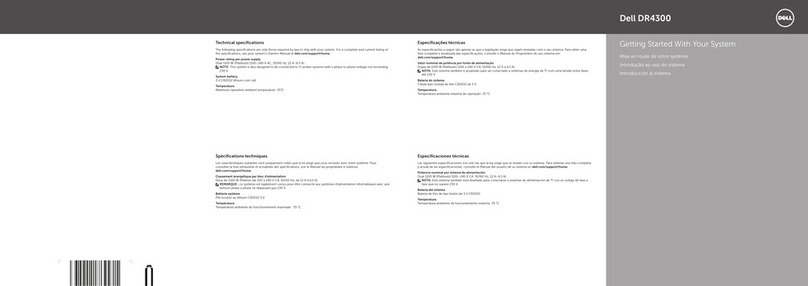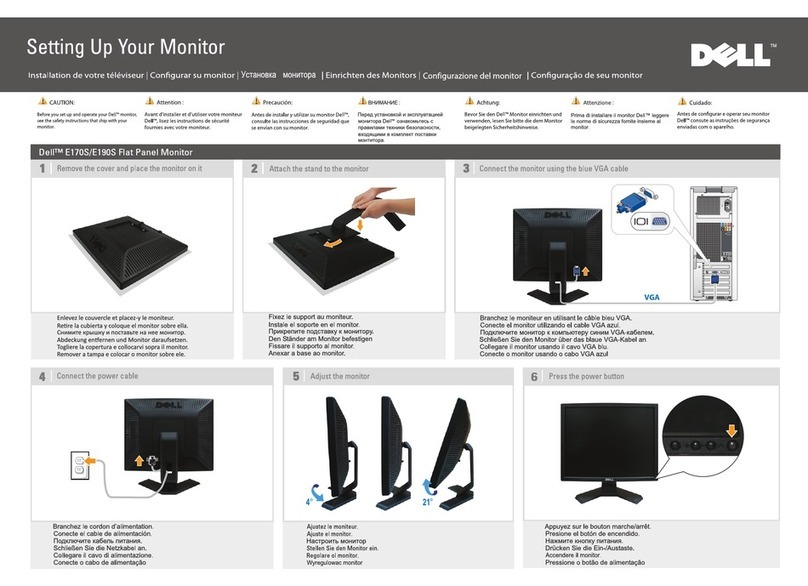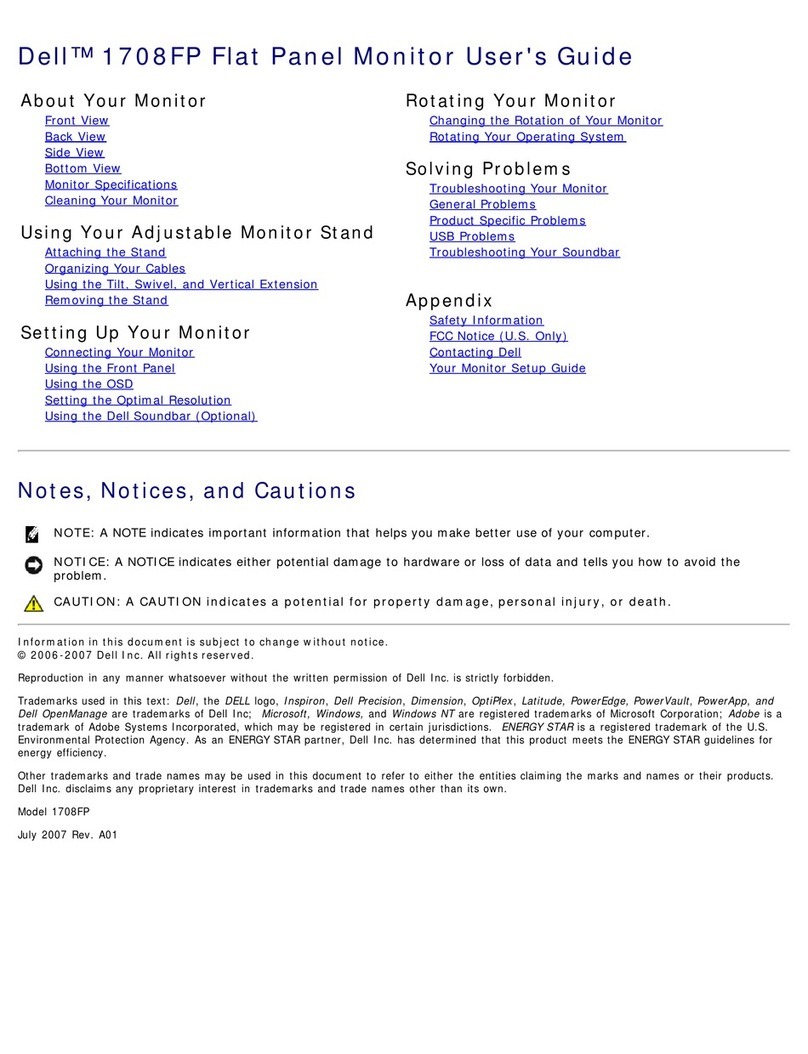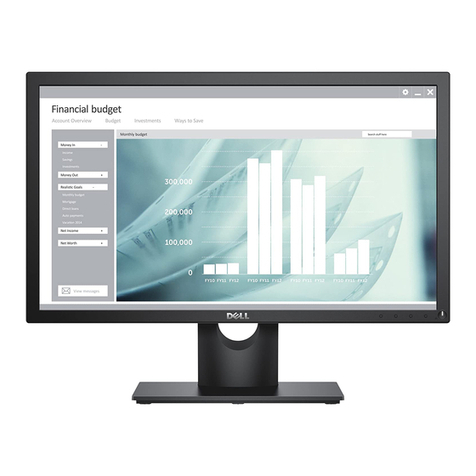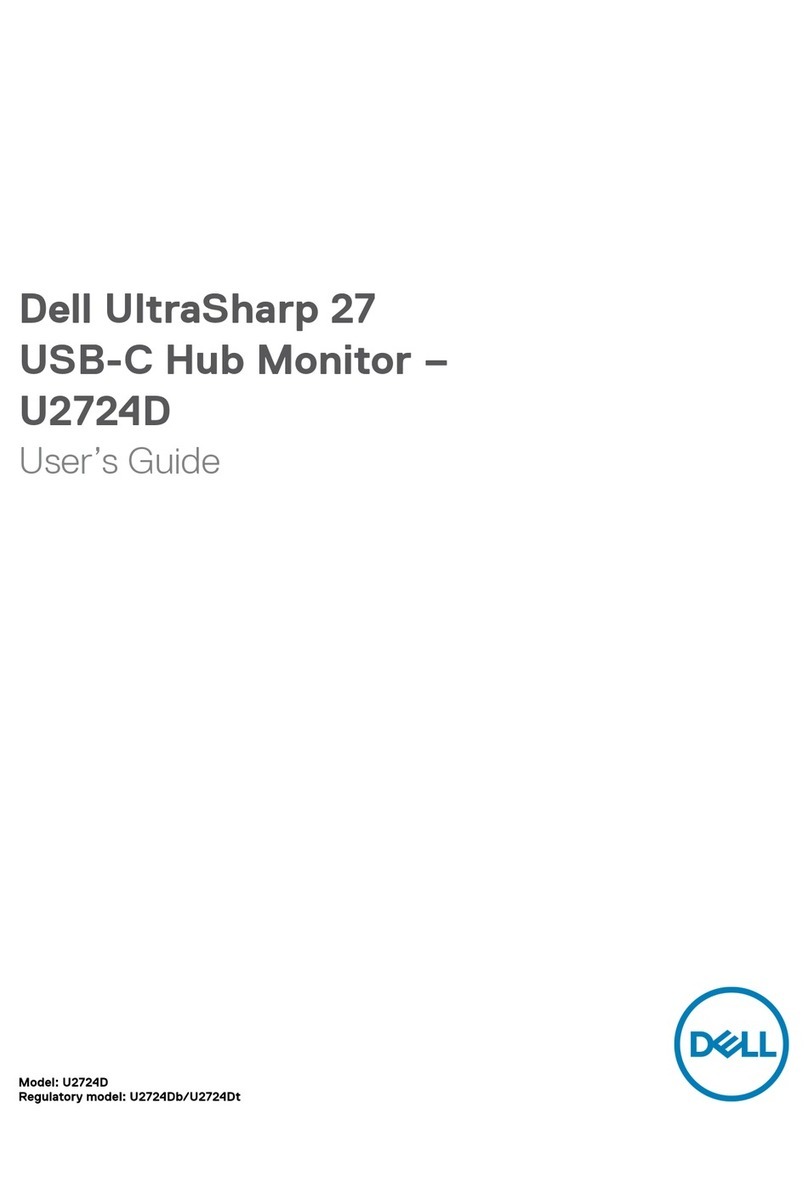4 │
Maintenance guidelines ............................................ 24
Cleaning your monitor .......................................................... 24
Setting up the monitor .....................................25
Attaching the stand ................................................. 25
Connecting your monitor .......................................... 28
Connecting the HDMI cable (optional) ................................... 28
Connecting the DisplayPort (DisplayPort to DisplayPort) cable 29
Connecting the USB Type-C cable (C to C)............................. 29
Connecting the USB Type-C cable (C to A) ............................. 30
Organizing your cables ............................................. 30
Removing the monitor stand ......................................31
VESA wall mounting (optional).................................. 32
Operating your monitor ....................................33
Power on the monitor............................................... 33
Using the back panel controls ................................... 33
Back panel button ................................................................ 35
Using the On-Screen Display (OSD) menu.................. 36
Accessing the menu system .................................................. 36
OSD warning message.......................................................... 48
Setting the maximum resolution................................ 52
Using the tilt, swivel, and vertical extension ............... 53
Tilt, swivel........................................................................... 53
Vertical extension ................................................................ 53
Rotating the monitor................................................ 54
Rotate clockwise.................................................................. 54
Rotate counterclockwise ...................................................... 55
Adjusting the rotation display settings of your system. 56