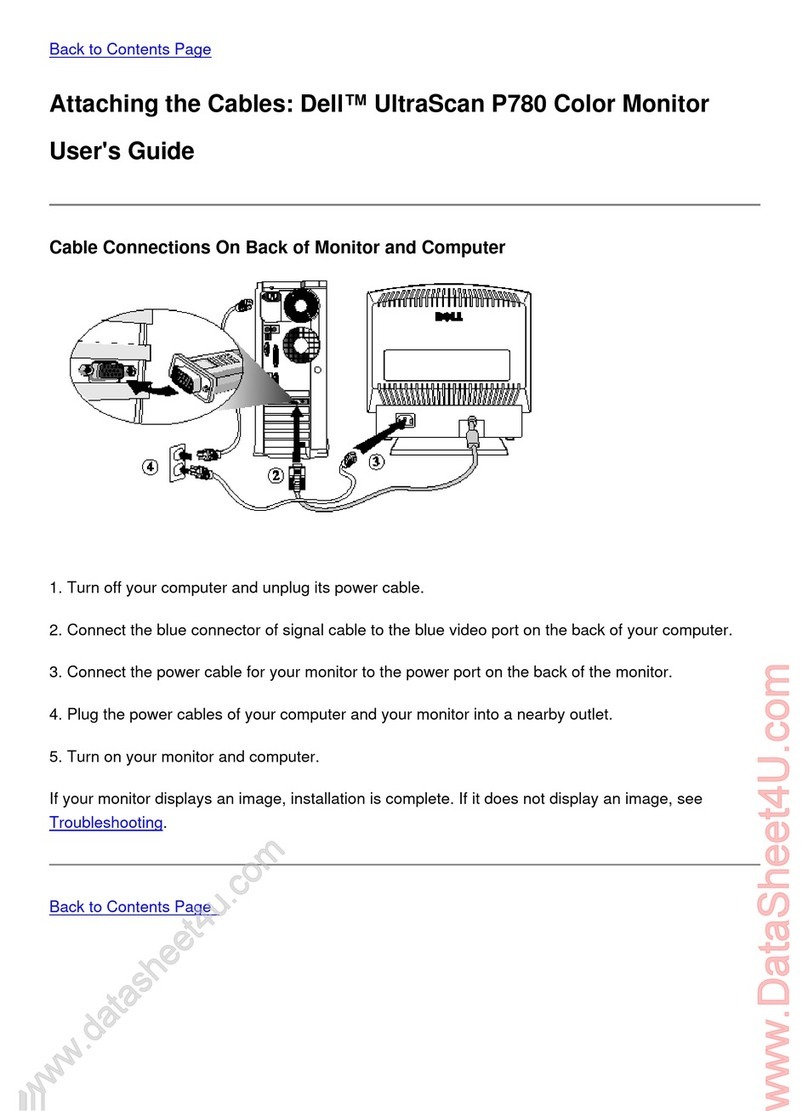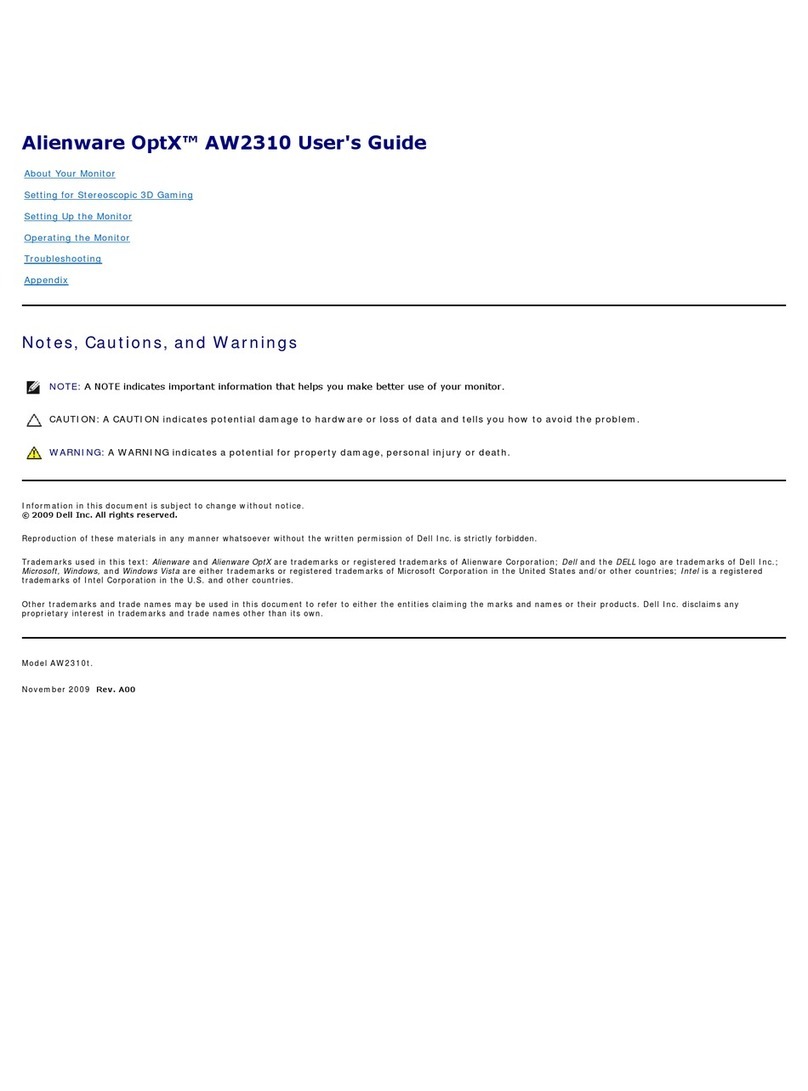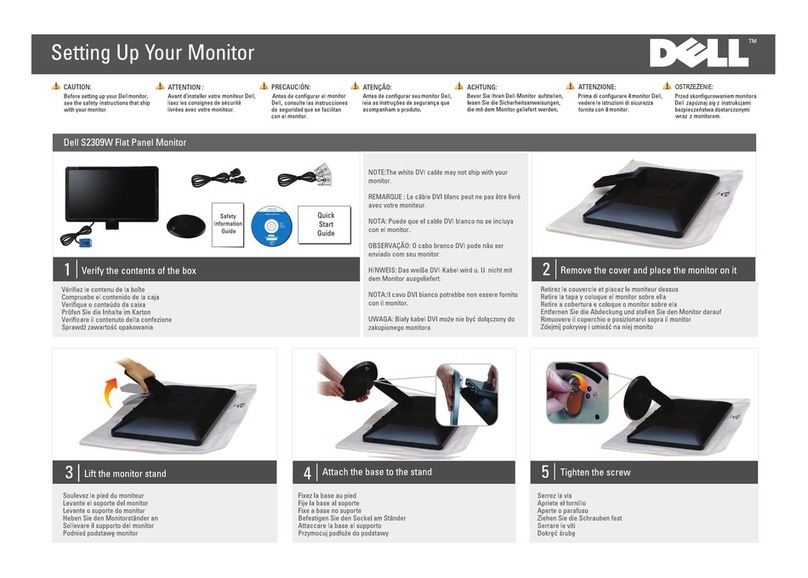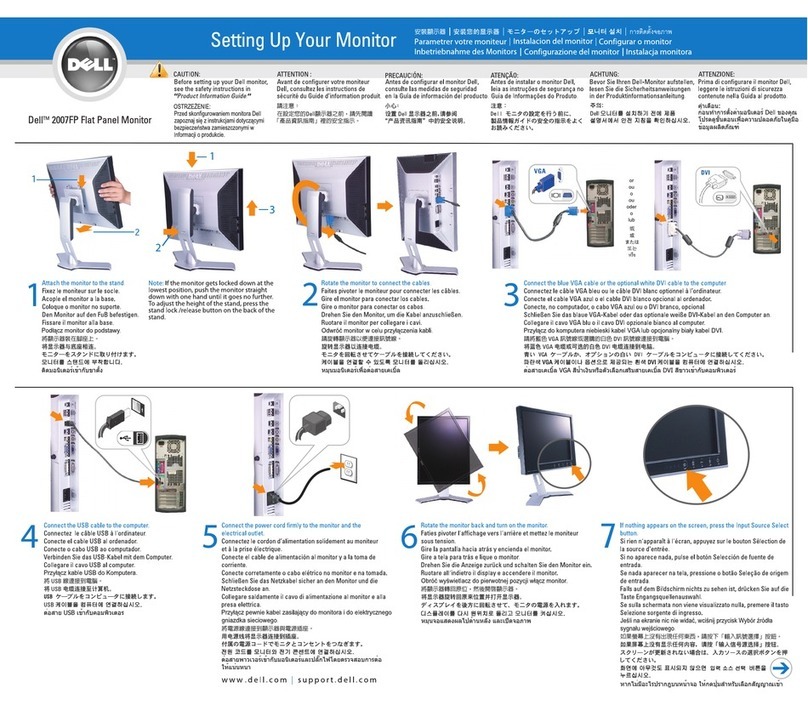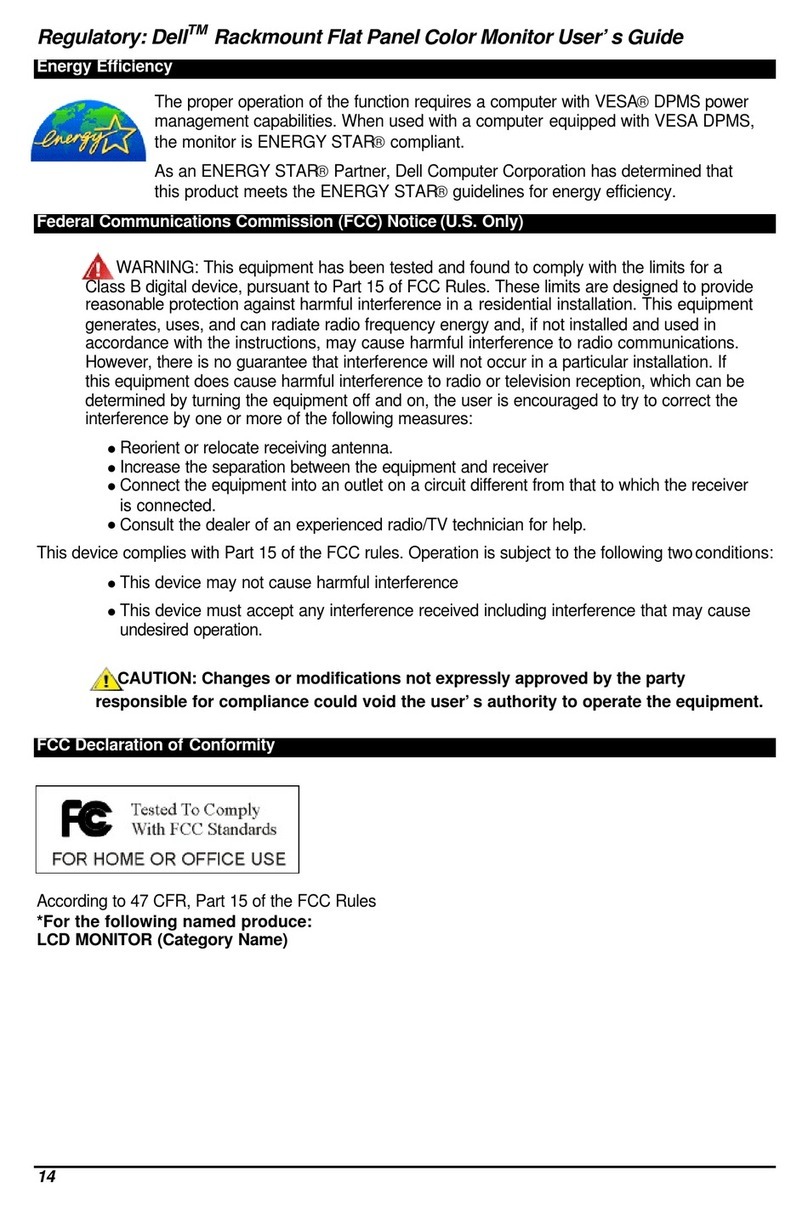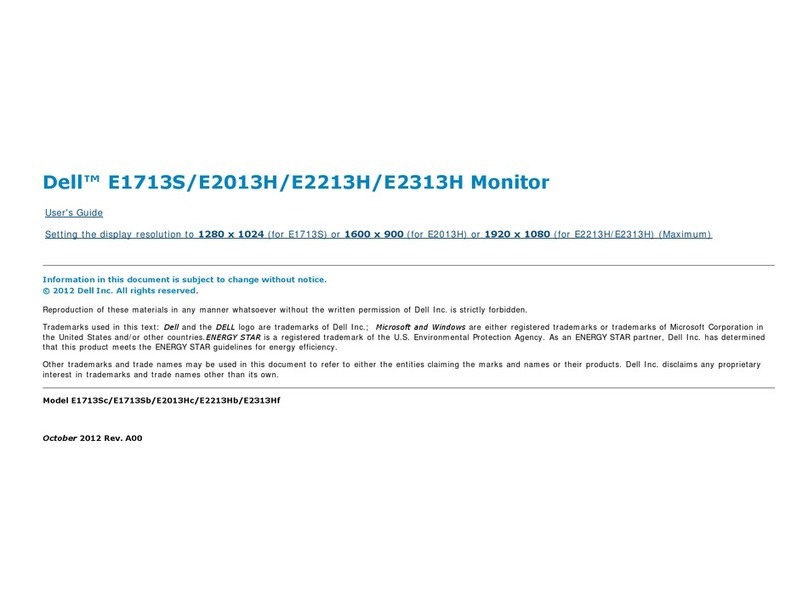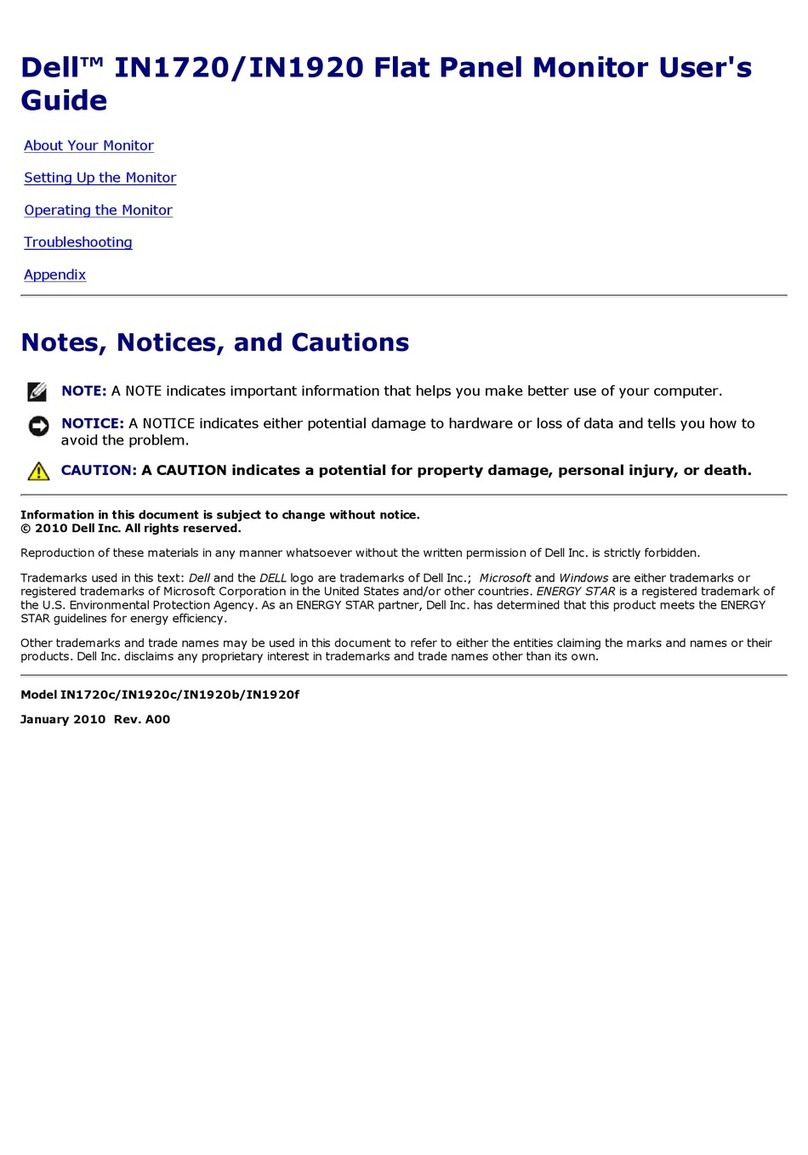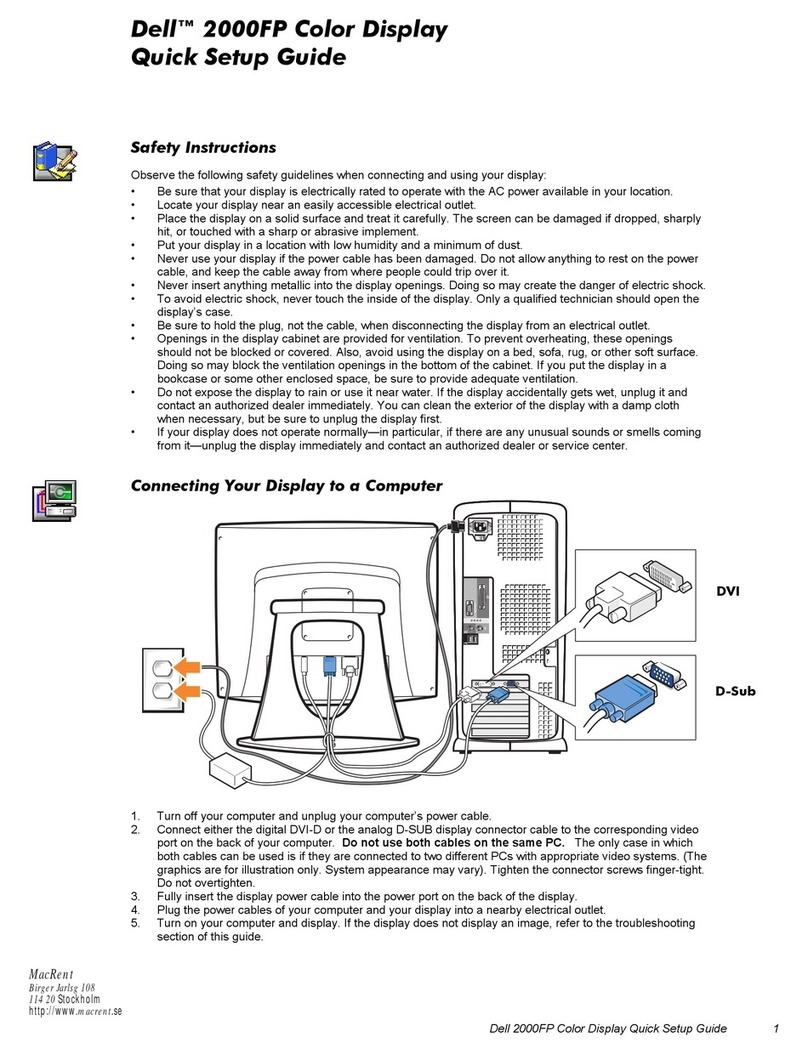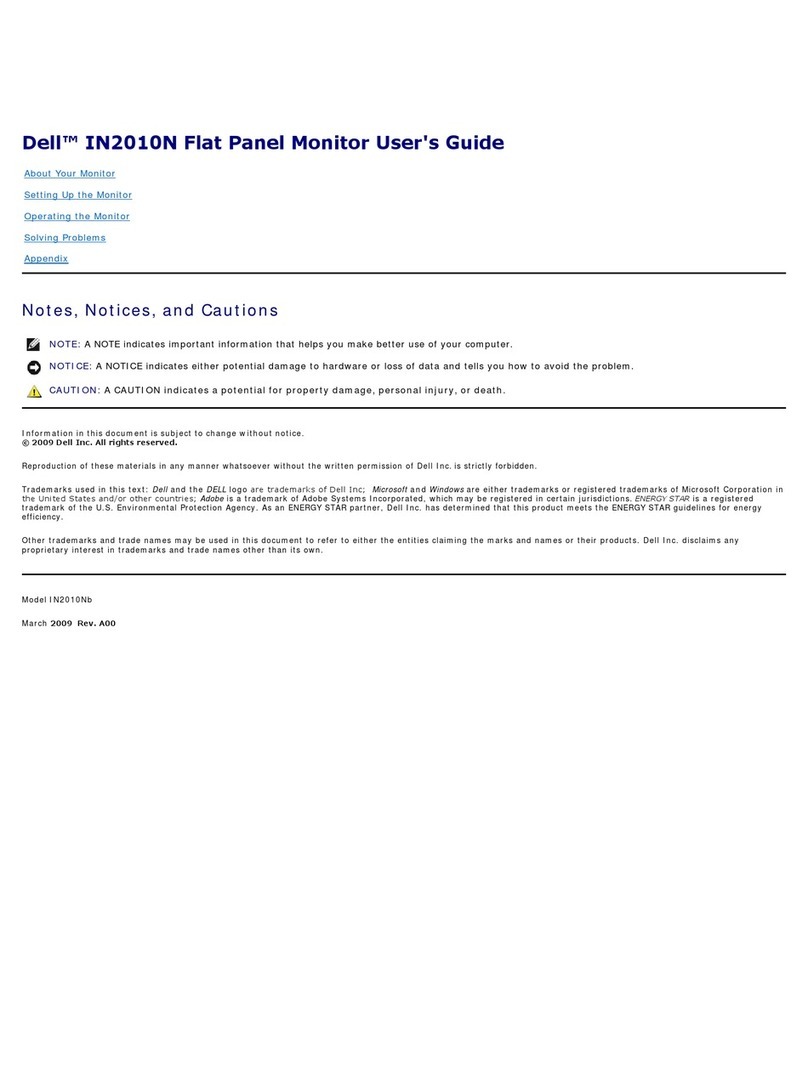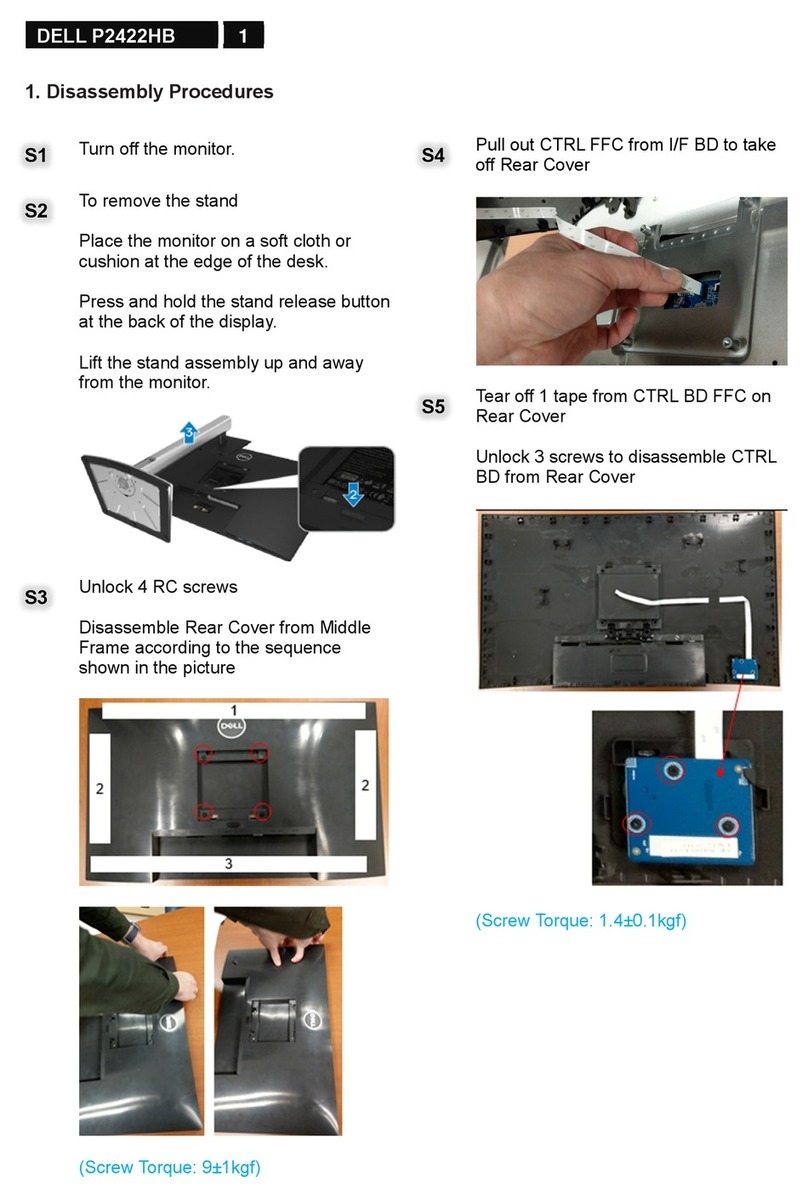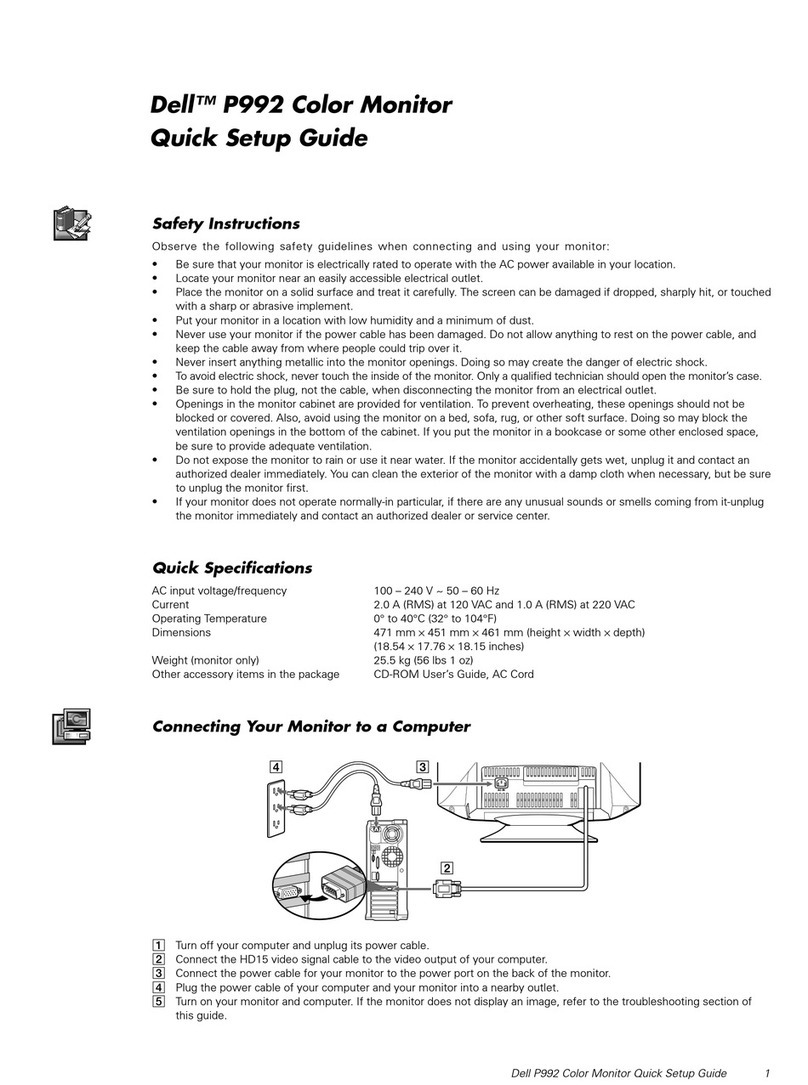Dell W2306C
3
1. General Specifications
Items Specification
LCD Panel
Screen Size 23” TFT LCD color Panel (LPL)
Image Aspect Ratio Wide Screen (16:9)
Resolution 1360 x 768@60HZ
Active Display
Area(H×V) 508.13mm×285.70mm
Pixel Pitch 0.372mm×0.372mm
Display colors 16.7 million
Contrast Ratio 550:1 (Typical)
Brightness 450 cd / m²(Typical)
Viewing Angle 170°(Horizontal) / 170°(Vertical)
Response Time 16 ms (Typical)
Lamp Lifetime 50,000 hr
Color Temperature Cool / Warm
TV Function
TV Tuning System USA: NTSC
Inputs
Video
Composite(CVBS)/S-Video One(side)
Component Two(bottom)
TV in(coaxial) One(bottom)
Audio(L+R) Four pairs
DVI (For use with a video device) One(bottom)
Computer
VGA (For use as computer monitor) One(bottom)
DVI (For use as computer monitor) One(bottom)
Audio (PC) One (bottom)
Outputs Video
Composite(CVBS) One(bottom)
Audio(L+R) One pair
Headphone One(side)
PC Input
Signal Input Analog: D-Sub 15 pin (detachable cable)
Digital: DVI-D 24 pin (detachable cable)
PnP compatibility DDC2B
Input frequency Analog: FH: 31 kHz to 64 KHz; FV: 56 Hz to 75 Hz
Input Audio F Headphone Mini-jack for stereo
Audio Output Audio Output: L / R
Speaker (built-in): Two 7(max) watt speakers
Headphone Mini-stereo jack (at side)
Effects: SRS TruSurround XT; Midnight Mode
Other Function V-chip, closed caption (only for USA model)
OSD language English/Spanish/French
Table Stand Included
Wall Mount VESA spec FDMI – 100 mm X 200mm hole spacing required
Power Power Supply AC 100V~240V, 50 ±3Hz, 60 ±3Hz
Power Consumption <120 W
Panel Tilt/ Swivel Tilt, Swivel -5 /+20 degrees, +/- 45 degrees.
Environment
Operating Temperature: +0°C ~ + 40°C
Humidity: 10% ~ 85%
Storage Temperature: -10°C ~ + 50°C
Humidity: 5% ~ 85%
Weight (with stand) 10 Kg
Accessories Remote Control, AAA Batteries (2), Power Cord, Composite Video Cable, Audio Cable,
Coaxial Cable, Documentation: Setup Guide, Product Information Guide, Owner’s Manual.