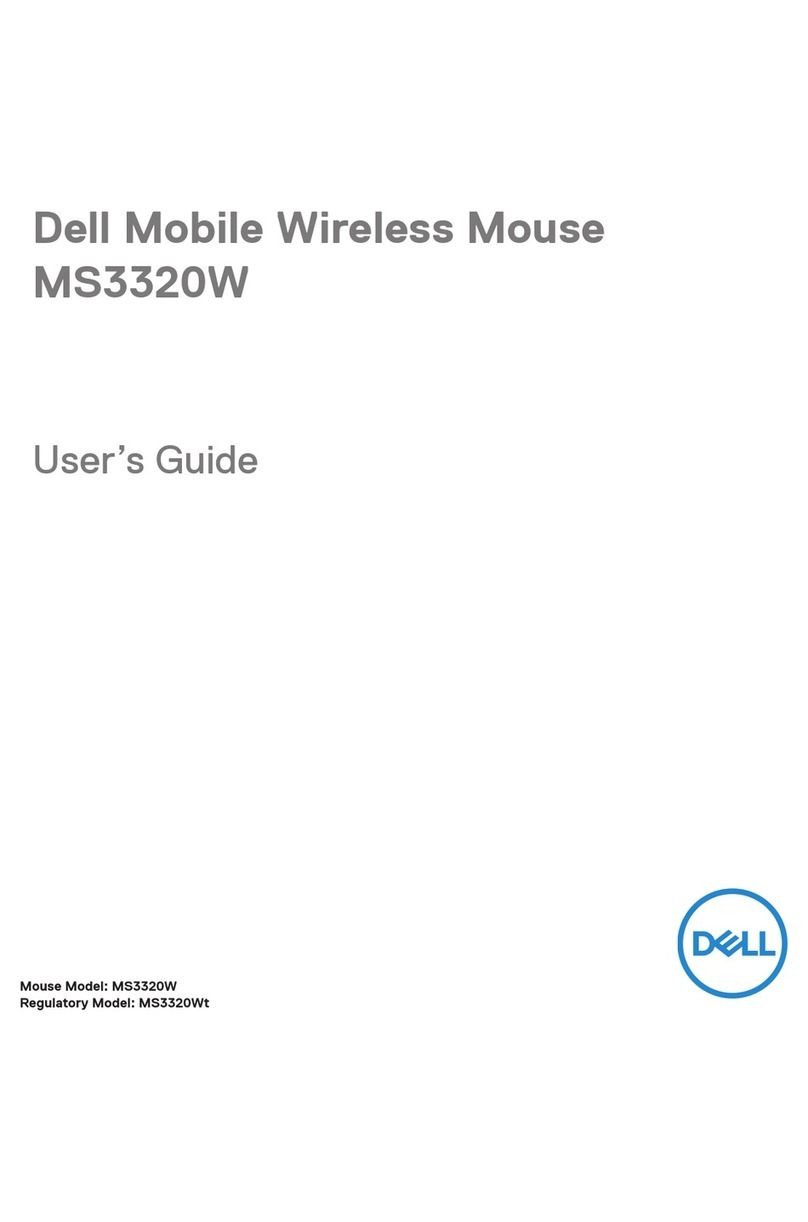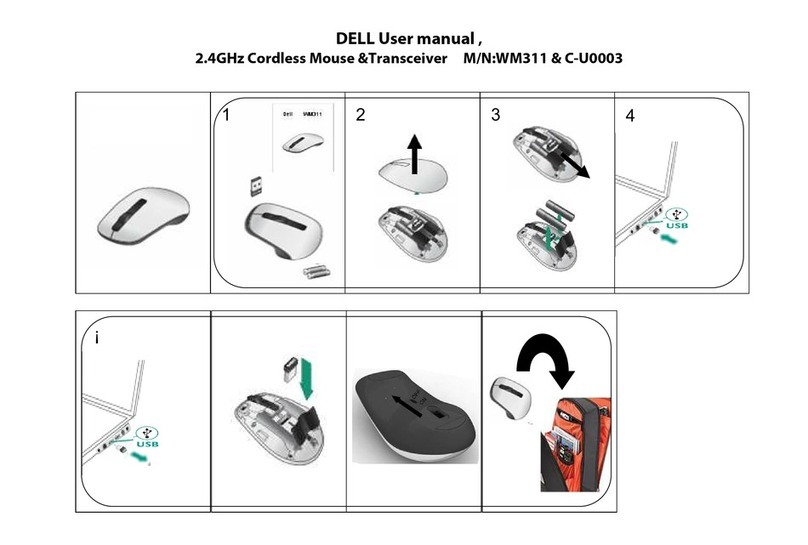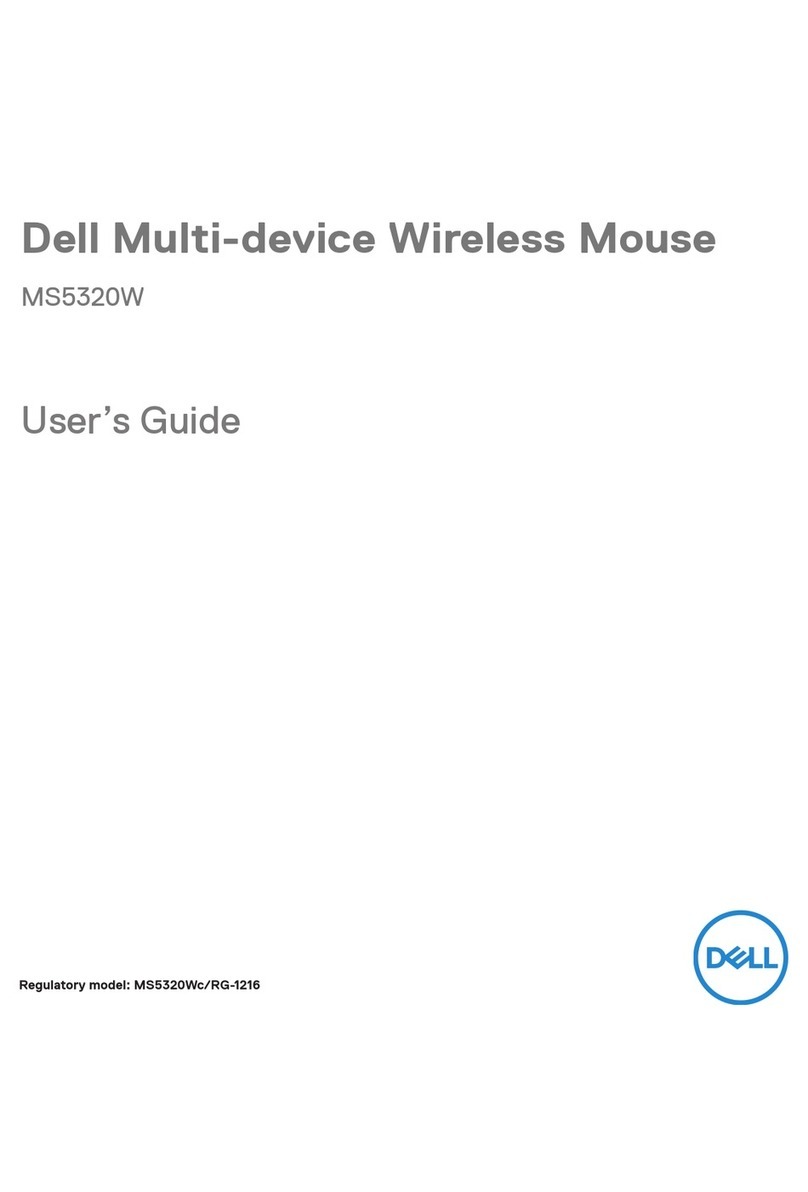│3
Contents
What’s in the box ...............................4
Features ......................................5
Dell Peripheral Manager..........................6
Setting up your wireless mouse ....................7
Pairing your wireless mouse using Dell Pair..........10
Pairing your wireless mouse using Swift Pair ........12
Pairing your wireless mouse using Bluetooth ........13
Pairing multiple devices with your Bluetooth mouse...15
Specifications.................................18
General . . . . . . . . . . . . . . . . . . . . . . . . . . . . . 18
Electrical . . . . . . . . . . . . . . . . . . . . . . . . . . . . 18
Physical characteristics . . . . . . . . . . . . . . . . . . . . 19
Environmental . . . . . . . . . . . . . . . . . . . . . . . . . 19
Wireless . . . . . . . . . . . . . . . . . . . . . . . . . . . . 19
Troubleshooting ...............................20
Statutory Information ..........................25
Warranty . . . . . . . . . . . . . . . . . . . . . . . . . . . . 25
Limited warranty and return policies . . . . . . . . . . . . . . . . . . 25
For U.S. customers: . . . . . . . . . . . . . . . . . . . . . . . . . . . 25
For European, Middle Eastern and African customers: . . . . . . . . 25
For non-U.S. customers: . . . . . . . . . . . . . . . . . . . . . . . . 25