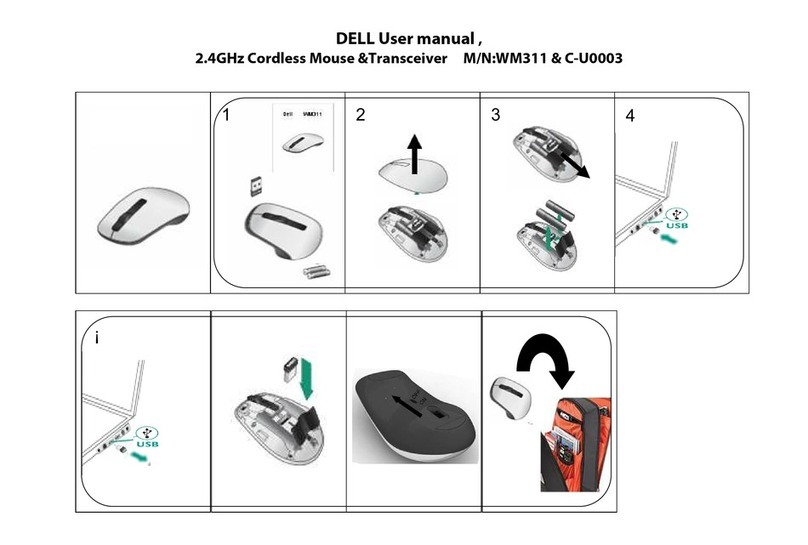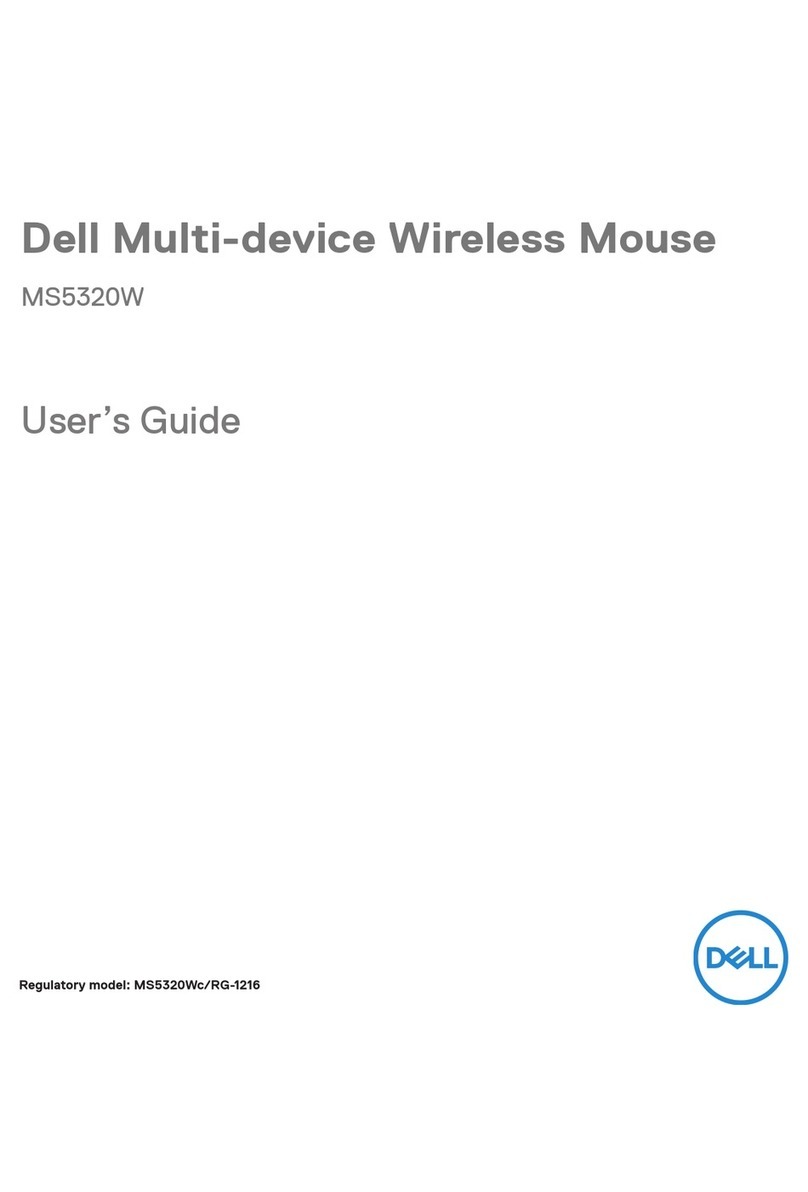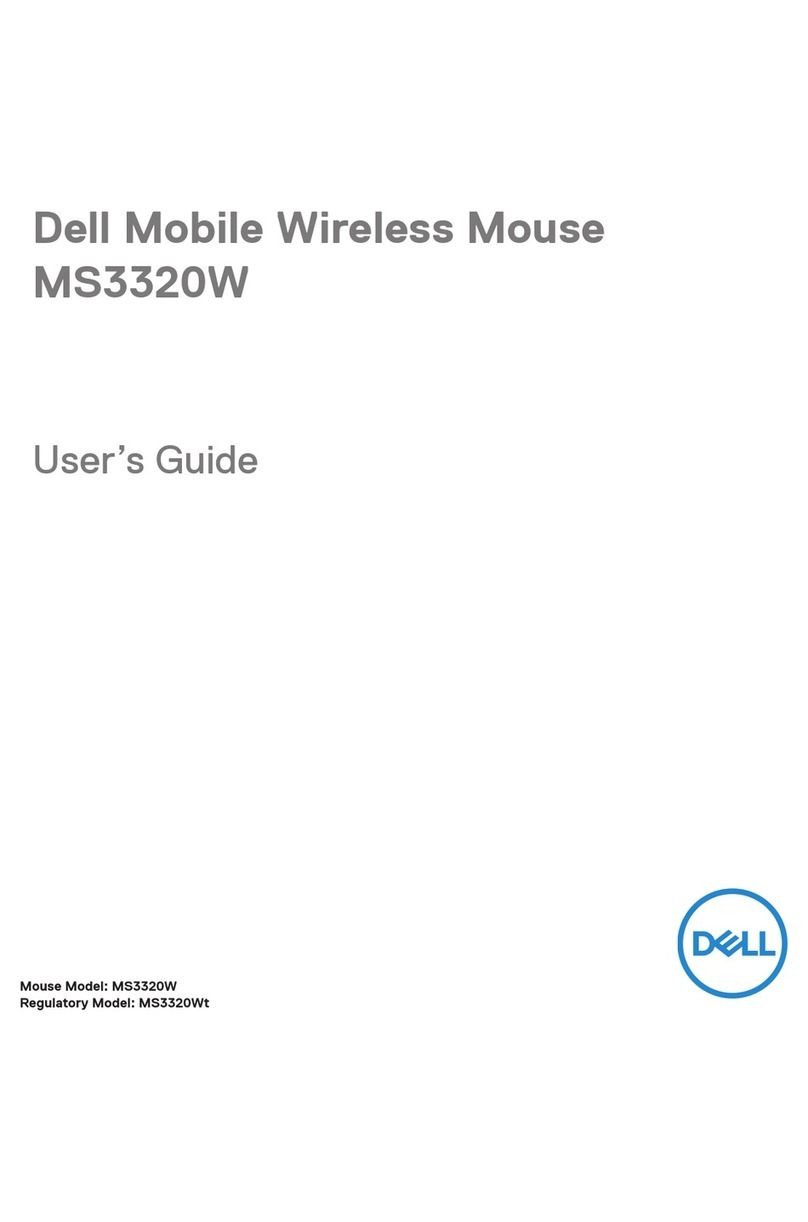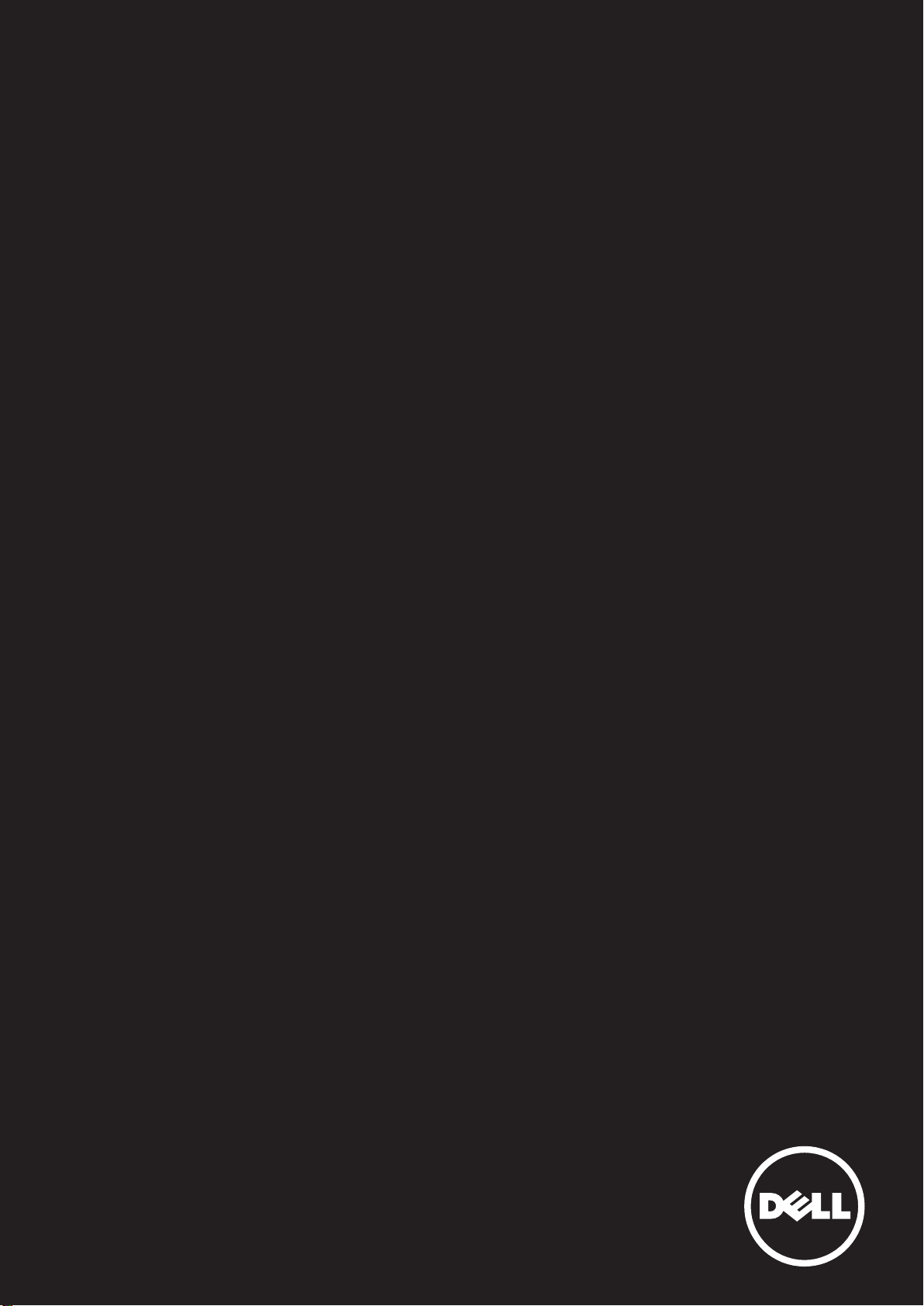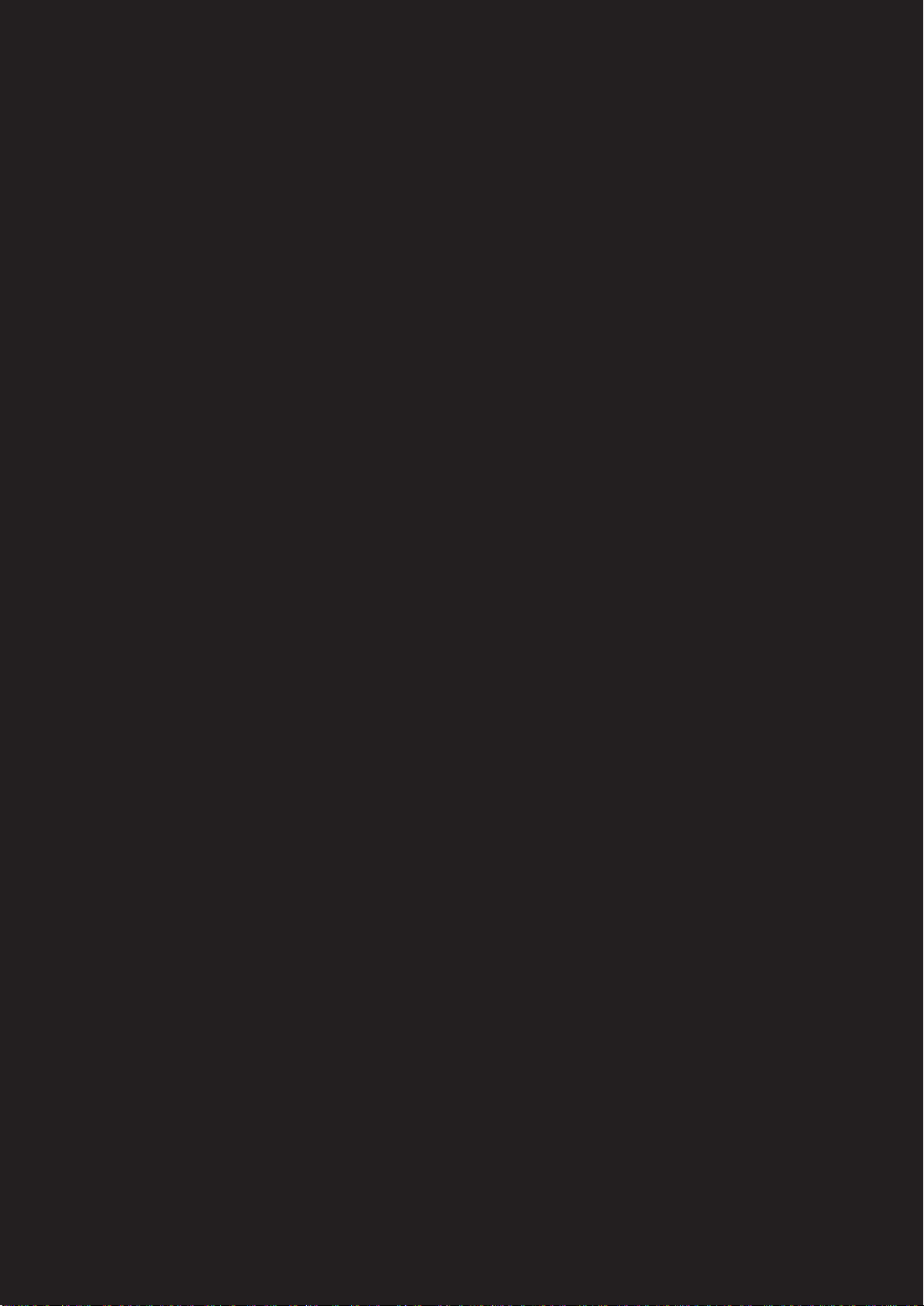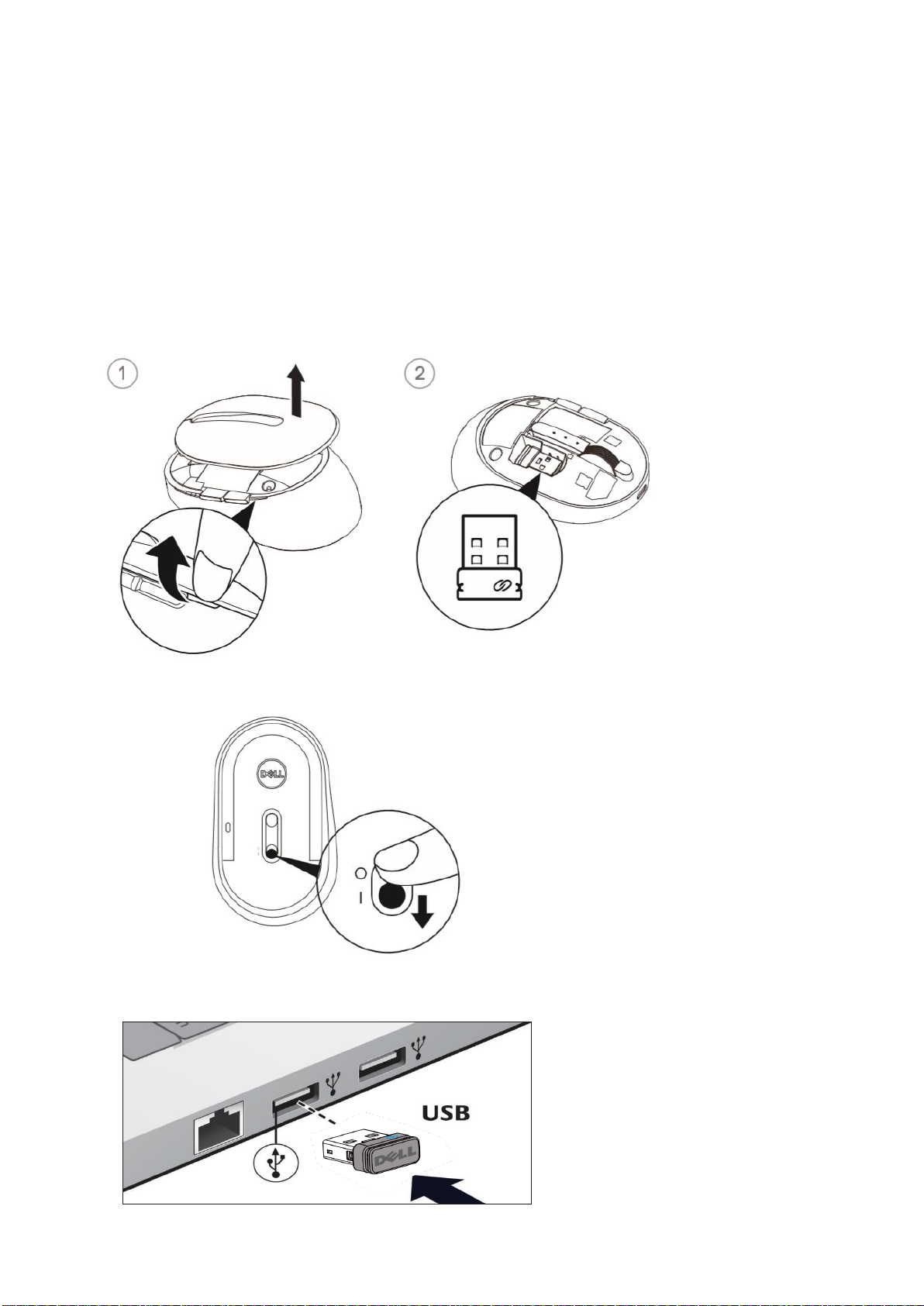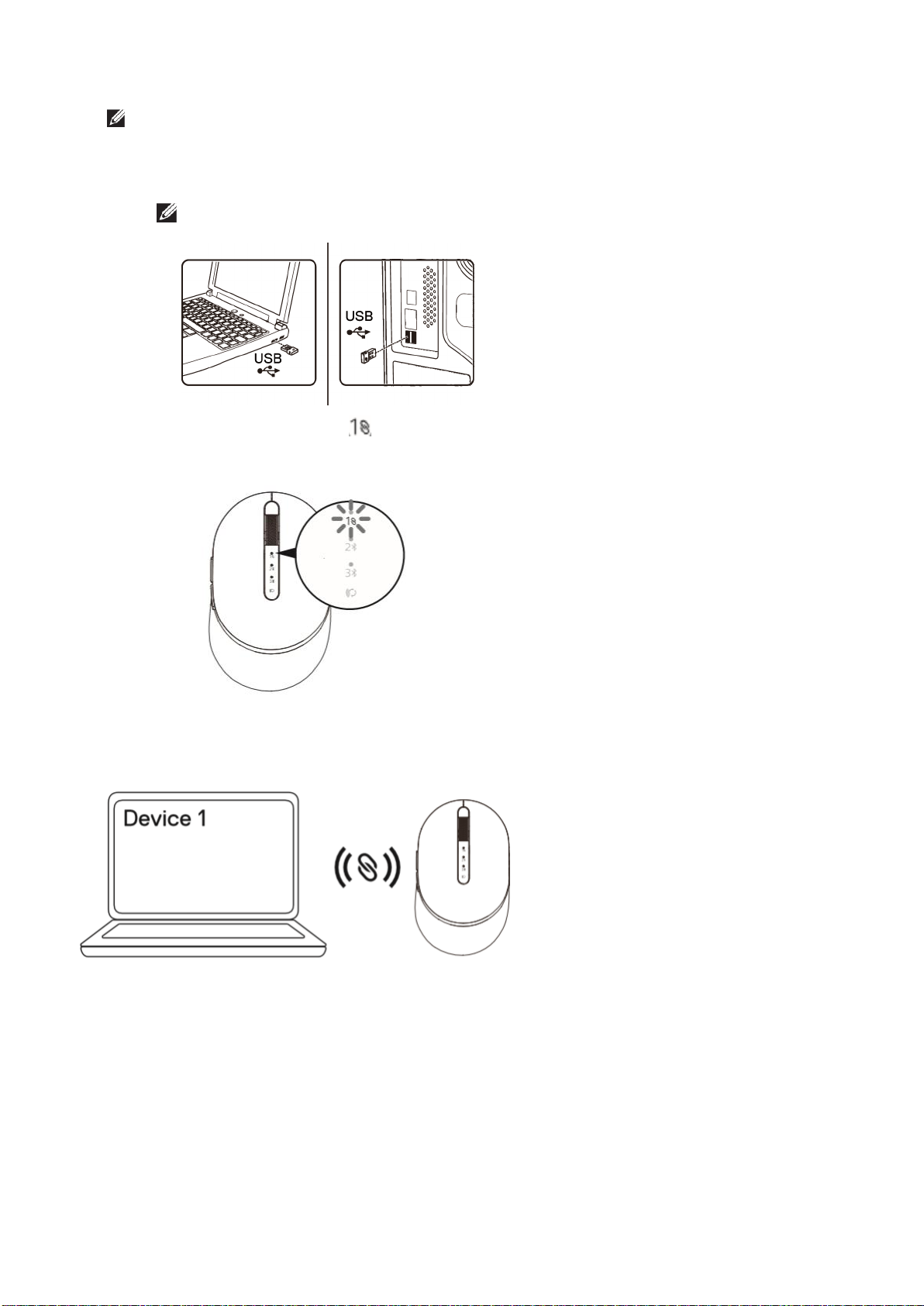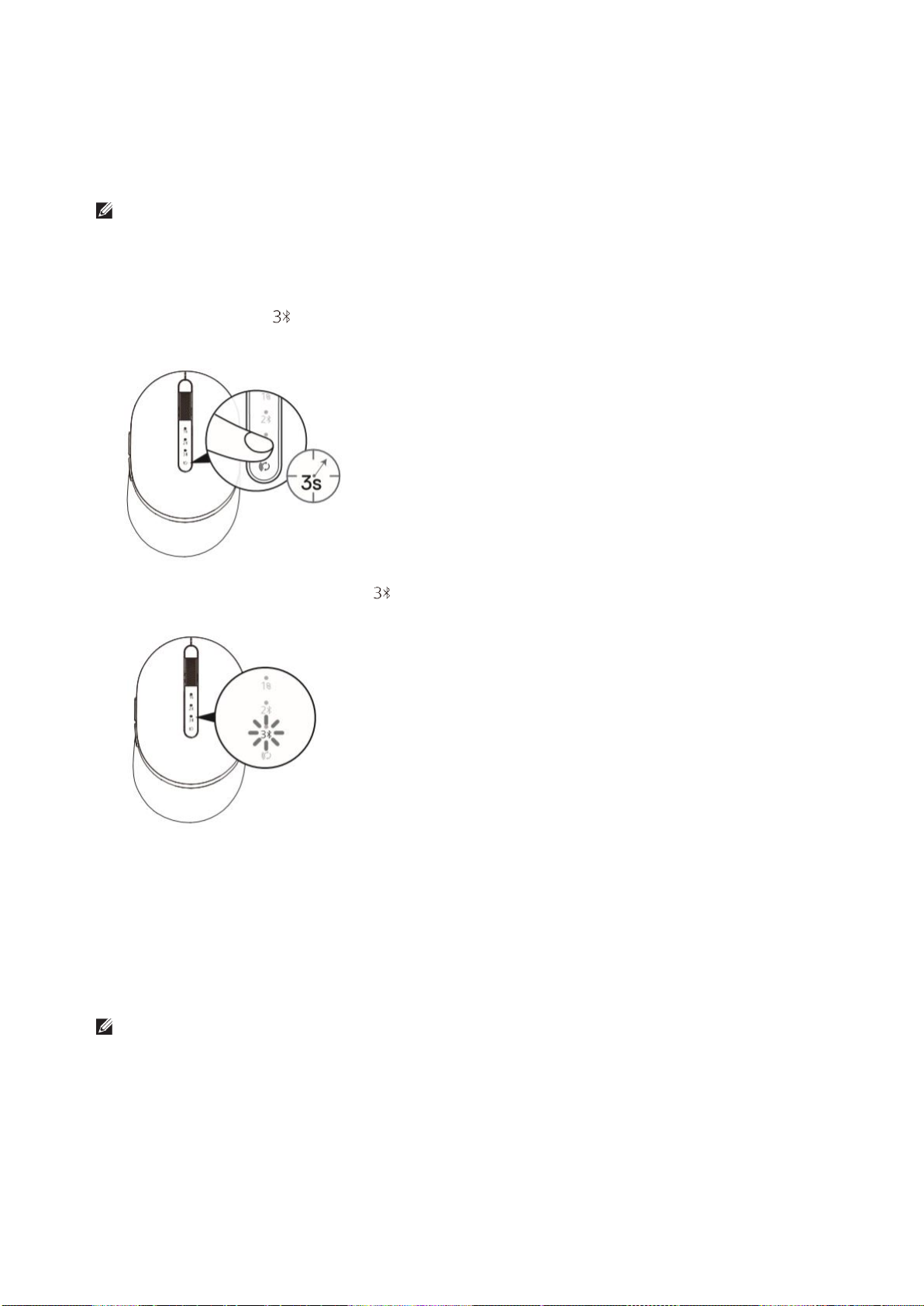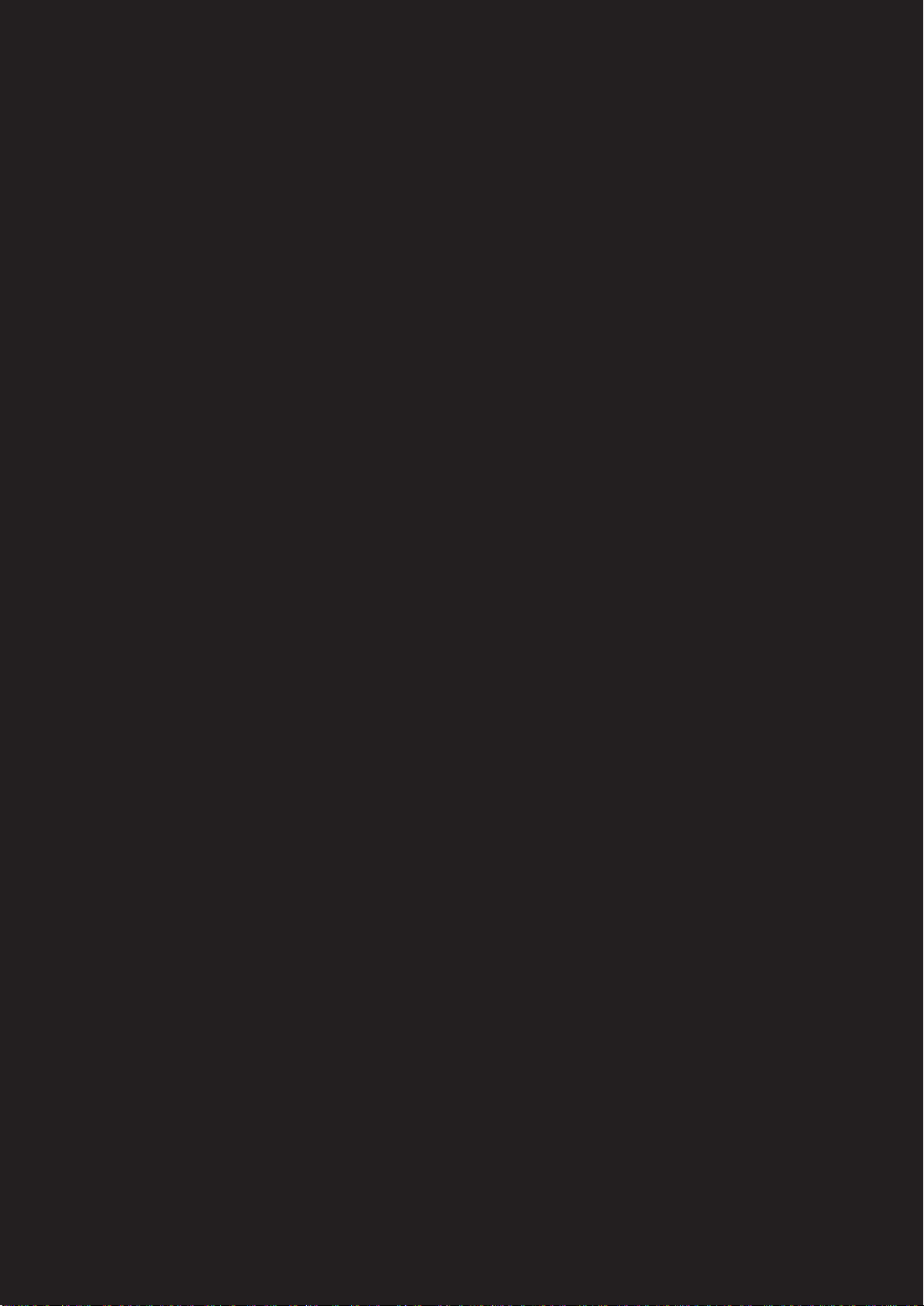
Information in this document is subject to change without notice.
© 2019 Dell Inc. All rights reserved.
Reproduction of these materials in any manner whatsoever without the written
permission of Dell Inc. is strictly forbidden. Trademarks used in this text :
Dell™ and the DELL logo are trademarks of Dell Inc.; Microsoft® and the Windows
start button logo are either trademarks or registered trademarks of Microsoft
Corporation in the United States and/or othercountries.
Other trademarks and trade names may be used in this document to refer to either
the entities claiming the marks and names or their products. Dell Inc. disclaims any
proprietary interest in trademarks and trade names other than its own.
2019
-
08 Rev. A00
Restrictions and Disclaimers
The information contained in this document, including all instructions, cautions, and
regulatory approvals and certifications, is provided by the supplier and has not been
independently verified or tested by Dell. Dell cannot be responsible for damage caused
as a result of either following or failing to follow these instructions.
Allstatementsorclaimsregardingtheproperties,capabilities,speedsorqualifications
of the part referenced in this document are made by the supplier and not by Dell. Dell
specifically disclaims knowledge of the accuracy, completeness or substantiation for
any such statements. All questions or comments relating to such statements or claims
should be directed to thesupplier.
Export Regulations
Customer acknowledges that these Products, which may include technology and
software, are subject to the customs and export control laws and regulations of the
United States (“U.S.”) and may also be subject to the customs and export laws and
regulations of the country in which the Products are manufactured and/or received.
Customeragreestoabidebythoselawsandregulations.Further,underU.S.law,the
Products may not be sold, leased or otherwise transferred to restricted end-users or
to restricted countries. In addition, the Products may not be sold, leased or otherwise
transferred to, or utilized by an end-user engaged in activities related to weapons
of mass destruction, including without limitation, activities related to the design,
development, production or use of nuclear weapons, materials, or facilities, missiles or
the support of missile projects, and chemical or biological weapons.