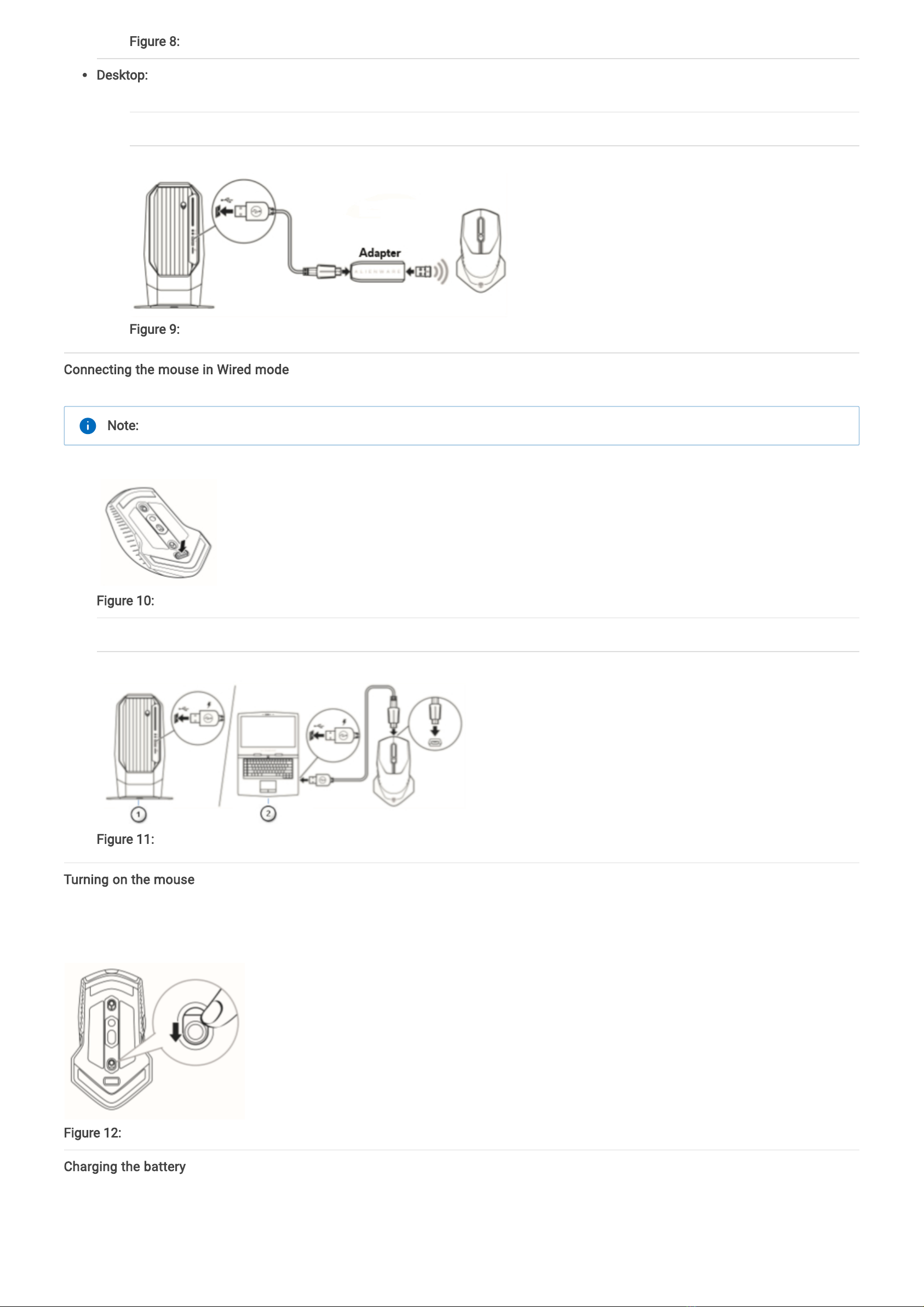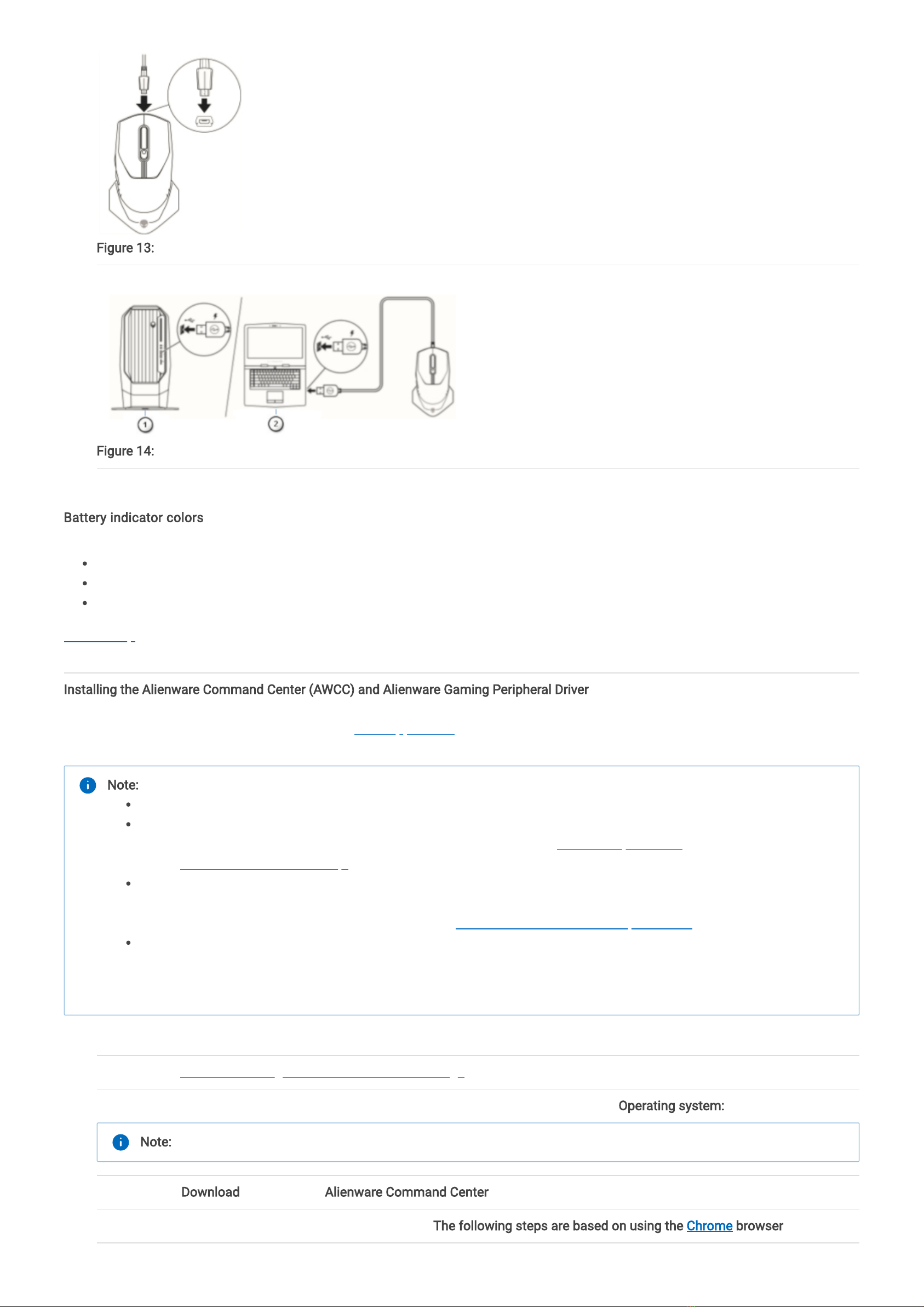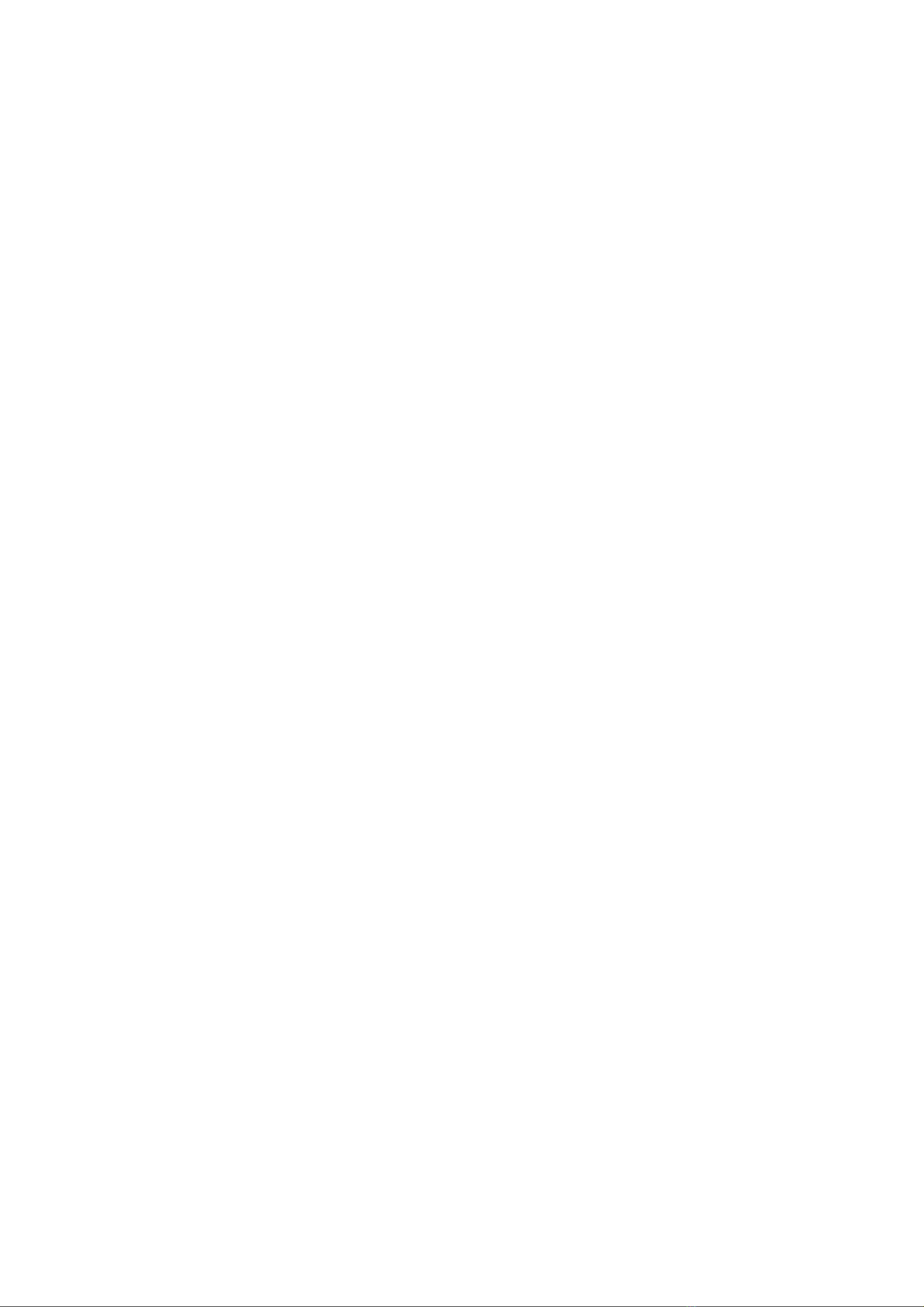. Once the Alienware Command Center is downloaded, touch or click the file listed at the bottom of the screen to start the
installation process, and follow the prompts.
7. On the InstallShield Wizard Complete window, touch or click Finish.
. Wait for the Dell Update Package window to appear, and then touch or click Close.
9. Touch or click Download to the right of Alienware Gaming Peripheral driver.
10. Once the Alienware 610M Gaming Mouse Driver is downloaded, touch or click the file listed at the bottom of the screen to start the
installation process, and follow the prompts.
11. After the driver is installed, make sure the AW610M Gaming RGB Mouse is attached to the computer.
12. Make sure the AW610M Gaming RGB Mouse is turned on.
13. Launch the Alienware Command Center.
Back to Top
Installing and Using the AW610M Pairing Tool
You may experience a situation where when you use your mouse, the cursor does not move, this may be due to the pairing between
the mouse and USB wireless dongle have become un-coupled.
Follow the instructions to perform troubleshooting steps, and how to install and use the AW610M Pairing Tool, when needed.
1. Make sure mouse is turned on.
2. Make sure the USB wireless dongle is connected to the notebook or desktop.
3. When that does not resolve the issue, restart the computer. Save any data, close any open program(s), and then restart the
notebook or desktop. When you do not have another mouse or touchscreen, you may have to hold the power button down for at
least 15 seconds to turn the notebook or desktop off. You may lose any data that is not saved.
4. When the cursor still does not move, browse to the AW610M Gaming RGB Mouse Online Driver Page.
5. Select the Operating System installed on your computer using the drop down menu under Operating system:.
. Touch or click Download to the right of AW610M Pairing Tool.
7. Depending on your browser, you will get different options. The following steps are based on using the Chrome browser.
. Once the AW610M Pairing Tool is downloaded, touch or click the file listed at the bottom of the screen, the AW610M Pairing Tool
will run, and follow the steps.
9. Turn the mouse off and the back on, then wait 10 seconds to see if if the cursor moves.
Back to Top
Troubleshooting
PROBLEMS POSSIBLE SOLUTIONS
Note: The Alienware Command Center may take a while to start, as it may be downloading additional software or starting
the command center service.
Note: When the cursor still does not move, restart the computer. Make sure to save any data, close any open program(s),
and then restart the notebook or desktop. When you do not have another mouse or touchscreen, you may have to hold
the power button down for at least 15 seconds to turn the portable device/desktop off. You may lose any data that is not
saved.