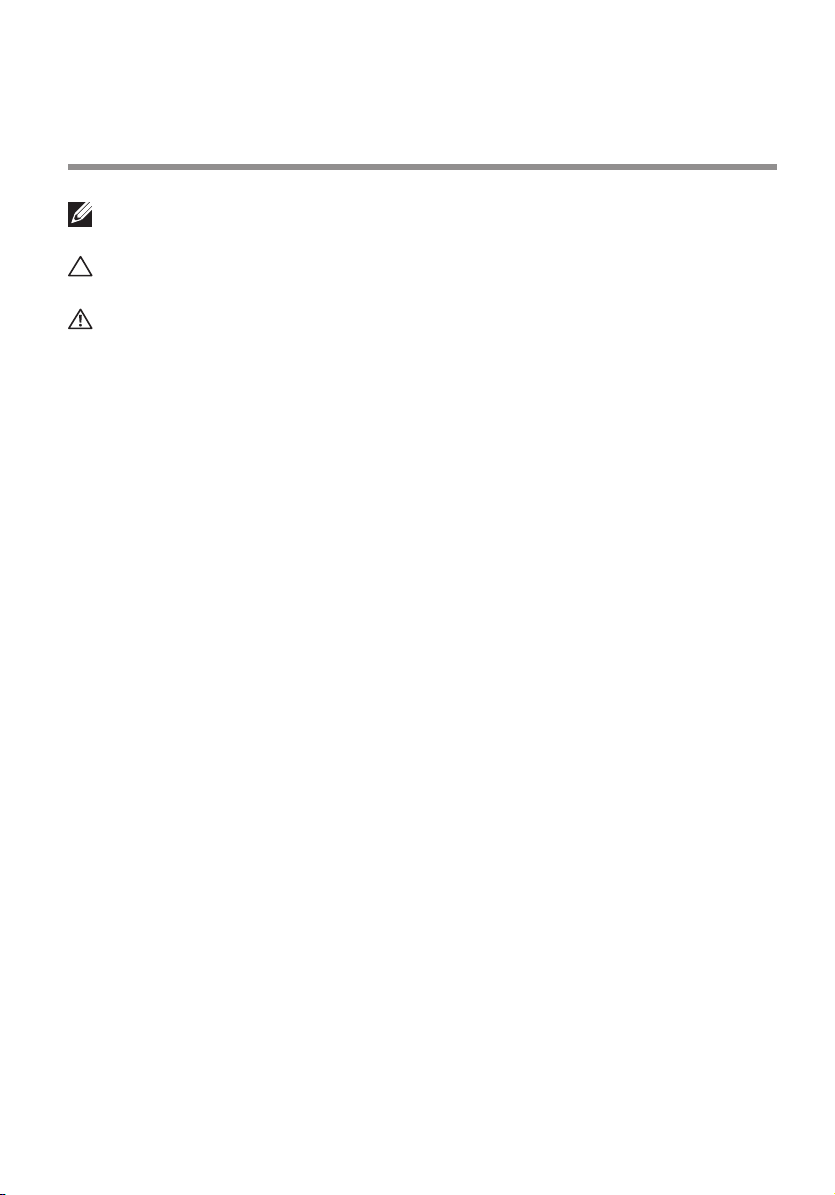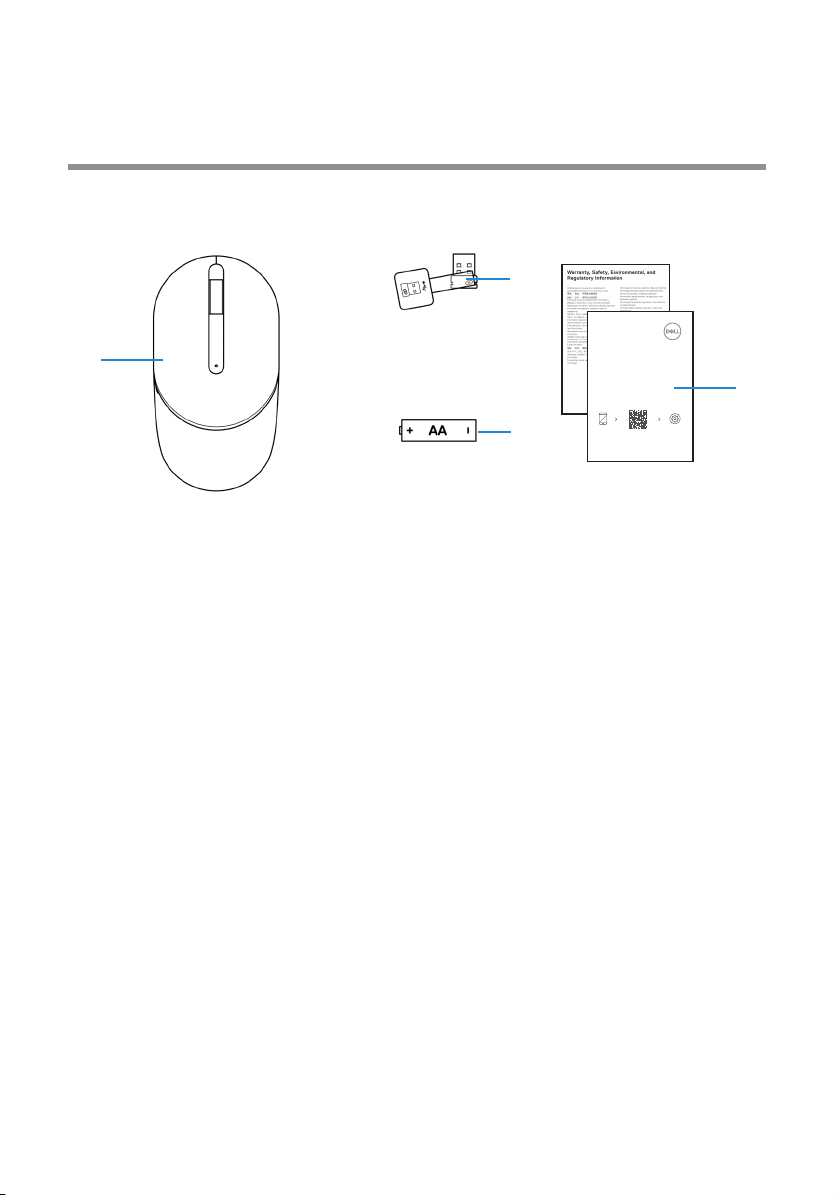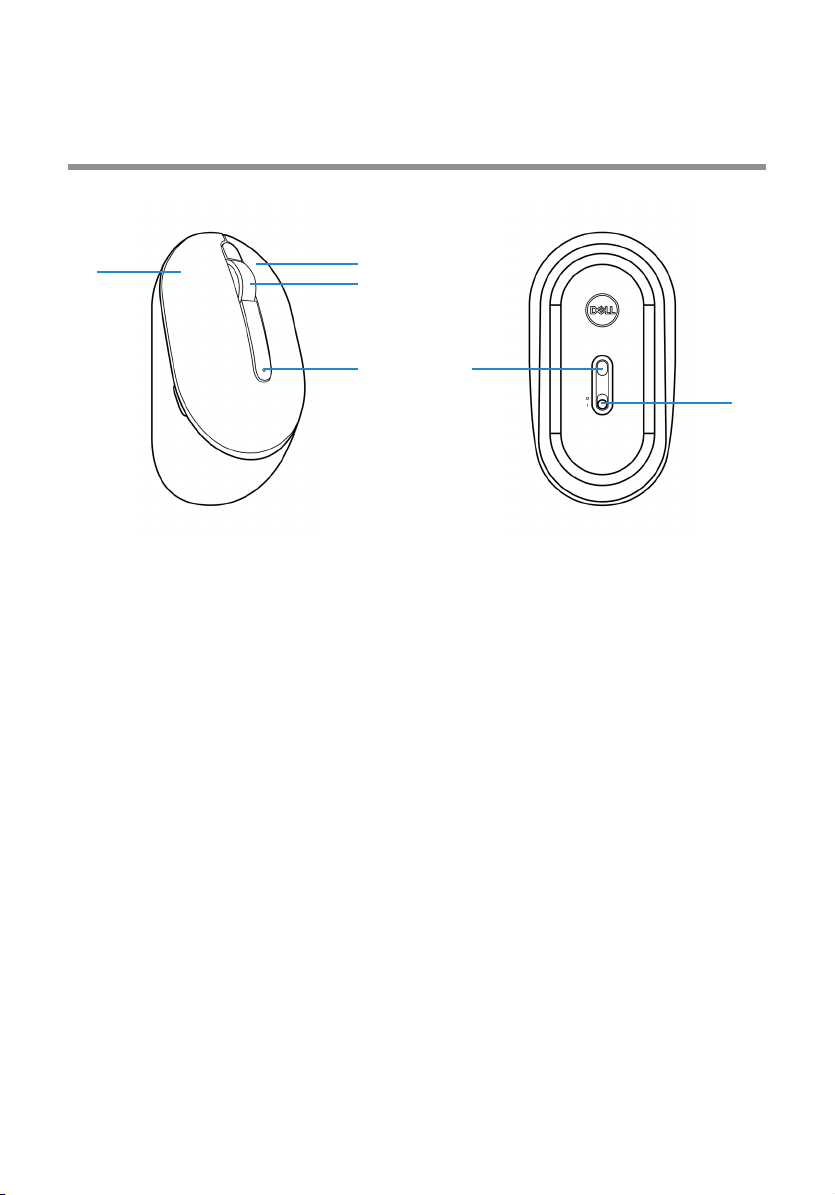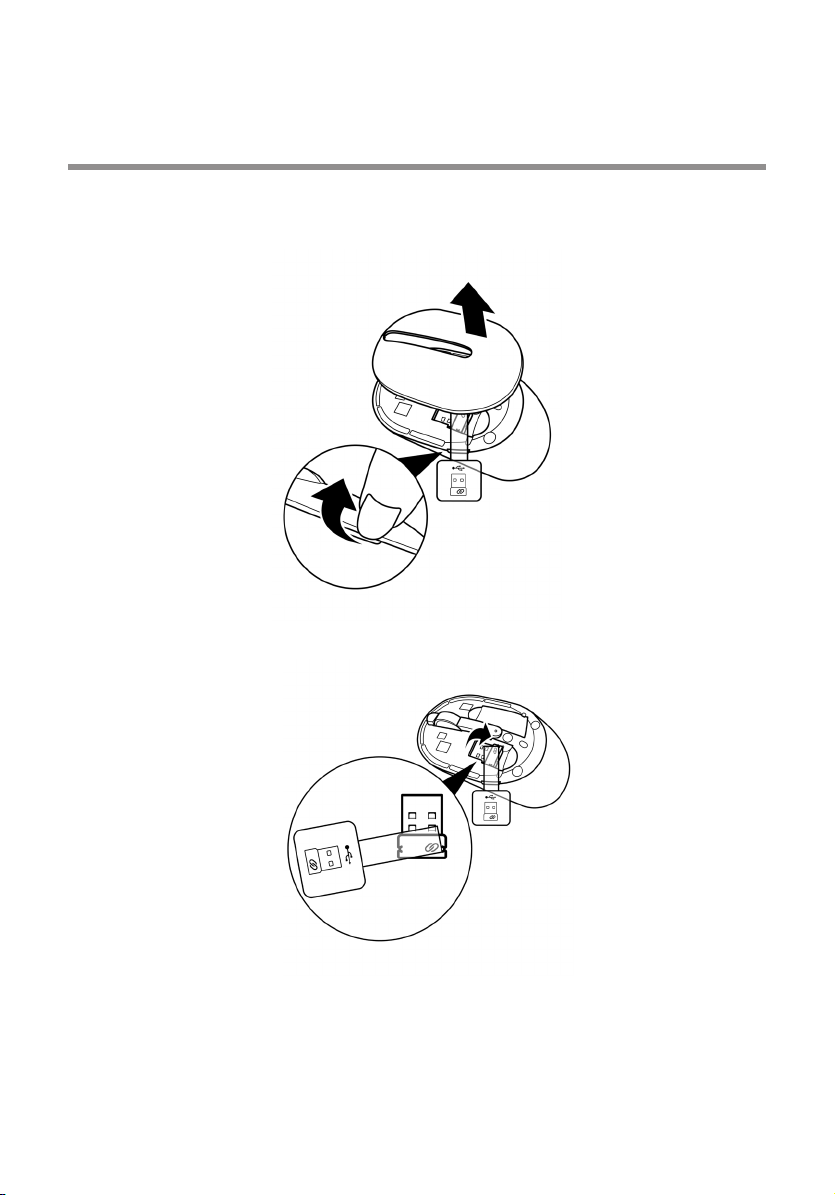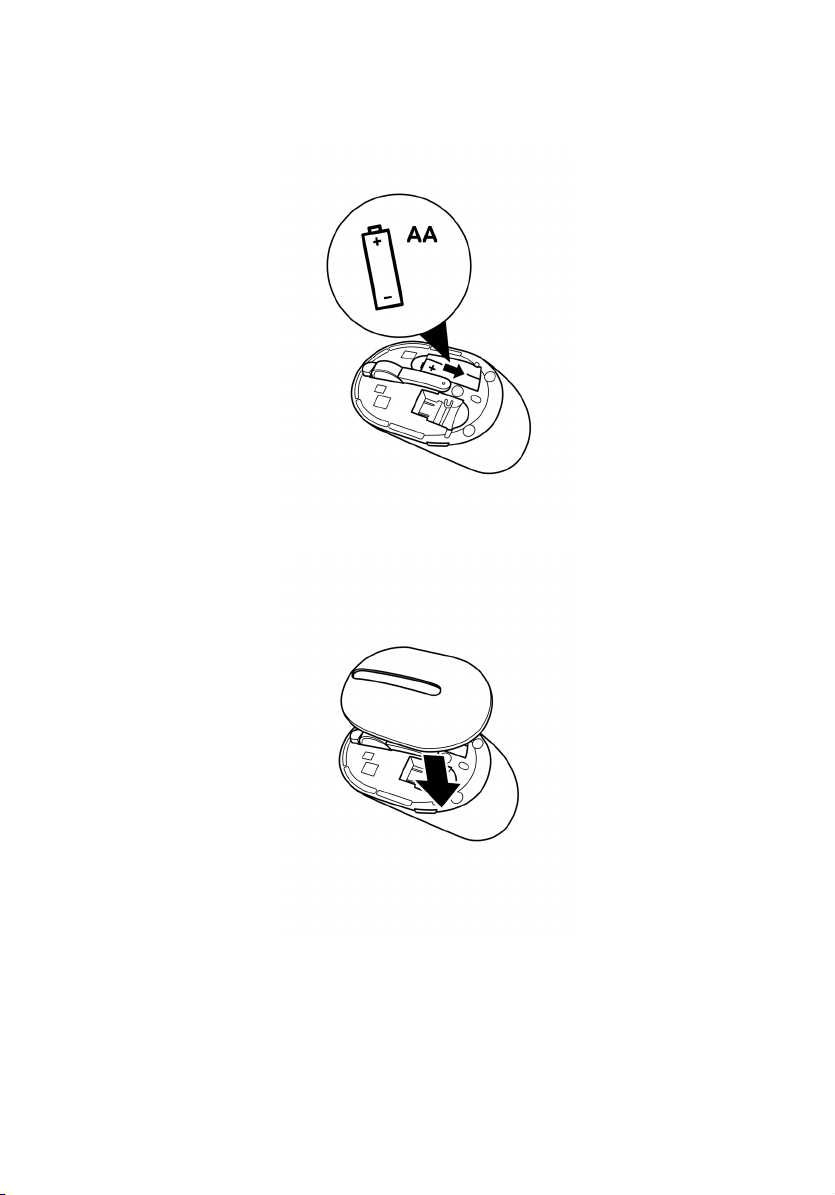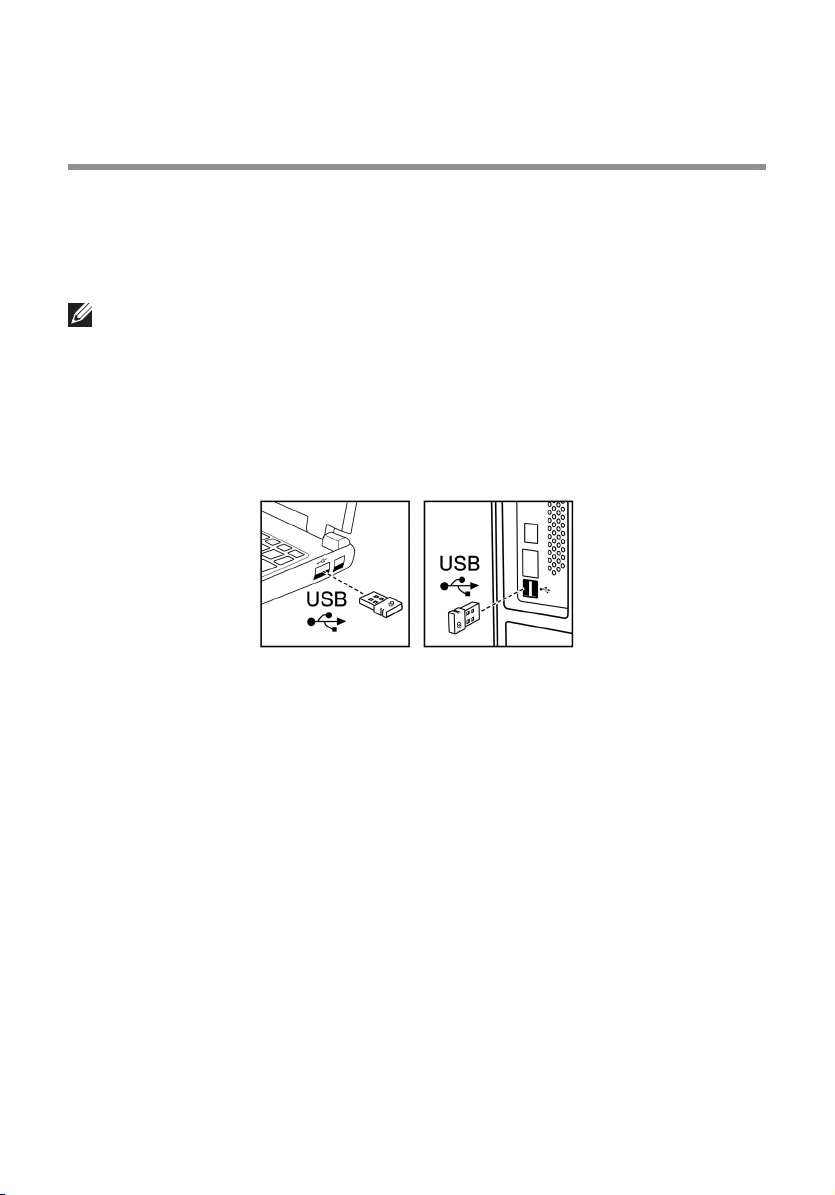3
Contents
Notes, Cautions, and Warnings .................................................................................... 2
What’s in the box ........................................................................................................ 4
Mouse Features ........................................................................................................... 5
Dell Peripheral Manager .............................................................................................. 6
Setting up your wireless mouse ................................................................................... 7
Pairing your wireless mouse ........................................................................................ 14
Pairing your mouse using the USB dongle ............................................................ 14
Mouse Specifications .................................................................................................. 12
General ................................................................................................................. 12
Electrical .............................................................................................................. 12
Physical characteristics ........................................................................................ 12
Environmental....................................................................................................... 13
Wireless ................................................................................................................ 13
Troubleshooting ........................................................................................................... 14
Statutory Information .................................................................................................. 16
Warranty .............................................................................................................. 16
Limited warranty and return policies .............................................................. 16
For U.S. customers: ....................................................................................... 16
For European, Middle Eastern and African customers: ................................... 16
For non-U.S. customers: ................................................................................ 16