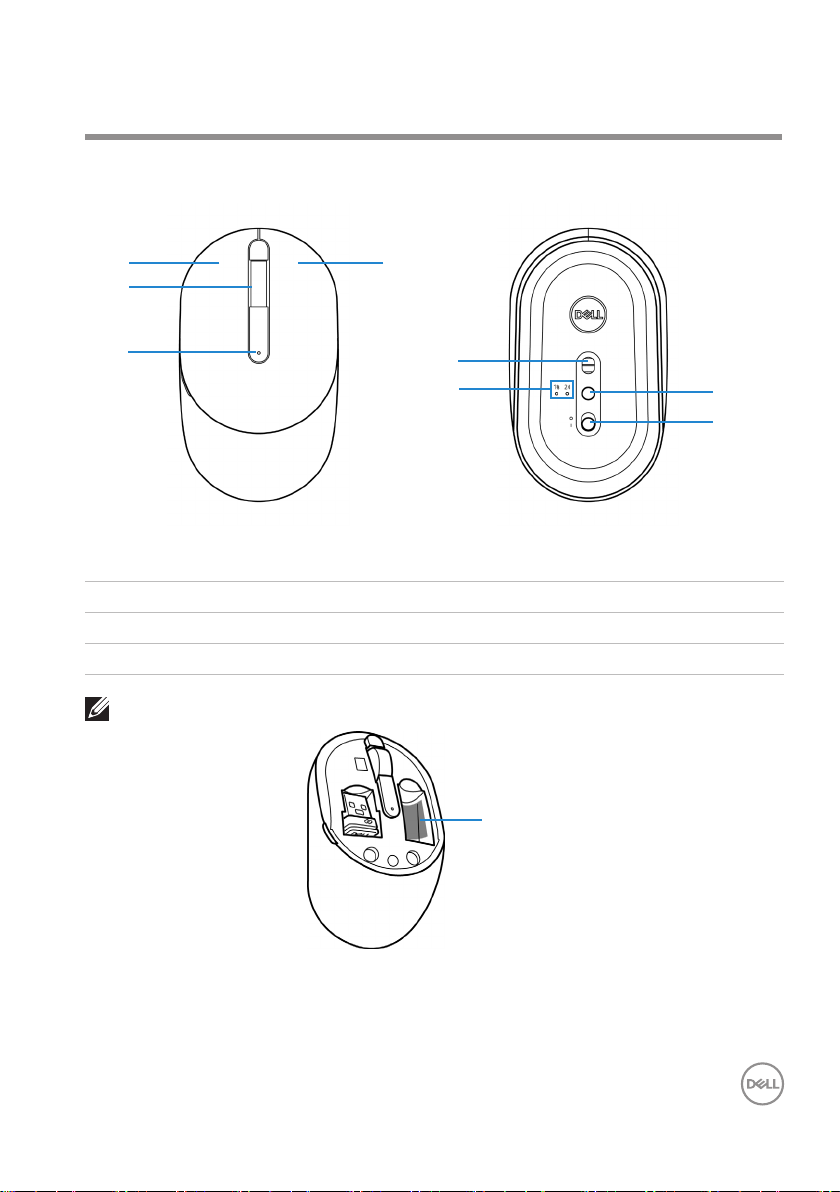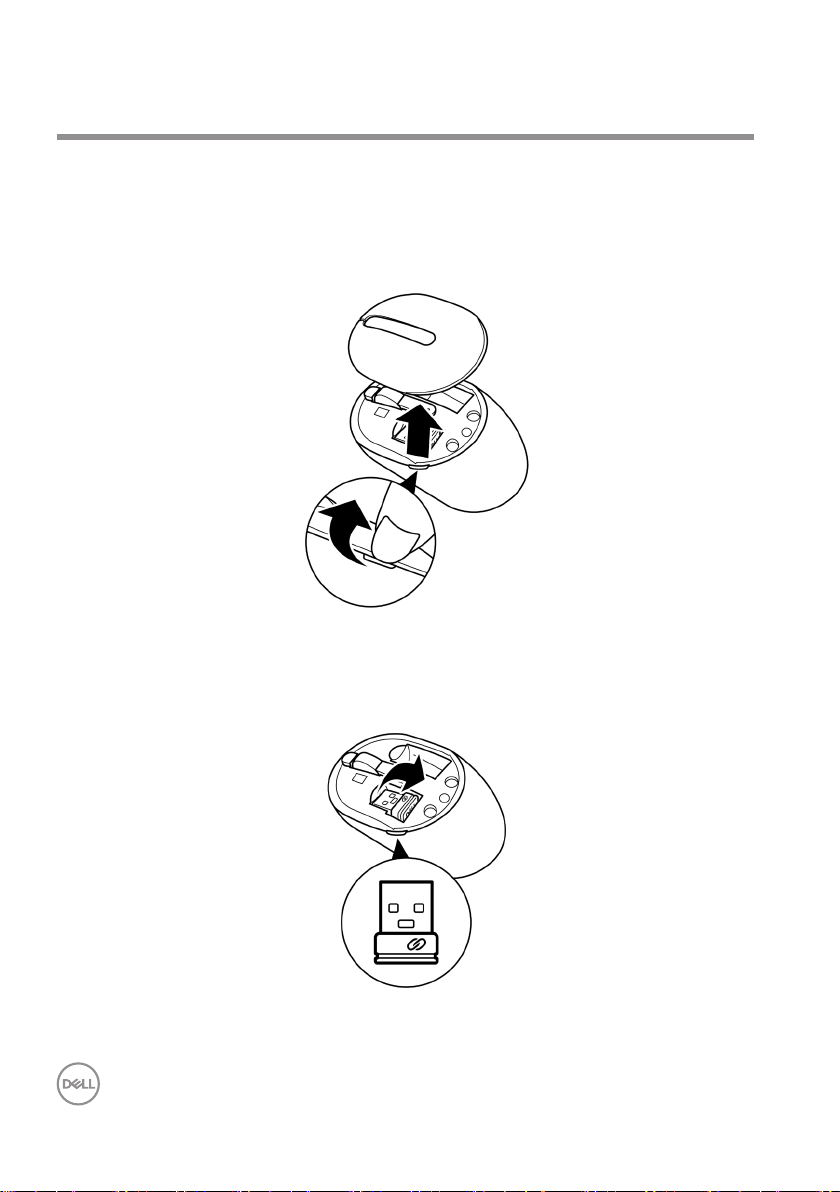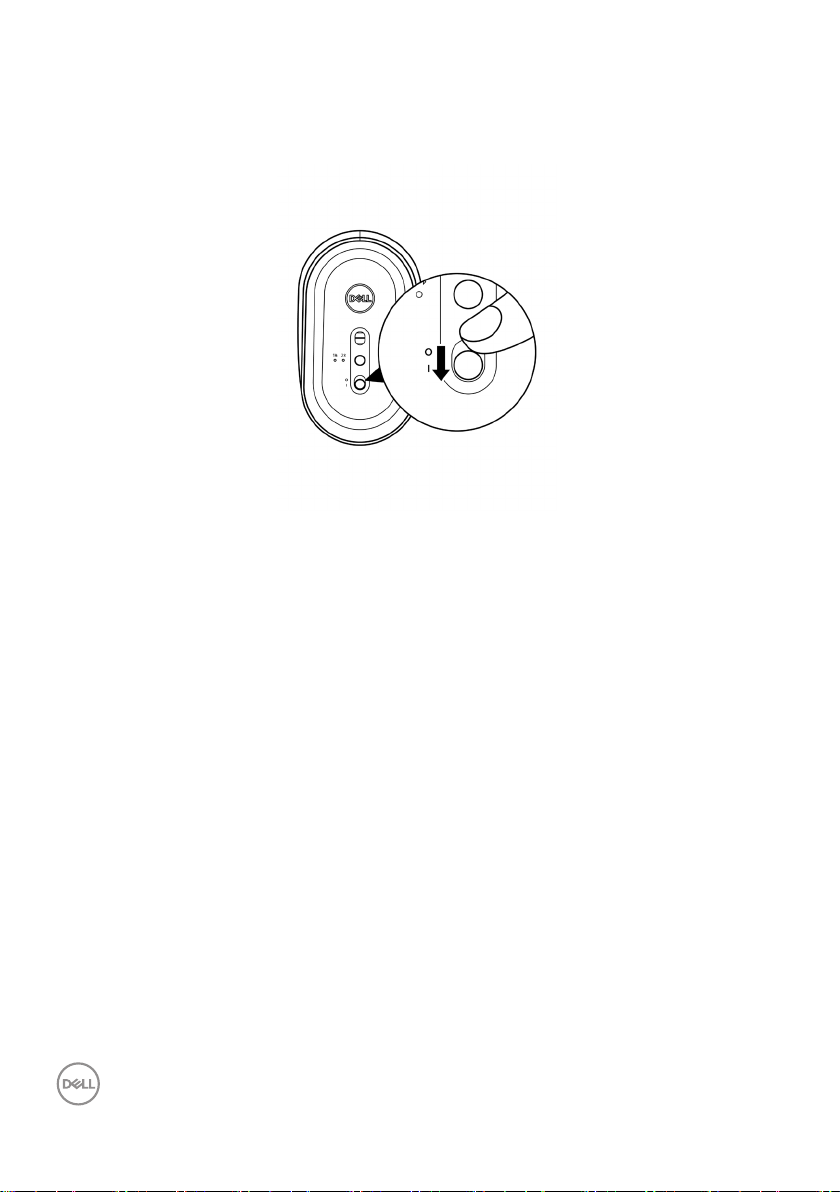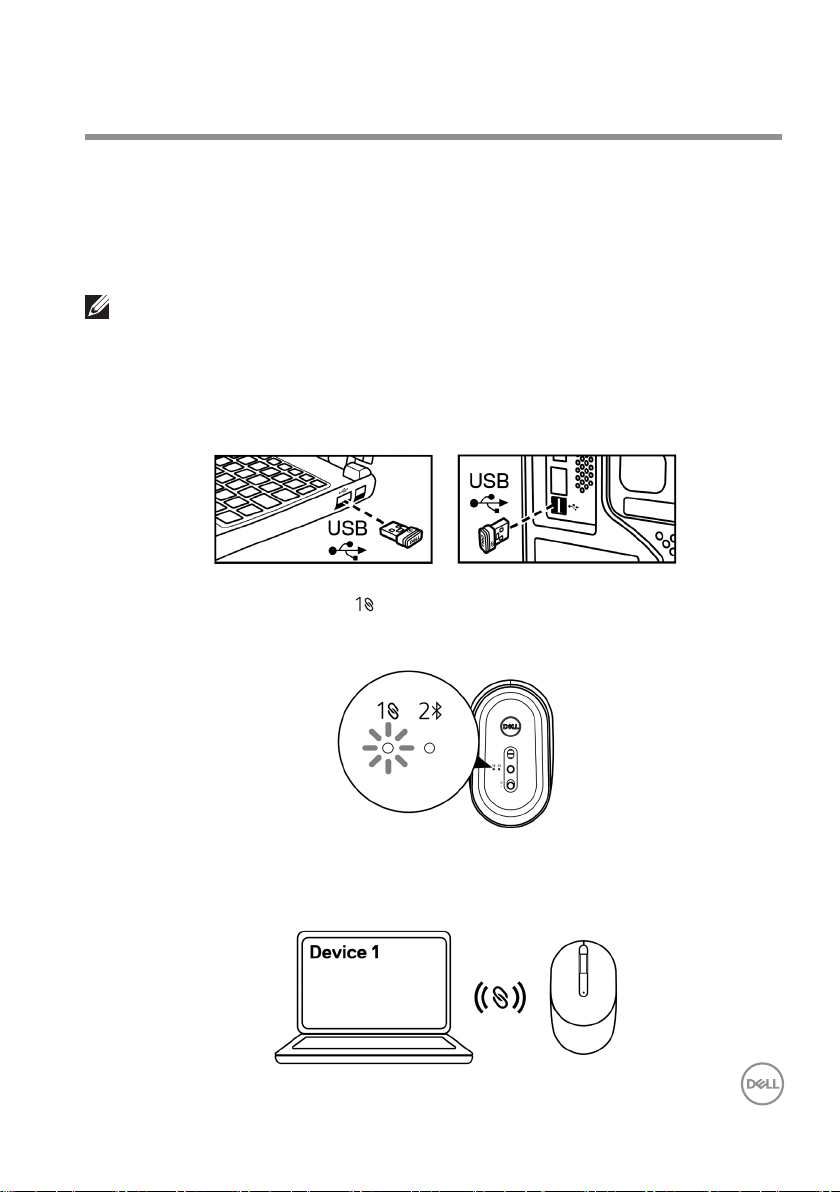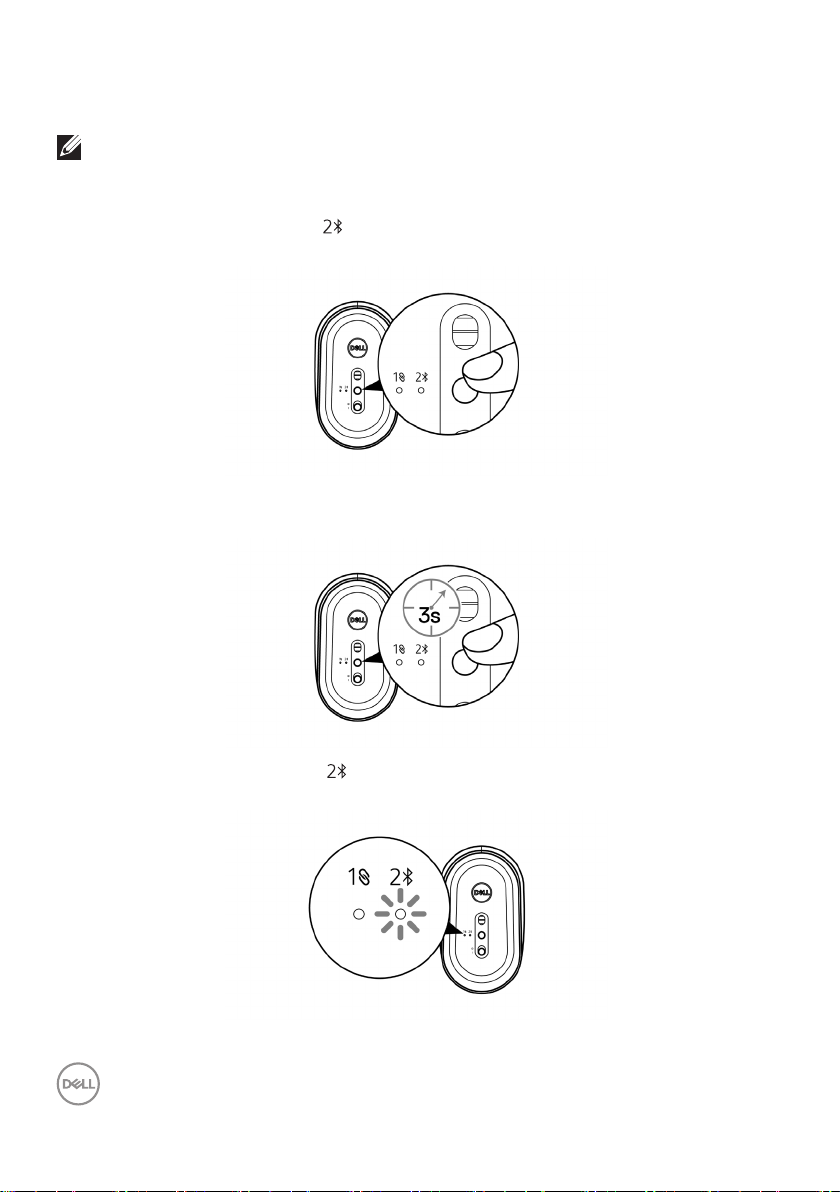│3
Contents
What’s in the box ...............................4
Features ......................................5
Setting up your wireless mouse ....................6
Installing the battery . . . . . . . . . . . . . . . . . . . . . . 6
Turning on the mouse . . . . . . . . . . . . . . . . . . . . . 8
Pairing your wireless mouse.......................9
Pairing with a USB dongle . . . . . . . . . . . . . . . . . . . 9
Pairing your mouse using Bluetooth . . . . . . . . . . . . . .10
Specifications.................................12
General . . . . . . . . . . . . . . . . . . . . . . . . . . . . . 12
Electrical . . . . . . . . . . . . . . . . . . . . . . . . . . . . 12
Physical characteristics . . . . . . . . . . . . . . . . . . . . 12
Environmental . . . . . . . . . . . . . . . . . . . . . . . . . 12
Wireless . . . . . . . . . . . . . . . . . . . . . . . . . . . . 13
Troubleshooting ...............................14
Statutory Information ..........................18
Warranty . . . . . . . . . . . . . . . . . . . . . . . . . . . . 18
Limited warranty and return policies . . . . . . . . . . . . . . . . . . 18
For U.S. customers: . . . . . . . . . . . . . . . . . . . . . . . . . . . 18
For European, Middle Eastern and African customers: . . . . . . . . 18
For non-U.S. customers: . . . . . . . . . . . . . . . . . . . . . . . . 18