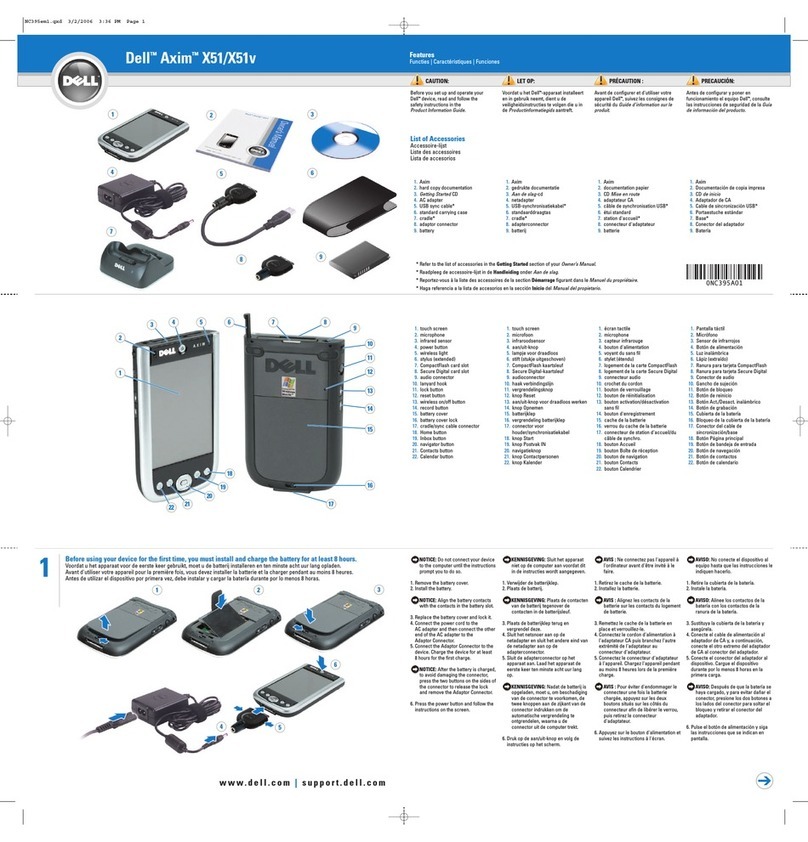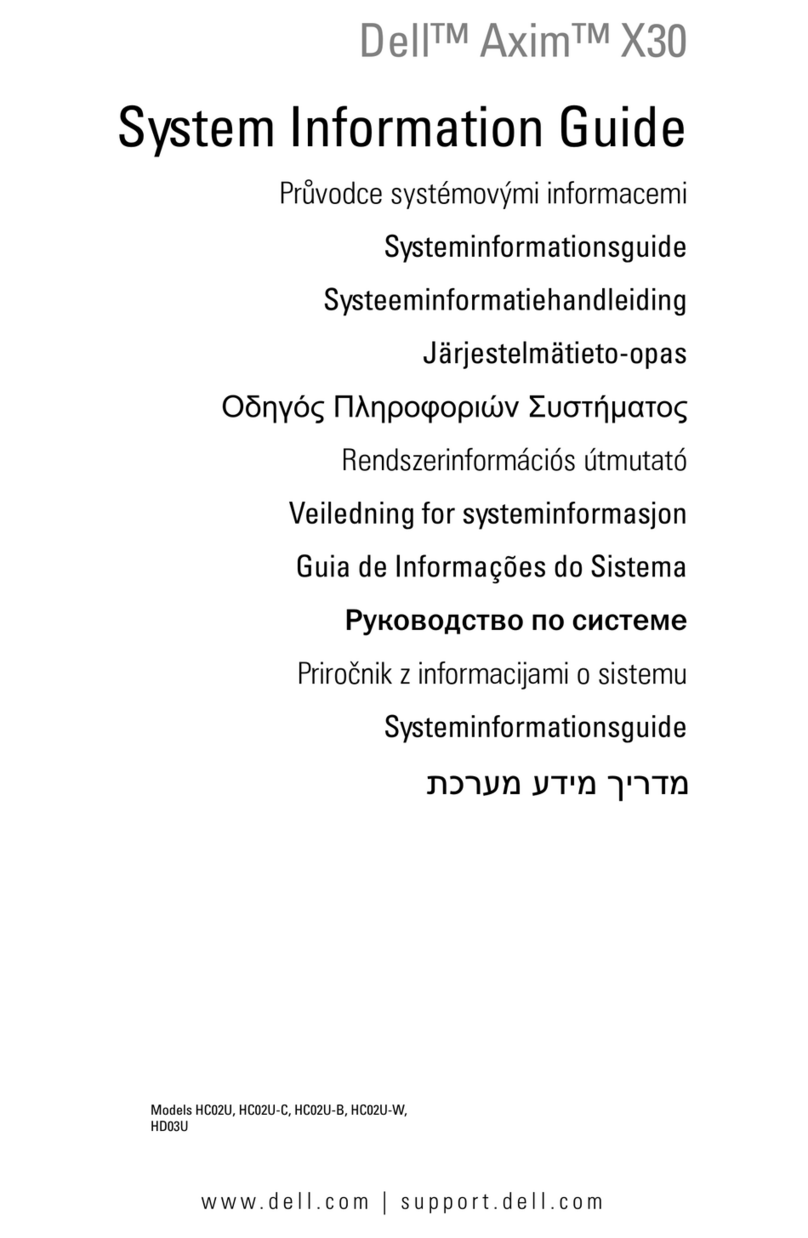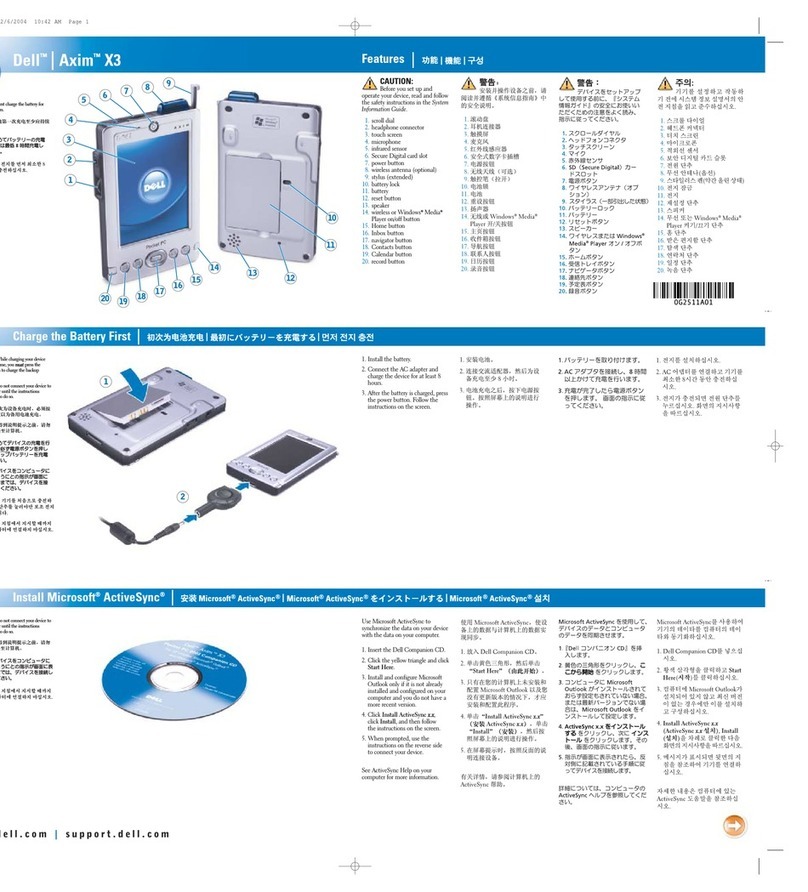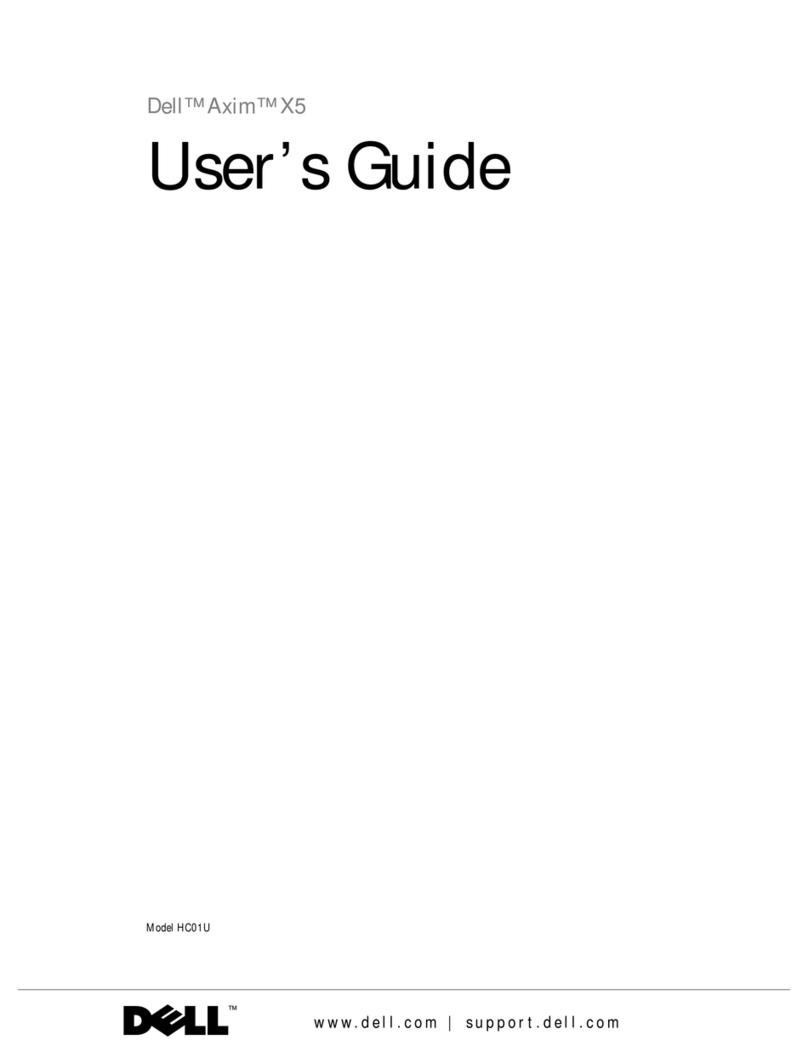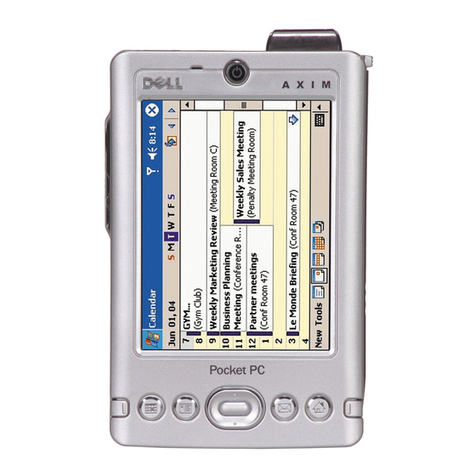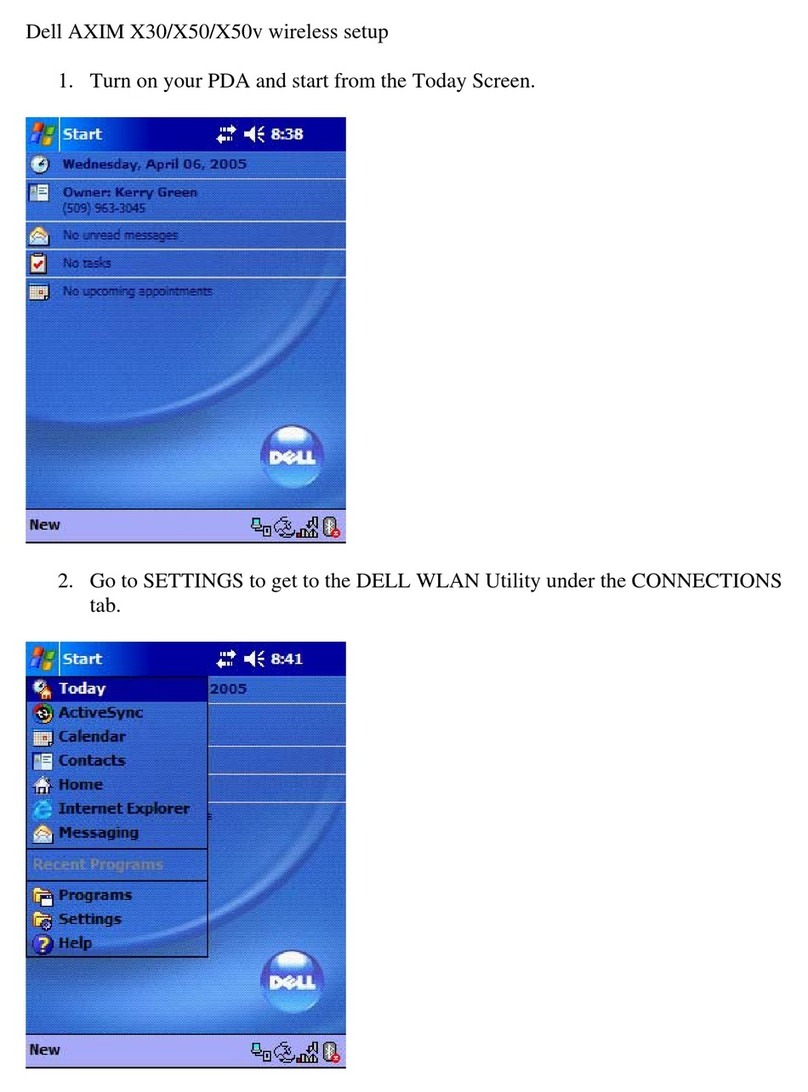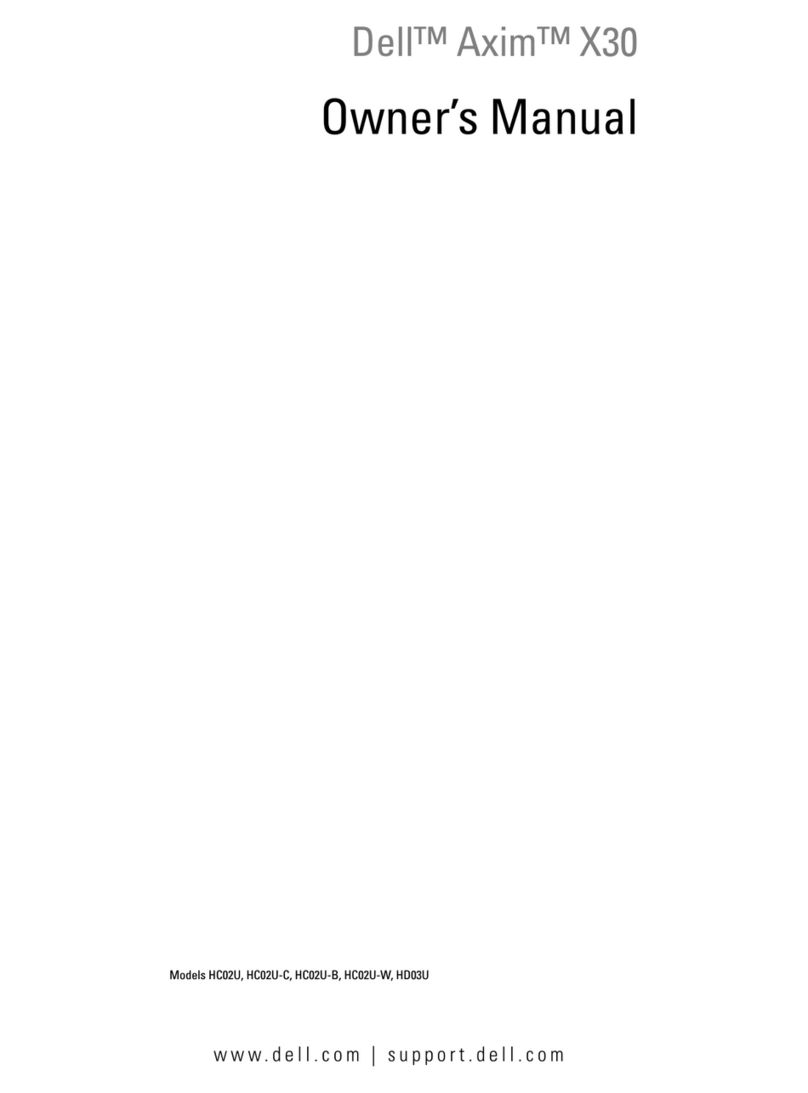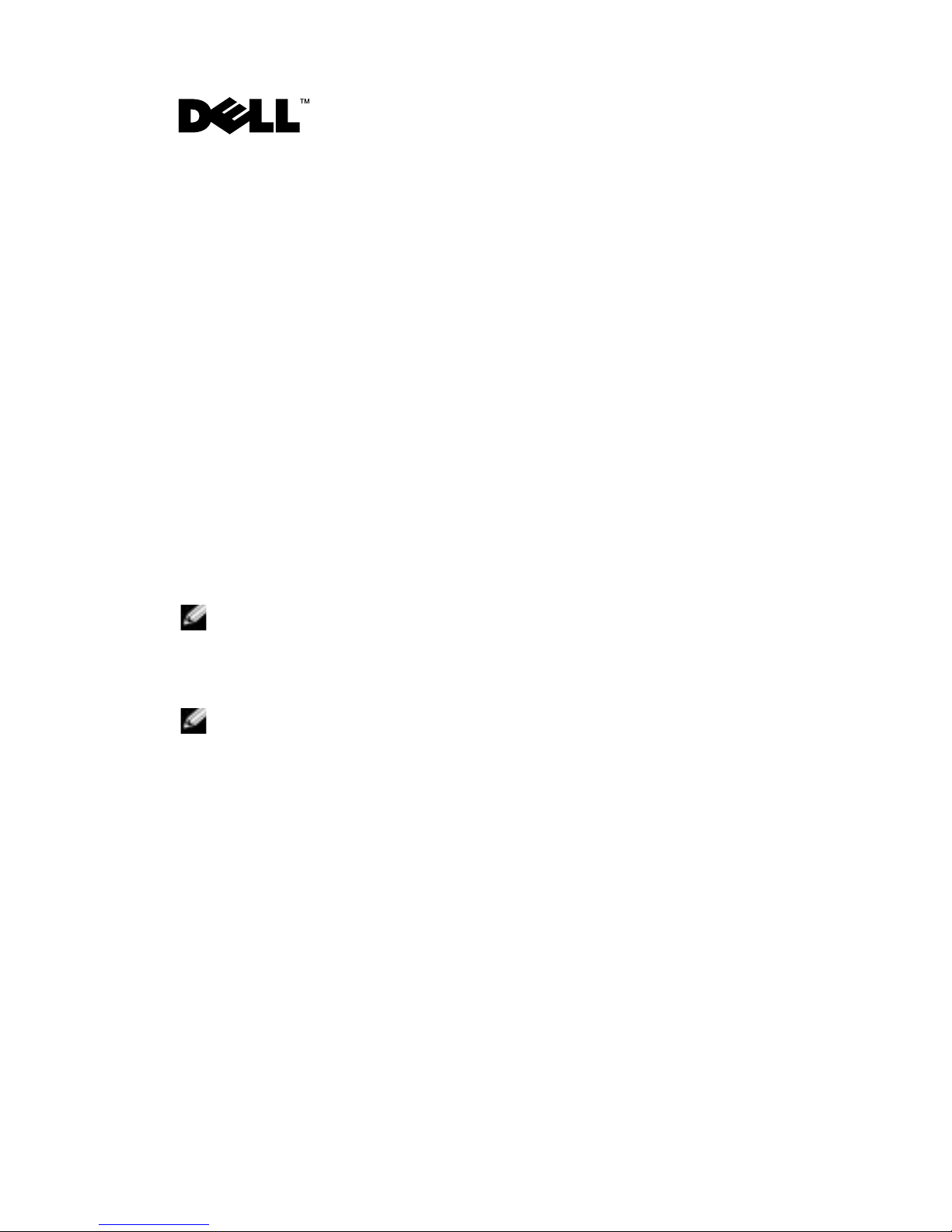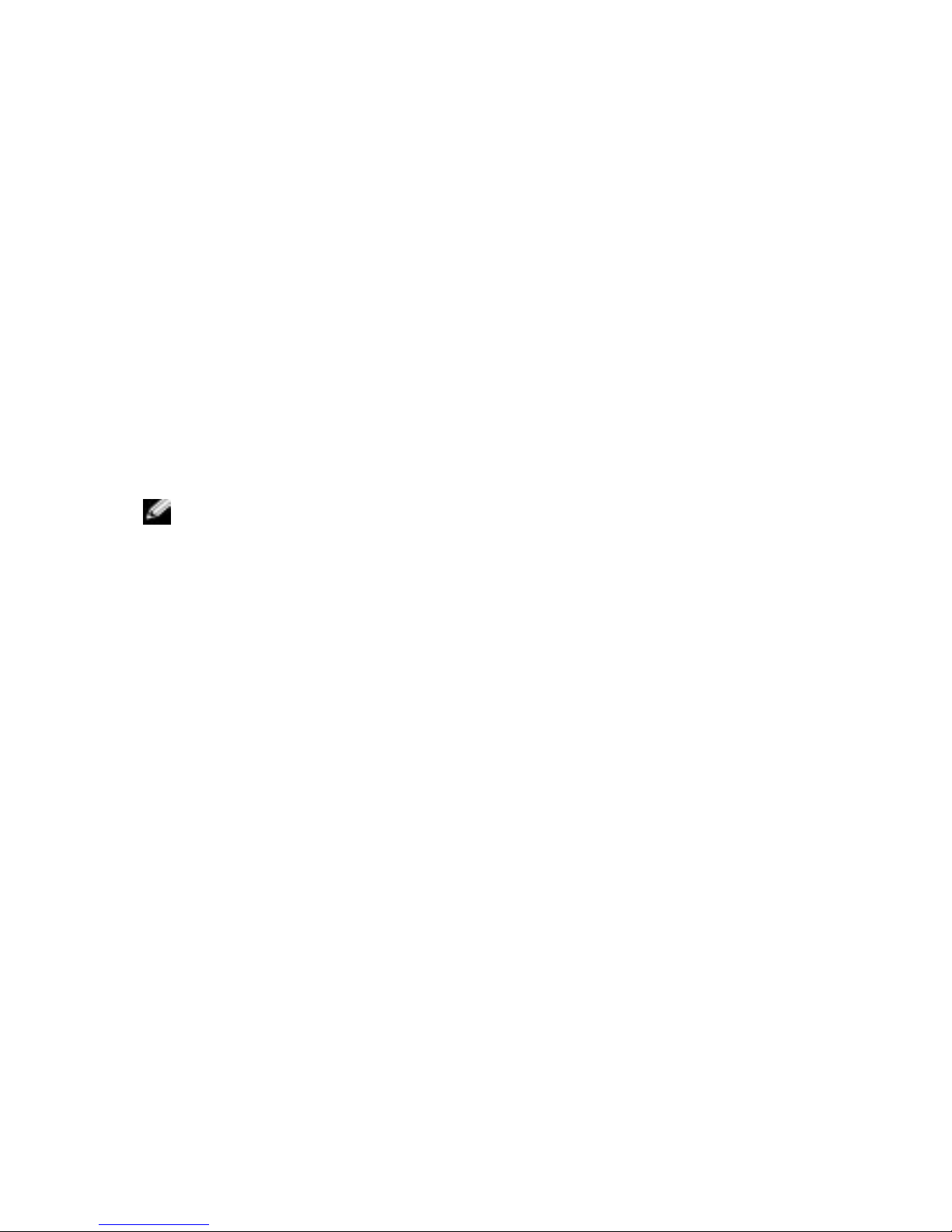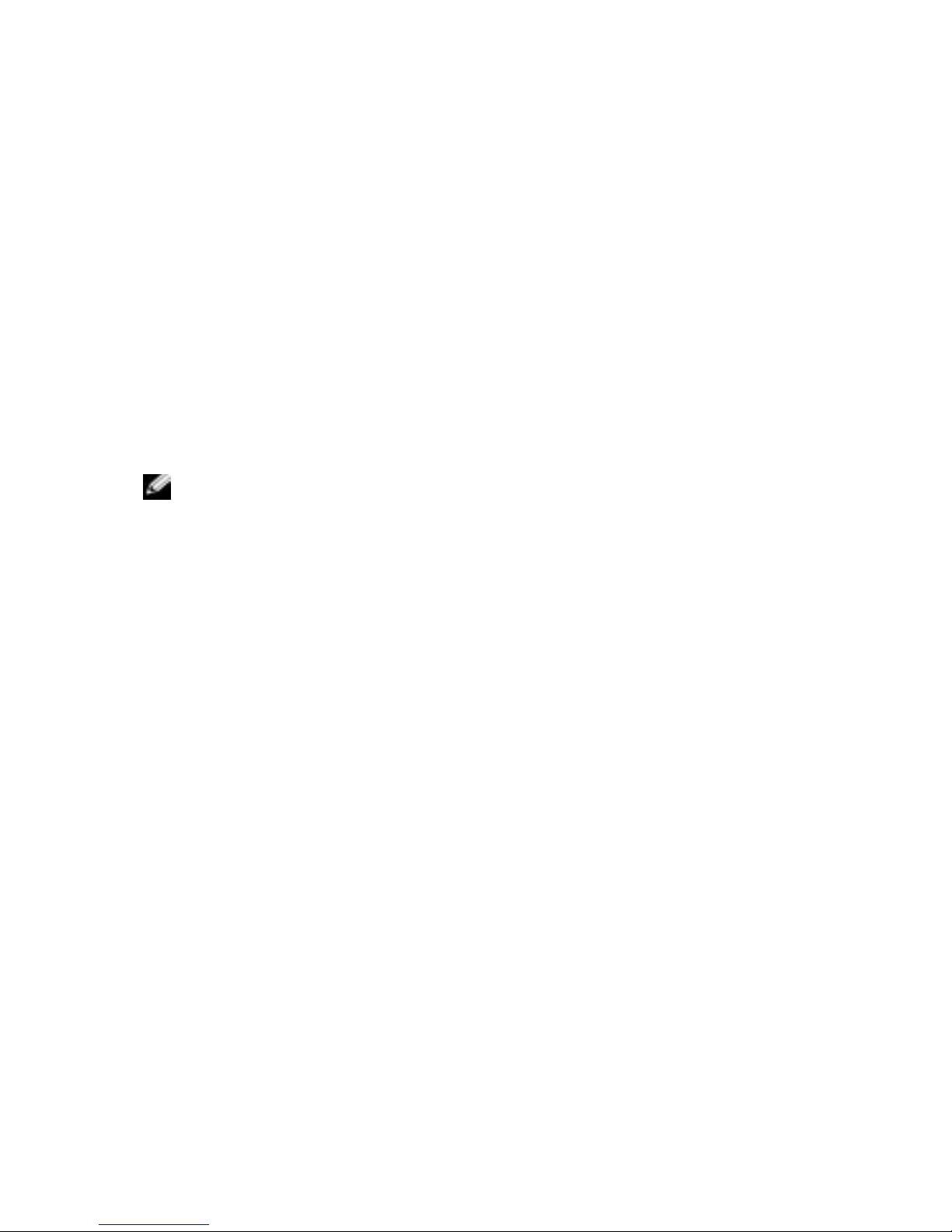www.dell.com | support.dell.com
Software auf dem Dell™ Axim™ X30
installieren
Beim Installieren von Software auf dem Dell Axim X30 erhalten Sie
gegebenenfalls die folgende Meldung:
The program you have
installed may not display properly because it was
designed for a previous version of Microsoft® Windows
Mobile™ software (Das von Ihnen installierte Programm
erscheint möglicherweise nicht richtig auf dem
Bildschirm, da es für eine ältere Version der
Microsoft® Windows Mobile™ Software konzipiert ist).
Wenn Sie diese Meldung erhalten, gehen Sie folgendermaßen vor:
1
Tippen Sie auf
OK
, um die Softwareinstallation fortzusetzen.
2
Führen Sie die Software im Hochformat aus. Siehe "Changing Display
to Portrait." (Auf Anzeige im Hochformat umstellen.)
ANMERKUNG: Die meisten Anwendungen funktionieren im Betriebssystem
Windows Mobile 2003, Zweite Ausgabe, wenn Sie im Hochformat ausgeführt
werden. Dell garantiert nicht, dass Anwendungen, die nicht für Windows
Mobile 2003 Zweite Ausgabe programmiert wurden, einwandfrei funktionieren.
ANMERKUNG: Auf dem Axim X30 ist Windows Mobile 2003, Zweite Ausgabe
installiert. Die meisten PDA-Softwarepakete wurden für ältere Versionen des
Windows Mobile Betriebssystems konzipiert.
Wenden Sie sich an den Softwarehersteller, wenn Sie technische Unter
stützung für die Software benötigen, die Sie installieren möchten. Dell bietet
keinen Support für elektronische Geräte und Zubehör von Fremdherstellern an.
Der Support für sämtliche elektrische Geräte und Zubehör von Fremdher
stellern erfolgt über den Originalhersteller des jeweiligen Produkts.
Weitere Informationen zu Dell Electronics and Accessories Technical Support
Policy (Richtlinien zum technischen Support von elektronischen Geräten und
Zubehör von Dell) erhalten Sie, wenn Sie das Dell Knowledge Base nach dem
Dokument mit der Nummer RA1062902 unter support.dell.com durchsuchen.