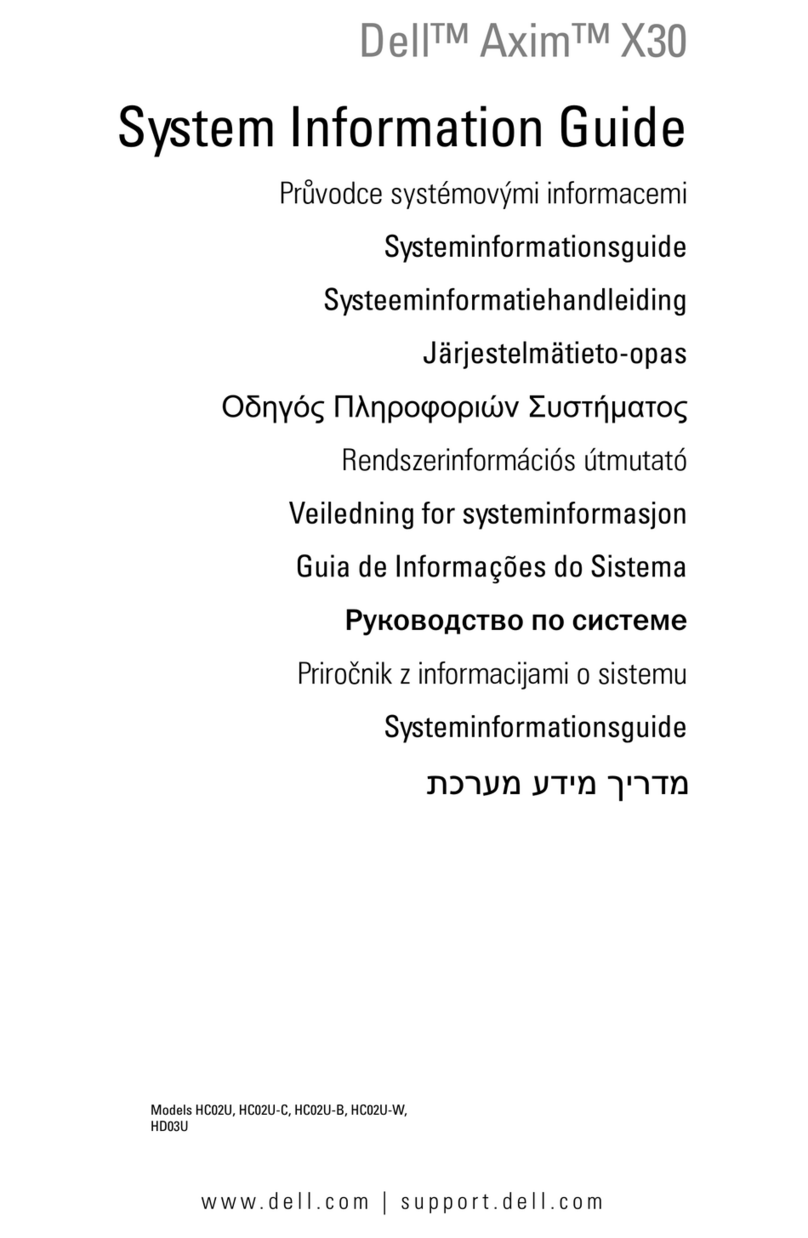Dell X30 - Axim X30 - Windows Mobile 2003 SE 312... User manual
Other Dell PDA manuals

Dell
Dell HC03U User manual
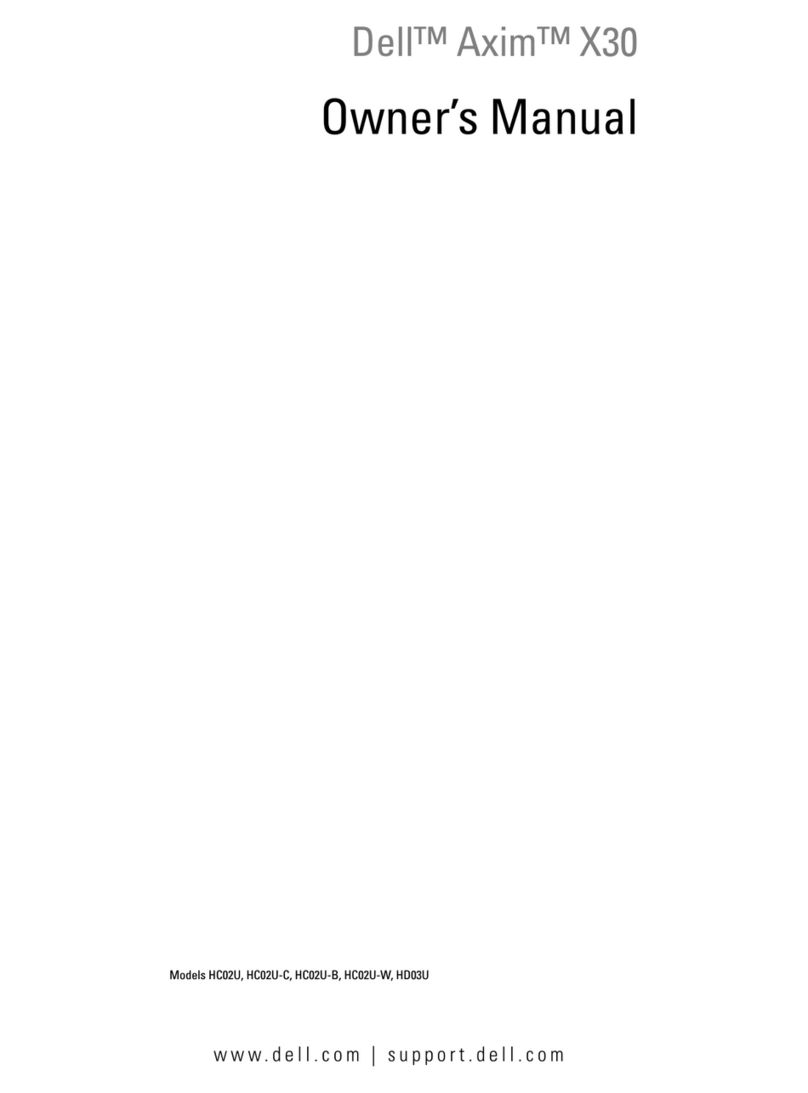
Dell
Dell Axim X30 HC02U User manual
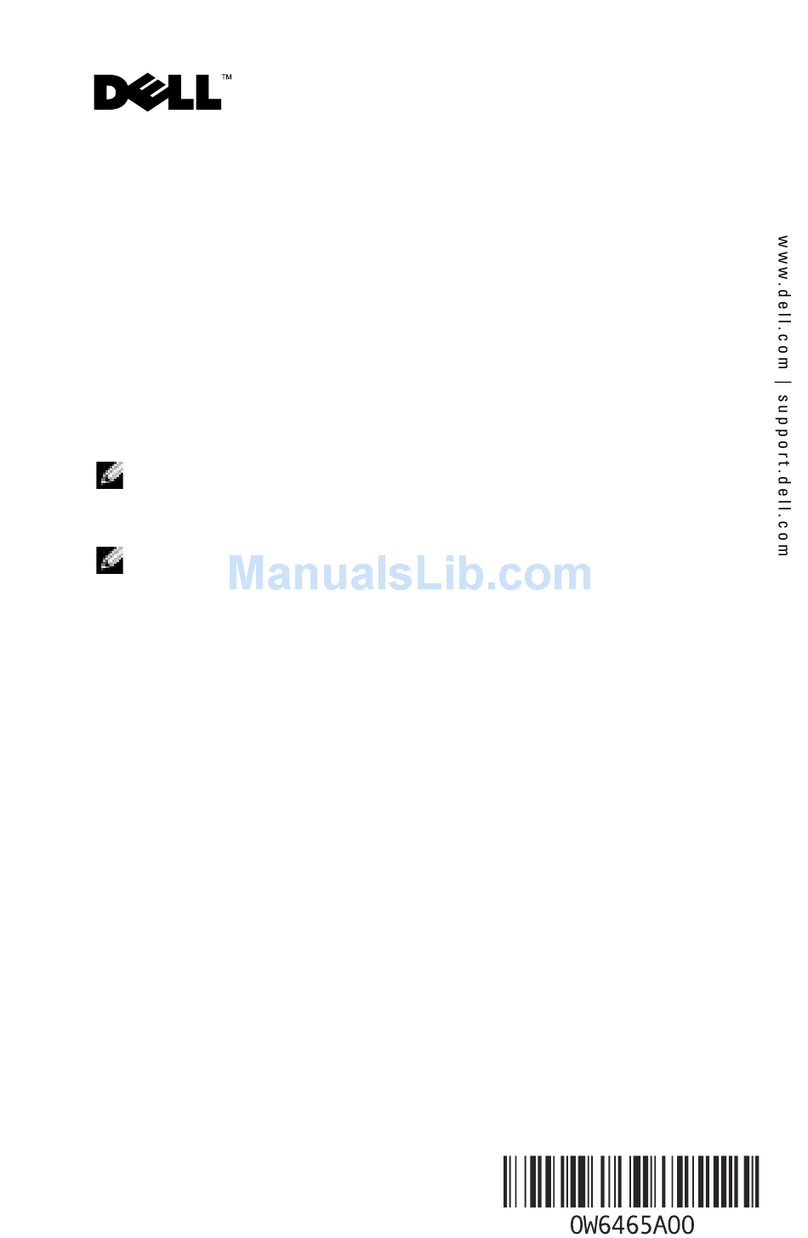
Dell
Dell Axim X30 Firmware update
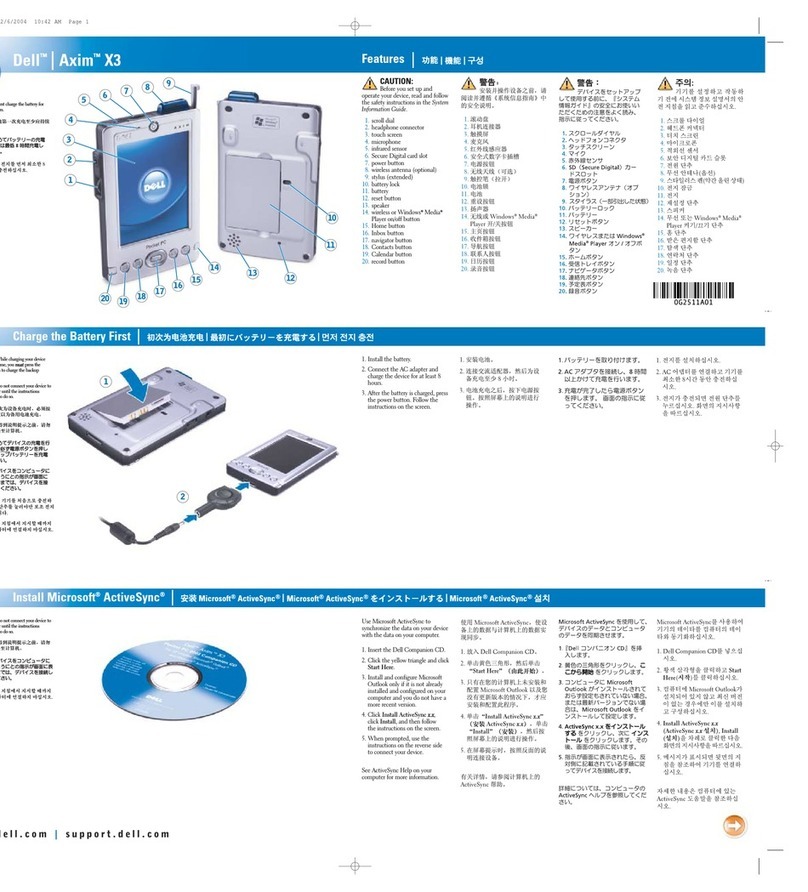
Dell
Dell Axim X3 User manual

Dell
Dell Axim X51 User manual
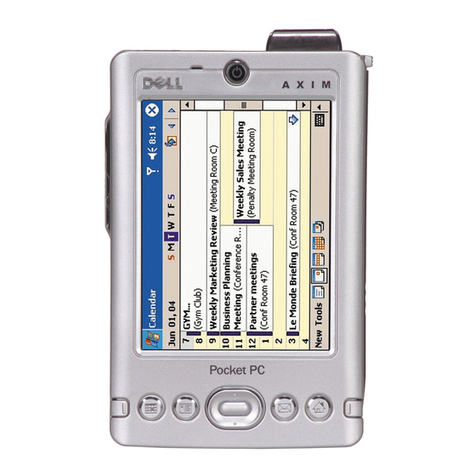
Dell
Dell Axim X30 User manual
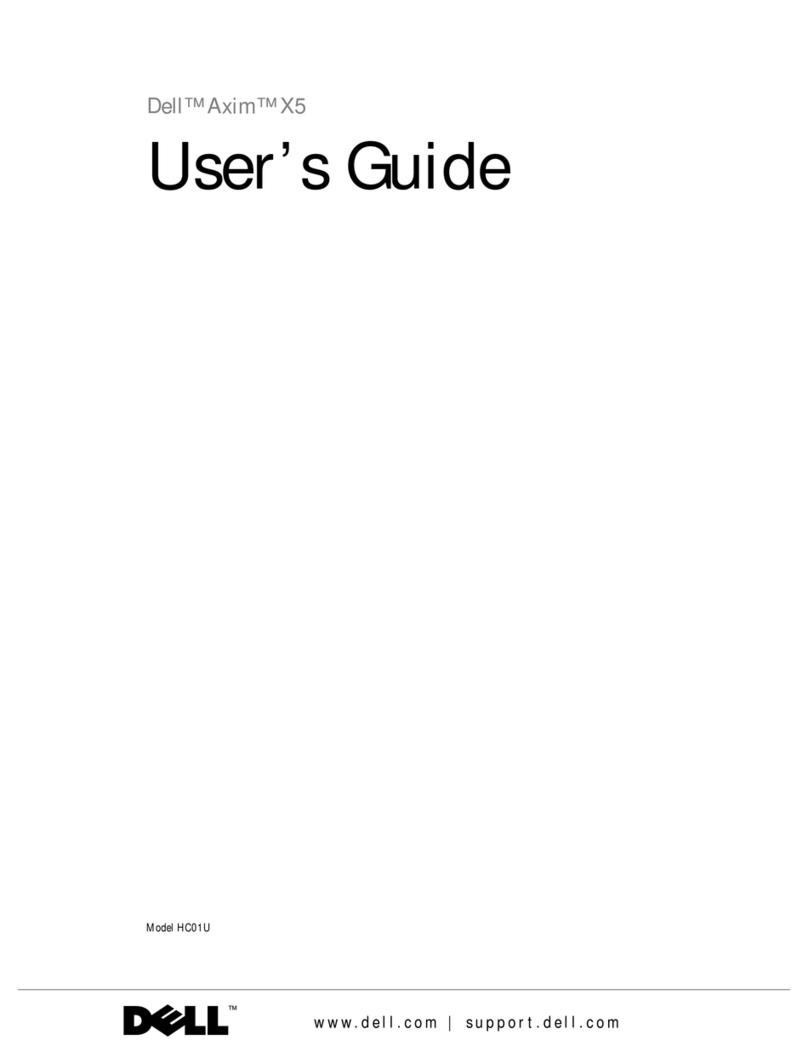
Dell
Dell Axim X5 HC01U User manual
Dell
Dell X51 - Axim x51 520MHz 64MB WiFi Windows PDA User manual
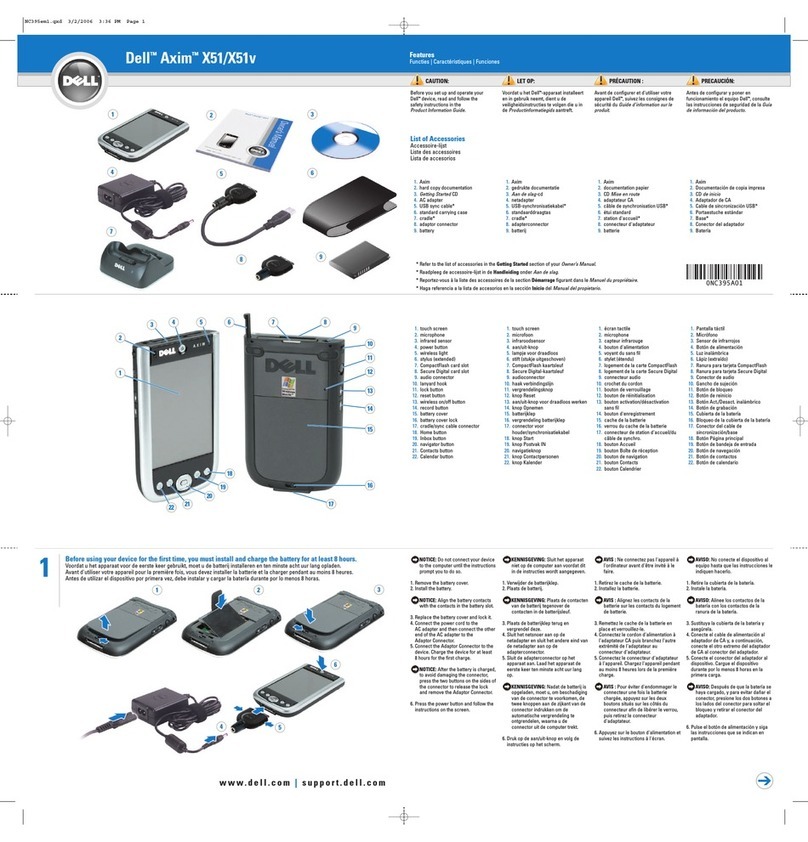
Dell
Dell X51 - Axim x51 520MHz 64MB WiFi Windows PDA Installation and operation manual

Dell
Dell X51 - Axim x51 520MHz 64MB WiFi Windows PDA Installation and operation manual