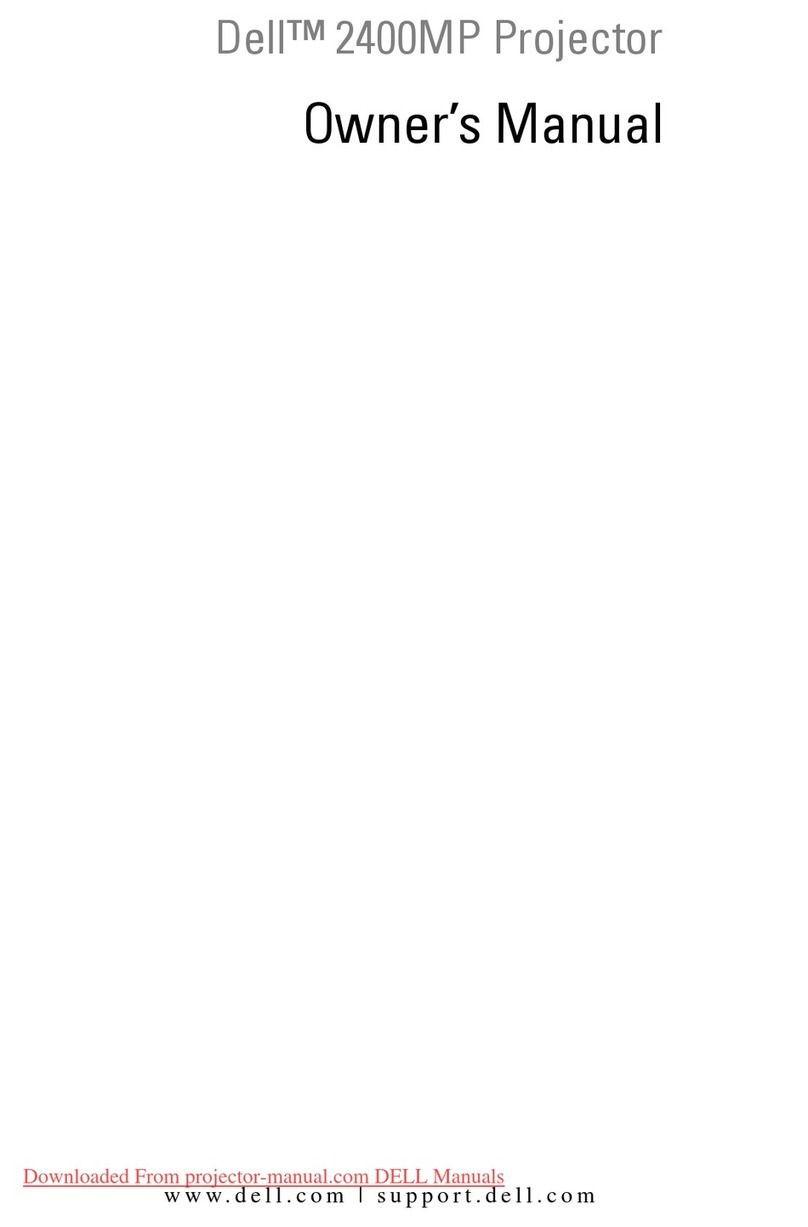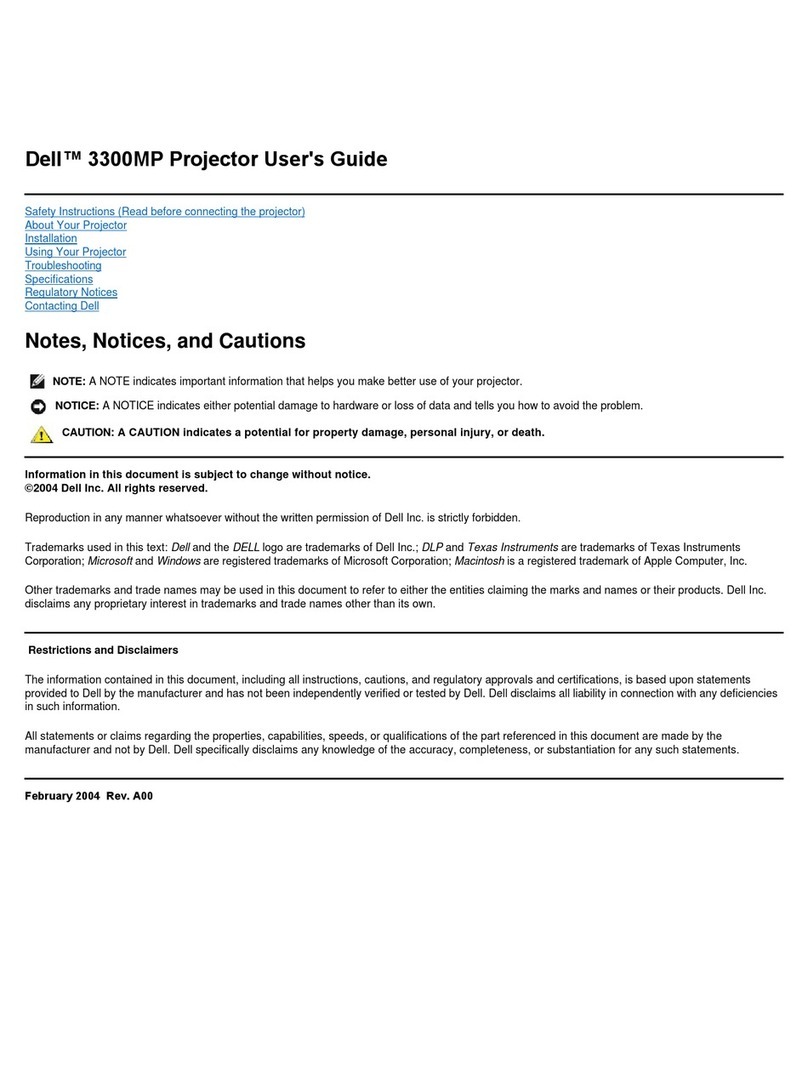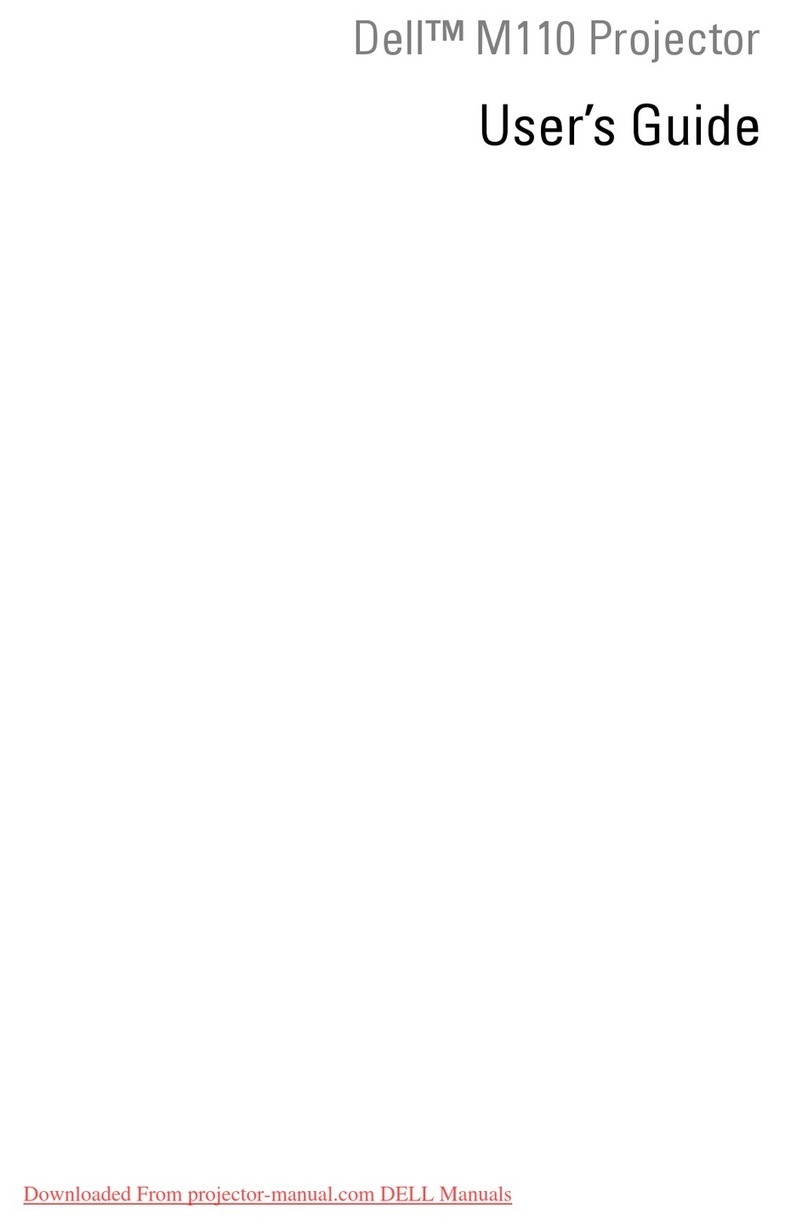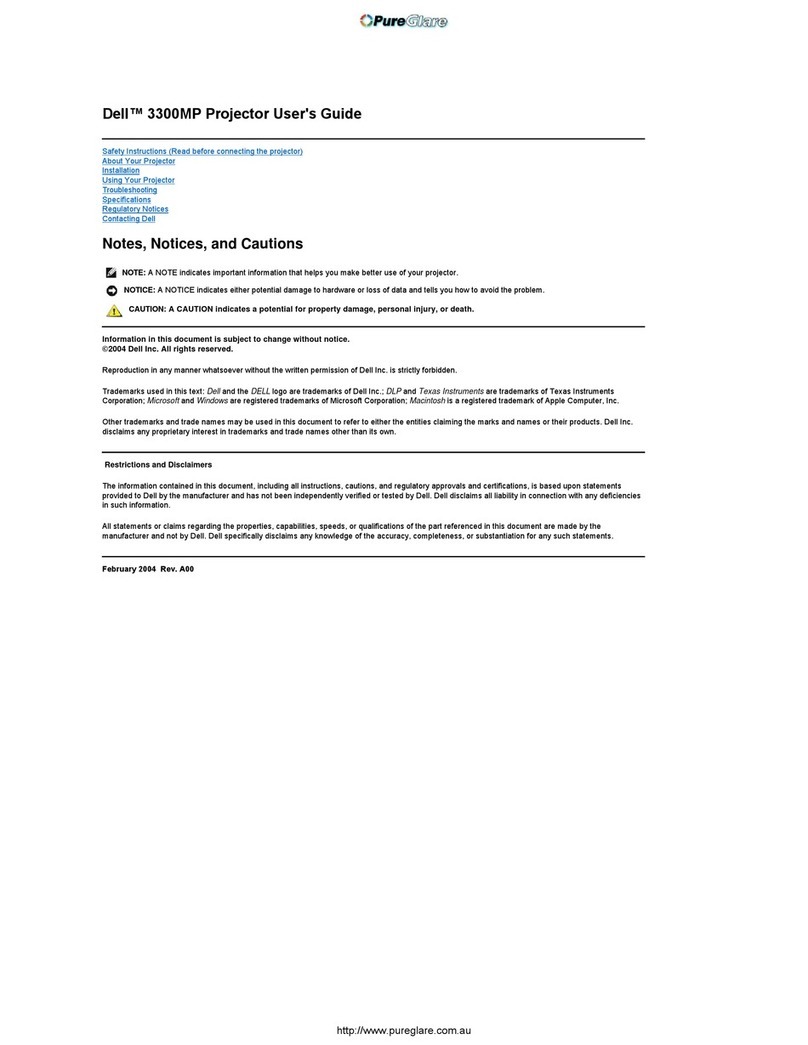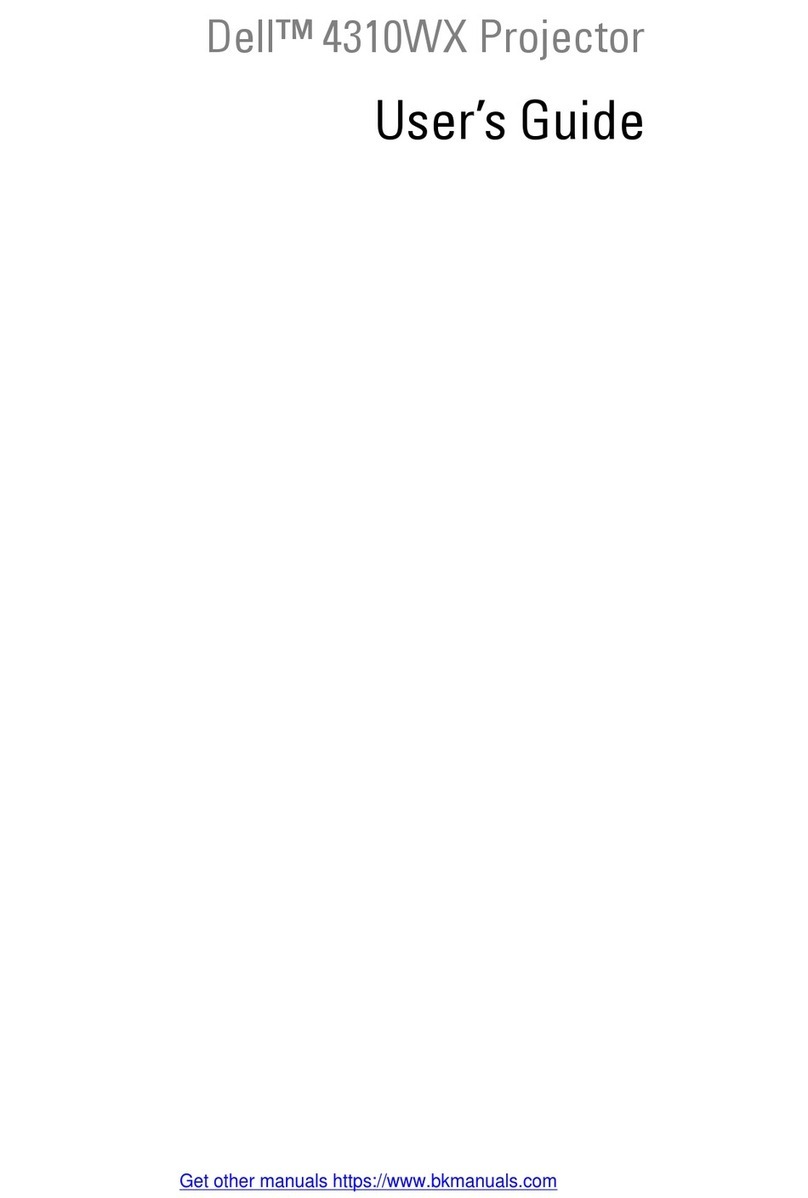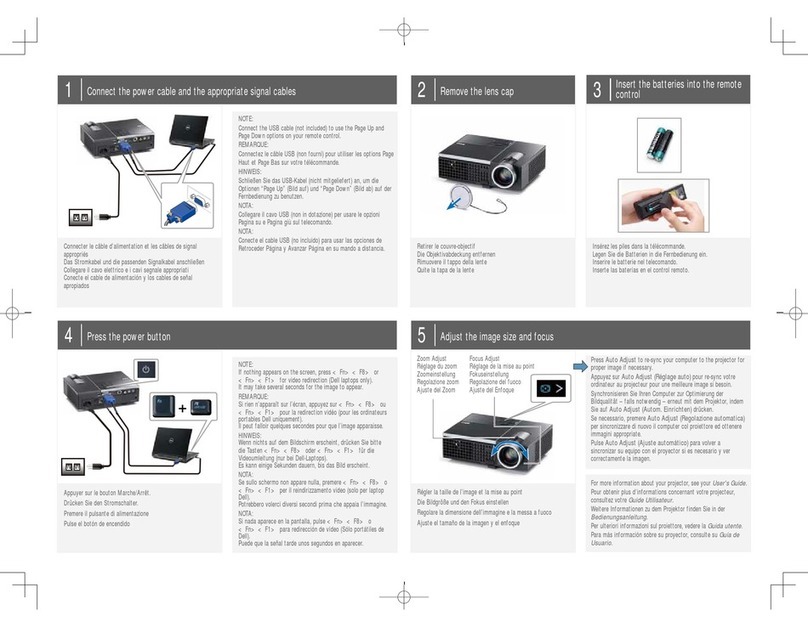Contents 3
Contents
1Your Dell™ Projector
About Your Projector . . . . . . . . . . . . . . . 6
2Connecting Your Projector
Connecting to a Computer . . . . . . . . . . . . . . 8
Connecting a DVD Player, Set Top Box, VCR, or TV . . . 8
Connecting With a Component Cable . . . . . . . 8
Connecting With an S-Video Cable . . . . . . . . 9
Connecting With a Composite Cable . . . . . . . 9
Connecting to a Wired RS232 Remote Control . . . . . 10
Connecting to a Computer . . . . . . . . . . . . 10
Connecting to a Commercial RS232 Control Box . . 10
3Using Your Projector
Turning Your Projector On . . . . . . . . . . . . . . . 11
Turning Your Projector Off . . . . . . . . . . . . . . 11
Adjusting the Projected Image . . . . . . . . . . . . 12
Raising the Projector Height . . . . . . . . . . . 12
Lowering the Projector Height . . . . . . . . . . 12
Adjusting Projection Image Size . . . . . . . . . . . 13
ZZ569`Fohmjti
Downloaded From projector-manual.com DELL Manuals