Dell 1209S User manual
Other Dell Projector manuals

Dell
Dell 1800MP User manual

Dell
Dell M410HD Quick start guide

Dell
Dell 3400MP - XGA DLP Projector User manual

Dell
Dell 7700HD User manual
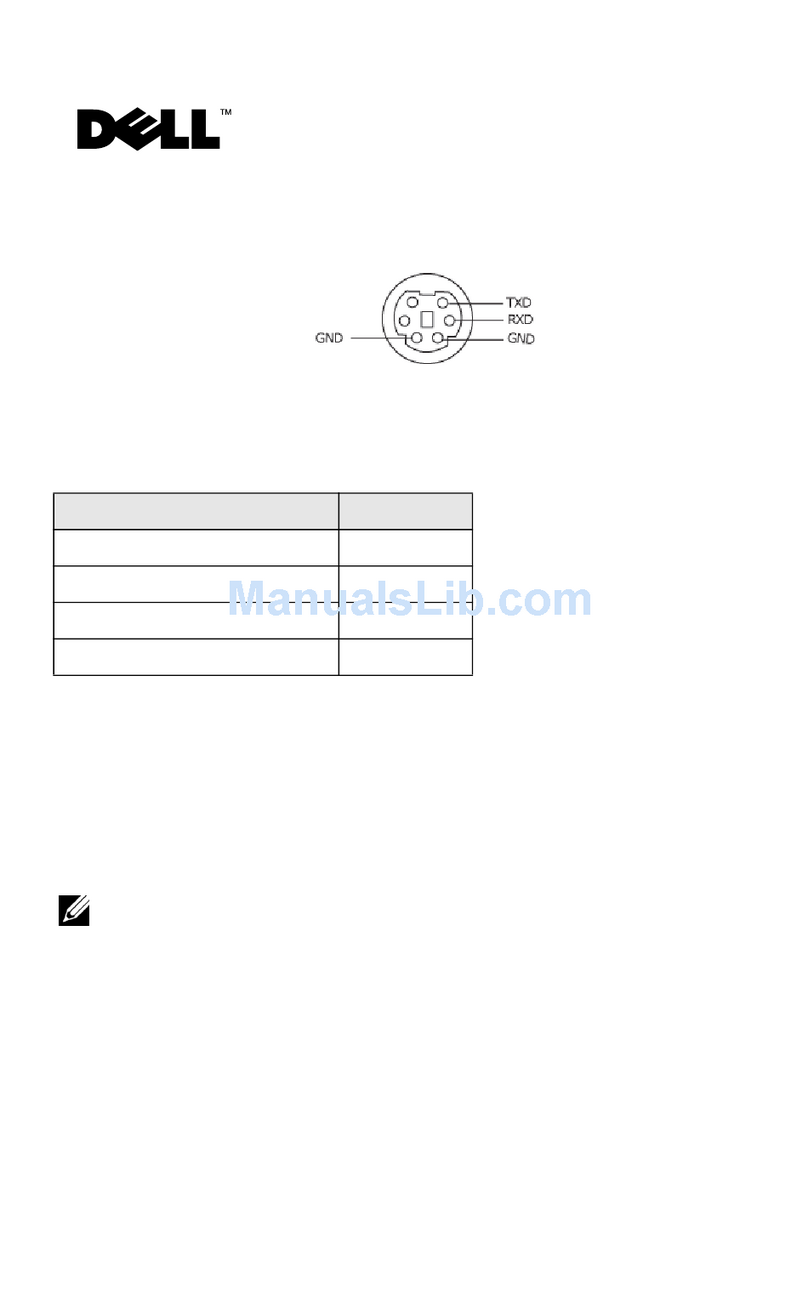
Dell
Dell 1200MP User manual

Dell
Dell 1100MP User manual

Dell
Dell 1201MP User manual

Dell
Dell OptiPlex 7760 User manual
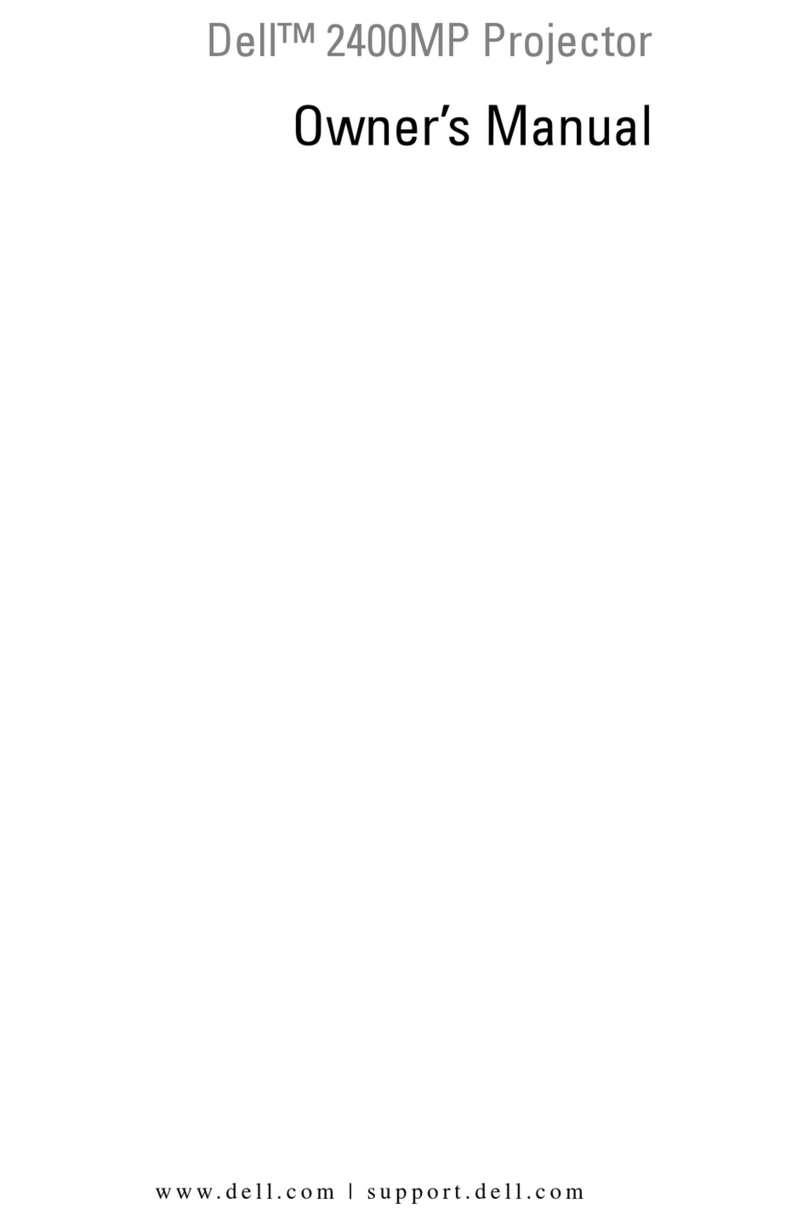
Dell
Dell 2400MP - XGA DLP Projector User manual

Dell
Dell 4210X - XGA DLP Projector User manual

Dell
Dell S510n User manual

Dell
Dell Mobile M900HD User manual

Dell
Dell 7700 FullHD User manual
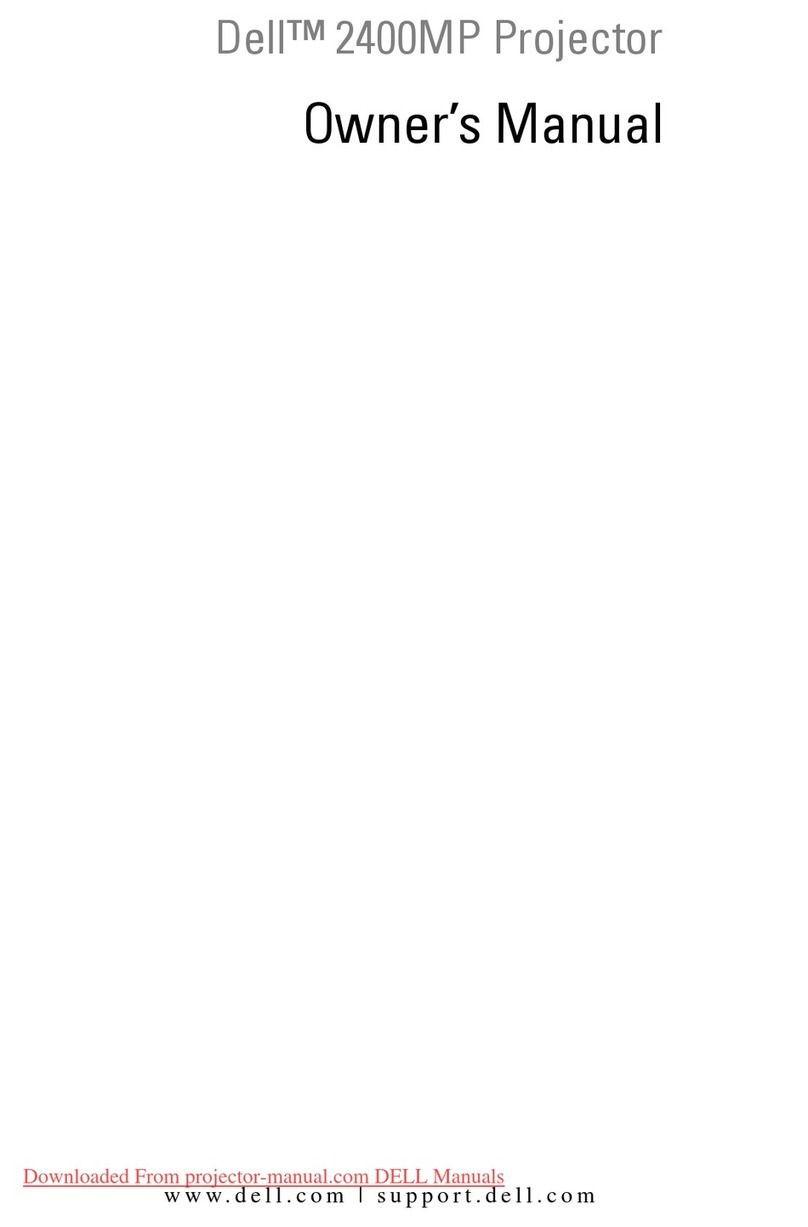
Dell
Dell 2400MP - XGA DLP Projector User manual
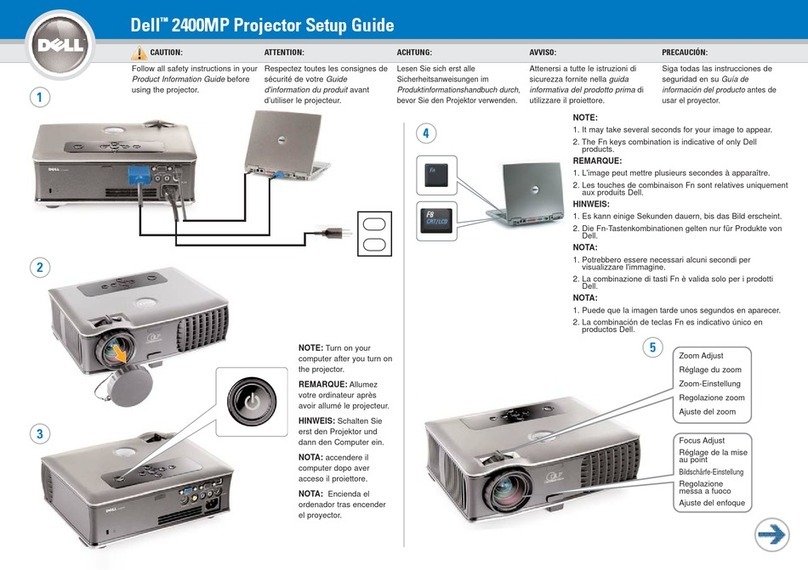
Dell
Dell 2400MP - XGA DLP Projector User manual

Dell
Dell 1200MP User manual

Dell
Dell S520 User manual

Dell
Dell 1100MP User manual

Dell
Dell P519HL User manual

Dell
Dell 1420X User manual































