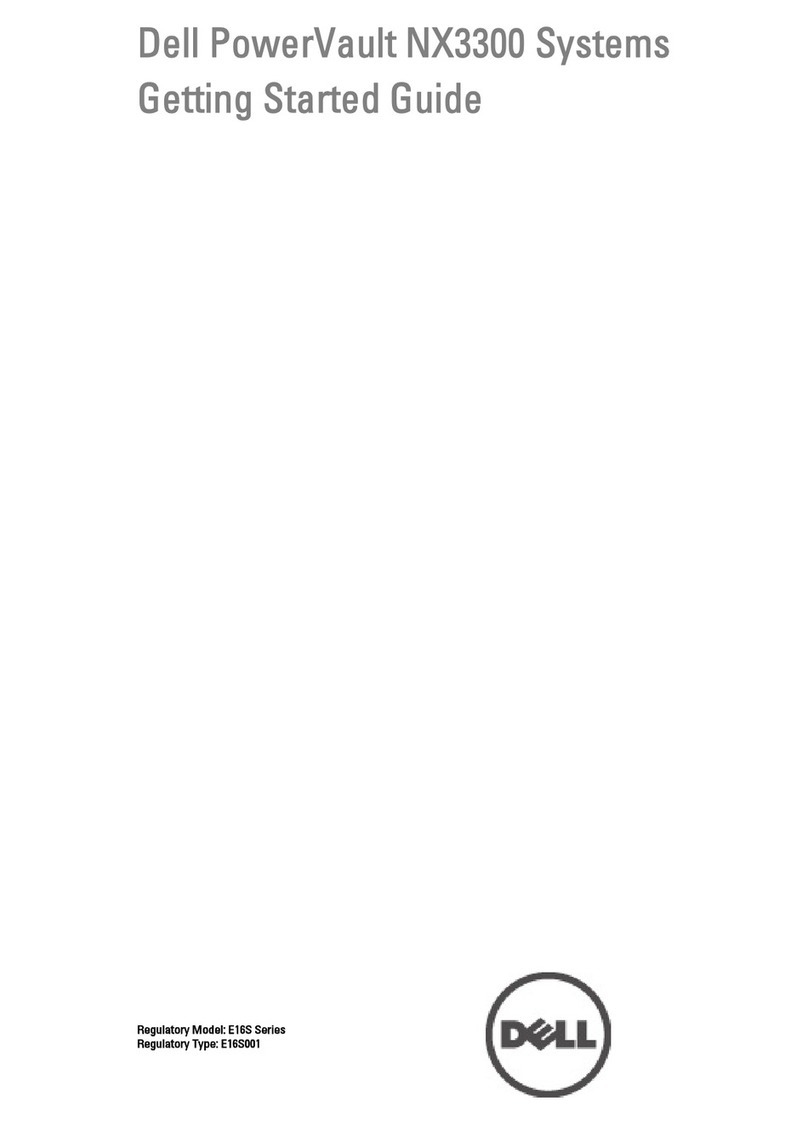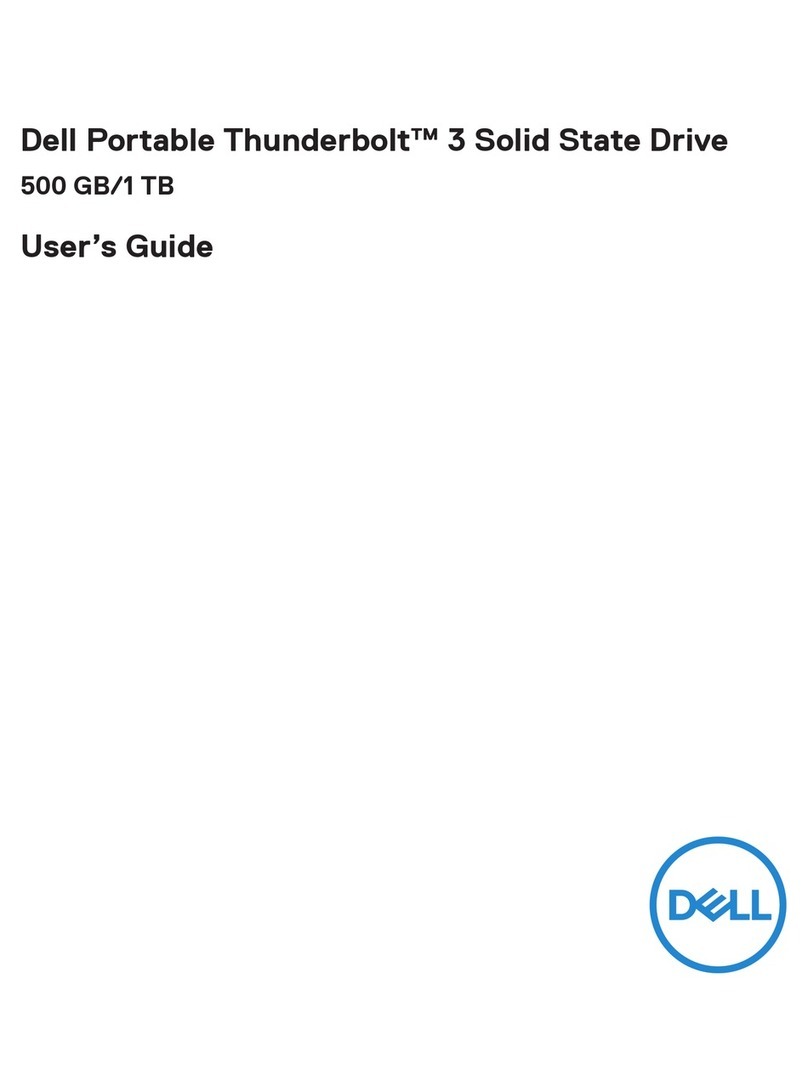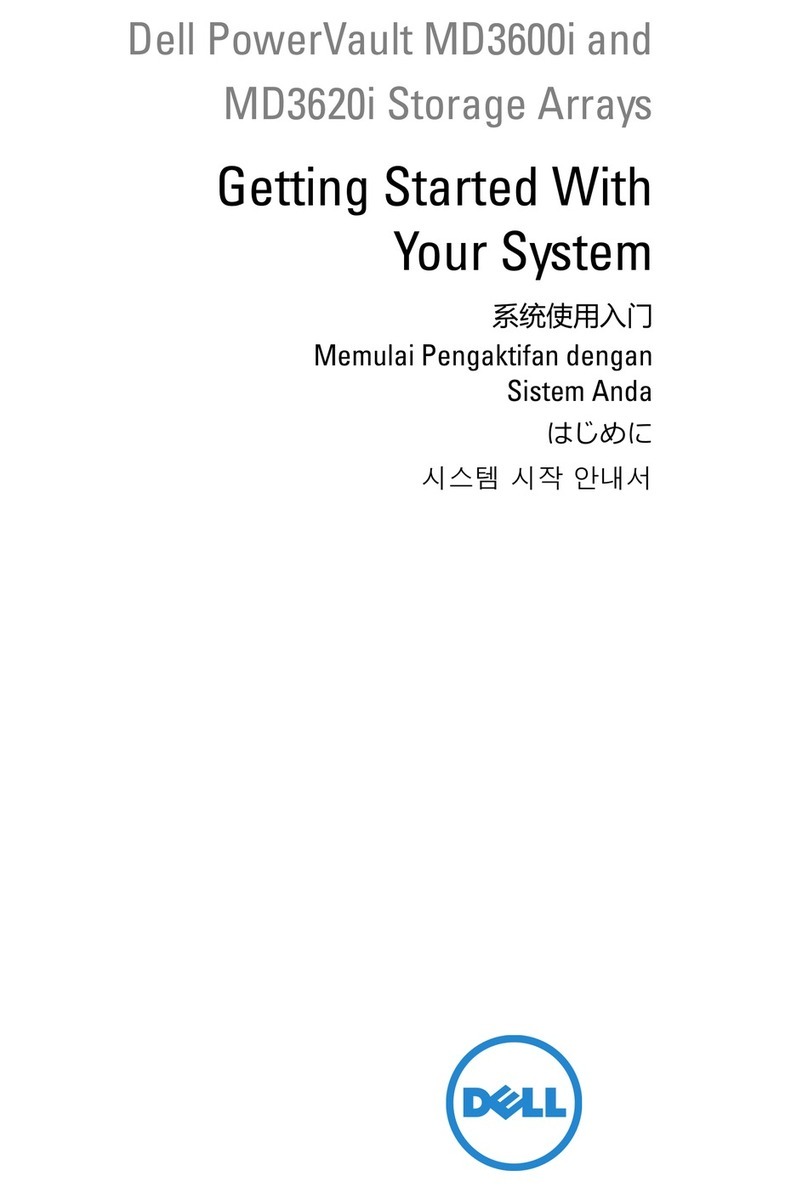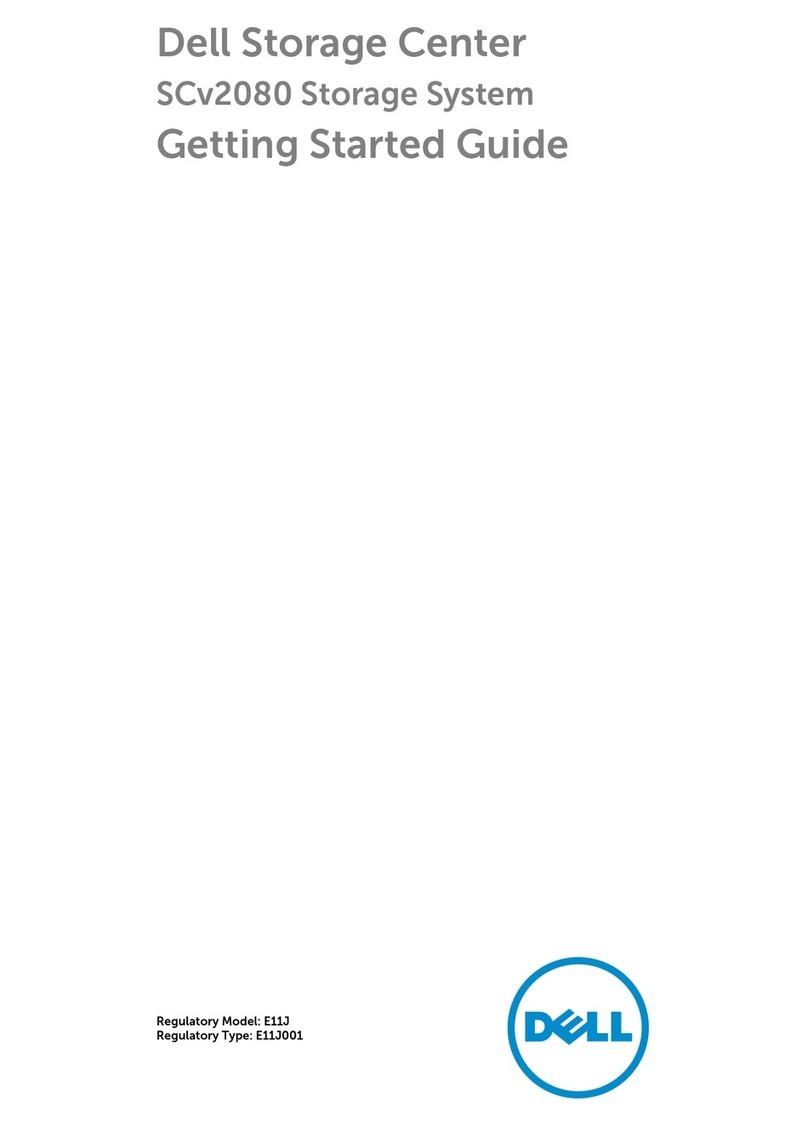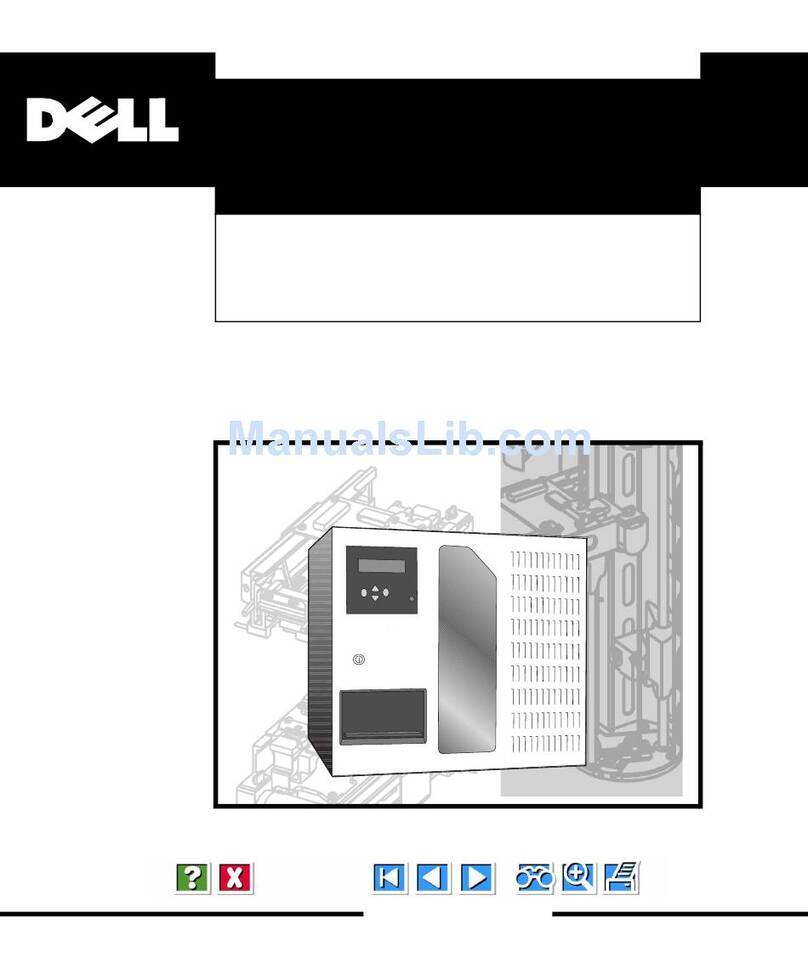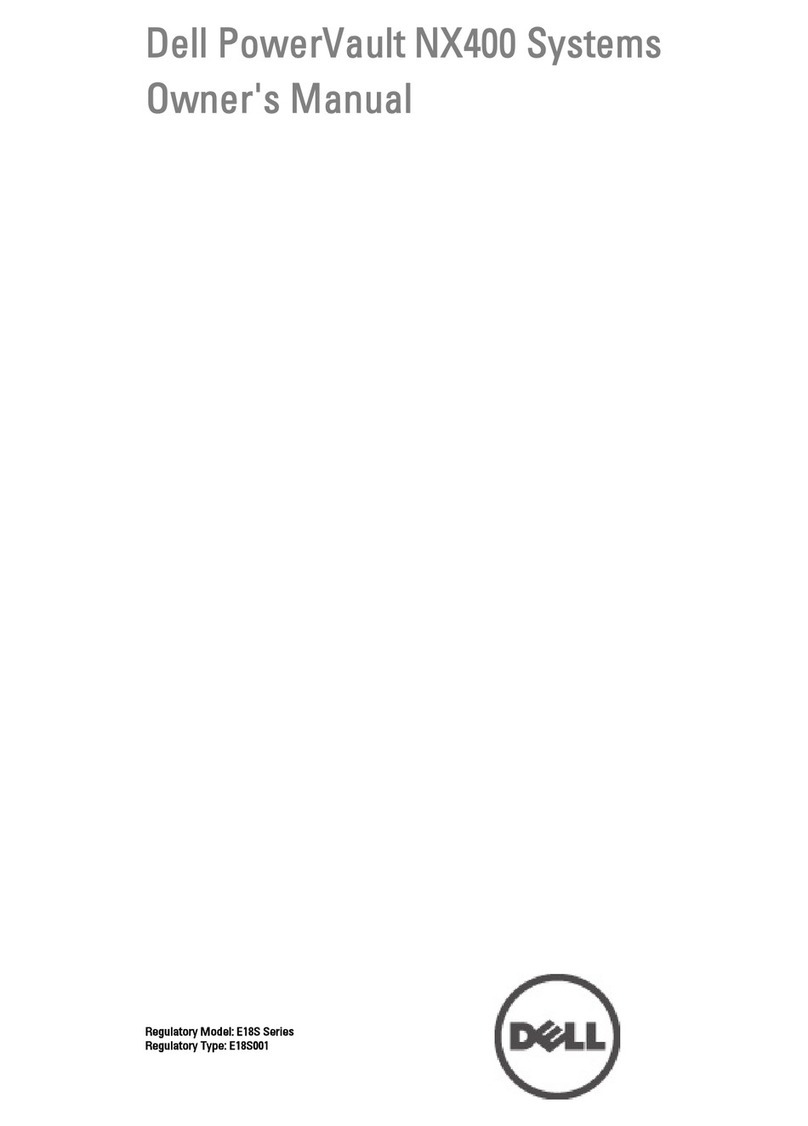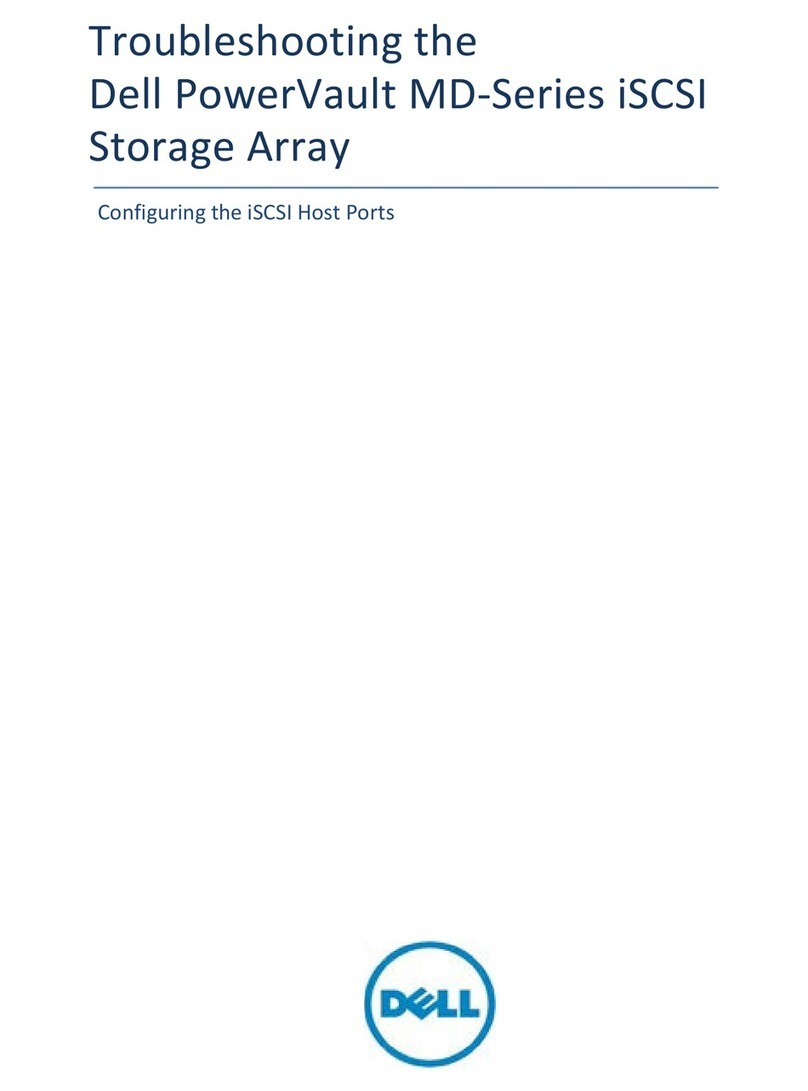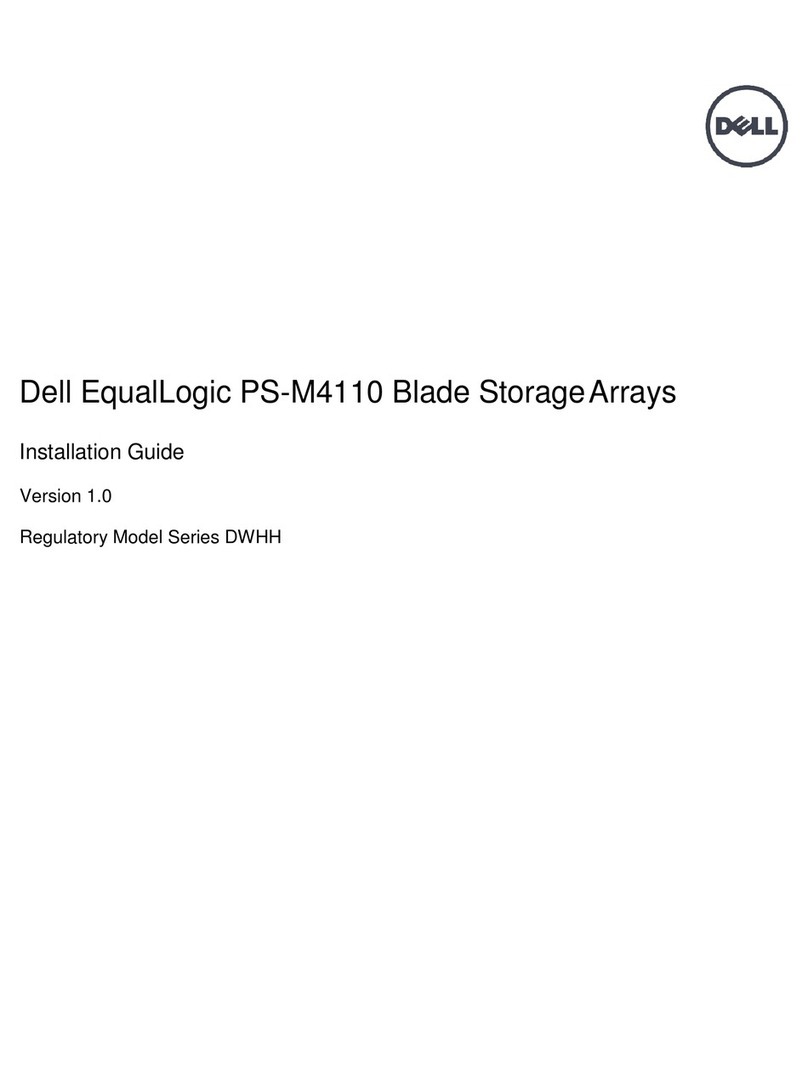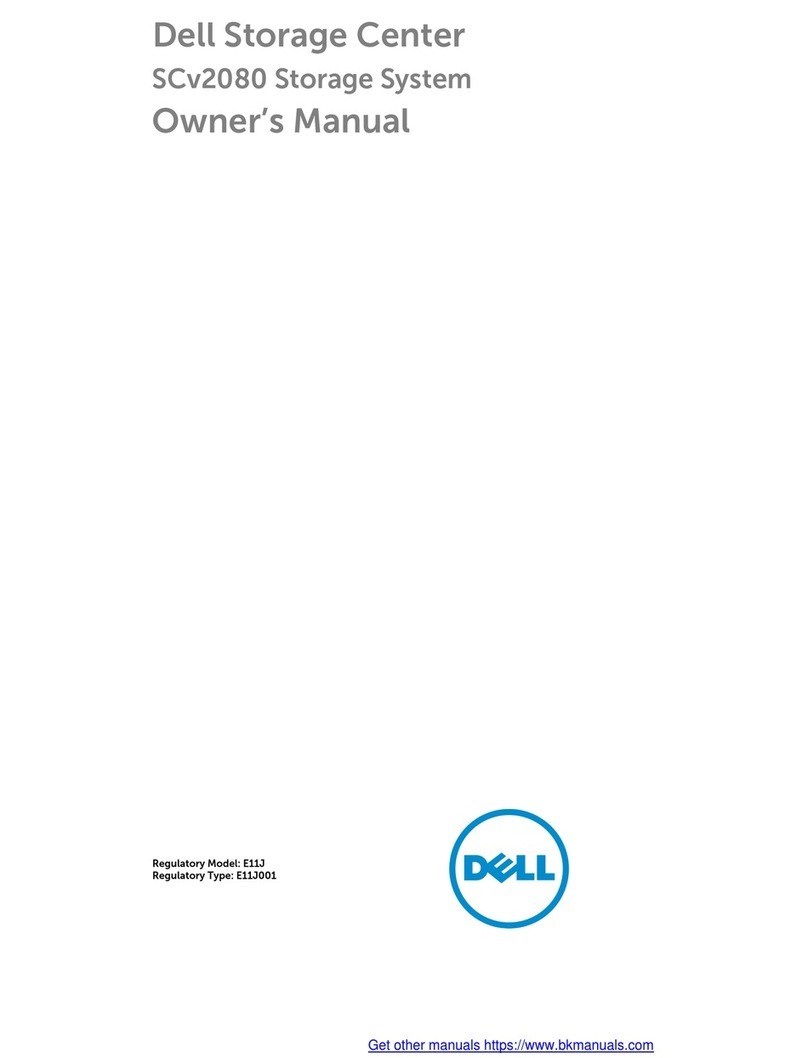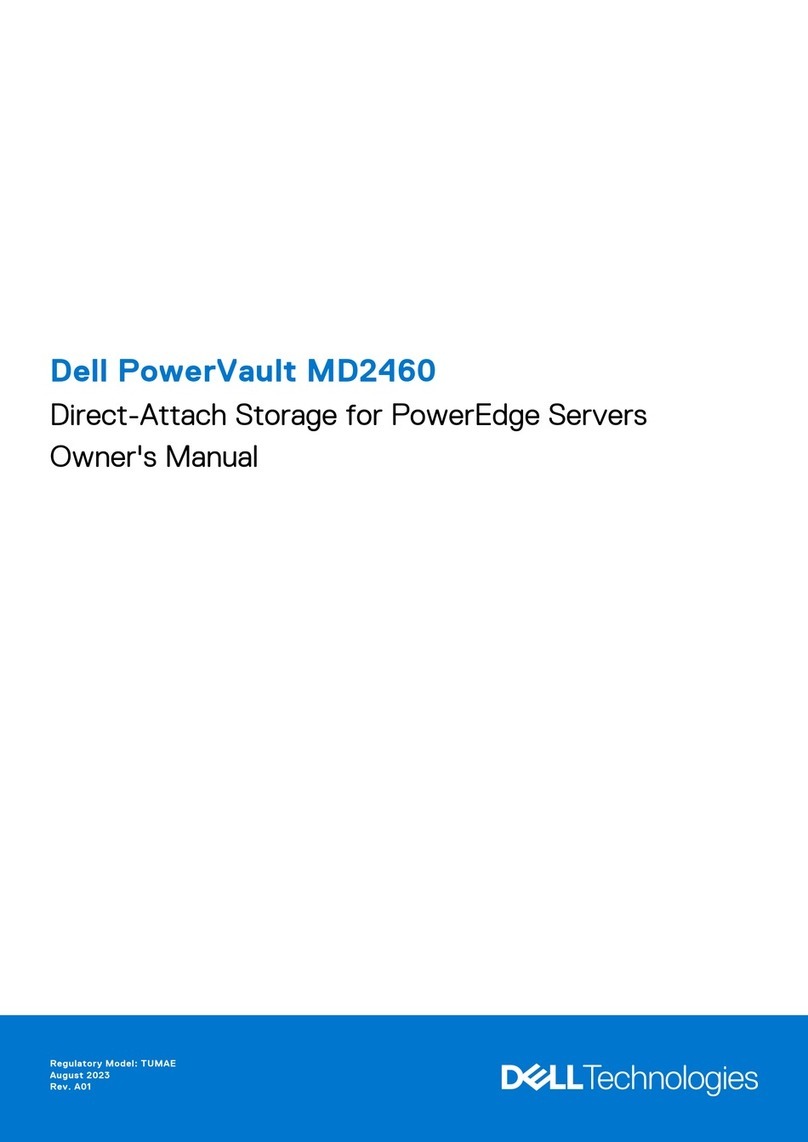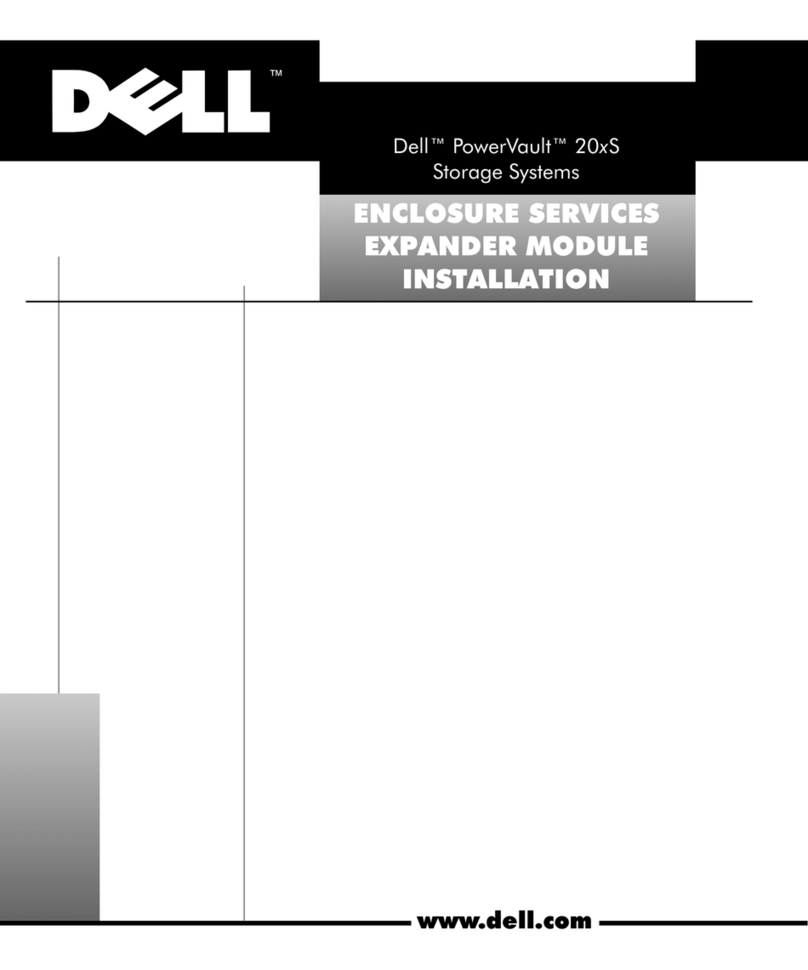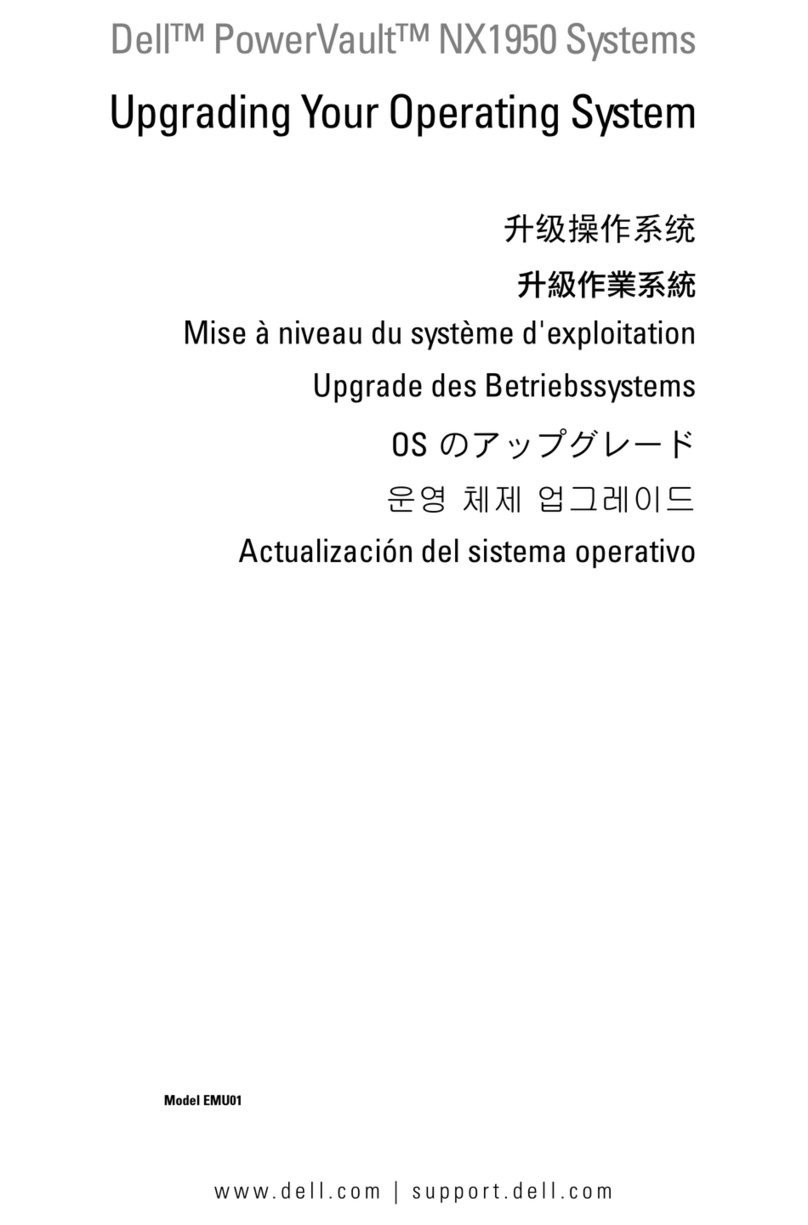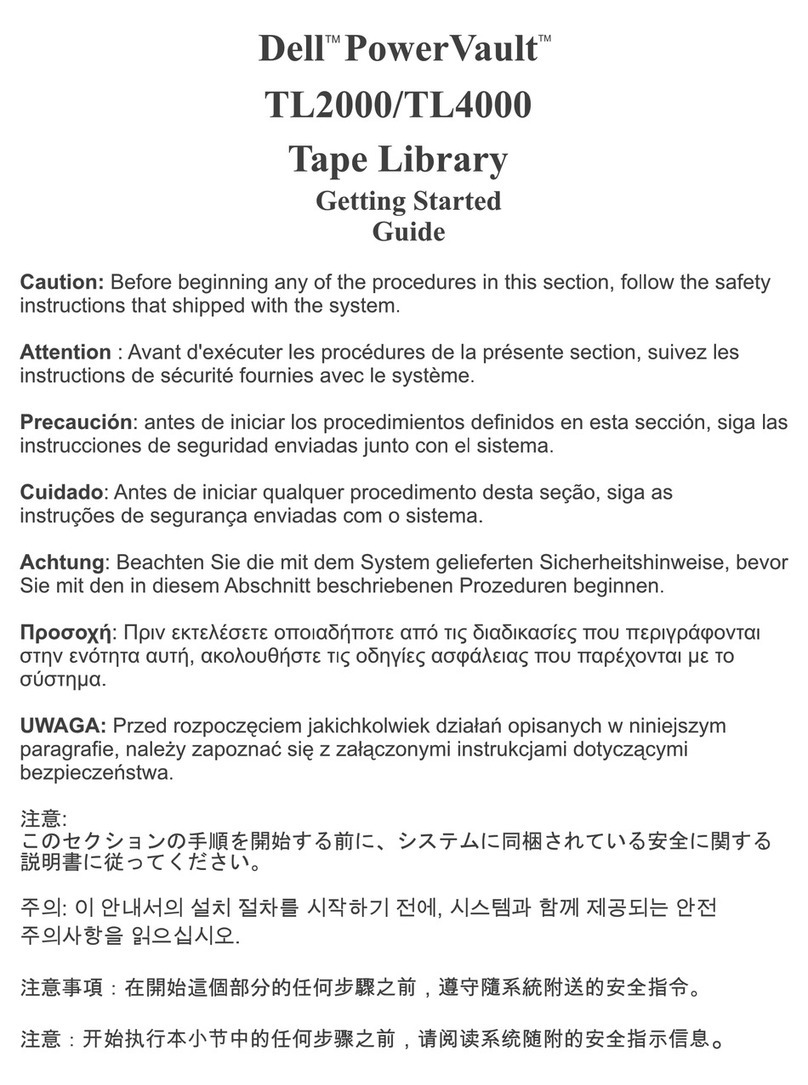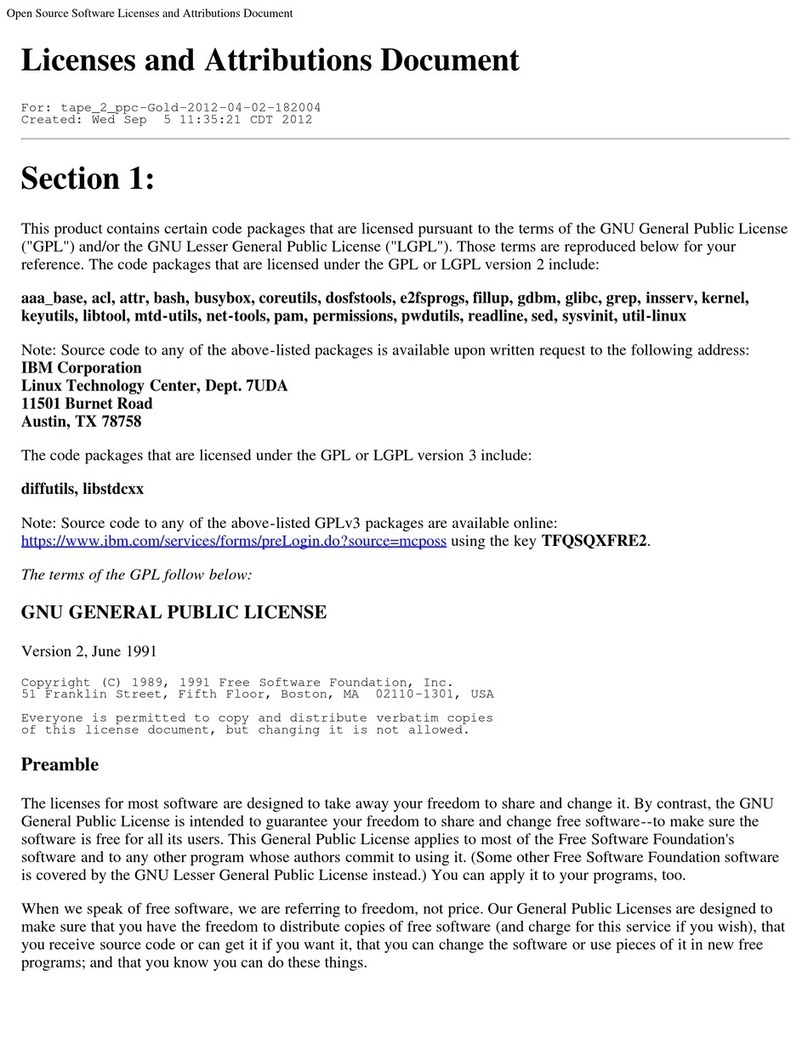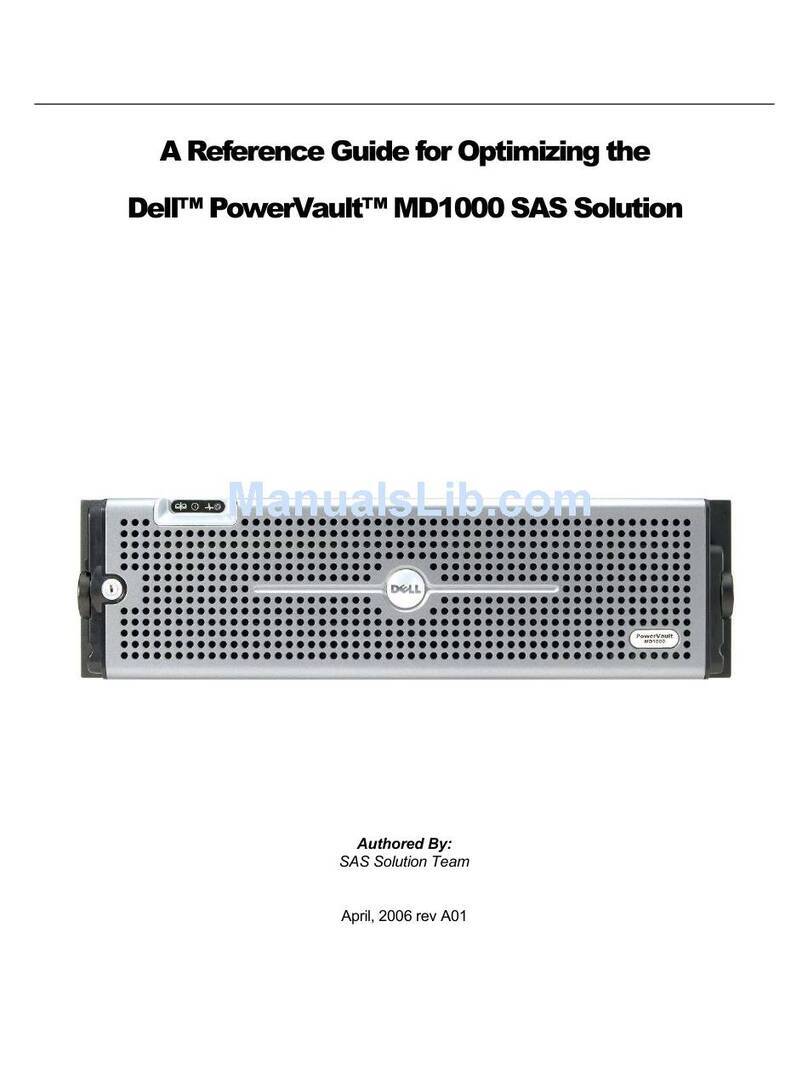Setting Up Your Dell PowerVault DL4000 Backup to Disk Appliance
Install the DL Backup to Disk Appliance hardware in the following order:
Note: Do not turn on any system(s) before:
Installing the DL Backup to Disk Appliance hardware•
Connecting the DL4000 system to the MD1200 storage enclosure (optional)•
Install the rails for the Dell PowerVault DL40001.
system.
For information about installing the rails for the PowerVault DL4000
system, see the Rack Installation Instructions that shipped with the DL4000 rail kit.
Set up the PowerVault DL4000 system.2.
For information about setting up the PowerVault DL4000 system, see the
Dell PowerVault DL4000
Getting Started Guide
that shipped with the system.
Install the optional cable management arm for the DL4000.3.
For information about installing the Cable Management Arm (CMA), see the CMA Installation Instructions that shipped with the CMA kit.
To connect your PowerVault DL4000 system to the PowerVault MD1200 storage enclosure, proceed to section 5. If your solution does not include a PowerVault MD1200 storage
enclosure, proceed to section 6.
Set up the optional Dell PowerVault MD1200 storage enclosure:4.
a. Install the rails for the MD1200 storage enclosure.
For information about installing the rails for the PowerVault MD1200 storage enclosure, see the Rack Installation Instructions that shipped with the storage enclosure rail kit.
b. Set up the MD1200 storage enclosure.
For information about setting up the PowerVault MD1200 storage enclosure, see the
Dell PowerVault MD1200 Storage Enclosures Getting Started Guide
that shipped with
the storage enclosure.
c. Connect the PowerVault DL4000 system to the MD1200 storage enclosure.
For information about connecting the PowerVault DL4000
system to the PowerVault MD1200 storage enclosure, see section 5.
WARNING: Before you set up and operate your Dell PowerVault system, review
the safety instructions that shipped with your system.
Read the Dell Software License Agreement
Before using your system, read the Dell Software License Agreement•
that came with the system.
You must consider any media of Dell installed software as BACKUP•
copies of the software installed on your system.
If you do not accept the terms of agreement, call the customer•
assistance telephone number. For customers in the United States, call
800-WWW-DELL (800-999-3355). For customers outside the United
States, see dell.com/support and select your country or region from
the bottom of the page.
For documentation and information updates, see the Dell Support website
at dell.com/support/manuals.
Locating Your System Service Tag
Your system is identified by a unique Express Service Code and Service Tag•
number. The Express Service Code and Service Tag are found on the front of
the system. Pull out the information tag to view the Express Service Code and
Service Tag.
Save this information for future reference. This information is used by Dell to•
route support calls to the appropriate personnel.
Use the Service Tag number to obtain the AppAssure software license key.•
NOTE: The illustrations in this document are not intended to represent a specific
system.
1|Before You Begin
Check for documentation and information updates on dell.com/support/manuals.
Always
read the updates first because they often supersede information in other documents.
2|Verifying System Components
System Components
Dell PowerVault DL4000 System
Includes:
System bezel•
Power cables (2)•
Power cable retention straps (2)•
Optional mounting rails (1 pair)•
Cable management arm (optional)•
System documentation•
Dell PowerVault MD1200 Storage Enclosure (Optional)
Includes:
System bezel•
Power cables (2)•
SAS cables (2)•
Power cable retention straps (2)•
Optional mounting rails (1 pair)•
Network
An active network with available Ethernet cables and connections.•
A static IP address and DNS server IP address, if not provided by Dynamic Host Configuration Protocol (DHCP).•
User Account
To set up the DL Backup to Disk Appliance, use an account with administrator privileges.
Licenses
Your system is shipped with a 30-day temporary AppAssure software license. To obtain permanent license(s), go to dell.com/DLActivation and complete the registration.•
For information, see the
Dell PowerVault DL4000 Backup To Disk Appliance - Powered by AppAssure Deployment Guide
at dell.com/support/manuals.
To obtain the iDRAC Enterprise license, see the•
iDRAC User’s Guide
at dell.com/support/manuals.
Software Compatibility
If the DL Backup to Disk Appliance is connected to an existing backup environment, it is recommended that the existing backup environment uses the same AppAssure software ver-
sion that is installed on the backup appliance.
3|Pre-installation Requirements 4|Installing the DL Backup to Disk Appliance Hardware