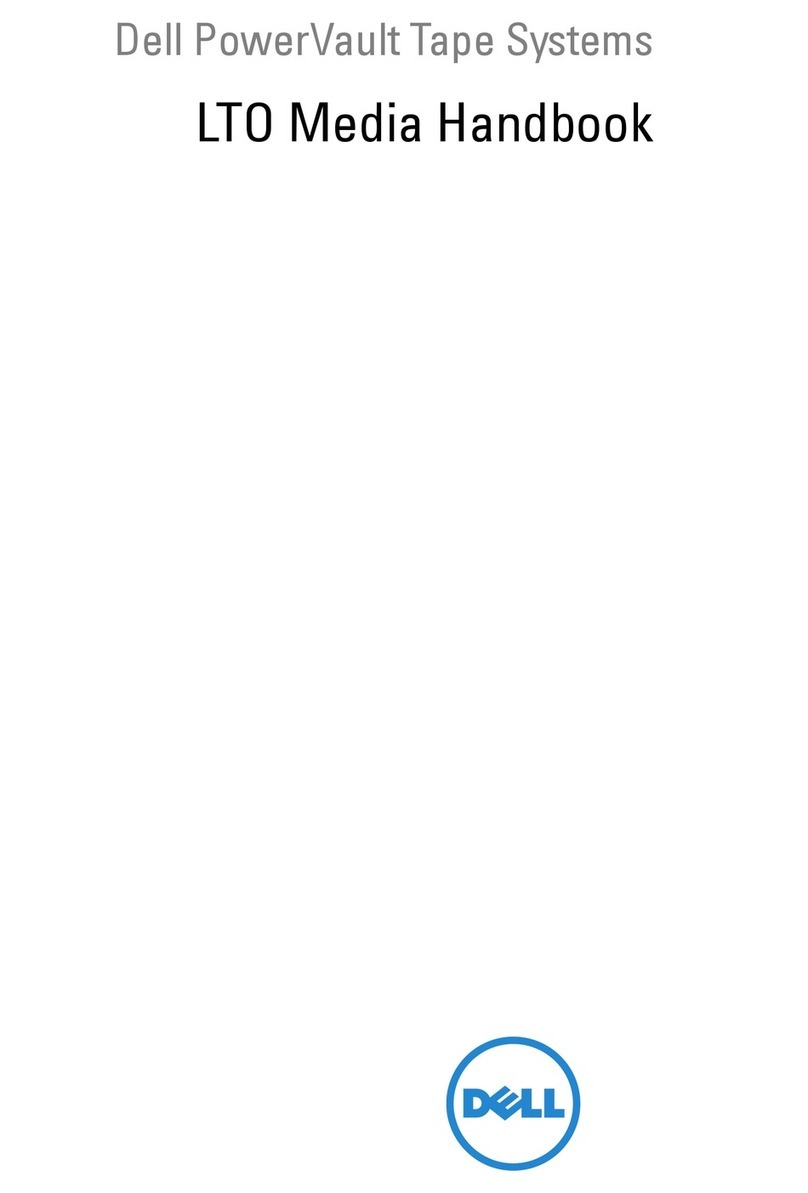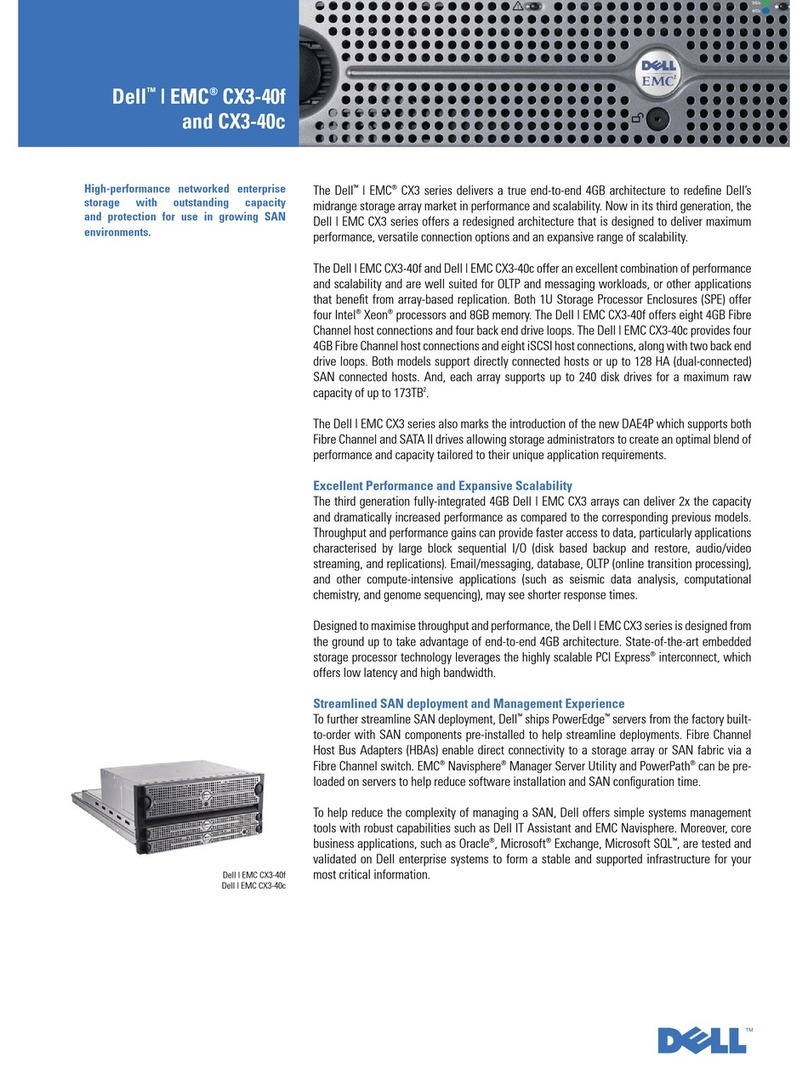Dell PowerVault 200S User manual
Other Dell Storage manuals

Dell
Dell PowerVault 725N Technical manual
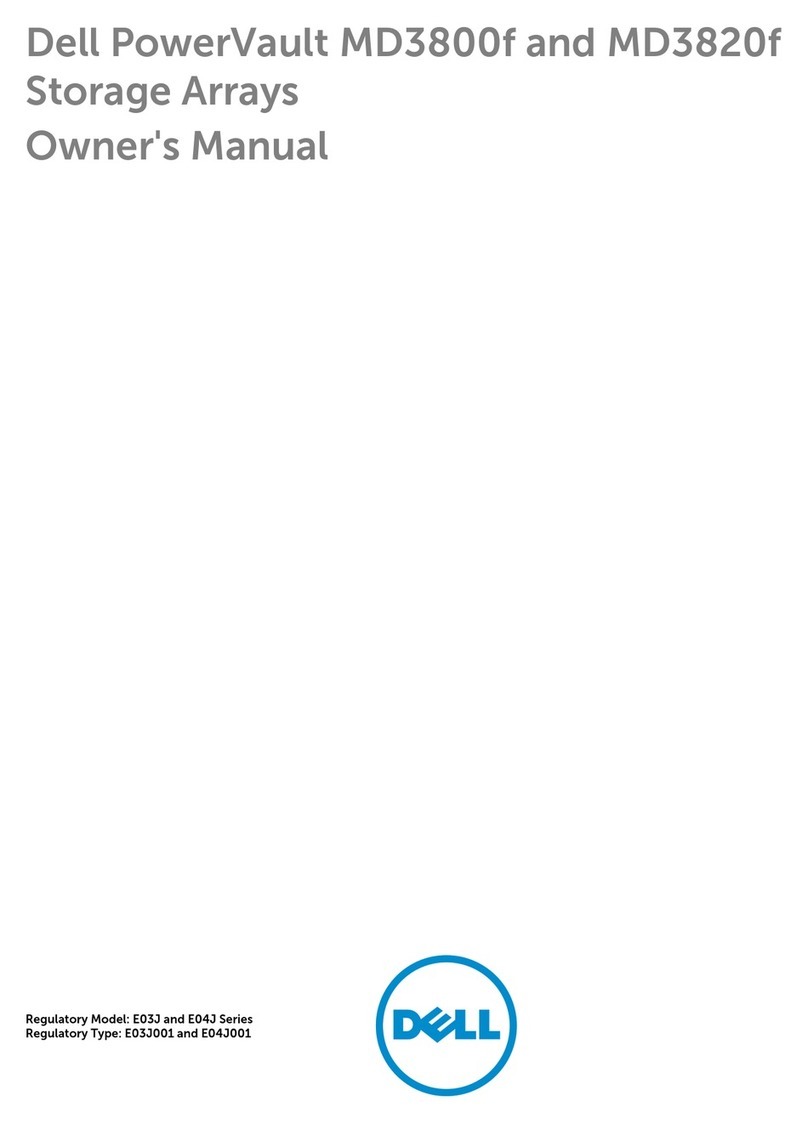
Dell
Dell PowerVault MD3800f series User manual

Dell
Dell PowerVault MD3260 Series User manual
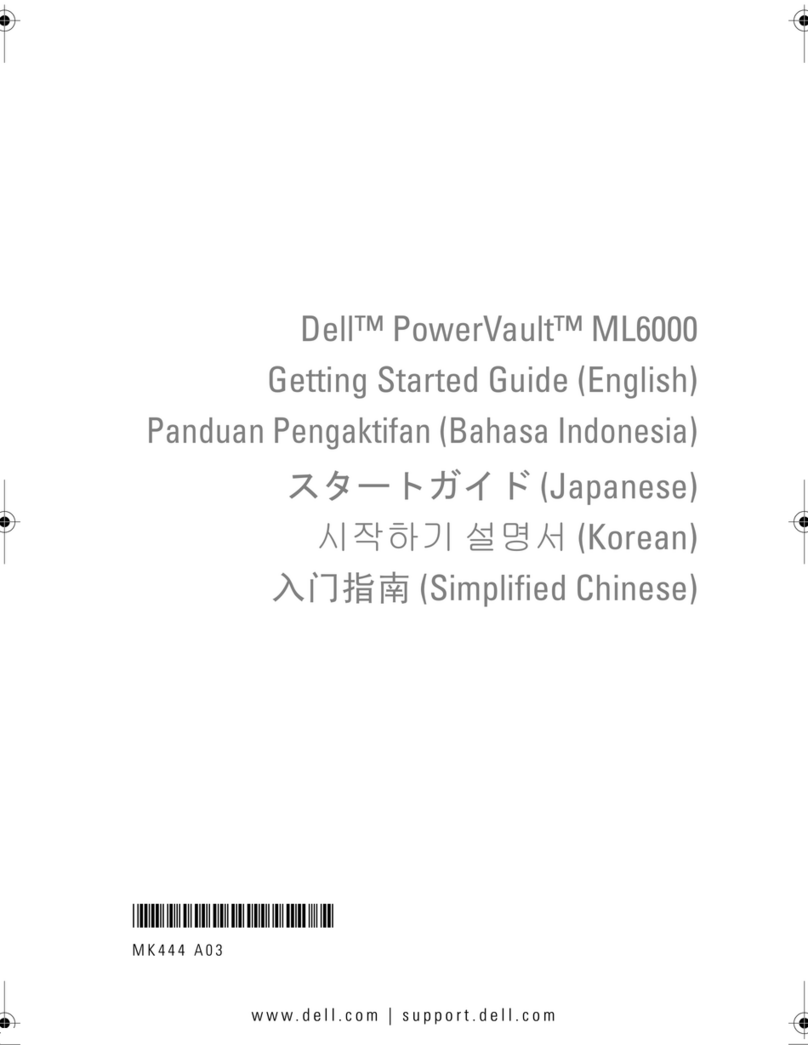
Dell
Dell PowerVault ML6000 User manual

Dell
Dell PowerVault MD3260i Series Operating instructions
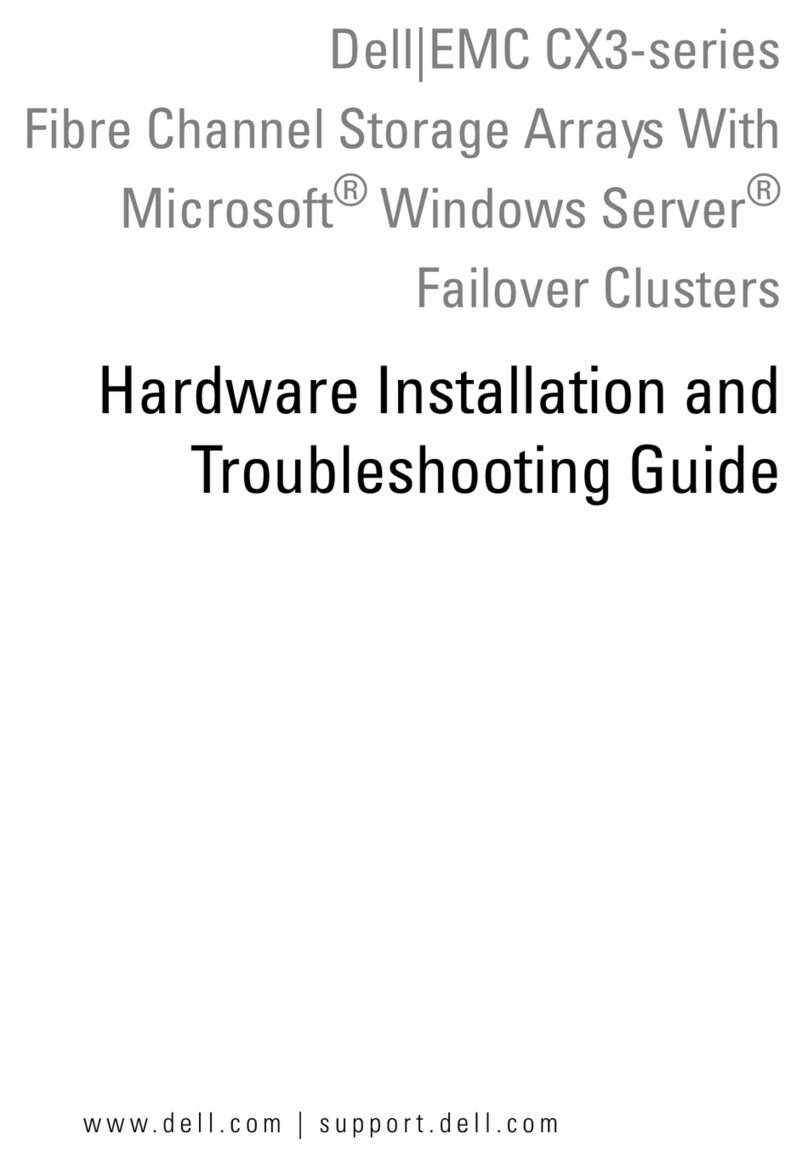
Dell
Dell PowerEdge FE600W User manual
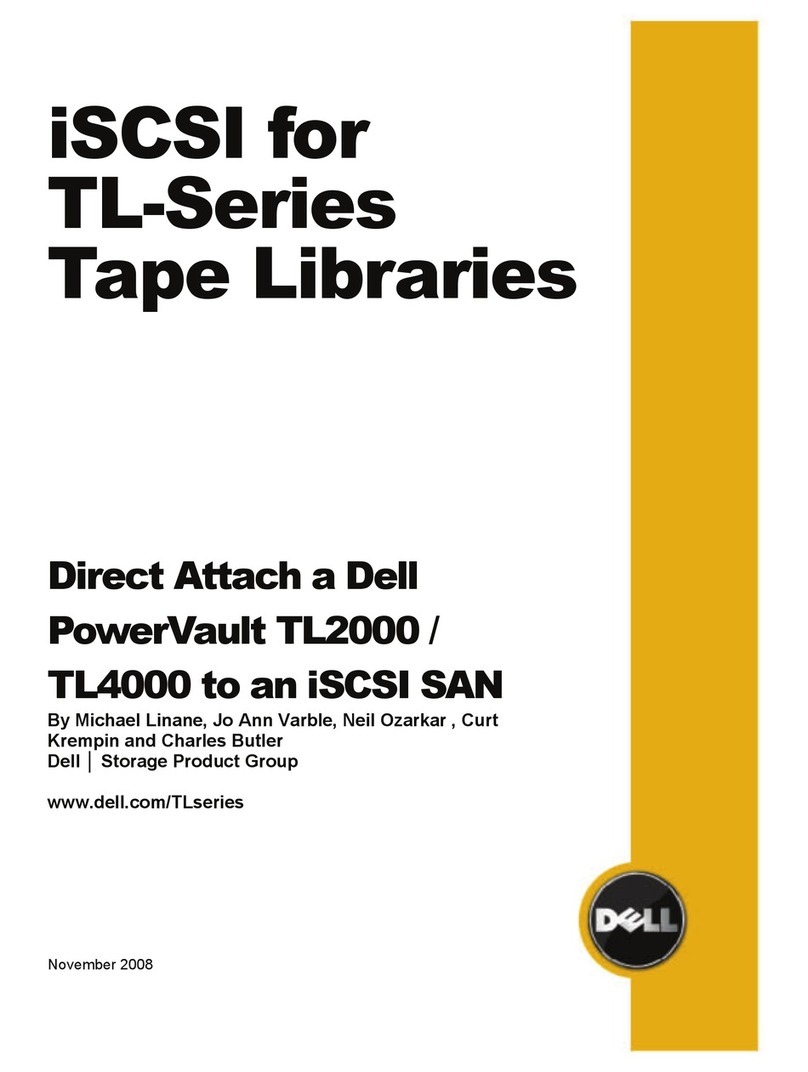
Dell
Dell PowerVault TL2000 User manual

Dell
Dell PowerVault MD3220 Series User manual
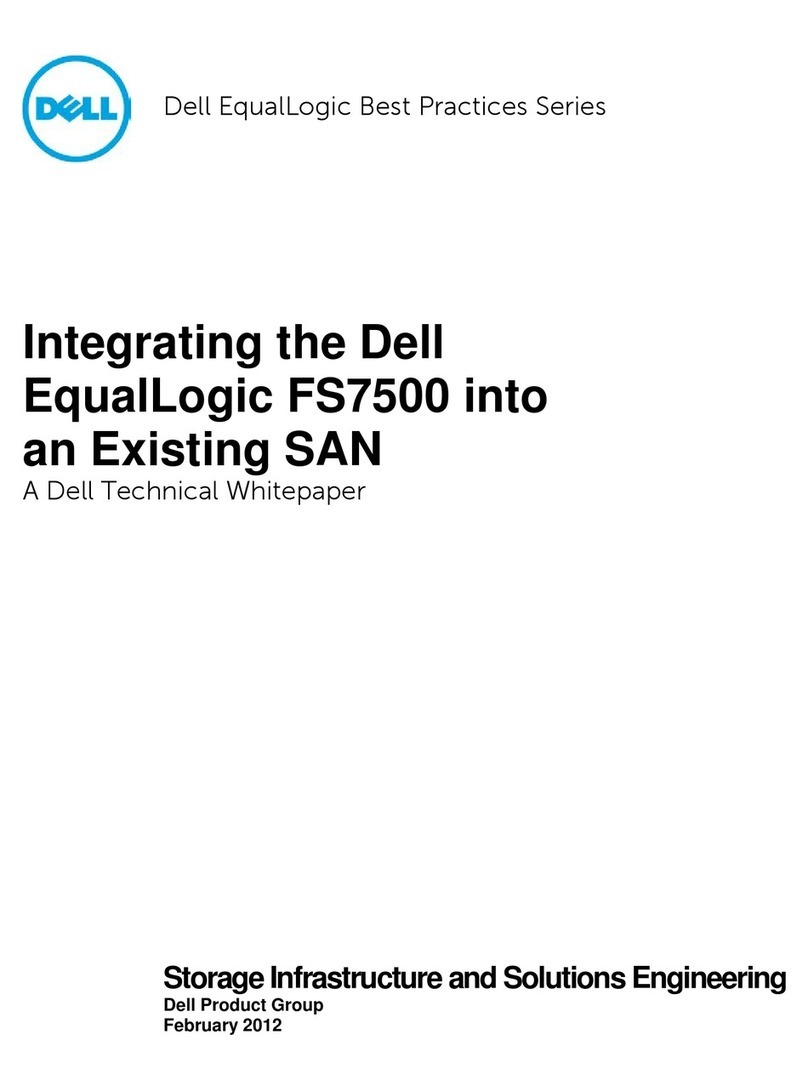
Dell
Dell FS7500 User manual

Dell
Dell PowerVault 775N Assembly Instructions

Dell
Dell VxRail VP-760 User manual

Dell
Dell PowerVault 136T LTO User manual

Dell
Dell PowerVault MD3220 Series User manual
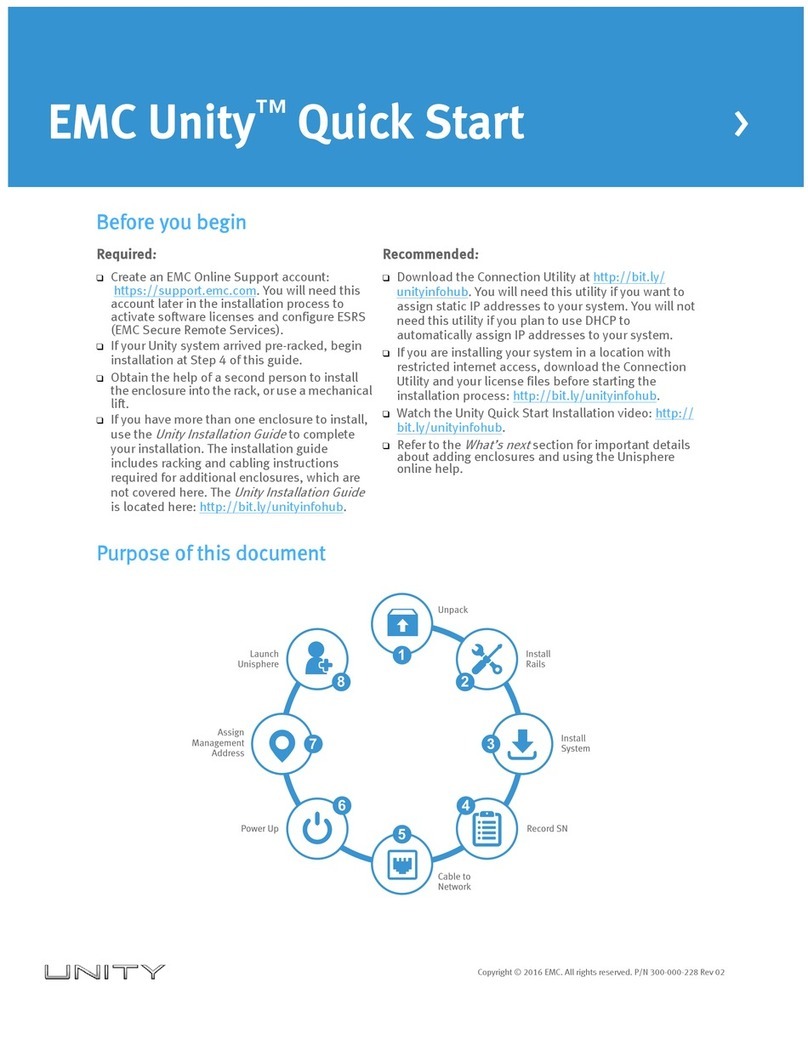
Dell
Dell EMC Unity User manual

Dell
Dell PowerVault ML6000 Operating manual
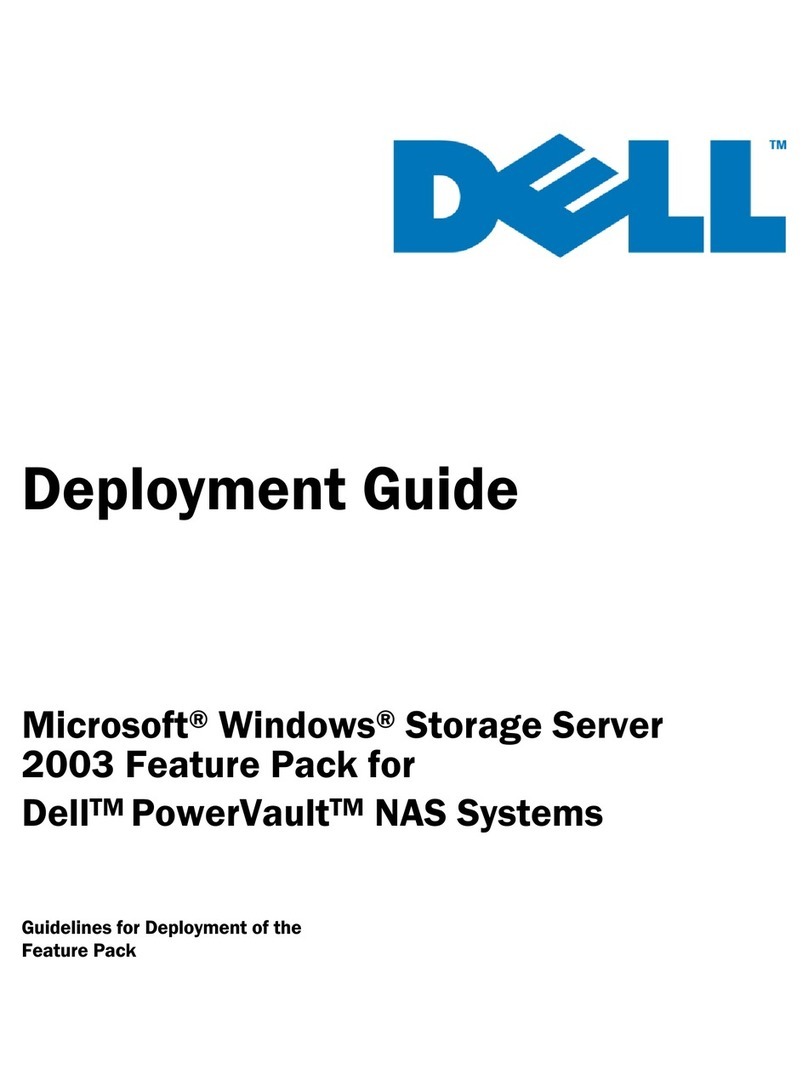
Dell
Dell PowerVault 745N Quick reference guide

Dell
Dell EMS01 User manual
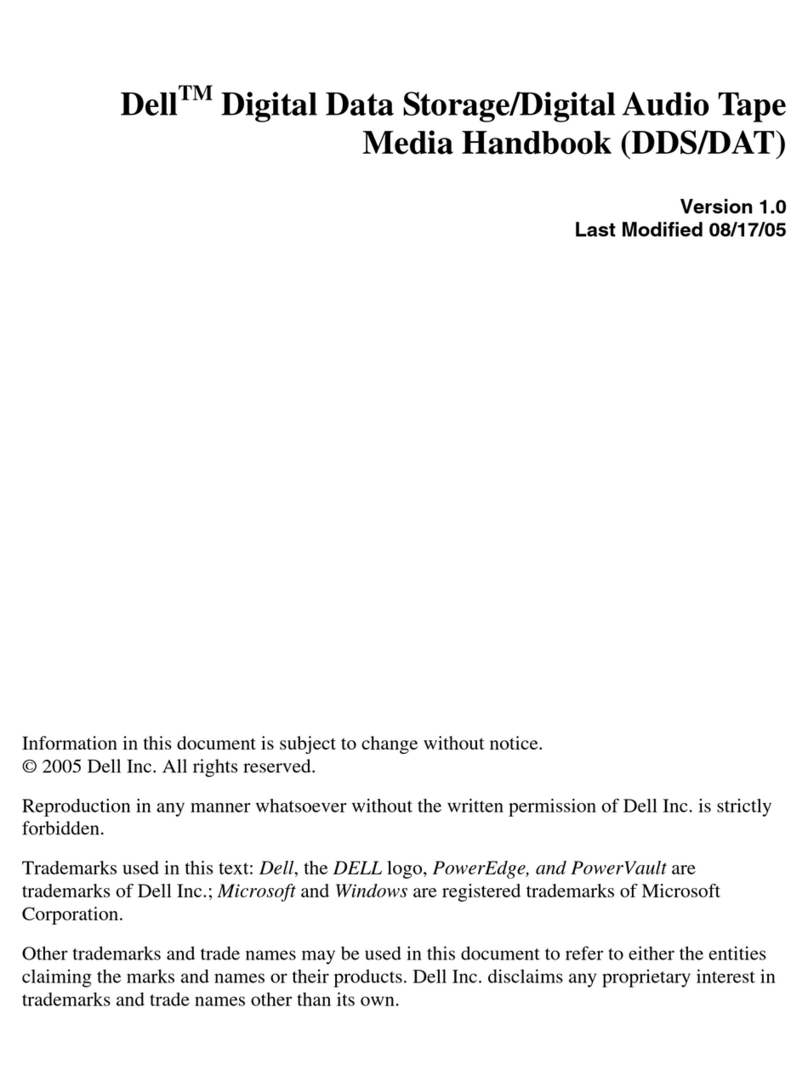
Dell
Dell PowerVault 100T DDS4 User manual

Dell
Dell PowerVault DL4000 User manual
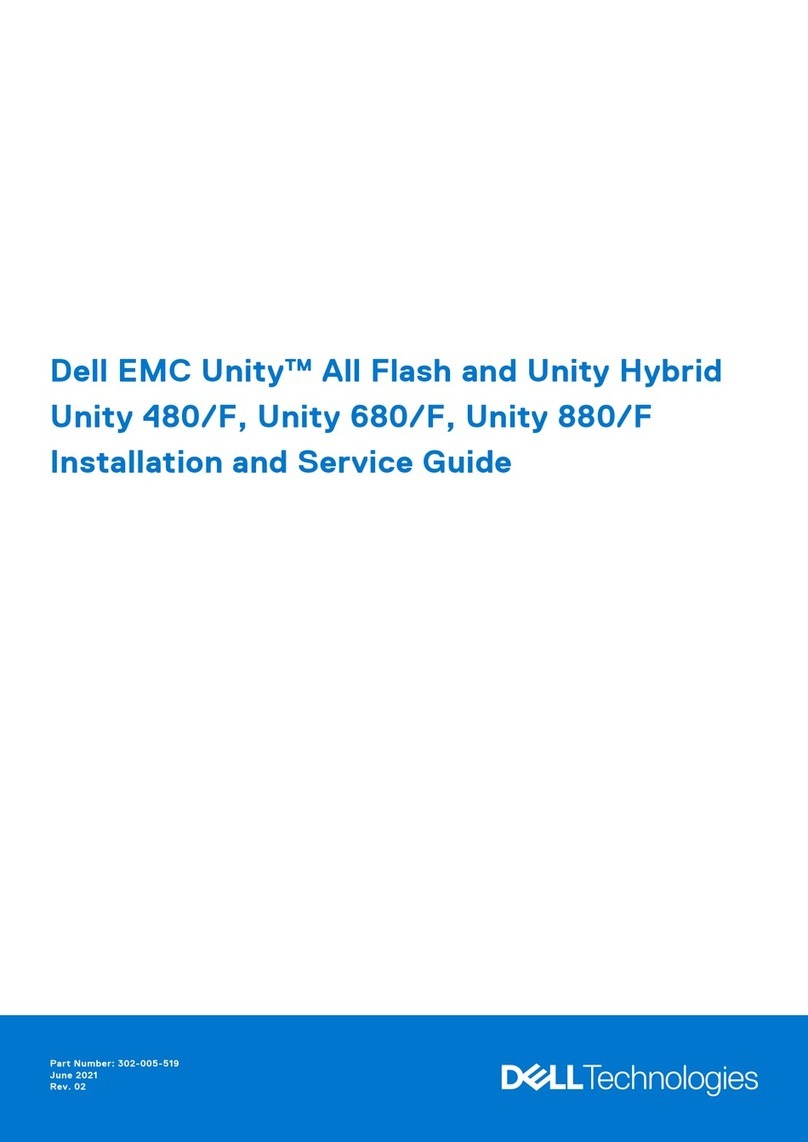
Dell
Dell EMC Unity All Flash Installation and maintenance instructions