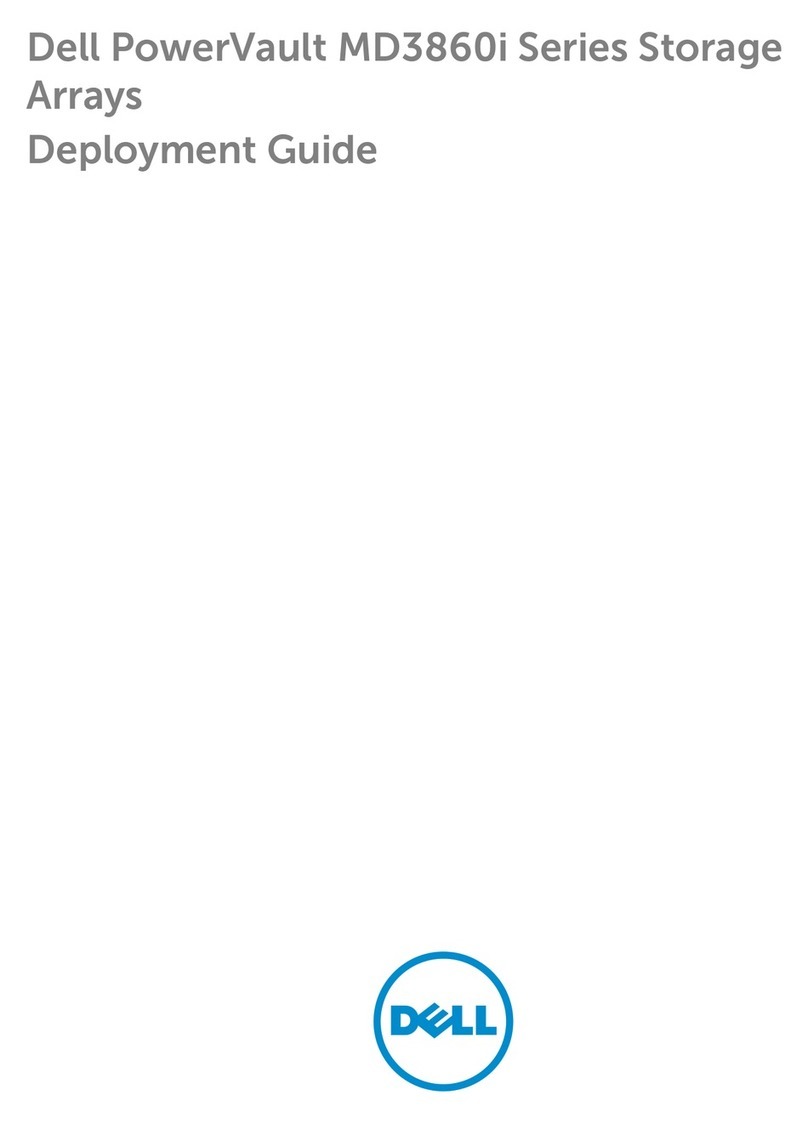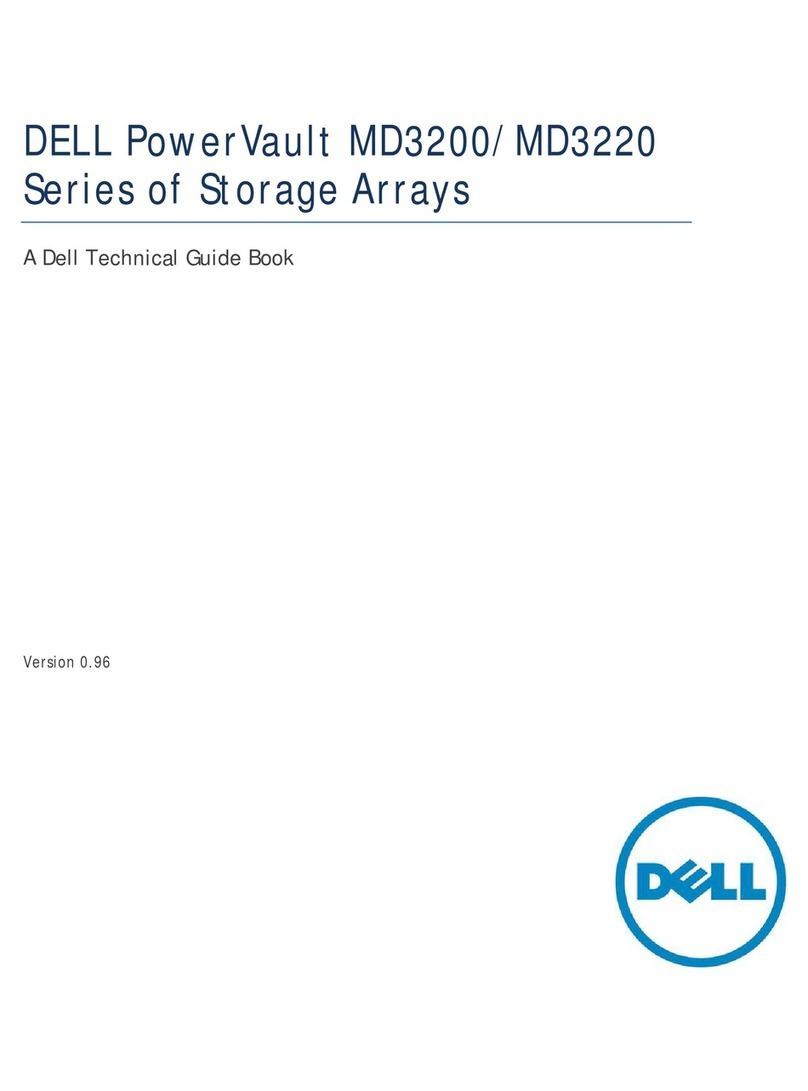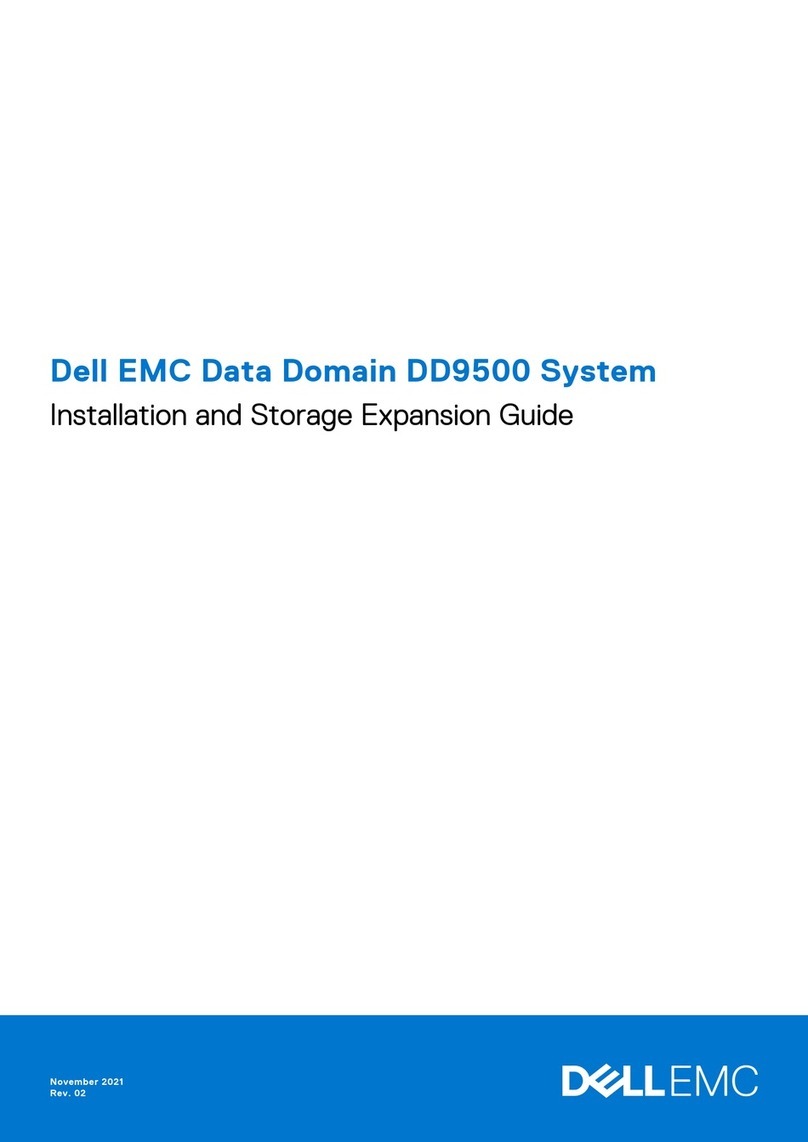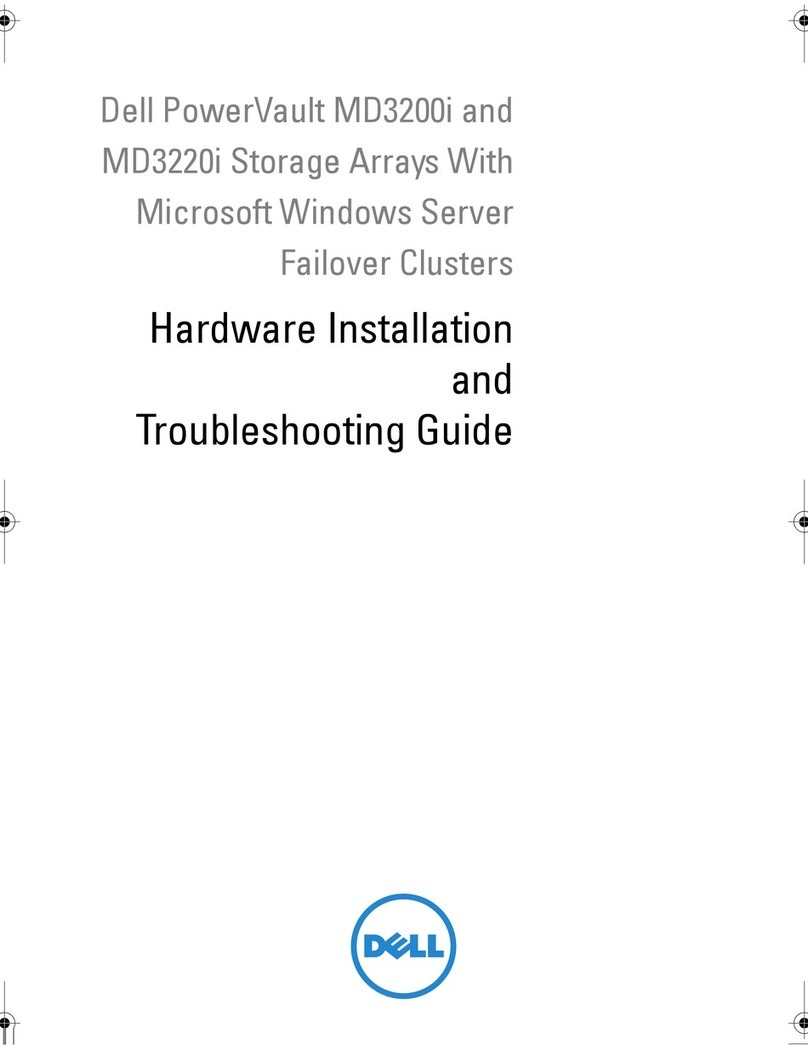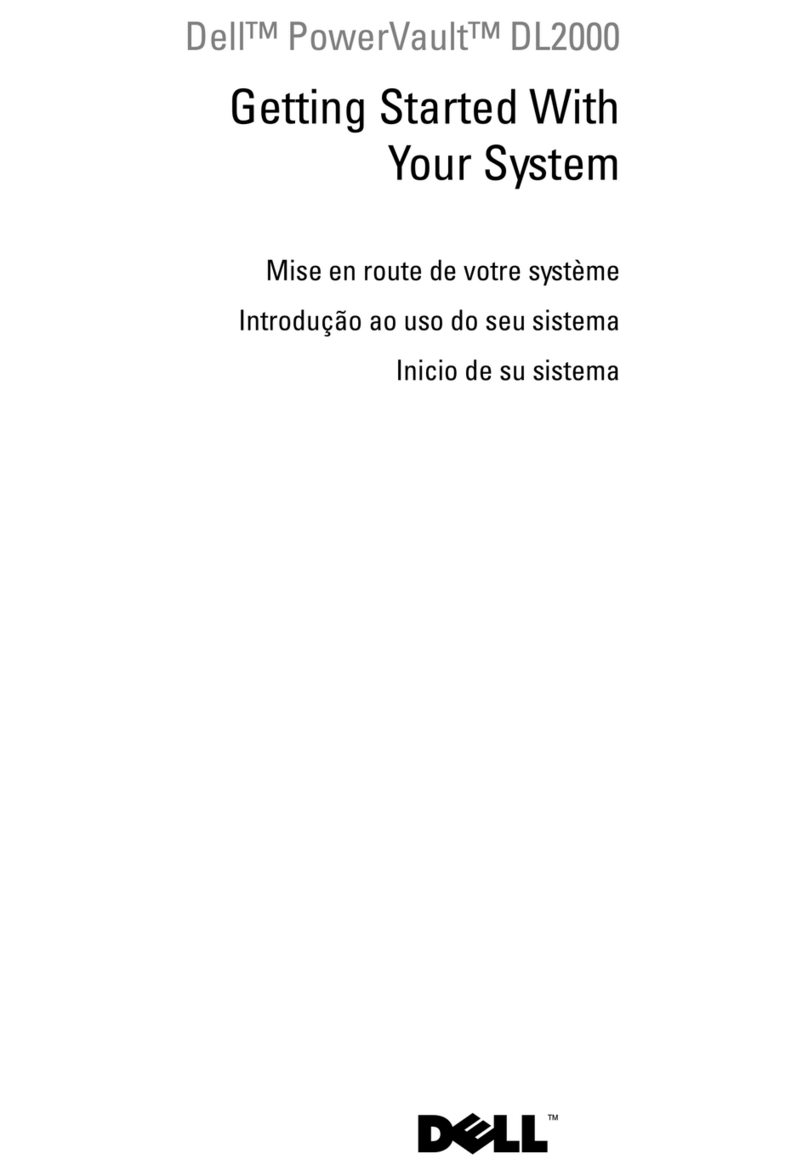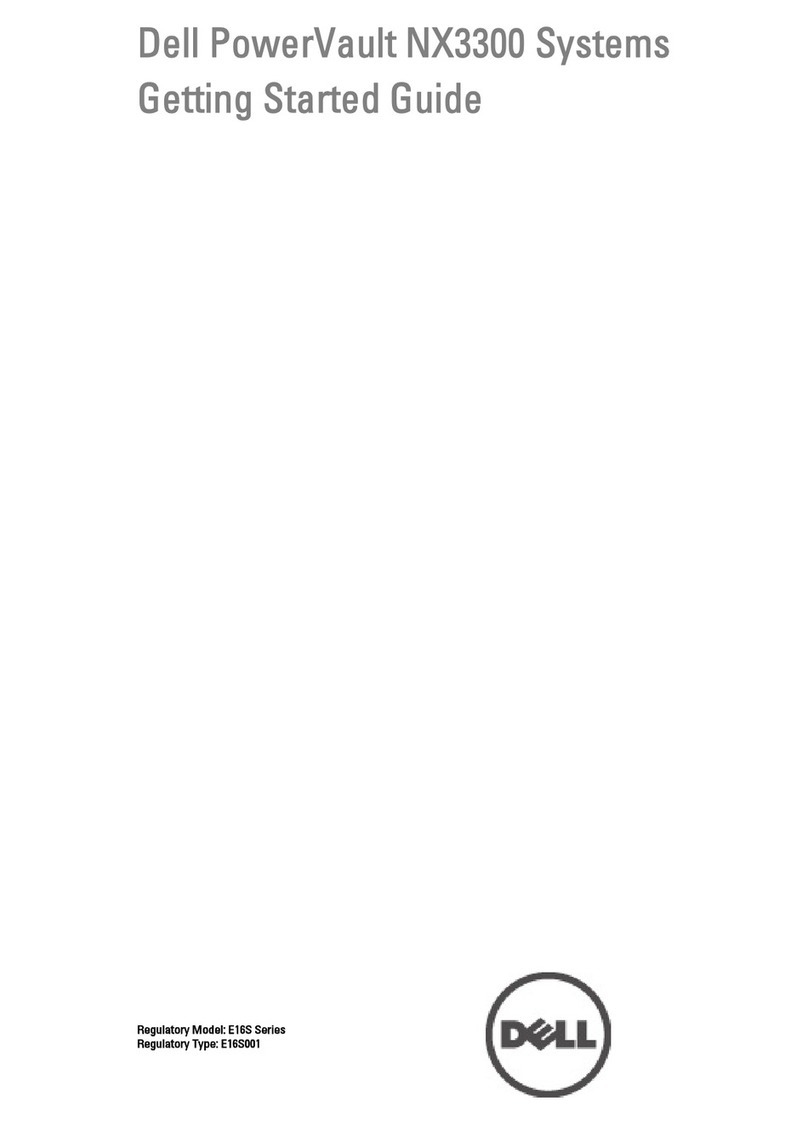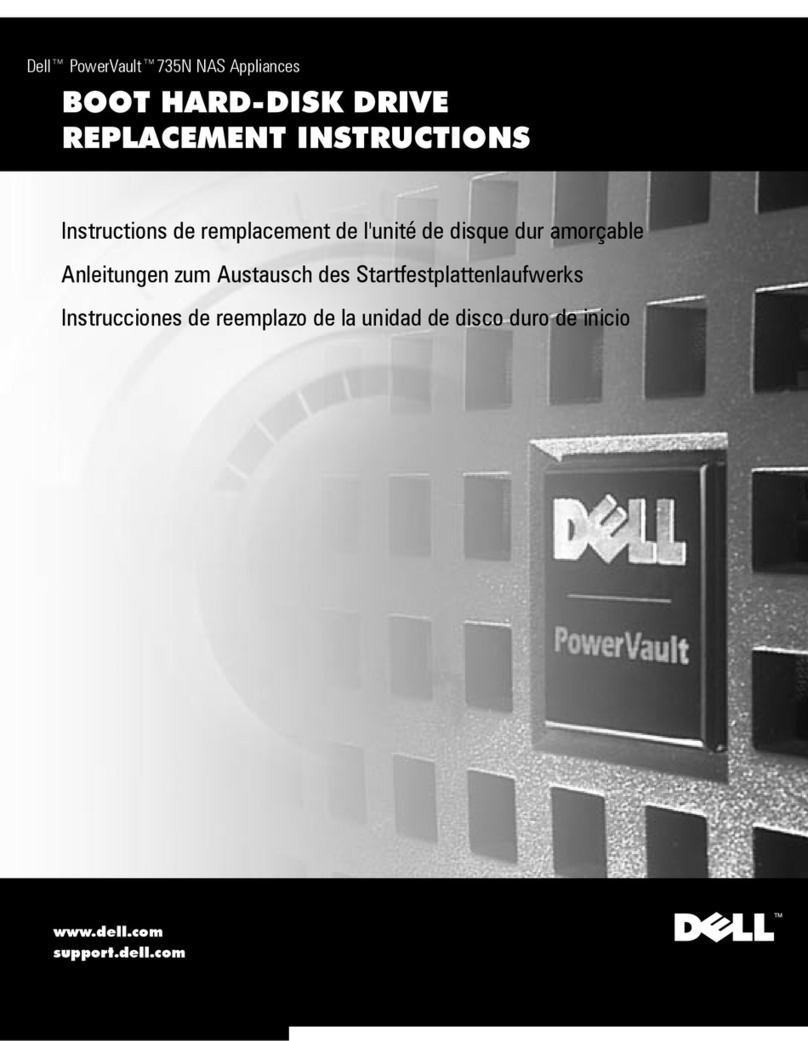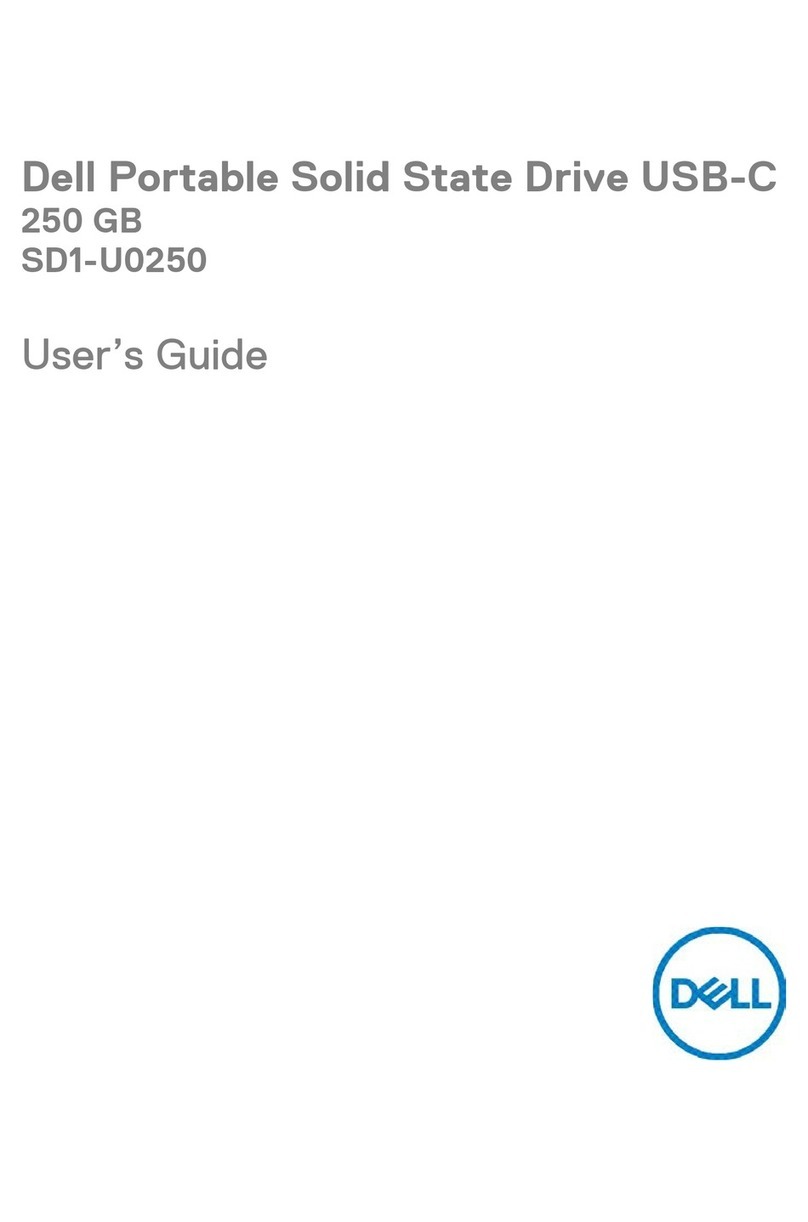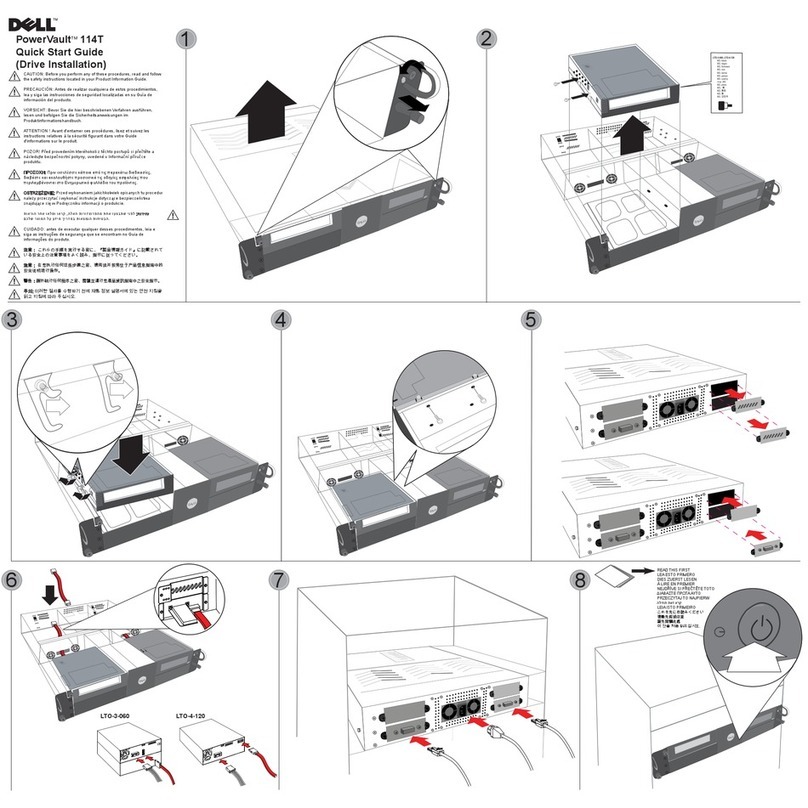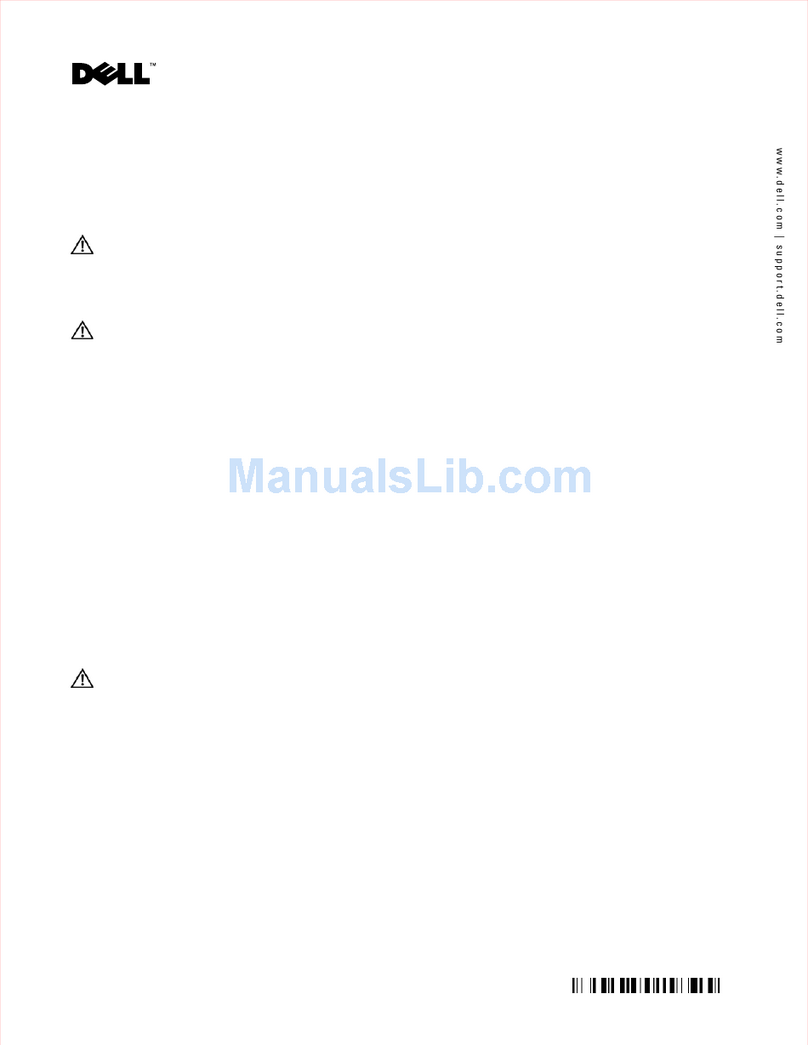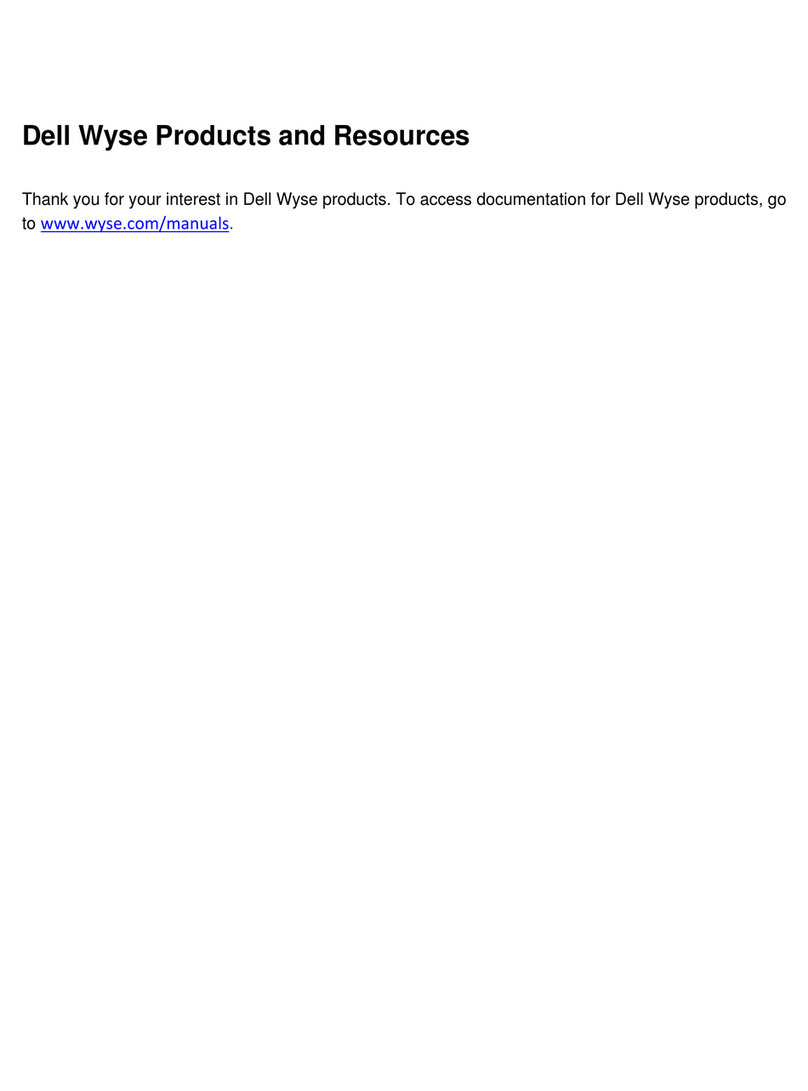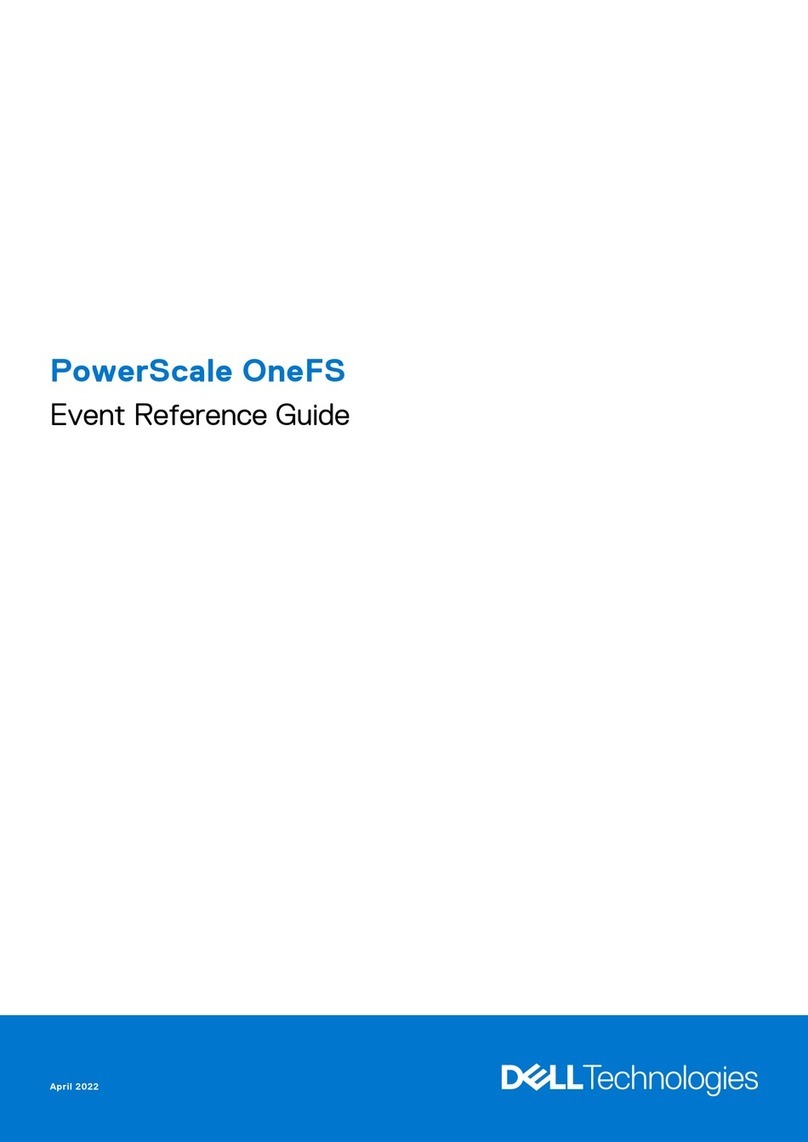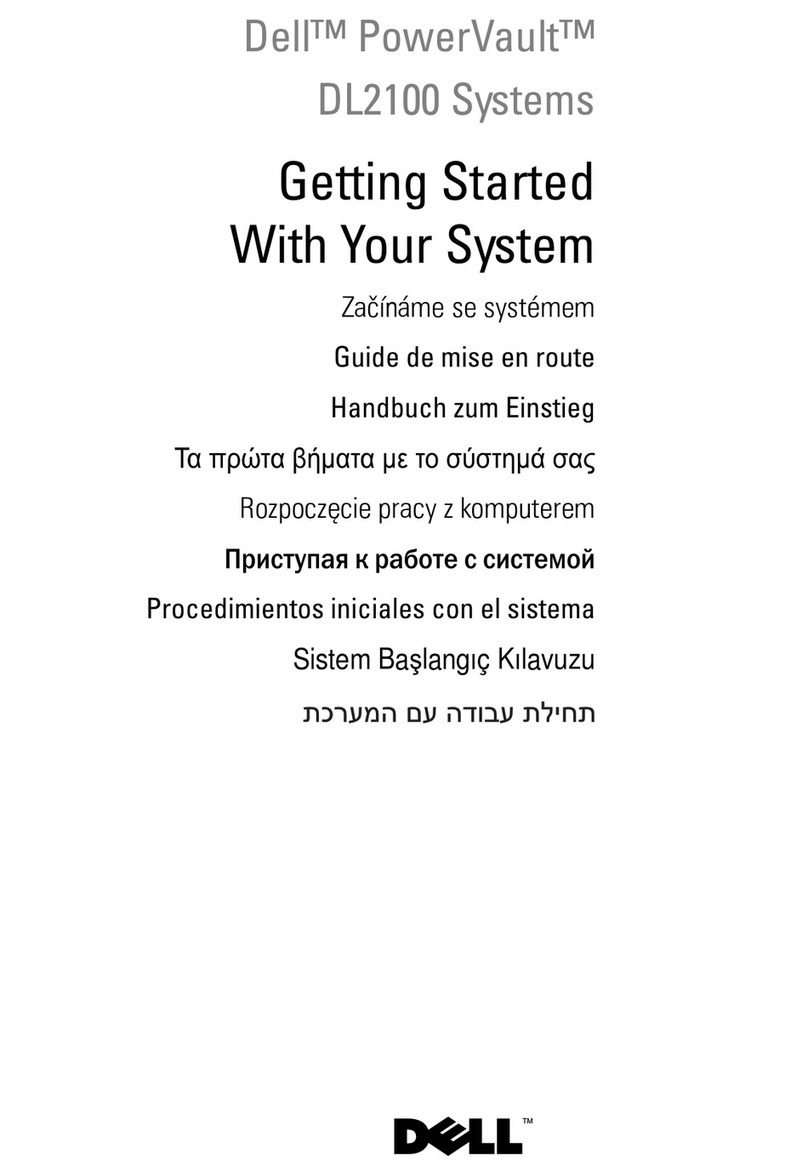5-25. Service: Display Contrast menu 5-33
5-26. The 4U library Monitor Library: Library
Identity page...........5-35
5-27. The 4U library Monitor Library: Drive
Identity page showing one Ultrium 3 SAS
half high V2 drive (#1) and one Ultrium 4
SAS half high drive (#2) .......5-37
5-28. The 4U library Monitor Library: Library
Status page ...........5-38
5-29. The 4U library Monitor Library: Drive
Status page ...........5-40
5-30. The 2U library Monitor Library: Inventory
page .............5-41
5-31. The 4U library Monitor Library: Inventory
page .............5-42
5-32. Manage Library: Move Media page 5-43
5-33. Manage Library: Perform Inventory page 5-43
5-34. Manage Library: Release Magazine page 5-43
5-35. The 4U library Configure Library: General
and Extended page.........5-45
5-36. The 4U library Configure Library: Logical
Libraries page ..........5-46
5-37. The 4U library Configure Library: Path
Failover page ..........5-46
5-38. Path Failover license verification page 5-46
5-39. Feature Activation Key screen .....5-47
5-40. Configure Library: Encryption Feature
configuration screen ........5-48
5-41. The Configure Library: Drives page for a
2U library ............5-50
5-42. The Configure Library: Drives page for a
4U library ............5-50
5-43. Configure Library: Network Page 5-51
5-44. Warning Screen ..........5-52
5-45. Configure Library: User Access page 5-53
5-46. The Configure Library: Date & Time page 5-54
5-47. Configure Library: Logs & Traces page 5-54
5-48. Configure Library: Email Notification page 5-55
5-49. Configure Library: SNMP Page 5-56
5-50. Configure Library: Save/Restore page 5-57
5-51. No Cleaning Required .......5-58
5-52. No Cleaning Cartridge in Library 5-58
5-53. Service Library: Clean Drive page 5-58
5-54. Service Library: View Logs page 5-59
5-55. Service Library: View Drive Logs screen 5-60
5-56. Service: Save Drive Dump ......5-60
5-57. Service Library: Perform Diagnostics page 5-61
5-58. Service Library: Perform Key Path
Diagnostics page .........5-62
5-59. The Service Library: Upgrade Firmware
page showing one Ultrium 3 SAS Half
High V2 drive and one Ultrium 4 SAS Half
High drive. ...........5-63
5-60. Service Library: Reboot page .....5-64
6-1. The LTO Ultrium 1500 GB Data Cartridge 6-1
6-2. Ultrium Data and WORM Tape Cartridges 6-3
6-3. Sample bar code label on the LTO Ultrium 5
Tape Cartridge ..........6-5
6-4. Setting the write-protect switch .....6-6
6-5. Double-boxing tape cartridges for shipping 6-8
6-6. Checking for gaps in the seams of a
cartridge ............6-9
7-1. A 250w power supply with LEDs 7-7
7-2. A 80w power supply without LEDs 7-8
9-1. Access holes for the left magazine 9-1
9-2. Access holes for the right magazine 9-2
9-3. Left magazine pulled out of the 2U library 9-3
9-4. Left Magazines pulled out of the 4U Library 9-3
10-1. ESD label ............10-1
10-2. Shipping Lock and Label Storage Location 10-2
10-3. Shipping Lock and Label.......10-2
10-4. Library drive sled without ElectroStatic
Discharge (ESD) springs (SCSI sled shown) 10-3
10-5. Library drive sled with ESD springs [1]
(SAS sled shown) .........10-4
10-6. Drive sled components (full-high fibre
drive in top position, half-high SCSI drive
in middle position, half-high SAS drive in
bottom position) on back panel of a 4U
library .............10-5
10-7. Pulling the drive sled out of the library
(drive sled without ESD springs shown) . 10-6
10-8. Pushing the drive sled into the library
(drive sled without ESD springs shown) . 10-7
10-9. Diagrams for applying conductive tape for
ESD protection to the back of a drive sled
installed in a 2U or 4U library .....10-8
10-10. A power supply being removed from a
2U library ...........10-11
10-11. A Library Controller Card being removed
from the library .........10-12
10-12. Removing the two mounting bracket
screws anchoring the library to the rack
(one screw on each side of the library) . . 10-14
10-13. Foot pads installed on the bottom of the
library enclosure .........10-15
10-14. Removing the shipping label and lock
from the top of the library and storing on
the rear panel ..........10-16
10-15. Library shipping lock and label storage
location on the real panel of the library . 10-16
10-16. Removing a drive sled from the library
(drive sled without ESD springs shown) . 10-17
10-17. Drive sled taping diagrams .....10-18
10-18. A power supply being removed from a
library ............10-19
10-19. Removing a Library Controller Card from
the library ...........10-20
10-20. Access hole for the left magazine (facing
rear of library) ..........10-20
10-21. Access hole for the right magazine (facing
rear of library) ..........10-21
10-22. Left magazines pulled out of a 4U library
(facing front of library) .......10-22
10-23. Mounting brackets and anchors for
securing the library in a rack (one bracket
and anchor on each side of the library). . 10-23
10-24. Front view of rack showing screw
placement ...........10-23
A-1. Configuration of a one - partition system A-4
A-2. Configuration of a two - partition system A-5
viii Dell PowerVault TL2000 Tape Library and TL4000 Tape Library User's Guide