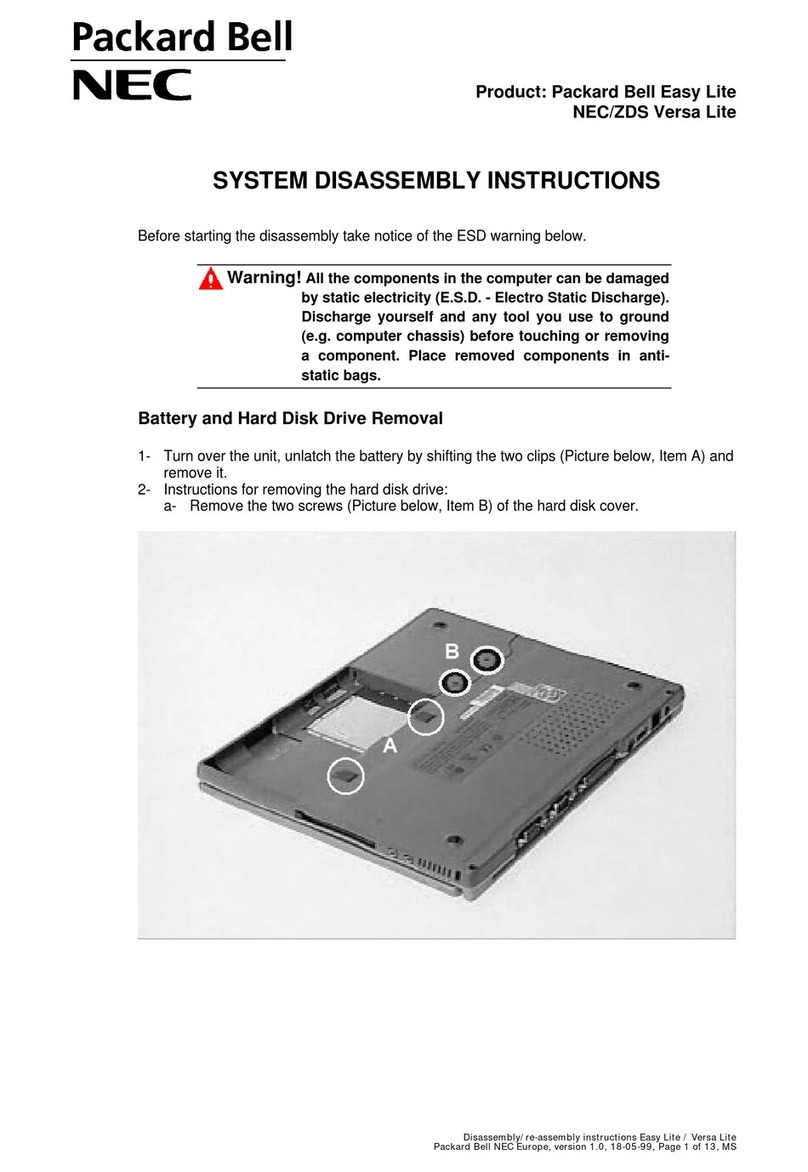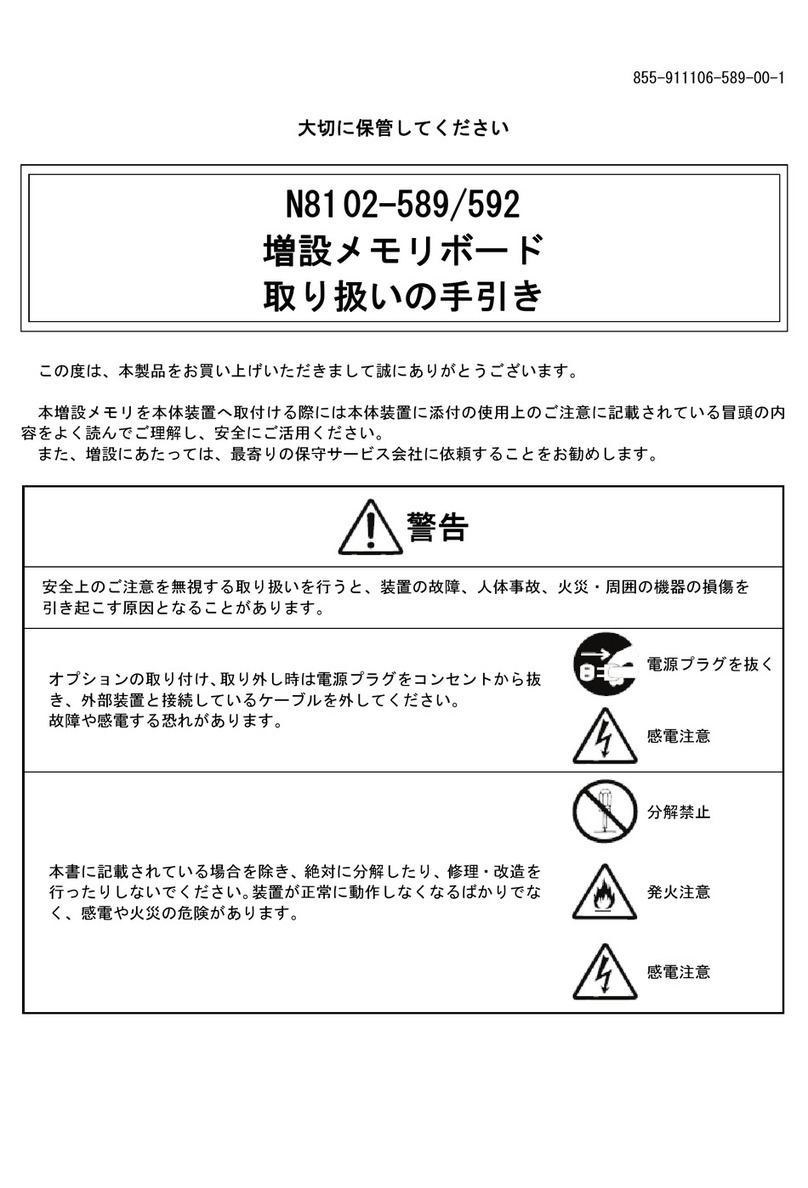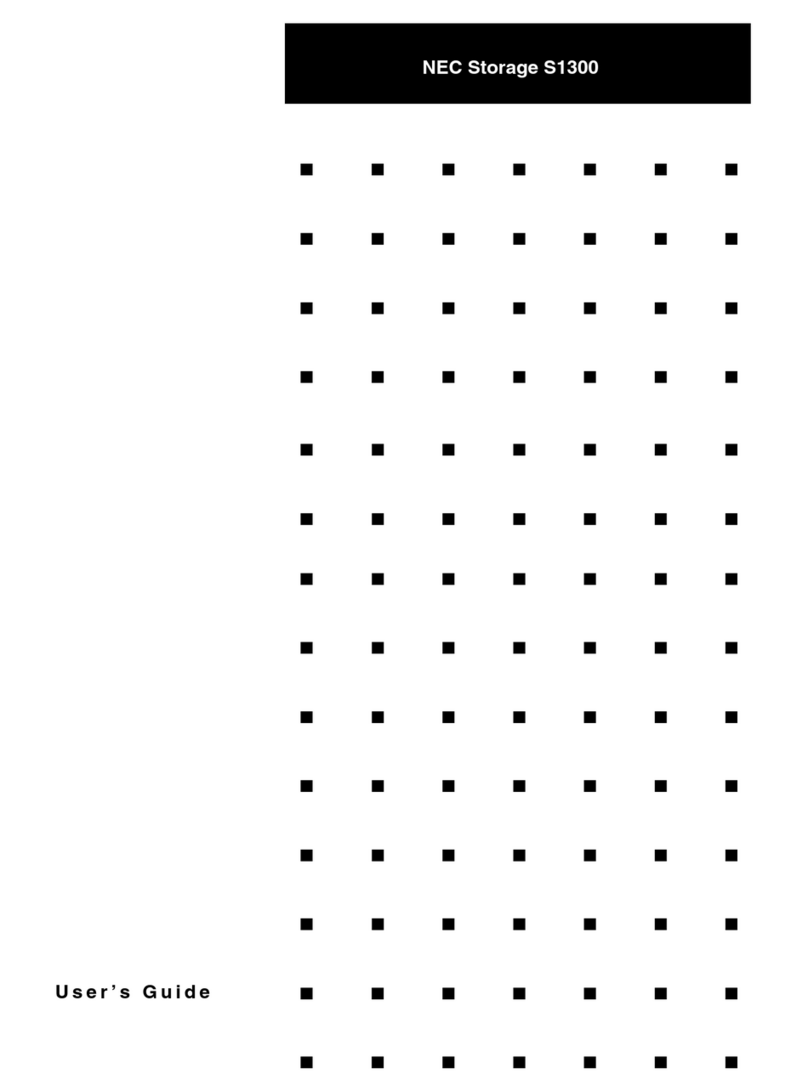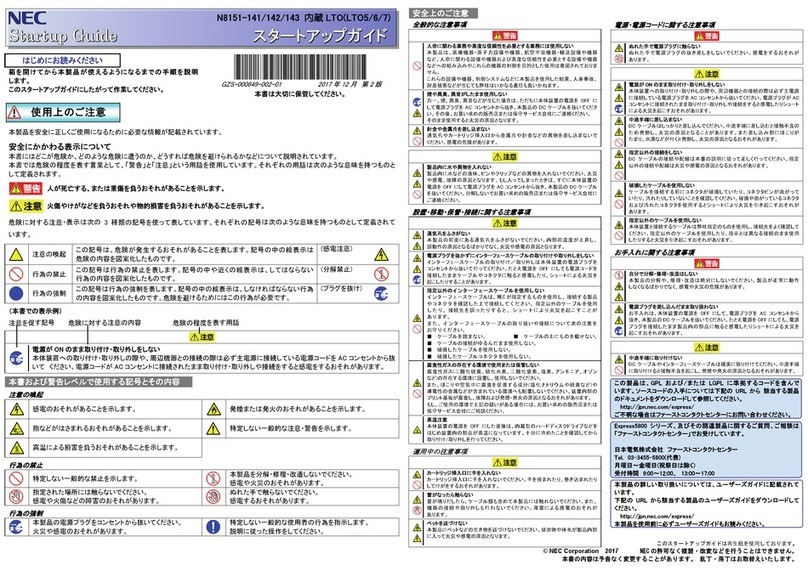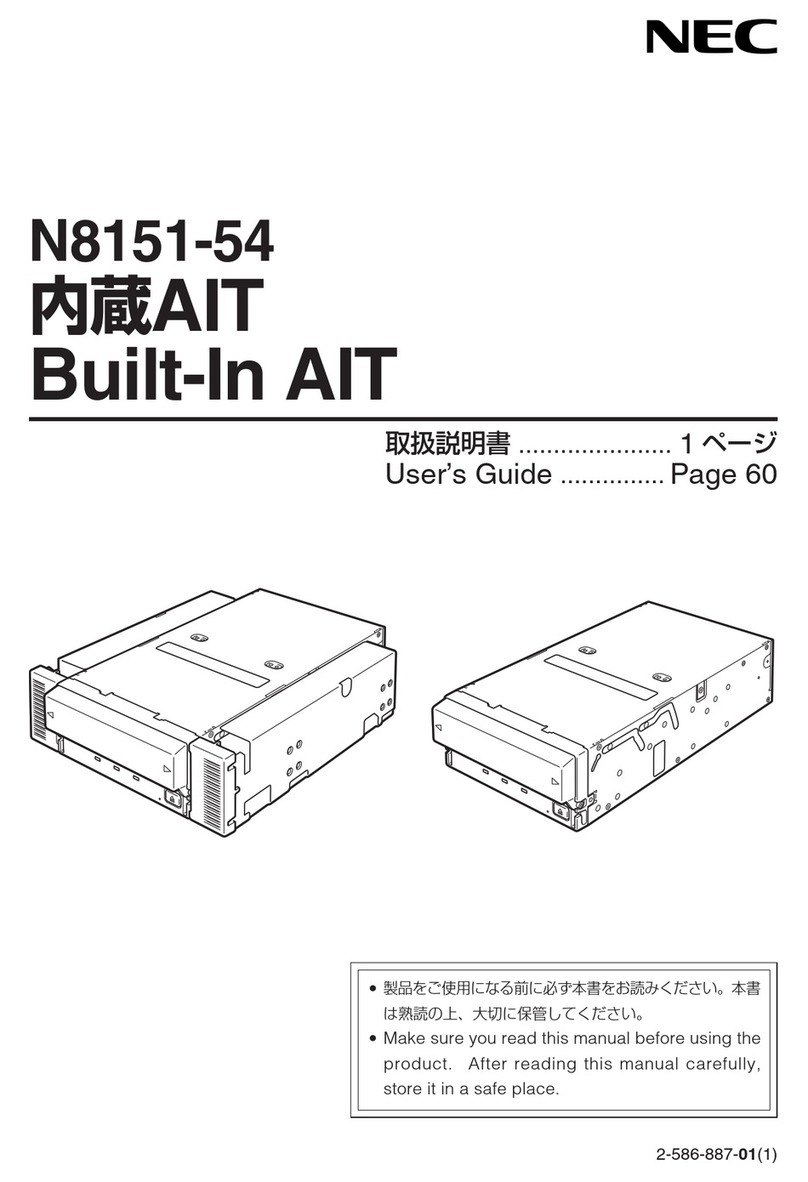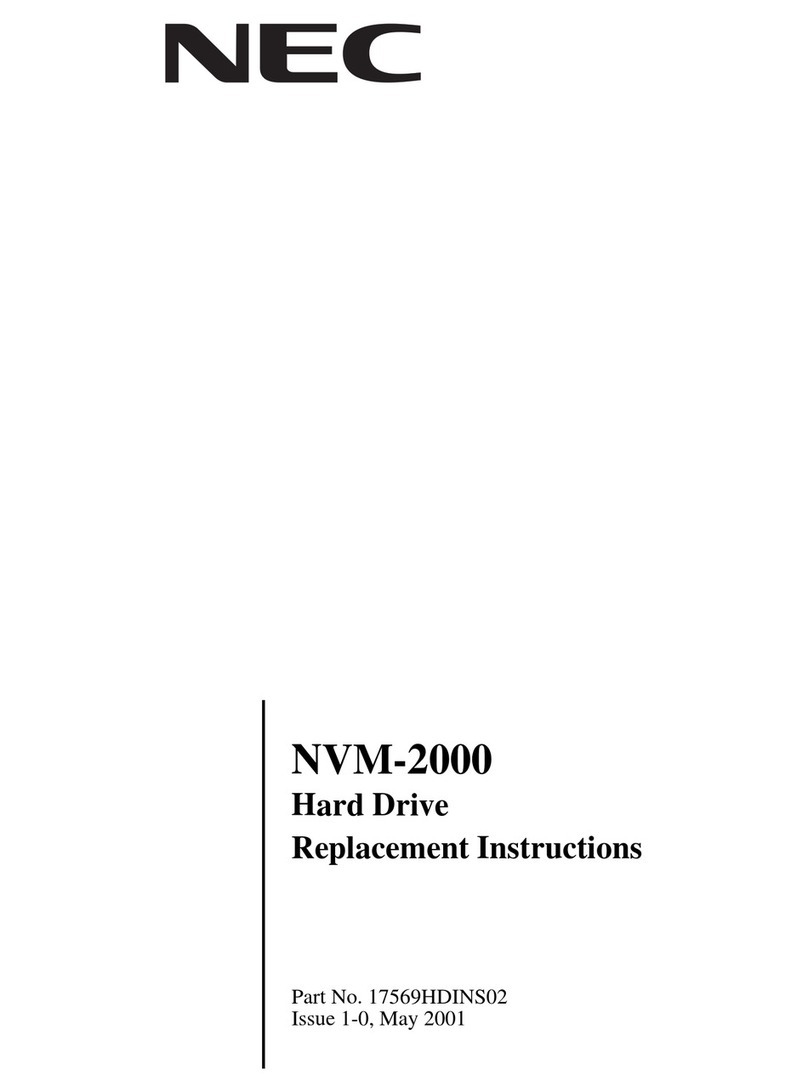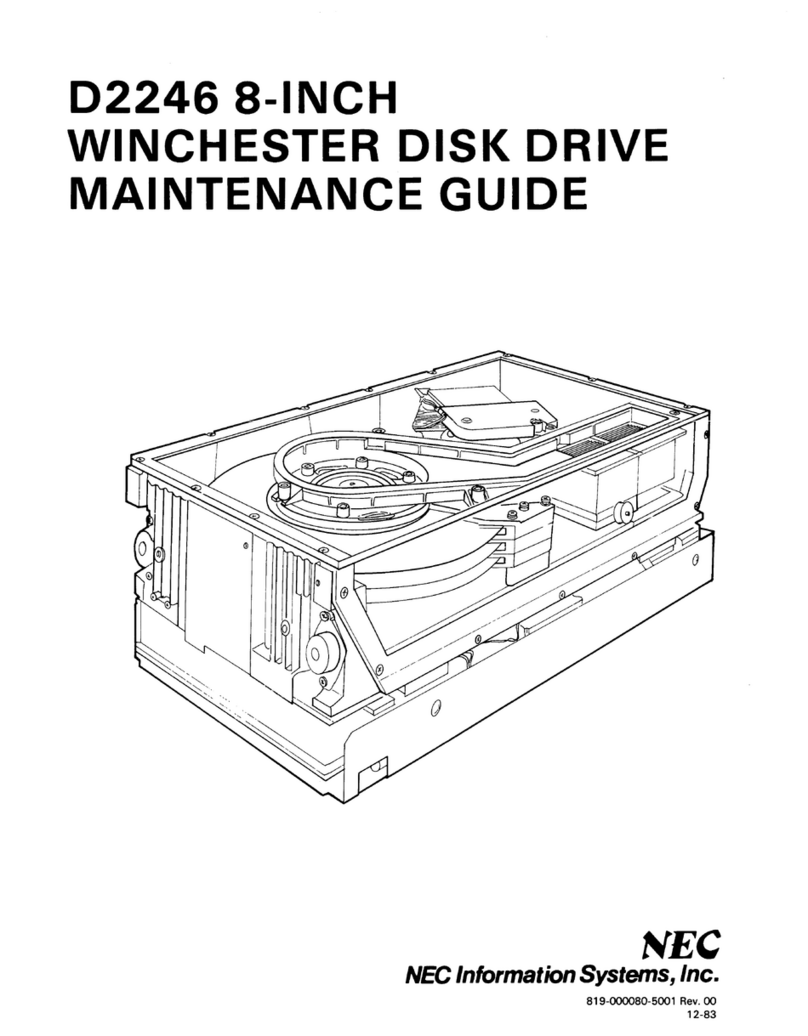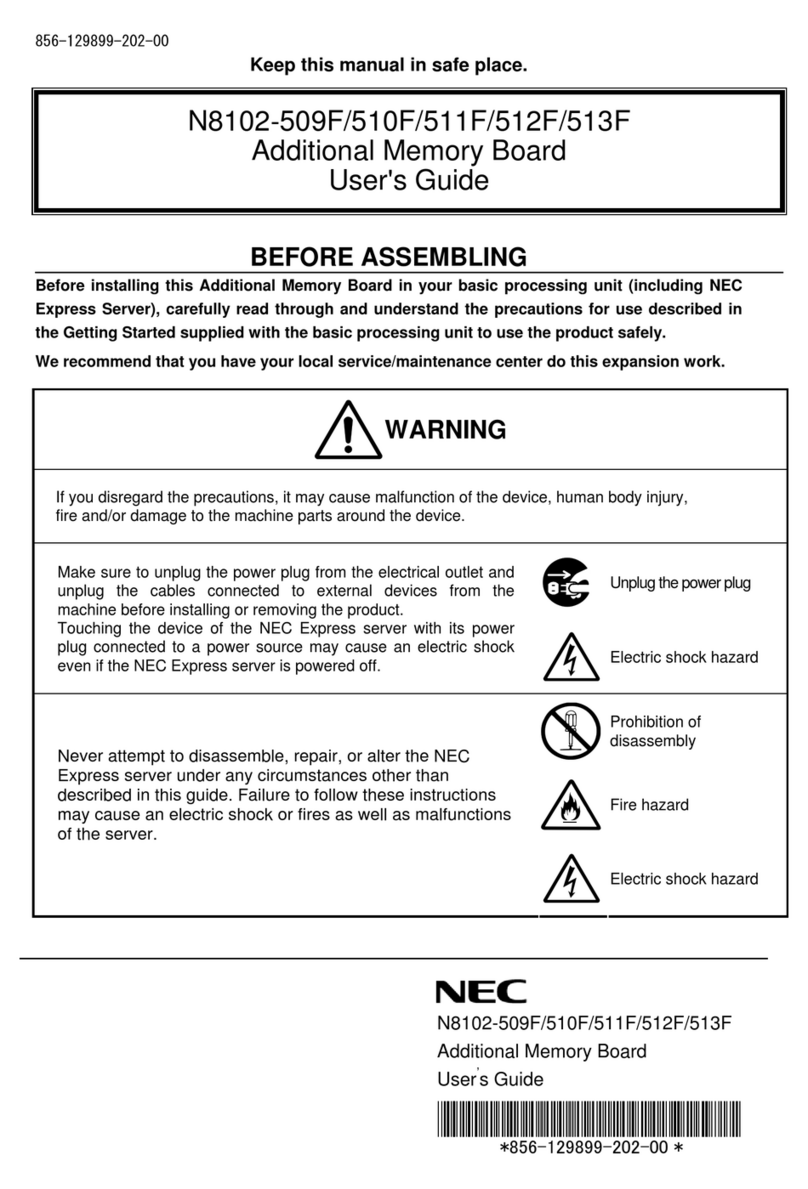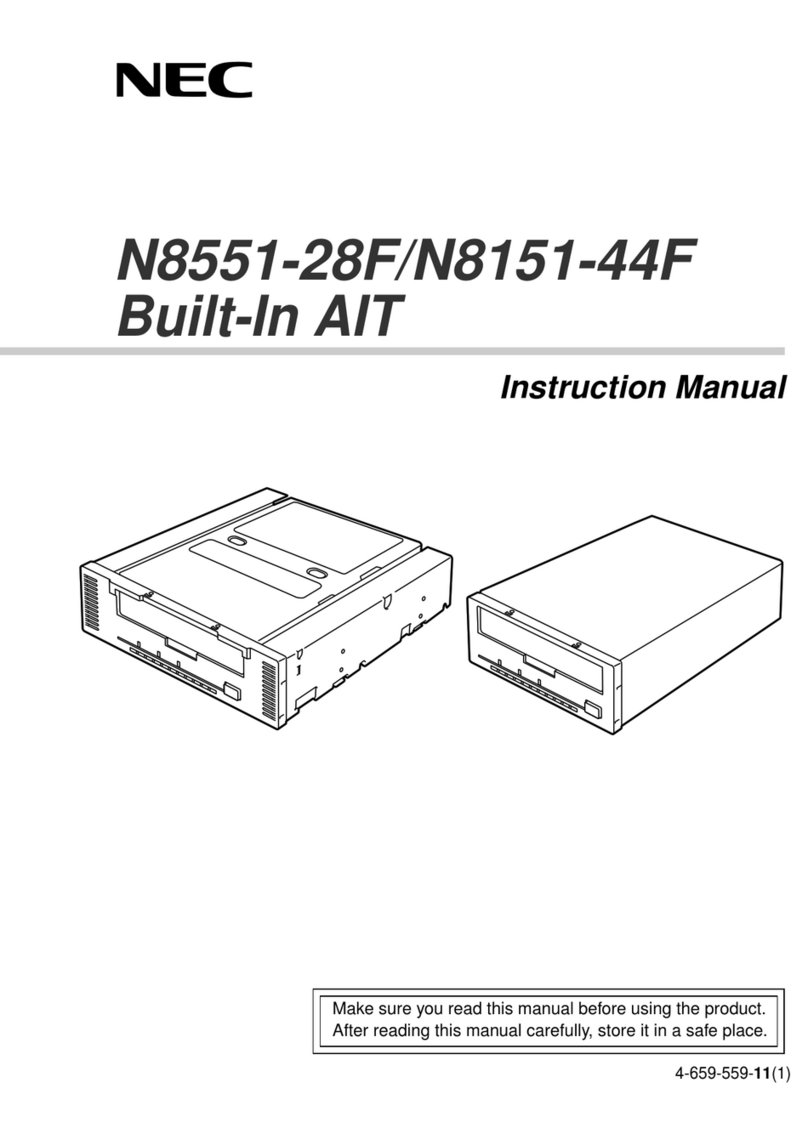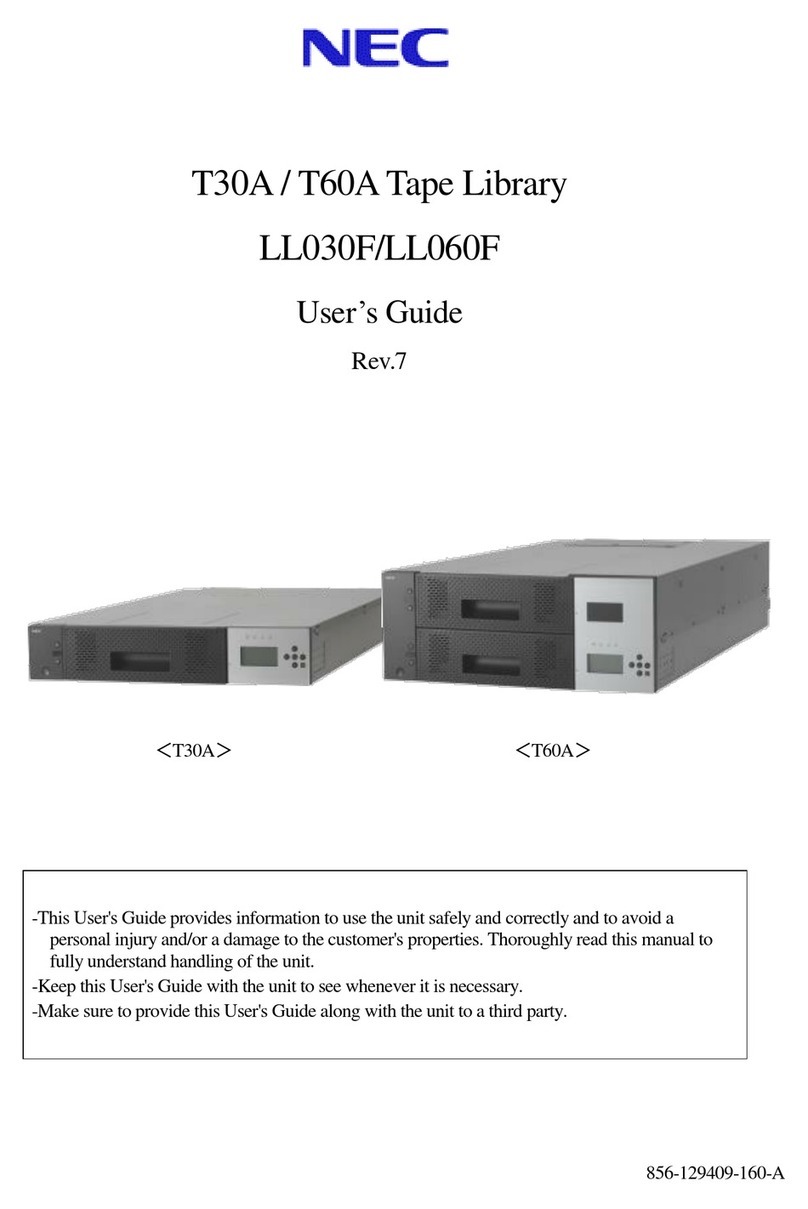NEC Versa LX and LXi Hard Disk Drive Upgrade Kit 1
NEC Versa®LX and LXi
Hard Disk Drive Upgrade Kit
NEVER boot the system with the CD (supplied with this kit) when the
original hard disk drive is installed in the internal bay because it will permanently destroy the
data on the original hard disk drive. ONLY boot the system with the CD when the new hard
disk drive is installed in the internal bay.
Congratulations on purchasing the NEC Versa Hard Disk Drive Upgrade Kit. The upgrade kit is
designed to support the NEC Versa LX and LXi systems with user-removable hard disk drives.
Note (NEC Versa LX systems only.) For hard disks, 12-GB or larger, the restore process
creates two partitions, not a single partition as shipped from the factory. If you want to create a
single partition for your hard disk drive, you should run the Partition Magic software (version 4.1
or higher) after the restore process completes. Partition Magic can either be downloaded from a
URL address provided by NECC Customer Support, or installed from the Application and Driver
CD that ships with your system (not available on all CDs). See the document, Restoring a 12-GB
or Larger Hard Disk Drive, which shipped with your hard disk, for detailed instructions on using
the Product Recovery CD and/or creating a single partition with Partition Magic.
In addition to introducing the hard disk drive upgrade kit contents, this sheet describes the
following.
Instructions for identifying your system’s user-replaceable hard disk drive (for NEC Versa
LX only).
Instructions on removing the internal hard disk drive.
Instructions on removing the hard disk drive from the cradle pack.
Instructions on installing the new drive in the drive bay.
Instructions on installing the system’s original drive into the cradle pack.
Instructions for copying the contents of your original hard disk drive to your new hard disk
drive.
Instructions for verifying the data transfer.
To be sure that you own a unit with a user-replaceable hard disk drive (for NEC Versa LX only),
check the following.
Turn your system over. Note the label on the back of the unit, which contains the Doc ID
(model name), Model Number, and NEC Serial Number for the unit.
Look at the 14-alphanumeric characters in the model number. A unit with a user-replaceable
hard disk drive has the letter “A” in the next to last position of the model number. An
example of a model number for a unit with a user-replaceable hard disk drive is VL210010-
0000A0.