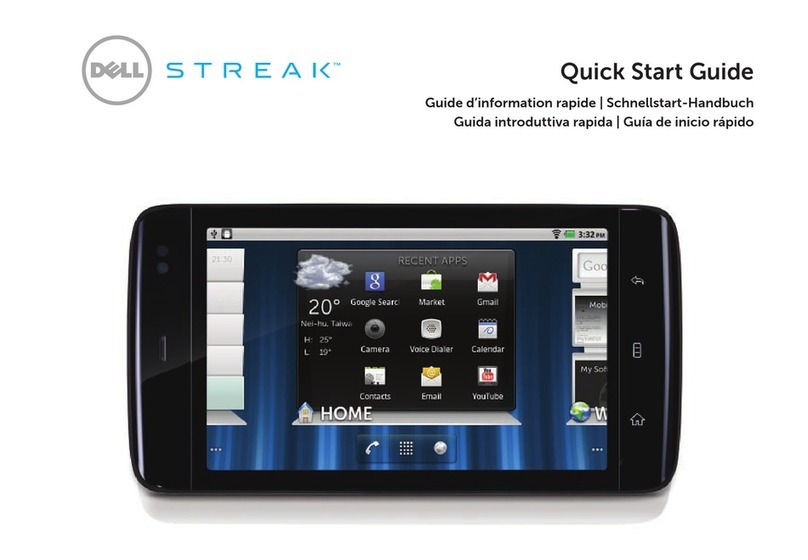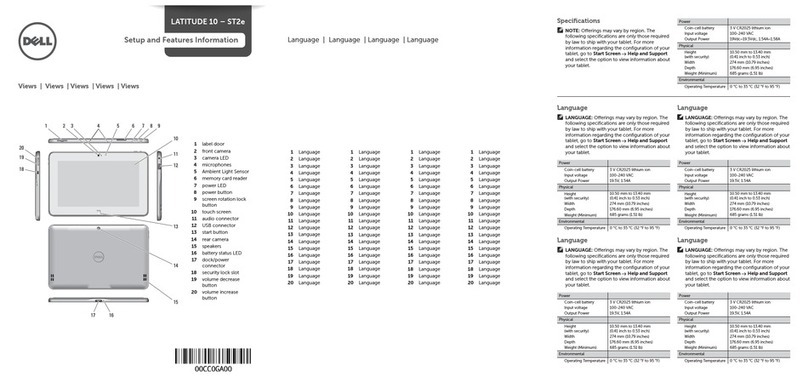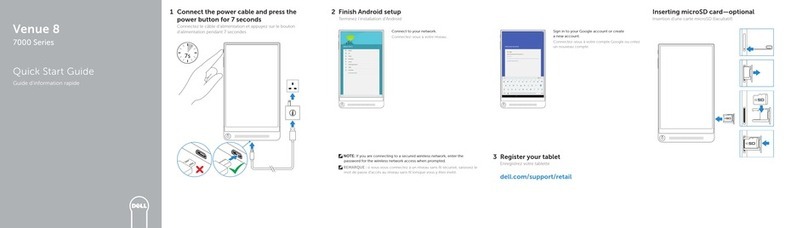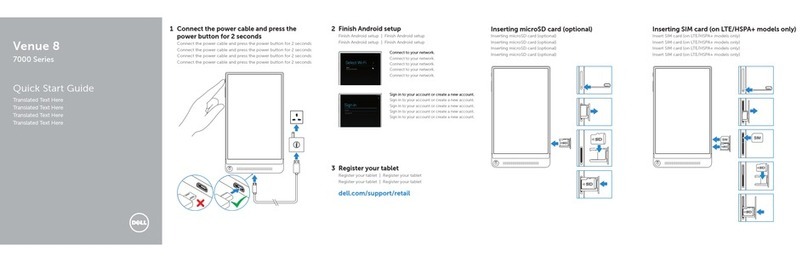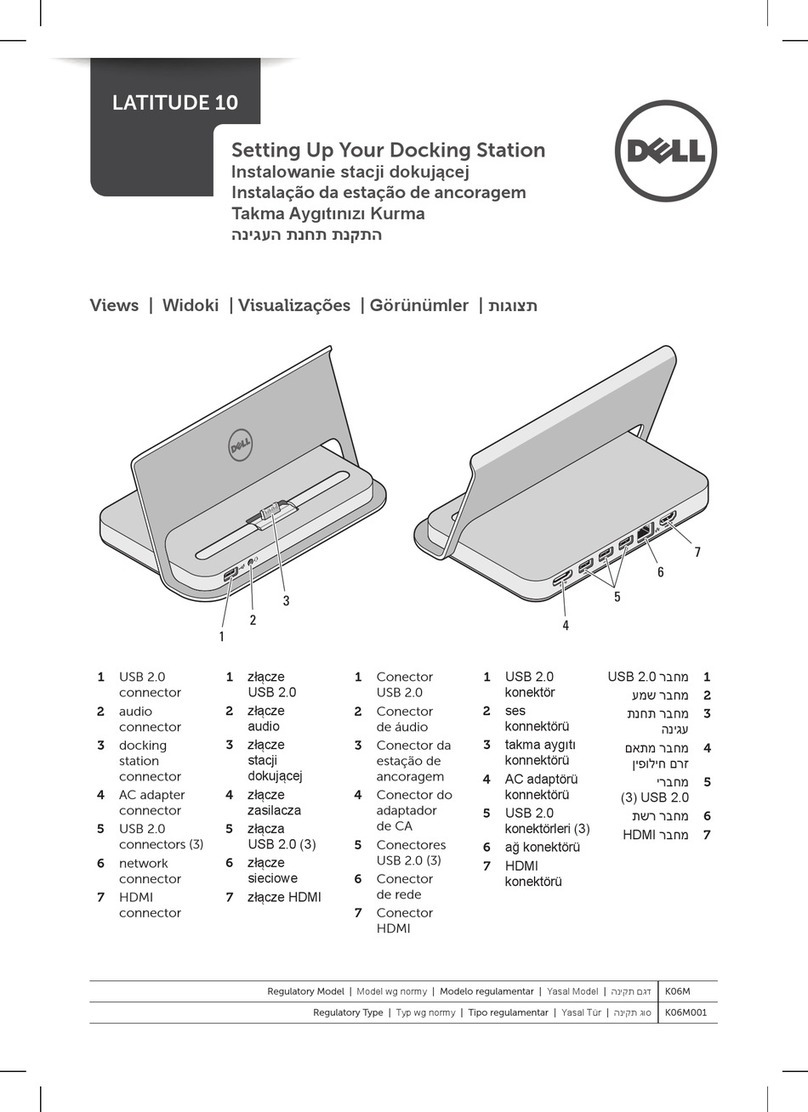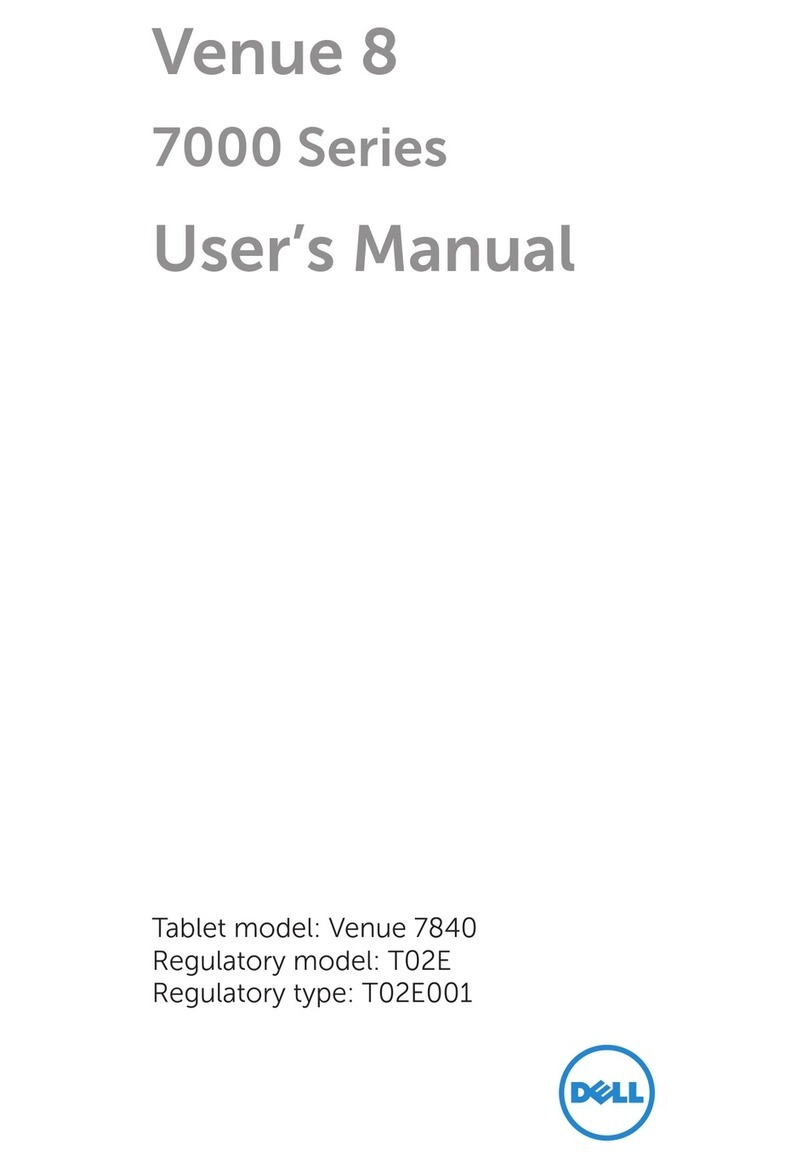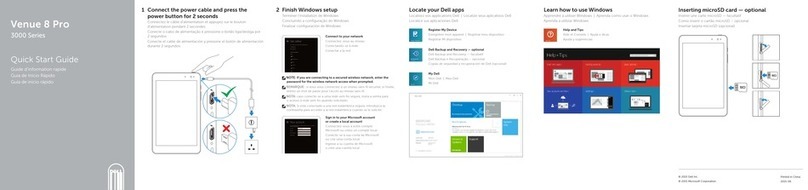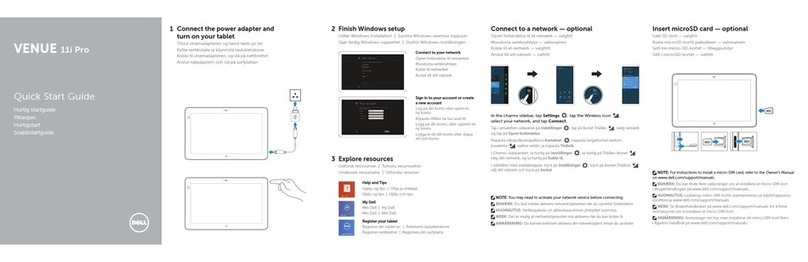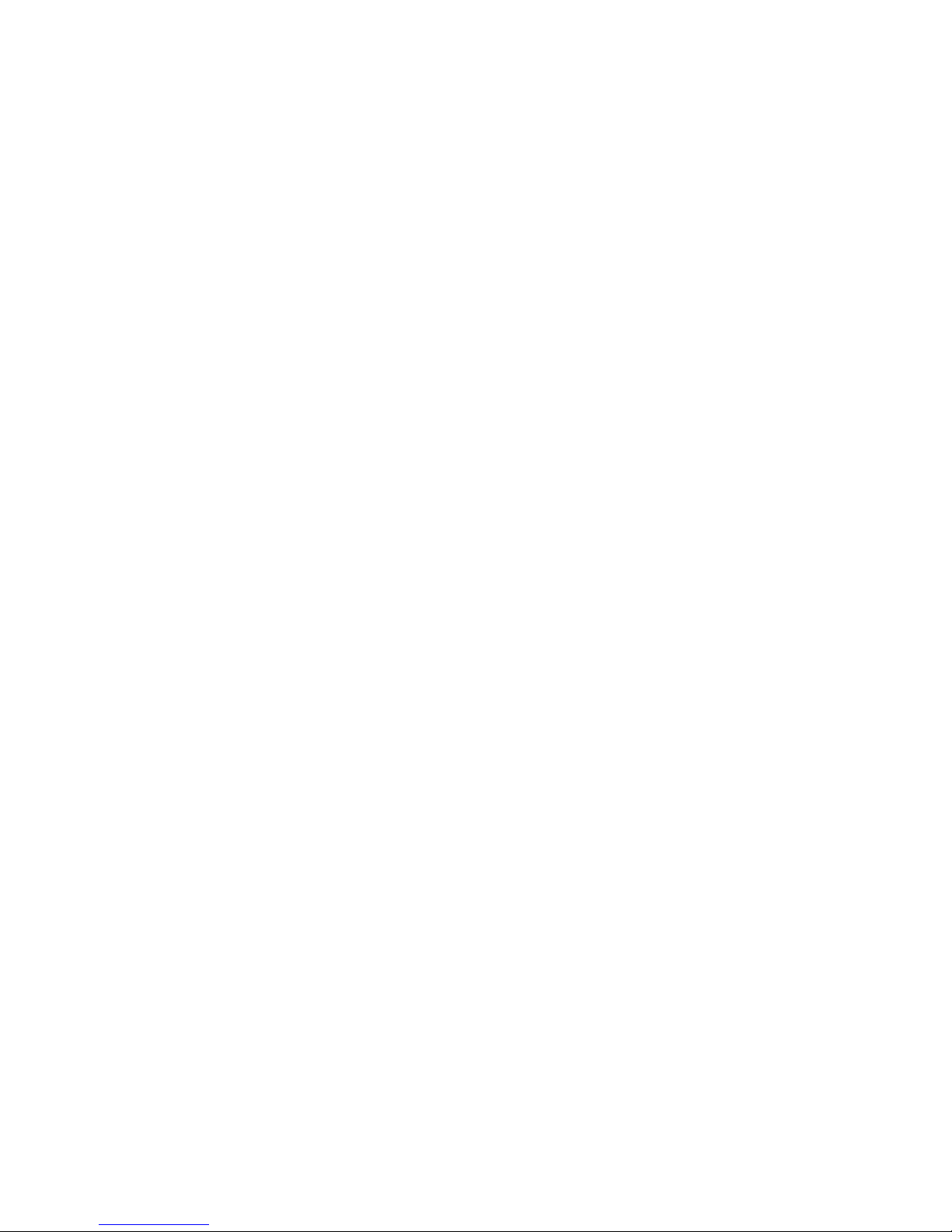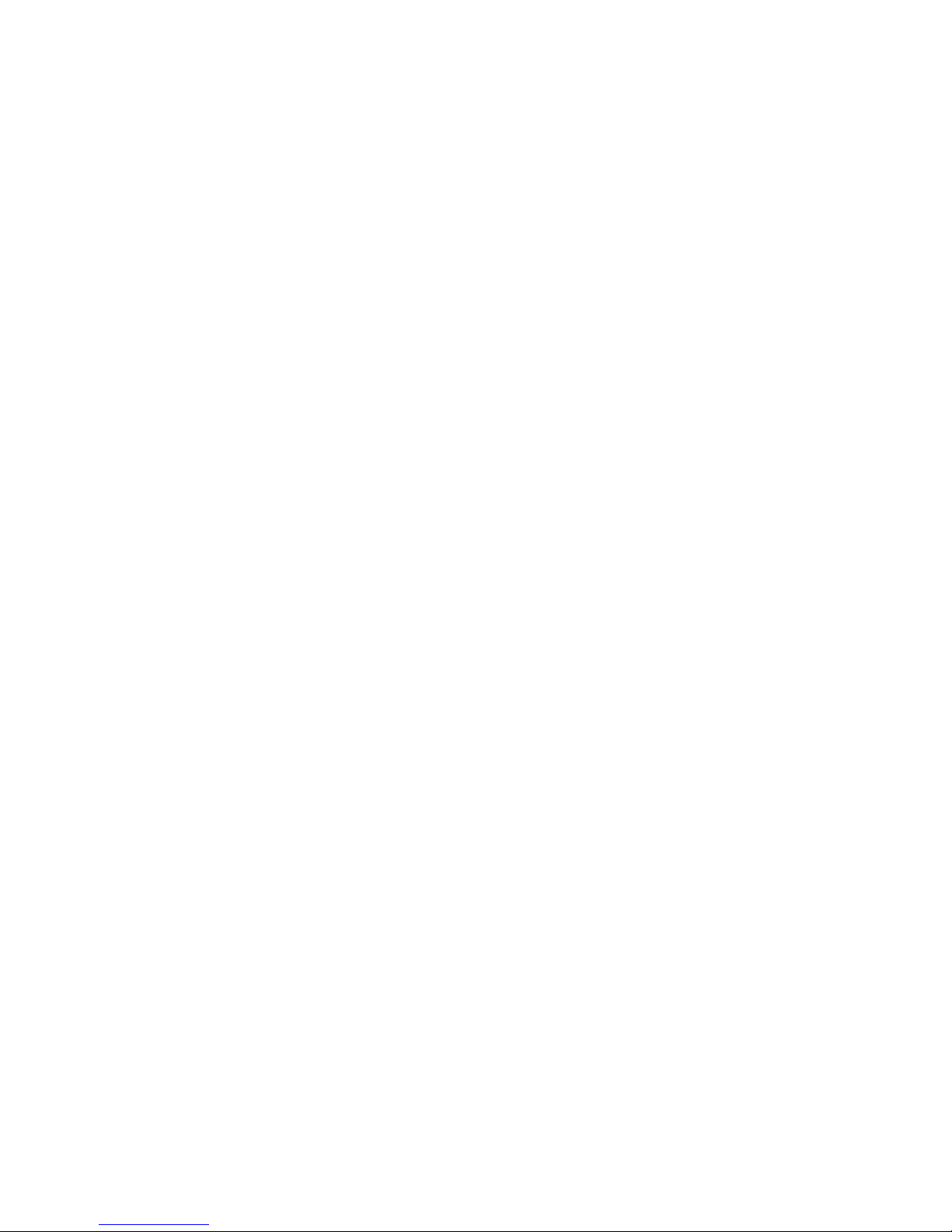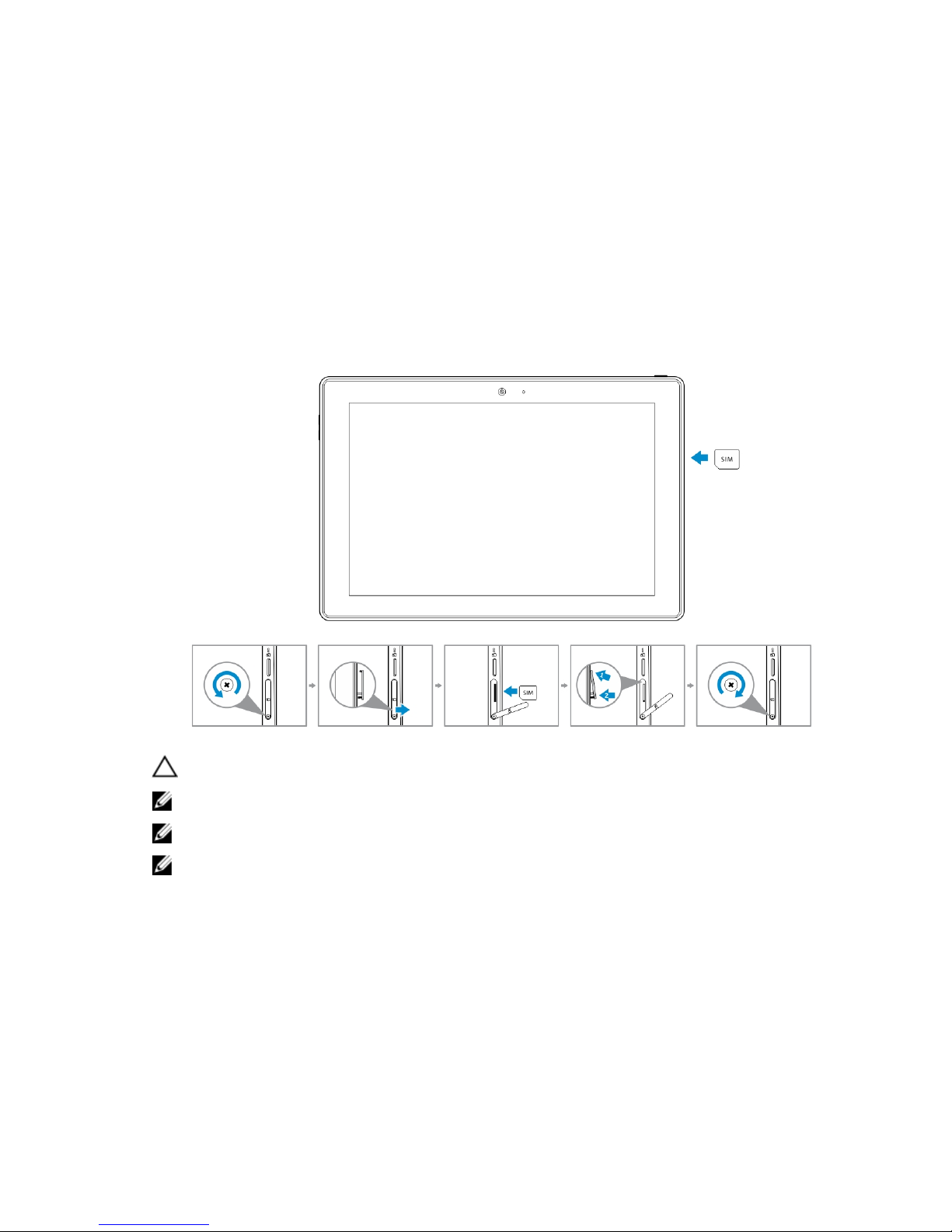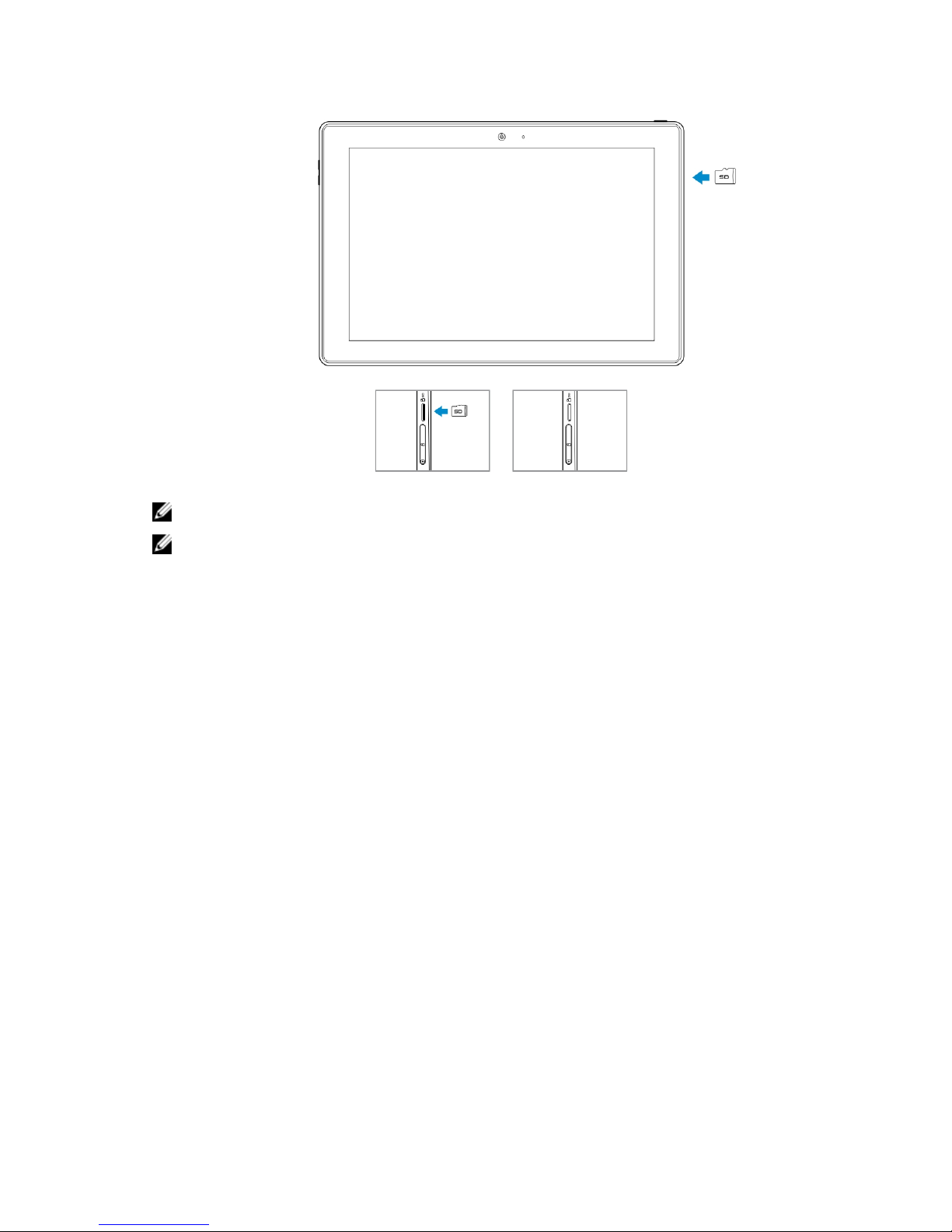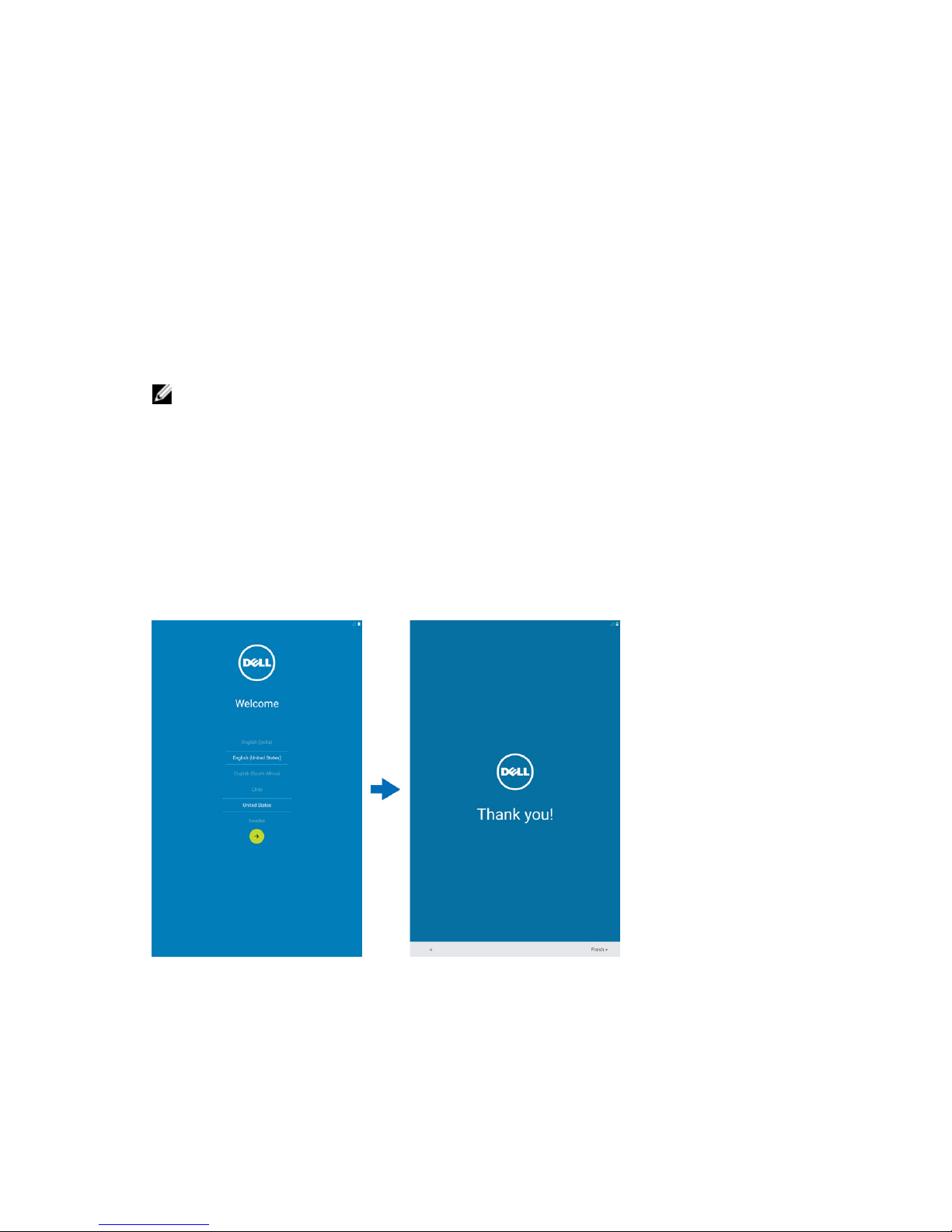Contents
1 Features...................................................................................................................5
2 Charging the Battery............................................................................................ 7
3 Inserting the Micro-SIM Card (Optional)..........................................................8
Inserting the MicroSD Card...................................................................................................................8
4 Getting Started....................................................................................................10
Turning On or Off the Device.............................................................................................................10
Finishing Android Setup...................................................................................................................... 10
Customizing the Screen......................................................................................................................10
Locking and Unlocking Your Device...................................................................................................11
Touch Tips........................................................................................................................................... 12
Right-Click..................................................................................................................................... 13
Status Bar............................................................................................................................................. 14
Screen Orientation.............................................................................................................................. 16
Keys and Functions..............................................................................................................................16
Apps and Widgets................................................................................................................................16
5 Using Your Device...............................................................................................18
Contacts...............................................................................................................................................18
Creating a ContactSearching for a Contact.................................................................................18
Text Entry.............................................................................................................................................19
Managing Your Device’s Storage........................................................................................................20
Checking Storage Space...............................................................................................................20
Erasing App Data and Cache........................................................................................................ 20
Un-mounting the SD Card........................................................................................................... 20
Erasing All Data From Your Device...............................................................................................20
Internet................................................................................................................................................ 20
Connecting to the Internet Using Wi-Fi....................................................................................... 21
Connecting to the Internet using mobile broadband..................................................................21
Using the airplane mode...............................................................................................................22
Browsing the Internet....................................................................................................................22
NFC...................................................................................................................................................... 23
Email.................................................................................................................................................... 25
Opening the Email App................................................................................................................. 25
Setting up an Email Account.........................................................................................................25
Adding other Email accounts........................................................................................................26
3