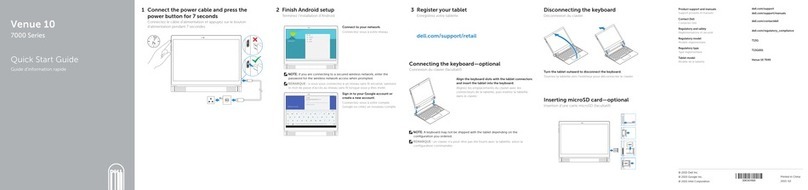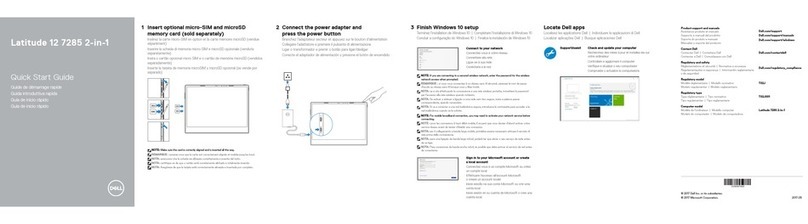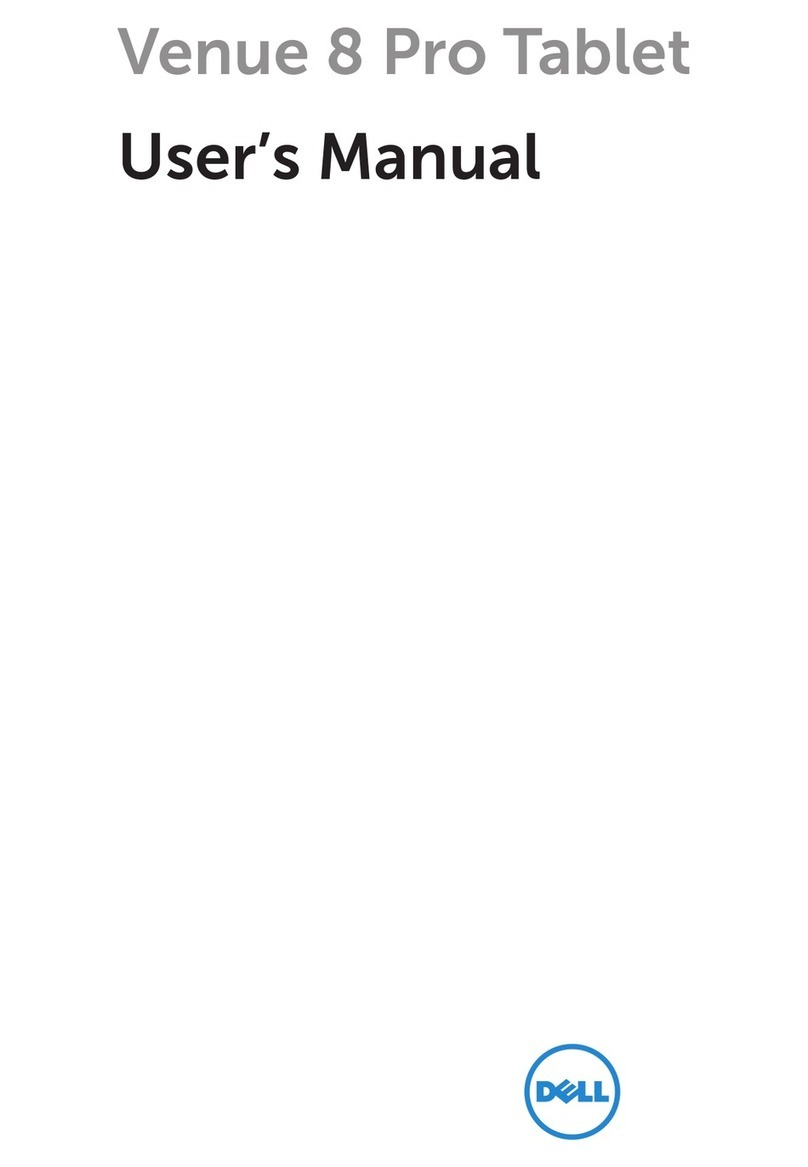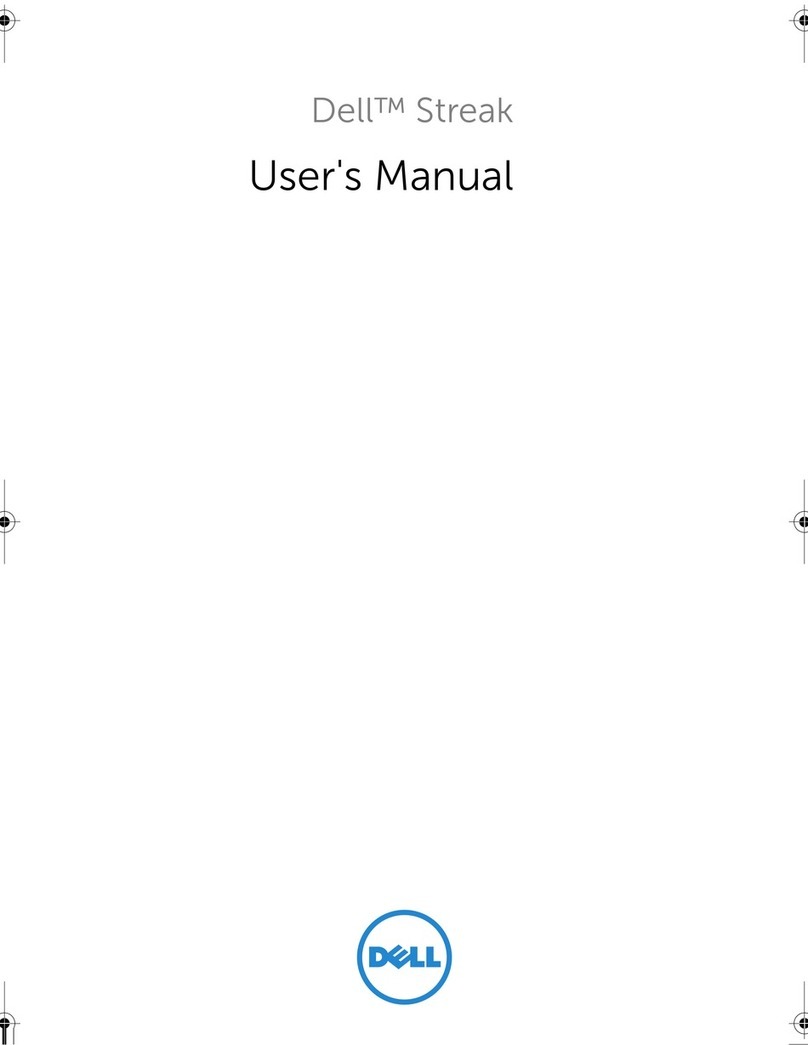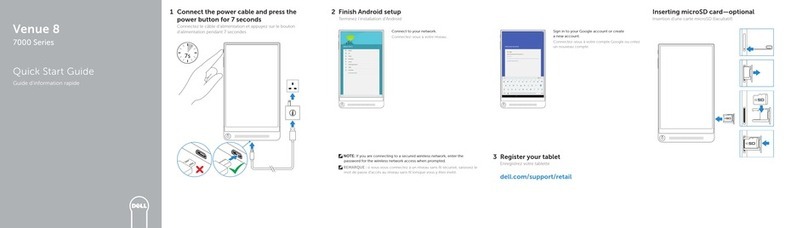3
Contents
Dell Tablet Features..............................5
Installation and Charging. ........................6
Insert the microSD card.............................................................................6
Charge the battery for at least 4 hours...................................................7
Getting Started..................................7
Turn on/off the tablet..................................................................................7
Lock and unlock the screen.......................................................................7
Touch tips.....................................................................................................8
Screen orientation.......................................................................................8
Applications and widgets...........................................................................8
Text entry......................................................................................................9
Managing your tablet settings.................................................................10
Internet ....................................... 11
Connecting to the Internet.......................................................................11
Browsing the Internet...............................................................................12
Email.............................................................................................................13
Customizing Your Tablet ........................14
Displaysettings...........................................................................................14
Sound settings............................................................................................15
Date, time, and time zone........................................................................15
Protecting Your Tablet ..........................15