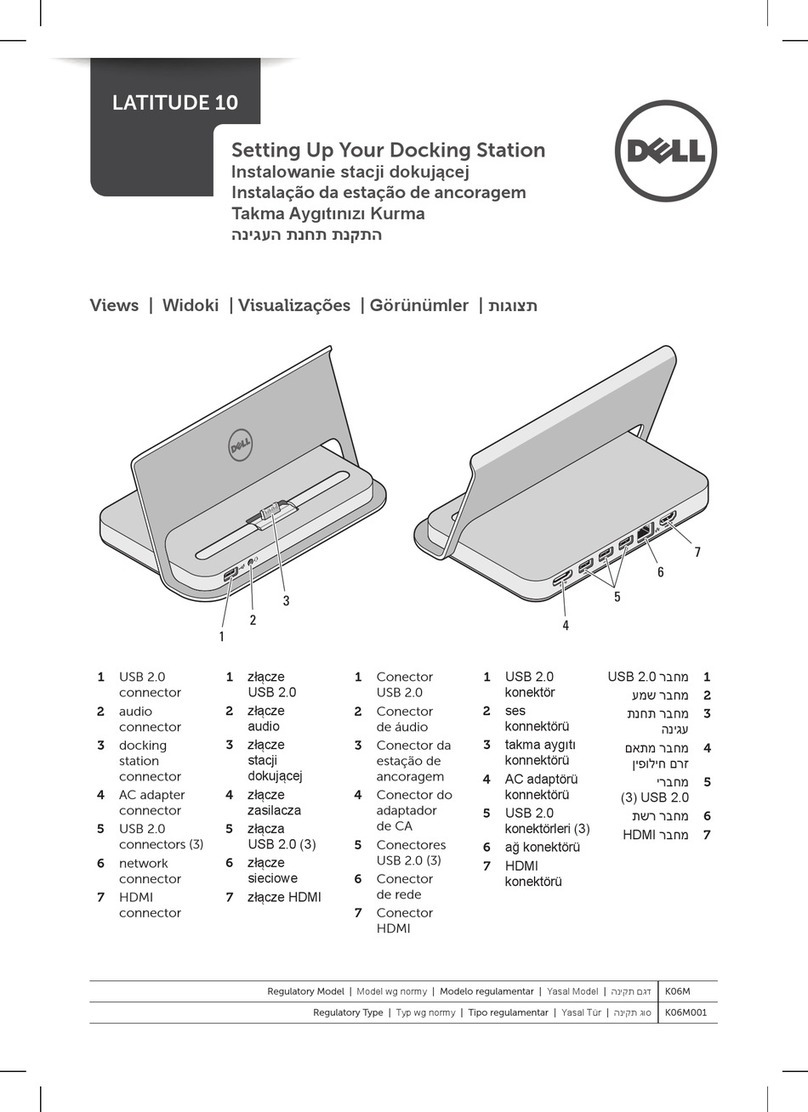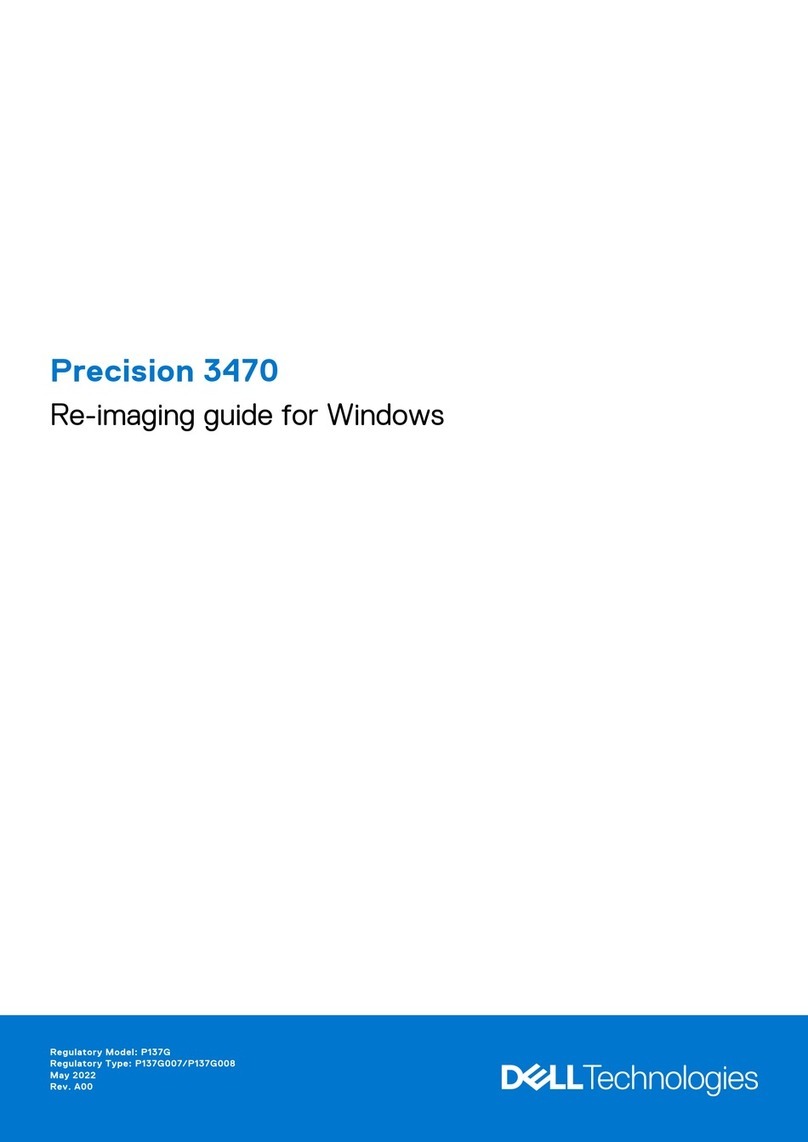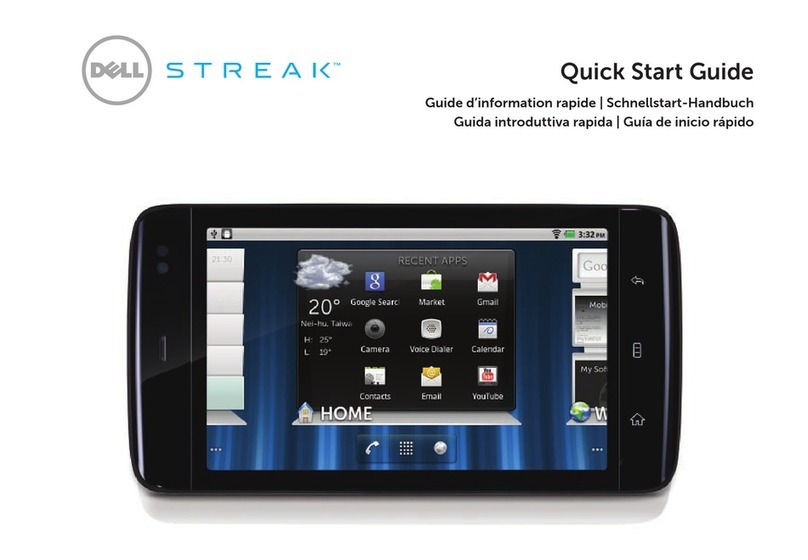Dell Venue7 3740 User manual
Other Dell Tablet manuals

Dell
Dell Streak User manual

Dell
Dell Venue 11 Pro User manual

Dell
Dell P08T User manual

Dell
Dell Venue Pro 11 -7130 User manual

Dell
Dell Venue 10 5050 User manual
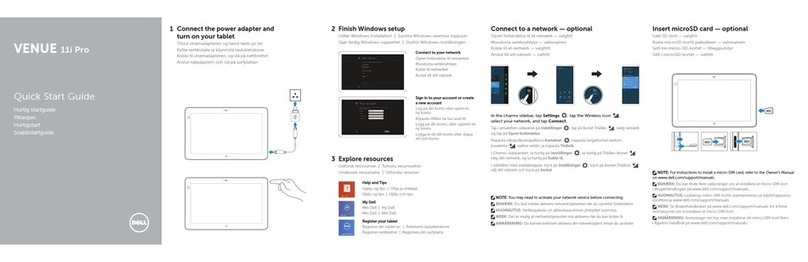
Dell
Dell Venue 11 Pro User manual

Dell
Dell XPS 12 User manual

Dell
Dell Open Manage Printer Manager 1.2 User manual

Dell
Dell T01C001 User manual

Dell
Dell Venue 8 Pro User manual

Dell
Dell Venue 10 Pro 5056 User manual

Dell
Dell Latitude 7220 Operation and maintenance manual

Dell
Dell Latitude 7220 Operation and maintenance manual

Dell
Dell Venue 3845 Pro User manual
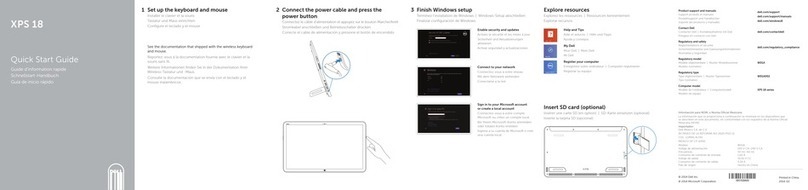
Dell
Dell XPS 18 User manual
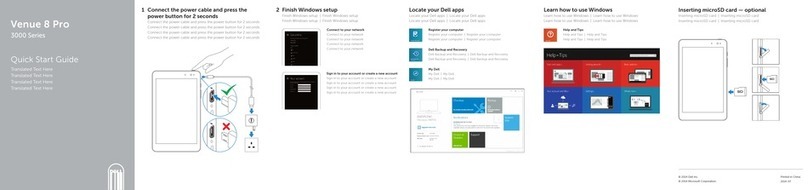
Dell
Dell Venue 8 Pro Operating and maintenance instructions
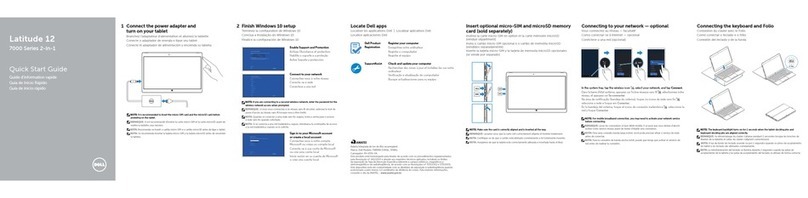
Dell
Dell Open Manage Printer Manager 1.2 Operating and maintenance instructions

Dell
Dell Latitude 12 7212 User manual

Dell
Dell T07G Owner's manual

Dell
Dell Latitude ST User manual