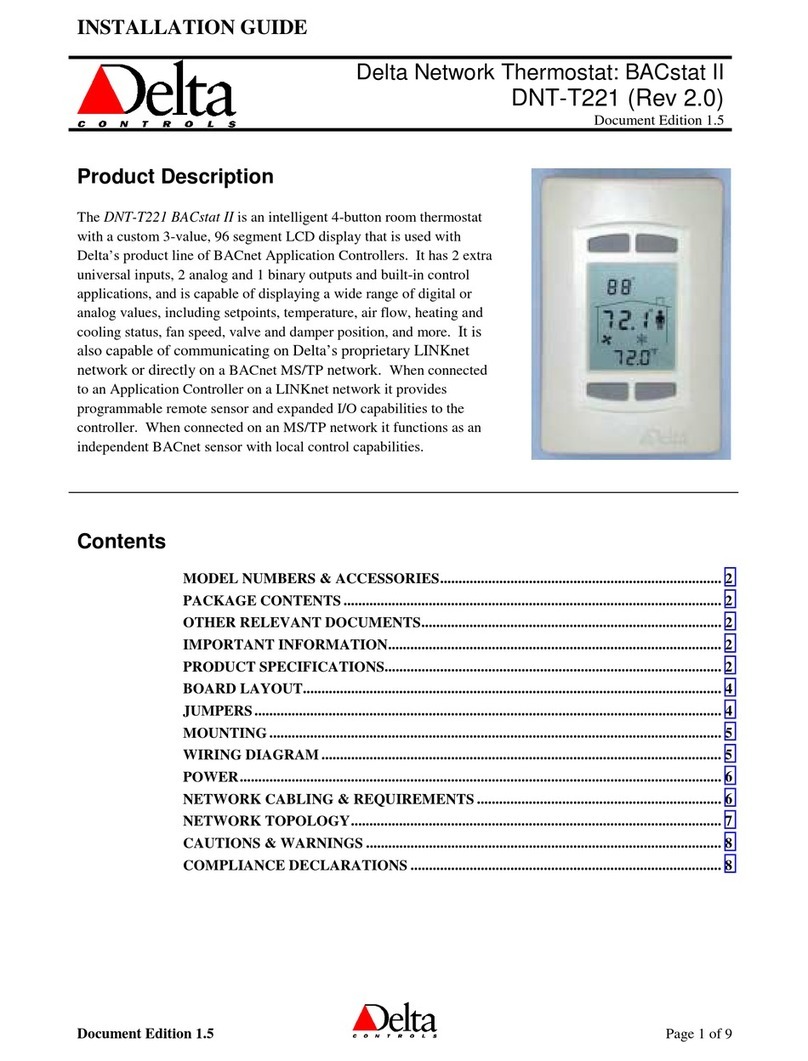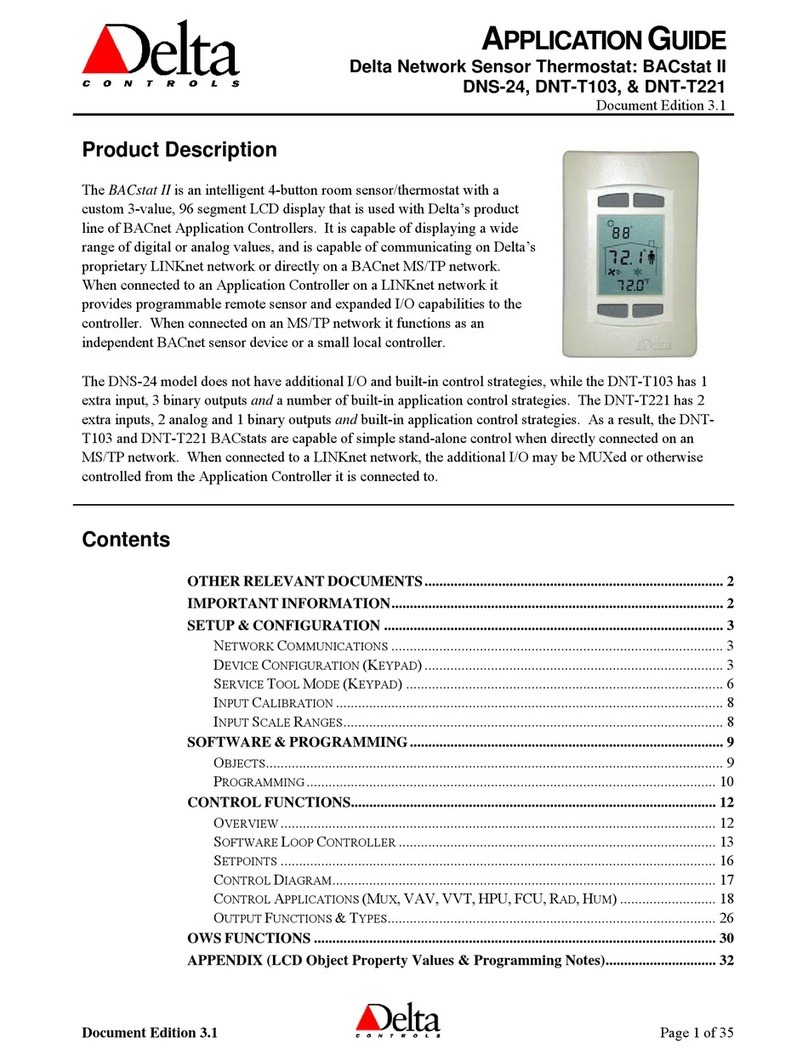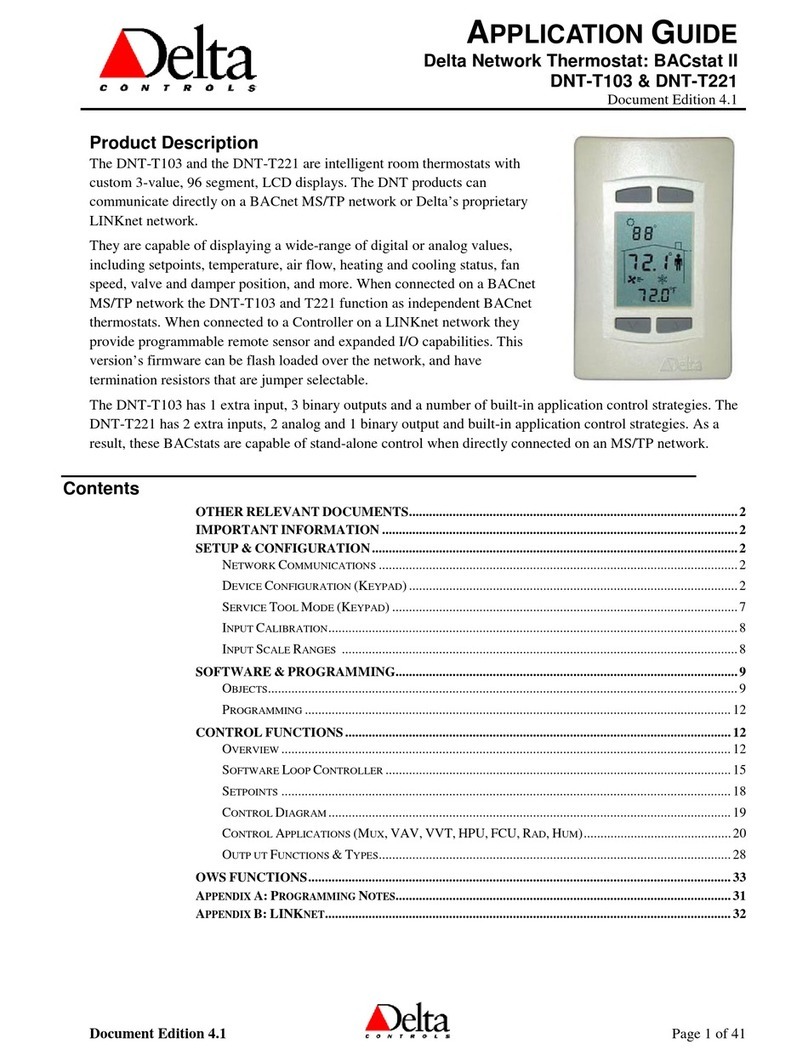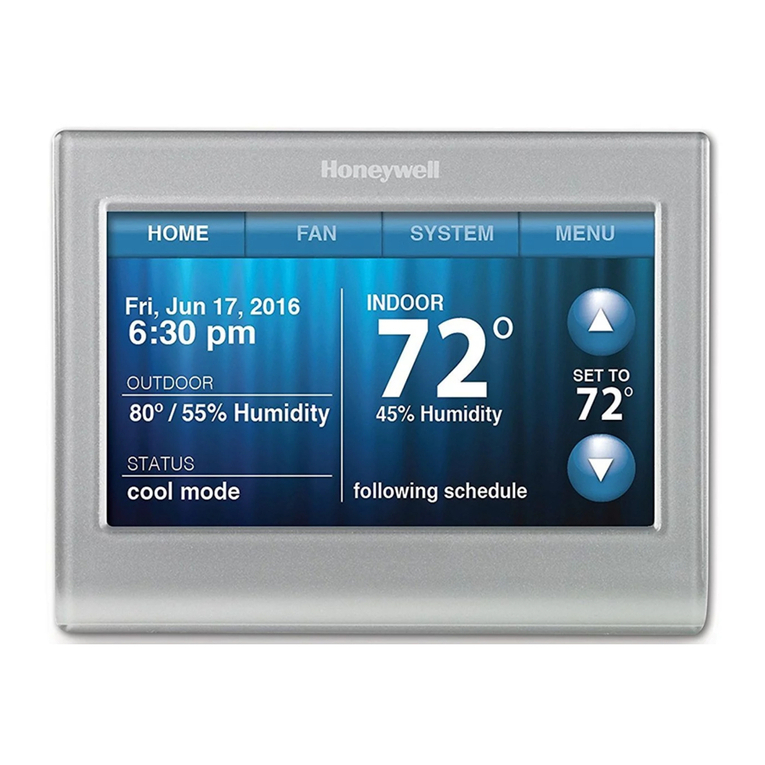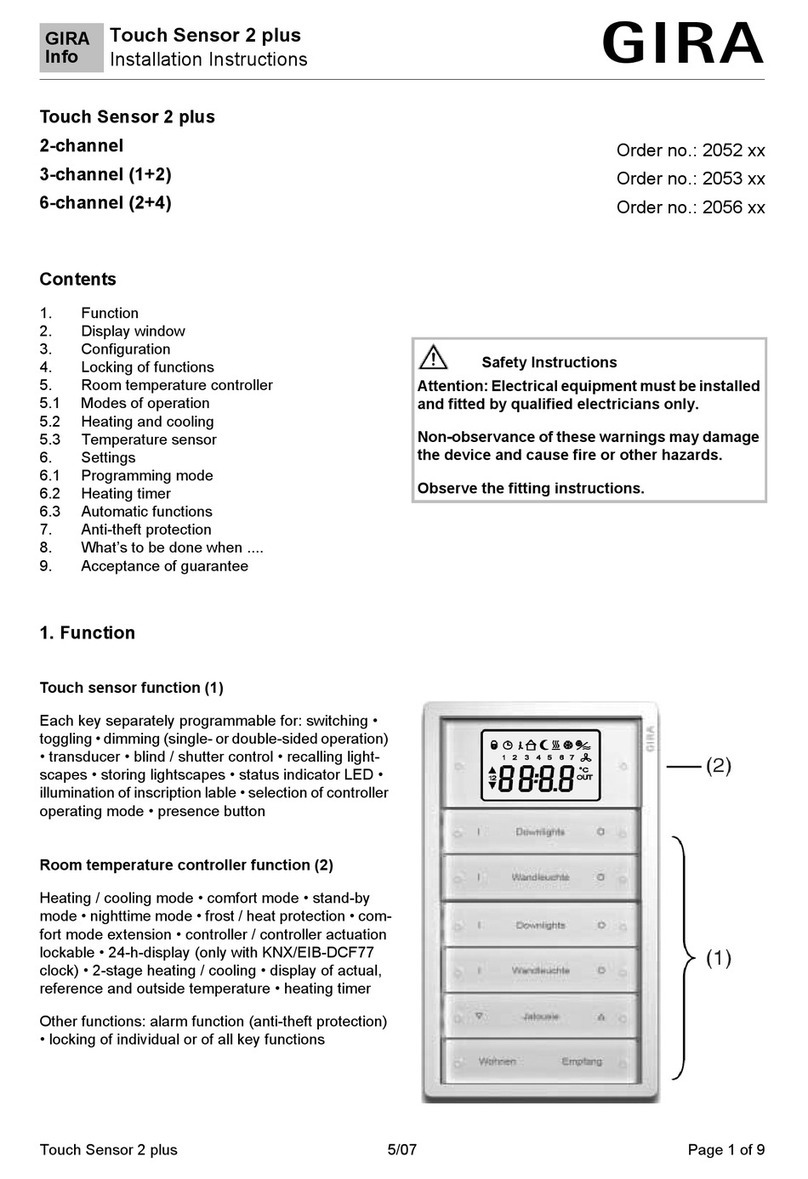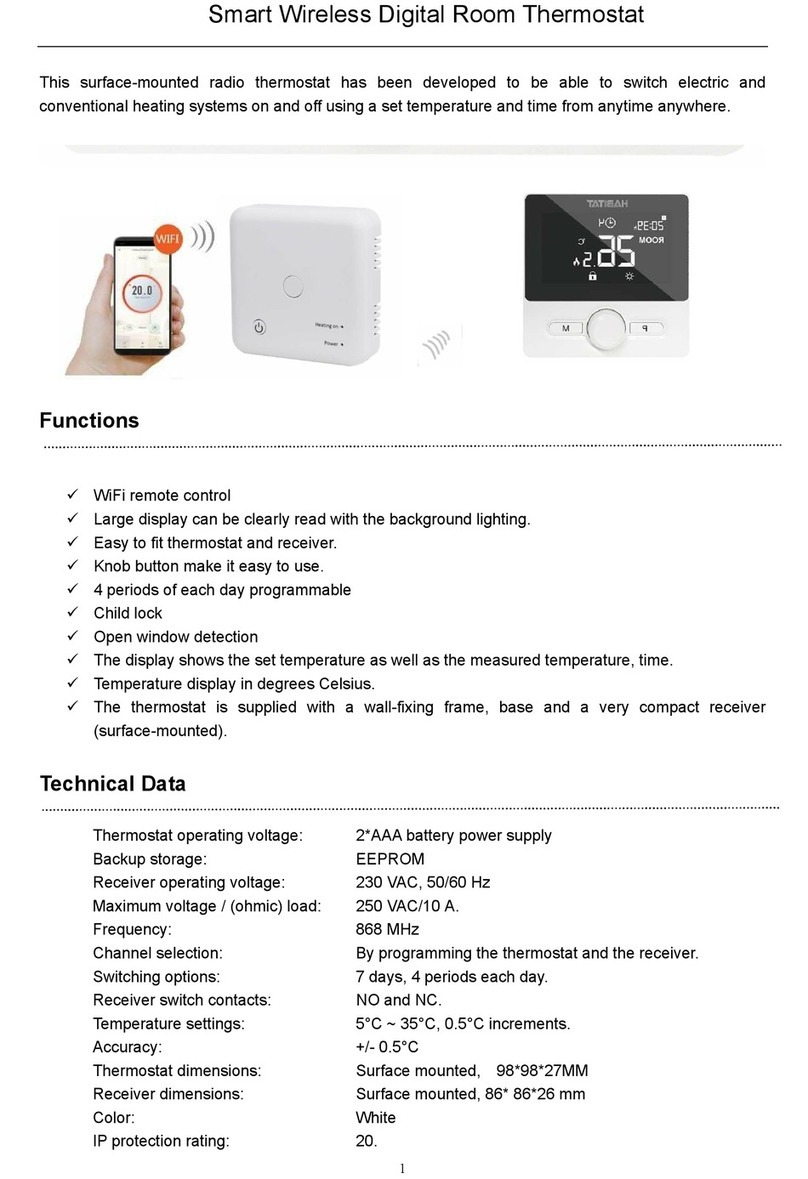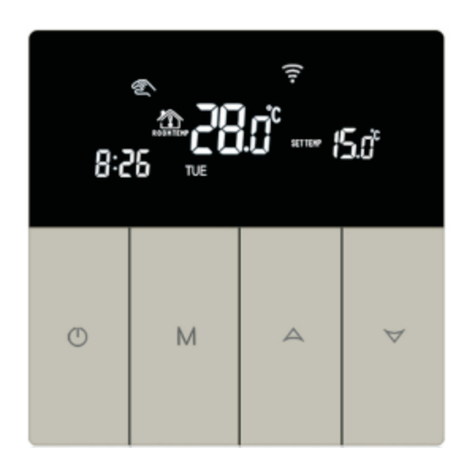Delta Controls BACstat III DNT-T221-FCU User guide

Application Guide
Delta Network Thermostat: BACstat III
DNT-T221-FCU
Document Edition 1.3
Product Description
The DNT-T221-FCU is a packaged product consisting of a DNT-T221
and an FCM relay module, designed for use with a multi or variable
speed Fan Coil units. The product makes use of the relay board and the
DNT’s analog output in order to control the fan.
The DNT-T221 is an intelligent room thermostat with a custom 3-value,
96 segment, LCD display. The DNT communicates directly on a
BACnet MS/TP network. It is capable of displaying a wide-range of
digital or analog values, including setpoints, temperature, heating and
cooling status, fan speed, valve position and more.
When connected on a BACnet MS/TP network the DNT-T221-FCU
functions as an independent BACnet thermostat. The firmware can be
flash loaded over the network, and have jumper selectable termination
resistors.
The DNT-T221 has 3 inputs, 2 analog outputs, 1 binary output and a
built-in Fan Coil application control strategy. As a result, this BACstat is
capable of stand-alone control when directly connected on an MS/TP
network.
Contents
Application Guide ........................................................................... 1
Contents .......................................................................................1
Important Information ...................................................................2
Setup & Configuration ..................................................................3
Software & Programming...........................................................10
Control Functions .......................................................................14
Output Functions & Types..........................................................22
OWS Functions ..........................................................................25
Appendix A: Programming Notes...............................................28
Appendix B: Two Pipe Fan Coil Configuration...........................29
Appendix C: Four Pipe Fan Coil Configuration ..........................30

DNT-T221-FCU Application Guide
Page 2 of 30
Important Information
Related Documents
The following documents are available for download from Delta Controls support site at
https://support.deltacontrols.com.
•Delta Controls Wiring Guidelines
•ORCAview Technical Reference Manual
•Associated BACstat Installation Guide (DNT-T221-FCU)
•Release Notes for relevant firmware and BACstat products
Although BACstat firmware is independent from ORCAview, System Controllers, and Application
Controllers, certain BACstat capabilities require support from the other products. The firmware for the
DNT-T221 can be flash loaded over the network.
V3.30 Firmware & Software or Higher
When BACstats are used with ORCAview, System Controller, and Application Controllers loaded with
V3.3x firmware/software please be aware of the following issues.
For an MS/TP Network Connection:
•A DSC is required
•Local BACstat display handling and control strategies may be enabled
•Data exchange may be done in GCL+ programming in any System or Application Controller on the
MS/TP network

Document Edition 1.3
Page 3 of 30
Setup & Configuration
Network Communications
On an MS/TP network, BACstats communicate at a default speed of 76,800 bps. Refer to the DNT-
T221BX-FCU Release 4 Application Guide for network installation details.
Flash Programming
BACstat III offers flash loadable firmware across a network connection. It is supported by Flashloader
V3.33+, and operates the same way as other Delta controllers. Ensure that all databases have been
backed up prior to upgrading the flash firmware. Refer to the Flashloader User Guide for further details on
using the Flashloader to upgrade the firmware on the BACstat III product.
Device Configuration (Keypad)
To configure BACstats with ORCAview OWS, refer to OWS Functions on page 25.
Configuration Menu User Access
Access to the Configuration Menu is protected by an access code or PIN. You must enter the valid PIN
before access is granted:
•First press and hold the Up Arrow (▲), and then the Down Arrow (▼). Hold them both down for at
least 5 seconds.
•When
is displayed, enter a valid PIN or access code, a pre-configured 4-digit code, to gain
access to the Configuration Menu. The buttons on the left side of the BACstat have a value of 0,
while the buttons on the right side have a value of 1. Press the proper button sequence to match
the password.
•The default PIN is 1011. The PIN access code, contained in AV31, can be changed through the
OWS, when the BACstat is connected to an MS/TP network.
•
is displayed to indicate successful access to Configuration mode. If you fail to enter a valid
code (or if you do not press a button within about 10 seconds), the process is aborted and the
device returns to normal display mode.
•The BACstat exits the Configuration Menu, and returns to normal display mode if a button is not
pressed for 2 minutes.

DNT-T221-FCU Application Guide
Page 4 of 30
Button & Navigation Functions
The buttons functions as follows, within the Configuration Menu:
Button
Description
Top Left ( ) •Represents a value of 0 when entering the PIN access code.
•Previous: Enter the current setting (and go backward in the menu).
•Toggle Occupancy
Top Right ( ) •Represents a value of 1 when entering the PIN access code.
•Next: Enter the current setting (and go forward to the next item in the
menu).
•Multi-Speed Fan Speed toggle: Auto, Low, Med, Hi, and Off.
•Variable-Speed fan toggle: Auto, Adjust, Off
Bottom Left
(Down: ▼ ) •Represents a value of 0 when entering the PIN access code.
•Rotates downward through menu items and options.
•Decreases a numeric value by one increment.
•Variable-Speed fan adjust: decrease set speed by 5%
Bottom Right
(Up: ▲) •Represents a value of 1 when entering the PIN access code.
•Rotates upward through menu items and options.
•Increases a numeric value by one increment.
•Variable-Speed fan adjust: increase set speed by 5%
Use the Next and Previous buttons to navigate through the menu options. Navigated to the desired item
to display or change, use the arrow buttons to make any necessary changes. Once the changes are
made, press Next or Previous.

Document Edition 1.3
Page 5 of 30
Configuration Menu Options
Navigate the Configuration Menu to make changes to the device setup.
Menu Item
Description
Displayed momentarily to indicate you have successfully entered the
Configuration Menu.
[Application] The Control Application (AV12). Only the following application is available:
•
Enables the FCU control strategy, and configure the outputs for
your Fan Coil Unit application.
Output 1 Configuration. Includes the output function and type (what it
controls and how) and other setup parameters as required (such as delays
or limits).
AV33: Fan lockout in heating
Set:
0 – normal
1 – turn off fan in heating
Output 2 Configuration.
Output 3 Configuration.
The Temperature Units Setting (degrees C or F).
[Settings] Additional control settings, which are particularly useful when an Application
is selected for local control,
Typically includes:
•
Day Setpoint (AV6) •
Max. Day Setpoint (AV8)
•
Day Differential (AV9) •
CO Proportional Band
(AV19)
•
Min. Day Setpoint (AV7) •
CO Reset Rate (AV20)
Menu Item
Description
The LCD Display Code Setting (AV15), a 4-digit value (ABCD) configures
local display and button handling as follows:
A Line 1 (Top Left – i.e., Outside Value): 1 to 4
1 - Disabled
2 - Value from AV5 (i.e., remote value such as OAT)
3 - Value from AI2 (i.e., external sensor)
4 - Value from AI3 (i.e., Humidity)
B Line 2 (Center – i.e., Inside Value): 1 to 4
1 - Disabled
2 - Temperature from AI1
3 - Humidity from AI3
4 - Alternates between Temperature (AI1) & Humidity (AI3)
5 - Value from AI2 (i.e., external sensor)
6 - Value from AV5 (i.e., remote value
7 - Setpoint
8 - Setpoint with adjust
C Line 3 (Bottom – i.e., Setpoint Value): 1 to 5
1 - Disabled
2 - No Setpoint until an arrow button is pressed (adjustable)

DNT-T221-FCU Application Guide
Page 6 of 30
Menu Item
Description
3 - Setpoint is always displayed (adjustable)
4 - No Setpoint until an arrow button is pressed (not adjustable)
5 - Setpoint is always displayed (not adjustable)
6 - Temperature from AI1
7 - Value from AI2
8 - Humidity from AI3
9 - Value from AV5
D House & Day/Night Mode Icons: 1 to 9
House Outline On/Off Text Man Sun/Moon
1 No No No No
2 No Flash No No
3 No Yes No No
4 No No No Yes
5 Yes No No No
6 Yes Yes No No
7 Yes Yes Yes No
8 Yes No Yes No
9 Yes No No Yes
Note: When connected to MS/TP, the Display Code may be set to any valid
value – making it unnecessary to write GCL+ programs for display and
button handling. Whenever an application is selected, a matching default
Display Code is also set automatically (typically 1237), but this can be set to
something else if so desired.
The Service Tool Mode access setting (AV32) has the following
configuration values:
0 Disables all access to Service Tool Mode
1 Provides limited access for VAV, or full access for other applications
2 Full access with advanced Air Balancer functions for VAV. Not for
FCU applications
3 Screen inhibit, locks out all buttons
Interlock feature allows the ability for a signal from an external source to
directly control Alg Mode (AV13) via IP2. This feature is only available in
non-VAV algorithms. The Interlock is enabled by setting the units of AI2 to
“Day” or by selecting for the option in the configuration menu.
I2
Alg Mode
Interlock
Closed
0
Unoccupied
Open 1 Occupied
This feature works on edge changes and not constantly held. This means if a
signal changes Alg Mode to 0, a new value can be overwritten from key
presses or direct writes to Alg Mode (AV13).
Enables Auto Changeover water sensor function. Setting (Yes or No), A
sensor must be installed and connected to Input 3 for the function to
operate.
Only available when OP2 is selected as 2-pipe.
Number of fan speeds, Enter 2 or 3 for desired fan mode. This menu option
is only available when OP1 has been selected as Multi-Speed Constant or
Intermittent.

Document Edition 1.3
Page 7 of 30
Menu Item
Description
The LINKnet Communications Setting (On or Off), to match the connection
method. The
should be set to Off when connecting to MS/TP.
The DNA Setting (On or Off), for inheriting a derived address from system
level devices above the BACstat on the MS/TP network. This option is not
available when LINKnet is On.
Menu Item Description
The device Address (1 to 99), which is used internally as the MAC Address.
As the BACstat can only be a Subnet device on MS/TP, this address is
always mapped in as the Subnet value. On MS/TP the complete BACnet
address is in the form of “OEM_Area_System_Subnet”
The Network Speed (9.6 KB, 19.2 KB, 38.4 KB, or 76.8 KB). The default for
MS/TP is 76.8 KB.
The clear database feature (Yes or NO) resets the configuration settings to
the default (refer to page 9).
Note: The following are not cleared: Baud Rate, Device Address,
DNA/LINKnet, MaxMaster and Max Info Frame.
To exit the Configuration Menu (Yes or No). If you do not press a button
within 1 minute the device will automatically exit and return to its normal
display mode.
Manual Fan Screen
1. The Manual Fan screen is accessed by pressing ON.
2. Return to the normal screen by pressing OFF, or wait for the 30 second timeout.
Menu Item
Description
Adjustable fan speed from 0-100% through up/down arrow buttons
Auto Fan
Turns fan off.
Service Tool Mode (Keypad)
A new BACstat III Quick Reference Card for Service Tool Mode (product number REF-817) is available
for quick and easy reference, and for navigation of the Service Tool features. One is shipped with the
product and additional copies can be ordered as necessary.
Service Tool Mode User Access & Navigation
Access to Service Tool Mode is not protected by an access code or PIN. However, user access must be
enabled (via AV32 or the setting located in the Configuration Menu) and the valid key sequence must be
entered.
•To enter Service Tool mode, first press the Down Arrow (▼) and then the Up Arrow (▲), and hold
them both down for at least 5 seconds (which is the opposite sequence to the Configuration
menu). There is no PIN or password.
•Entered the valid user key sequence to gain access to Service Tool Mode, and
SEr
is displayed
along with a main menu of several options.
•Use the up and down arrow buttons to navigate through the menu options, and the Next or
Previous buttons to navigate the submenus and their associated options.

DNT-T221-FCU Application Guide
Page 8 of 30
•Navigate to the desired item and use the arrow buttons to make any necessary changes. Once the
changes are made press Next or Previous to save and move to the next option.
•After 30 minutes, the BACstat exits the Service Tool Mode and returns to normal display mode.
Any outputs commanded manually remain in manual. A subsequent user command (
CtL
) is
required to put the BACstat and associated outputs back under control (or Auto).
Service Tool Menu Options
Service Tool Mode contains one menu.
Menu
Item
Description
Displayed on line 2 of the LCD (center screen) to indicate you are at the Main
menu of the Service Tool Mode.
[Option]
Service Tool Mode has these following main menu options, which you rotate
through using the arrow keys. Press the Next or Previous buttons to select the
option and navigate the submenus.
•
To calibrate Inputs AI1 to AI3 as compared to an external measuring
device. Navigate past the inputs you don’t wish or need to calibrate.
•
To manually command AV1 to AV3 (0-100% for tri-state or PWM, and
Off or On for binary outputs), associated with OP1 to OP3 respectively.
This allows for end-to-end commissioning of output devices. Navigate
past the outputs you do not need to command. (When outputs are
defined as tri-state in the Configuration menu, modifications can only be
made to the primary output – the other output cannot be modified.)
•
To exit Service Tool mode (Yes or No). At any time within the Service
Tool menus, if you do not press a button within 30 minutes the device
will automatically revert to its normal display mode (but retains manually
commanded outputs.
Input Calibration
MS/TP Connection
The inputs are typically calibrated in their associated local AI objects. These same calibration fields are
also mapped to variables (AV16 to 18) to allow other vendors in a multi-vendor installation to calibrate the
inputs. The inputs may also be calibrated right at the BACstat using the Service Tool Menu.

Document Edition 1.3
Page 9 of 30
Input Scale Ranges
Local Input Scale Ranges are selected by setting the units, from the following available options.
Input
Valid Units
Scale Description
Application Notes
1
C / F
Standard 10K Thermistor (in ºC
or ºF)
Only available options for AI1.
2
Day
Contact closure sets FCU
mode to unoccupied. Input
Configuration Jumper set to
Bin/10K.
C / F
Standard 10K Thermistor (in ºC
or ºF)
For Temperature sensor
(Optional)
%
0-5 or 0-10v input signal
(depending on jumper)
converted to a 0-100% value
FT/min
Contact closure inhibits FCU
operation. Configuration
jumper set to Bin/10K.
FT/sec
Contact open inhibits FCU
operation. Configuration
jumper set to Bin/10K.
3
C / F
Standard 10K Thermistor (in ºC
or ºF)
For Changeover Water
Temperature Sensor for
HC2P mode.
For Temperature sensor
(Optional)
%
0-5 or 0-10v input signal
(depending on jumper)
converted to a 0-100% value
Unless inputs are multiplexed, many of the input units and associated scale ranges are automatically set
when a built-in application is selected. Also refer to page 26 for configuring AI2 and AI3.
MS/TP Connection
Only those units and associated scale ranges resident locally in the BACstat may be used.

DNT-T221-FCU Application Guide
Page 10 of 30
Software & Programming
Objects
The following is a list of predefined objects that reside in BACstat III products which cannot be created or
deleted. When connected to an MS/TP network, these objects are accessible over the network.
Object
Name
Description
Default Value
DEV<address
>
BACstat<address>
*
Device Object
N/A
AI1
Temperature
Input 1 (10K Thermistor Value)
N/A
AI2 Input 2 * Input 2 (Interlock Option Input) N/A
AI3 Input 3 * Input 3 (Auto Changeover Option Input) N/A
AV1 Output 1 * Output 1 (0 – 100%, Name Changes)
In Multispeed Fan/4-Pipe system, the
possible values are 0-3 :
0 – 0%
1 – 40%
2 – 70%
3 – 100%
N/A
AV2
Output 2 *
Output 2 (0 – 100%, Name Changes)
N/A
AV3 Output 3 * Output 3 (0 – 100%, Name Changes) N/A
AV4 KeyPress KeyPress Value N/A
AV5
External *
External Object Value (i.e., OAT)
In Multispeed Fan/4-Pipe system:
•Set units to “yr” to use AV28/29 to
display cooling/heating output.
•Set units to “mth” to disable the
display of cooling/heating output
on AV28/AV29
N/A
AV6
Day Setpoint
Room Setpoint
ºC = 21; ºF = 71; % = 30
AV7 Day Minimum Minimum Adjustable Day Setpoint ºC = 18; ºF = 65; % = 20
AV8 Day Maximum Maximum Adjustable Day Setpoint ºC = 25; ºF = 77; % = 55
AV9
Day Differential
Room Setpoint Differential
ºC = ±0.5; ºF = ±1, % = ±2.5
AV10
Night Heat Setpoint
Night Setpoint for Heating (or Humidity)
ºC = 16; ºF = 60; % = 30
AV11 Night Cool Setpoint Night Setpoint for Cooling ºC = 30; ºF = 86; % = 30
AV12 Application - FCU Control Application (FCU) Fixed 4
AV13
Alg Mode
Algorithm Mode
0 (Off or Night)
AV14 Controller Status Status of Internal Control Loop N/A
AV15 Display Code Local Display & Button Handling 1237
AV16 AI1 Calibration Input 1 Calibration (Temperature) 0.0
AV17
AI2 Calibration
Input 2 Calibration (MUXed IP)
0.0
AV18 AI3 Calibration Input 3 Calibration 0.0
AV19 Proportional Band Control Loop Tuning Parameter ºC = 1; ºF = 2; % = 10
AV20
Reset Rate
Control Loop Tuning Parameter
1.0
AV21
Output 1 Config
Output 1 Configuration Variable
As per Application Setup
AV22 Output 2 Config Output 2 Configuration Variable As per Application Setup
AV23 Output 3 Config Output 3 Configuration Variable As per Application Setup
AV24
FCU 2 Pipe Mode
0=Clg 1=Htg 2=Auto Clg 3=Auto Htg
As required
AV25 Min Fan Speed % 10%
AV26 Manual Fan Stg Off, Lo, Md, Hi As required
AV27 Fan Ramp Rate % per minute 10%

Document Edition 1.3
Page 11 of 30
AV28 Output3 Bin Delay Seconds
Displays cooling output when AV5 is set to
“yr” in Multispeed Fan/4-Pipe mode
As required
AV29 Setup 6 Setup Variable 6 (Name Changes)
Displays heating output when AV5 is set to
“yr” in Multispeed Fan/4-Pipe mode
As required
AV30
Baud Rate
Network Baud Rate
*
AV31 PIN PIN (4-Bit Configuration Access Code) 1011
AV32 Service Tool Mode Service Tool Access Disable/Enable (0-1) 1
AV33 Fan Lockout in
Heating Not Applicable 0
AV34
System Stats
System Statistics
N/A
AV35
System Log
System Event Log
N/A
* Names are user settable (to a maximum of 32 characters), and only on outputs when they are controlled remotely (i.e.,
MUXed).
These are the typical objects that may be commanded on the fly by a user or from GCL+, and also include the Outputs
(AV1-3) when they are MUXed. Never command the Configuration Variables (AV12, AV21, AV22, AV23) on the fly.
System Events and Statistics
System Stats (AV34)
The Description field in this object provides a count of notable events which have occurred. Each statistic
consists of an event code (H- Hardware, C- Communication, S-Service + two-digit code) and an event
count. With the exception of the reset count (H04) and the flash programming count (H05), event counts
are reset on power up. The Present Value indicates how many different types of events have occurred
since power up.
Code
Description
H04 Reset count
H05 Flash programming count
H06 Flash operation failure
H08 I2C communication failure
C01 Communication overflow
C02 Buffer unavailable
C03 Into Sole Master
C04
DNA conflict
C05 MAC address conflict
C06
Receive overrun
C07 CRC error
C08
MSTP pass token timeout
C09 Out of Sole Master
C10
Invalid state
C11 Invalid frame
C12
Minimum Token cycle time (ms)
C13
Maximum Token cycle time (ms)
C14
Average Token cycle time (ms)
S03 COV subscription failure

DNT-T221-FCU Application Guide
Page 12 of 30
System Log (AV35)
The Description field in this object provides a log of the ten most recent events. If the time and date were
previously set, then the event time is displayed. Each log entry has the format [dd/mm/yy hh:mm:ss ***]
where *** is the event code. Each event type is specified by a letter, (H- Hardware, C- Communication, S-
Service or O-Other) which is followed by a two-digit code. For example, 02/05/06 10:12:47 S04.
The Present Value indicates how many items are in the log.
Code
Description
H01 EEPROM communication failure
H02
RTC communication failure
H03 LCD communication failure
H04 Reset
H05 Flash programming
H06
Flash failure
H07 Input failure
H08 I2C communication failure
H09
Humidity sensor failure
C01
Communication overflow
C02 Buffer unavailable
C03 Into Sole Master
C04
DNA conflict
C05 MAC address conflict
S01 Communication disabled
S02
Communication enabled
S03
COV subscription failure
S04 Time Sync received
S05 Database cleared
S06
Speed Changed
R00-07 MS/TP state machine lockup
R10-15 MS/TP timeout lockup
R21 BACnet application processing error
R22
Object execution error
R23 UI manager error
O00 Other

Document Edition 1.3
Page 13 of 30
Programming (MS/TP Connection)
Objects
All of the existing predefined BACstat III objects are readily accessible over the MS/TP network.
Control Applications
BACstats with I/O may be configured to run only the Fan Coil built-in control application. Another option
disables local control altogether.
GCL+ Programming
BACstats are not programmable devices. GCL+ does not reside in a BACstat. Rather, when connected to
an MS/TP network you configure a BACstat for local operation and write GCL+ located elsewhere as
necessary to do additional functions. In this way you configure the BACstat for local operation (both
display & button handling and local control) and then write any necessary GCL+ in another controller for
additional strategies.
For example: Through the Configuration Menu, you typically configure the BACstat III display and buttons
to function locally, so GCL+ programs are not necessary for handling the display value or adjusting
setpoint (i.e., AV15 = 1237). You may also select a suitable control application for local control. Then,
using GCL+ programming located in another controller (i.e. System or Application controller) you make
mode and setpoint changes based on Time-of-Day or other conditions.
Refer to the Programming Notes in Appendix A of this document, and also the appropriate Appendix
within the ORCAview Technical Reference Manual for further programming information.

DNT-T221-FCU Application Guide
Page 14 of 30
Control Functions
Overview
Control Applications
When connected to an MS/TP network, the BACstat can be configured to operate in a Fan Coil
application control strategy and displayed in the Application variable (AV12).
Application
Description
AV12
FCU
Provides control of a Fan Coil Unit with heating/cooling and a
fan.
4
Refer to the Application section of this guide for further detail on each of these control strategies, on page
18.
Algorithm Mode
The application control strategy operates in one of the following basic modes, as determined by the
Algorithm Mode variable (AV13).
Algorithm Mode Description AV13
Unoccupied (Night) Uses Night Setpoints 0
Occupied (Day) Uses Day Setpoints 1
The top left button on the BACstat – ( )– switches between Night and Day modes. The Algorithm Mode
(AV13) is also fully accessible from another device over the network (via GCL+ or ORCAview OWS or 3rd
Party devices), to command it to any mode as required.
The Algorithm mode (AV13) variable also has a property represented by a Comm Reset Enable checkbox
in the object dialog. This can be enabled or disabled, depending on installation requirements.

Document Edition 1.3
Page 15 of 30
Software Controller Loop
General
The operation of the BACstat III is centered on a software controller. The controller uses the following
parameters in its operation.
Parameter Object Default Value Notes
Room Temperature AI1 N/A Input 1
Temperature
Setpoint Occupied: Uses Day Setpoint (AV6)
Unoccupied: Uses Night Heat Setpoint (AV10) if
the Input is below the Night Heat Setpoint (AV6);
Uses the Night Cool Setpoint (AV11) if the Input is
above the Night Cool Setpoint (AV6);
Otherwise it is in a null zone.
Proportional Band AV19 2.0 ºF / 1.0 ºC Degrees F or C as configured for AI1
Reset Rate AV20 1.0 Resets per hour
Day Differential AV9 1.0 ºF / 0.5 ºC Degrees F or C as configured for AI1
Controller Operation
Heating
Setpoint
-100%
Cooling
Heating
Day Setpoint
Cooling
Setpoint
Day
Differential
Deadband
Proportional Band
Proportional Band
Controller
Output
(Cooling)
0%
100%
Controller
Output
(Heating)
0% Temperature
Normal Controller Action
Deadband is a span of 0.2 around setpoint (heating or cooling) over which neither heating nor cooling
takes place.
Here are a few rules and restrictions to how the internal Loop Controller functions:
•Heating and Cooling will not be On at the same time
•If the Input temperature is less than (Day Setpoint – (Day Differential + ½ Deadband)) then the
controller is in Heating
•If the Input temperature is greater than (Day Setpoint + (Day Differential + ½ Deadband)) then the
controller is in Cooling

DNT-T221-FCU Application Guide
Page 16 of 30
•If the Input temperature is between these two extents for Heating and Cooling, then the controller
is in a null zone
For all control applications the Controller Status (AV14) modulates from -100 to 100% and sequences any
necessary output stages. A value of 0 to 100% represents the heating output from the controller, while a
value of 0 to -100% represents the cooling output from the controller.
For heating lockout, the heating output from the controller is forced to 0%, and the heating icon is
disabled on the LCD. Similarly, for cooling lockout, the cooling output from the controller is forced to 0%,
and the cooling icon is disabled on the LCD. The Controller Status (AV14) is limited accordingly.
Controller Staging
Each controller can be split up into two stages. The number of stages is automatically determined by the
output configuration associated with the selected application control strategy. The controller stages are
sequenced.
Cooling
Controller
C1 / H1 C1 / H1
0%
100%
0%
100%
Reset Action (Reset Rate in repeats per hour)
If the Reset Rate is non-zero, reset action is enabled. As long as there is a difference (or error) between
the input value (i.e., space temperature) and setpoint value,the reset action increments or decrements the
Controller Status value (AV14) over time ( in proportion to the value of the reset rate and the magnitude of
the error) in an attempt to remove the error. In this way, the Controller Status value is continually
fluctuating in order to reach setpoint.
The amount of reset does not decrease internally as the input value approaches the setpoint, but the
reset value is frozen while in deadband. The only time the reset action has no effect on the controller
output, is when the input is equal to the setpoint (no error). For this reason, applying too much reset
action can cause unnecessary movement on the actuators. By setting Reset Rate to 0, the reset action is
disabled.
Setpoints
The BACstat III uses a series of setpoints, most of which interact with one another. For a complete list of
these setpoints, and other objects and their defaults, refer to the Object table on page 10. When you
change the units setting between ºC and ºF all of these setpoints revert back to their matching default
values (the BACstat does not do a conversion).
Day Setpoint (AV6) –
Used when in Day mode. With the Display Code (AV15) set to an appropriate value, the setpoint can be
adjusted up or down. Whether or not this setpoint is displayed or is adjustable on the LCD, it is used
internally for control. The units for the setpoint are ºC or ºF (as per AI1) unless the second digit of the
Display Code (AV15) is set to 3 (for Humidity), in which case the units become %RH. The value for Day
Setpoint can also be set in the Configuration Menu, or by commanding the variable (via GCL+ or
ORCAview OWS or 3rd Party devices).

Document Edition 1.3
Page 17 of 30
Day Minimum Setpoint (AV7) –
This is the minimum value to which a user can adjust the Day Setpoint. If a lower value is commanded
from the OWS or another device, it will not accept the change. The value for Day Minimum Setpoint can
be set in the Configuration Menu, or by commanding the variable (via GCL+ or ORCAview OWS or 3rd
Party devices).
Day Maximum Setpoint (AV8) –
This is the maximum value to which a user can adjust the Day Setpoint. It will not accept a higher value.
The value for Day Maximum Setpoint can be set in the Configuration Menu, or by commanding the
variable (via GCL+ or ORCAview OWS or 3rd Party devices).
Day Differential (AV9) –
This is the differential setting between the Day Setpoint and the internal Heating Setpoint (which is used
for heating control), and between the Day Setpoint and the internal Cooling Setpoint (which is used for
cooling control). The one value is used for both, one on each side of the Day Setpoint. Refer to the
diagram on page 15.
The purpose of this setting is to separate heating from cooling so as to prevent overlap, and to create a
reasonable null zone, within which no modulating control takes place ( preventing unnecessary actuator
wear when the measured value is close to or on the setpoint). The value for Day Differential can be set in
the Configuration Menu, or by commanding the variable (via GCL+ or ORCAview OWS or 3rd Party
devices).
Day Heating Setpoint (Internal)
This is the setpoint used internally for heating control (which is the Day Setpoint – ½ Day Differential).
This value is not directly adjustable. It can only be adjusted by setting either the Day Setpoint or the Day
Differential.
Day Cooling Setpoint (Internal)
This is the setpoint used internally for cooling control (which is the Day Setpoint + ½ Day Differential).
This value is not directly adjustable. It can only be adjusted by setting either the Day Setpoint or the Day
Differential.
Night Heating Setpoint (AV10)
This is the setpoint used when in Night mode and night setback heating is required. If the current
temperature is below the current Day Setpoint when in Night mode, this value is displayed on the BACstat
LCD (depending on how setpoint display has been defined by the Display Code).
This value is not adjustable by a user. It can only be adjusted through the configuration menu or by
commanding the variable (via GCL+ or ORCAview OWS or 3rd Party devices). Pressing the up or down
arrow cycles to show the Night Cooling Setpoint.
Night Cooling Setpoint (AV11)
This is the setpoint used when in Night mode and night setback cooling is required. If the current
temperature is above the current Day Setpoint when in Night mode, this value is displayed on the
BACstat LCD (depending on how setpoint display has been defined by the Display Code).
This value is not adjustable by a user. It can only be adjusted through the configuration menu or by
commanding the variable (via GCL+ or ORCAview OWS or 3rd Party devices). Pressing the up or down
arrow cycles to show the Night Heating Setpoint.

DNT-T221-FCU Application Guide
Page 18 of 30
Control Diagram
The following diagram displays occupied mode and helps illustrate the relationship between the internal
software loop controller and various objects, including outputs.
Controller &
Sequencing
Input (AI1)
Setpoint (AV6)
Analog (Direct only)
Heating Stage 1 (H1)
Heating Stage 2 (H2)
Cooling Stage 1 (C1)
Cooling Stage 2 (C2)
Output 1
Output 2
Analog (Dir or Rev)
Output 3
Binary (Dir or Rev)
PWM (Dir or Rev)
Cooling
Heating
Algorithm Mode
(AV13)
BACstat Buttons
(or remote
command via
GCL or OWS)
∗
Notes:
1. The output functions and types that are available are dependent on the control
mode selected and what was selected for the previous output.
2. This is not a comprehensive diagram and does not include all output functions.
Refer to Output Functions and Types later in this document.
Htg & Clg 2 Pipe
Htg & Clg 4 Pipe
Htg & Clg
Constant Fan (mFnC/VFnC)
Intermittent Fan (mFnI/VFnI)
Fan (Multi or
Variable Speed)
∗
Input (AI2)
Input (AI3)
To signal Changeover Relay when Heating/Cooling 4 Pipe mode is selected.
Manual Fan
Speed
#Direct action for Normally Closed Control Valves. On 4-Pipe systems both valves
must be of similar action. Either N.C or N.O. No mix possible.
#

Document Edition 1.3
Page 19 of 30
Control Applications
Fan Coil Unit (FCU) – [Application (AV12) = 4]
Function: Control of a Fan Coil Unit with a single or multi-speed fan.
DNT-T221-FCU I/O (Outputs 1 & 2 are Analog, and Output 3 is a Triac)
*Input AI2 when Interlock option is not selected, i.e. (
=No) may be used as a temperature input.
^Although this combination may be selected, the mode of operation does not offer a valid sequence.
Refer to Device Output Configuration Table in Appendix A
Input AI1 Input AI2* Input AI3 Remote
AV5
Output 1 Output 2 Output 3
Room Temp.
Interlock
(
=Yes)Supply
Water Temp
(Opt)
Optional
OAT Multi or
variable
speed fan
Heat/cool
valve (HC2P) Cooling 2
Room Temp.
Interlock
(
=Yes) Supply
Water Temp
(Opt)
Optional
OAT
Multi or
variable
speed fan
Heat/cool
valve (HC2P) Heating 2
Room Temp.
Interlock
(
=Yes) Supply
Water Temp
(Opt)
Optional
OAT
Multi or
variable
speed fan
Heat/cool
valve (HC2P) MUX
Room Temp.
Interlock
(
=Yes)
Temp
Sensor (Opt)
Optional
OAT
Multi or
variable
speed fan
Heat/cool
valve (HC4P)
Heat/Cool
mode
Room Temp.
Interlock
(
=Yes)
Temp
Sensor (Opt) Optional
OAT
Multi or
variable
speed fan
Cooling 1 Cooling 2
Room Temp.
Interlock
(
=Yes)
Temp
Sensor (Opt)
Optional
OAT
Multi or
variable
speed fan
Cooling 1
Heating 1
Room Temp.
Interlock
(
=Yes)
Temp
Sensor (Opt) Optional
OAT
Multi or
variable
speed fan
Cooling 1 MUX
Room Temp.
Interlock
(
=Yes)
Temp
Sensor (Opt)
Optional
OAT
Multi or
variable
speed fan
Heating 1
Cooling 1
Room Temp.
Interlock
(
=Yes)
Temp
Sensor (Opt) Optional
OAT
Multi or
variable
speed fan
Heating 1 Heating 2
Room Temp.
Interlock
(
=Yes)
Temp
Sensor (Opt) Optional
OAT
Multi or
variable
speed fan
Heating 1 MUX
Room Temp.
Interlock
(
=Yes)
Temp
Sensor (Opt) Optional
OAT
Multi or
variable
speed fan
MUX Heating 1
Room Temp.
Interlock
(
=Yes)
Temp
Sensor (Opt) Optional
OAT
Multi or
variable
speed fan
MUX Heating
2^
Room Temp.
Interlock
(
=Yes)
Disch. Temp
Sensor (Opt)
Optional
OAT
Multi or
variable
speed fan
MUX
Cooling 1
Room Temp.
Interlock
(
=Yes)
Disch. Temp
Sensor (Opt) Optional
OAT
Multi or
variable
speed fan
MUX Cooling
2^

DNT-T221-FCU Application Guide
Page 20 of 30
Sequence of Operation
The fan coil application is designed to be used with multiple and variable speed fans. A relay board
(FCM) is used to convert an analog output into 1, 2 or 3 binary outputs in order to control a multi-speed
fan. The fan output in this configuration is connected to output 1 of the DNT-T221-FCU. A multi-speed fan
is controlled from the Fan Output of the FCM. For single speed fan connect to LOW, for two speed fan
connect to Low and MID, for three speed fan connect to LOW, MID and HIGH. Variable speed fans are
incremented by 5%.
Heat/cool two pipe configuration
221
FCM
Ao1
F1
F2
F3
Bo3 Supplementary
Heat/Cool
Ao2 H/C 2P Control
Analog Dir/Rev
Binary Dir/Rev
PWM Dir Rev
Ai2 Optional Auto Switch Over Temperature
Output 2 is connected to the FCM. The FCM steers this signal to the Cooling Valve terminal. The DNT-
T221-FCU provides the controlling signal to the valve. This valve modulates depending on current load
conditions and the current Heating/Cooling mode selected. When AV24 is set to 0.0, the Fan Coil
controller acts as a cooling only device. When AV24 is set to 1.0, the Fan Coil controller acts as a heating
only controller. When AV24 is set to 2.0 or 3.0 the temperature as sensed by input AI3 of the DNT-T221-
FCU automatically performs the Heating/Cooling changeover based on supply water temperature. The
supply water temperature sensor must be connected to Input 3.
Be aware that the temporary disconnection of the temperature sensor cancels the auto
changeover feature.
Output 3 can be connected to additional heat or cooling stages.
For more details, see Appendix B: Two Pipe Fan Coil Configuration
Table of contents
Other Delta Controls Thermostat manuals
Popular Thermostat manuals by other brands

Bosch
Bosch EasyControl Installation and operating instructions

enerstat
enerstat DSL-600 operating instructions
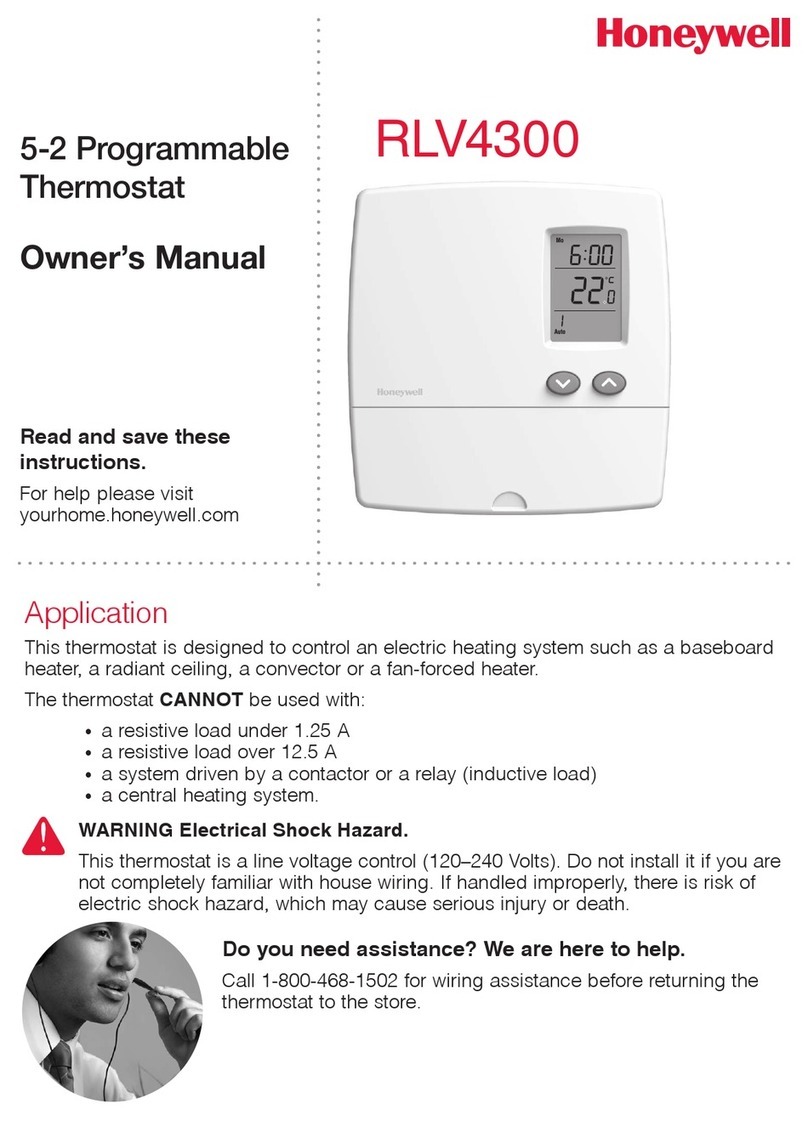
Honeywell
Honeywell RLV4300 owner's manual

Warmset
Warmset WTR8200 user manual

ICM Controls
ICM Controls I3 1010HR Installation, operation & application guide
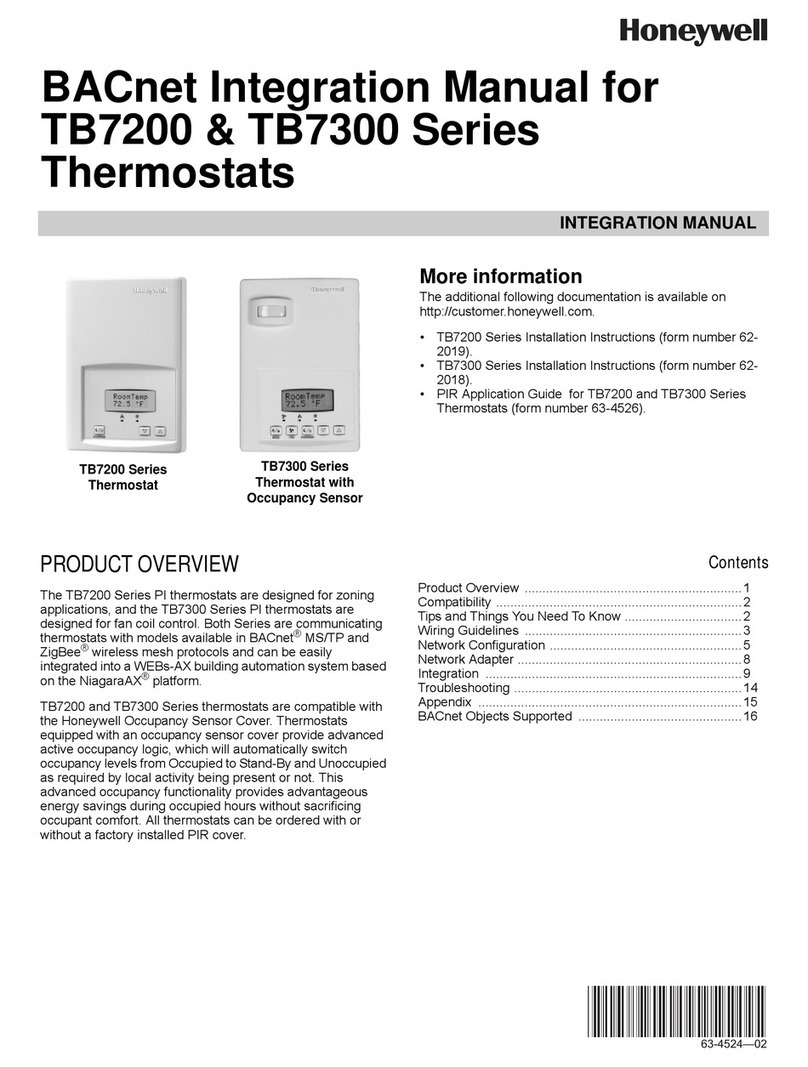
Honeywell
Honeywell TB7200 Series Integration manual