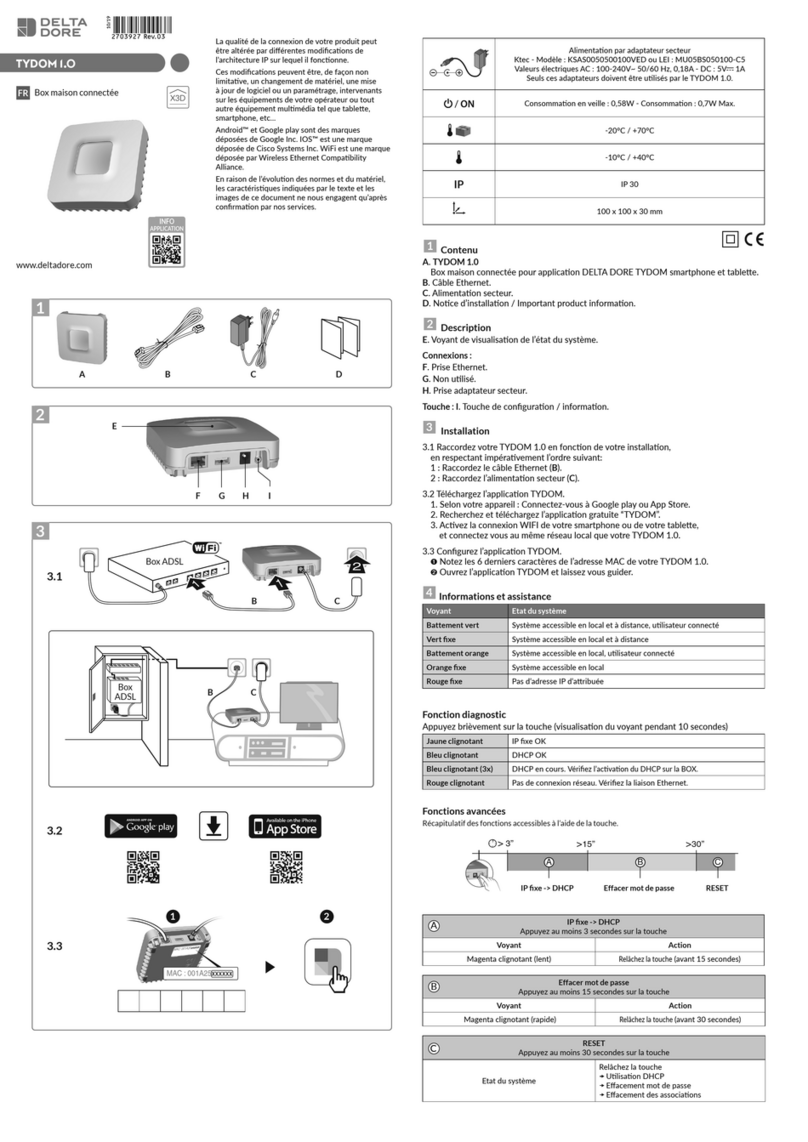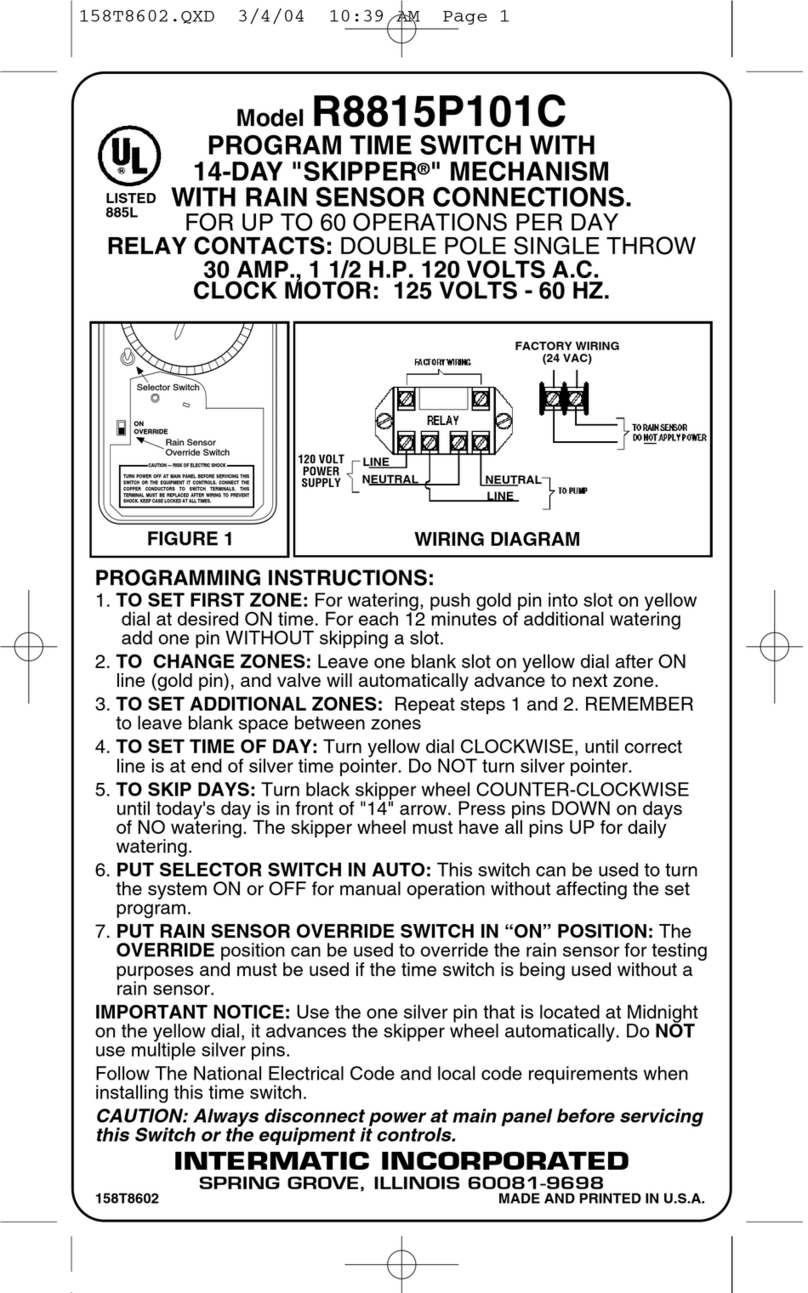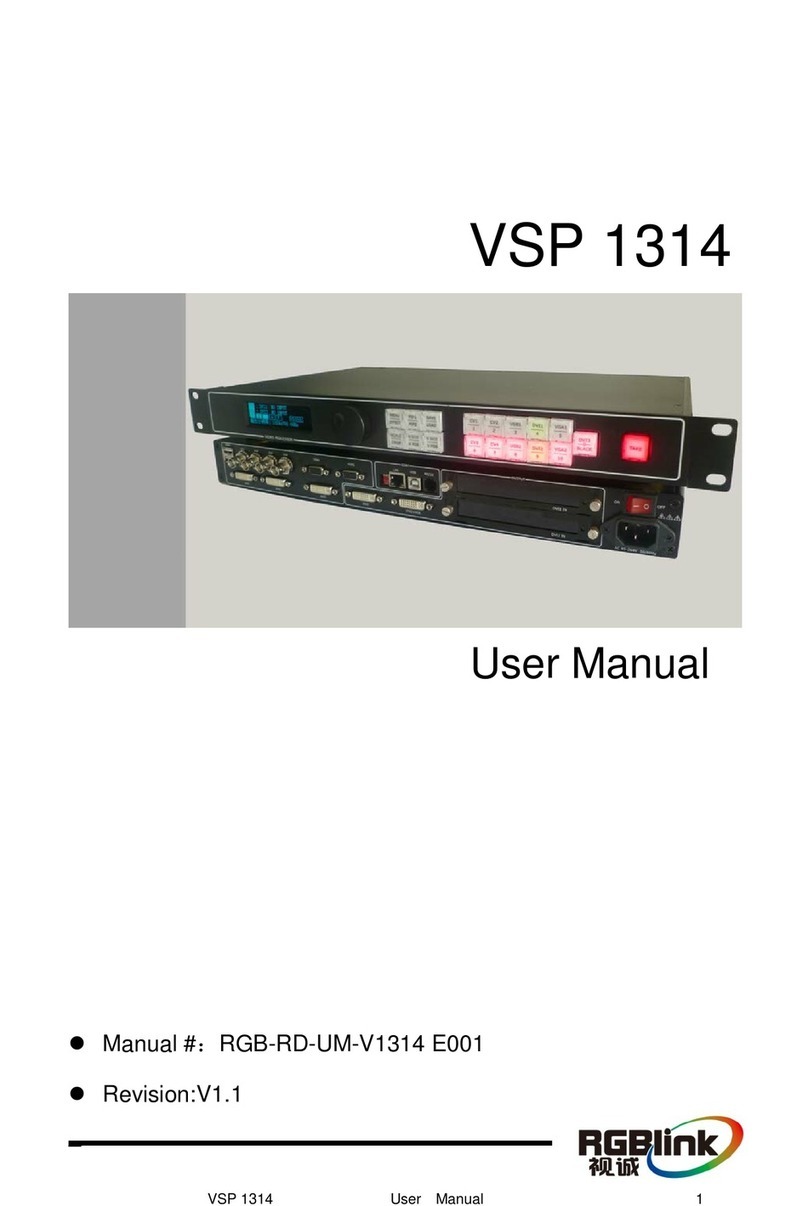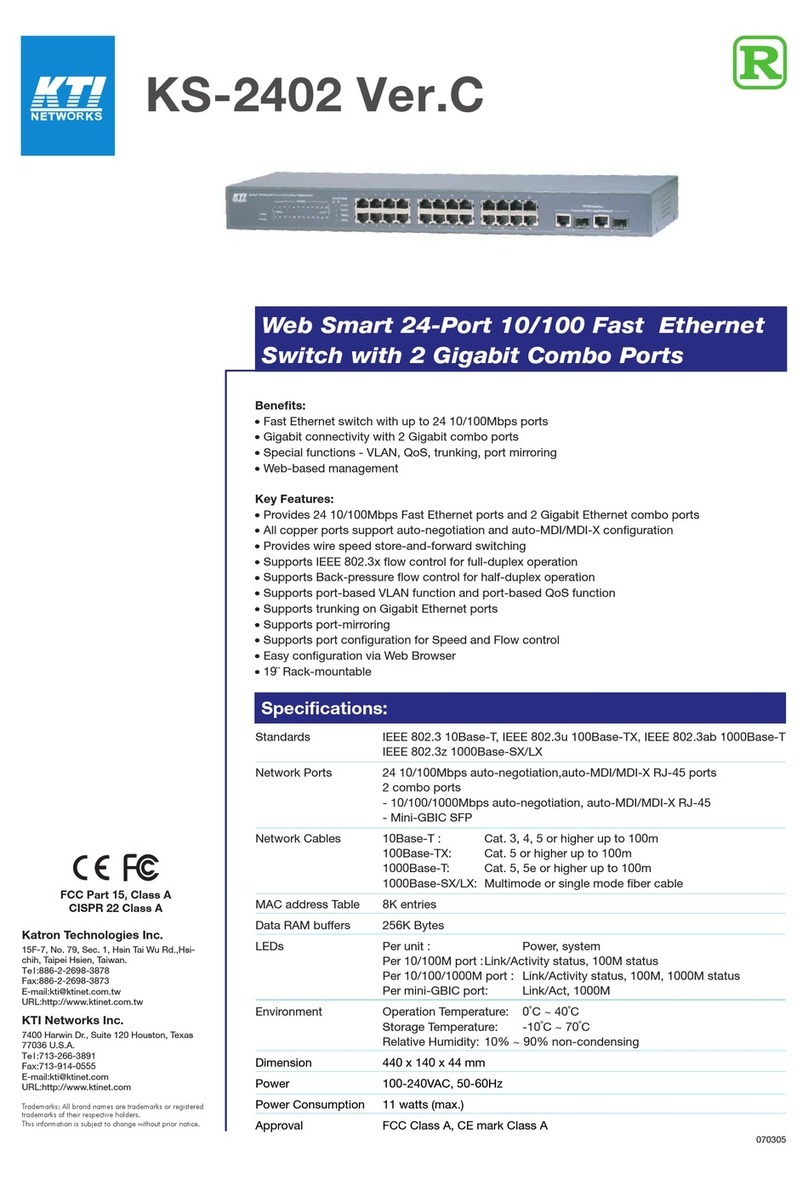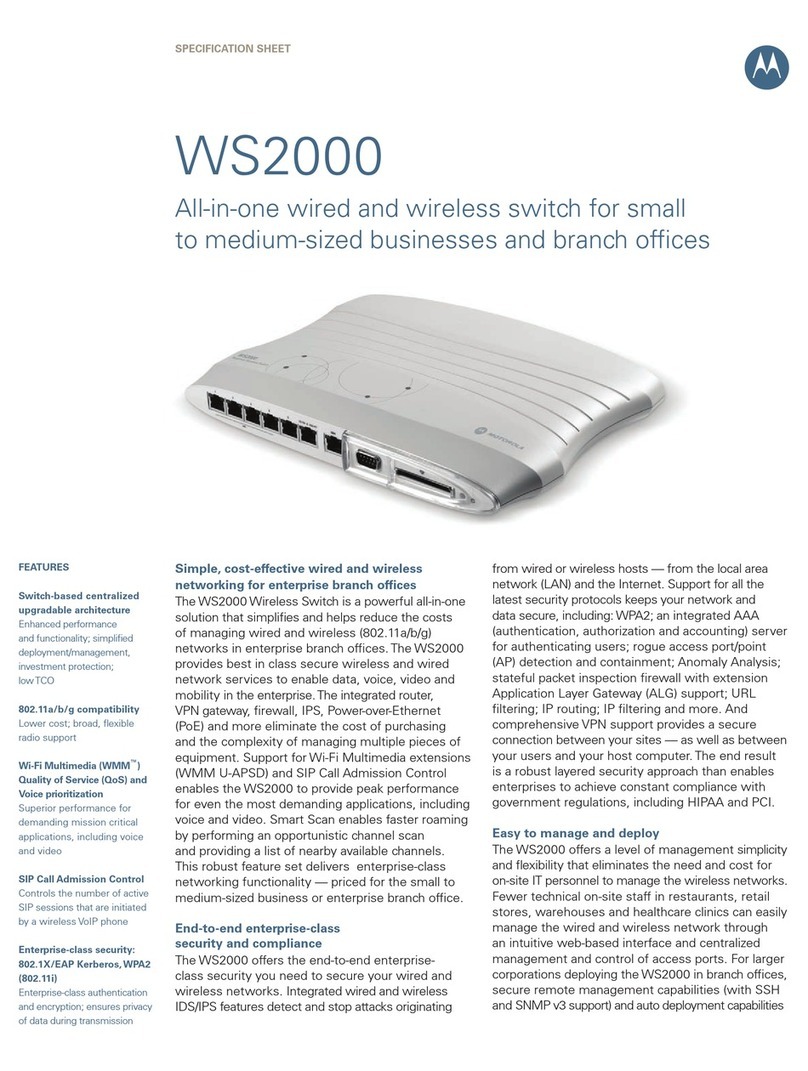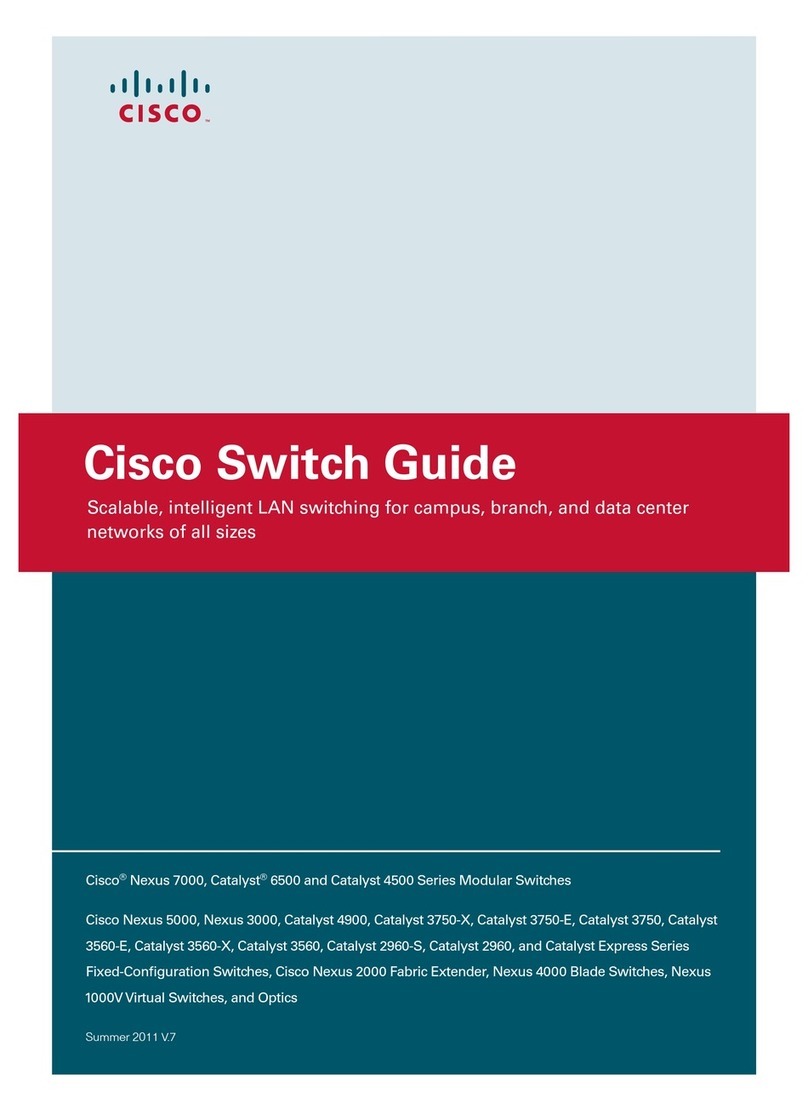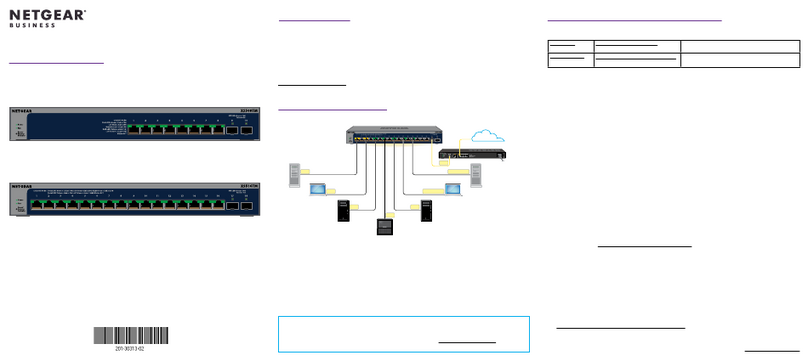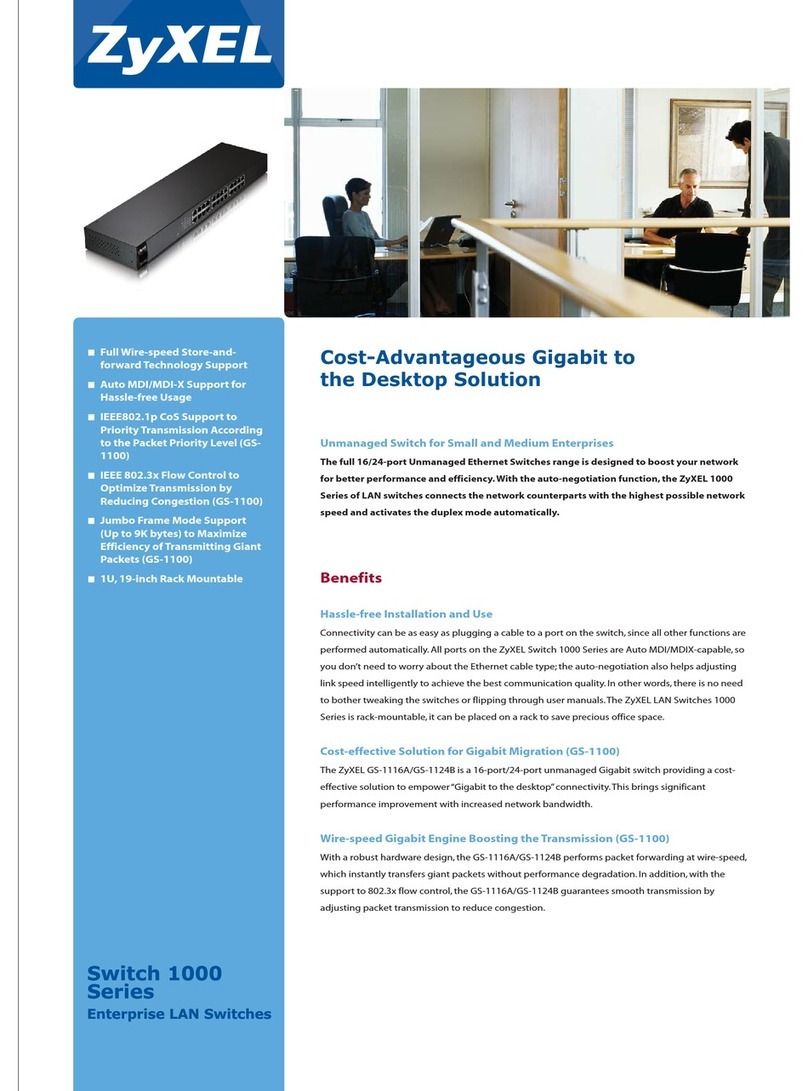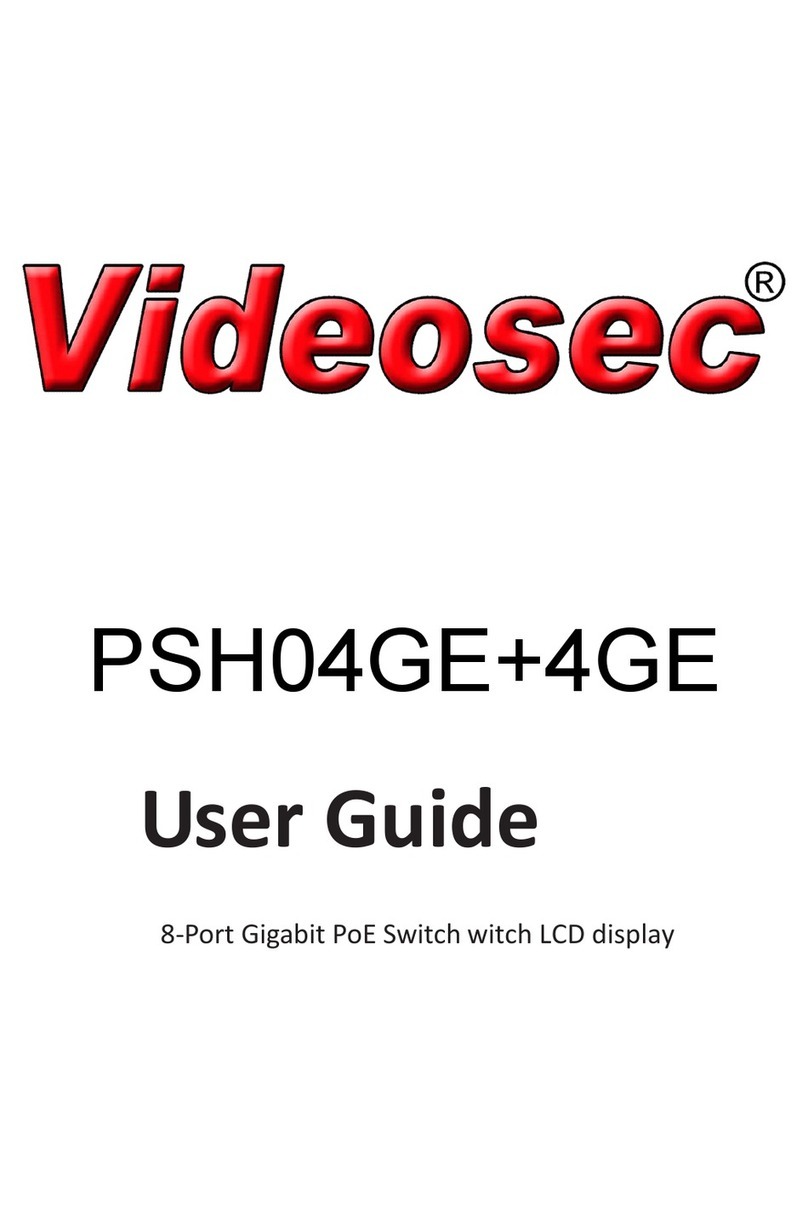DELTA DORE Tydom Pro User manual

INFO
APPLICATION
Présentation
Installation
Tydom Pro doit être installé sur rail DIN, soit dans une
armoire électrique, soit dans une armoire VDI.
L’installaon de l’équipement doit être fait par une personne
qualifiée uniquement.
Tydom Pro doit être protégé par un disjoncteur 2A,
qui servira aussi d’interrupteur d’alimentaon.
Evitez la proximité avec les commandes de puissance
(type contacteur ECS)
❶ Coupez l’alimentaon 230V de votre installaon.
❷Raccordez votre Tydom Pro :
①raccordez le câble Ethernet (B).
② puis, raccordez les fils d’alimentaon secteur.
Les fils de l’alimentaon 230 V doivent ête dénudés à une longueur de 8 mm.
Pour cela, vous pouvez vous
aider de la forme du boîer
comme indiqué ci-dessous.
❸Remettez l’installation sous tension.
❹Téléchargez l’application Tydom.
- Selon votre appareil : Connectez-vous à Google play ou App Store.
- Recherchez et téléchargez l’applicaon gratuite “Tydom”.
❺Activez la connexion WIFI de votre smartphone, ou tablee,
et connectez vous au même réseau local que votre Tydom Pro.
❻Configurez l’application Tydom.
- Notez les 6 derniers caractères de l’adresse MAC (visible en face avant)
de votre Tydom Pro.
- Connectez-vous à l’applicaon et laissez-vous guider.
Antenne déportée
Certains cas d’installaon nécessiteront l’usage d’une antenne déportée
compable X3D et Zigbee (disponible en accessoire).
La portée radio peut être altérée en foncon des condions d’installaon.
Elle est, par exemple, préconisée dans le cas d’une installaon en armoire métallique ou toute proximité d’une
masse métallique.
2
8 mm
Ø 0,75-1,5 mm²
Caractéristiques techniques
Alimenta on 230V, 50/60 Hz
Isolement Classe II
Fréquence d’émission X3D : 868,7 MHz à 869,2 MHz
Puissance radio maximale < 10 mW - Récepteur catégorie II
Fréquence d’émission Zigbee : 2,400 GHz à 2,4835 GHz
Consomma on Max (sans lien USB) : 1,1 W
-20°C / +70°C
-10°C / +40°C
IP IP 30
Boî er 2 modules, hauteur 53 mm
Installa on en milieu normalement pollué
Aide
Voyant Etat du système
Battement blanc Système accessible en local et à
distance, ulisateur connecté
Blanc fixe Système accessible en local et à
distance
Battement orange Système accessible en local,
ulisateur connecté
Orange fixe Système accessible en local
Rouge fixe Pas d’adresse IP d’aribuée
5 flashs rouges Sécurité thermique.
Prévoir un espace libre autour du
Tydom Pro en cas d’échauffement.
Fonction avancées
Voici les foncons accessibles selon la durée d’appui
sur la touche de votre Tydom Pro.
AConnexion sécurisée et visualisation
de l’état de connexion
Appuyez brièvement sur la touche. Le voyant clignote
pendant 10 secondes.
Jaune clignotant Mode IP fixe
Bleu clignotant Mode DHCP
Bleu clignotant (3x) DHCP en cours.
Vérifiez
l’acvaon du DHCP sur la BOX.
Rouge clignotant Pas de connexion réseau.
Vérifiez la liaison Ethernet.
B Passer la connexion d’IP fixe vers DHCP
Appuyez 3 secondes sur la touche jusqu’à ce que le
voyant rose clignote lentement. Relâchez.
C Rétablir la configuration usine (Reset)
Appuyez 30 secondes sur la touche jusqu’à ce que le
voyant cesse de clignoter. Relâchez.
Etat du système
- Mode DHCP
- Effacement des associaons
aux équipements
3’’ >15’’ >30’’
>
BA C
IP fixe -> DHCP RESET
xxxxxx
www.deltadore.com
Box maison connectée
Tydom Pro
10/21
A B C
xxxxxx
D E
F
H
I
G
xxxxxx
N
N
N
L
2A
ON
Box Internet
2A
xxxxxx
xxxxxx
N
L
N
N
2A
OFF
xxxxxx
La qualité de la connexion de votre produit peut être altérée
par différentes modificaons de l’architecture IP sur lequel
il fonconne.
Ces modificaons peuvent être, de façon non limitave,
un changement de matériel, une mise à jour de logiciel ou
un paramétrage, intervenants sur les équipements de votre
opérateur ou tout autre équipement mulmédia tel que
tablee, smartphone, etc...
IOS est une marque ou une marque déposée de Cisco aux
États-Unis et dans d’autres pays, et est ulisée sous licence.
AndroidTM et Google play sont des marques déposées de
Google LLC.
Wi-FiTM est une marque déposée par Wi-Fi Alliance.
En raison de l’évoluon des normes et du matériel, les
caractérisques indiquées par le texte et les images de ce
document ne nous engagent qu’après confirmaon par nos
services.
Description
D. Bornier d’alimentation 230 V
E. Prise Ethernet
F. Touche de configuration / information / Adresse MAC
G. Voyant de visualisation de l’état du système
H. Raccordement antenne déportée (option)
I . Raccordement sortie USB (option)
Contenu de la boîte
A. Tydom Pro
B. Câble Ethernet
C. Notices d’installation / Important product information
Fonctionnalité réservée

INFO
APPLICATION
Presentation
Installation
Tydom Pro must be installed on a DIN rail, either within a
consumer unit, or in a VDI cabinet.
The equipment must be installed by a suitably qualified person.
Tydom Pro must be protected by a 2A circuit breaker,
which will also serve as a power switch.
Avoid proximity with power controls
(of the type used for domesc hot water contactors)
❶ Disconnect your installaon’s 230V power supply.
❷Connect your Tydom Pro :
①connect the Ethernet cable (B).
② then, connect the mains power line.
The 230 V power line must be stripped back to a length of 8 mm.
To do so, you can make use
of the design of the casing
as shown below.
❸Restore the power to the installation.
❷Download the Tydom app.
- Log in to either the Google Play or App Store, depending on your
device.
- Search for and download the free «Tydom» app.
❸Activate the Wi-Fi connecon on your smartphone or tablet
, and connect to the same local network as your Tydom Pro.
❹Configure the Tydom app.
- Note the last 6 characters of your Tydom Home’s MAC address (stated
on the front).
- Log in to the app and follow the instrucons.
Remote antenna
Some installaon cases will require the use of a remote antenna (available as
an accessory)
The radio range can be adjusted based on the installaon condions.
This is advised, for example, in the case of installaon in a metallic cabinet or in proximity to a metallic mass.
2
8 mm
Ø 0,75-1,5 mm²
Technical specifications
230V, 50/60 Hz power supply
Class II insula on
X3D transmission frequency: 868.7 MHz to 879.2 MHz
Maximum wireless power < 10mW - Category 2 receiver
Zigbee transmission frequency: 2.4 GHz to 2.4835 GHz
Maximum consump on (without USB connec on): 1,1 W
-20°C / +70°C
-10°C / +40°C
IP IP 30
4-module unit, height = 53 mm
Installa on in an environment with normal pollu on levels
Help
LED System status
Flashing white System accessible locally and
remotely, user connected
Steady white System accessible locally and
remotely
Flashing orange System accessible locally, user
connected
Steady Orange System accessible locally
Steady Red No IP address allocated
5 red flashes Thermal safety mechanism.
Leave a clear space around the
Tydom Pro in the event that it
starts to heat up.
Advanced functions
Below are the funcons accessible depending on
how long the buon on the back of your Tydom
Home is pressed.
ASecure connection and viewing connection status
Briefly press the buon. LED displays for 10 seconds.
Flashing yellow Stac IP mode
Flashing blue DHCP mode
Flashing blue (3x)
DHCP in progress Check the DHCP
acvaon on the router
Flashing red No network connecon Check
the Ethernet link
BChange from static IP to DHCP
Press the buon for 3 seconds unl the pink LED flashes
slowly. Release.
CReset to factory settings
Press the buon for 30 seconds unl the LED stops
flashing. Release.
System status - DHCP mode
- Clear product associaons
3’’ >15’’ >30’’
>
BA C
Static IP -> DHCP RESET
xxxxxx
www.deltadore.com
Smart home hub
Tydom Pro
10/21
A B C
xxxxxx
D E
F
H
I
G
xxxxxx
N
N
N
L
2A
ON
Box Internet
2A
xxxxxx
xxxxxx
N
L
N
N
2A
OFF
xxxxxx
The connecon quality of the product may be affected by
different modificaons of the IP architecture on which it
operates.
These modificaons can be, but are not limited to, a change
of hardware, a soware update or configuraon, work
conducted on your operator’s equipment or any other
mulmedia equipment such as tablets, smartphones, etc.
IOS is a Cisco trademark or registered trademark in the
United States and in other countries, and is used under
licence. AndroidTM and Google Play are Google LLC
registered trademarks.
Wi-FiTM is a trademark registered by Wi-Fi Alliance.
Because of changes in standards and equipment,
the characteriscs given in the text and the
illustraons in this document are not binding
unless confirmed.
Description
D. 230 V power supply terminal
E. Ethernet port
F. Configuration/Information/MAC address button
G. System status light
H. Remote antenna connection (optional)
I . USB port connection (optional)
Box contents
A. Tydom Pro
B. Ethernet cable
C. Important Product Information
Reserved functionality
This manual suits for next models
1
Table of contents
Languages:
Other DELTA DORE Switch manuals
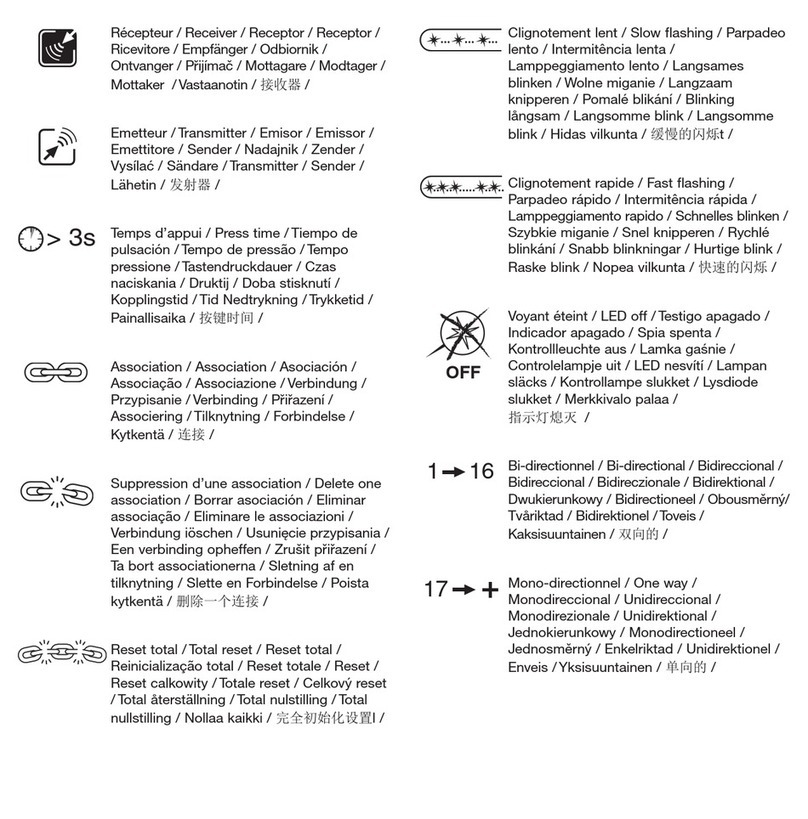
DELTA DORE
DELTA DORE TYXIA 4600 User manual

DELTA DORE
DELTA DORE PoE SW4 User manual
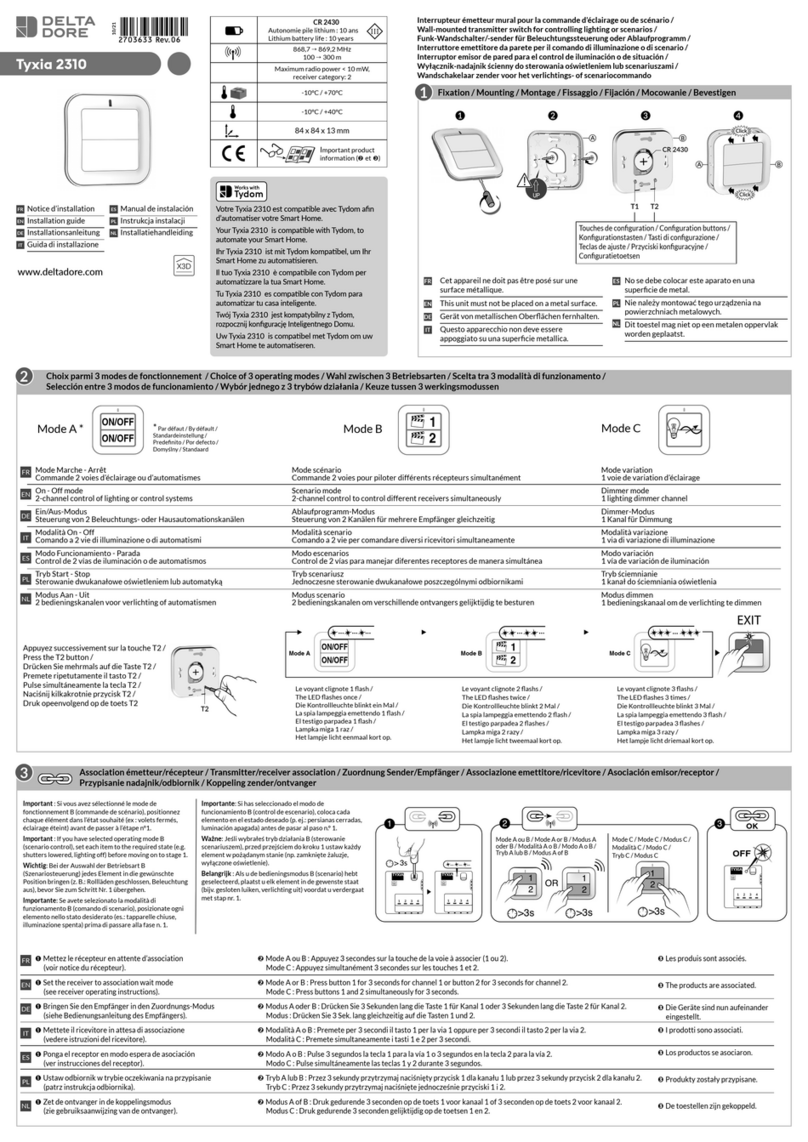
DELTA DORE
DELTA DORE Tyxia 2310 User manual

DELTA DORE
DELTA DORE TYXIA 4801 User manual

DELTA DORE
DELTA DORE Tydom Home User manual

DELTA DORE
DELTA DORE TYXIA 2310 User manual

DELTA DORE
DELTA DORE PoE SW4 User manual

DELTA DORE
DELTA DORE TYXIA 4840 User manual

DELTA DORE
DELTA DORE TYDOM 1.0 User manual
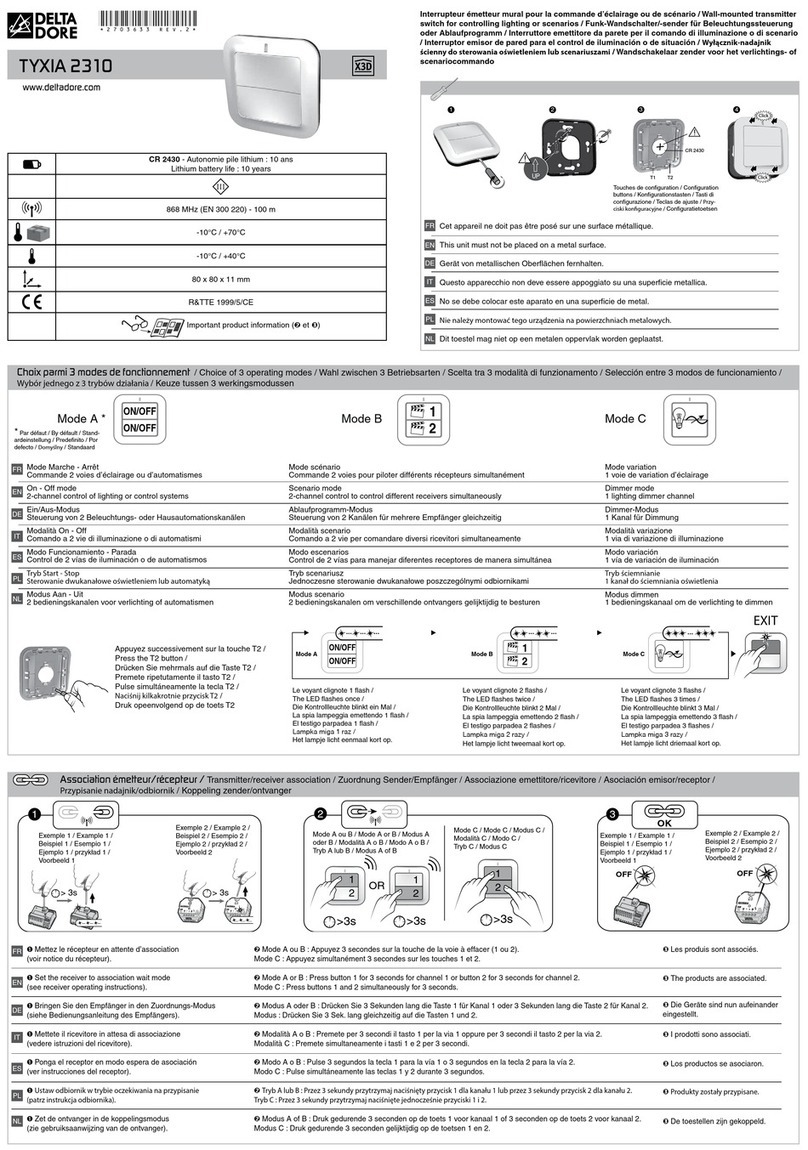
DELTA DORE
DELTA DORE 3513140002980 User manual