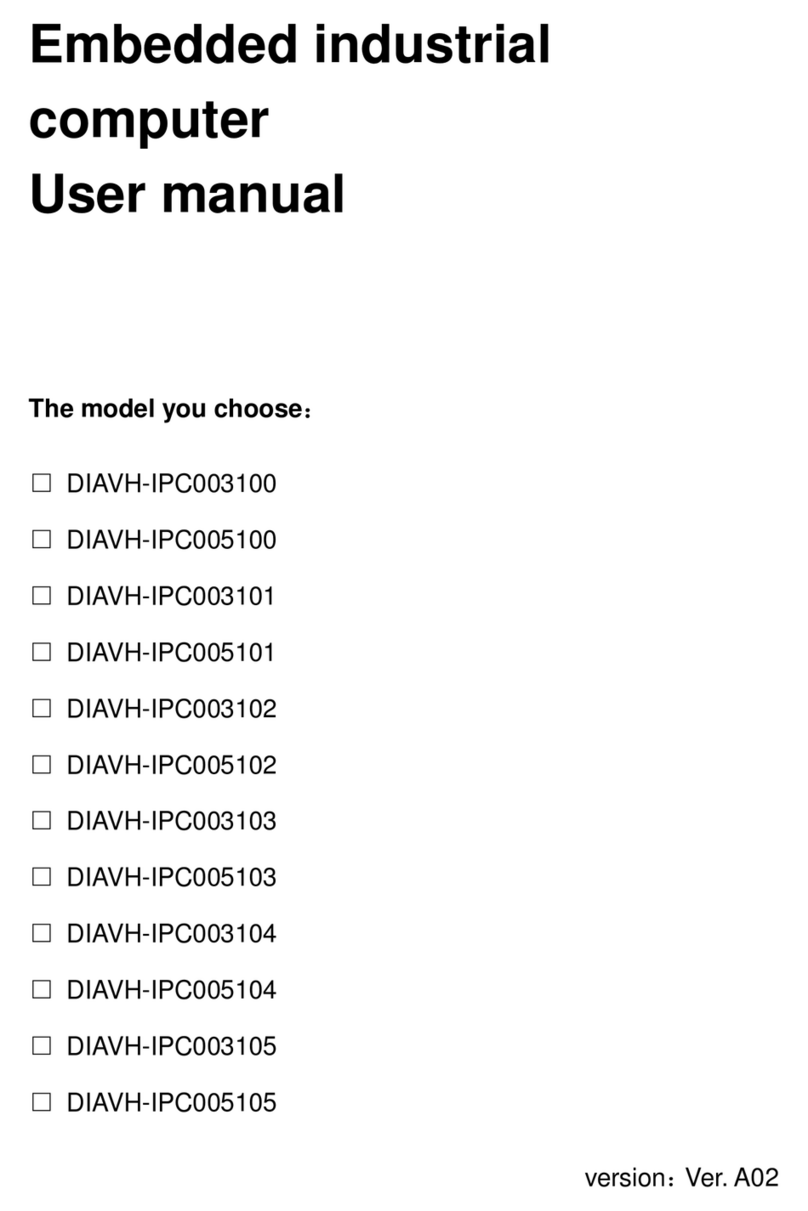Content
1.Product Introduction.........................................................................1
1.1 Brief introduction ........................................................................................1
1.2 Product specifications................................................................................1
1.3 I/O.................................................................................................................3
2.Application planning.........................................................................4
2.1 Transportation.............................................................................................4
2.2 Storage Requirements...............................................................................4
2.3 Unpack and check the delivered equipment ..........................................4
3.Installation instructions ....................................................................6
3.1 Product outline............................................................................................6
3.2 Product assembly.......................................................................................6
4.Interface Definition ...........................................................................7
4.1 USB port......................................................................................................7
4.2 Ethernet.......................................................................................................8
4.3 Standard DB9..............................................................................................8
4.4 Standard VGA.............................................................................................8
4.5 Standard HDMI A Type..............................................................................9
4.6 Power...........................................................................................................9
5. Appendix............................................................................................10
5.1 Host BIOS settings...................................................................................10
5.1.1 Main...............................................................................................10
5.1.2 CSTIPC.........................................................................................10
5.1.3 Advanced......................................................................................12
5.1.4 Chipset..........................................................................................13
5.1.5 Boot ...............................................................................................13
5.1.6 Security.........................................................................................14
5.1.7 Save & Exit...................................................................................15
5.2 Driver software installation......................................................................16
5.2.1 Chipset driver installation............................................................16
5.2.2 On board graphics card driver installation................................16