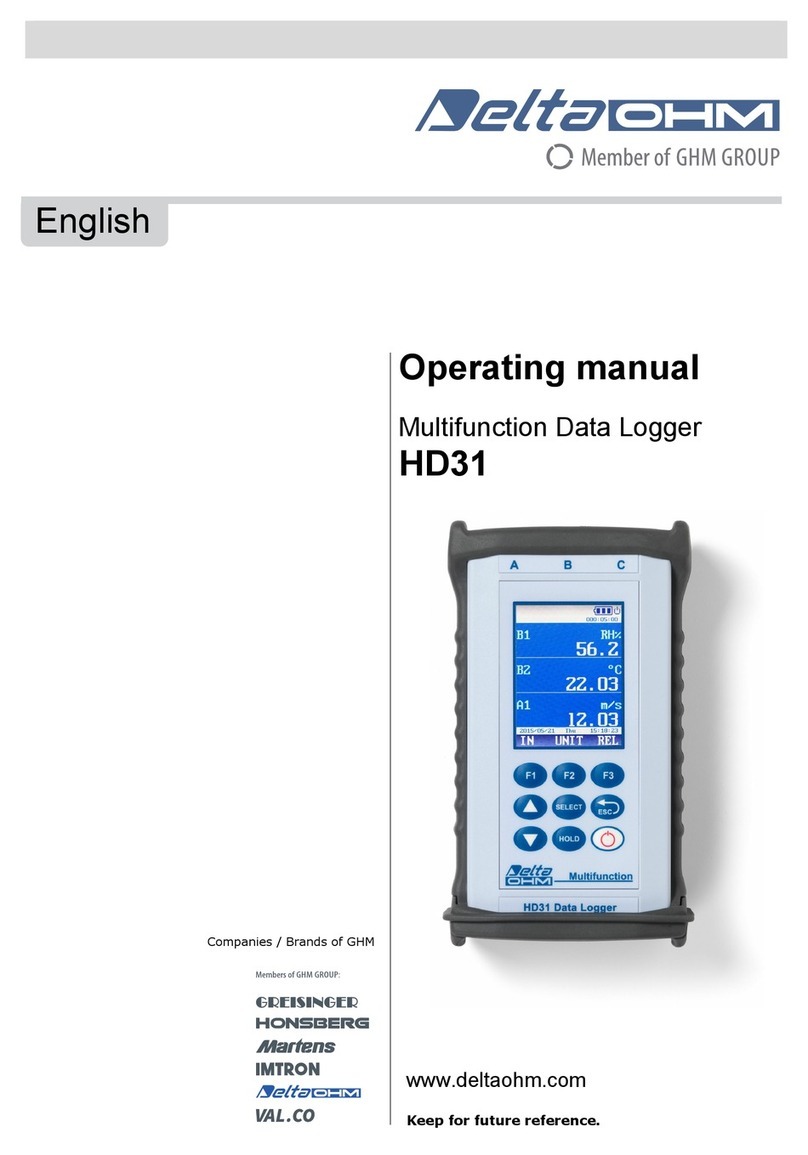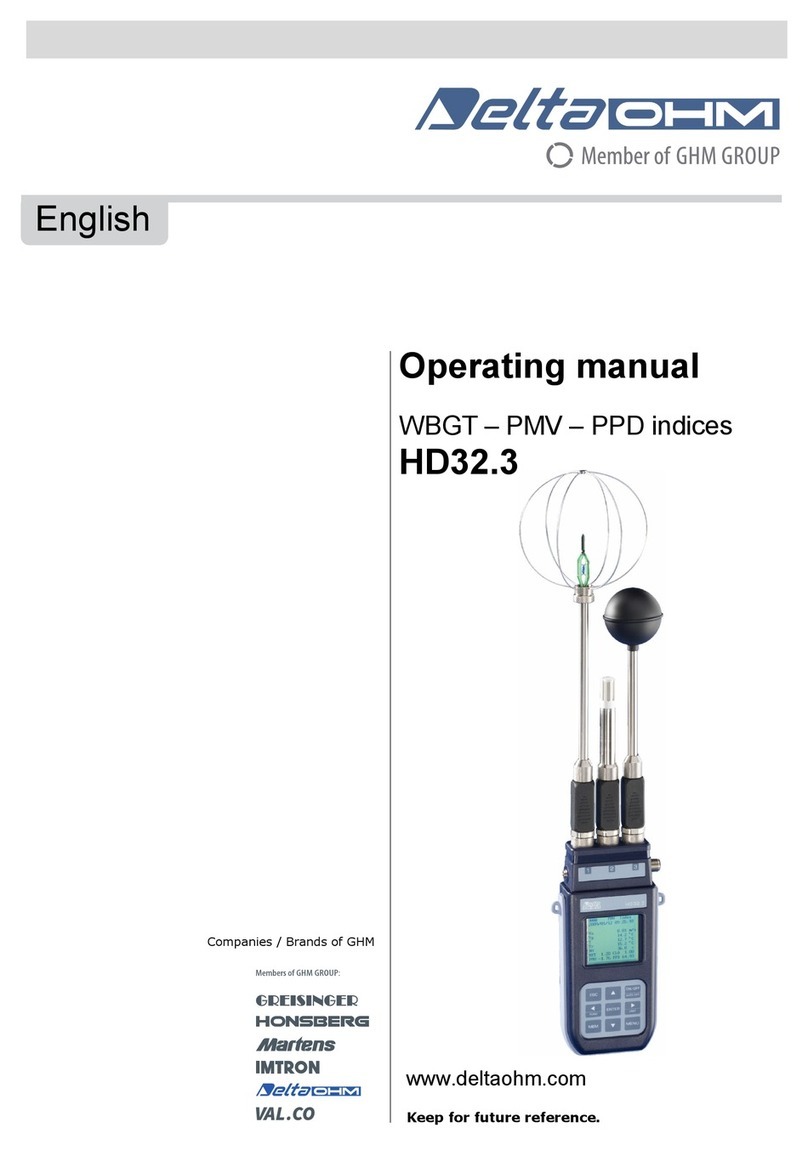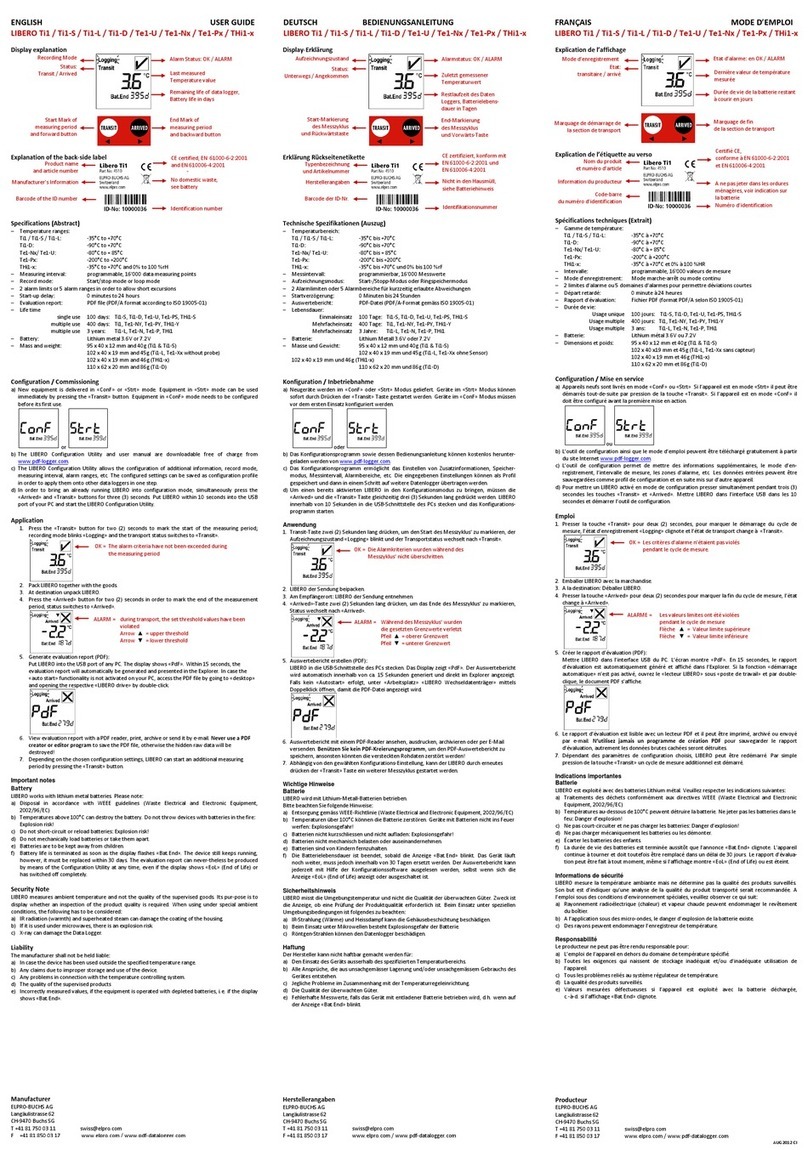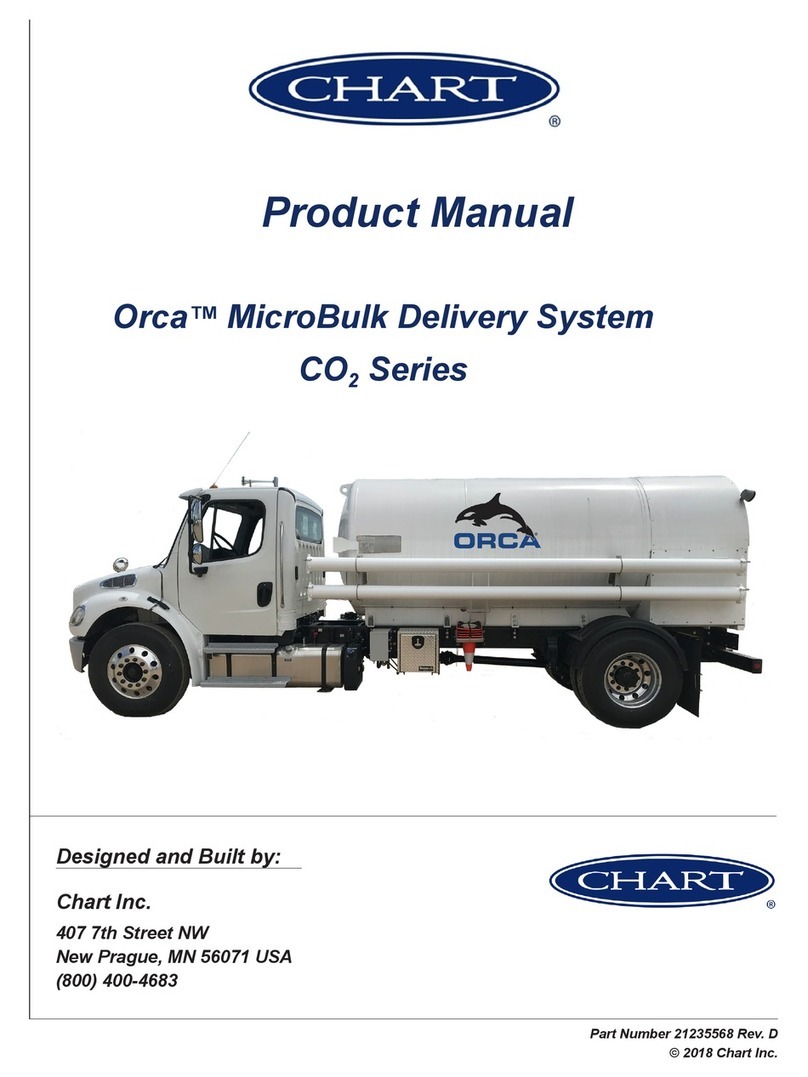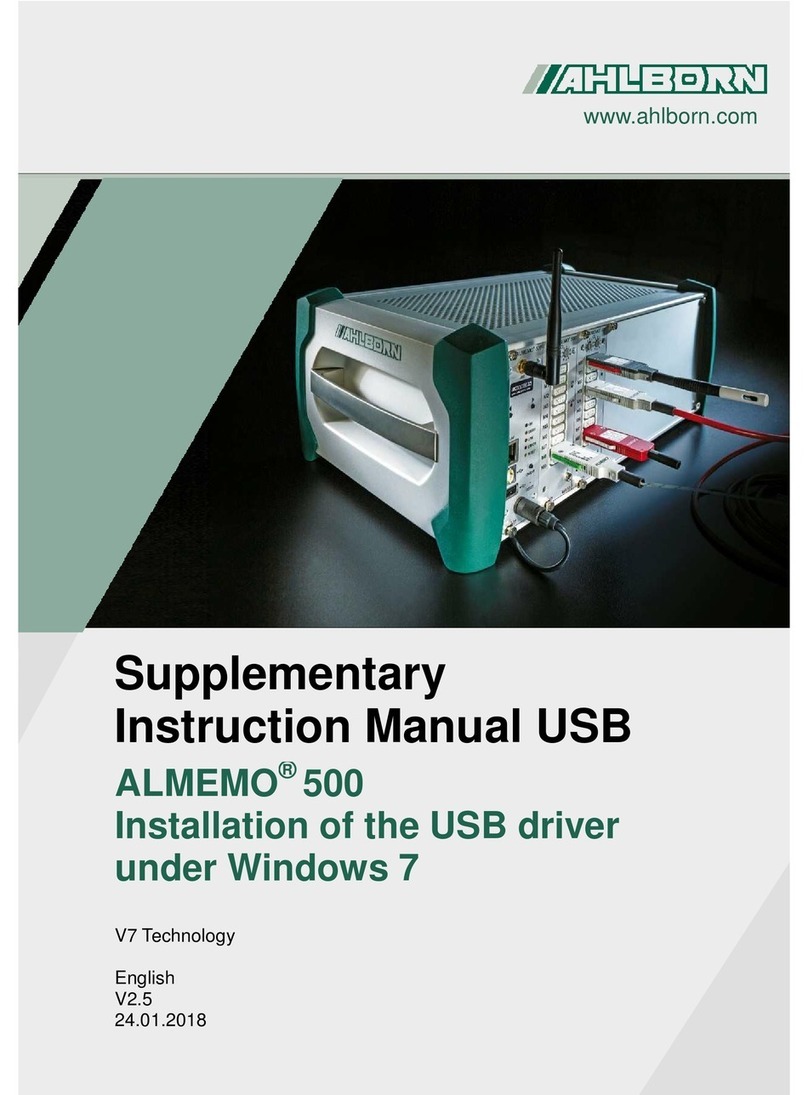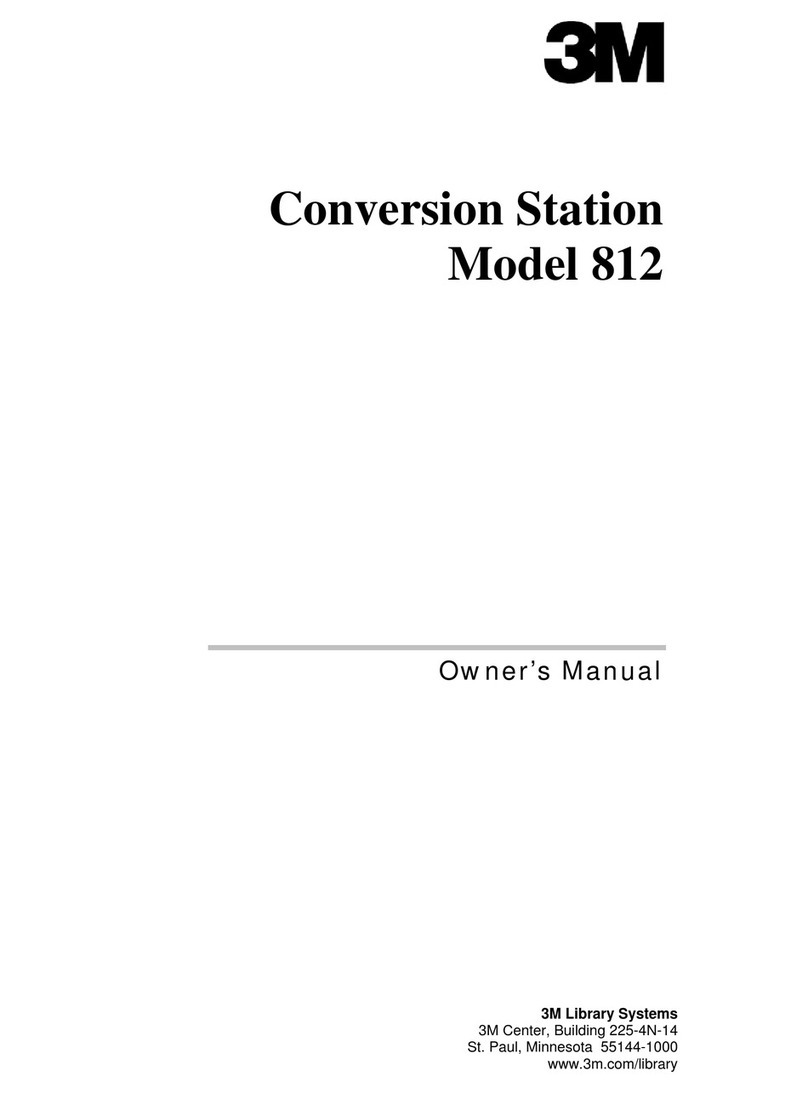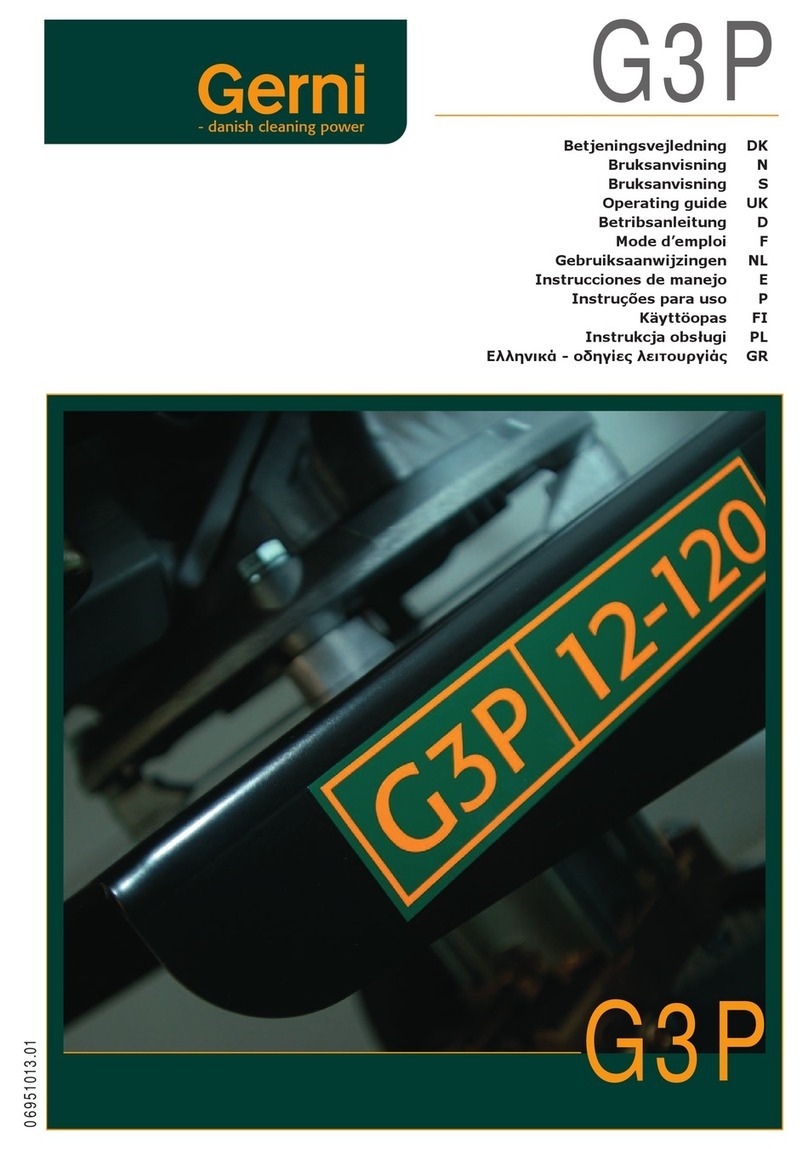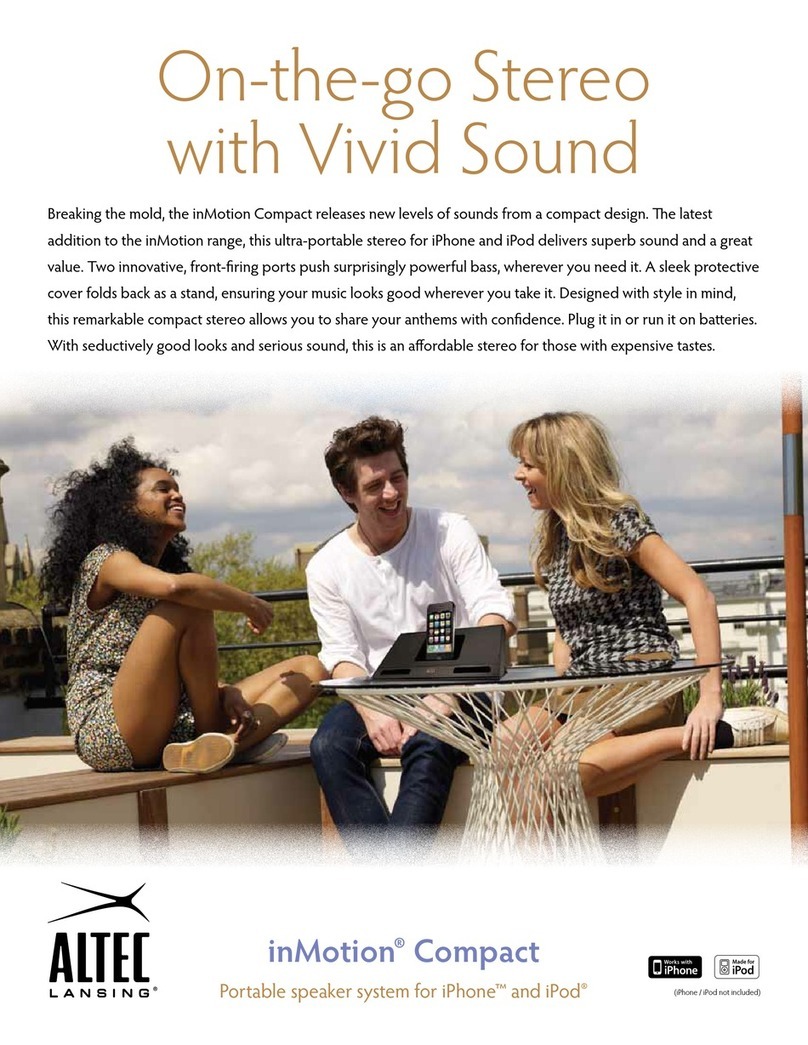Delta OHM HD35AP series User manual

Operating manual
Wireless
data logging
HD
35… series
www.deltaohm.com
Companies / Brands of GHM
English
Keep for future reference.

HD35 -2-V1.12
TABLE OF CONTENTS
1INTRODUCTION.................................................................................................... 4
2SYSTEM COMPONENTS.......................................................................................... 6
3INSTALLING THE SYSTEM..................................................................................... 7
4NETWORK MODIFICATION.................................................................................. 13
5INSTALLING THE HOUSING FOR INDOOR USE.................................................... 14
6BASE UNIT HD35AP… ......................................................................................... 15
6.1 AVAILABLE VERSIONS.......................................................................................... 15
6.2 DESCRIPTION................................................................................................... 16
6.3 RF LEDS SIGNALS............................................................................................. 19
6.4 USB CONNECTION ............................................................................................. 19
6.5 ETHERNET OR WI-FI CONNECTION........................................................................ 19
6.6 RS485 CONNECTION.......................................................................................... 21
6.7 HD35APR CONNECTIONS .................................................................................... 22
6.8 GSM/3G CONNECTION....................................................................................... 23
6.8.1 SENDING COMMANDS TO THE BASE UNIT FROM A MOBILE PHONE ............................ 23
6.8.2 GPRS/3G TCP/IP CONNECTION................................................................ 26
6.9 TECHNICAL FEATURES OF BASE UNITS HD35AP –HD35AP…G –HD35APS –HD35APW...... 28
6.10 TECHNICAL FEATURES OF BASE UNIT HD35APD .......................................................... 29
6.11 TECHNICAL FEATURES OF BASE UNIT HD35APR........................................................... 29
6.12 TECHNICAL FEATURES OF BASE UNITS HD35AP…GMT................................................... 30
7HD35RE… REPEATERS ........................................................................................ 31
7.1 AVAILABLE VERSIONS.......................................................................................... 31
7.2 DESCRIPTION OF HD35RE IN HOUSING FOR INDOOR USE ............................................... 31
7.3 DESCRIPTION OF HD35REW IN WATERPROOF HOUSING................................................. 32
7.4 CONNECTION TO THE WIRELESS NETWORK ................................................................. 32
7.5 ARRANGEMENT OF THE REPEATERS........................................................................... 33
7.6 TECHNICAL FEATURES OF THE REPEATER HD35RE........................................................ 34
7.7 TECHNICAL FEATURES OF THE REPEATER HD35REW..................................................... 35
8HD35ED… DATA LOGGERS FOR INDOOR USE...................................................... 36
8.1 DESCRIPTION................................................................................................... 36
8.2 CONNECTION TO WIRELESS NETWORK....................................................................... 42
8.3 DATA LOGGERS WITH LCD OPTION.......................................................................... 42
8.3.1 MAXIMUM,MINIMUM AND AVERAGE OF THE MEASUREMENTS ................................. 44
8.4 THE MENU IN LCD DATA LOGGERS........................................................................... 44
8.4.1 THE MENU IN DATA LOGGERS WITH GRAPHIC LCD............................................. 44
8.4.2 THE MENU IN DATA LOGGERS WITH CUSTOM LCD ............................................. 49
8.5 CONNECTING THE MODEL WITH TERMINAL HEADER INPUTS............................................... 53

HD35 -3-V1.12
8.5.1 INPUTS CONFIGURATION .......................................................................... 53
8.6 CALIBRATION ................................................................................................... 55
8.6.1 CO SENSOR CALIBRATION ........................................................................ 55
8.6.2 REPLACING THE CO SENSOR...................................................................... 56
8.6.3 CO2SENSOR CALIBRATION........................................................................ 57
8.6.4 CO2SENSOR AUTOCALIBRATION ................................................................. 58
8.6.5 CALIBRATING THE RELATIVE HUMIDITY SENSOR................................................ 59
8.6.6 DIFFERENTIAL PRESSURE CALIBRATION ......................................................... 60
8.6.7 SENSITIVITY OF THE ILLUMINANCE AND/OR UVA IRRADIANCE PROBE....................... 60
8.7 TECHNICAL CHARACTERISTICS OF DATA LOGGERS IN INDOOR USE HOUSING .......................... 61
9HD35EDW… WATERPROOF DATA LOGGERS ........................................................ 68
9.1 DESCRIPTION................................................................................................... 68
9.2 INSTALLATION OF WATERPROOF HOUSING .................................................................. 74
9.3 CONNECTION TO THE WIRELESS NETWORK ................................................................. 74
9.4 DATA LOGGER WITH LCD OPTION........................................................................... 75
9.5 CONNECTING THE MODEL HD35EDWH WITH TERMINAL HEADER INPUTS.............................. 76
9.6 CONNECTING THE MODEL HD35EDW-MB WITH RS485 MODBUS-RTU INPUT...................... 78
9.7 ADAPTER FOR CO2CALIBRATION WITH THE CYLINDER .................................................... 79
9.8 RAIN GAUGE CONNECTION .................................................................................... 79
9.9 WBGT INDEX MEASUREMENT ................................................................................ 80
9.10 TECHNICAL CHARACTERISTICS OF DATA LOGGERS IN WATERPROOF HOUSING.......................... 84
10 HD35EDM… DATA LOGGERS FOR WEATHER STATIONS....................................... 91
10.1 DESCRIPTION................................................................................................... 91
10.2 MEASURING PROBES........................................................................................... 92
10.3 INSTALLATION OF HOUSING................................................................................... 93
10.4 CONNECTION TO THE WIRELESS NETWORK ................................................................. 93
10.5 DISPLAY......................................................................................................... 94
10.6 TECHNICAL CHARACTERISTICS OF DATA LOGGERS FOR WEATHER STATIONS............................ 95
11 HD35ED-ALM REMOTE ALARM DEVICE................................................................ 98
11.1 DESCRIPTION................................................................................................... 98
11.2 CONNECTION ................................................................................................... 98
11.3 CONNECTION TO THE WIRELESS NETWORK ................................................................. 99
11.4 TECHNICAL CHARACTERISTICS OF THE ALARM DEVICE ..................................................... 99
12 MODBUS ........................................................................................................... 100
13 DIMENSIONS .................................................................................................... 117
14 RELATIVE HUMIDITY AND TEMPERATURE PROBES........................................... 121
15 STORAGE OF INSTRUMENTS ............................................................................. 127
16 SAFETY INSTRUCTIONS.................................................................................... 127
17 ORDERING CODES ............................................................................................ 128

HD35 -4-V1.12
1INTRODUCTION
The Delta OHM wireless data logging system allows several physical quantities to be monitored
in a large variety of application fields. Data loggers are available for the monitoring of:
•Temperature
•Humidity
•Atmospheric pressure
•Differential pressure
•Luminance (lux)
•UVA, UVB and UVC irradiance
•Carbon monoxide (CO)
•Carbon dioxide (CO2)
•Solar radiation
•Rainfall quantity
•Wind speed and direction
•Leaf wetness
•Soil volumetric water content
•Level
•WBGT index
The models that measure relative humidity and temperature calculate humidity derived quanti-
ties. Calculated quantities depend on the model and can be: dew point temperature, wet bulb
temperature, absolute humidity, mixing ratio, partial vapor pressure.
Data loggers provided with built-in sensors and data loggers with external probes are availa-
ble. They can be connected through M12 connectors or terminals according to the model. The
data loggers with terminal header input can be connected to:
•Transmitters with 0÷20 or 4÷20 mA current output and 0÷50 mV, 0÷1 V or 0÷10 V volt-
age output (Note: 0÷10 V only for HD35EDWH)
•Pt100 / Pt1000 temperature sensors and K, J, T, N, E thermocouples
•Voltage-free contact output (commutations counting) or potentiometric sensors
This allows the monitoring capability of the system to be extended to many other quantities in
addition to the ones mentioned above.
For each detected quantity, the user can set two alarm thresholds (high threshold and low thresh-
old). The alarm hysteresis and delay can be configured for each quantity. The overrun of the
thresholds can be indicated by an audible signal of the data logger through an internal buzzer; the
alarm signal is immediately transmitted to the base unit and displayed on the PC. A wireless re-
mote alarm module with relay output is available allowing other signaling devices (sirens, flashing
lights…) or actuators to be activated. If the system is equipped with a GMS/3G module, the alarm
can be signaled also by e-mails or SMS messages.
Systems with the following transmission frequencies are available: 868 MHz (in compliance
with ETSI EN 300 220 European Directive), 902-928 MHz (in compliance with U.S. FCC part
15 section 247 and I.C. RSS-210 Directives) and 915,9-929,7 MHz (in compliance with ARIB
STD-T108 standard).
Thanks to wireless transmission, the installation of the system is a very simple and quick oper-
ation. In addition, the user will not have to remove the data logger from its position or reach
the place where the data logger is installed to download the data measured with the PC.
The correctness of the transmitted data is ensured by the bidirectional communication be-
tween the base unit and the remote data loggers.
HD35AP-S basic PC software, downloadable free of charge from the Delta OHM website, al-
lows configuration of all system devices, display of connection status, level of the RF signal and

HD35 -5-V1.12
battery charge level, data automatic download at regular intervals or manual download on re-
quest of the user. The data transferred to the PC are entered into a database.
Data loggers comply with EN 12830 standard. The optional HD35AP-CFR21 advanced ver-
sion of the software is designed in compliance with FDA 21 CFR part 11 recommendations:
the operations are protected by access codes and a record of the performed operations is kept.

HD35 -6-V1.12
2SYSTEM COMPONENTS
The system consists of the following components:
•HD35AP… base unit
•HD35RE… repeaters
•HD35ED… series of data loggers
•HD35ED-ALM remote alarm device
HD35AP… BASE UNIT
This device acts as an interface between the network data loggers that are positioned in the
measurement sites, and the PC. It communicates wireless with the remote data loggers.
Fig. 2.1: base unit placed between data loggers and PC
HD35RE… REPEATERS
These devices are able to act as a bridge between the base unit HD35AP… and the remote data
loggers HD35ED…, allowing the communication distance between data loggers and base unit to
be increased. Several repeaters in cascade can be used.
Fig. 2.2: repeater placed between data loggers and base unit
HD35ED… DATA LOGGERS
Remote devices with measurement probes. They are installed in the locations to be monitored.
They acquire measurements, store them in the internal memory and send them automatically
to the base unit at regular intervals or on request of the user. Versions with or without LCD
display are available.
HD35ED-ALM REMOTE ALARM DEVICE
Device equipped with relay outputs that allows to activate, in case of an alarm, signaling devic-
es (sirens, flashing lights…) or actuators.
Base unit
Data loggers
PC
Base unit
Data loggers
PC
Repeater

HD35 -7-V1.12
3INSTALLING THE SYSTEM
Before placing the devices in the final working environment, it is recommended to perform the
system function test on the bench. The bench test allows also the wireless network to be con-
figured more easily, in case the supplied system is not factory-configured.
To check and make the system operational, proceed as follows:
Fig. 3.1: system installation procedure
1. Install HD35AP-S and MySQL softwares
2. Connect the battery to the base unit
3. Connect the base unit to the PC
4. Connect the software to the base unit
8. Add devices to the network
9. Check RF communication quality
Network factory-configured
Network not configured
10.Install the devices
7. Activate the RF stage of the devices
11. Check if the devices can be reached
All devices can be reached
Some devices cannot be reached
12. Add repeaters to the network
Installation Completed
13.Configure network parameters
5. Check the clock setting
6. Connect the battery of the other network devices

HD35 -8-V1.12
1. INSTALLING HD35AP-S SOFTWARE
Download the HD35AP-S software from the Delta OHM website. Install both HD35AP-S soft-
ware and MySQL Data Base Management System (included in the package of HD35AP-S soft-
ware) in your PC. Concerning the installation of MySQL, thoroughly follow the installation
guide contained in the downloaded file.
2. CONNECTING THE BASE UNIT BATTERY (not for HD35APD, HD35APR and HD35AP…GMT)
For shipments by aircraft, the battery of the devices must be disconnected.
1. Unscrew the 4 front screws of the housing and remove the back cover.
2. Attach the battery connector to the electronic board, paying attention to the correct po-
larity. The connector is equipped with a polarization key that prevents the possibility of a
wrong insertion of the connector.
Fig. 3.2: battery in the devices in housing for internal use
3. Close the housing by fixing the 4 front screws.
•Factory-configured system: first connect the battery of the base unit and check the
clock setting. Only after this operation, connect the battery of the data loggers, so that the
clock can be synchronized with the updated clock of the base unit at startup.
•Not configured system: at startup, data loggers don’t synchronize the clock with that of the
base unit, consequently it is not important to power the base unit as first.
3. CONNECTING HD35AP… BASE UNIT TO YOUR PC
The HD35AP... base unit can be connected to the USB port of a PC through the CP31 cable
(directly with USB A-type connector for HD35APD…). In this connection mode, the base unit is
powered through the USB port of the PC.
Fig. 3.3: connecting the base unit to your PC
The USB connection doesn’t require the installation of drivers: when the base unit is connected
to the PC, Windows® operating system automatically recognizes the unit as an HID (Human In-
terface Device) device and uses the drivers already included in the operating system.
Battery
Battery
connector

HD35 -9-V1.12
Note: even the base units HD35APW and HD35APR, with Wi-Fi and/or Ethernet interface, must
first be connected to the PC via USB through the CP31 cable for setting the parameters of the
local network (e.g., for setting the IP address, for choosing the Wi-Fi or Ethernet mode, etc.).
4. CONNECT THE SOFTWARE TO THE BASE UNIT
Start the HD35AP-S software in your PC and perform the connection procedure illustrated in
the chapter " Connection to base unit " of the software online help.
5. CHECK THE CLOCK SETTING
Select the item " Setting of date and time " of HD35AP-S software and make sure that the
clock of the base unit is updated. If the clock is not updated, set it as explained in the chapter
" Clock setting " of the software online help.
6. CONNECT THE BATTERY OF THE OTHER NETWORK DEVICES
Connect the battery of the other devices following the procedure indicated at step 2 of the pre-
vious page. In the devices with waterproof housing, the position of the battery and the con-
nector is shown in the following figure.
Fig. 3.4: battery in devices with waterproof housing
The models in waterproof housing with CO2probe and the model with RS485 Modbus-RTU in-
put have no internal battery: connect the 7…30 Vdc external power supply.
•Factory-configured system: at startup, data loggers synchronize the clock with that of the
base unit. If the base unit is not yet connected to the power supply, the synchronization fails
and data loggers with LCD option display the clock setting window. Clock synchronization will
anyway take place automatically after connecting the base unit to the power supply. Mean-
while, data loggers start storing measurements with their date and time, not synchronized
with respect to the system measurements. If you wish to set the clock manually, see para-
graph The menu in LCD data loggers on page 44.
•Not configured system: at startup, data loggers don’t synchronize the clock with that of
the base unit. In the data loggers with LCD, the window for the clock setting is displayed.
Clock synchronization will take place automatically after network configuration (step 8), in
the meantime data loggers start storing measurements with their date and time. If you wish
to set the clock manually, see paragraph The menu in LCD data loggers on page 44.
7. ACTIVATING THE RF STAGE IN THE DEVICES (DATA LOGGERS,REPEATERS AND ALARM MODULES)
In the devices belonging to a factory-configured system, the RF stage is activated automatical-
ly. In this case, proceed to step 9.
If the system is not factory-configured, the RF stage of the devices will have to be activated
manually by pressing the connection button for 5 seconds. In the models in indoor-use hous-
ing, the connection button is on the front panel.
Battery
Battery
connector

HD35 -10 -V1.12
Fig. 3.5: connection button in models in indoor-use housing
In models with waterproof housing, the connection button is inside the instrument (see fig.
9.3.1 on page 74).
The activation of the RF stage is signaled by the lightning-up of the green RF LED for one sec-
ond and by a beep of the buzzer. Successively, the red RF LED will start blinking until the de-
vice is added to a wireless network following the procedure indicated at step 8.
In data loggers with LCD display, the activation of the RF stage is signaled also by the connec-
tion icon. The icon will go on blinking until the device is added to a wireless network.
Fig. 3.6: connection icon in the display
In case of doubt of the RF stage status in the devices without LCD (for example, because LEDs
seldom blink due to a long logging interval), press the connection button for 5 seconds. If the
green RF LED lights up, the RF stage was not active and will be activated. If the red RF LED
lights up, the RF stage was already active and will be deactivated; in that case, press again the
connection button for 5 seconds to reactivate it.
8. ADDING THE DEVICES TO THE NETWORK
If the network structure is not configured, it is necessary to add data loggers and any repeat-
ers and alarm modules to the base unit. The adding procedure, described in detail in the chap-
ter " Adding devices to the network " in the software online help, is briefly outlined hereunder:
1. Select the command " Network " of HD35AP-S software.
2. In the section " Add Devices " of the window " Network ", select the button " Execute
search ".
3. At the end of the search, the software will list the devices available to be added to the
network; select the devices, identified by the RF address, and enter the serial number of
each device (RF address and serial number are written on the label on the rear of the in-
strument).
4. Select the button " Add to network ".
Note: the procedure for adding the devices to the network allows a limited number of devices to
be added at a time. If the software doesn’t list all the devices to be added, complete in any case
the procedure with the listed devices and repeat the procedure to add the missing devices. By
repeating the procedure, the software will list only the devices that have not been added yet.
Note: during the procedure, keep a distance of at least 2 meters between devices and base unit,
in order to avoid RF signal saturation.
Connection
icon
Custom
LCD
Graphic
LCD
Models without
LCD
Models with LCD

HD35 -11 -V1.12
The maximum number of devices that can be added to a base unit depends on the data
transmission interval, as indicated in the following table.
TAB. 3.1: Number of devices manageable by the base unit
Data
transmission
interval
Number of devices
manageable by
the base unit
Data
transmission
interval
Number of devices
manageable by
the base unit
1 s
12
10 s
120
2 s
24
15 s
180
5 s
60
> 30 s
254
The table refers to the condition of direct transmission between base unit and data loggers (1
"Hop") in HD35….E (868 MHz) and HD35….U (902-928 MHz) systems. In the presence of re-
peaters, the data transmission requires more time, and the number of devices manageable by
the base unit could be lower than the one indicated.
9. CHECKING THE QUALITY OF RF COMMUNICATION
The correct RF communication between base unit and the other devices connected to the net-
work can be checked in the following ways:
•In the main window of the HD35AP-S software, by checking that the RF signal level re-
mains high, that the strength of the received signal RSSI (Received Signal Strength Indi-
cation) exceeds -85 dBm and that the percentage of transmission errors PER (Packet Er-
ror Rate) is close to zero.
Fig. 3.7: verification of RF communication with HD35AP-S software
•In data loggers with display, by checking that the strength of the received signal RSSI
exceeds -85 dBm and that the percentage of transmission errors PER is close to zero.
Use the button to display RF RSSI and PER quantities.
•In the devices without display, by briefly pressing the connection button (PING function)
and by making sure that the green RF LED blinks for a few seconds;
10.INSTALLING THE DEVICES
After a bench test of the system, proceed with the individual installation of the devices in the
final work location.
If data loggers using external probes with cable are installed, place the probes in the environ-
ment to be monitored and connect them to the data loggers (for the connectors layout, see
chapters HD35ED… DATA LOGGERS FOR INDOOR USE on page 36 and HD35EDW… WATER-
PROOF DATA LOGGERS on page 68).
11.CHECKING WHETHER THE DEVICES ARE REACHABLE
After installing the devices, you need to verify again the correct RF communication between the
base unit and the other devices of the network, in order to make sure you didn’t place the de-
vices too far from the base unit or in places that make RF transmission difficult (shielded envi-
ronments or with several obstacles). To check RF communication, proceed as indicated at step 9.

HD35 -12 -V1.12
12.ADDING REPEATERS TO THE NETWORK
If a device is not reachable after installation (it fails communication with the base unit), it
could be necessary to install one or more repeaters in intermediate points between the device
and the base unit.
To add a repeater to the network, connect the internal battery to the repeater and repeat the
installation procedure from step 7 only for the repeater.
13.CONFIGURING NETWORK PARAMETERS
Through the HD35AP-S software, set all the system operation parameters: logging intervals,
alarm thresholds, user codes, etc.
For data loggers, specify whether they are installed in a stationary location or mobile location
(for ex. in an articulated vehicle).
See software instructions for the setting of the various parameters.
CHANGING THE RF BAND IN THE …U MODELS
The …U models can operate in the 902-928 (U.S.A. and Canada), 915-928 (Australia) or
921.5-928 (New Zealand) MHz frequency band. To change the band in the devices with LCD,
select the RF Frequency item of the RF Parameters menu (models with graphic LCD) or the
RF_FREQ_MHZ item of the RF_MENU menu (models with custom LCD). To change the band in
the devices without LCD, proceed as follows:
1) If the device is equipped with mini-USB connector on the housing side, connect it to the PC
by means of the CP31 cable.
2) Start the HD35AP-S software and select the Tools >> HID terminal command.
3) Select Setup >> Uart configuration.
4) Set the Baud Rate to 9600 for the …ED devices. Set the Baud Rate to 115200 for the …RE
and …AP devices. Press Apply.
5) Select Connect.
6) Transmit the command <000>PW;nnnn with nnnn=administrator password.
7) Transmit the command <000>MC;nwith n=1 for the 902-928 MHz band, n=2 for the 915-
928 MHz band and n=5 for the 921.5-928 MHz band.
8) Select Disconnect.
Note: after the transmission of a command, check that in the reply of the device appears the
confirmation symbol &.

HD35 -13 -V1.12
4NETWORK MODIFICATION
One or more devices can be added or removed to/from the network at any time.
ADDING A DEVICE TO AN ALREADY OPERATING NETWORK
To add a device to the network, connect the internal battery to the device and repeat the in-
stallation procedure from step 7 concerning only the device to be added.
REMOVING A DEVICE FROM AN ALREADY OPERATING NETWORK
To remove a device from the network, follow the procedure indicated in detail in the chapter
" Removing devices from the network " of the software online help, and briefly described here-
under:
1. Select the command " Network " of the HD35AP-S software.
2. In the section " Delete Devices " of the window " Network ", select the device that you
wish to remove from the network.
3. Select the button " Delete Devices ".
The removal procedure of a device from the network allows to select whether to turn-off the
device RF circuit after disconnection or to keep it turned-on so as to allow any connection to
another network. If the RF circuit is kept turned-on, it turns-off after 30 minutes if in the
meantime the device is not connected to another network.

HD35 -14 -V1.12
5INSTALLING THE HOUSING FOR INDOOR USE
The installation of models in indoor-use housing can be fixed, by means of anodized-aluminum
flanges to be attached to the back of the housing, or removable, by means of a practical plas-
tic support to be fixed to the wall. The use of flanges allows preventing the instrument to be
taken away, thanks to the possibility of applying a padlock, inserted in a fastening pin to be
fixed to the wall.
Removable installation
1. Fix the plastic support to a wall.
2. Insert the device into the support pushing it downwards.
Fig. 5.1: removable installation of the indoor-use housing
Fixed installation
1. Fasten the two flanges to the back of the device housing.
2. Fix the padlock pin and the device with the flanges to the wall.
3. Attach the padlock.
Fig. 5.2: fixed installation of indoor-use housing
Plastic support
Screws for flange
fixing to housing
Screws for wall fixing
Pin hole

HD35 -15 -V1.12
6BASE UNIT HD35AP…
6.1 AVAILABLE VERSIONS
•HD35AP: With USB output only.
•HD35APD: With the USB output only. “Dongle” version powered only by the PC USB port
(without internal battery and without input for the external power supply).
•HD35APS: With USB output and RS485 output with MODBUS-RTU protocol. The base
unit operates as a multiplexer for the transmission of MODBUS commands
from PC/PLC to network devices.
•HD35APW: With USB output, Wi-Fi interface for connection to the local wireless net-
work and ETHERNET connection for cable connection to the local network.
Permits (if the Internet connection is available) sending alarm e-mail and
the recorded data via e-mail, to an FTP address or to an HTTP server
(Cloud). The internal clock can be regularly synchronized automatically
with a NIST reference server. It allows the use of MODBUS TCP/IP proto-
col. Multi-client feature: multiple PCs can be connected simultaneously
via TCP/IP to the same base unit.
•HD35APR: Version for 35 mm DIN rail. With USB output, RS485 output with MOD-
BUS-RTU protocol and ETHERNET connection for cable connection to the
local network. Permits (if the Internet connection is available) sending
alarm e-mail and the recorded data via e-mail, to an FTP address or to
an HTTP server (Cloud). It allows the use of MODBUS TCP/IP protocol.
Multi-client feature: multiple PCs can be connected simultaneously via
TCP/IP to the same base unit.
•HD35APG: With USB output and integrated GSM/GPRS module for e-mail or SMS
alarm transmission and stored data transmission via e-mail, to an FTP ad-
dress or to an HTTP server (Cloud). The internal clock can be regularly
synchronized automatically with a HTTP reference server. It allows commu-
nication with a PC through the GPRS TCP/IP protocol.
•HD35AP3G: With USB output and integrated 3G/GSM/GPRS module for e-mail or SMS
alarm transmission and stored data transmission via e-mail, to an FTP ad-
dress or to an HTTP server (Cloud). The internal clock can be regularly
synchronized automatically with a HTTP reference server. It allows commu-
nication with a PC through the 3G/GPRS TCP/IP protocol.
•HD35APGMT: With USB output and integrated GSM/GPRS module for e-mail or SMS
alarm transmission and stored data transmission via e-mail, to an FTP ad-
dress or to an HTTP server (Cloud). The internal clock can be regularly
synchronized automatically with a HTTP reference server. It allows commu-
nication with a PC through the GPRS TCP/IP protocol. IP 65 housing for
outdoor.
•HD35AP3GMT: With USB output and integrated 3G/GSM/GPRS module for e-mail or SMS
alarm transmission and stored data transmission via e-mail, to an FTP ad-
dress or to an HTTP server (Cloud). The internal clock can be regularly
synchronized automatically with a HTTP reference server. It allows commu-
nication with a PC through the 3G/GPRS TCP/IP protocol. IP 65 housing
for outdoor.

HD35 -16 -V1.12
6.2 DESCRIPTION
1. RF antenna for transmission in ISM band. In the HD35APW, HD35APG and HD35AP3G
models the antenna is on the left. In the other models the antenna is in the center.
2. POWER LED: in red color, it indicates the presence of an external power supply; it blinks if
the battery is recharging.
3. BATTERY LED: in green color, it indicates the internal battery charge level. When the indi-
cator light is steady on, the battery is fully charged; as the battery is running low, the LED
blinks with a lower and lower frequency (the blink period increases of 1 second for each
10% decrease of the battery charge).
4. Connector for external 6 Vdc power supply (SWD06).
5. Mini-USB connector for PC connection. The PC USB port powers the instrument in the ab-
sence of an external power supply.
6. Connector present only in HD35APW and HD35APS models. In HD35APW models, the
connector is a RJ45 type for connection to the ETHERNET network. In HD35APS models,
the connector is an 8-pole M12 type for connection to the RS485 network.
7. Green RF LED: it blinks when the unit is in normal operation mode.
8. Red RF LED: it blinks to signal problems in RF transmission.
9. GSM/3G antenna cable (only HD35APG and HD35AP3G). Place the GSM/3G antenna at
least 30 cm away from the RF antenna.

HD35 -17 -V1.12
1. RF antenna for transmission in ISM band.
2. POWER LED: in red color, it indicates the presence of an external power supply.
3. Connector for external 8…30 Vdc power supply.
4. RS485 (Modbus-RTU protocol) connector.
5. ETHERNET RJ45 connector.
6. Mini-USB connector for PC connection. The PC USB port powers the instrument in the ab-
sence of an external power supply.
7. Bicolor RF LED: it blinks green when the unit is in normal operation mode; it blinks red to
signal problems in RF transmission.
8. Button and jumper for restoring the default ETHERNET settings.

HD35 -18 -V1.12
1. RF antenna for transmission in ISM band.
2. Input for external power supply.
3. Mini-USB connector for PC connection.
4. Housing closing hooks.
5. GSM/3G antenna. Place the GSM/3G antenna at least 30 cm away from the RF antenna.

HD35 -19 -V1.12
6.3 RF LEDS SIGNALS
GREEN LED RED LED DESCRIPTION
ON
ON
Initialization phase after a reset or battery connection.
Short blink
every 3 s
OFF
Normal operation mode.
Short blink
every 3 s
Short blink
every 3 s
RF alarm: at least one device exceeded the set PER
threshold (Packet Error Rate).
Blinking
1 s ON / 1 s OFF
The unit is changing RF channel.
Blinking
1 s ON / 1 s OFF
Blinking
1 s ON / 1 s OFF
The unit is changing RF channel and signaling an RF alarm
(alarm signaling is normal during an RF channel change).
OFF
Blinking
1 s ON / 4 s OFF
Date/time not set. It is necessary to set the clock.
OFF
Blinking
1 s ON / 2 s OFF
There is an error in the user configuration parameters.
OFF
Blinking
1 s ON / 1 s OFF
There is an error in the factory configuration parameters or
a hardware component is not working properly.
OFF
OFF
Firmware upload or network file transfer. The RF activity is
suspended until upload completion.
6.4 USB CONNECTION
The base units can be connected to a PC through the mini-USB connector and CP31 cable (di-
rectly with type A USB connector for HD35APD). In this connection mode, the base unit is
powered through the PC USB port.
Fig. 6.4.1: USB connection
USB connection doesn’t require the installation of drivers: when the base unit is connected to a
PC, Windows® operating system automatically recognizes the unit as an HID device (Human In-
terface Device) and uses the drivers already included in the operating system.
Note: if the external power supply is not used but only the USB connection, it is recommended
to connect the unit to a minimum 500 mA USB port to allow a sufficient recharging of the in-
ternal battery (only for models with internal battery).
6.5 ETHERNET OR WI-FI CONNECTION
The HD35APW base unit can be connected to a PC through an Ethernet or Wi-Fi local net-
work. The choice of the connection mode, Ethernet or Wi-Fi, and of the relevant settings must
be performed with the HD35AP-S software. The HD35APRbase unit can be connected to a PC
through an Ethernet local network
In the connection mode through local network, the HD35APW base unit must be powered by
means of the SWD06 external power supply.

HD35 -20 -V1.12
For the Ethernet mode, connect the RJ45 connector of the base unit to a local network socket
by means of a standard Ethernet cable.
Fig. 6.5.1: ETHERNET connection
In Wi-Fi mode, connect the base unit to an available Wi-Fi network using the HD35AP-S soft-
ware (see software instructions).
The base unit connects to the router of the local network (Wi-Fi Access Point, in Wi-Fi mode)
and works as a client-type device. It is possible to set a fixed (static) IP address or configure
the DHCP mode (Dynamic Host Configuration Protocol) so as the unit requests a dynamic IP
address to the network server/router.
Fig. 6.5.2: base unit in Wi-Fi mode operating as a client
It is possible to access the base unit from any PC of the local network where the basic
HD35AP-S software was installed (see the connection procedure presented in chapter " Con-
nection to base unit " of the software online help).
The connection to the base unit is multi-client: the unit has two TCP/IP virtual ports and ten
sockets in total to be divided between the two ports. Each port can operate with TCP/IP or
MODBUS TCP/IP protocol. The ports setting (port number, number of socket assigned and type
of protocol) must be performed with the HD35AP-S software (see software instructions). In
MODBUS TCP/IP mode, the base unit works as "Modbus TCP/IP gateway".
This manual suits for next models
23
Table of contents
Other Delta OHM Other manuals
Popular Other manuals by other brands

EHEIM
EHEIM classicLED daylight operating manual

Pegasus
Pegasus PFH-9210 Series installation instructions

ProScan
ProScan PAT102 user manual
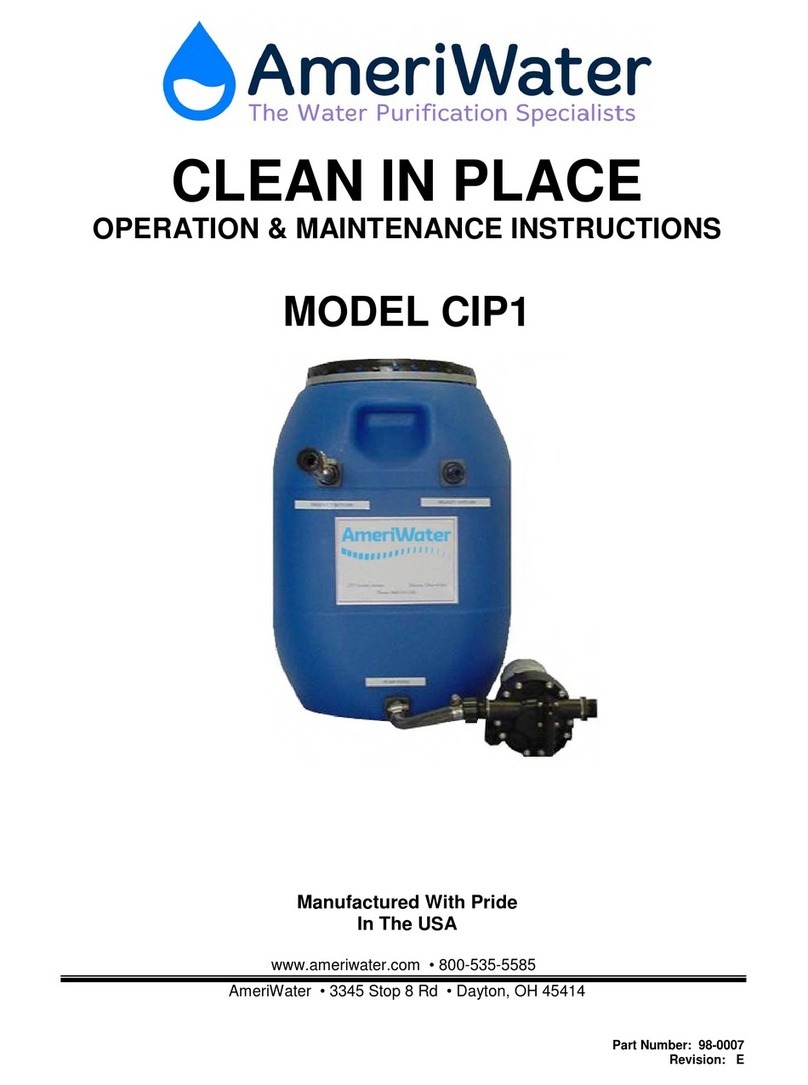
AmeriWater
AmeriWater CIP1 Operation & maintenance instructions
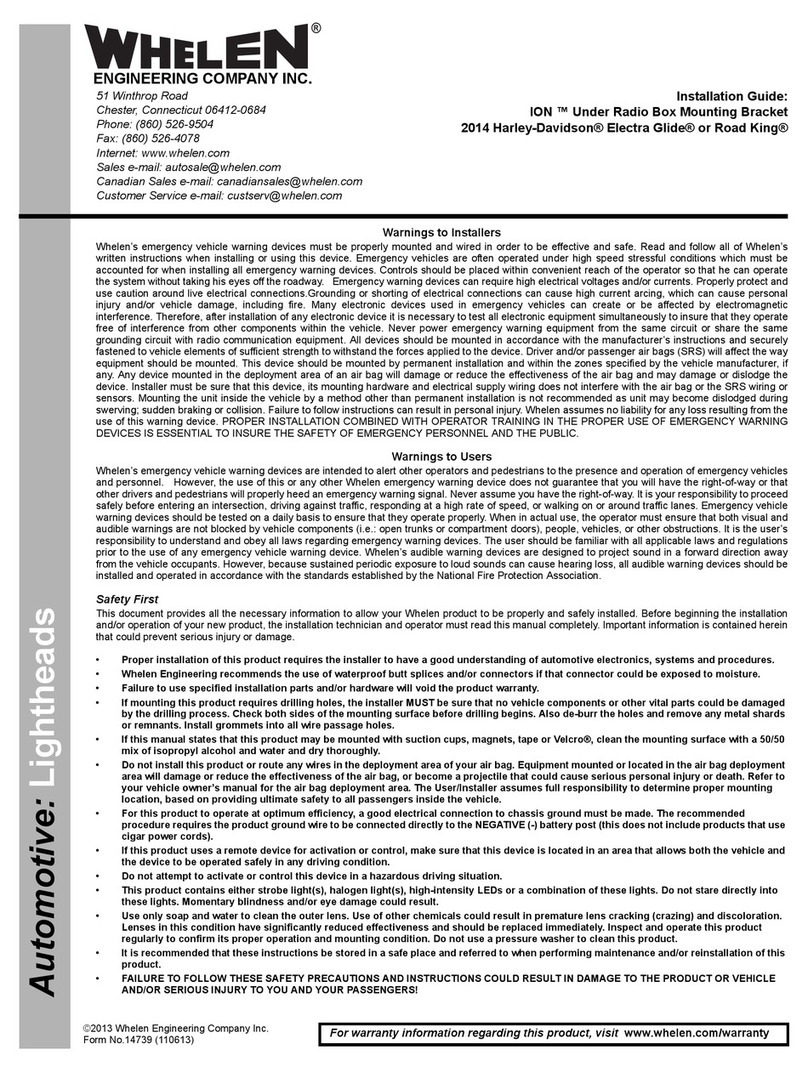
Whelen Engineering Company
Whelen Engineering Company ION installation guide

NOVAK
NOVAK BATTERY CARE SHEET Using
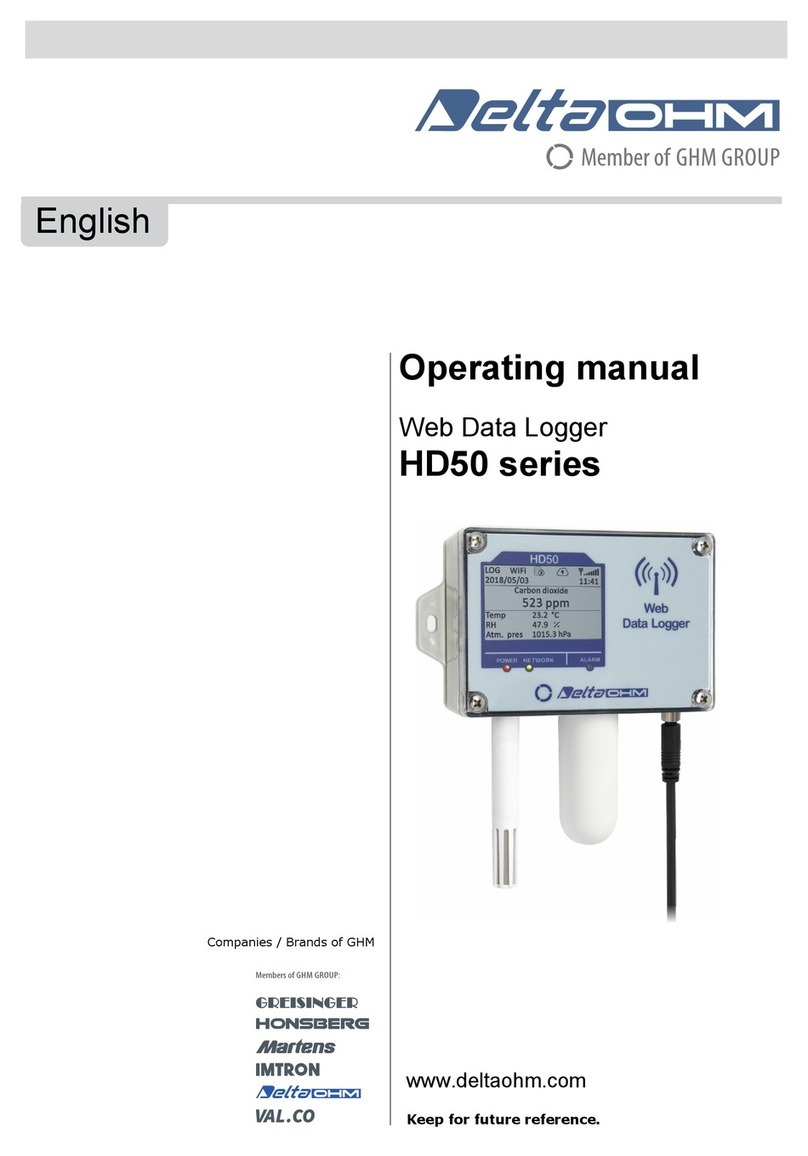
![Delta OHM HD33[L]M.GSM User manual Delta OHM HD33[L]M.GSM User manual](/data/manuals/1r/8/1r86k/sources/delta-ohm-hd33-l-m-gsm-manual.jpg)