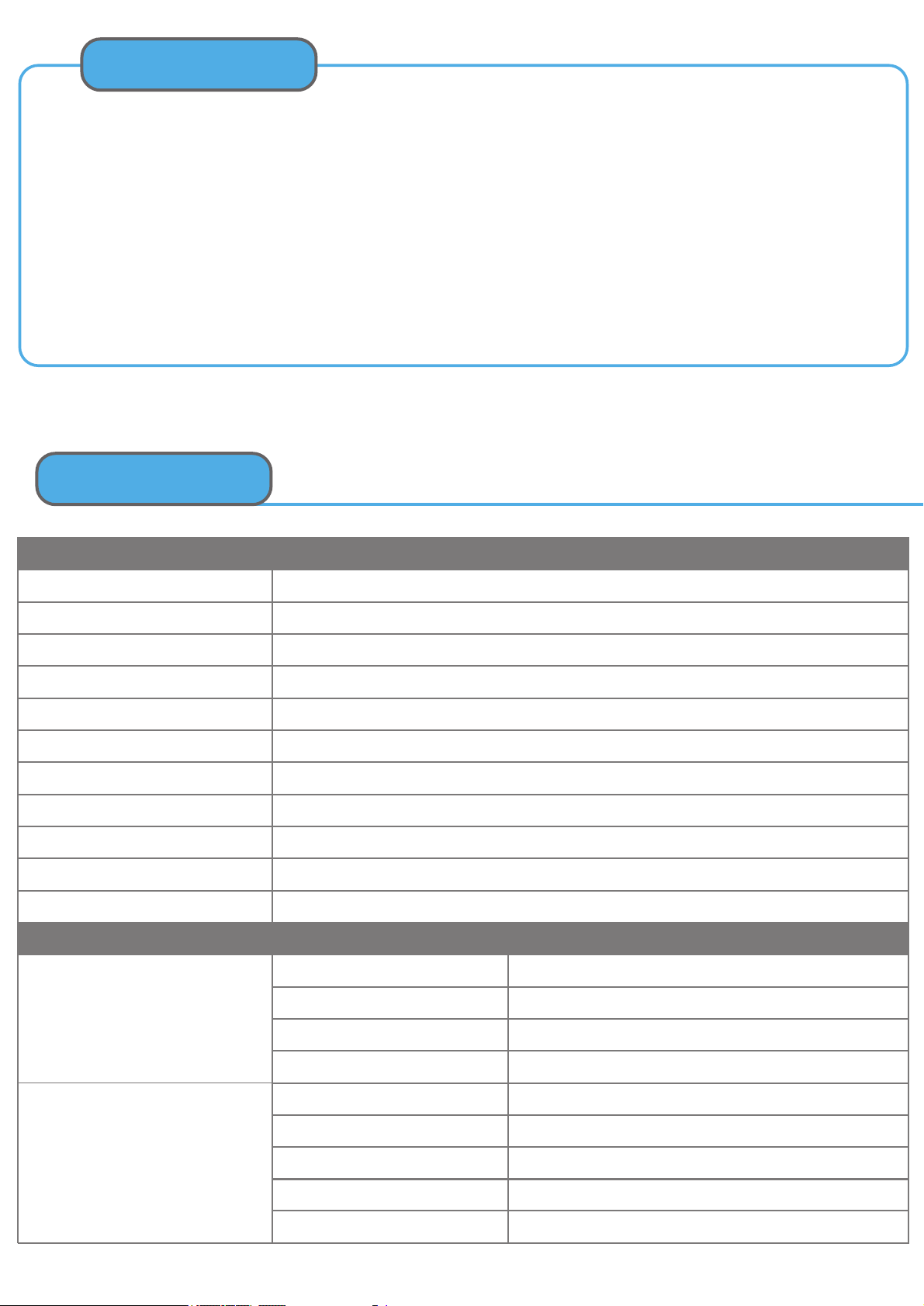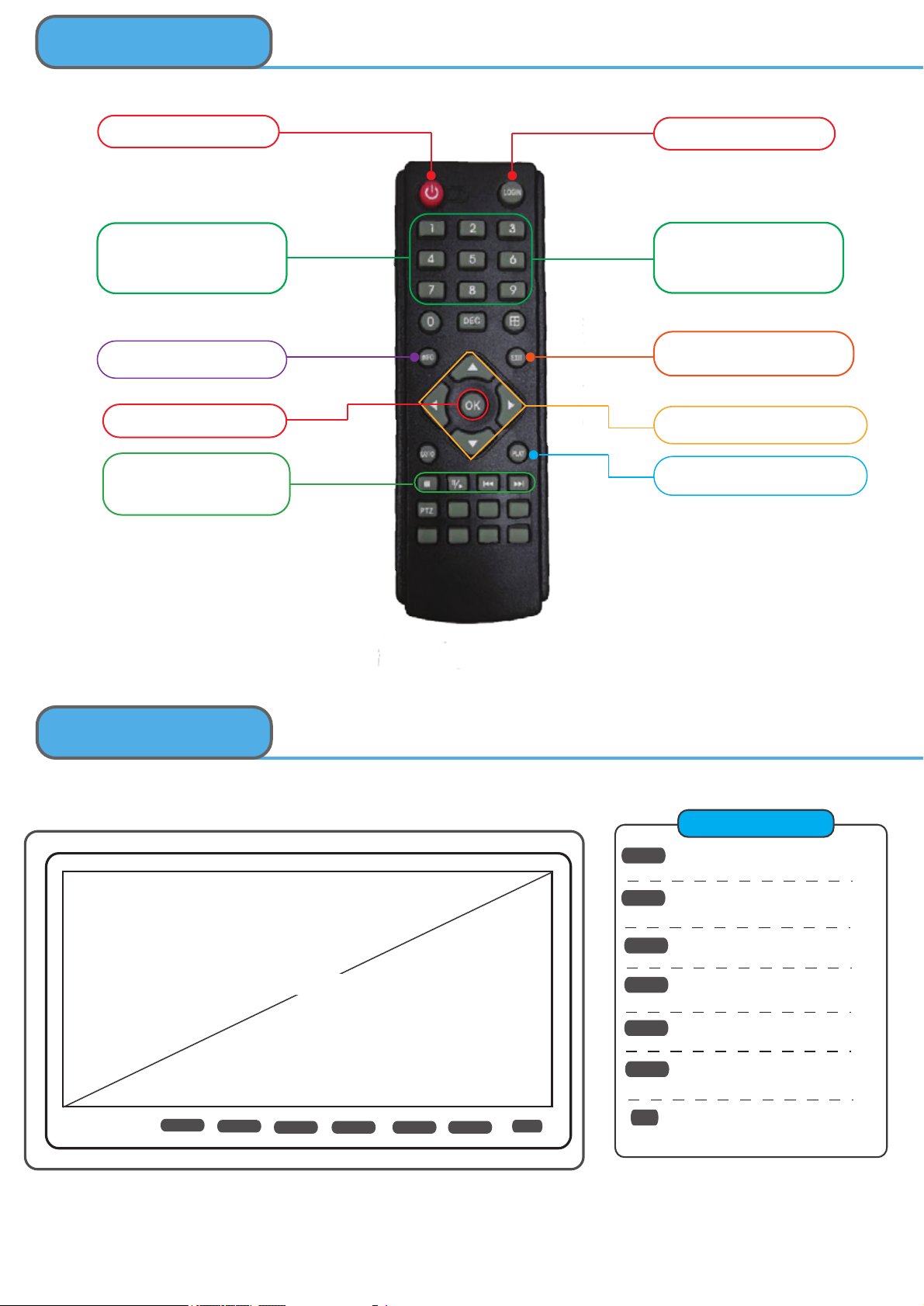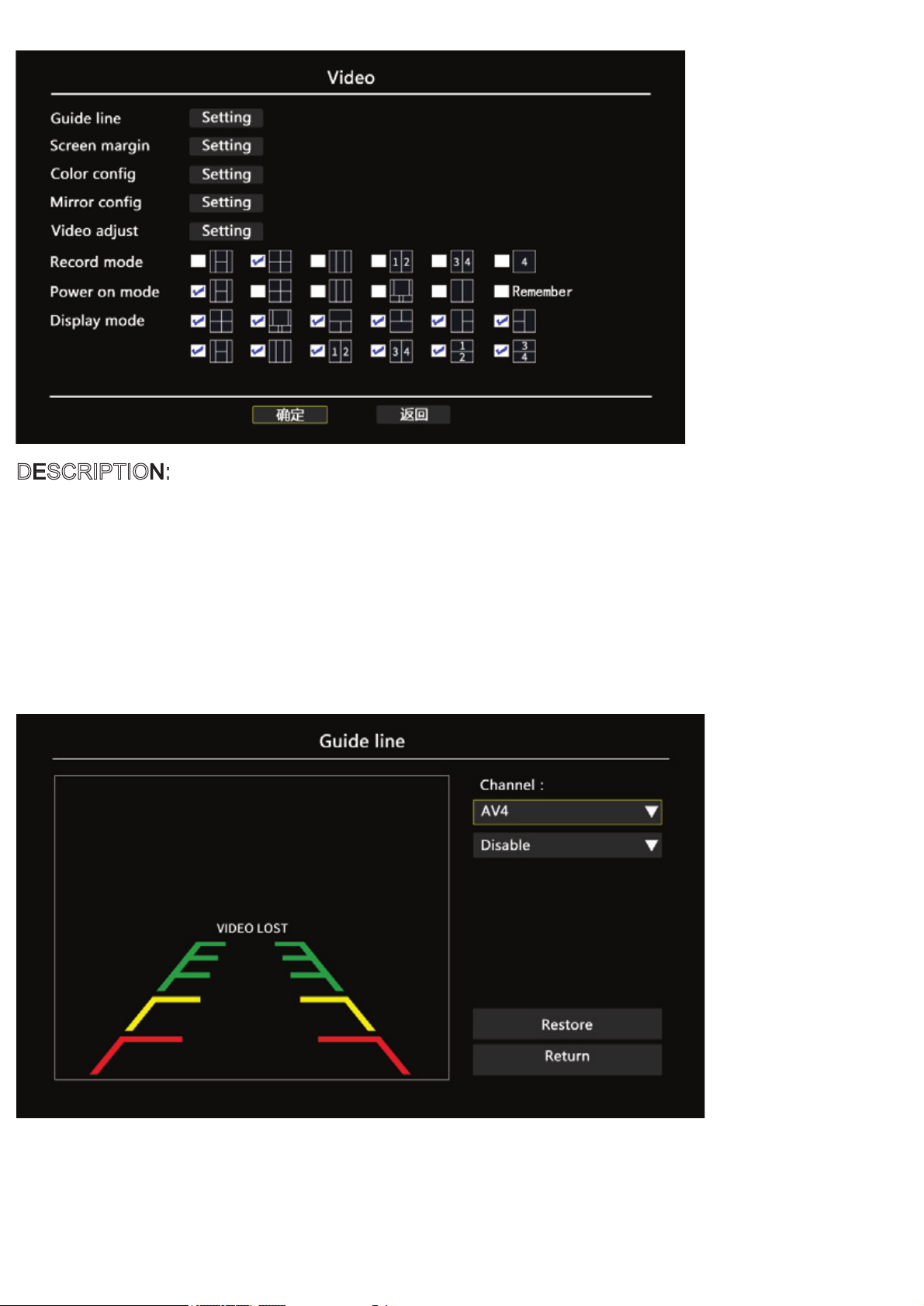MENU-06: Click into “System Setting” To format SD Card,upgrade etc function
DESCRIPTION:
“Format”: Must Format SD Card for 1st time using
“Upgrade”: To upgrade Record Monitor via USB Port
“Restore”: Click “Confirm” to default factory setup
“Param config”: A. Export: Export Record Monitor parameters by USB Port
B. Import: Import the parameters into Record Monitor by USB Port
NOTED
1.Format SD Card:
2.Car Battery protection
Re:When insert new SD Card for 1st time use,Must format SD Card in the System Setting
Re:DVR can detect Car battery via ACC Port and while car battery voltage is lower DC10.5V,the DVr
will auto shut down to protect the car battery
Re:When we try to back up the recorded video in Dvr, Please kindly format U-Disk on computer in
3.Format U-Disk on Computer to back up:
advance but not format U-Disk on DVR.
Re:When connect I/O Sensor with turning trigger, when alarm trigger, relative video channels will be
4.I/O Trigger for Reversing,Turing etc Operation
full screen, whiel alarm trigger off, relative videos will auto back to normal video mode
Re: The DVR recorded videos without any encryption and can playback 4-ch videos at the same time
5.4-CH record videos to playback at the same time by any player software
by any players, Like media Player software,VLC etc