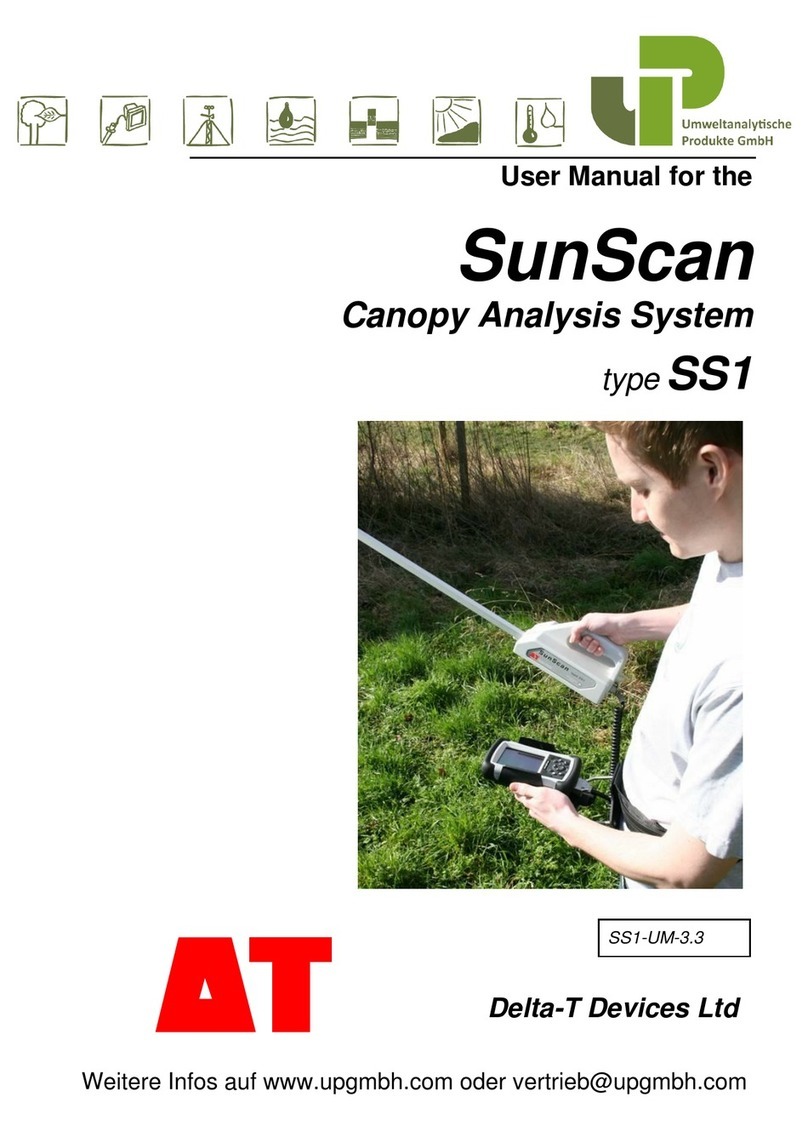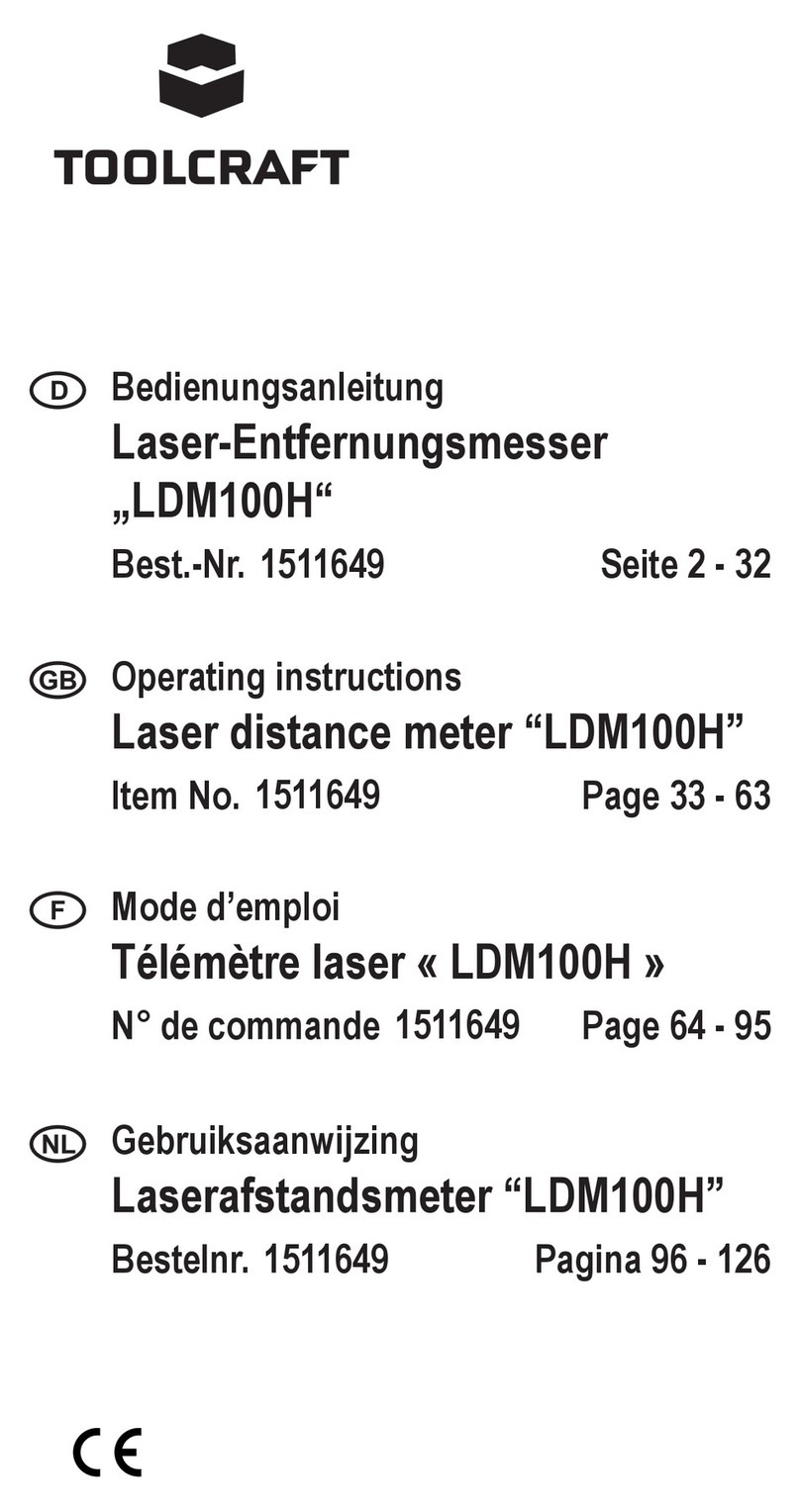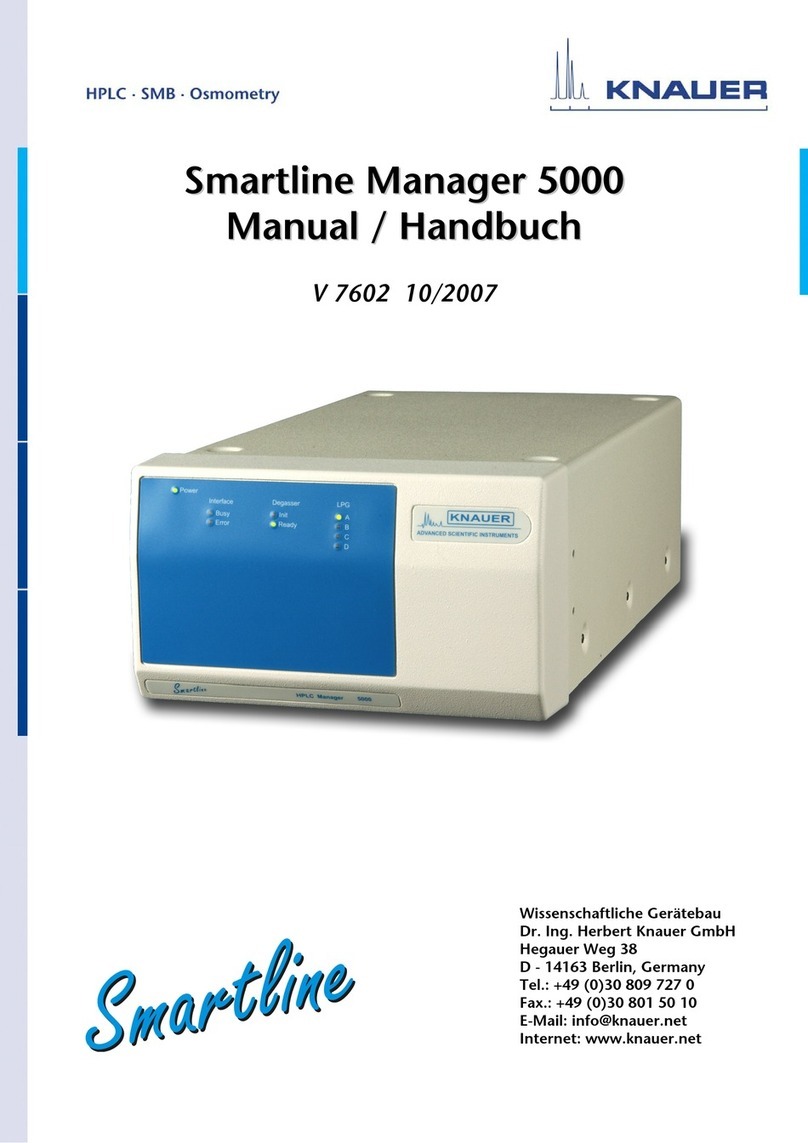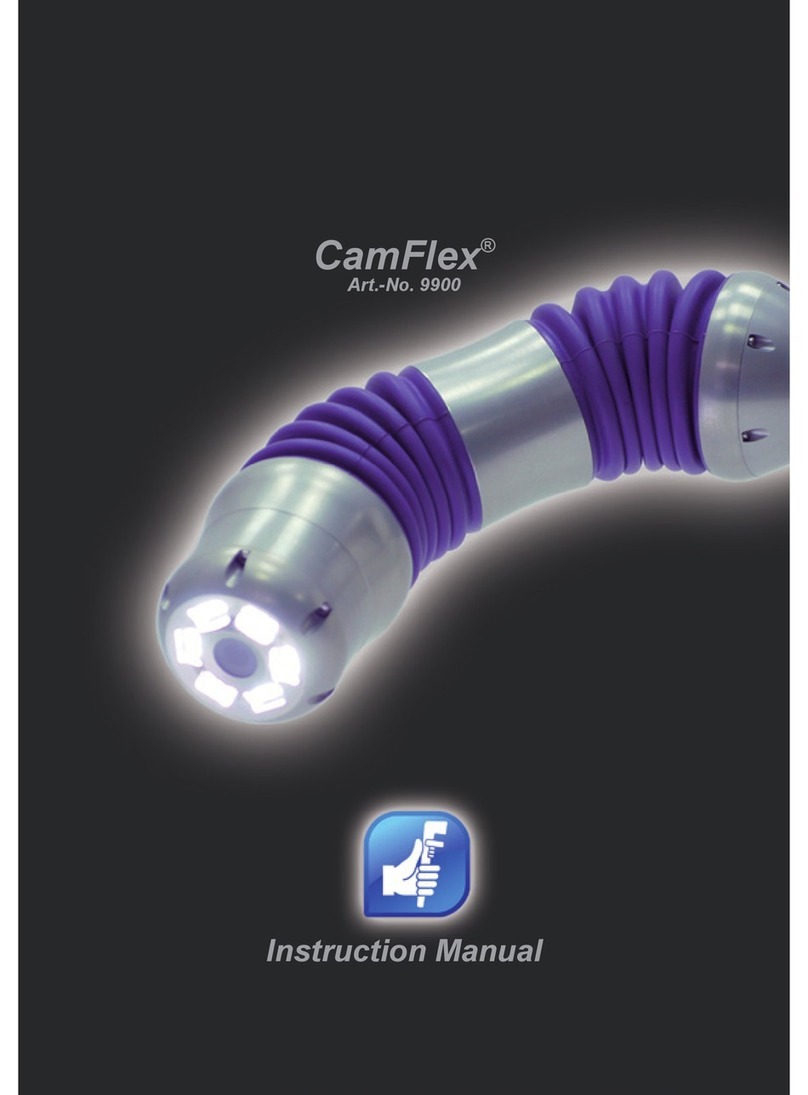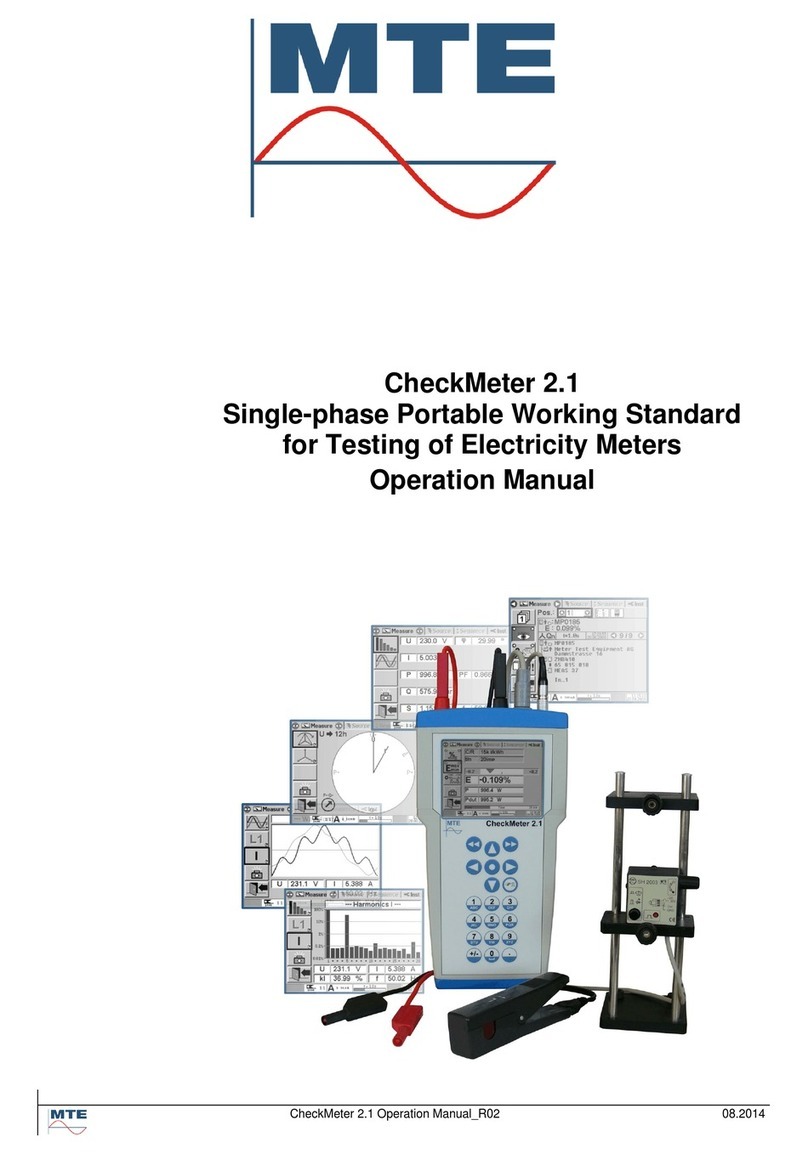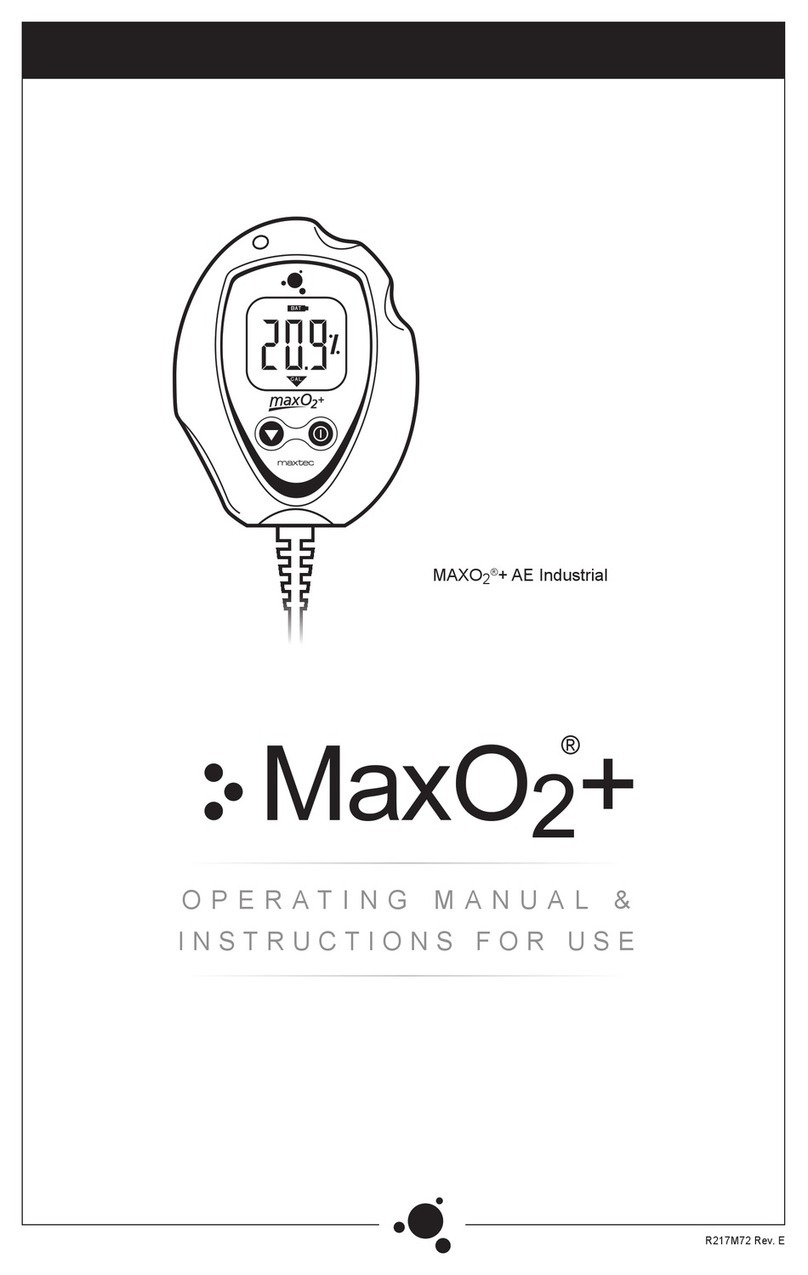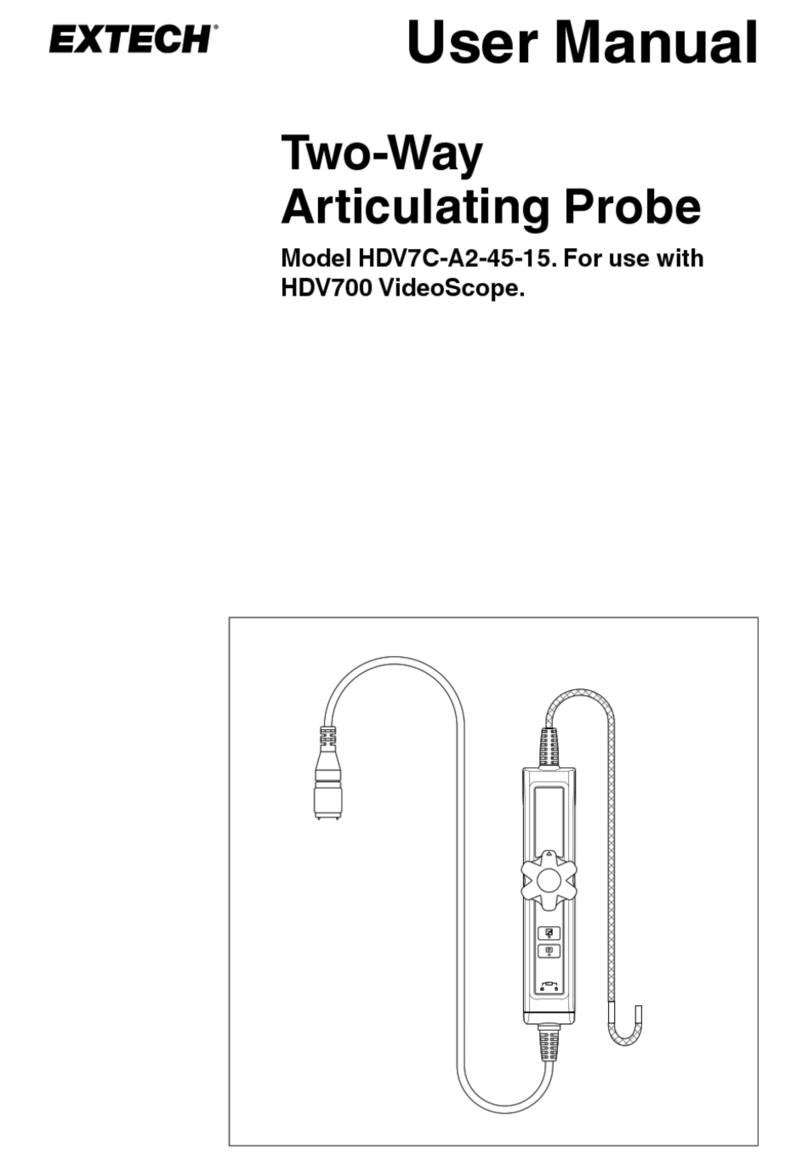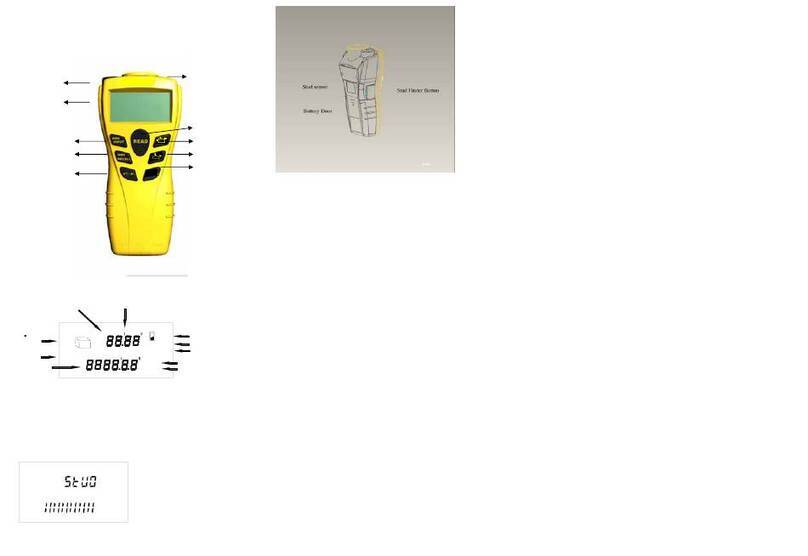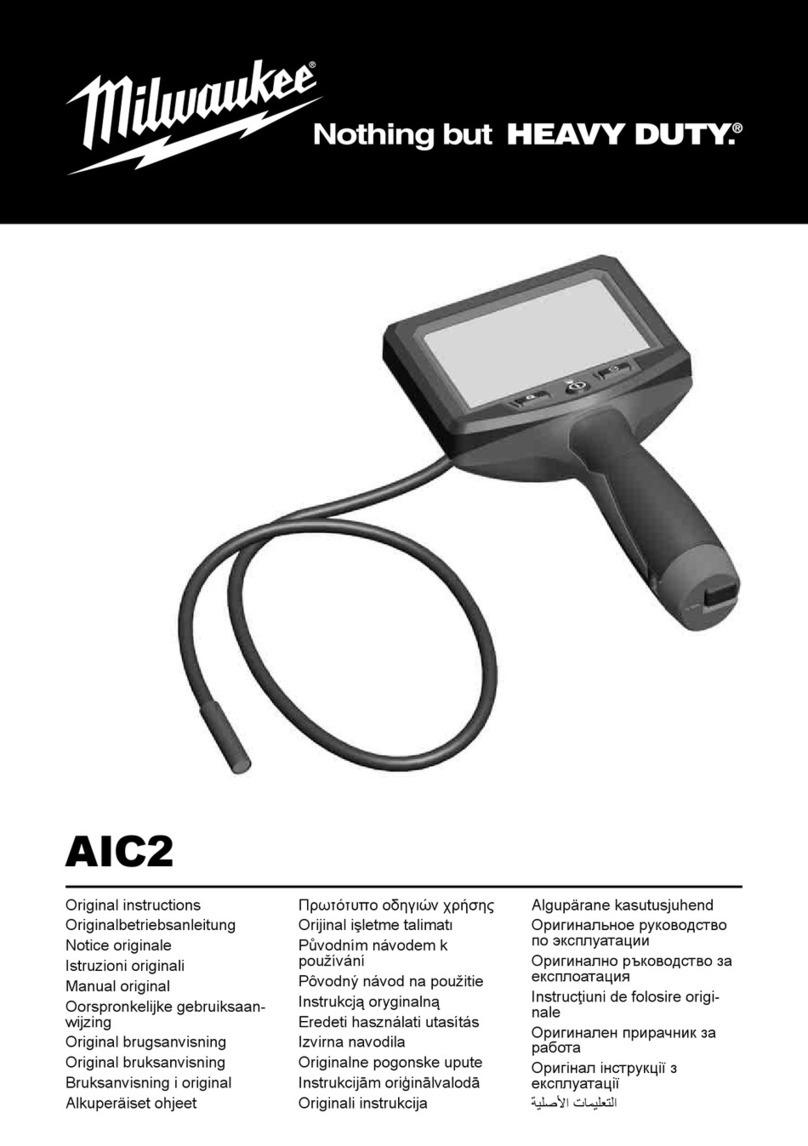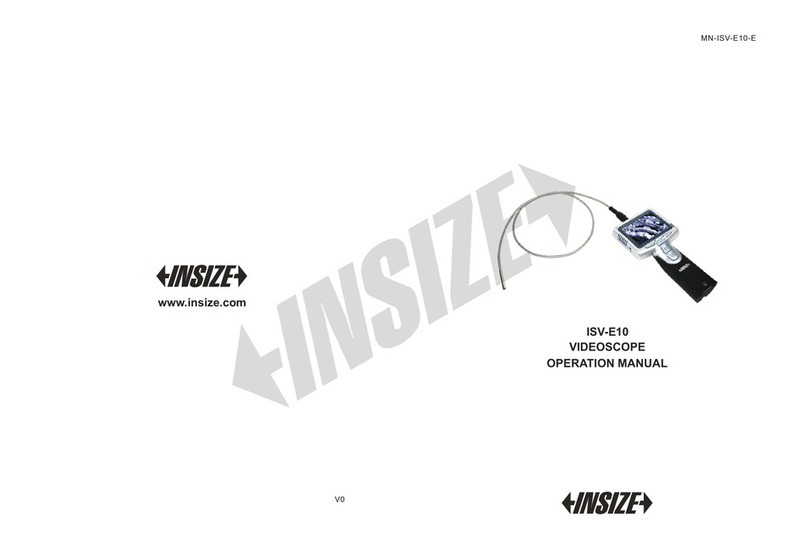Delta-T Devices WinDIAS 3 User manual

WinDIAS 3
Image Analysis System
Quick Start Guide
version 3.3
Delta-T Devices Ltd

Page 2
Overview
USB
video
Import
TWAIN
Import
TWAIN
Scan
to file
Copy
to file
Scanner
Digital
camera
Entry
Note: Not all TWAIN devices will work

Page 3
Video Camera Operations
Save
image
Connect
camera
to PC
Measure
PC detects
camera, and
runs camera
Install Wizard(s)
Run WinDIAS & select Settings, Video
Grab Image
Select camera
Optimise camera settings
If using conveyor set shutter
speed to about 10 msec to
minimise mains flicker
Pick colours
Long Leaf
Live video
1
Optimise and save camera settings
2
4
5
6
7
8
910
6
Video Camera Operations
3
Conveyor
Live Video
NGW 15/4/2011
and resolution
Enable Video
Pause Video to allow
IDS uEye camera
settings to be saved
(within Advanced
Camera Settings)

Page 4
To Measure % Diseased Leaf Area
Pick colour
Secondary
1
2
3
4
5
6
7
Then click here
Click here
Click and
drag to
define
optional
area of
interest
8
Define
healthy
leaf
Define
diseased
leaf
Area mode
Specify % area
Measure
Zoom
Save results to file
Drag
Calibrate
Area of interest
Image
Primary
Tertiary
Aquire image
Click here
Then click here
To Measure % Diseased Leaf Area
using a Video Camera
Results Window
Image
Window
Control
Window
Undo

Page 5
PC Requirements:
•A dual core CPU.
•Microsoft Windows 7,8 and 10, both 32 and 64 bit.
•Minimum of 1 USB port for WinDIAS dongle, and 1 preferably USB3, for camera or
scanner.
•CD ROM drive if installing software from a CD
•Optional: Microsoft Excel for processing saved measurements
•Acrobat Reader for reading documentation.
•IDS uEye video camera driver version 4.8 (if using an IDS uEye camera) provided
on WinDIAS 3.3 CD.
Install Software
1) Disconnect the Video Camera
2) Insert the CD.
It should auto run and display the CD Menu.
If this does not happen, then, from the Start menu,
browse to the CD and Run Setup.exe.
If running Windows Vista or later, you may be asked to
confirm to run Setup.
3) Install WinDIAS
Select the link to the Installation Guide and read it.
Then, when you are ready, click the Install
WinDIAS 3 link.
4) Install the Video Camera driver
Refer to the on-screen guidelines and instructions to guide
you through installing the USB video camera driver.
5) Connect Video Camera to PC
Use the USB cable to connect the camera to the PC.
Windows should auto-detect that a new USB device has
attached and integrate with it.
How this process may appear depend on your operating
system. Windows 10 is quite slick.
3.3

Page 6
6) Insert Copy Protection Dongle
Insert the WinDIAS Copy Protection USB dongle.
7) Run WinDIAS
On first installation, when WinDIAS runs, it loads and
displays a maple leaf image.
If using a video camera go to step 8.
If using a scanner, or a still digital camera, go to step 11.
8) Select the Video Camera
◼Select Settings, Video, and check the Enable
Video box.
◼In the Video Capture Device choose your camera
from the list offered.
◼Click OK.
◼The video image should now appear.
If not, disconnect and reconnect the camera cable.
◼Select the highest convenient resolution, (lower it
to increase frame rate if too slow in conveyor
mode).
9) Configure Camera
◼Set the lens aperture and focus.
In Settings, Video, Advanced Camera Config,
Image parameters: ensure Auto Gain is
disabled.
◼In Image Processing:enable Colour Correction.
◼In Color Settings: with a live image of a black and
white or grey target, select One shot After a
few seconds the camera finds the best correction
DisabledNote: The
image must not saturate (not RGB 255,255,255)
all over. See also the WinDIAS Manual.
◼To change shutter speed select Settings, Video,
Advanced Video Config.
Note: These settings choices are for version 3.8 of the
IDS camera software.
10) Save Video Camera Settings
Run WinDIAS using Run as Administrator and select Settings, Video
and Pause Video.
In Advanced Camera Config, Device, select Load/Save location: local registry
Select Save Settings and OK.
Next time you start WinDIAS the camera settings will be reloaded..
Note: You can only do this when the video stream is paused, i.e. disabled.

Page 7
Using a Scanner or Digital Camera
Use File, Import Image to import BMP, TIFF or JPEG images.
WinDIAS can also import images directly from many, but not all, scanners and digital
cameras having a TWAIN interface driver.
1. Install the scanner or digital camera software on your PC.
2. In the Settings, TWAIN window click on the down arrow to see what devices may
be available. It is a matter of testing to see if it works.
In this example you can see an HP
G2710 scanner exposed more than one
driver. The one with the word “TWAIN” in
works OK with WinDIAS.
3. Select File, Import TWAIN to
activate the scanner it may pause a minute to warm up first.
4. When finished, the TWAIN device will pass its image file into WinDIAS.
5. To save an image for batch processing later ensure the WinDIAS colour picking
overlays are turned off, then select File, Export to save in .BMP format.
See also Batch Processing.
6.
Lighting
Cover windows.
Poorly controlled illumination can dominate the accuracy of your results.
Variations in lighting may also affect the accuracy of leaf images from flatbed
scanners, due to the directional nature of the scanner light source combined with the
3-D profile of ribs and veins in some plant leaves.
To evaluate this source of variation, scan a particular leaf at different orientations, and
Batch Process the data. See also the WinDIAS User Manual.
How to Calibrate
1. Grab an image of a ruler.
2. Click on the Calibrate tool.
3. Drag the mouse cursor to draw a line
a known distance along the ruler.
4. Enter its Value and Units.
Note: see below for long leaf calibration.

Page 8
Area of Interest Drawing Tools
Complex shapes may be created for the Area of Interest. This is useful for isolating
one leaf from an image containing several. (Requires WinDIAS v3.3 or later).
Batch Processing
◼Batch Processing quickly processes a large number of image files on your PC.
◼It can measure BMP, JPEG or TIFF image file formats.
◼
◼You point WinDIAS at a folder full of image files. WinDIAS loads each image in
turn, measures it, and saves the results back into the same folder.
◼If you previously saved a WinDIAS (.wd3 format) image file to this folder with the
Reference.wd3file
to process all the other images in that folder.
◼If no image file called Reference.wd3 is found in the folder, WinDIAS will use its
current threshold settings and magnification.
Warnings:
If no threshold settings have been set, the results will all be zero!
If no magnification is set, the units will be in pixels!
Draw AOI
Show/grey
the rest
Reset Add to Area of Interest
Subtract from Area of Interest
(CTRL + left mouse button)
Rectangle
Lasso
Illustration
showing the
contents of a
folder before and
after using the
Batch Process
command

Page 9
How to Measure using Batch Processing
1. Using File, Import Image, load an image file into WinDIAS, calibrate it, and set
the detection thresholds by picking colours for the Primary, Secondary or Tertiary
regions, whatever you require.
2. Create a test folder for the tests and using File, Save, save the image as
Reference.wd3 to this folder.
3. Place all the images files you want processing into this folder.
4. Select File Batch Processing to display the Batch process dialog
5. Click on the browse button and
select the test folder.
6. Select Area or Object
Measurement. These will measure
according to the settings on your
Area or Object Control windows in
WinDIAS.
7. Click Start Processing.
8. Inspect the results as below.
Batch Processing Results
ReResults.txt
Settings.txt
The Results.txt file is formatted as tab-separated values for ease of importing into
spreadsheets such as Excel.
The Settings.txt file contains the reference file name and path, date and time, and the
mid value and range for each of the colour zones picked.
Tip: To extract a record of the colour threshold settings from any .wd3 image file, save
command on that folder. A Settings.txt file will be created with the colour threshold
settings in.
Area, Object , General and Seed Count
Measurement Mode
The WinDIAS3.3 Control Window has four tabs, each providing a different
measurement mode:-
Area: for area measurements.
Object: has a choice of 11 shape analysis measurements of multiple separate objects.
General for measuring length or angle using the mouse, or counting non-touching
objects.
Seed Count for counting seeds, some of which are touching, using an average area
method.

Page 10
Analysing Plant Seeds
To count non-touching seeds use Count in the General Control
Window.
To count seeds, some of which touch, use the Seed Count
Control Window.
To analyse the shape of non-touching seeds use the Object
Control Window.
How to Use Seed Count
The Seed Count Control Window provides a method for
counting seeds which touch, using an average area method. For
this to work, some seeds should not touch. Also the degree of
overlap of touching seeds should be small, for the overlap area
will create a systematic error in the results.
1. Acquire seed image, ideally with minimal seed overlap,
uniform background, good contrast and minimal shadow.
2. Set the threshold using the standard colour picking tool.
3. Click on +Pick Seed and
4. Click on one single seed clearly separated from the rest.
5. Repeat steps 3 and 4 on several different isolated single
seeds.
Each time you do this the Control Window calculates the
running average and total seed area, and from these two it estimates the total
number.
From the measured variance in the individual seed areas, and other paramters, it
also estimates a statistic representing the uncertainty in the total count, shown as
one standard deviation.
6. Continue repeating steps 3 and 4 until you either run out of separate seeds, or the
statistic ceases to improve significantly.
7. Add results to the measurement window. This copies the last row of
data across to the Measurement window.
If you have another image of more of the same sample of seeds then start again at
step 1.
Your measured results will then accumulate in the Measurement Window
Options
Minimum area: use this to eliminate noise by entering a minimum object size.
Include previous images: Includes results from earlier images when calculating the
running average area.
Log data. Saves a record of every line appearing in the Control Panel results window.
This is saved into the Measurements Results window
Check this for a complete record of all the data. This might be appropriate for quality
control.
The Seed Count Control
Window

Page 11
Seed Counting via average area method
1
2
6
Prepare to
measure next
seed
Click on seed
to measure it
4
Colour pick to identify all
seeds
Measurement
appears here
as a row
Repeat steps
3&4
3
5

Page 12
Accuracy of seed counting using the average area
method
The average area method is similar to that which uses weighing to count seeds, in
which the total weight of all seeds is divided by the average weight of a few seeds..
A key difference is that it does not matter if the weighed seeds overlap, whereas a
systematic under-reporting error will be added to the average area method.
Given the above, WinDIAS uses a statistic developed by Steiner and Mackay (2001)
for estimating the variance of seed counting accuracy based on weighing.
The standard deviation rof the count is derived
1
as follows:
= n
Where
=
a = average area of the individually measured seeds
n = estimated total number of seeds = Total Area/a.
p = number of individual seeds identified and measured
Conveyor Operations
WinDIAS can automatically grab and measure the area of leaves fed individually
through the Conveyor, saving both individual readings and running totals.
Leaves too long to be grabbed all at once can be measured using the Long Leaf
mode.
Conveyor operations only work with the video camera supplied.
1
Steiner and MacKay “Scale Counting” IIQP Research Report RR-01-07. University of
Waterloo,Canada 2001

Page 13
How to Measure Leaf Area by Conveyor
1. In Settings, Video, Advanced Video Config... set the video camera shutter
speed to about 10ms. If the shutter speed is too slow the image blurs and
accuracy is lost. If too fast the illumination beats with the mains frequency.
2. In Settings, Video, Advanced Camera Config... optimise lens aperture and
camera settings.
3. It may be necessary to repeat steps 1& 2 to optimise the image.
4. To save the camera settings see Save Video Camera Settings on page 6.
5. Grab an image of a stationary ruler and Calibrate as described above.
6. Grab an image of a stationary leaf and pick healthy and diseased areas.
7. Enable Conveyor in the Area Control Window
8. Select live Video.
9. Turn on the Conveyor via its own Control Box.
Note it can go forwards and backwards. When running correctly, each leaf is
grabbed once, only when fully in the field of view (or Area of Interest, if defined).
10. Feed leaves in and check they are being fully thresholded.
If necessary, adjust the colour picking thresholds until you are satisfied.
11. Clear any unwanted results using the delete button
12. Enable Log data in the Area Control Window, and name a results file in the Save
As dialog.
13. Feed leaves carefully into the conveyor, one at a time.
See also the online Help and WinDIAS User Manual.
How to Measure Long Leaves
Use this for leaves which are too long to be grabbed all at once.
The Long Leaf mode requires a reference leaf of known area for calibration.
Instead of grabbing each whole leaf once, the conveyor constantly measures a narrow
vertical strip in the field of view, as the leaf continuously enters, producing a
cumulative total proportional to the whole area. This is then scaled according to the
known area of the reference leaf, which you have to determine independently.
1. Cut a short section from your long leaf, feed into the centre of the conveyor, stop
the conveyor unit, grab and measure the area, having calibrated using a ruler.
2. Enable both Conveyor and Long Leaf modes, and turn the conveyor unit on.
3. Feed through your reference leaf again, and enter its known area when asked.
4. The long leaf mode is now calibrated.
5. Feed leaves carefully into the conveyor, one at a time.

Page 14
Conveyor Operation Summary
Operation
◼Place the Conveyor on top of the light box.
◼Avoid bright ambient light and sunlight.
◼Adjust the belt tension see Belt Tension Adjustment.
◼Slide guide rods into position.
◼Run WinDIAS software, and optimise camera, lens and threshold.
◼Click on the Calibrate tool and calibrate with ruler.
◼Toggle Conveyor on in the Area Control Window.
SLACKEN THE BELTS AT FINISH
Belt Speed Selection
◼Choose the fastest speed that does not blur the image.
◼Set the camera shutter to around 1-10 ms.
◼The image should take about two seconds to cross the screen.
◼Drop the idlers pulley in its slot to release the drive band tension.
◼Remove the knurled nut from the motor shaft.
◼Fit the desired pulley and lock it in place.
◼Re-tension the drive band to eliminate slip. Do not over-tighten.
◼Keep all liquids away from the drive band and pulleys.
Belt Removal
De-tension the belts.
Remove the line-guides.
Unlock and release the roller shafts.
Lift out each belt and its pair of rollers.
On re-assembly, locate the bottom roller inside the rubber drive band.
Belt Renewal and Cleaning
◼Cut the new material to length - top belt: 80 cm, bottom belt:104 cm.
◼Make a butt-joint using clear adhesive tape on both sides.
◼Clean the belts with anti-static spray or a damp soft cloth.
◼Avoid abrasive cleaners and solvents.
Belt Tension Adjustment
The upper and lower conveyor belts are
tensioned with four belt-tensioning nuts.
Initially the belt tension should be minimal.
Ensure that the tension is even and that the
belts are centred.
Inspect the belts for ripples - this indicates
uneven or excessive tension.
SLACKEN THE BELTS AT FINISH

Page 15
Lens Focus and Aperture
The lens has an adjustable aperture and focus.
The knurled nut on the aperture ring can be
used to lock the size of the aperture.
Sources of information
◼WinDIAS 3 On Line Help
Documents installed on your Desktop along with WinDIAS 3
◼WinDIAS 3.3 User Manual
◼uEye Camera User Manual
◼WinDIAS 3.3 Quick Start Guide (this document)
◼See the video at https://youtu.be/HbXFOPJ5Jrc
Aperture
Focus

Page 16
Service, Repairs and Spares
Users in countries that have a Delta-T distributor or technical representative
should contact them in the first instance.
Spare parts for our own instruments can be supplied and can normally be
despatched within a few working days of receiving an order.
Spare parts and accessories for products not manufactured by Delta-T may have
to be obtained from our supplier, and a certain amount of additional delay is
inevitable.
No goods or equipment should be returned to Delta-T without first obtaining the
return authorisation from Delta-T or our distributor.
On receipt of the goods at Delta-T you will be given a reference number. Always
refer to this reference number in any subsequent correspondence. The goods will
be inspected and you will be informed of the likely cost and delay.
We normally expect to complete repairs within one or two weeks of receiving the
equipment. However, if the equipment must be forwarded to our original supplier
for specialist repairs or recalibration, additional delays of a few weeks may be
expected. For contact details see below.
Technical Support
Users in countries that have a Delta-T distributor or technical representative
should contact them in the first instance. Technical Support is available on Delta-T
products and systems. Your initial enquiry will be acknowledged immediately with
a reference number. Make sure to quote the reference number subsequently so
that we can easily trace any earlier correspondence. In your enquiry, always quote
instrument serial numbers, software version numbers, and the approximate date
and source of purchase where these are relevant.
Delta-T Devices Ltd
130 Low Road, Burwell
Cambridge CB25 0EJ
UK
Table of contents
Other Delta-T Devices Analytical Instrument manuals