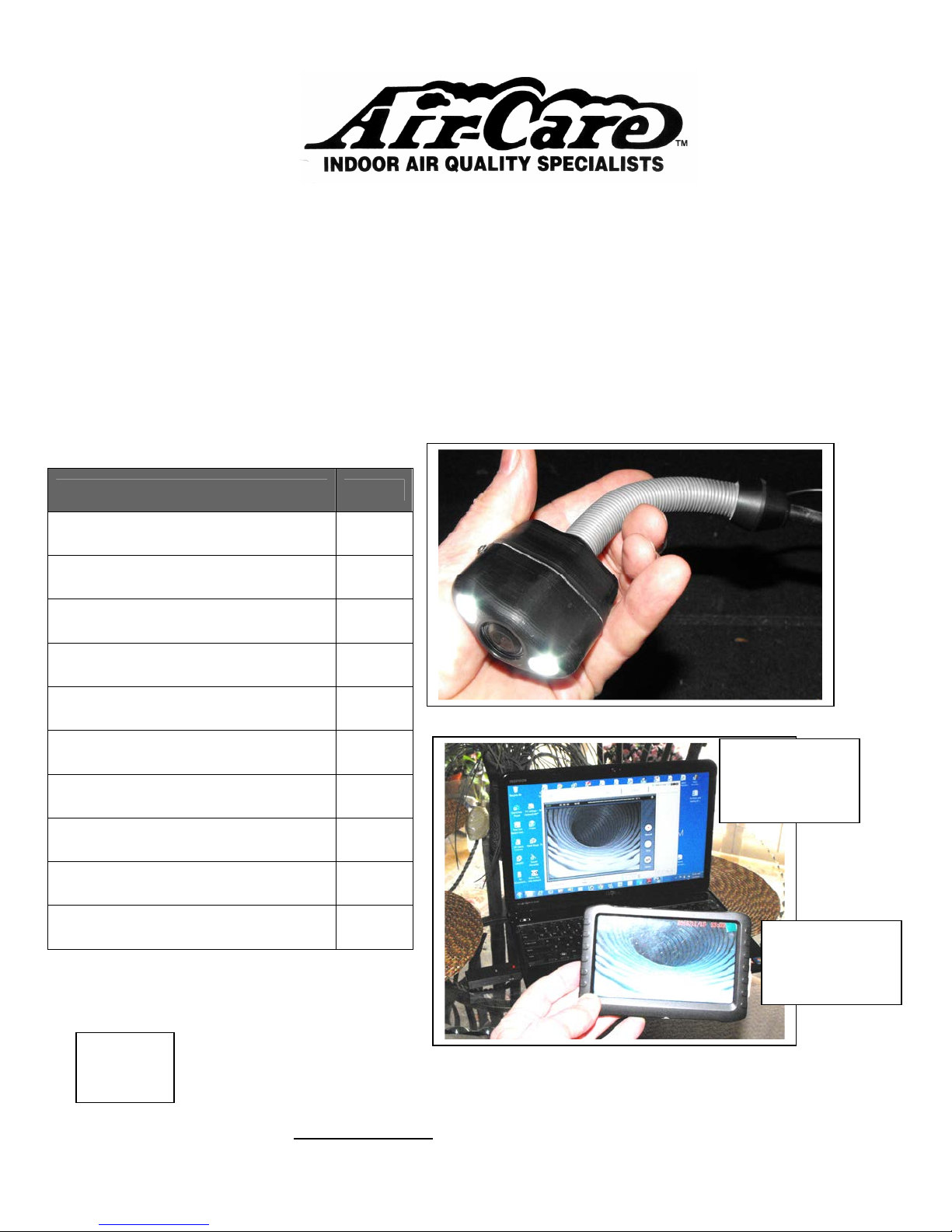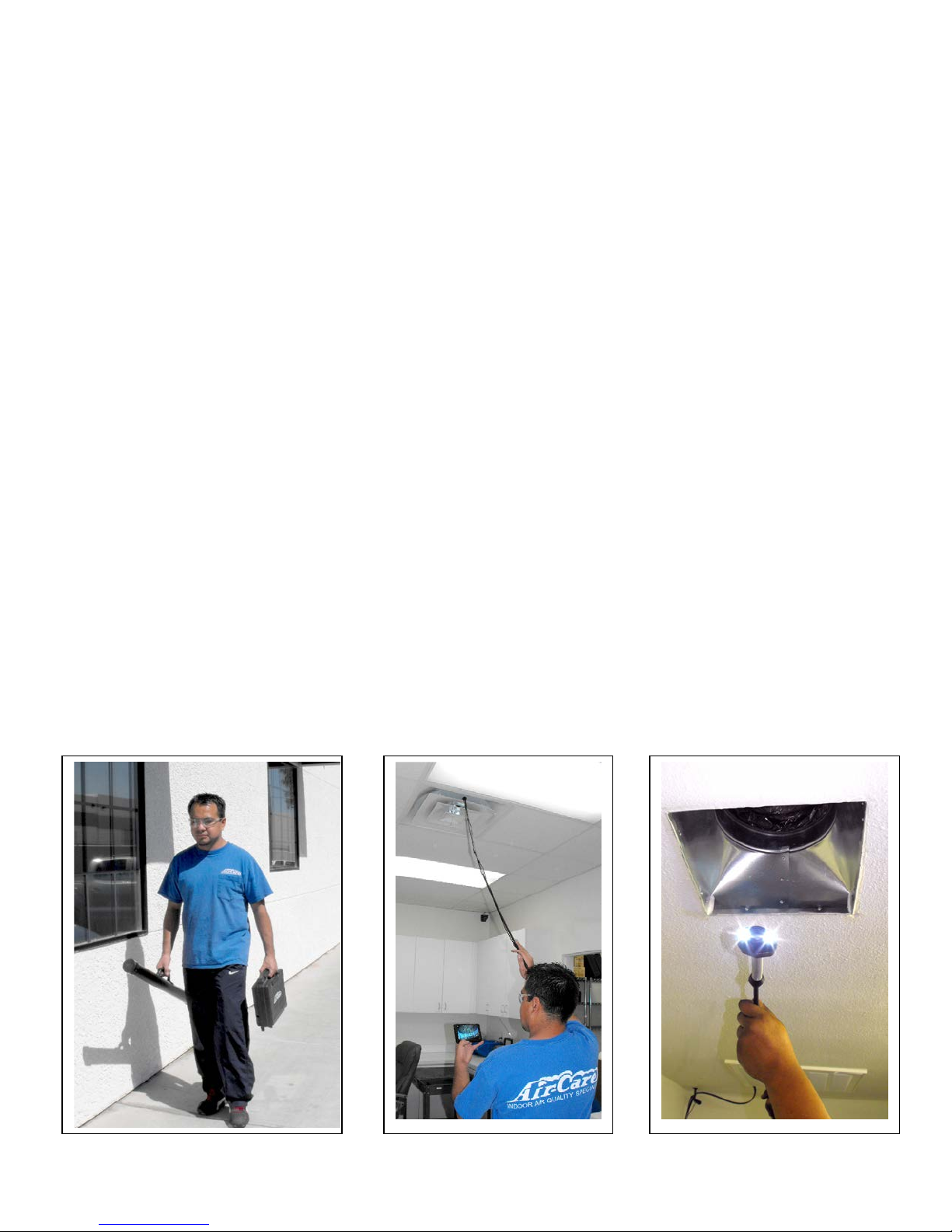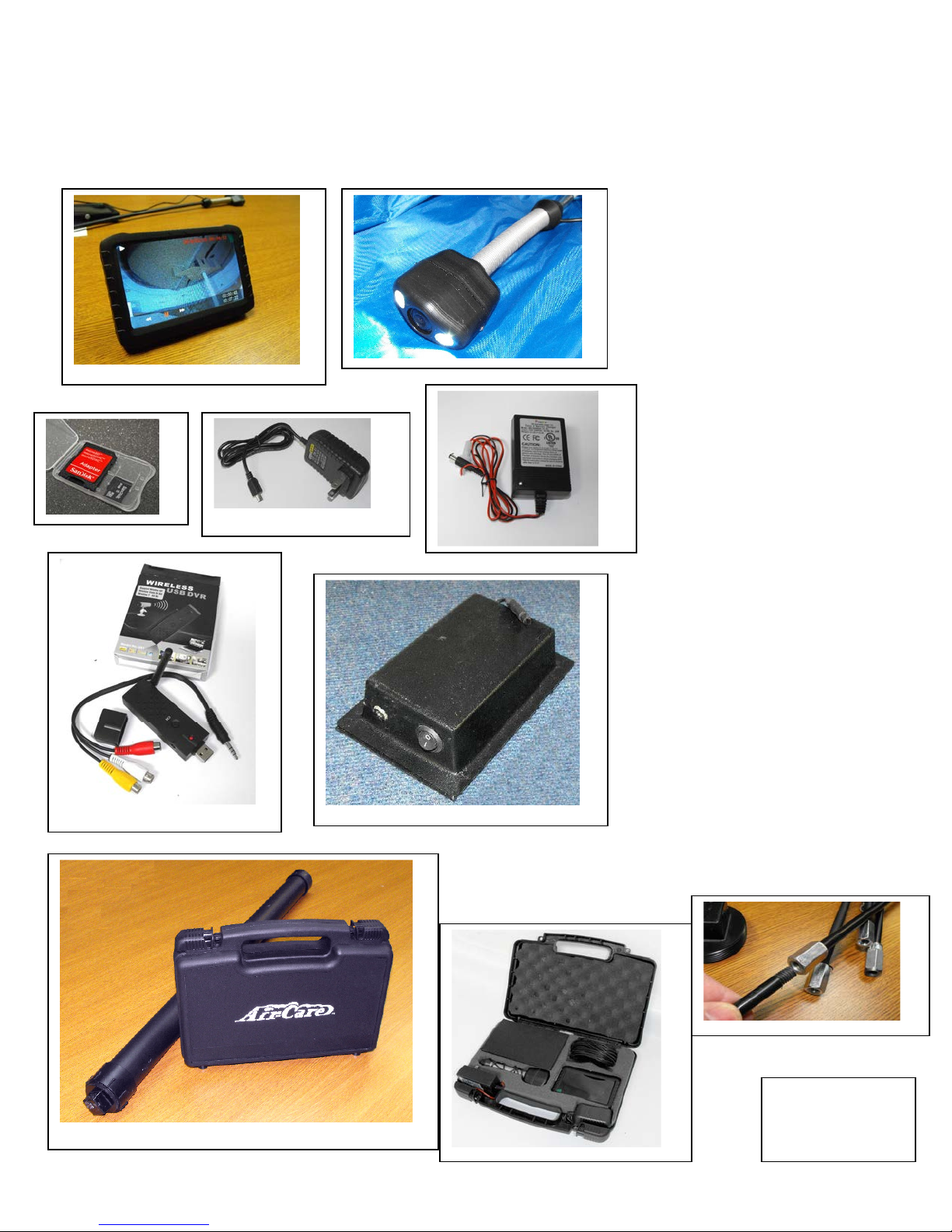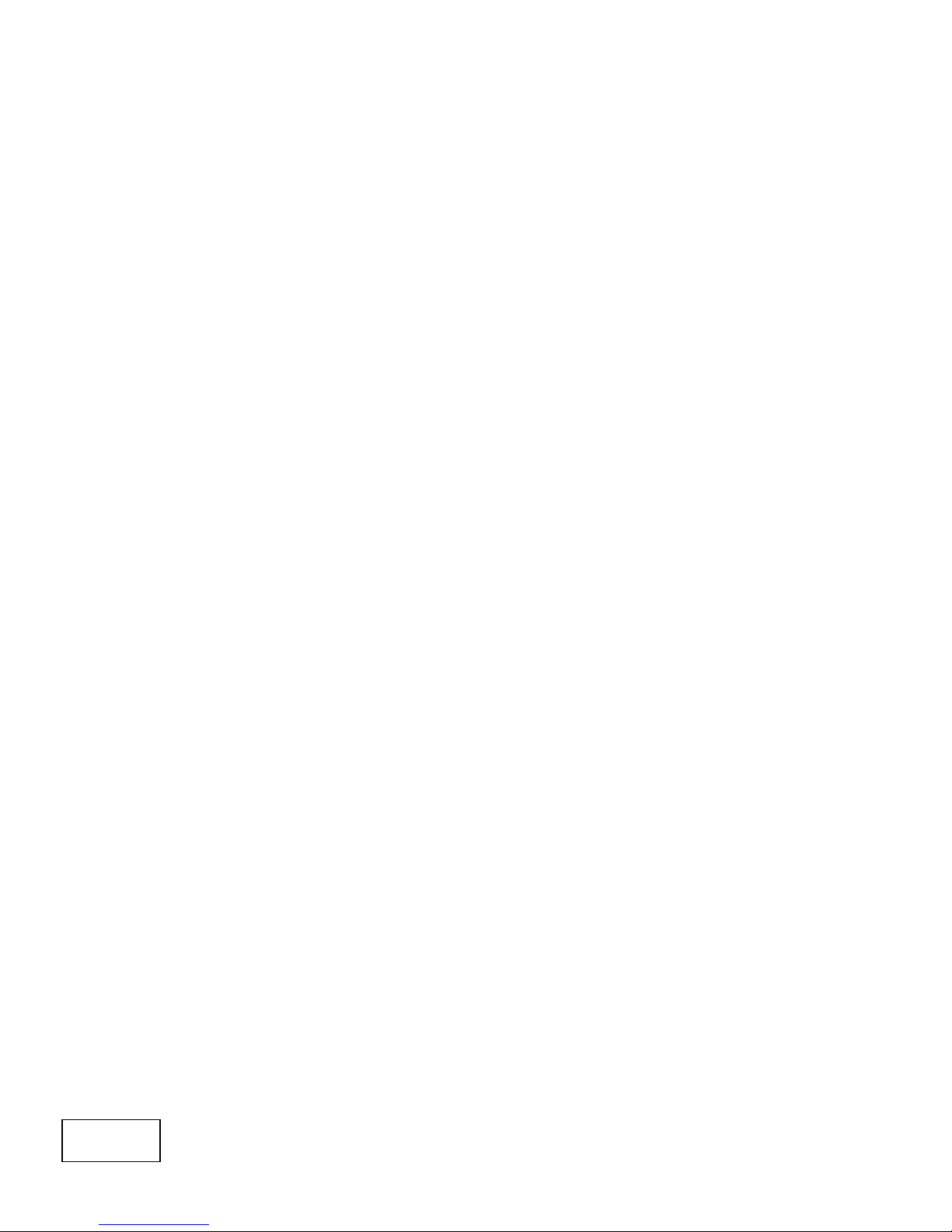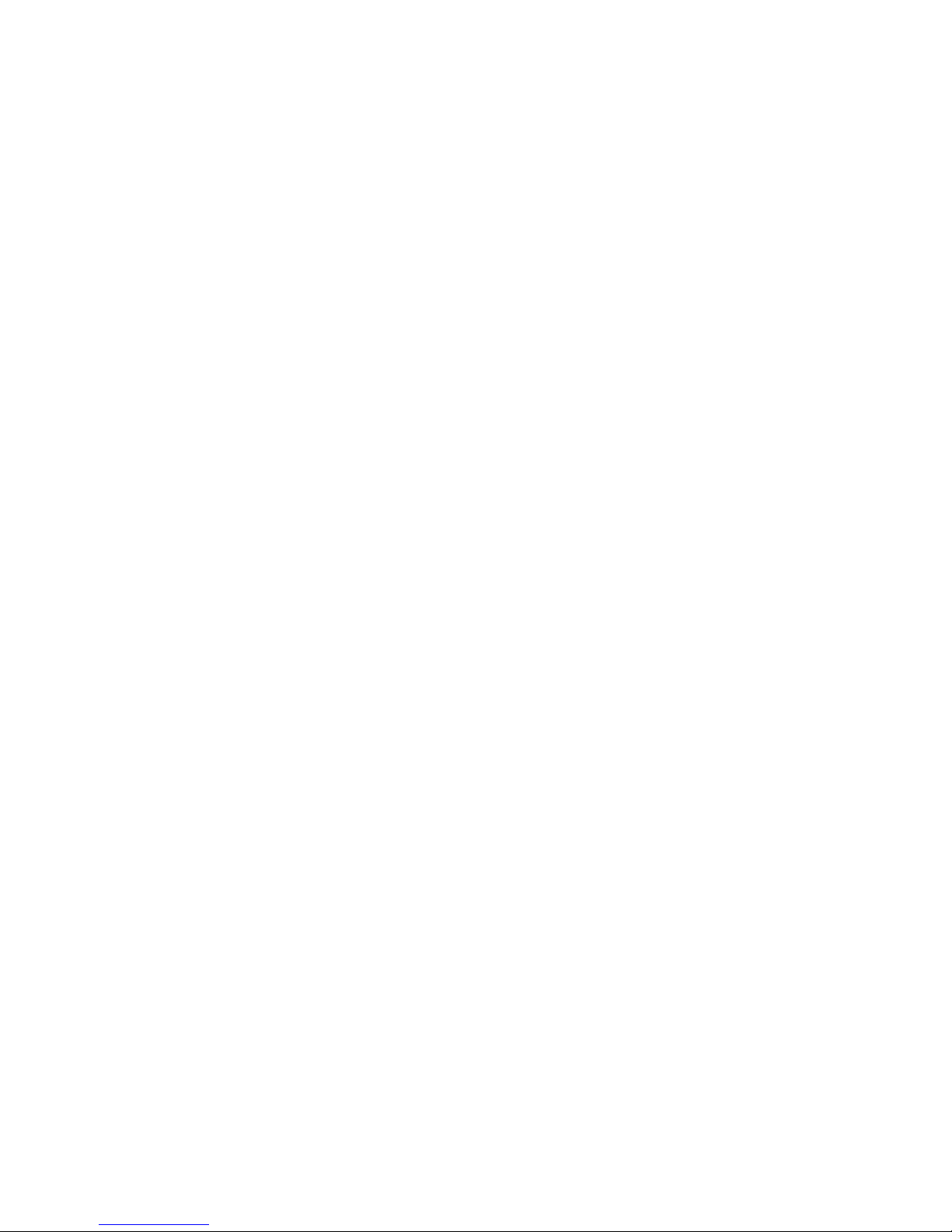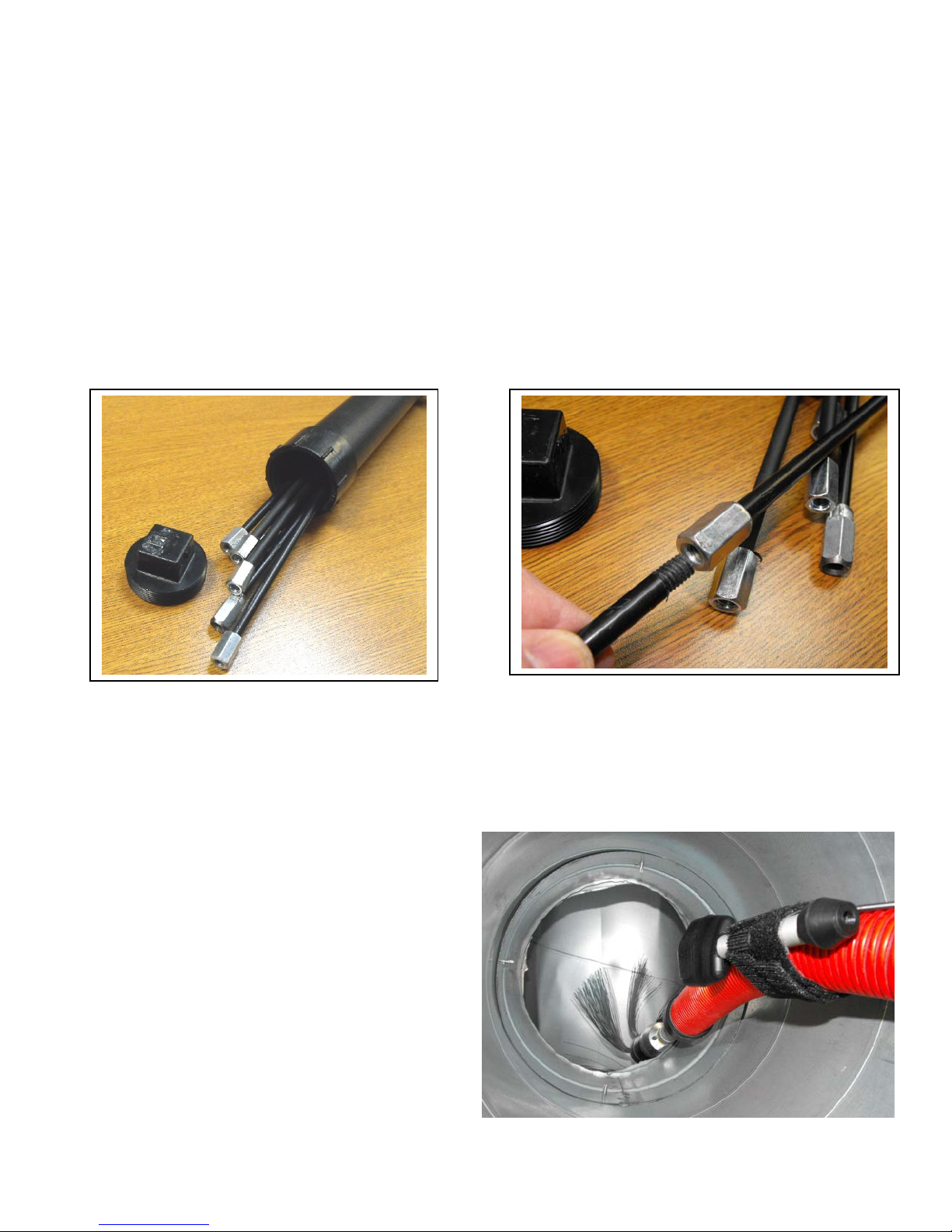6
Overview of Features and Controls
The Air Care mini CAM is designed specifically for video viewing and recording of Air Ducts and
similar spaces that are not accessible for direct inspections. The video adapters have many
other uses beyond video inspections. The body of this manual only covers their use in the Air
Duct video inspection environment, but you will find detailed information on all of their features
on the CD (or flash drive) for the USB adapter for Windows PC or on the booklet for the 5”
Monitor Receiver with DVR.
The VIS mini CAM is the latest development in Air-Care’s Video Inspection product line. As
video cameras, light sources, video recorders and monitor have evolved, Air-Care has
incorporated them into their Video Inspection Systems.
The VIS mini CAM has the best image quality and lighting of any camera on the market for this
purpose. The ultra wide angle lens and ultra-diffuse, super-bright, white LEDs render a clear,
color picture of the interior of the duct from just below the camera to the top of the same duct as
well as a clear view downstream of the camera.
The Insertion Rods are 2.5 ft long with threaded ends and the electrical cable is 32 feet long. It
comes with 10 rods for 25 feet of inspection length, with additional rods available. The camera
head is small and streamlined to slide easily into metal, duct board and flex ducts and can be
lowered down vertical runs as well. Like the insertion rods, the electrical cable can be extended
up to 150 feet with multiple extensions.
The camera is mounted in an ultra-durable DELRIN® lightweight head that is mounted on a
flexible spring. This allows the camera to easily work its way through tight bends of the duct,
and out of pockets in a flex duct. Simply pushing it forward and twisting the rods will free it from
most obstructions.
FG0175 Camera comes with a USB Receiver that plugs into a Windows Laptop to display the
image and record it either as a video or as still pictures. With this USB adapter, there are no
wires required from the camera to the Computer. The signal is transmitted from the Camera’s
Transmitter/Battery box to the PC.
FG0176 version of the VIS mini CAM has a 5” Monitor with a receiver and built-in DVR instead
of the USB adapter. It can receive the same signal as the USB adapter and both can be used at
the same time. The Monitor stores the video or still pictures on an optional 8GB (Micro SD Card p/n
COM0507 and SD adapter COM0509), Micro SD Chip for 7 hours of recording time and playback
time(it works with 1 to 32 GB cards). The monitor has its own internal battery and can be used to
show the customer the inspection as it happens or replay it later. Using multiple 5” monitors
allows the technician to guide his cleaning tools while the customer can watch from a distance
on the second monitor.
Both systems are useful for recording images both Before and After the duct cleaning.
The batteries in the camera will last up to four hours of continuous use, and the Monitor will last
about 2 hours, but if they are discharged, both have chargers that will allow them to run on the
standard home AC power.