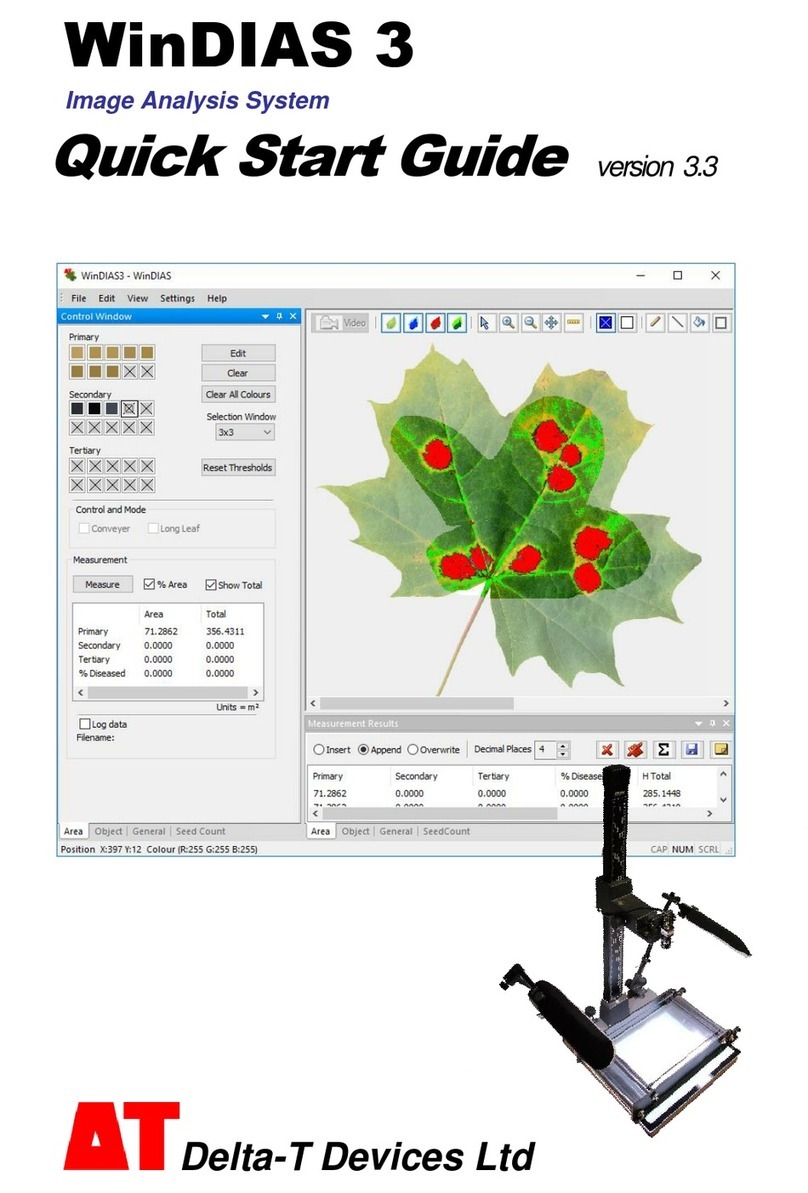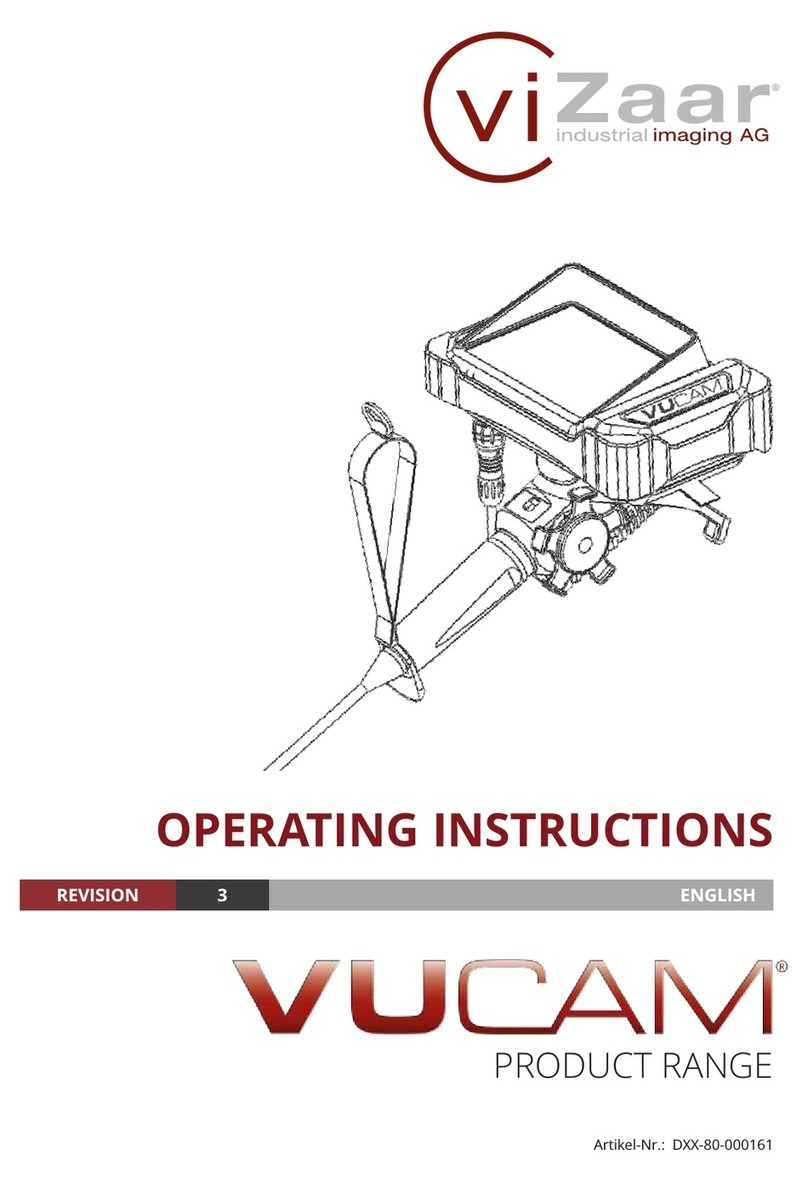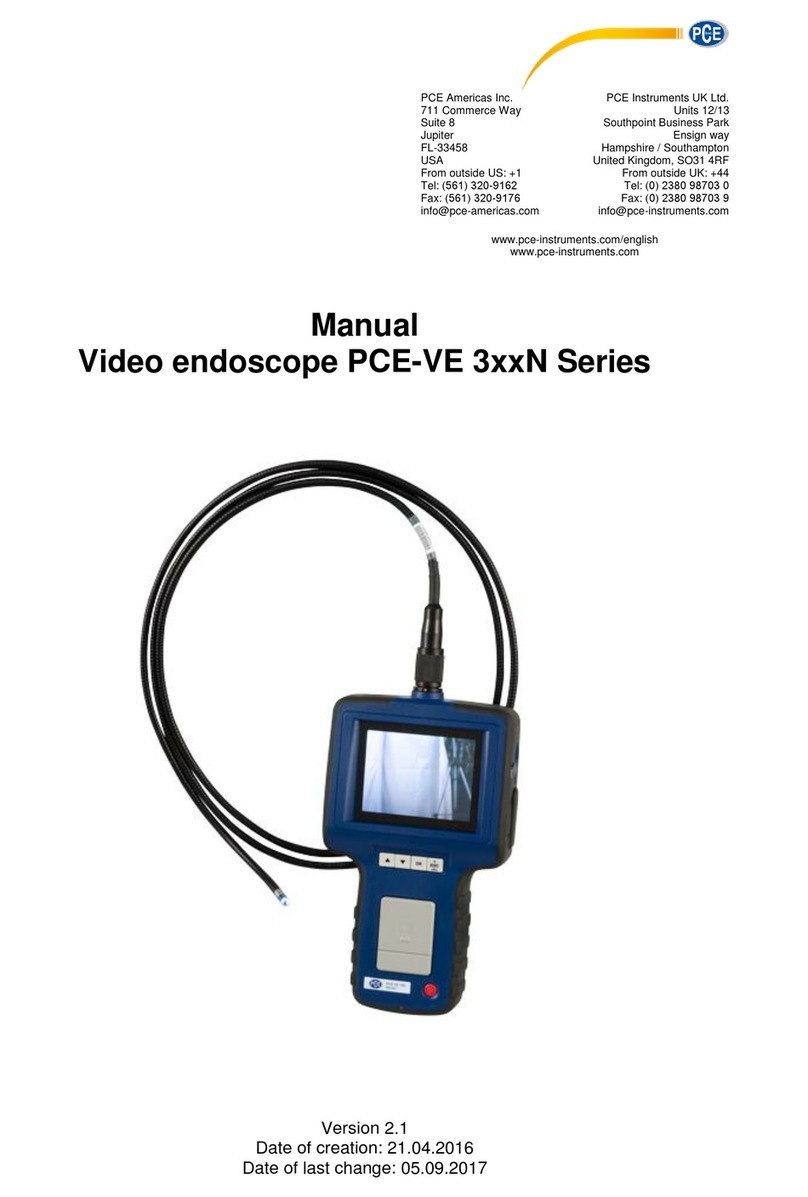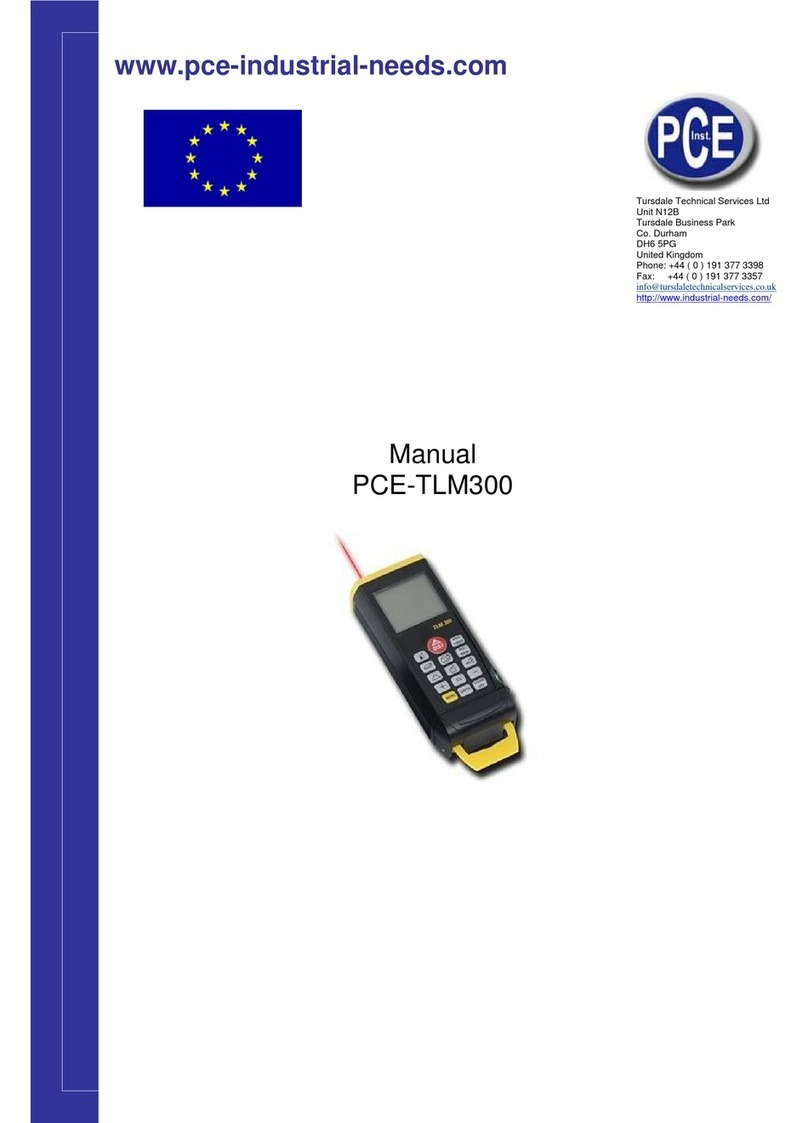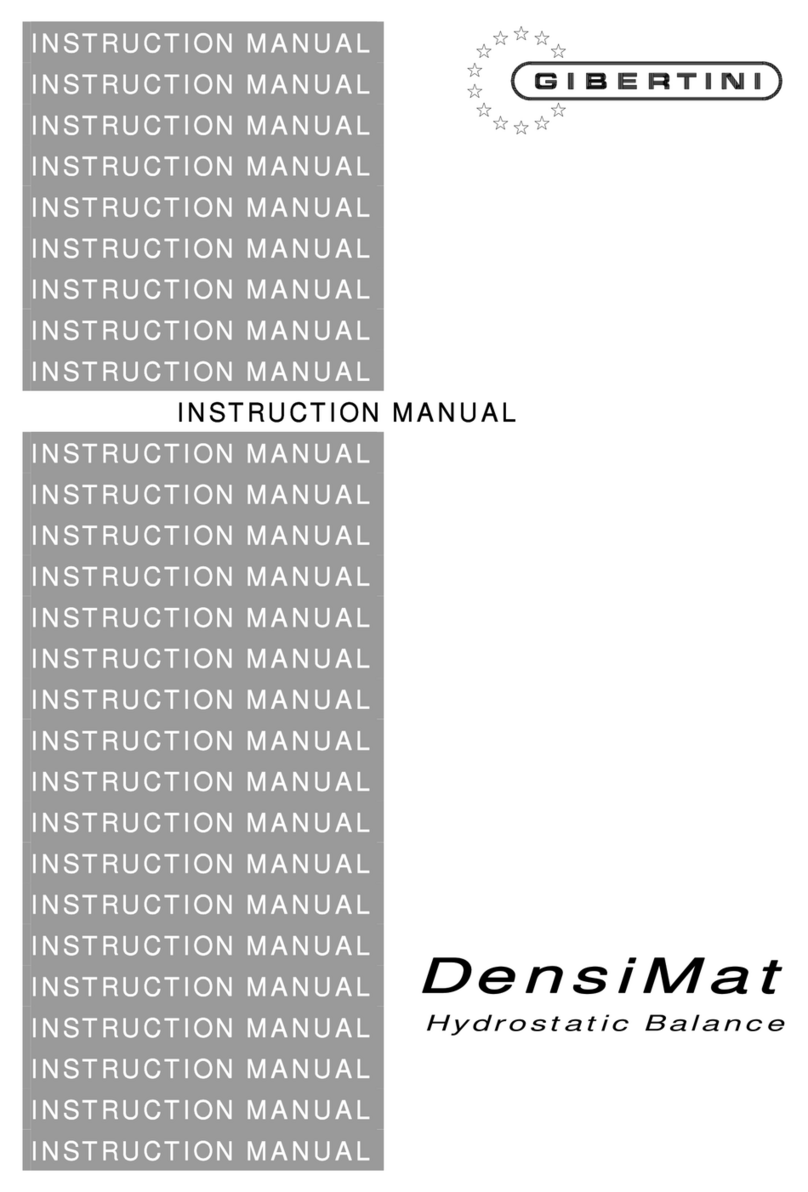Delta-T Devices SunScan SS1 User manual

User Manual for the
SunScan
Canopy Analysis System
typeSS1
Delta-T Devices Ltd
SS1-UM-3.3

Notices
Copyright
All rights reserved. Under the copyright laws, this manual may not be
copied, in whole or in part, without the written consent of Delta-T Devices
Ltd. Under the law, copying includes translation into another language.
Copyright © 2014 Delta-T Devices Limited
SunData software and canopy theory are copyright © 1996 John Wood,
Peak Design Ltd, Wensley Road, Winster, Derbyshire, U.K.
Trademarks
Windows is a registered trademark of Microsoft Corporation.
All other trademarks are acknowledged. Some names referred to are
registered trademarks.
CE Conformity
The SunScan system conforms to EU regulations regarding
electromagnetic emissions and susceptibility and is CE marked by
Delta-T Devices Ltd.
For certificates look on our website at www.delta-.co.uk ,
or the Delta-T Software and Manual DVD
or look in Start, All Programs, SunData, Documents.
Warnings
To maintain conformance to CE standards, the equipment must be used
as described in this manual. Modifications to the equipment may
invalidate CE certifications.
Delta-T Devices Ltd reserves the right to change the designs and
specifications of its products at any time without prior notice. The
information in this document is subject to change without notice.
Authors
Nick Webb, Chris Nicholl, John Wood, Ed Potter.
User Manual Version: 3.3 Jun 2016
Delta-T Devices Ltd
130 Low Road, Burwell
Cambridge CB25 0EJ
UK
Tel:+44 (0)1638 742922
Fax:+44 (0)1638 743155
email:sales@delta-t.co.uk
web:www.delta-t.co.uk

SPN1 User Manual v3.3 3
Contents
Notices 2
Contents 3
Introduction 6
About this manual 6
Accessory manuals 6
To obtain manuals 6
Overview 7
Uses 7
Parts and Accessories 8
Summary 8
Description 9
System Connection Options 12
Quick Start 13
Button Actions 13
Alternative ways of controlling SunScan. 13
Use the Emulator 14
Read SunScan PAR 15
Change SunData Settings 16
Take LAI Readings 17
Review Data 19
Reviewing Display Type: All data 19
PC Operations 20
Connecting to your PC 20
Install SunData software 21
Transfer SunData data files to your PC 21
Configuration and data file handling 22
Configuration files 22
Data Files 24
Displaying data files on your PC 25
Menus and Screens 27
File menu options 27
Settings menu options 28
Utilities menu options 30
What to Measure and How 32
Experiment Design 32

4 Contents SPN1 User Manual
Above-canopy reference requirements 32
Direct and Diffuse components 34
Canopy type and BF5 practicalities 34
Canopy type and LAI estimates 35
Canopy sampling volume 35
Preferred light and weather conditions 36
Planning for the sun’s position 36
Advice on Absorption and ELADP values 37
SunScan Measurement modes 40
Measurement procedures in the field 43
LAI theory 49
Ingredients of the LAI computation method 49
Theory versus reality 50
Derivation of Wood’s SunScan canopy analysis equations
51
The major assumptions 51
Beer's law for canopy absorption 51
Campbell's Ellipsoidal LAD equations. 51
Transmission of Diffuse Light 52
Modelling the canopy transmission 54
Accuracy of LAI calculations 56
Functions used to model canopy transmission 57
Diffuse light - cosine response sensor 57
Diffuse light - hemispherical response sensor. 57
Modelling incomplete PAR absorption and scattering 59
Calculating zenith angles 60
Summary 60
Scientific references 61
Technical Reference 62
Maintenance 62
Batteries 62
Desiccant 65
Checking the PAR calibration 66
Troubleshooting 67
Problem Reports 67
Specifications 68
SunScan Probe type SS1 68
Beam Fraction Sensor type BF5 68
Nomad PDA 69
SunScan Probe with Radio 69
SunScan Radio Module 69
SunScan to BF5 Cable 70
SunScan to BF5 Extension Cables 70

SPN1 User Manual v3.3 5
Telescopic Tripod 71
Carrying Case 71
SunScan Probe Spares Kit type SPS1 71
BF5 Spares Kit type BF5-SP 71
PAR Performance 72
Appendices 74
A. Logging the probe as a Linear Quantum Sensor 74
B. Logging the Beam Fraction sensor 75
Glossary 76
Technical Support 78
Terms and Conditions of sale 78
Service and Spares 79
Technical Support 79
Contact Details 79
Index 80

6 Introduction SS1 User Manual v3.3
Introduction
About this manual
This shows how to use the SunScan Canopy Analyser and its accessories
See also:
SunScan Quick Start Guide.
SunScan Technical Manual (available as a PDF file).
Accessory manuals
BF5 Sunshine Sensor User Manual.
SunScan System Radio Link User Manual Supplement.
To obtain manuals
Select Start, Programs, SunData, Documents on your PC to
display the complete set of SunScan manuals as PDF documents.
These are installed when you install SunScan’s SunData version
2.0 or later software on your PC.
These may be read using Adobe Reader obtainable online from
adobe.com.
Download them from our website at www.delta-t.co.uk
Look on the Delta-T Software and Manuals DVD
Contact your distributor or contact us direct at Delta-T.

SS1 User Manual v3.3 Introduction 7
Overview
Uses
Leaf Area Index
In some types of canopy you can estimate leaf area index (LAI) with
reasonable accuracy. For best results a BF5 sensor should also be used.
PAR measurements
SunScan can be used as a portable line quantum sensor for measuring
levels of photo-synthetically active radiation (PAR) in plant canopies.
Fractional Interception
You can also measure what fraction of the solar radiation is being
intercepted by a plant canopy. For best results include a BF5 Sensor.
PAR Mapping
You can rapidly find average levels of PAR beneath the canopy, or make
linear transects of the PAR distribution within a canopy.
Auto-logging and Linear Quantum Sensor modes
You can leave SunScan unattended, automatically logging variations in
PAR at one place.
Data may be logged either to a PDA, or to an analogue data logger.
PDA logging is best, the Autolog utility giving the most measurement
options.
If used with an analogue data logger, SunScan functions as a line
quantum sensor with a single analogue output. See Appendix A.

8 Introduction SS1 User Manual v3.3
Parts and Accessories
Summary
SunScan probe
no radio
SunData software for
Windows Mobile
Ruggedised PDA running
Windows Mobile 5 or 6
Sunshine Sensor
Radio transmitter for
BF3, links to SS1-RL4
SunScan Probe + radio
receiver (434 MHz) links
to BF-RL4
Telescopic tripod for
BF3 (BF1, BF2)
BF5 to SunScan(SS1)
5m cable
SS1
SDA2
RPDA-1
BF5
BF5-RL4
SS1-RL4
SS-TD
SS-HB1
SunScan SCC1
Holster Belt for
PDA
and Sunscan
Carrying case for
SunScan
SS-PC1PDA carry case
EXT/8w-xx BF5 to SS1 extension
cable, xx = 5,10 or 25m
EXT/8w-05

SS1 User Manual v3.3 Introduction 9
Description
SunScan probe
The light sensitive “wand” of the probe is 1 metre long, containing 64
photodiodes equally spaced along its length. The probe handle contains
batteries and electronics for converting the photodiode outputs into digital
PAR readings, which get sent to your PDA via the RS232 link.
An optional radio link is available for BF5.
Beam Fraction sensor
The Beam Fraction sensor (BFS) also measures PAR light
levels. It is used to monitor the light incident on the canopy at
the same time as you are making measurements beneath it.
Beam fraction sensors incorporate multiple photodiodes, of which one is
always shaded. This patented design allows the direct and diffuse
components of PAR to be separated, which
is necessary for the computation of LAI.
A radio transmitter is available for connection
to SunScan fitted with a radio link.
BF5 and BFS Terminology
We continuously improve the design of our beam fraction sensors.
All are interchangeable and compatible with SunScan
1
.
The current model is the BF5.
The newer versions are called Sunshine Sensors - they all measure direct
and diffuse radiation, and so all are Beam Fraction Sensors
Note: The SunData software refers to them all as BFS sensors.
PDA
To configure, observe and store readings from the SunScan
probe, you need a Personal Digital Assistant or PDA running
Windows 2003 or Mobile 5 or 6.
1
Apart from the BF1 which is not compatible with the radio link option.

10 Introduction SS1 User Manual v3.3
SunData software
The SunData software pre-installed on your PDA is ready to control
SunScan - to take readings, display and store results, and review data.
It is easy to use, but a familiarity with Windows Mobile helps.
SunData version 2 and later runs on a PDA, using Windows Pocket PC
2003 or Windows Mobile 5 or 6.
Three measurement modes are provided, plus an automatic logging
option.
Results can be imported into spreadsheets or other applications for
analysis on the PDA or a PC.
Transferring readings as data files from the PDA to a PC is a simple drag
and drop operation.
Carrying Case
The sturdy field
Carrying Case will
protect the SunScan
system during
transportation and
storage. It has room
for an optional tripod
mount which is
intended primarily for
use with the BF5, (but
can take the SunScan
probe). Space is also
provided for extension
cables that may be ordered with the BF5.
Holster Belt
This optional belt has two holsters - for the PDA and the SunScan probe.
The PDA holder has two positions, close to the body for transport, or up
and out for “Hands–free” operation of the PDA.
Both holsters can also slide around your body.
Other PDAs may not fit.
Radio Link
A 434 MHz radio option links the BF5 to a modified SunScan Probe –
useful in situations where a cable is inconvenient.

SS1 User Manual v3.3 Introduction 11
Check with us to see if this radio frequency
is approved for use in your country.
Note a type SS1-RL4 radio-enabled
SunScan is required.
Cables
Cable EXT/8w-05 is provided to connect a BF5 to a SunScan.
This can be extended with EXT/8w-xx cables, where xx = 5,10 or 25m.
To connect either SunScan (acting as a line quantum sensor) or a BF5 to
an analogue data logger use cable
SP-BF/w-O5 which is 5m long.
See also the Summary diagrams on page 8.

12 Introduction SS1 User Manual v3.3
System Connection Options
BF5
SunScan
SunScan
BF5
SunScan
In Emulator
mode the PDA
running
SunData
software
can simulate
SunScan and
BF5 sensor
SunScan SS1
+ PDA running
SunData
SunScan SS1
+ BF5
+ PDA running
SunData
Radio version:
SunScan
SS1-RL4
+ BF5
+ BF5-RL4
+ PDA running
SunData
Possible SunScan System
Combinations
EXT/8w-05
Emulator:
No
probe
needed!!
BF5-RL4

SS1 User Manual v3.3 Quick Start 13
Quick Start
Button Actions
Alternative ways of controlling SunScan.
Principle SunData actions, such as Read and Store, are activated either
by pressing the red SunScan button, or the active part of the touch
sensitive screen, or by the Enter button on the PDA.
In this picture these “action” buttons are circled in red.
The left and right PDA buttons, circled in yellow, provide a means of
moving the focus within each screen. (Similar to the tab key on a PC -
often used to move the focus to highlight the active field or button).
Alternately just tap on different fields or buttons on screen to change the
focus.
Note: the arrangement and role of buttons on different PDAs may vary.
Warning: Some PDAs also have buttons along the sides of the PDA. If
these are depressed accidentally, for instance when gripped by a cradle,
you may find this interferes with the program’s focus. (To fix this, reassign
the buttons from the Windows Mobile Start menu via Settings, Buttons)
Figure 1 The Recon PDA with SunScan. The Recon was
replaced with the Nomad PDA, which has a similar layout

14 Quick Start SS1 User Manual v3.3
Use the Emulator
When first run, SunData is set to work in its Emulator mode
2
.
This mode simulates having a SunScan attached (with and without an
external beam fraction BFS sensor).
1) Turn on PDA without SunScan attached.
2) Select the SunData Program from the Start menu.
This starts the program and displays the Title page
showing the current settings.
3) Press Continue on the touch sensitive screen.
4) Press Read.
You may add a note if you wish.
5) Press Store.
Congratulations, you appear have taken your first reading!
Note: The transmitted value is chosen randomly.
Press the button repeatedly, not too quick, to be taken automatically
around the Read and Store cycle.
Use this opportunity to explore all the SunData options.
Later you will learn how to change and save your settings.
For definitions see the Glossary on page 76.
2
To re-enable the Emulator mode, see Change SunData Settings on page 16.

SS1 User Manual v3.3 Quick Start 15
Read SunScan PAR
Connect SunScan to the PDA.
Start SunData.
Tap on File, Settings and change SunScan connection to COM1
Change the External sensor setting to None
Tap on the Display page and change Display type to PAR.
Tap OK to accept the changes and return to the Start/ Title page.
Tap Continue to Read and then Store or Discard readings.
Note PAR and ALL Displays may also be used with a BF5 to give
fractional interception.
Start
1
2
3
45 6
Change Settings:
Sunscan connection to COM1
External sensor to None
Display type to PAR
7
Read & Store
8910
None None
SunScan Probe 2000.0 Spread 0.5

16 Quick Start SS1 User Manual v3.3
Change SunData Settings
The current settings are saved on selecting File, Exit and automatically
reloaded when the program starts up again.
Note the Save Settings and Load Settings options on the File menu.
Use these commands if you intend to pay repeat visits to several different
sites, crops or experiments.
See also Configuration and data file handling on page 22.
Set PDA COM port.
Declare if BFS
sensor connected.
Create a new data
file.
Specify Leaf
Area Index
Constants
Specify the Site
and set the time Display type: select
LAI, PAR or All
(i.e. photodiodes).
Specify Title,
Group, Sample
and Plot names
(optional).
Example:
Set up to measure
Leaf Area Index
v0.b 11/3/08
345
6
2
OK
1

SS1 User Manual v3.3 Quick Start 17
Take LAI Readings
Individual Sunscan
reading Average of Sunscan
readings
BFS
Direct Diffuse
Total
Average
64 diode readings per SunScan reading
Taking
Readings
BFS attached?
BFS
NO YES
If measuring LAI and no Beam Fraction Sensor is attached
SunData ensures you measure Beam Fraction at least once
1
2
3
Read Average
Start
AverageRead
First reading
Incident
Sample
45.1
0.5

18 Quick Start SS1 User Manual v3.3
Taking readings for estimating Leaf Area Index is simpler with an external
beam fraction sensor (BFS) attached, such as the BF5 Sunshine Sensor.
Note 1: If no BFS is attached, SunScan initially takes you through an extra
step to measure the Beam Fraction. A typical sequence of readings is
shown in the diagram below.
Note2: The SunData software doesn't automatically detect if a BF5 is
connected, the user has to set this as stated in the diagram on p16.
See also: Measuring Leaf Area Without a Beam Fraction Sensor on
page 33.
Diagram illustrating the measurement of Leaf Area Index
without a Beam Fraction Sensor
Direct
Diffuse
Direct
Diffuse
Diffuse
Direct
Incident
Total
Diffuse
Transmitted
Measure
Beam
Fraction
Incident
Read
Direct
Time
Measurement
type
Typical sequence of
measurements for LAI
without a BFS
Measure
Beam
Fraction
Measure
Beam
Fraction
Incident Incident Incident
Read Read Read Read Read

SS1 User Manual v3.3 Quick Start 19
Review Data
Stored data is saved to a file on the PDA.
To review your readings tap File Review Data and select the data file.
Tap on the scroll bars to see all the data.
In the tab-formatted data file, readings do not always line up with their
headings.
Select the File, Format Tabs menu option to display the data file with all
readings correctly lined up, in the same style as the Print format data file.
To change the displayed font size, tap and hold the stylus in the middle of
the Review screen.
Reviewing Display Type: All data
Note that if in the Settings you selected Display Type: All, then all 64
individual PAR readings are stored in the data file, and can be seen in
Review Data, although only the summary values are displayed while
taking readings.
For Tab separated data files, these form a single row of values, after the
summary values, and they will load into Excel like this. However, if you
have checked the File, Format Tabs menu option in Review Data, they
will be shown as four rows of 16 values, similar to the Print format data
file.
For Print format data files, the individual values are stored as four rows of
16 values, in order to keep the width of the file to a single page.
Review Data
Load file and scroll

20 Quick Start SS1 User Manual v3.3
PC Operations
Connecting to your PC
Connecting your PDA to a PC lets you transfer your data files and re-
install or upgrade the SunData application on your PDA.
The following guidance is specific for the Nomad 900 PDA. Other
PDA’s may have different requirements and procedures.
Connectivity software is pre-installed on your PDA.
You will need to install connectivity software on your PC using the CD
supplied with the PDA. This will automatically launch what is needed for
your PC depending on the operation system (OS).
Windows XP SP3 or earlier: Microsoft ActiveSync 4.5 or greater is
required. (Microsoft Office Outlook 2000 and older is not supported by
ActiveSync 4.5.) NOTE: If you have an earlier version of ActiveSync
installed on your PC, you need
to upgrade to version 4.5 prior
to connecting to your unit. Go
to www.microsoft.com and
search for ActiveSync.
Windows Vista & Windows
7: Microsoft Windows Mobile
Device Center may be pre-
installed on your PC. If it is not
on your PC, go to
www.microsoft.com and search for Windows Mobile Device Center to
install it. NOTE: It does not
recognize the serial port. You
must connect by either USB
or Bluetooth.
Trouble shooting PDA to PC connection problems
Refer to the documentation supplied with your PDA. For instance, see
“Troubleshooting connection problems” section on page 21 of the Nomad
900 Getting Started Guide (August 2011), available in PDF format on the
Trimble Nomad CD.
This manual suits for next models
2
Table of contents
Other Delta-T Devices Analytical Instrument manuals
Popular Analytical Instrument manuals by other brands

Gradient Lens
Gradient Lens Hawkeye Pro MicroFlex quick start guide

Rohde & Schwarz
Rohde & Schwarz DDF205 Getting started

SAEHANUL BIOTECH
SAEHANUL BIOTECH K-scope SO-05 manual

REED
REED R8500 instruction manual

Trico
Trico FM-6 user manual

Calculated Industries
Calculated Industries Pocket Dimension Master 3310 user guide
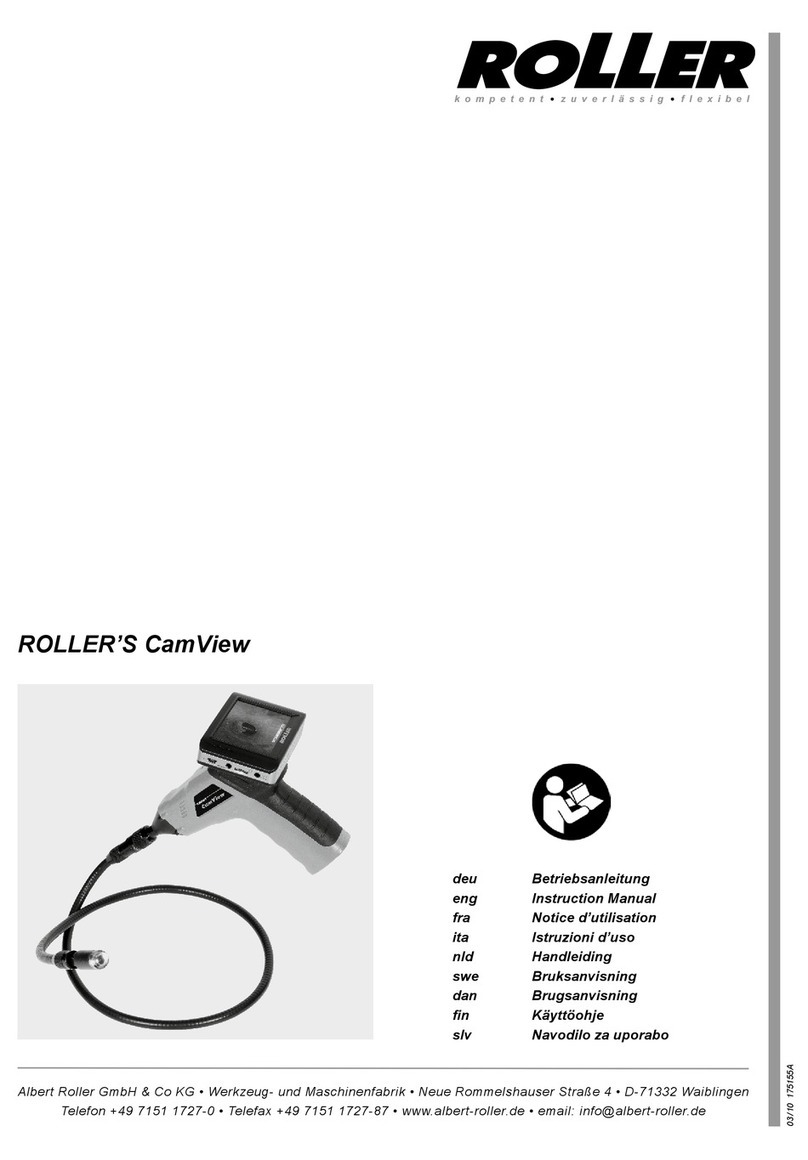
Roller
Roller CamView instruction manual

Buhler
Buhler BA 1000 Installation and operation instruction

A&D
A&D LCC12T010 instruction manual

Rothenberger Industrial
Rothenberger Industrial RO-LASERMETER 35 operating manual

Teledyne
Teledyne 335 Series instruction manual

Technoton
Technoton MasterCAN 35 Operation manual