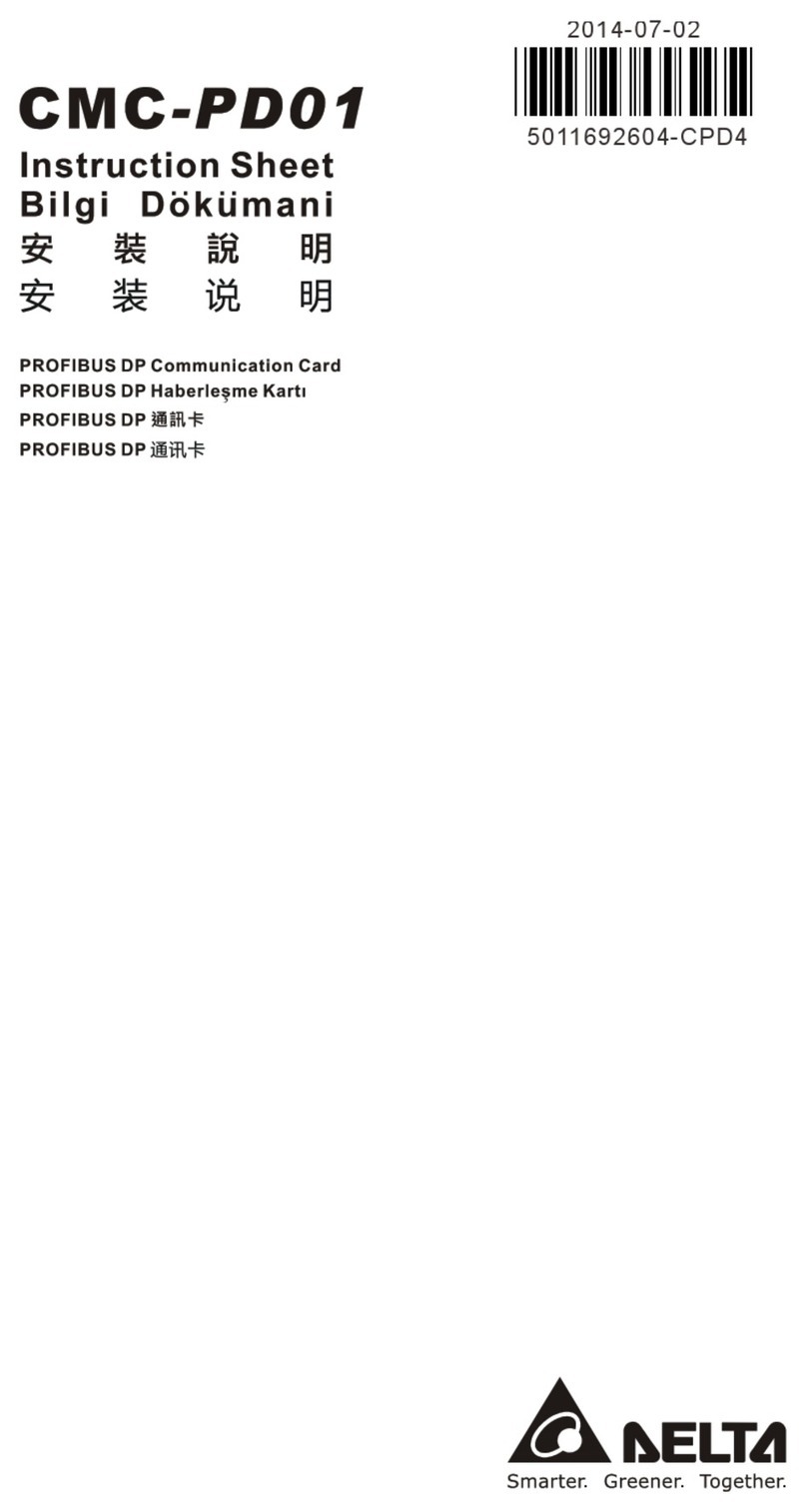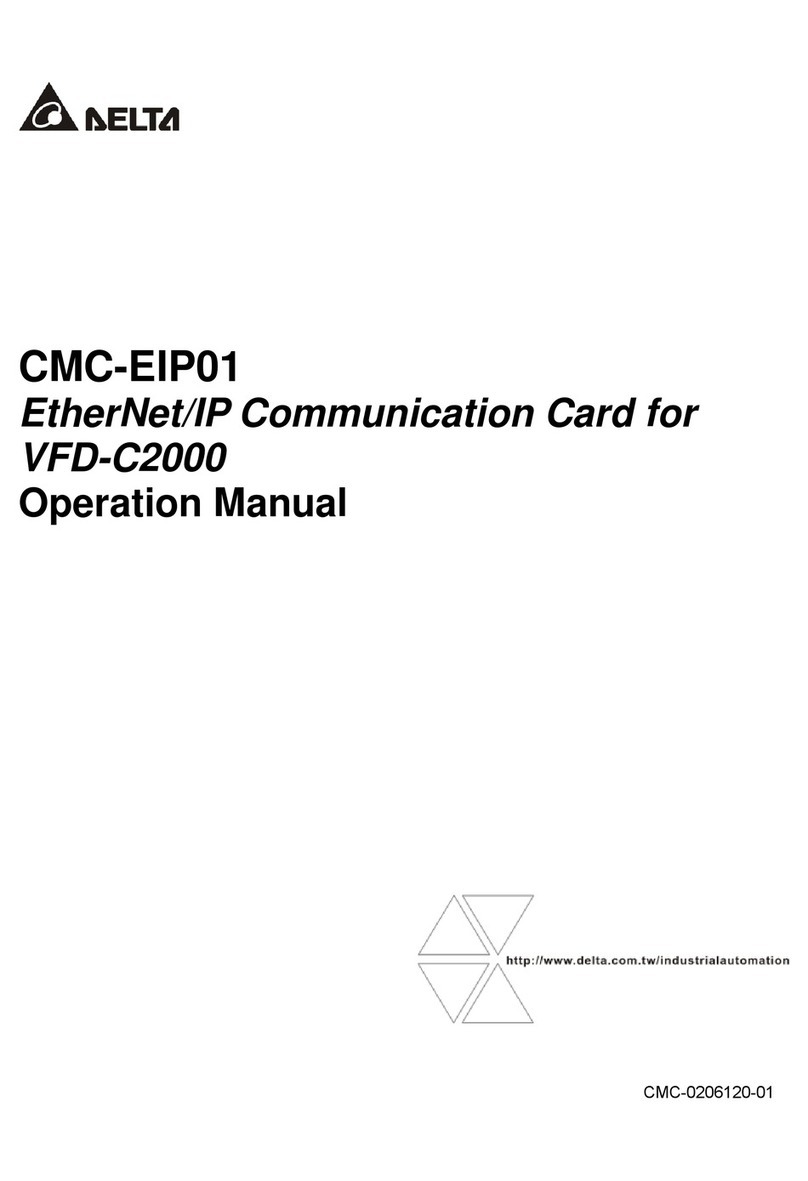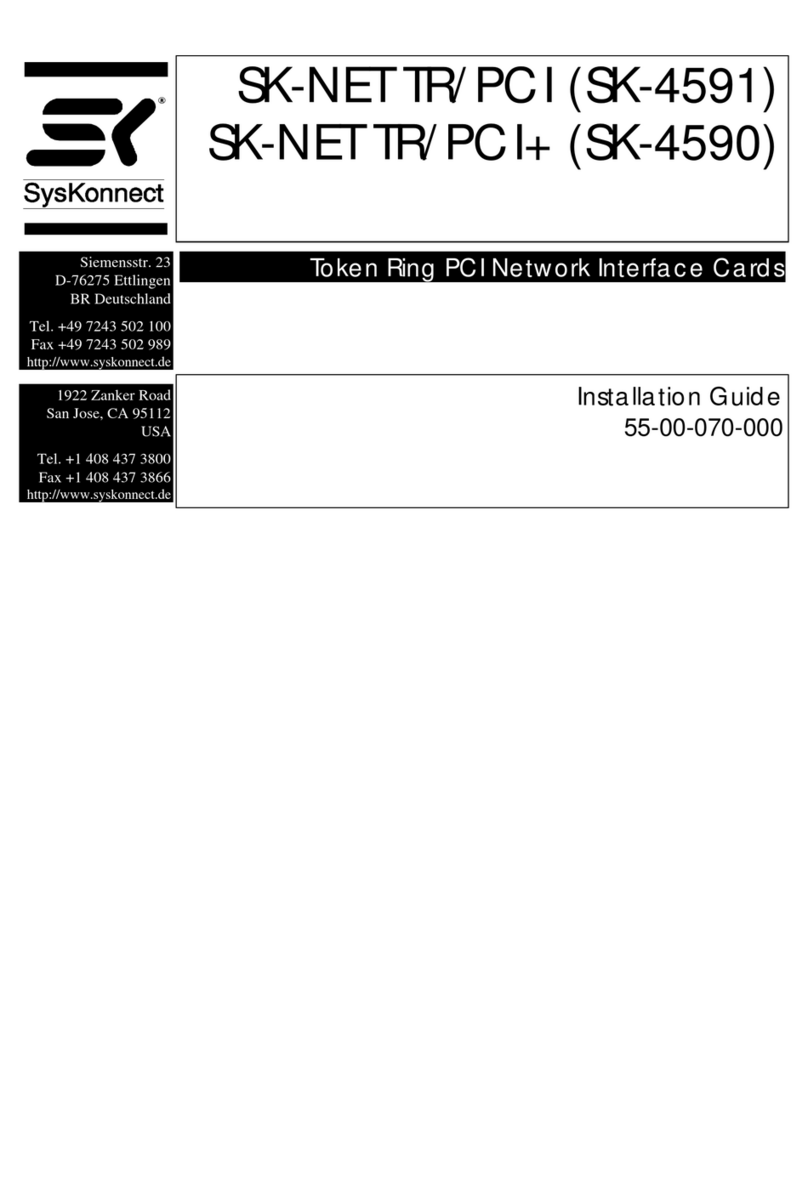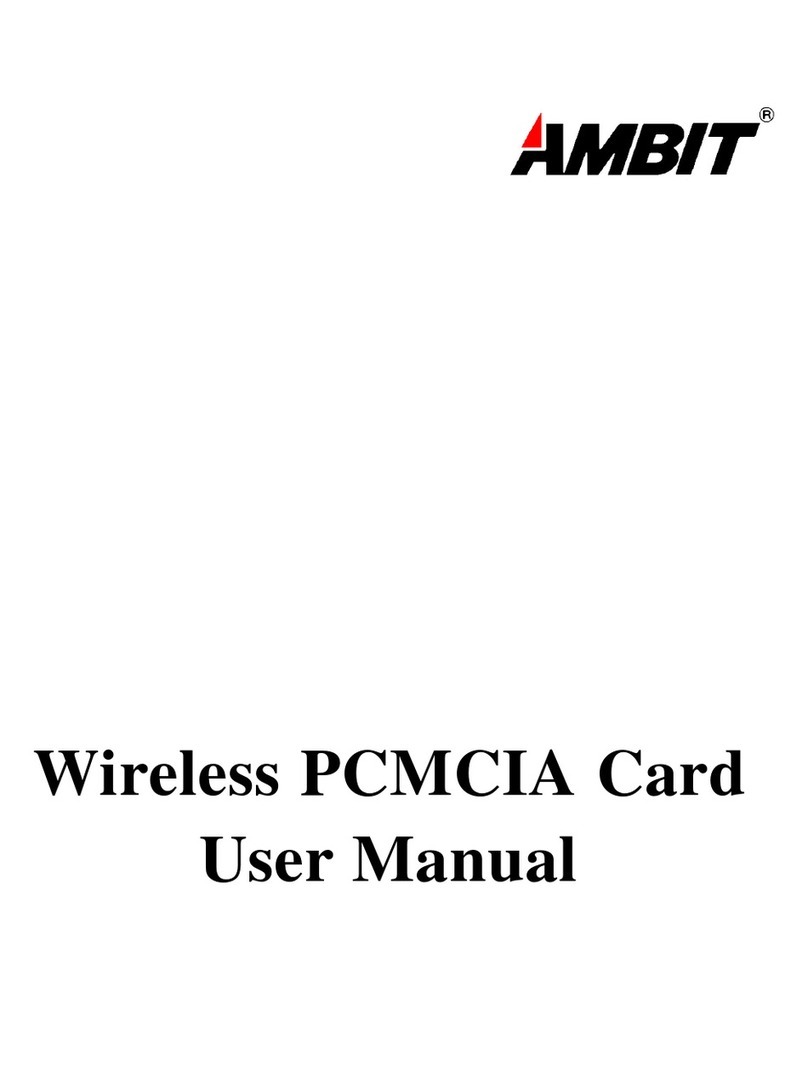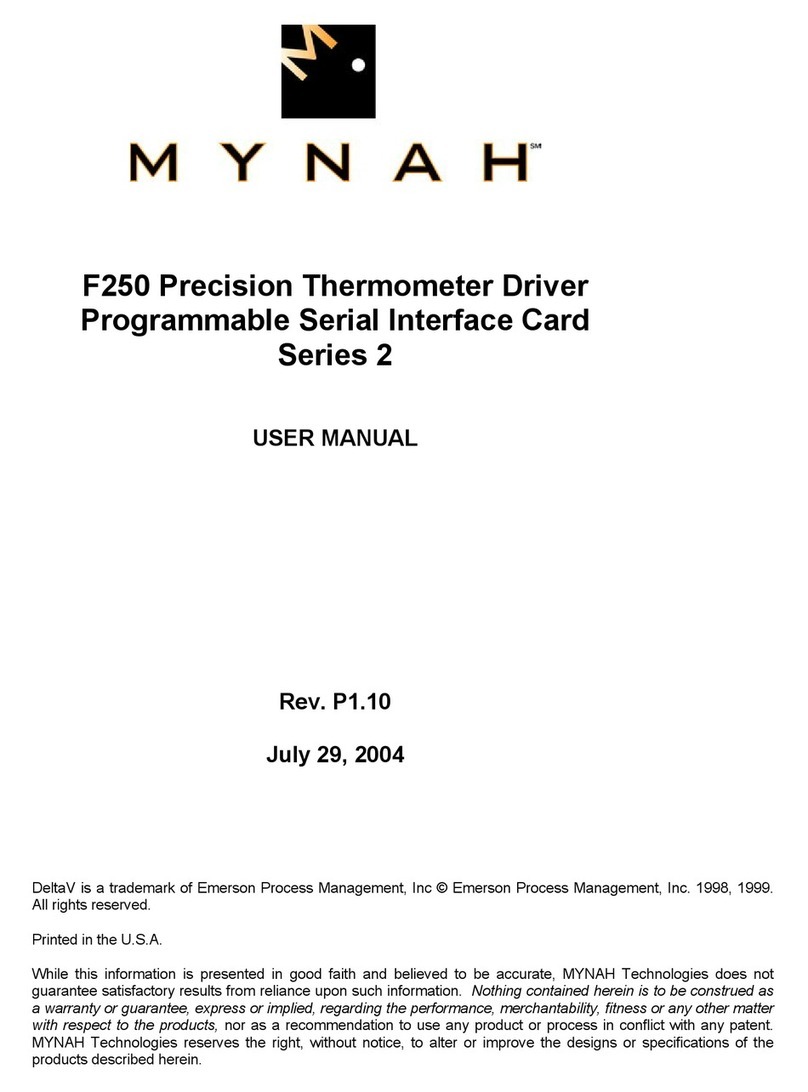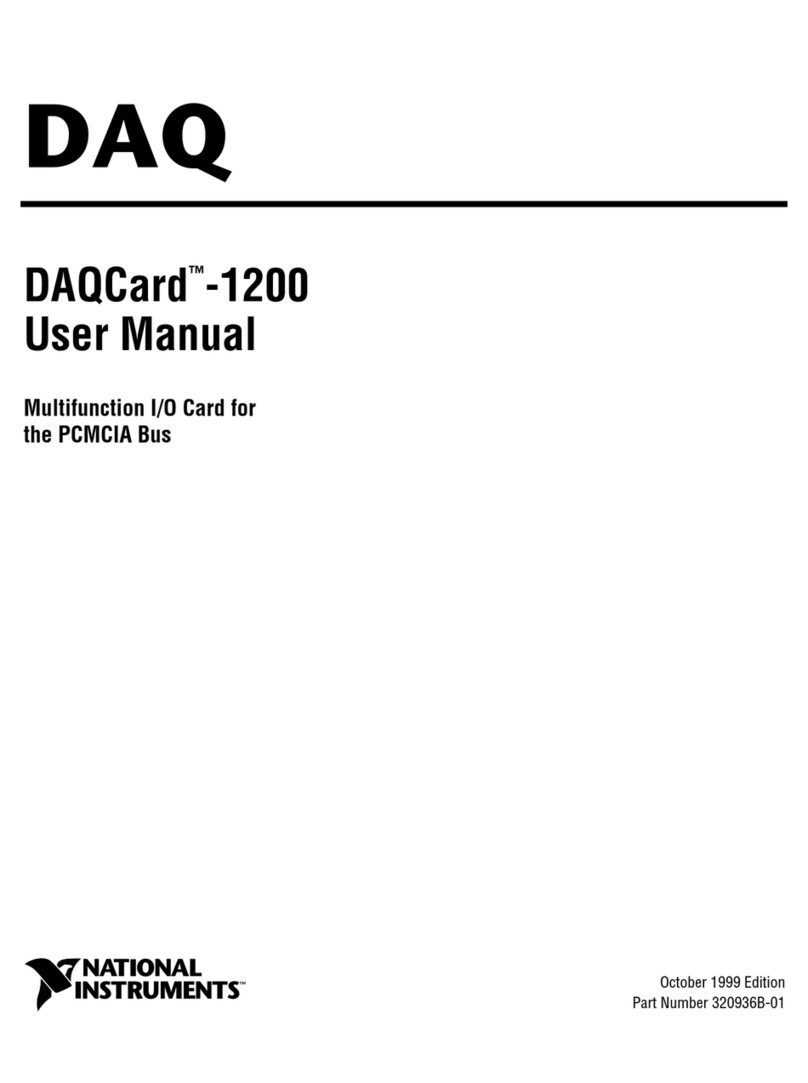Delta InsightPower SNMP IPv6 User manual

www.deltapowersolutions.com
Delta InsightPower
SNMP IPv6 for UPS
User Manual
The power behind competitiveness

ii
InsightPower SNMP IPv6 for UPS
Save This Manual
This manual contains important instructions and warnings that you should fol-
low during the installation, operation, storage and maintenance of this product.
Failure to heed these instructions and warnings will void the warranty.
Copyright©2013 by Delta Electronics Inc. All Rights Reserved. All rights of this User
Manual (“Manual”), including but not limited to the contents, information, and
gures are solely owned and reserved by Delta Electronics Inc. (“Delta”). The Manual
can only be applied to the operation or the use of this product. Any disposition,
duplication, dissemination, reproduction, modification, translation, extraction, or
usage of this Manual in whole or in part is prohibited without the prior written
permission of Delta. Given that Delta will continuously improve and develop the
product, changes may be made to the information in this Manual at any time
without obligation to notify any person of such revision or changes. Delta will make
all possible efforts to secure the accuracy and the integrity of this Manual. Delta
disclaims any kinds or forms of warranty, guarantee, or undertaking, either expressly
or implicitly, including but not limited to the completeness, faultlessness, accuracy,
non-infringement, merchantability or tness for a particular purpose of the Manual.

iii
Table of Contents
Chapter 1 : Important Safety Instructions ------------------------ 1
1-1 Warnings ------------------------------------------------- 1
1-2 Standard Compliance --------------------------------- 1
Chapter 2 : Introduction------------------------------------------------2
2-1 Product Description ----------------------------------- 2
2-2 Features -------------------------------------------------- 2
2-3 Package Contents -------------------------------------- 3
2-4 Interface -------------------------------------------------- 4
Chapter 3 : Installation ------------------------------------------------- 7
Chapter 4 : System Congurations -------------------------------- 11
4-1 Conguring via InsightPower SNMP IPv6 for
UPS Web ----------------------------------------------- 11
4-2 Conguring with EzSetting ----------------------- 13
4-3 Conguring via Telnet ------------------------------ 15
4-4 Conguring through COM Port ------------------ 15
4-5 Conguring via Text Mode ------------------------ 17
Chapter 5 : InsightPower SNMP IPv6 for UPS Web ------------ 24
5-1 Monitor ------------------------------------------------- 25
5-1-1 Information ----------------------------------------------------- 25
UPS Properties ----------------------------------------------------------25
Battery Parameters -----------------------------------------------------26
In/ Out Parameters ----------------------------------------------------- 26
Identication ------------------------------------------------------------ 26
Status Indication --------------------------------------------------------27
ShutdownAgent --------------------------------------------------------27
5-1-2 History ------------------------------------------------------------ 28
Event Log -----------------------------------------------------------------28
Data Log ------------------------------------------------------------------29
Congure -----------------------------------------------------------------30
Table of Contents

iv
InsightPower SNMP IPv6 for UPS
5-1-3 Environment ---------------------------------------------------- 30
Information --------------------------------------------------------------31
Conguration ------------------------------------------------------------ 31
5-1-4 About ------------------------------------------------------------- 32
Information --------------------------------------------------------------32
5-2 Device --------------------------------------------------- 32
5-2-1 Management --------------------------------------------------- 32
Congure -----------------------------------------------------------------32
Control -------------------------------------------------------------------- 35
Weekly Schedule -------------------------------------------------------36
Specic Schedule ------------------------------------------------------- 36
Event Level ---------------------------------------------------------------37
5-3 System -------------------------------------------------- 38
5-3-1 Administration ------------------------------------------------- 38
User Manager ------------------------------------------------------------ 38
TCP/ IP --------------------------------------------------------------------- 39
Web ------------------------------------------------------------------------40
Console--------------------------------------------------------------------41
FTP--------------------------------------------------------------------------42
Time Server -------------------------------------------------------------- 42
Syslog ----------------------------------------------------------------------43
Batch Conguration ---------------------------------------------------44
Upgrade -------------------------------------------------------------------45
5-3-2 Notication ----------------------------------------------------- 46
SNMP Access -------------------------------------------------------------46
SNMPv3 USM ------------------------------------------------------------46
SNMP Trap ----------------------------------------------------------------47
Mail Server --------------------------------------------------------------- 48
Wake On LAN ------------------------------------------------------------ 50
Chapter 6 : SNMP Device Firmware Upgrade ------------------- 51
Chapter 7 : Troubleshooting ---------------------------------------- 54
Appendix A : Specications ----------------------------------------- 61
Appendix B : Warranty ------------------------------------------------ 62

1
Chapter 1 : Important Safety Instructions
1-1 Warnings
z
zThe InsightPower SNMP IPv6 for UPS, hereafter referred to as SNMP IPv6, is
designed to work with a UPS and needs to be installed inside the UPS’s SNMP
slot or inside an external SNMP box. Before installation, ensure that all power
sources and critical loads connected to the UPS are disconnected.
z
zDo not place or use this unit in the presence of ammable substances.
z
zDo not attempt to disassemble the unit.
z
zDo not attempt to perform any internal modications on the unit.
z
zDo not attempt to x/ replace internal components. When repair is needed,
refer all servicing to the nearest Delta service center or authorized distributor.
z
zDo not allow any objects or liquids of any kind to penetrate the unit.
z
zAlways follow this User Manual to install and operate this unit.
z
zDo not play the included CD on a conventional CD player. This could generate
loud noise at a level that could result in permanent hearing loss.
1-2 Standard Compliance
z
zEN 55022: 2006 + A1: 2007, Class B
EN 61000-3-3: 1995+A1: 2001+A2: 2005
z
zEN 55024: 1998 + A1: 2001 + A2: 2003
IEC 61000-4-2: 1995+A1: 1998+A2: 2000
IEC 61000-4-3: 2006
IEC 61000-4-4: 2004
IEC 61000-4-5: 2005
IEC 61000-4-6: 2007
IEC 61000-4-8: 1993+A1: 2000
IEC 61000-4-11: 2004
Chapter 1 Important Safety Instructions

2
InsightPower SNMP IPv6 for UPS
Chapter 2 : Introduction
2-1 Product Description
The InsightPower SNMP IPv6 for UPS, hereafter referred to as SNMP IPv6, is a device
that provides an interface between an UPS and a network. It communicates with
the UPS, acquires its information and remotely manages the UPS via a network sys-
tem. The SNMP IPv6 supports public protocols including SNMP and HTTP. You can
eortlessly congure this SNMP IPv6 using a network system and easily obtain your
UPS’s status and manage your UPS via the SNMP IPv6.
2-2 Features
z
zNetwork UPS management
Allows remote management of the UPS from any workstation through Internet
or Intranet.
z
zRemote UPS monitoring via SNMP & HTTP
Allows remote monitoring of the UPS using SNMP NMS, Delta MIB (Management
Information Base) or a Web Browser.
z
zUPS and system function conguration from any client
(password protected)
Set the UPS and system parameters through a Web Browser.
z
zEvent logs & metering data keeping
Provides a history data of the UPS’s power events, power quality, status and
battery conditions.
Other features and supported protocols include:
z
zUser notication via SNMP Traps and E-mail
z
zNetwork Time Protocol
z
zTelnet conguration
z
zBOOTP/ DHCP

3
Chapter 2 Introduction
z
zHTTPS, SSH, SFTP and SNMPv3 security protocols
z
zRADIUS (Remote Authentication Dial In User Service) login and local
authentication
z
zRemote event log management through syslog
z
zIPv4 protocol
z
zIPv6 protocol (IPv6 Ready Logo Phase 2 (Core for Host, Logo ID 02-C-000624)
2-3 Package Contents
Please carefully verify the SNMP IPv6 and the included accessories. Contact your
dealer if any item is missing or damaged. Should you return the items for any rea-
son, ensure that they are carefully repacked using the original packing materials
came with the unit.
3
1
25
4
No. Item Quantity
1InsightPower SNMP IPv6 for UPS 1 PC
2RJ45 to DB9 cable 1 PC
3Software & User’s Manual CD 1 PC
4Setting Guide for SNMP IPv6 Card’s DIP Switches 1 PC
5Cover 3 PCS

4
InsightPower SNMP IPv6 for UPS
2-4 Interface
The interface includes a NETWORK port, a COM port, LED indicators, a Reset button,
DIP switches shown below. For their functions and indications, please refer to the
table below.
Top view:
1 Network Port
2 LED Indicators
3 Console (COM)
Port
4 Reset Button
5 DIP Switches
1 2
ON
Front view:
1 Network Port
2 LED
Indicators
3 Console
(COM) Port
4 Reset Button
5 DIP Switches
No. Item Description
1Network
Port
Connects to the Ethernet Network.

5
Chapter 2 Introduction
No. Item Description
2LED
Indicators
When the SNMP IPv6 is initializing or upgrading rmware, the
two LED indicators ash simultaneously to show its status. Refer
to the following:
z
zRapid simultaneous ashing (every 50ms) : Initialization
or rmware upgrade in progress.
z
zSlow simultaneous ashing (every 500ms) : Initialization
failed.
WARNING : Do NOT remove the SNMP IPv6 or dis-
connect the UPS’s input power during initialization
or rmware upgrade! This could result in data loss
or damage to the SNMP IPv6.
The green LED indicator shows the network connection status:
z
zON : Network connection established and the IPv4 address
is useable.
z
zOFF : Not connected to a network.
z
zFlashes slowly (every 500ms) : Faulty IP address.
The yellow LED indicator shows the linking status between the
SNMP IPv6 and the UPS:
z
zFlashes rapidly (every 50ms): UPS linked.
z
zFlashes slowly (every 500ms): UPS not linked.
3Console
(COM)
Port
1. Connects to a workstation with the provided RJ45 to DB9
cable to congure the system.
2. Connects to an EnviroProbe (optional) to monitor its con-
nected environment monitoring devices.
4Reset
Button
Resets the SNMP IPv6. This does not aect the operation of the
UPS.

6
InsightPower SNMP IPv6 for UPS
No. Item Description
5DIP
Switches
Set up operation modes.
DIP
switches
Operation
mode Description
1 2
ON
Normal
Mode
The SNMP IPv6 works with the UPS. It
provides the UPS’s status information
and parameters through a network sys-
tem.
1 2
ON
Pass
Through
Mode
The SNMP IPv6 stops polling the UPS
but transfers the communication data
between the console port and the UPS.
1 2
ON
Sensor
Mode
(with Envi-
roProbe
The SNMP IPv6 works with the UPS and
an optional EnviroProbe. It provides
not only the UPS’s status information
and parameter readings, but also the
EnviroProbe’s status information and its
environmental parameters such as tem-
perature and humidity.
1 2
ON
Congura-
tion Mode
In this mode, the user can login through
the console port and configure the
SNMP IPv6’s settings. Please refer to 4-4
Conguring through COM Port.
NOTE
For EnviroProbe information, please refer to the Installation Guide included
in the package of the EnviroProbe.

7
Chapter 3 Installation
Chapter 3 : Installation
NOTE
Before installation, please disconnect all power sources and critical loads con-
nected to the UPS. Otherwise, the SNMP IPv6 might have shorting issues to
cause UPS shutdown or damage.
Please install the SNMP IPv6 inside your UPS’s SNMP slot. If your UPS does not have
any SNMP slot, please install it in an optional external SNMP box.
z
zPlease follow the procedures below to install the SNMP IPv6 into your UPS’s
SNMP slot.
Step 1 Remove the cover and the two screws shown from the UPS’s SNMP
slot (see Figure 3-a).
UPS
SNMP slot
Figure 3-a
NOTE
Please note that, due to dierent design, the location of screws
for each UPS’s SNMP slot might be dierent.
Step 2 Find the two grooves inside the SNMP slot (see Figure 3-b).
Two grooves
Figure 3-b

8
InsightPower SNMP IPv6 for UPS
Step 3 Insert the SNMP IPv6 into the grooves (see Figure 3-c).
Two grooves
Figure 3-c
Step 4 There are three covers provided in the SNMP IPv6’s package. Please
follow the location of screw holes on the SNMP slot to select the suit-
able cover, and use the two screws that you just removed to x the
cover on the SNMP slot (see Figure 3-d).
Figure 3-d
z
zPlease follow the procedures below to install the SNMP IPv6 into an external
SNMP box.
Step 1 Remove the two screws shown from the external SNMP box (see Fig-
ure 3-e).
SNMP slot
External SNMP box
Figure 3-e

9
Chapter 3 Installation
Step 2 Find the two grooves inside the external SNMP box (see Figure 3-f).
Two grooves
Figure 3-f
Step 3 Insert the SNMP IPv6 into the grooves (see Figure 3-g).
Two grooves
Figure 3-g
Step 4 There are three covers provided in the SNMP IPv6’s package. Please
follow the location of screw holes on the external SNMP box to select
the suitable cover, and use the two screws that you just removed to
x the cover on the external SNMP box (see Figure 3-h).
Figure 3-h

10
InsightPower SNMP IPv6 for UPS
NOTE
The backside view of the external SNMP box is shown as follows.
2 RS232 Port
1 Power Jack 3 10-pin Connector
No. Item Description
1Power Jack Connects your UPS’s output. The input power
should be 12Vdc.
2RS232 Port Use the RS232 cable provided by your UPS to
connect your UPS’s RS232 port.
310-pin
Connector
Connects your UPS’s PC board. Please ask quali-
fied service personnel to execute such connec-
tion. Do not perform the connection yourself.
Please refer to the table below for the external SNMP box’s specications.
External SNMP Box Specications
Power Jack Input Power 12Vdc
RS232 Port D-Sub 9-Pin Male
10-pin Connector Male
Size (W×D×H) 92.4 x 208 x 42 mm
Weight 540 g

11
Chapter 4 System Congurations
Chapter 4 : System Congurations
There are dierent ways you can congure your SNMP IPv6. If a network connection
is available at your location, the following methods can be used:
z
zWeb-based interface : The InsightPower SNMP IPv6 for UPS Web oers com-
prehensive system management and monitoring. Please refer to Chapter 5:
InsightPower SNMP IPv6 for UPS Web.
z
z EzSetting : Use the provided program EzSetting to quickly set up your SNMP
IPv6. Please refer to 4-2 Conguring with EzSetting.
z
zTelnet mode : Congure your SNMP IPv6 in text mode. Please refer to 4-3 Con-
guring via Telnet.
The above-mentioned methods require network connection. If not available, you can
use direct COM port connection to set up your SNMP IPv6. Please see 4-4 Congur-
ing through COM Port.
NOTE
1. To ensure system security, it is highly recommended that you change your
account and password after the rst login.
2. If you have multiple SNMP IPv6 units installed in your network, we highly
suggest that you change the SNMP IPv6’s default Host Name to avoid con-
icts. Also, it is recommended that you disable BOOTP/ DHCP and manu-
ally assign a valid static IP address to the SNMP IPv6.
4-1
Conguring via InsightPower SNMP IPv6 for UPS Web
To set up the SNMP IPv6 via your web browser, please follow the instructions be-
low:
Step 1 Use a CAT5 network cable to connect the SNMP IPv6’s Network port to
the network. Launch your web browser. In the address bar, enter the
SNMP IPv6’s default Host Name InsightPower, or default IP address
192.168.1.100. If you are unable to connect, please see Chapter 7 : Trou-
bleshooting Q6.

12
InsightPower SNMP IPv6 for UPS
NOTE
If you have previously changed the SNMP IPv6’s Host Name or IP address,
connect with the new settings.
Step 2 Log in as Administrator (default account/ password: admin/ password,
case sensitive).
Step 3 Specify your preferred display language (default: English) from the drop-
down menu on the top right of the page. The SNMP IPv6 remembers your
language preference. In the following instructions, English is chosen as
the display language.
Step 4 Click System →Administration →User Manager. Manage your login
accounts and passwords under the “Local Authentication” subhead. The
access permission for the account types is shown as follows:
1) Administrator : Allowed to modify all settings.
2) Device Manager : Allowed to modify device-related settings.
3) Read Only User : Only allowed to view settings without the permis-
sion to make changes.
You can manually specify whether users are allowed to log in from other LANs. If
you wish to block login attempts from external connections, select Only in This
LAN. Otherwise, select Allow Any.
Step 5 Click System →Administration →TCP/ IP to set Host Name, IP address,
Subnet Mask and Gateway IP for the SNMP IPv6.
Step 6 Click Time Server to manually set time and date for the system, or enable
automatic time synchronization between the SNMP IPv6 and the time
servers.
NOTE
To completely set up your SNMP IPv6, please refer to Chapter 5: Insight-
Power SNMP IPv6 for UPS Web.

13
Chapter 4 System Congurations
4-2 Conguring with EzSetting
Included in the provided CD, the EzSetting (compatible with Windows 2000/ 2003/
2008/ XP/ Vista/ 7) allows you to easily congure your SNMP IPv6 and upgrade rm-
ware on your SNMP devices. Follow the instructions below:
Step 1 Use a CAT5 cable to connect the SNMP IPv6’s Network port to the net-
work.
Step 2 Make sure the two DIP switches of the SNMP IPv6 are set to the OFF posi-
tion (Normal Mode) to enable network communication. Make sure the
workstation and the SNMP IPv6 are on the same LAN.
Step 3 Insert the provided CD in the CD-ROM drive. From the root directory,
launch EzSetting.
Step 4 Click Discover to search all available SNMP devices on the LAN. A list of
devices will be shown.
NOTE
1. If you want to search SNMP devices in a different domain, change the
Subnet and IPv4/ IPv6 Prex Length and click Discover.
2. If the SNMP IPv6 can not be found, check UDP port 3456 on the worksta-
tion you are using. Make sure it is open.

14
InsightPower SNMP IPv6 for UPS
Step 5 Select the SNMP IPv6 that you want to modify from the Device List. Click
Modify and enter Administrator’s account and password (default: admin/
password, case sensitive).
Step 6 Click Conguration to congure network settings.
NOTE
Refer to Chapter 5 : InsightPower SNMP IPv6 for UPS Web for complete
congurations.

15
Chapter 4 System Congurations
4-3 Conguring via Telnet
Step 1 Use a CAT5 network cable to connect the SNMP IPv6’s Network port to
the network.
Step 2 Connect the workstation (Windows or Linux) to the LAN that the SNMP
IPv6 is connected to.
Step 3 For Windows, launch DOS prompt mode (Start →Run →key in cmd
and press Enter). For Linux, launch Shell.
Step 4 Enter the following command: telnet InsightPower or telnet IP address
to initiate telnet connection with the SNMP IPv6.
Step 5 When connection is established, enter Administrator’s account and
password (default: admin/ password, case sensitive). The Main Menu will
appear on the screen. Please refer to 4-5 Conguring via Text Mode for
more information.
NOTE
1. The SNMP IPv6 terminates idle connections after 60 seconds.
2. Refer to Chapter 5: InsightPower SNMP IPv6 for UPS Web for complete
congurations.
4-4 Conguring through COM Port
If a network connection is not available at your location, you can still set up the
SNMP IPv6 via COM port connection. Please follow the instructions below:
NOTE
If you are running a non-Windows system, refer to your system’s user manual
for Telnet clients.
Step 1 Use the provided RJ45 to DB9 cable to connect the SNMP IPv6’s COM port
to the workstations’ COM port.
Step 2 Make sure the two DIP switches of the SNMP IPv6 are set to the OFF posi-
tion (Normal Mode).

16
InsightPower SNMP IPv6 for UPS
Step 3 For Windows 2000, 2003, 2008 and XP, go to Start →Programs →Accesso
ries →Communications and select HyperTerminal.
NOTE
Microsoft has removed HyperTerminal from Windows Vista and later ver-
sions. If your operation system does not include the program, a free alterna-
tive Telnet/SSH client PuTTY can be downloaded from http://www.putty.org.
Step 4 Enter a name, choose an icon for the connection and click OK. From the
drop-down menu Connect using, select the COM port that is connected
to the SNMP IPv6.
Step 5 Click Congure and set up COM port parameters as follows:
Other manuals for InsightPower SNMP IPv6
1
Table of contents
Other Delta Network Card manuals
Popular Network Card manuals by other brands

SMC Networks
SMC Networks EZ Card SMC1211TX Installation & user guide
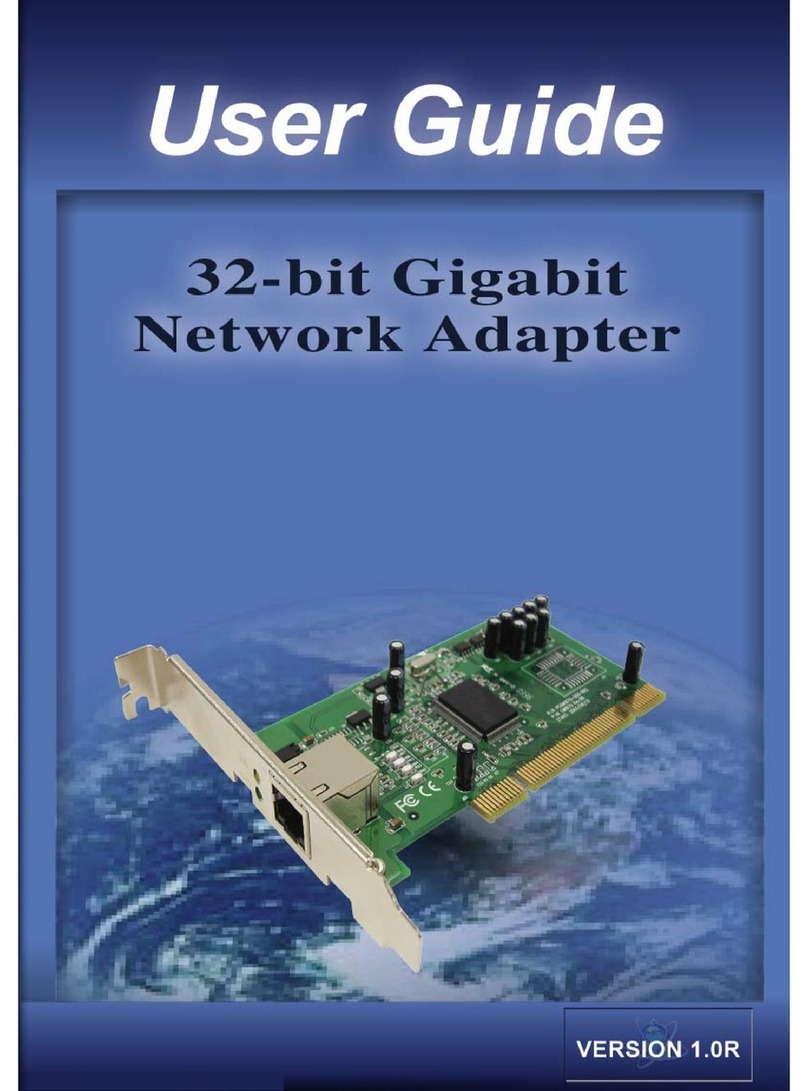
Pegatron
Pegatron GM1670 user guide
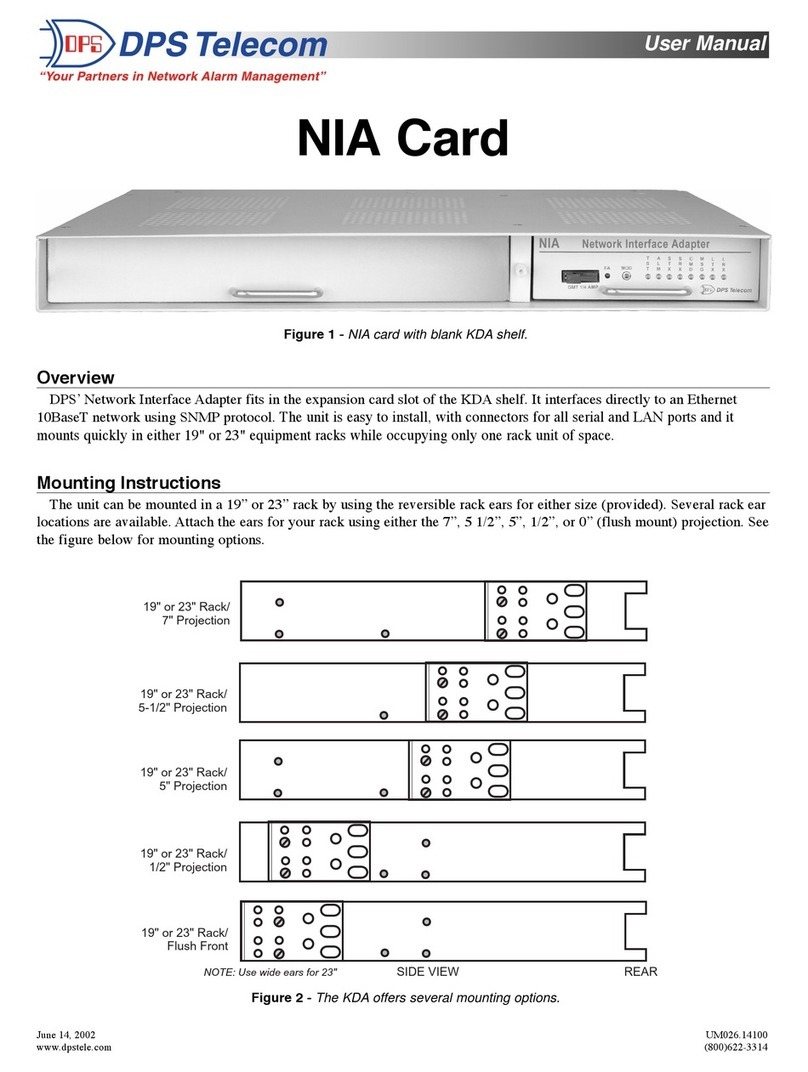
DPS Telecom
DPS Telecom NIA Card user manual
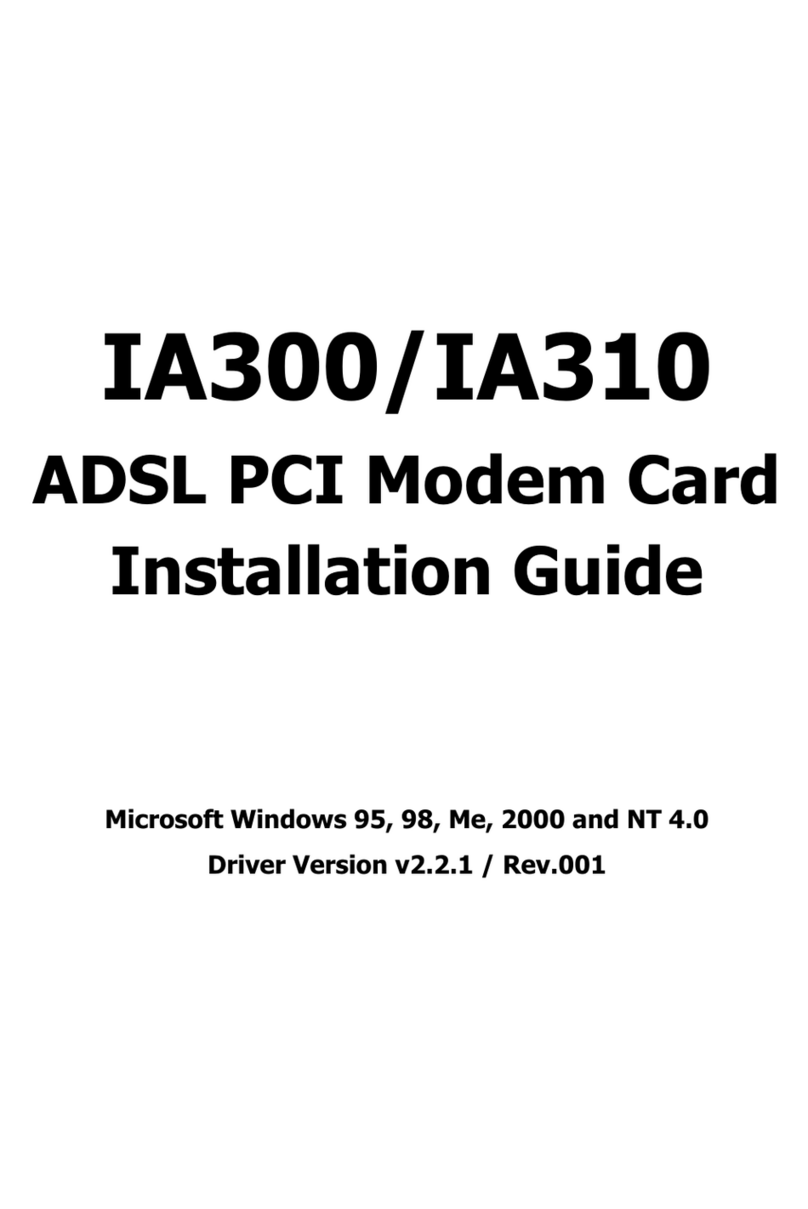
TURBOCOMM
TURBOCOMM IA300 installation guide
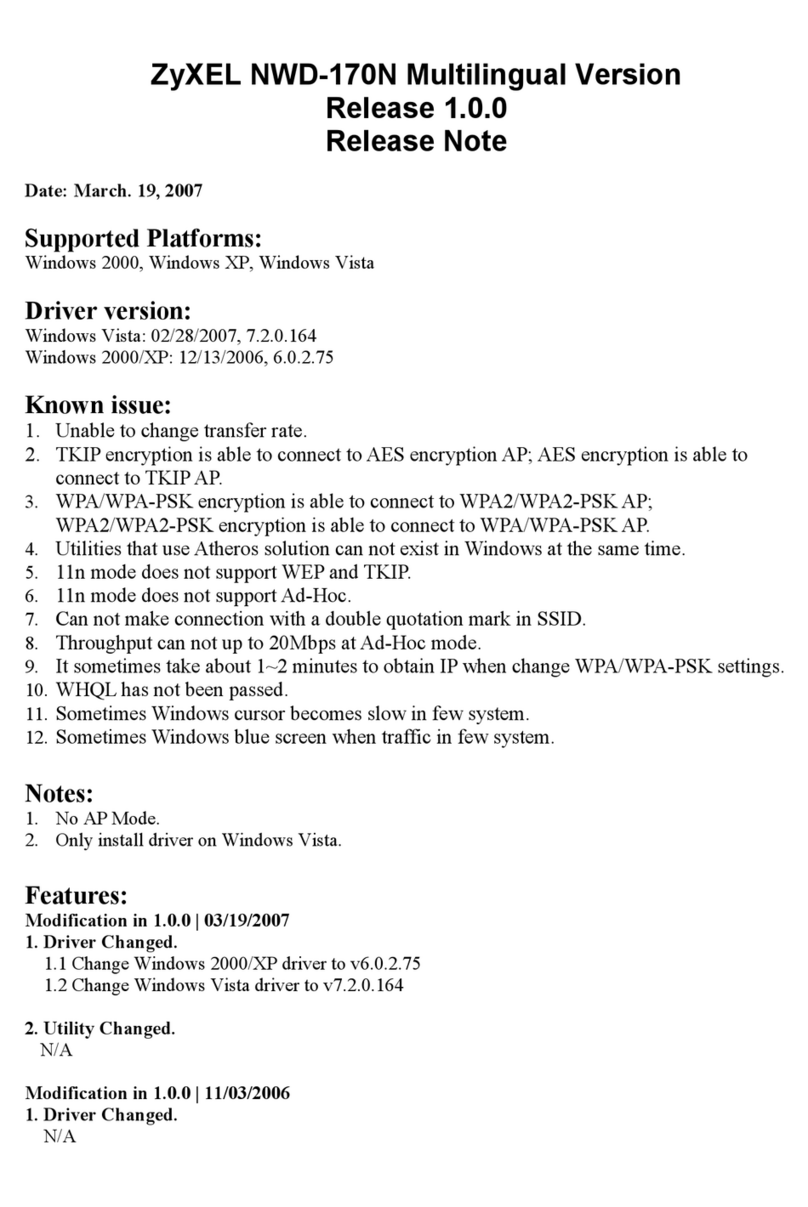
ZyXEL Communications
ZyXEL Communications NWD-170N release note

ZyXEL Communications
ZyXEL Communications M-102 quick start guide