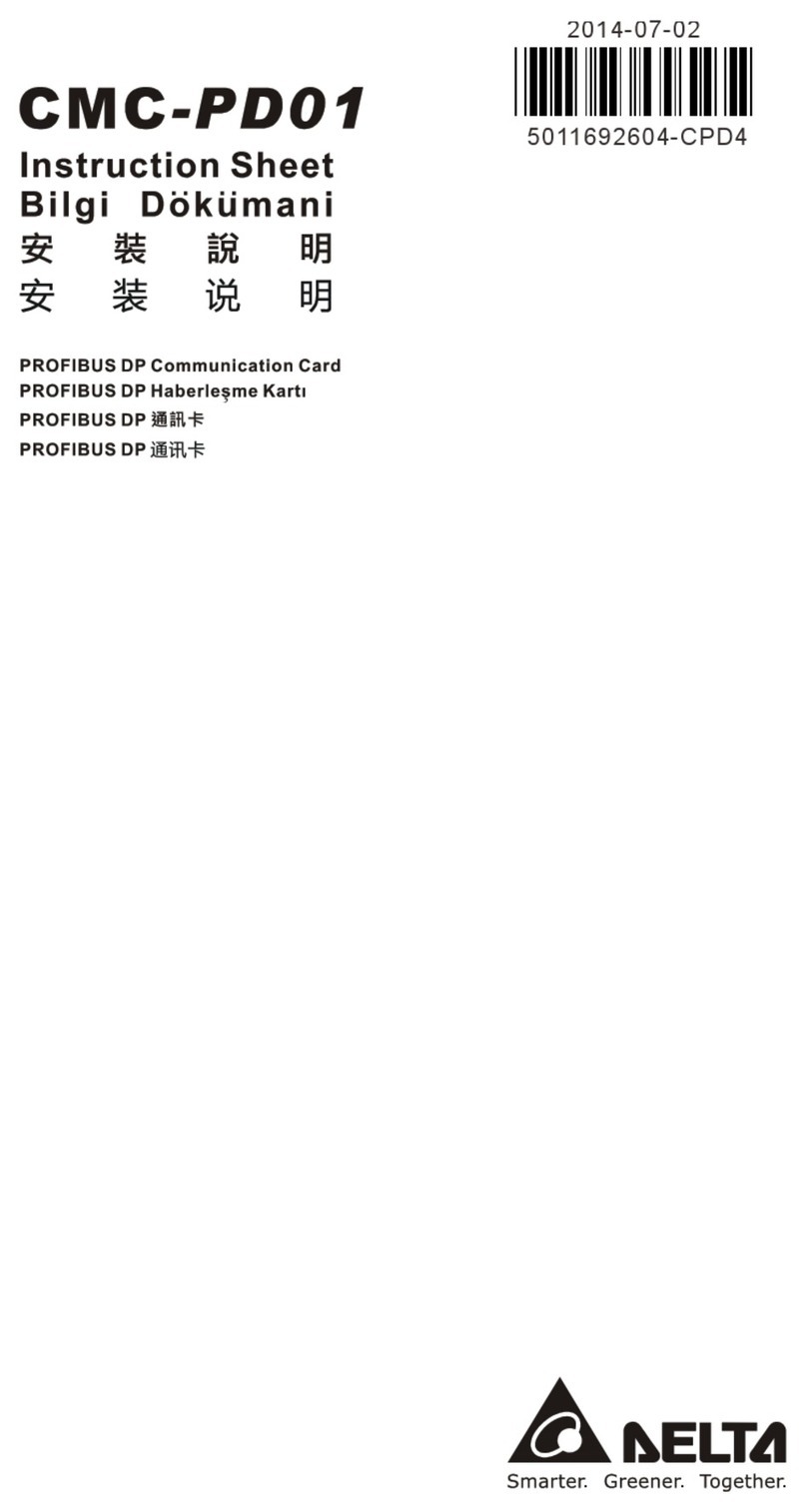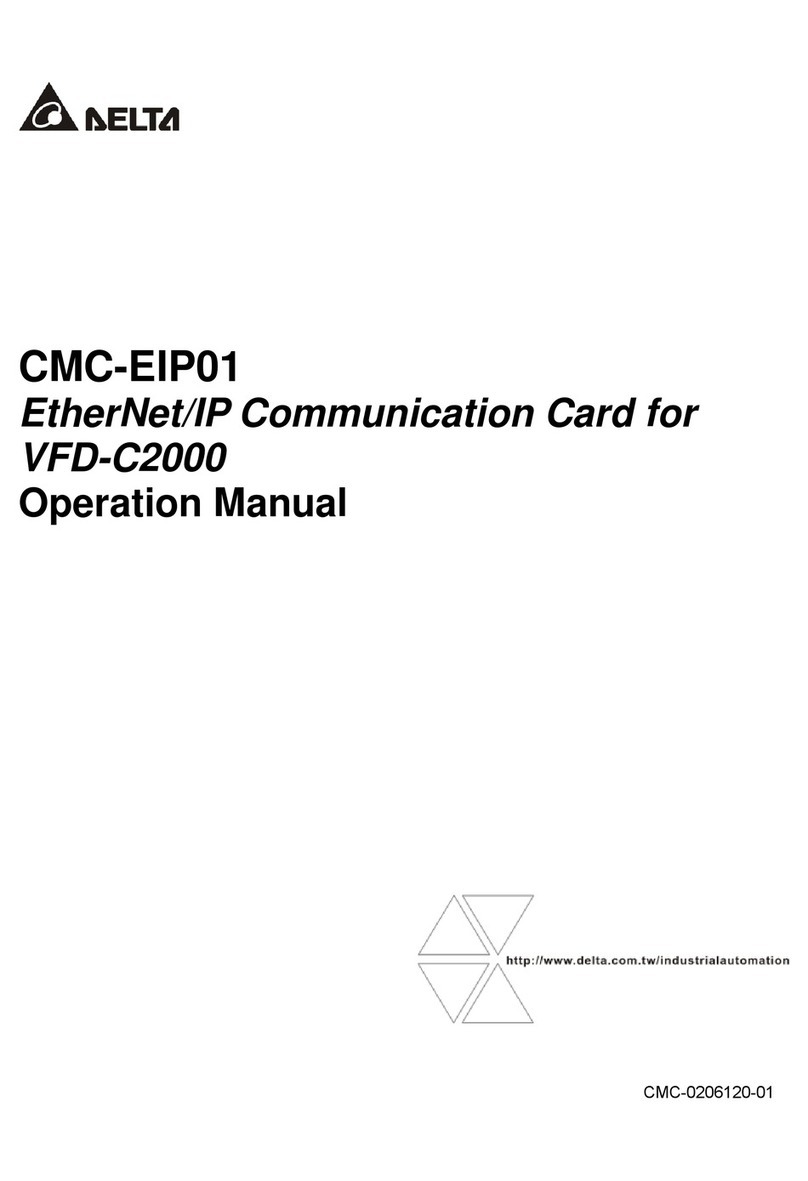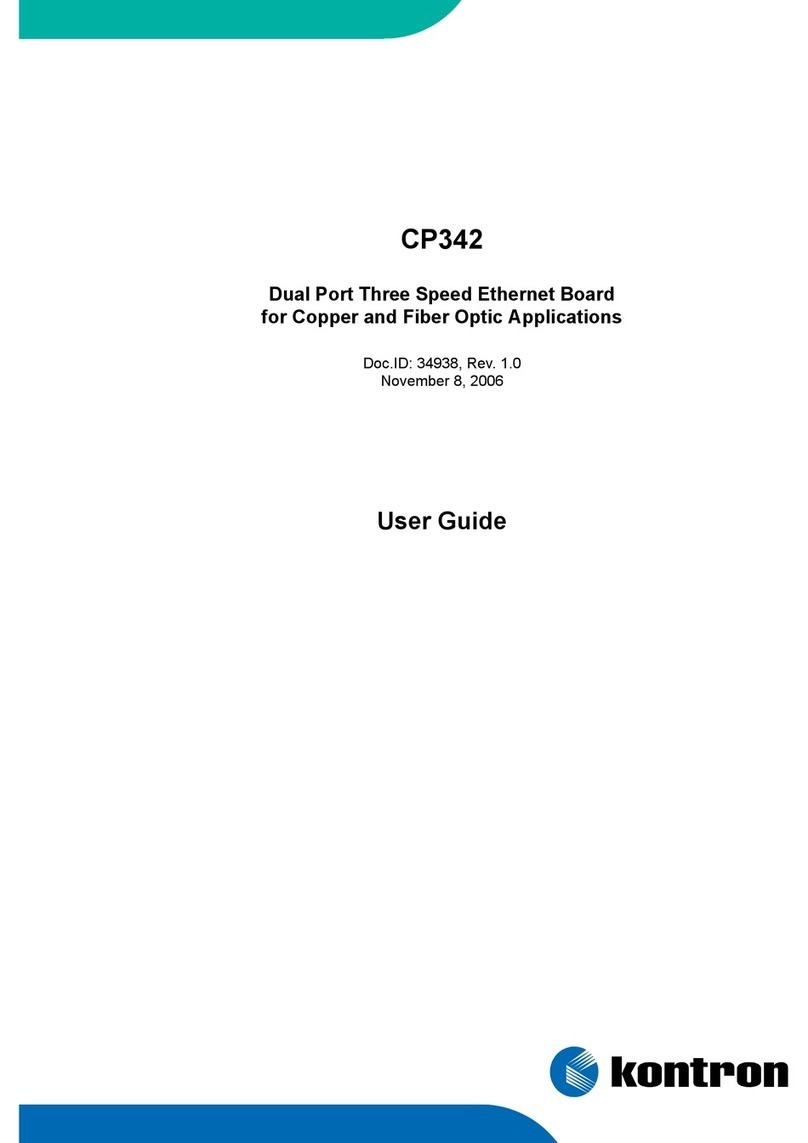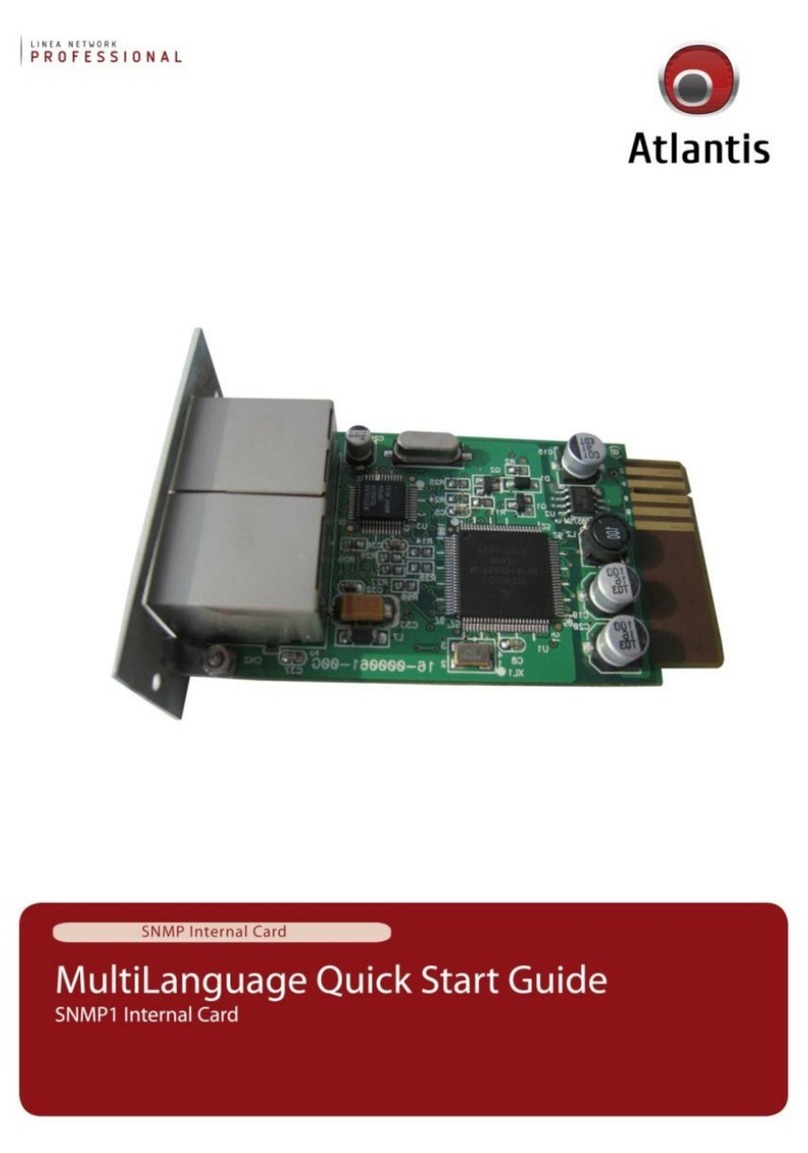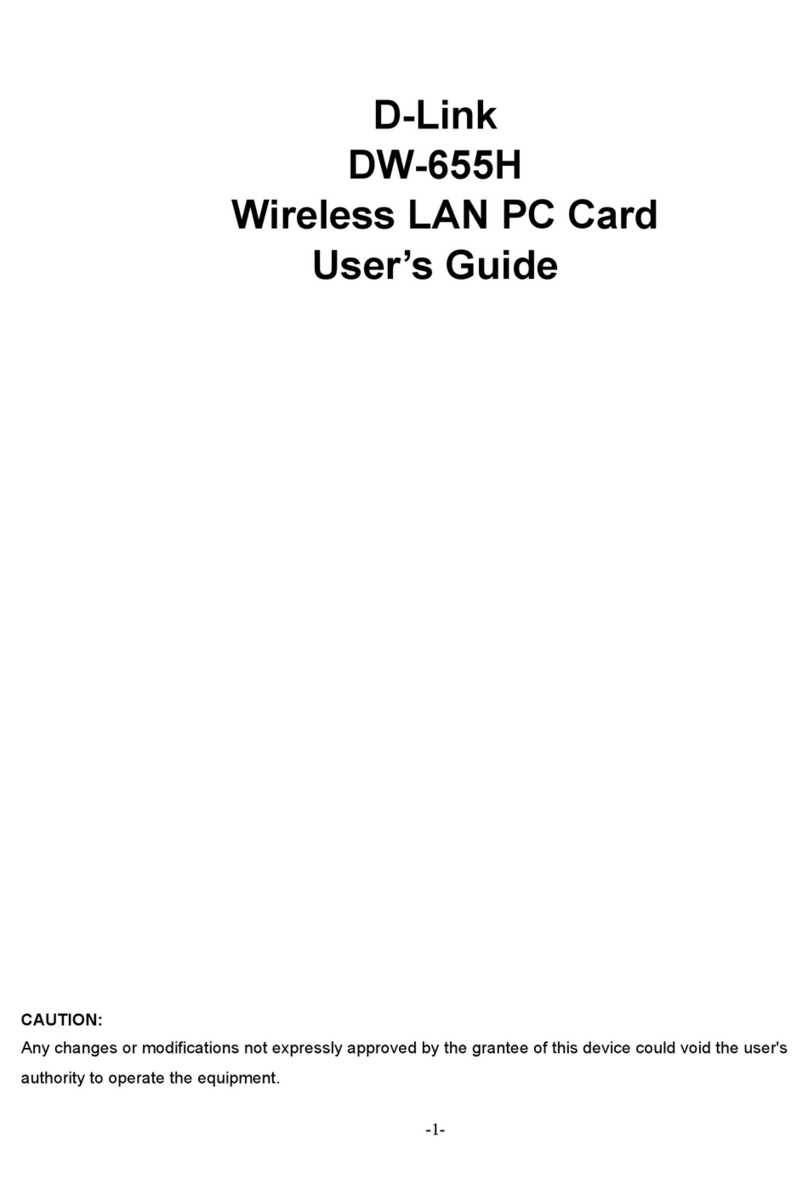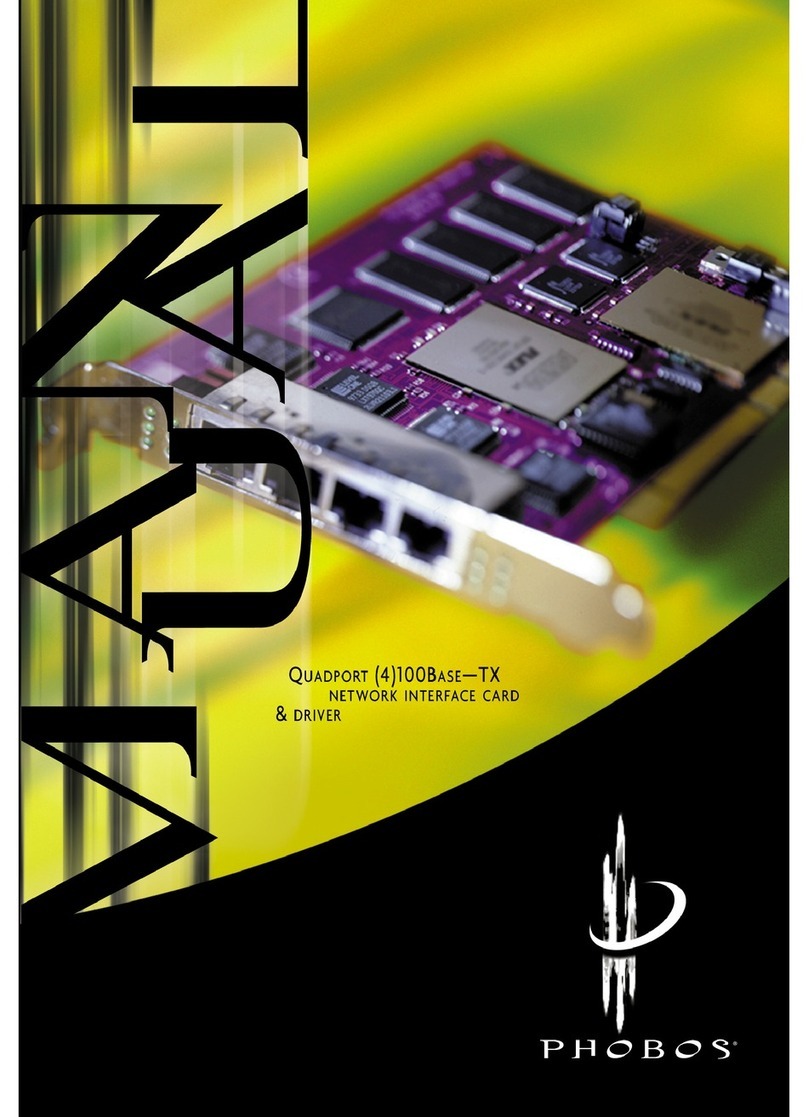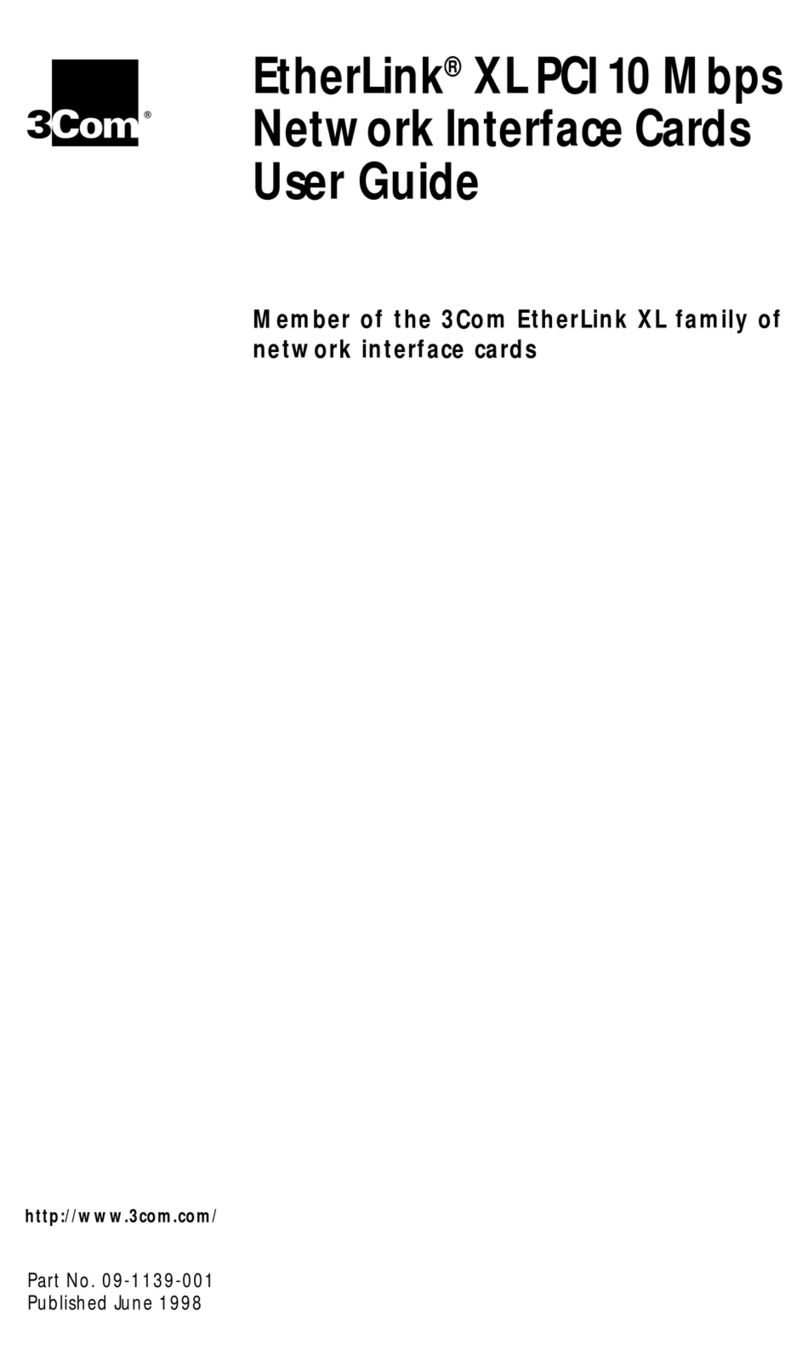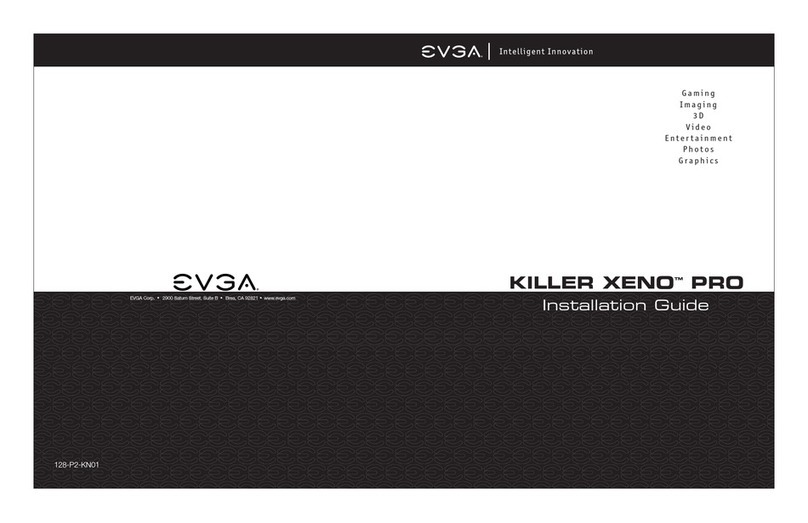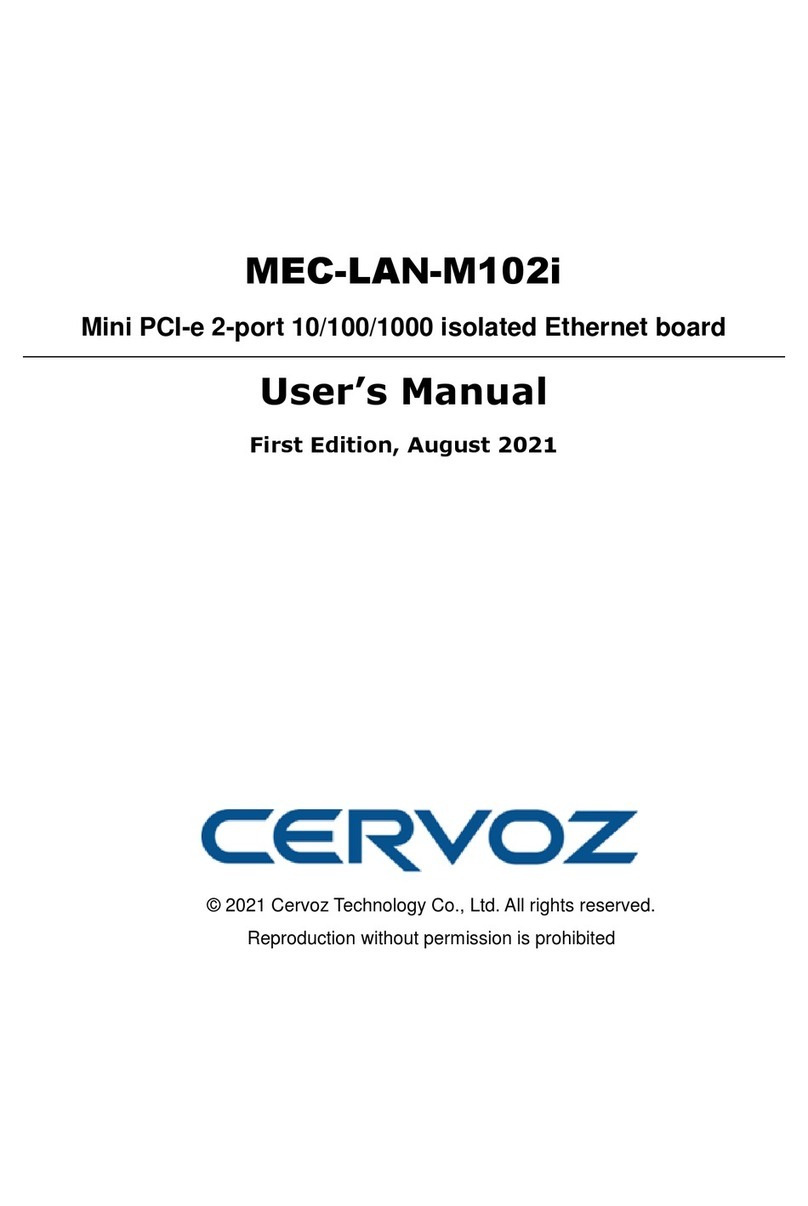Delta InsightPower SNMP IPv6 User manual

www.deltapowersolutions.com
Delta InsightPower
SNMP IPv6 for PDC
User Manual
The power behind competitiveness

ii
InsightPower SNMP IPv6 for PDC
Save This Manual
This manual contains important instructions and warnings that you should fol-
low during the installation, operation, storage and maintenance of this product.
Failure to heed these instructions and warnings will void the warranty.
Copyright©2013 by Delta Electronics Inc. All Rights Reserved. All rights of this User
Manual (“Manual”), including but not limited to the contents, information, and
gures are solely owned and reserved by Delta Electronics Inc. (“Delta”). The Manual
can only be applied to the operation or the use of this product. Any disposition,
duplication, dissemination, reproduction, modification, translation, extraction, or
usage of this Manual in whole or in part is prohibited without the prior written
permission of Delta. Given that Delta will continuously improve and develop the
product, changes may be made to the information in this Manual at any time
without obligation to notify any person of such revision or changes. Delta will make
all possible efforts to secure the accuracy and the integrity of this Manual. Delta
disclaims any kinds or forms of warranty, guarantee, or undertaking, either expressly
or implicitly, including but not limited to the completeness, faultlessness, accuracy,
non-infringement, merchantability or tness for a particular purpose of the Manual.

iii
Table of Contents
Chapter 1 : Important Safety Instructions ------------------------ 1
1-1 Warnings ------------------------------------------------- 1
1-2 Standard Compliance --------------------------------- 1
Chapter 2 : Introduction------------------------------------------------2
2-1 Product Description ----------------------------------- 2
2-2 Features -------------------------------------------------- 2
2-3 Package Contents -------------------------------------- 3
2-4 Interface -------------------------------------------------- 4
Chapter 3 : Installation ------------------------------------------------- 7
Chapter 4 : System Congurations ---------------------------------- 8
4-1 Conguring via InsightPower SNMP IPv6 for
PDC Web ------------------------------------------------- 8
4-2 Conguring with EzSetting ----------------------- 10
4-3 Conguring via Telnet ------------------------------ 12
4-4 Conguring through COM Port ------------------ 12
4-5 Conguring via Text Mode ------------------------ 15
Chapter 5 : InsightPower SNMP IPv6 for PDC Web ----------- 21
5-1 Device --------------------------------------------------- 22
5-1-1 Status ------------------------------------------------------------- 23
Information --------------------------------------------------------------24
System --------------------------------------------------------------------- 25
Primary -------------------------------------------------------------------- 26
Secondary ----------------------------------------------------------------27
Panel -----------------------------------------------------------------------28
5-1-2 Data Log --------------------------------------------------------- 28
5-1-3 Environment ---------------------------------------------------- 29
5-1-4 Conguration --------------------------------------------------- 30
Table of Contents

iv
InsightPower SNMP IPv6 for PDC
Connection ---------------------------------------------------------------30
Data Log ------------------------------------------------------------------30
Environment -------------------------------------------------------------30
5-2 System -------------------------------------------------- 31
5-2-1 Administration ------------------------------------------------- 31
User Manager ------------------------------------------------------------ 31
TCP/ IP --------------------------------------------------------------------- 32
Web ------------------------------------------------------------------------33
Console--------------------------------------------------------------------34
FTP--------------------------------------------------------------------------34
Time Server -------------------------------------------------------------- 35
Syslog ----------------------------------------------------------------------36
Batch Conguration ---------------------------------------------------36
Upgrade -------------------------------------------------------------------38
5-2-2 Notication ----------------------------------------------------- 38
SNMP Access -------------------------------------------------------------38
SNMPv3 USM ------------------------------------------------------------39
SNMP Trap ----------------------------------------------------------------40
Mail Server --------------------------------------------------------------- 41
Event Level ---------------------------------------------------------------42
5-2-3 History ------------------------------------------------------------ 43
Chapter 6 : SNMP Device Firmware Upgrade ------------------- 44
Chapter 7 : Troubleshooting ---------------------------------------- 47
Appendix A : Specications ----------------------------------------- 54
Appendix B : Warranty ------------------------------------------------ 55

1
Chapter 1 : Important Safety Instructions
1-1 Warnings
z
zThe InsightPower SNMP IPv6 for PDC, hereafter referred to as SNMP IPv6, is de-
signed to work with a PDC (Power Distribution Cabinet). It needs to be installed
in the PDC’s SNMP slot.
z
zDo not place or use this unit in the presence of ammable substances.
z
zDo not attempt to disassemble the unit.
z
zDo not attempt to perform any internal modications on the unit.
z
zDo not attempt to x/ replace internal components. When repair is needed, re-
fer all servicing to your local dealer or service personnel.
z
zDo not allow any objects or liquids of any kind to penetrate the unit.
z
zAlways follow this User Manual to install and operate this unit.
z
zDo not play the included CD with a conventional CD player. This could generate
loud noise at a level that could result in permanent hearing loss.
1-2 Standard Compliance
z
zEN 55022: 2006 + A1: 2007, Class A
EN 61000-3-3: 1995+A1: 2001+A2: 2005
z
zEN 55024: 1998 + A1: 2001 + A2: 2003
IEC 61000-4-2: 1995+A1: 1998+A2: 2000
IEC 61000-4-3: 2006
IEC 61000-4-4: 2004
IEC 61000-4-5: 2005
IEC 61000-4-6: 2007
IEC 61000-4-8: 1993+A1: 2000
IEC 61000-4-11: 2004
Chapter 1 Important Safety Instructions

2
InsightPower SNMP IPv6 for PDC
Chapter 2 : Introduction
2-1 Product Description
The InsightPower SNMP IPv6 for PDC is an intelligent device that serves as an inter-
face between the PDC and your network. It communicates with the PDC to obtain
readings, settings and status information from system, panel and branch circuits.
With its user-friendly web interface that features instant monitoring and manage-
ment, you can easily manage your PDC and SNMP IPv6. It supports a wide range of
common protocols, including SNMPv3, HTTP, SFTP and Telnet.
2-2 Features
z
zRemote management and monitoring
Manage your PDC from workstations connected in the network.
z
zComprehensive protocol support
Including HTTP, HTTPS, SNMPv3, FTP, SFTP and Telnet.
z
zCompatible with EnviroProbe
Works great with the Delta EnviroProbe (sold separately) to detect environment
temperature and dry contact status.
z
zSupports encrypted connections
Including HTTPS, SSH, SFTP and SNMPv3 to improve connection security.
z
zComprehensive event and data log
Show and keep track of PDC’ system status, circuit readings and events.
z
zSupports IPv6 protocol
IPv6 Ready Logo Phase 2 (Core for Host, Logo ID 02-C-000624)
Other features and supported protocols include:
z
zUser notication via SNMP Traps and e-mail
z
zNetwork Time Protocol

3
Chapter 2 Introduction
z
zBOOTP/ DHCP
z
zRADIUS (Remote Authentication Dial In User Service) login and local authentica-
tion
z
zSyslog remote event log management
2-3 Package Contents
Please carefully check the SNMP IPv6 and the included accessories. Contact your
local dealer if any item is missing or damaged. Should you return any item for any
reason, ensure that they are carefully repacked using the original packing materials
came with the unit.
3
1
25
4
No. Item Quantity
1InsightPower SNMP IPv6 for PDC 1 PC
2RJ45 to DB9 cable 1 PC
3Software & User’s Manual CD 1 PC
4Setting Guide for SNMP IPv6 Card’s DIP Switches 1 PC
5Cover 3 PCS

4
InsightPower SNMP IPv6 for PDC
2-4 Interface
On the SNMP IPv6 you can nd a Network port, a COM port, LED indicators, a Reset
button and DIP switches. Please refer to the table below.
Top view:
1 Network Port
4 LED Indicators
2 COM Port
3 Reset Button
5 DIP Switches
1 2
ON
Front view:
1 Network Port
4 LED
Indicators
2 COM Port 3 Reset Button
5 DIP Switches
No. Item Description
1Network
Port
Connects to the network.
2COM
Port
1. Connects to a workstation with the provided RJ45 to DB9
cable.
2. Connects to an EnviroProbe (optional).

5
Chapter 2 Introduction
No. Item Description
3Reset
Button
Resets the SNMP IPv6. This does not aect the PDC.
4LED
Indicators
When the SNMP IPv6 is initializing or upgrading rmware, the
two LED indicators ash simultaneously to show its status. Refer
to the following:
z
zRapid simultaneous ashing (every 50ms) : Initialization
or rmware upgrade in progress.
z
zSlow simultaneous ashing (every 500ms) : Initialization
failed.
WARNING : Do NOT remove the SNMP IPv6 or dis-
connect PDC’s input power during initialization or
rmware upgrade! This could result in data loss or
damage to the SNMP IPv6.
The green LED indicator shows the network connection status:
z
zON : Network connection established and the IPv4 address
is useable.
z
zOFF : Not connected to a network.
z
zFlashes slowly (every 500ms) : Faulty IP address.
The yellow LED indicator shows the linking status between the
SNMP IPv6 and the PDC:
z
zFlashes rapidly (every 50ms): PDC linked.
z
zFlashes slowly (every 500ms): PDC not linked.

6
InsightPower SNMP IPv6 for PDC
No. Item Description
5DIP
Switches
Determine the operation modes.
DIP
switches
Operation
mode Description
1 2
ON
Normal
Mode The SNMP IPv6 links with the PDC.
1 2
ON
Pass
Through
Mode
The SNMP IPv6 does not monitor the
PDC, but uses its COM port to connect
the PDC and the workstation via Mod-
bus protocol (Baud rate: 9600).
1 2
ON
Sensor
Mode (with
Enviro-
Probe)
The SNMP IPv6 links with the PDC and
EnviroProbe.
1 2
ON
Congura-
tion Mode
Congure your SNMP IPv6 via the COM
port. Refer to 4-4 Configure via COM
Port.
NOTE
To know more about the EnviroProbe, refer to its user manual.

7
Chapter 3 : Installation
z
zPlease follow the instructions below to install the SNMP IPv6.
Step 1 Remove the cover and
two screws on the SNMP
slot.
PDC
SNMP slot
Fig 3-a
NOTE
Screw locations may vary depending on your PDC models.
Step 2 Locate the grooves on
of the SNMP slot. Insert
the SNMP IPv6 into the
SNMP slot.
Groove
Groove
Fig 3-b
Step 3 From the accessory pack-
age, pick a cover that
fits the screw locations
of your PDC’s SNMP slot
and secure it with the
removed screws.
Fig 3-c
Chapter 3 Installation

8
InsightPower SNMP IPv6 for PDC
Chapter 4 : System Congurations
There are dierent ways you can congure your SNMP IPv6. If a network connection
is available at your location, the following methods can be used:
z
zWeb-based interface : The InsightPower SNMP IPv6 for PDC Web oers com-
prehensive system management and monitoring. Please refer to Chapter 5:
InsightPower SNMP IPv6 for PDC Web.
z
z EzSetting : Use the provided program EzSetting to quickly set up your SNMP
IPv6. Please refer to 4-2 Conguring with EzSetting.
z
zTelnet mode : Congure your SNMP IPv6 in text mode. Please refer to 4-3 Con-
guring via Telnet.
The above-mentioned methods require network connection. If not available, you can
use direct COM port connection to set up your SNMP IPv6. Please see 4-4 Congur-
ing through COM Port.
NOTE
1. To ensure system security, it is highly recommended that you change your
account and password after the rst login.
2. If you have multiple SNMP IPv6 units installed in your network, we highly
suggest that you change the SNMP IPv6’s default Host Name to avoid con-
icts. Also, it is recommended that you disable BOOTP/ DHCP and manu-
ally assign a valid static IP address to the SNMP IPv6.
4-1
Conguring via InsightPower SNMP IPv6 for PDC Web
To set up the SNMP IPv6 via your web browser, please follow the instructions be-
low:
Step 1 Use a CAT5 network cable to connect the SNMP IPv6’s Network port to
the network. Launch your web browser. In the address bar, enter the
SNMP IPv6’s default Host Name InsightPower, or default IP address
192.168.1.100. If you are unable to connect, please see Chapter 7 : Trou-
bleshooting Q6.

9
Chapter 4 System Congurations
NOTE
If you have previously changed the SNMP IPv6’s Host Name or IP address,
connect with the new settings.
Step 2 Log in as Administrator (default account/ password: admin/ password,
case sensitive).
Step 3 Specify your preferred display language (default: English) from the drop-
down menu on the top right of the page. The SNMP IPv6 remembers your
language preference. In the following instructions, English is chosen as
the display language.
Step 4 Click System →Administration →User Manager. Manage your login
accounts and passwords under the “Local Authentication” subhead. The
access permission for the account types is shown as follows:
1) Administrator : Allowed to modify all settings.
2) Device Manager : Allowed to modify device-related settings.
3) Read Only User : Only allowed to view settings without the permis-
sion to make changes.
You can manually specify whether users are allowed to log in from other LANs. If
you wish to block login attempts from external connections, select Only in This
LAN. Otherwise, select Allow Any.
Step 5 Click System →Administration →TCP/ IP to set Host Name, IP address,
Subnet Mask and Gateway IP for the SNMP IPv6.
Step 6 Click Time Server to manually set time and date for the system, or enable
automatic time synchronization between the SNMP IPv6 and the time
servers.
NOTE
To completely set up your SNMP IPv6, please refer to Chapter 5: Insight-
Power SNMP IPv6 for PDC Web.

10
InsightPower SNMP IPv6 for PDC
4-2 Conguring with EzSetting
Included in the provided CD, the EzSetting (compatible with Windows 2000/ 2003/
2008/ XP/ Vista/ 7) allows you to easily congure your SNMP IPv6 and upgrade rm-
ware on your SNMP devices. Follow the instructions below:
Step 1 Use a CAT5 cable to connect the SNMP IPv6’s Network port to the net-
work.
Step 2 Make sure the two DIP switches of the SNMP IPv6 are set to the OFF posi-
tion (Normal Mode) to enable network communication. Make sure the
workstation and the SNMP IPv6 are on the same LAN.
Step 3 Insert the provided CD in the CD-ROM drive. From the root directory,
launch EzSetting.
Step 4 Click Discover to search all available SNMP devices on the LAN. A list of
devices will be shown.
NOTE
1. If you want to search SNMP devices in a different domain, change the
Subnet and IPv4/ IPv6 Prex Length and click Discover.
2. If the SNMP IPv6 can not be found, check UDP port 3456 on the worksta-
tion you are using. Make sure it is open.

11
Chapter 4 System Congurations
Step 5 Select the SNMP IPv6 that you want to modify from the Device List. Click
Modify and enter Administrator’s account and password (default: admin/
password, case sensitive).
Step 6 Click Conguration to congure network settings.
NOTE
Refer to Chapter 5 : InsightPower SNMP IPv6 for PDC Web for complete
congurations.

12
InsightPower SNMP IPv6 for PDC
4-3 Conguring via Telnet
Step 1 Use a CAT5 network cable to connect the SNMP IPv6’s Network port to
the network.
Step 2 Connect the workstation (Windows or Linux) to the LAN that the SNMP
IPv6 is connected to.
Step 3 For Windows, launch DOS prompt mode (Start →Run →key in cmd
and press Enter). For Linux, launch Shell.
Step 4 Enter the following command: telnet InsightPower or telnet IP address
to initiate telnet connection with the SNMP IPv6.
Step 5 When connection is established, enter Administrator’s account and
password (default: admin/ password, case sensitive). The Main Menu will
appear on the screen. Please refer to 4-5 Conguring via Text Mode for
more information.
NOTE
1. The SNMP IPv6 terminates idle connections after 60 seconds.
2. Refer to Chapter 5: InsightPower SNMP IPv6 for PDC Web for complete
congurations.
4-4 Conguring through COM Port
If a network connection is not available at your location, you can still set up the
SNMP IPv6 via COM port connection. Please follow the instructions below:
NOTE
If you are running a non-Windows system, refer to your system’s user manual
for Telnet clients.
Step 1 Use the provided RJ45 to DB9 cable to connect the SNMP IPv6’s COM port
to the workstations’ COM port.

13
Chapter 4 System Congurations
Step 2 Make sure the two DIP switches of the SNMP IPv6 are set to the OFF posi-
tion (Normal Mode).
Step 3 For Windows 2000, 2003, 2008 and XP, go to Start→Programs →Accesso-
ries →Communications and select HyperTerminal.
NOTE
Microsoft has removed HyperTerminal from Windows Vista and later ver-
sions. If your operation system does not include the program, a free alterna-
tive Telnet/SSH client PuTTY can be downloaded from http://www.putty.org.
Step 4 Enter a name, choose an icon for the connection and click OK. From the
drop-down menu Connect using, select the COM port that is connected
to the SNMP IPv6.

14
InsightPower SNMP IPv6 for PDC
Step 5 Click Congure and set up COM port parameters as follows:
Step 6 Click OK to continue. Set the two DIP switches of the SNMP IPv6 to the
ON position (Conguration Mode), and HyperTerminal will automatically
connect to the SNMP IPv6. If it does not connect, click the telephone icon
from the tool bar. When connection is established, log in with Administra-
tor’s account/ password (default: admin/ password, case sensitive). Once
you are logged in, the Main Menu appears on the screen. Please refer to 4-5
Conguring via Text Mode for more information.

15
Chapter 4 System Congurations
4-5 Conguring via Text Mode
You can congure the SNMP IPv6 via text mode by using Telnet/ SSH clients such as
HyperTerminal and PuTTY. In this section, you can nd descriptions and default set-
tings.
Main Menu
Web Card Version 01.00.00
MAC Address 00-30-ab-25-e9-1e
[1].User Manager
[2].TCP/IP Setting
[3].Network Parameter
[4].Time Server
[5].Soft Restart
[6].Reset All To Default
[z].Exit Without Save
[0].Save And Exit
Please Enter Your Choice =>
+========================+
| |
+========================+
Main Menu
User Manager
RADIUS
[1].RADIUS Auth: Disable
[2].Server:
[3].Secret:
[4].Port: 1812
----------------
Local Auth
Administrator
[5].Account: admin
[6].Password: ********
[7].Limitation: Only in This LAN
Device Manager
[8].Account: device
[9].Password: ********
[a].Limitation: Only in This LAN
Read Only User
[b].Account: user
[c].Password: ********
[d].Limitation: Allow Any
[0].Back To Previous Menu
Please Enter Your Choice =>
+========================+
| |
+========================+
User Manager

16
InsightPower SNMP IPv6 for PDC
No. Item Description Default
[1] RADIUS Auth Specify whether RADIUS login is al-
lowed. Disable
[2] Server The RADIUS server name.
[3] Secret The RADIUS secret.
[4] Port The RADIUS port. 1812
[5] Administrator
Account The default account/ password for the
Administrator (case sensitive).
admin
[6] Administrator
Password password
[7] Administrator
Limitation Restrict Administrator login area. Only in
This LAN
[8] Device Manager
Account
The default account/ password (case
sensitive) for the Device Manager. This
account is only permitted to change
device-related settings.
device
[9] Device Manager
Password password
[a] Device Manager
Limitation Restrict Device Manager login area. Only in
This LAN
[b] Read Only
User Account
The default account/ password (case
sensitive) for Read Only User. This
account is only allowed to view set-
tings without the permission to make
changes.
user
[c] Read Only
User Password password
[d] Read Only
User Limitation Restrict Read Only User login area. Allow Any
Other manuals for InsightPower SNMP IPv6
1
Table of contents
Other Delta Network Card manuals
Popular Network Card manuals by other brands

Texas Instruments
Texas Instruments VCA8500BOARD user guide
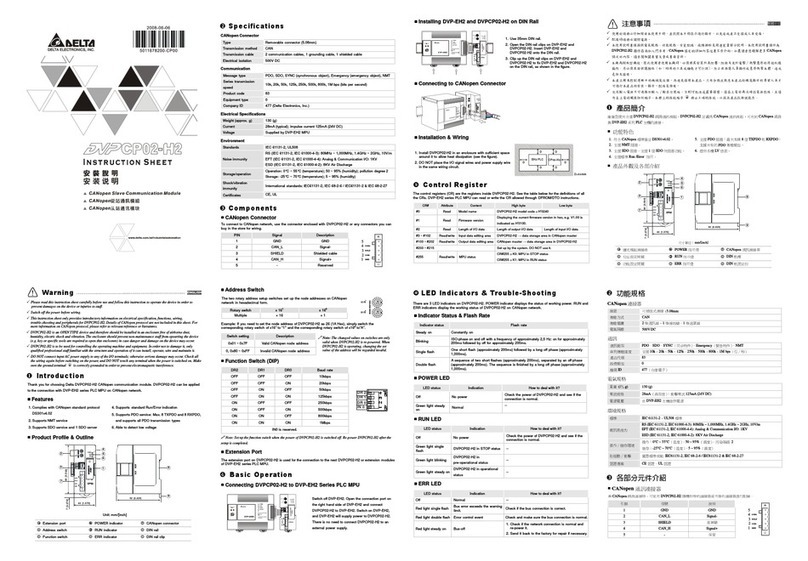
Delta Electronics
Delta Electronics CANopen Communication Module DVPCP02-H2 instruction manual
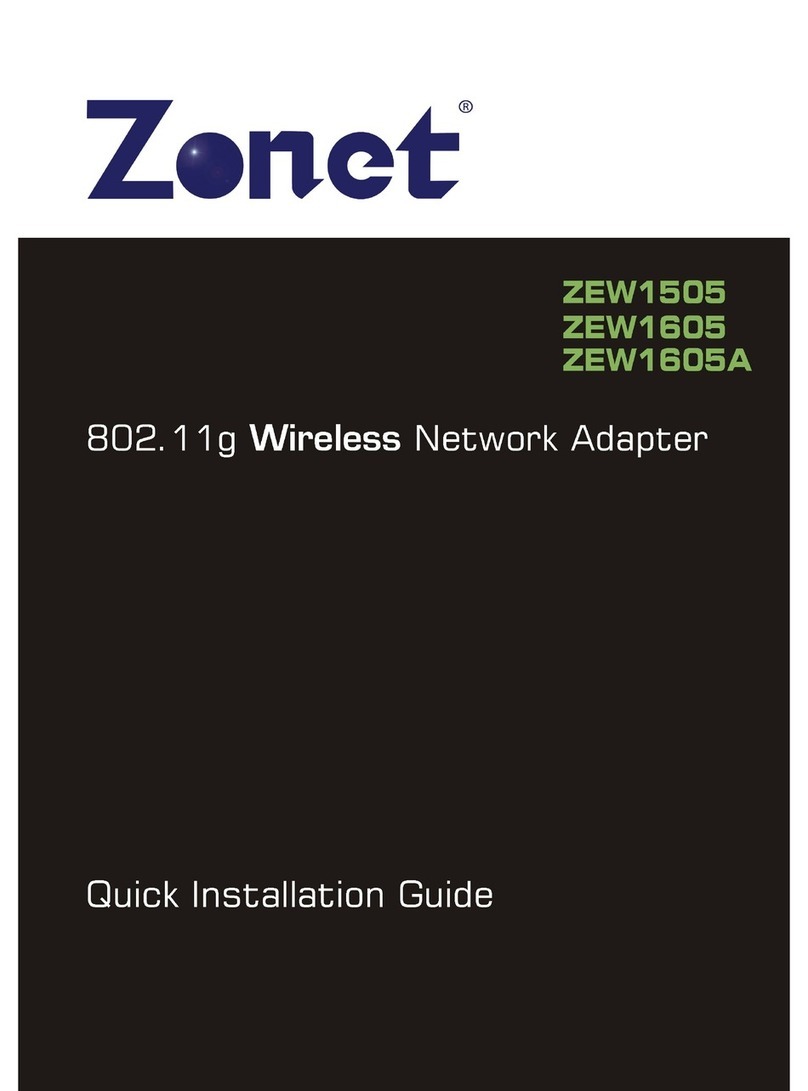
Zonet
Zonet ZEW1505 Quick installation guide
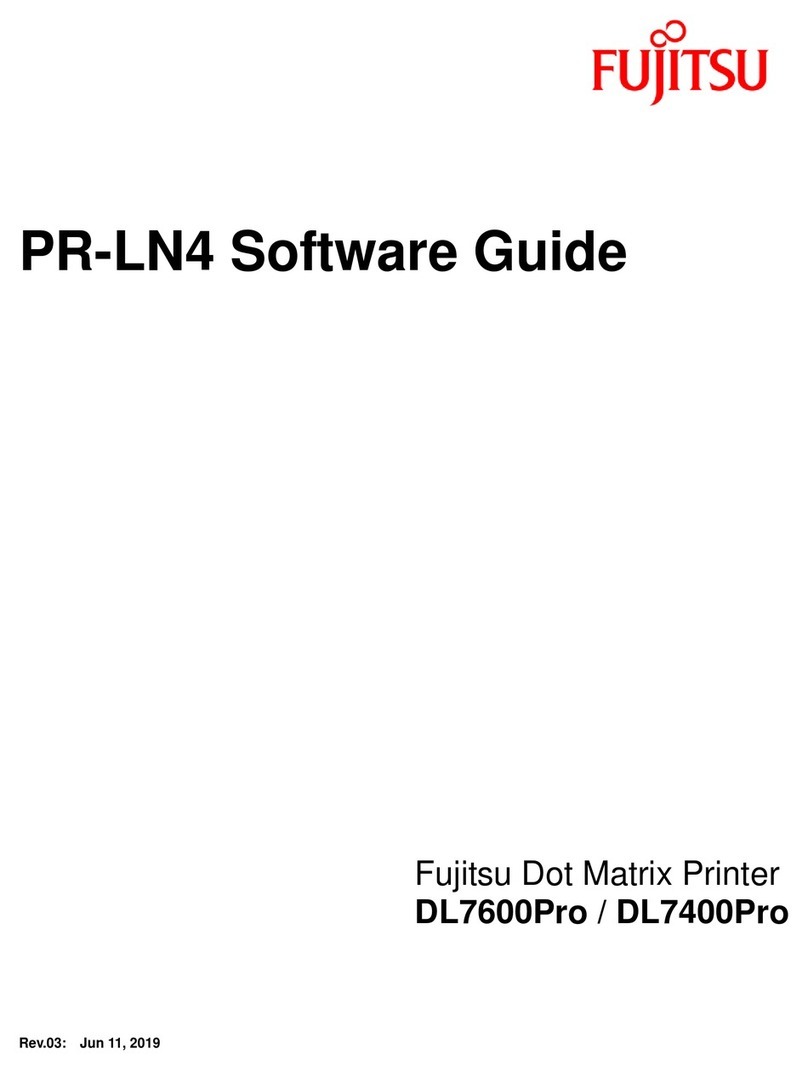
Fujitsu
Fujitsu PR-LN4 Software guide

Agilent Technologies
Agilent Technologies E1439 user guide
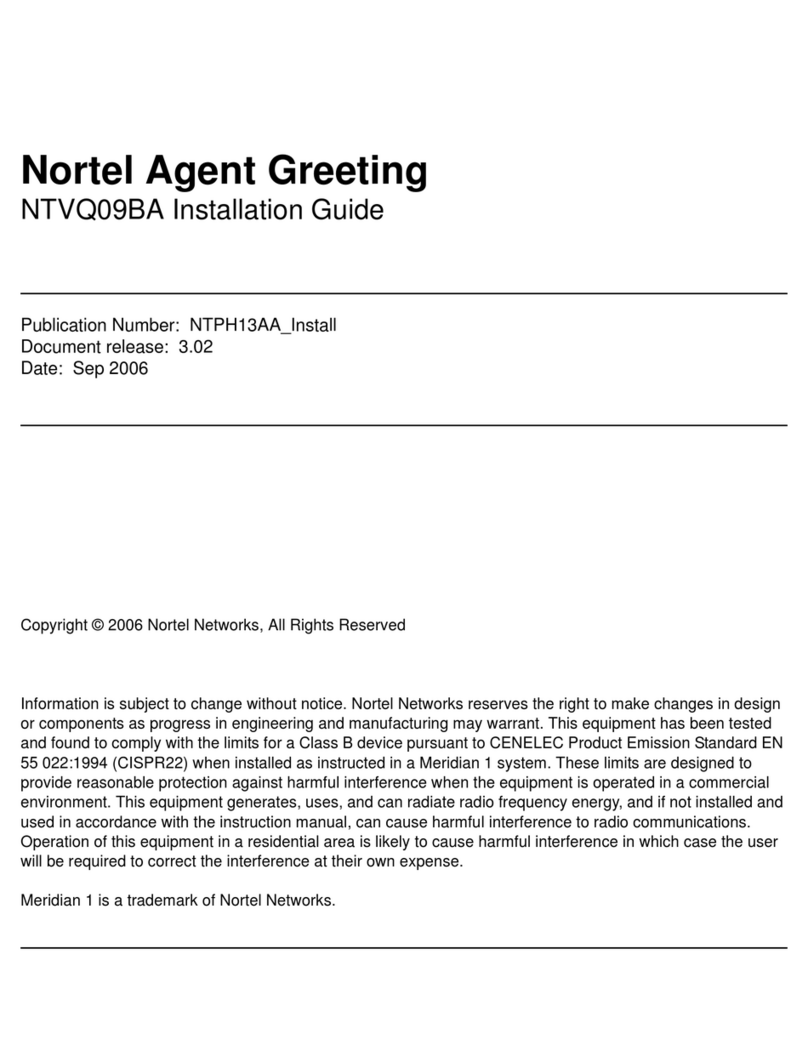
Nortel
Nortel Agent Greeting NTVQ09BA installation guide