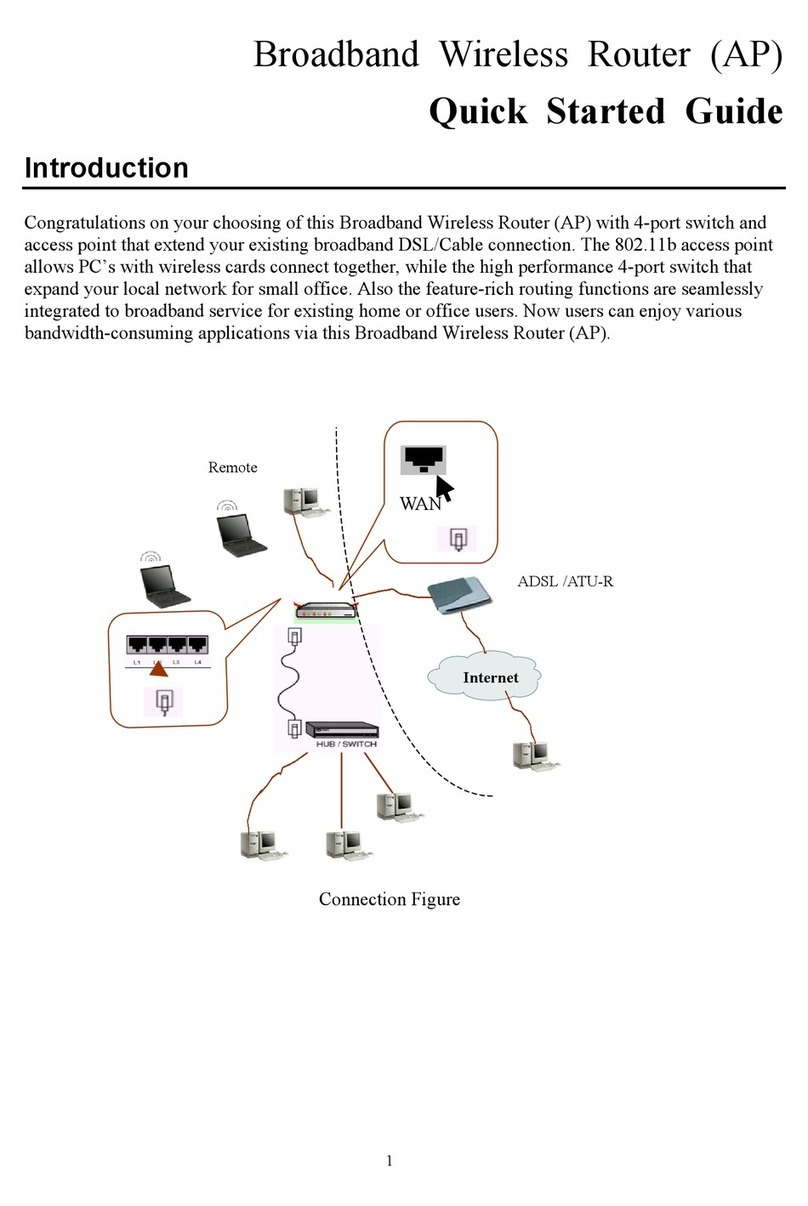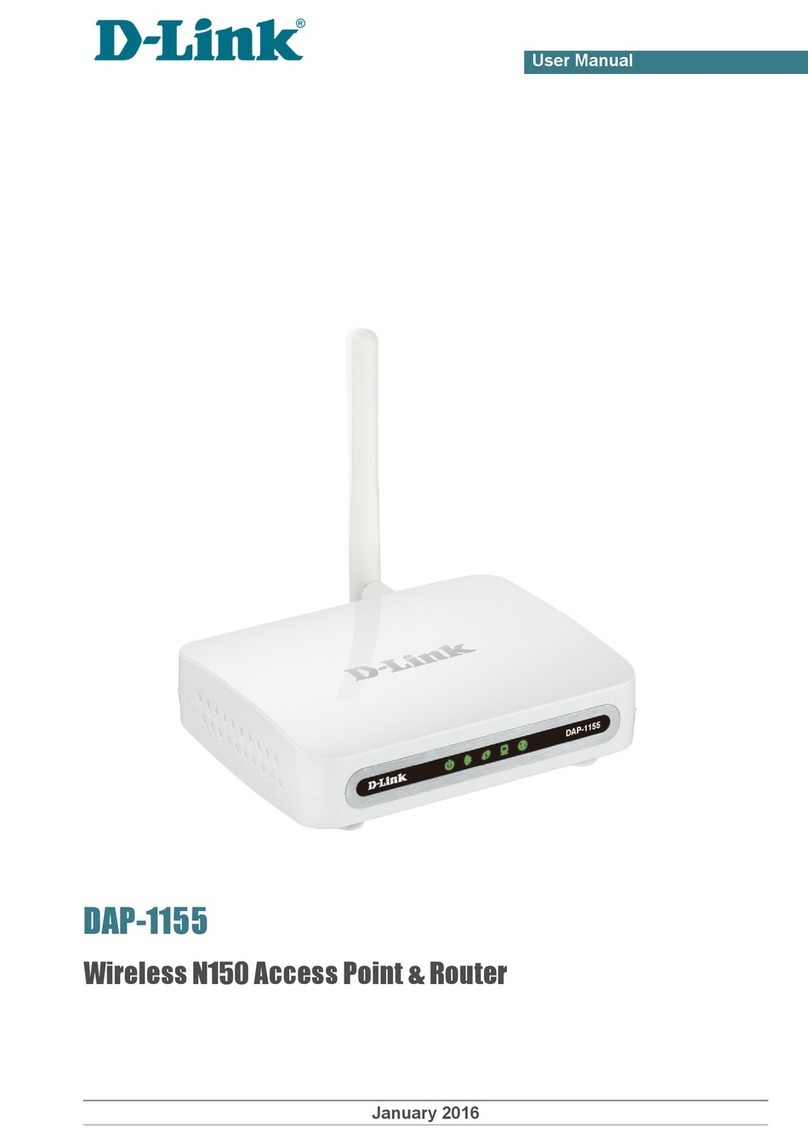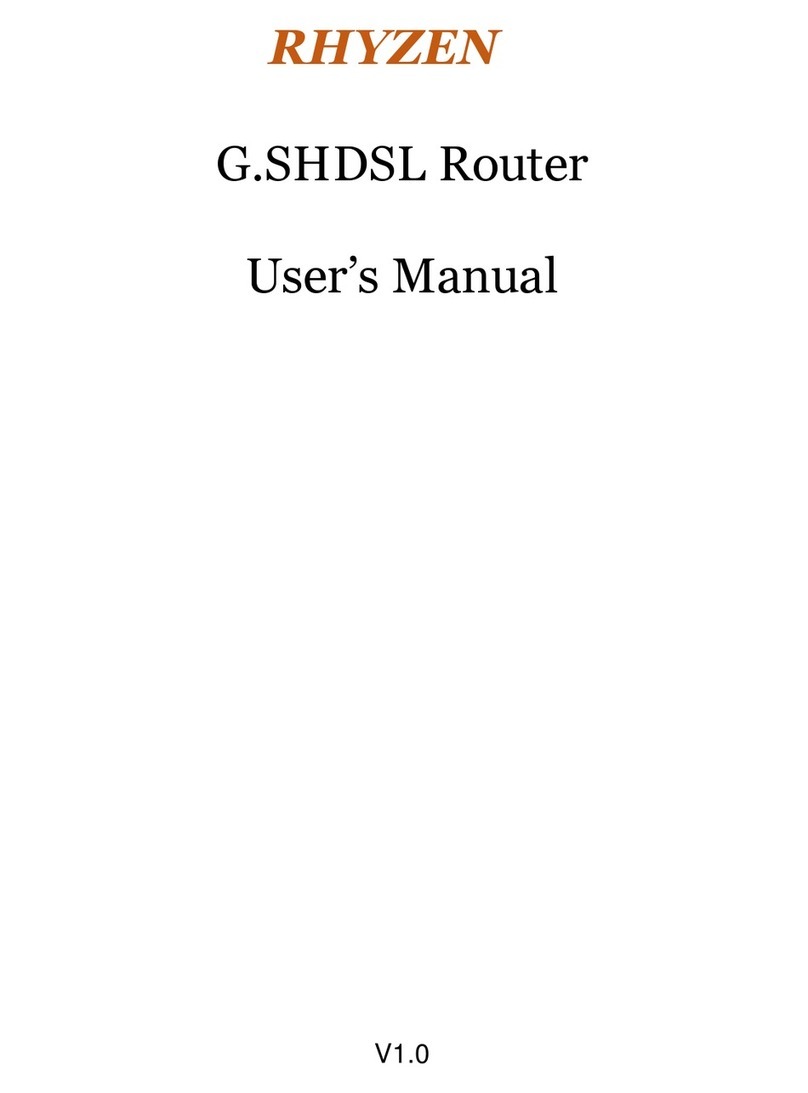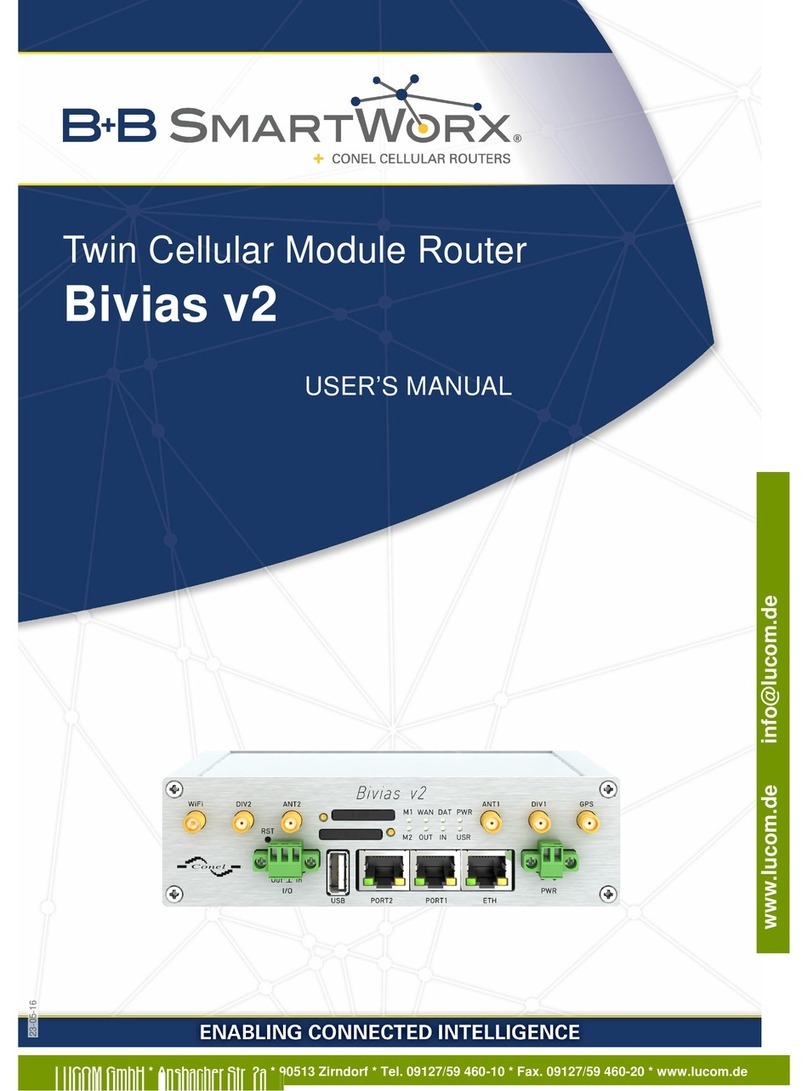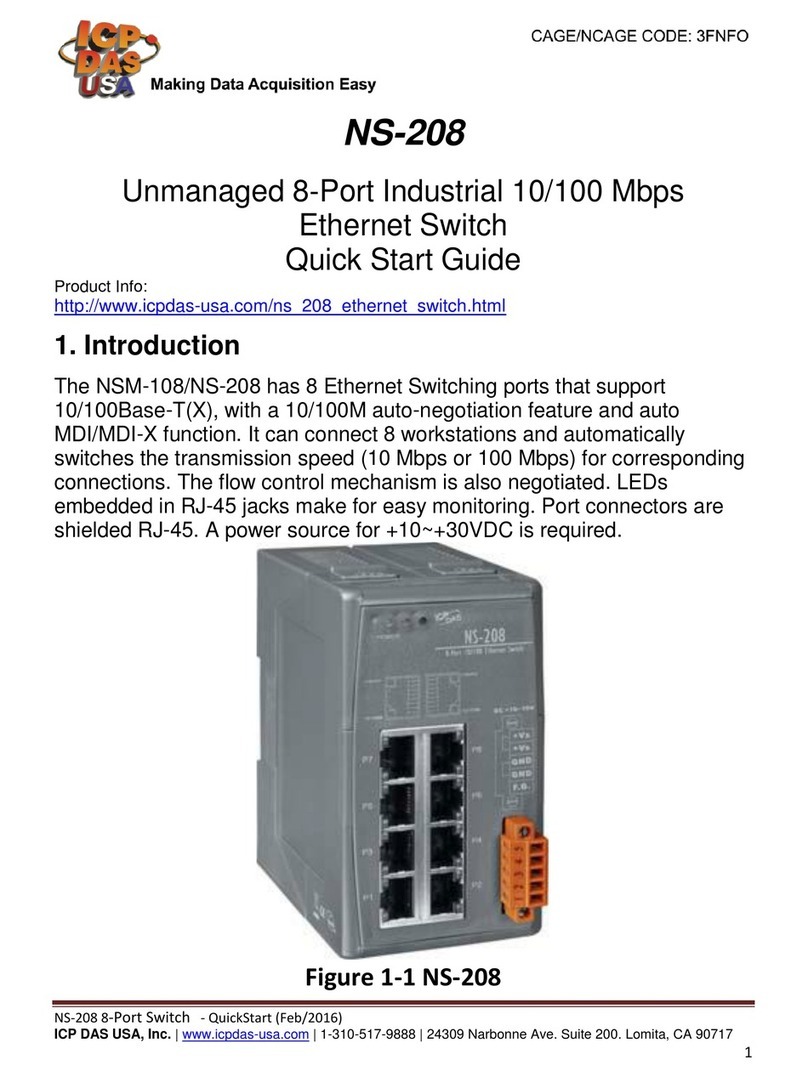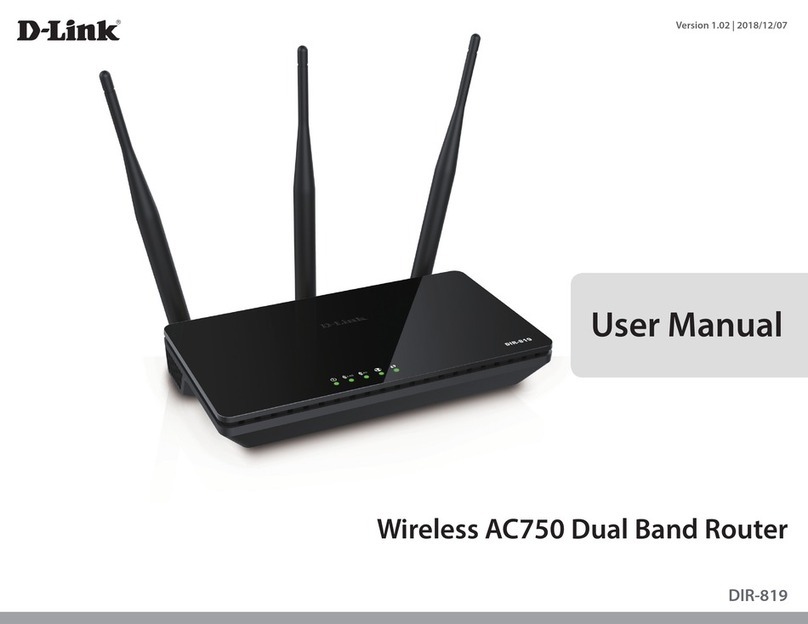Delta DX-3021L9 Series User manual

www.deltaww.com
Industrial Automation Headquarters
Delta Electronics, Inc.
Taoyuan Technology Center
No.18, Xinglong Rd., Taoyuan District,
Taoyuan City 33068, Taiwan
TEL: 886-3-362-6301 / FAX: 886-3-371-6301
Asia
Delta Electronics (Shanghai) Co., Ltd.
No.182 Minyu Rd., Pudong Shanghai, P.R.C.
Post code : 201209
TEL: 86-21-6872-3988 / FAX: 86-21-6872-3996
Customer Service: 400-820-9595
Delta Electronics (Japan), Inc.
Tokyo Oce
Industrial Automation Sales Department
2-1-14 Shibadaimon, Minato-ku
Tokyo, Japan 105-0012
TEL: 81-3-5733-1155 / FAX: 81-3-5733-1255
Delta Electronics (Korea), Inc.
Seoul Oce
1511, 219, Gasan Digital 1-Ro., Geumcheon-gu,
Seoul, 08501 South Korea
TEL: 82-2-515-5305 / FAX: 82-2-515-5302
Delta Energy Systems (Singapore) Pte Ltd.
4 Kaki Bukit Avenue 1, #05-04, Singapore 417939
TEL: 65-6747-5155 / FAX: 65-6744-9228
Delta Electronics (India) Pvt. Ltd.
Plot No.43, Sector 35, HSIIDC Gurgaon,
PIN 122001, Haryana, India
TEL: 91-124-4874900 / FAX : 91-124-4874945
Delta Electronics (Thailand) PCL.
909 Soi 9, Moo 4, Bangpoo Industrial Estate (E.P.Z),
Pattana 1 Rd., T.Phraksa, A.Muang,
Samutprakarn 10280, Thailand
TEL: 66-2709-2800 / FAX : 662-709-2827
Delta Energy Systems (Australia) Pty Ltd.
Unit 20-21/45 Normanby Rd., Notting Hill Vic 3168, Australia
TEL: 61-3-9543-3720
Americas
Delta Electronics (Americas) Ltd.
Raleigh Oce
P.O. Box 12173, 5101 Davis Drive,
Research Triangle Park, NC 27709, U.S.A.
TEL: 1-919-767-3813 / FAX: 1-919-767-3969
Delta Greentech (Brasil) S/A
São Paulo Oce
Rua Itapeva, 26 – 3˚ Andar - Bela Vista
CEP: 01332-000 – São Paulo – SP - Brasil
TEL: 55-11-3530-8642 / 55-11-3530-8640
Delta Electronics International Mexico S.A. de C.V.
Mexico Oce
Vía Dr. Gustavo Baz No. 2160, Colonia La Loma,
54060 Tlalnepantla Estado de Mexico
TEL: 52-55-2628-3015 #3050/3052
*We reserve the right to change the information in this manual without prior notice.
EMEA
Headquarters: Delta Electronics (Netherlands) B.V.
Sales: Sales.IA.EMEA@deltaww.com
Marketing: Marketing.IA.EMEA@deltaww.com
Customer Support: Customer-Support@deltaww.com
Service: Service.IA.emea@deltaww.com
TEL: +31(0)40 800 3800
BENELUX: Delta Electronics (Netherlands) B.V.
De Witbogt 20, 5652 AG Eindhoven,The Netherlands
Mail: Sales.IA.Benelux@deltaww.com
TEL: +31(0)40 800 3800
DACH: Delta Electronics (Netherlands) B.V.
Coesterweg 45, D-59494 Soest, Germany
Mail: Sales.IA.DACH@deltaww.com
TEL: +49(0)2921 987 0
France: Delta Electronics (France) S.A.
ZI du bois Challand 2, 15 rue des Pyrénées,
Lisses, 91090 Evry Cedex, France
Mail: Sales.IA.FR@deltaww.com
TEL: +33(0)1 69 77 82 60
Iberia: Delta Electronics Solutions (Spain) S.L.U
Ctra. De Villaverde a Vallecas, 265 1º Dcha Ed.
Hormigueras – P.I. de Vallecas 28031 Madrid
TEL: +34(0)91 223 74 20
Carrer Llacuna 166, 08018 Barcelona, Spain
Mail: Sales.IA.Iberia@deltaww.com
Italy: Delta Electronics (Italy) S.r.l.
Ucio di Milano Via Senigallia 18/2 20161 Milano (MI)
Piazza Grazioli 18 00186 Roma Italy
Mail: Sales.IA.Italy@deltaww.com
TEL: +39 02 64672538
Russia: Delta Energy System LLC
Vereyskaya Plaza II, oce 112 Vereyskaya str.
17 121357 Moscow Russia
Mail: Sales.IA.RU@deltaww.com
TEL: +7 495 644 3240
Turkey: Delta Greentech Elektronik San. Ltd. Sti. (Turkey)
Şerifali Mah. Hendem Cad. Kule Sok. No:16-A
34775 Ümraniye – İstanbul
Mail: Sales.IA.Turkey@deltaww.com
TEL: + 90 216 499 9910
GCC: Delta Energy Systems AG (Dubai BR)
P.O. Box 185668, Gate 7, 3rd Floor, Hamarain Centre
Dubai, United Arab Emirates
Mail: Sales.IA.MEA@deltaww.com
TEL: +971(0)4 2690148
Egypt + North Africa: Delta Electronics
511 Cairo Business Plaza, North 90 street,
New Cairo, Cairo, Egypt
Mail: Sales.IA.MEA@deltaww.com
Industrial 4G / WAN Cloud Router
DX-3021L9 Series User Manual

Industrial 4G / WAN Cloud Router
DX-3021L9 Series User Manual
Revision History
Version
Revision
Date
1st
The first version was published.
2020/01/22

i
Delta Industrial 4G / WAN Cloud Router DX-3021L9 Series User Manual
Contents
Chapter 1 Product Introduction
1.1 Product Overview ..............................................................................1-3
1.1.1 Network Design.........................................................................1-4
1.1.2 Features...................................................................................1-5
1.1.3 Front Panel Ports and LEDs..........................................................1-6
1.1.4 Top Panel..................................................................................1-6
1.1.5 Bottom Panel ............................................................................1-7
1.1.6 Dimension ................................................................................1-8
1.2 Package Checklist..............................................................................1-8
Chapter 2 User Interface
2.1 Web-based GUI Configuration...........................................................2-2
2.1.1 System Connection ....................................................................2-2
2.1.2 Default IP Address/Account/Password...........................................2-2
2.1.3 Local Network Setups.................................................................2-2
2.1.4 Logging in.................................................................................2-4
2.2 DIADevice..........................................................................................2-5
2.2.1 Device Connection and Detection .................................................2-5
2.2.2 Network Setting.........................................................................2-7
2.2.3 Bind Device............................................................................. 2-10
2.2.4 Open Device Webpage.............................................................. 2-12
2.3 Typical application configuration.....................................................2-13
2.3.1 Data collection ........................................................................ 2-13
2.3.2 Remote debugging................................................................... 2-19
Chapter 3 Function Guide
3.1 Status ................................................................................................3-3
3.1.1 Device Information ....................................................................3-3
3.1.2 Network Status..........................................................................3-5

ii
3.1.3 Routing Table ............................................................................ 3-6
3.1.4 Local Log.................................................................................. 3-6
3.1.5 Traffic Statistics......................................................................... 3-7
3.1.6 Cloud Status............................................................................. 3-7
3.1.7 Connected Device...................................................................... 3-7
3.2 Network............................................................................................. 3-8
3.2.1 Connection ............................................................................... 3-8
3.2.2 Cellular Link1............................................................................ 3-9
3.2.3 Cellular Link2...........................................................................3-10
3.2.4 PIN Management......................................................................3-11
3.2.5 WAN Configurations..................................................................3-13
3.2.6 LAN Configurations ...................................................................3-15
3.2.7 WLAN Setting ..........................................................................3-17
3.2.8 Static Routing Rules..................................................................3-19
3.2.9 Dynamic DNS ..........................................................................3-20
3.3 Firewall ........................................................................................... 3-21
3.3.1 Firewall Settings.......................................................................3-22
3.3.2 DMZ Settings...........................................................................3-22
3.3.3 Port Forward............................................................................3-23
3.3.4 Port Trigger .............................................................................3-25
3.3.5 URL Filter................................................................................3-27
3.3.6 MAC Filter ...............................................................................3-28
3.3.7 IP Filter...................................................................................3-29
3.4 Interface ......................................................................................... 3-30
3.4.1 RS232 ....................................................................................3-30
3.4.2 RS485 ....................................................................................3-40
3.4.3 Modbus TCP.............................................................................3-48
3.4.4 Siemens TCP............................................................................3-51
3.4.5 DI/DO.....................................................................................3-53
3.4.6 USB........................................................................................3-55
3.5 System ............................................................................................ 3-56
3.5.1 User Management ....................................................................3-56
3.5.2 Time Zone Configurations..........................................................3-57
3.5.3 Log Settings ............................................................................3-57

iii
3.5.4 Firmware Upgrade ................................................................... 3-59
3.5.5 Backup & Restore .................................................................... 3-59
3.5.6 System Reboot........................................................................ 3-60
3.5.7 Network Diagnosis ................................................................... 3-60
3.5.8 Trouble shooting...................................................................... 3-61
3.5.9 Scheduled Jobs........................................................................ 3-61
3.5.10 Privilege Management .............................................................. 3-63
3.5.11 Event Management .................................................................. 3-66
3.5.12 Register Management............................................................... 3-71
3.6 Cloud Service...................................................................................3-72
3.6.1 Cloud Configuration.................................................................. 3-72
3.6.2 Proxy Setting .......................................................................... 3-76
3.6.3 Tunnel Firewall ........................................................................ 3-77
3.6.4 Cloud Log ............................................................................... 3-78
3.7 Quick Operation...............................................................................3-79
Chapter 4 DIACOM
4.1 Introduction to DIACom ....................................................................4-2
4.1.1 Select a Suitable Firmware Version...............................................4-2
4.1.2 DIACom Installation ...................................................................4-3
4.1.3 DIACloud Account Registration.....................................................4-3
4.1.4 Bind DIACloud Account...............................................................4-5
4.2 DIACom Operation.............................................................................4-6
4.2.1 Setup a Secure Tunnel................................................................4-6
4.2.2 Create a Virtual Serial-Port........................................................ 4-10
4.2.3 Remote Control and Monitoring via DIACom................................. 4-11
4.2.4 Automation Startup.................................................................. 4-13
Chapter 5 DIACloud
5.1 Introduction to DIACloud...................................................................5-2
5.1.1 Select a Suitable Firmware Version...............................................5-2
5.2 Instructions for DIACloud..................................................................5-2

iv
5.2.1 Register and Login..................................................................... 5-2
5.2.2 Home ...................................................................................... 5-4
5.2.3 Devices.................................................................................... 5-6
5.2.4 Alarm .....................................................................................5-17
5.2.5 Secure Tunnels.........................................................................5-17
5.2.6 Sub Users ...............................................................................5-19
5.2.7 Logs.......................................................................................5-22
5.2.8 Orders ....................................................................................5-23
5.2.9 Profile.....................................................................................5-24
Chapter 6 DIACloud APP
6.1 Introduction to DIACloud APP ........................................................... 6-2
6.1.1 Select a Suitable Firmware Version .............................................. 6-2
6.1.2 DIACloud APP Installation........................................................... 6-2
6.2 DIACloud APP Function...................................................................... 6-3
6.2.1 DIACloud APP Login................................................................... 6-3
6.2.2 Device List ............................................................................... 6-4
6.2.3 Device Details........................................................................... 6-5
6.2.4 Registers View .......................................................................... 6-6
6.2.5 Alarm List................................................................................. 6-7

1-1
1
Chapter 1 Product Introduction
Table of Contents
1.1 Product Overview.......................................................................................1-3
1.1.1 Network Design.....................................................................................1-4
1.1.2 Features...............................................................................................1-5
1.1.3 Front Panel Ports and LEDs .....................................................................1-6
1.1.4 Top Panel .............................................................................................1-6
1.1.5 Bottom Panel ........................................................................................1-7
1.1.6 Dimension............................................................................................1-8
1.2 Package Checklist ......................................................................................1-8

DX-3021 Series Industrial 4G Cloud Router
1-2
_1
About This Manual
The user manual is suitable for DX-3021L9.
FCC Interference Statement
This equipment has been tested and found to comply with the limits for a class A digital device, pursuant to part 15 of the
FCC Rules. These limits are designed to provide reasonable protection against harmful interference in a residential
installation.
This equipment generates radio frequency signal and, if not installed and used in accordance with the instructions, may
cause harmful interference to radio communications. However, there is no guarantee that interference will not occur in a
particular installation. If this equipment does cause harmful interference to radio or television reception, which can be
determined by turning the equipment off and on, the user is encouraged to try to correct the interference by one or more of
the following measures:
---Reorient or relocate the receiving antenna.
---Increase the separation between the equipment and receiver.
---Connect the equipment into an outlet on a circuit different from that to which the receiver is connected.
---Consult the dealer or an experienced radio/TV technician for help.
CE Declaration of Conformity
In accordance with the Directives RED 2014/53/EU. The test record, data evaluation and DX-3021L9 configurations
represented herein are true and accurate under the standards herein specified.
EN 301 511 V12.5.1 (2017-03)
Test Items:
Radiated spurious emissions – MS allocated channel (Clause 4.2.16)
Radiated spurious emissions – MS in idle mode (Clause 4.2.17)
EN 301 908-1 V11.1.1 (2016-07)
EN 301 489-1 V2.1.1 (2017-02)
Draft EN 301 489-52 V1.1.0 (2016-11)
Disclaimers and Limitation of Liabilities
To the maximum extent permitted by law and regardless DELTA be aware or has been advised of the possibility of these
damages, DELTA is not liable to any user or anyone else for: (a) any loss of use, data, reputation, goodwill, credit,
opportunity, economy or profits, whether or not foreseeable; (b) any special, incidental, indirect, consequential, or punitive
damages whatsoever; (c) any losses or damages based on any theory of liability, including breach of contract or warranty,
negligence or other tortious action; (d) any losses or damages resulting from use or unable to use the systems or devices
to which the Software or Services are incorporated or co-operated; and (e) any losses or damages arising from any other
claim or in connection with the use of or access to the Software or Services.

Chapter 1 Product Introduction
1-3
1_
Warning
此设备应安装在限制进出的场所。限制进出场所指仅能透过特殊工具、锁和钥匙或
其他安全手段才能进出的场所。
This equipment should be installed in a place where access is restricted.
Restricted places are places that can only be accessed through special tools,
在接近热源部分的明显位置上会有警告标示。
There will be a warning sign in an obvious position near the heat source part
Warning
Supplied by LPS power source
1.1 Product Overview
DX-3021L9 is an industrial router, it has 2 SIM card slots and supports multiple mobile networks like LTE, DC-HSPA+,
UMTS, EDGE, GPRS, and GSM. When one cellular network fails to work, the device will automatically switch to the other
cellular network. Besides the two cellular network connections, the WAN port can be another connection to Internet.
Priorities of the connection to Internet over WAN and 2 cellular networks are configurable. As there is only one 4G module
in the device, the two cellular networks cannot be active at the same time. Moreover, the product is equipped with multiple
application interfaces, including Ethernet interface, RS232 serial interface and RS485 serial interface, and thus can satisfy
the user’s various different application demands.
The product supports DIACloud platform services, and by this platform, convenient and efficient point-to-point connection
with the router, safe and reliable data transmission, remote device management and configuration, remote firmware
upgrading, remote maintenance and other functions can be realized, so as to save the cost of device operation and
maintenance for users.
The product can be widely used in the fields requiring mobile network interconnection, such as industrial automation,
smart home, intelligent building, smart power grids, mobile video surveillance, intelligent self-service and intelligent
transportation.

DX-3021 Series Industrial 4G Cloud Router
1-4
_1
1.1.1 Network Design
DIACloud platform services supported, users can connect intelligent devices from different locations to the internet with
DX-3021 and use point-to-point connection with the router for a safe and reliable data transmission and additionally save
the costs of VPN device operation as well as maintenance. By browsing the web or apps on the handheld computers,
managers can check the data and monitor the devices remotely in real-time

Chapter 1 Product Introduction
1-5
1_
1.1.2 Features
A wide range of LTE FDD and LTE TDD frequency bands supports, B38/B39/B40/B41 for LTE TDD, and
B1/B2/B3/B4/B5/B7/B8/B12/B13/B18/B19/B20/B25/B26/B28 for LTE FDD
Downward compatible with WCDMA (B1/B2/B4/B5/B6/B8/B19) and GSM (850/900/1800/1900MHz) networks
Automatic redial when connection is broken
Priorities of the connection to Internet over WAN and 2 cellular networks are configurable
Provide Dual Port RS232 & RS485 and LAN Port Interfaces for Different Application Demands
Built-in a Watchdog Timer to Ensure System Stability
Built-in RTC and Support NTP Server
Firmware Upgrade Locally and Remotely
Support Firewall: Stateful Packet Inspection (SPI), Prevent Denial of Service (DoS) Attacks, NAT (Network
Address Translation), Port Trigging, Port Mapping, IP Address Filtering, MAC Address Filtering, URL Filtering,
DHCP Server, Dynamic DNS, Static Routes, Demilitarized Zone (DMZ)
Various Protocols, TCP/IP, UDP, ICMP, DHCP, HTTP, DNS, SSH and More
Modbus TCP, Modbus ASCII and Modbus RTU protocol
Mitsubishi MC and Siemens ISO TCP protocol
Support to upgrade device firmware and configure automatically via USB drive. User can access the USB drive
by FTP also.
Scheduled Task Management
Support 2 DI/DO and user can config trigger events.
Servers for Local Log and Remote Log
Configurations Backup, Export and Import
Network Flow Monitoring
Network Fault Detection and Diagnosis
DIACloud Service to Secure Point-to-point Data Transmission, to Manage Device Configurations Piece by
Piece or in Batch and to Upgrade Firmware Remotely

DX-3021 Series Industrial 4G Cloud Router
1-6
_1
1.1.3 Front Panel Ports and LEDs
1.1.4 Top Panel
Power/Ready/USB Led
Serial Port Led
Signal Strength Led
DI/DO Led
R
eset Button
U
SB Port
W
AN Port
LAN Port
RS
-232 Port
RS
-485 Port
S
IM Card Slot 1
S
IM Card Slot 2
Antenna Port

Chapter 1 Product Introduction
1-7
1_
1.1.5 Bottom Panel
Notice
This router’s reset button is on the front panel. By pressing the Reset button, users can reset the router or
reset the router to factory default settings. See the instruction below:
Reset the Router: With the router powered on, press the Reset button and release the button right
away.
Reset to Factory Defaults: With the router powered on, press and hold the Reset button for 3~6
seconds and then release the button.
Reset can only be done when the device is running properly.
With the router powered on, press and hold the Reset button until all the LEDs go out (except
the Power LED). Then release the button and wait the router to reboot to its factory default
settings.

DX-3021 Series Industrial 4G Cloud Router
1-8
_1
1.1.6 Dimension
Unit = mm
1.2 Package Checklist
Unpack the package carefully and check the package contents. The package should contain the following items:
DX-3021L9 Industrial 4G Cloud Router x 1
Quick Installation Guide x 1
SMAAntenna (300cm) x 1
Notice
Verify that nothing is missing from the DX-3021L9 package by using the check list above. If any item is
found missing or damaged, please contact your local sales representative for support.

2-1
2
Chapter 2 User Interface
Table of Contents
2.1 Web-based GUI Configuration....................................................................2-2
2.1.1 System Connection................................................................................2-2
2.1.2 Default IP Address/Account/Password.......................................................2-2
2.1.3 Local Network Setups.............................................................................2-2
2.1.4 Logging in ............................................................................................2-4
2.2 DIADevice ..................................................................................................2-5
2.2.1 Device Connection and Detection.............................................................2-5
2.2.2 Network Setting ....................................................................................2-7
2.2.3 Bind Device ........................................................................................ 2-10
2.2.4 Open Device Webpage ......................................................................... 2-12
2.3 Typical application configuration .............................................................2-13
2.3.1 Data collection .................................................................................... 2-13
2.3.2 Remote debugging............................................................................... 2-19

DX-3021 Series Industrial 4G Cloud Router
2-2
_2
2.1 Web-based GUI Configuration
The DX-3021L9 Industrial 4G Cloud Router provides a friendly Web Browser Configuration for users to set up and operate
more intruitivly.
2.1.1 System Connection
Connect the DX-3021L9 with a computer directly or via a switch/hub.
2.1.2 Default IP Address/Account/Password
The default IP address of router is 192.168.5.5. The default account and password is admin/admin.
2.1.3 Local Network Setups
After the connection of the local computer and the router is done, you will need to set the network configruration for your
computer. There are 2 methods for the setting, we prefer you use the first one:
Obtain an IP address automatically by using the router as a DHCP server.
1. Open Network Connections by clicking the Start button , and then clicking Control Panel.
2. Under Network and Sharing Center, click View network connections.
3. Right-click the connection that you want to change, and then click Properties. If you're prompted for an
administrator password or confirmation, type the password or provide confirmation.
4. Click the Networking tab. Under This connection uses the following items, click either Internet Protocol
Version 4 (TCP/IPv4) or Internet Protocol Version 6 (TCP/IPv6), and then click Properties.

Chapter 2 Introduction to User Interface
2-3
2_
5. Click Obtain DNS server address automatically and then click OK to get a DNS server address automatically
using DHCP.
Set up the IP address manually.
(The IP address of the computer should be in the same subnet as the router’s.)

DX-3021 Series Industrial 4G Cloud Router
2-4
_2
Since the router’s default IP address is 192.168.5.5 and the subnet mask is 255.255.255.0, the computer’s IP
address can be set between 192.168.5.1 to 192.168.5.254 except 192.168.5.5. However, you’ll need to make sure
there are no IP conflicts.
Here, we set the IP address to 192.168.5.10 and the default gateway to 192.168.5.5. For DNS, the usable DNS
address can be selected or the address can also be set to 192.168.5.5.
2.1.4 Logging in
1. Open your Internet Explorer browser and input LAN IP address (Default is 192.168.5.5) in the search bar and then
press Enter.
2. You’ll be prompted with the log-in page. Input the user name and the password (Default is admin/admin) and then
press Enter to log in to the setup page.

Chapter 2 Introduction to User Interface
2-5
2_
3. After login, you can see the main selection area on the left hand side and the upper area of the page. The detailed
settings can be seen on the right-hand side of the page.
2.2 DIADevice
DIADevice is a tool for quickly configuring network devices. Users simply connect the DX device to the PC through the
network cable. This tool can be used to quickly and easily configure the network setting of the device and complete the
device binding DIACloud cloud account.
The DIADevice software is included in the latest DIACom software package. From the official website or sales staff to
obtain DIACom packag.
The following example uses DX-3021 to show you how to configure your device with DIADevice.
2.2.1 Device Connection and Detection
1. Connect the device to the power supply, and connect the device to the PC using a network cable. Plug the network
cable connected to the Internet into the WAN port of the device
2. Run DIADevice software, click "Detect” button.

DX-3021 Series Industrial 4G Cloud Router
2-6
_2
3. After DIACom detects the device, it will automatically go to the login page, and the user needs to enter login
password on the login page.
4. After passing the authentication, the device information page is displayed, including the basic device information
(Device Name, S / N, firmware, LAN IP address), network status, WAN information, and cloud service information
Table of contents
Other Delta Network Router manuals

Delta
Delta NovoEnterprise NE3000 User manual

Delta
Delta DX-2100 Series User manual
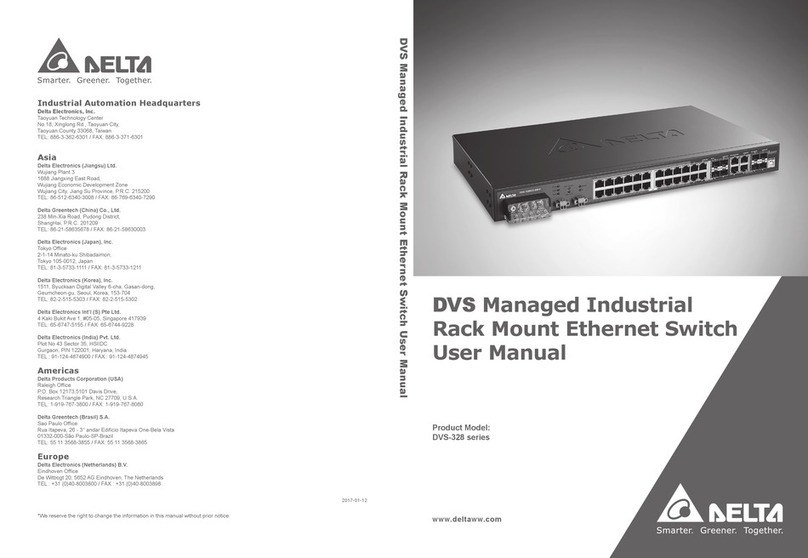
Delta
Delta DVS-328 series User manual
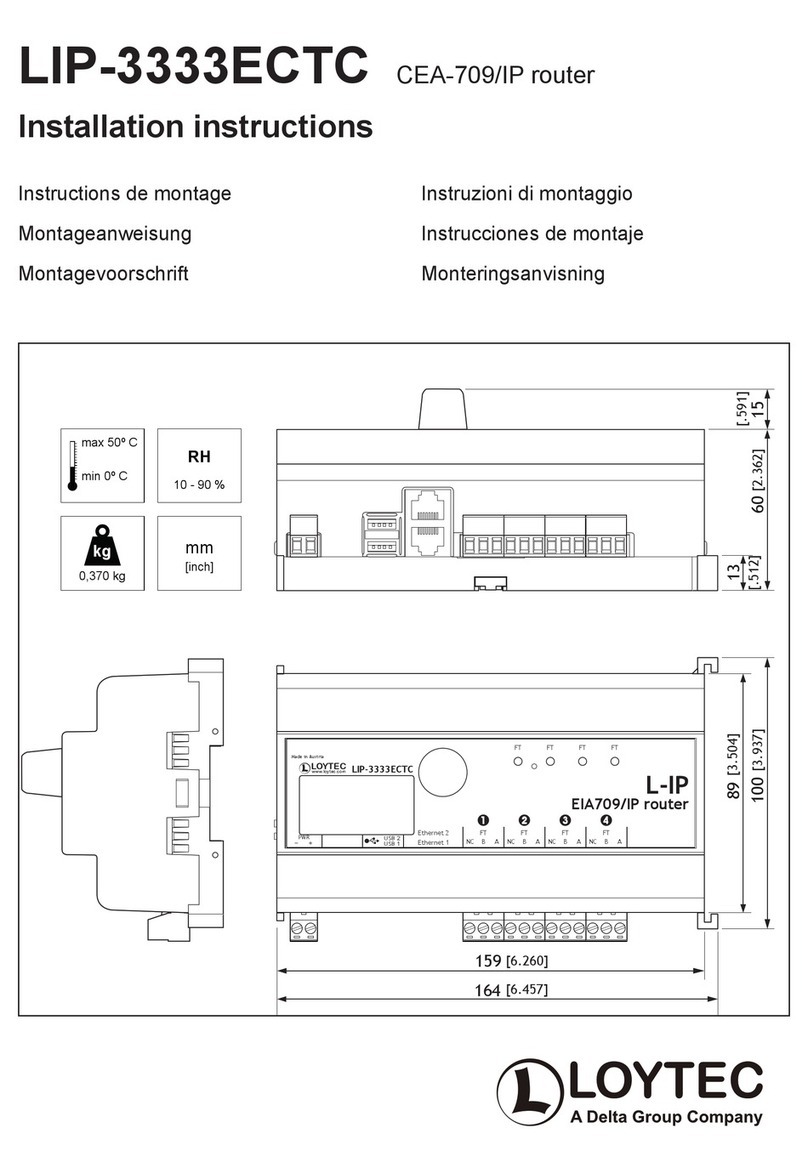
Delta
Delta Loytec LIP-3333ECTC User manual
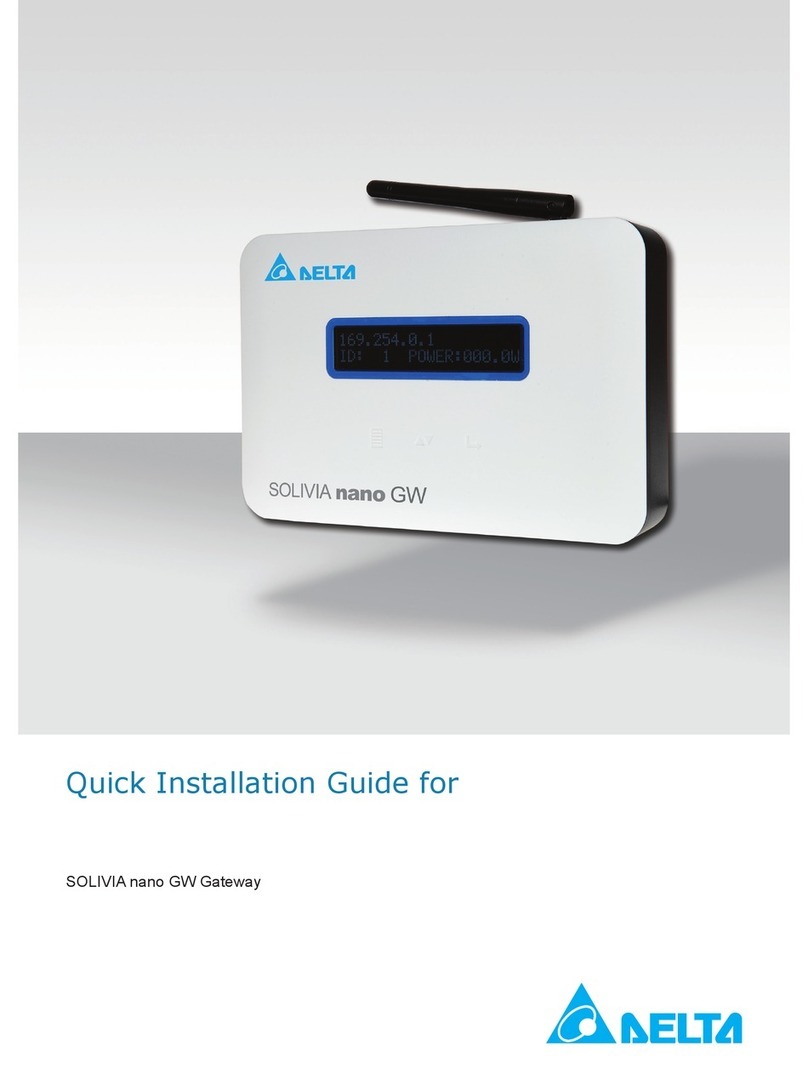
Delta
Delta SOLIVIA nano GW User manual

Delta
Delta DX-2300 Series User manual

Delta
Delta DX-3001H9-V User manual
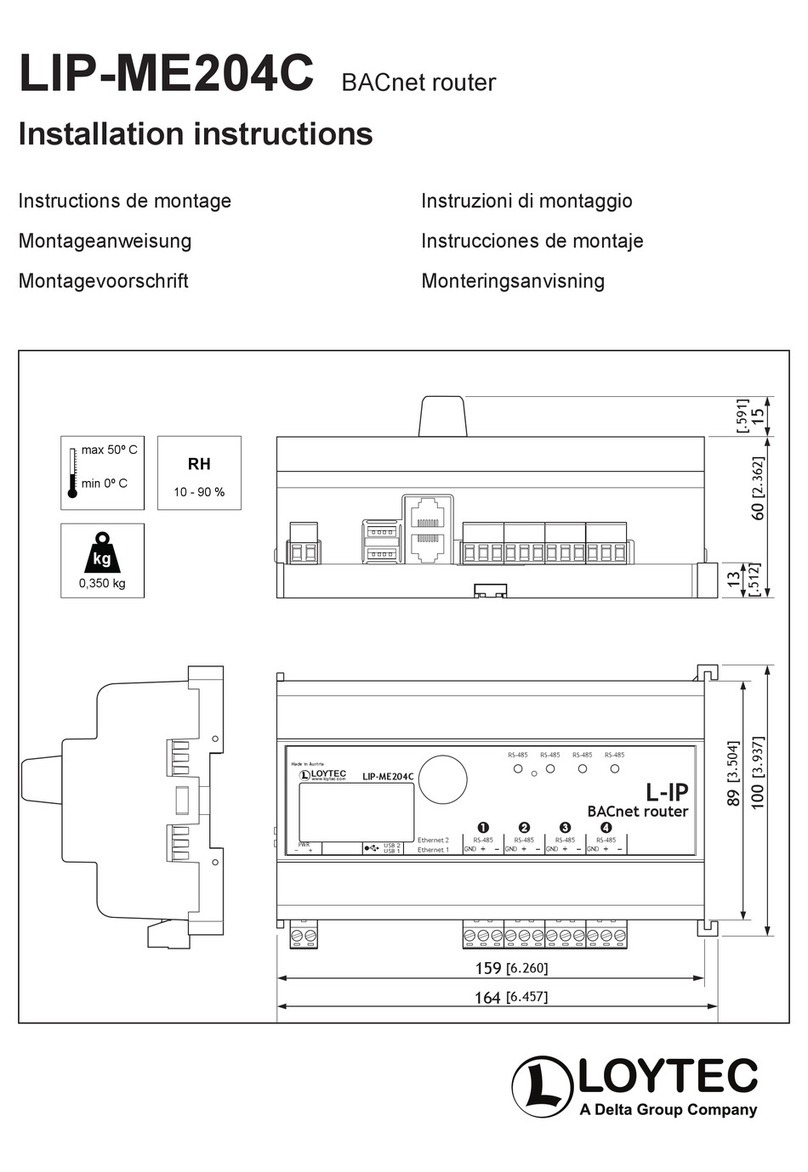
Delta
Delta Loytec LIP-ME204C User manual

Delta
Delta DX-3001 Series User manual
Popular Network Router manuals by other brands
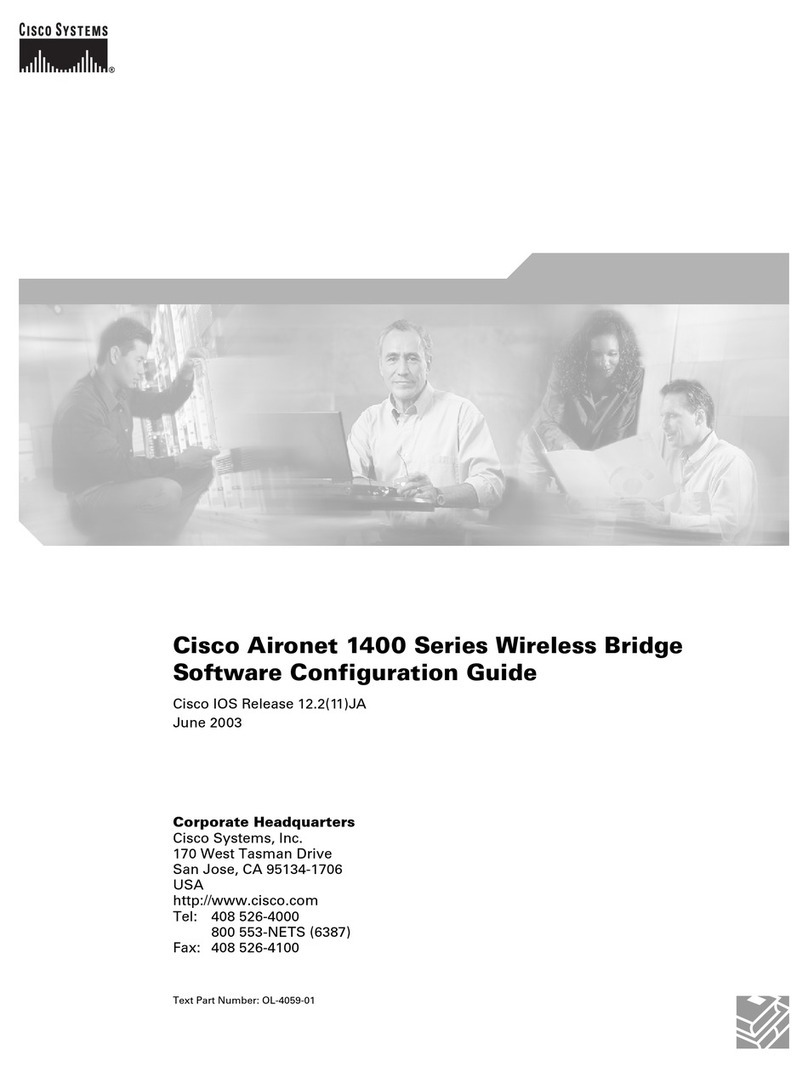
Cisco
Cisco 1401 - 1401 Router - EN Software guide
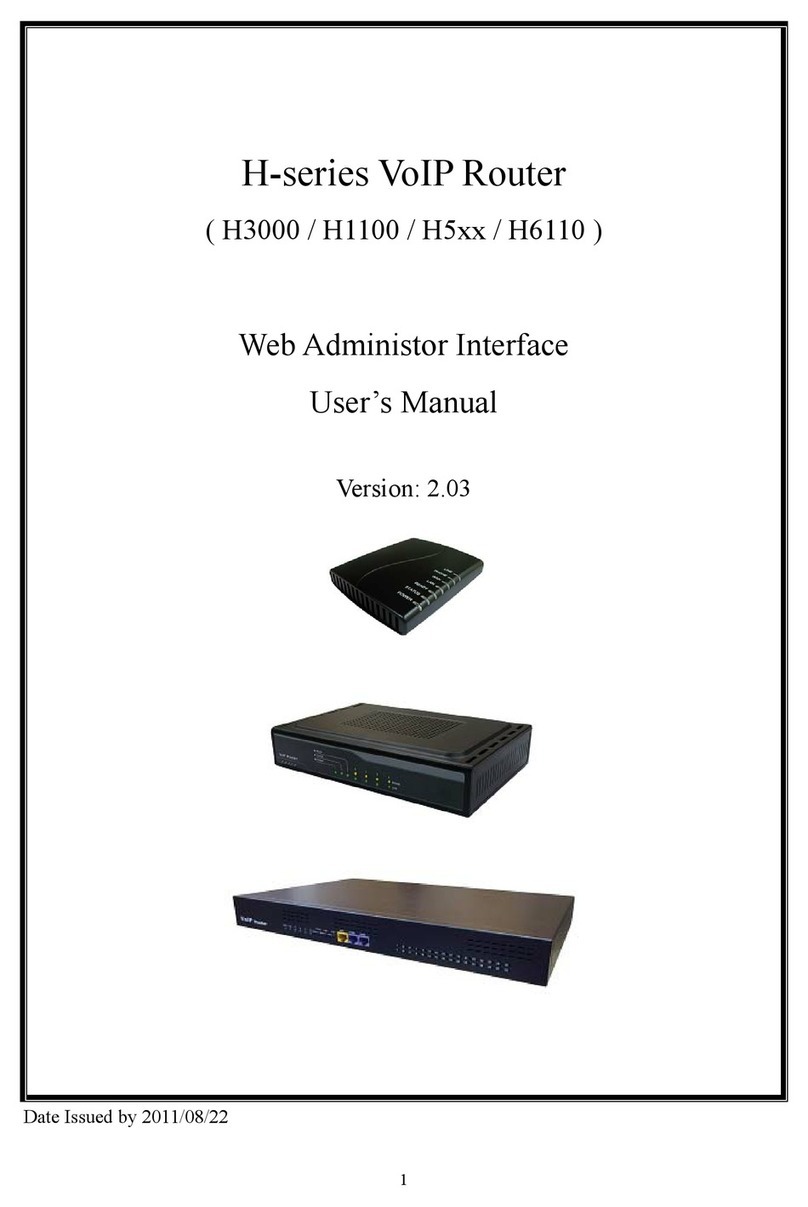
AllwinTech
AllwinTech H Series user manual

TRENDnet
TRENDnet TEW-435BRM - 54MBPS 802.11G Adsl Firewall M Specifications

SMC Networks
SMC Networks Barricade SMC7904BRA Specification sheet

Cisco
Cisco 2800 Series introduction
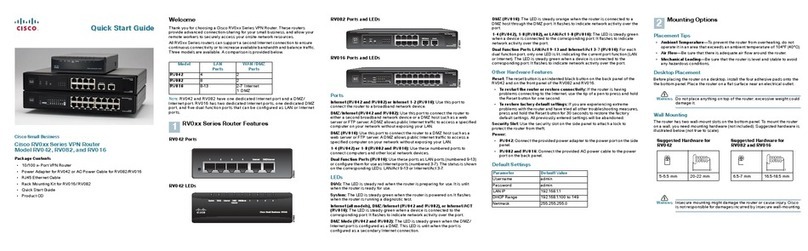
Cisco
Cisco RV042 - Small Business Dual WAN VPN Router quick start guide