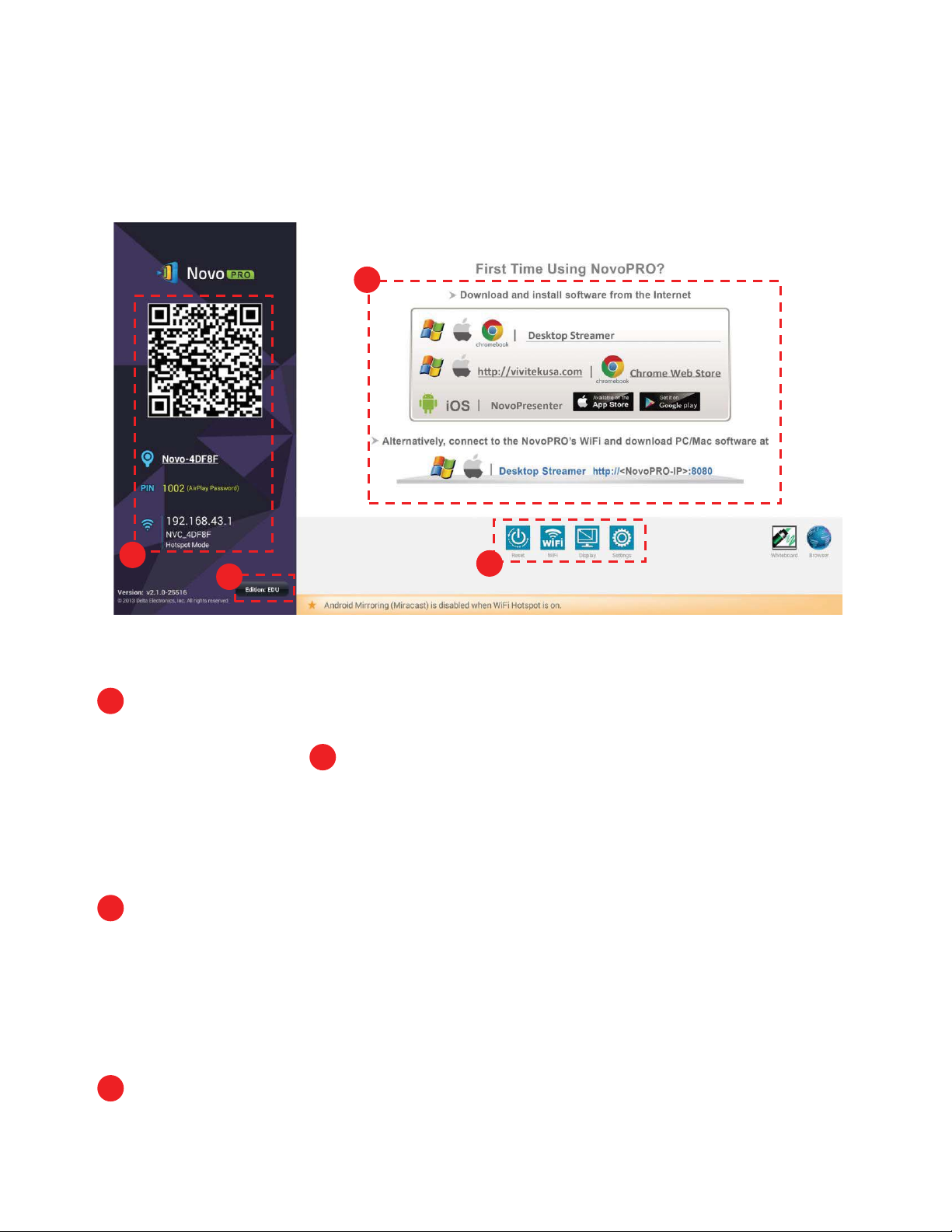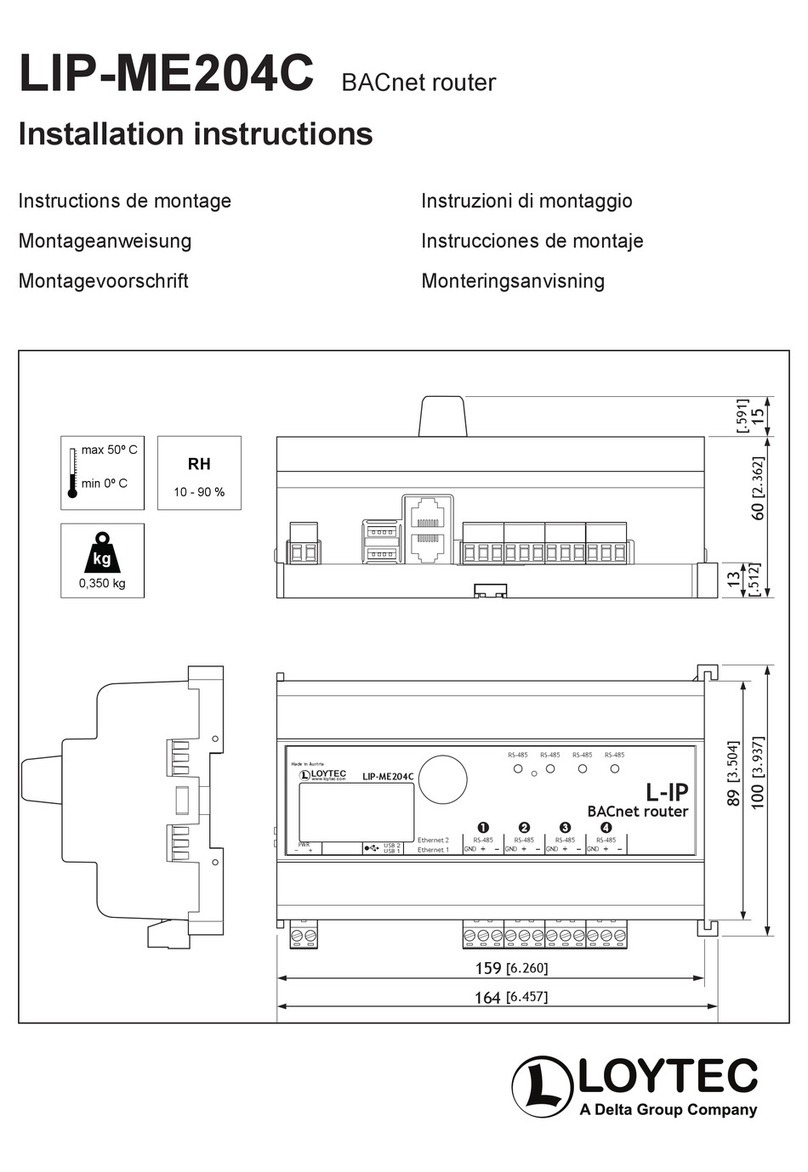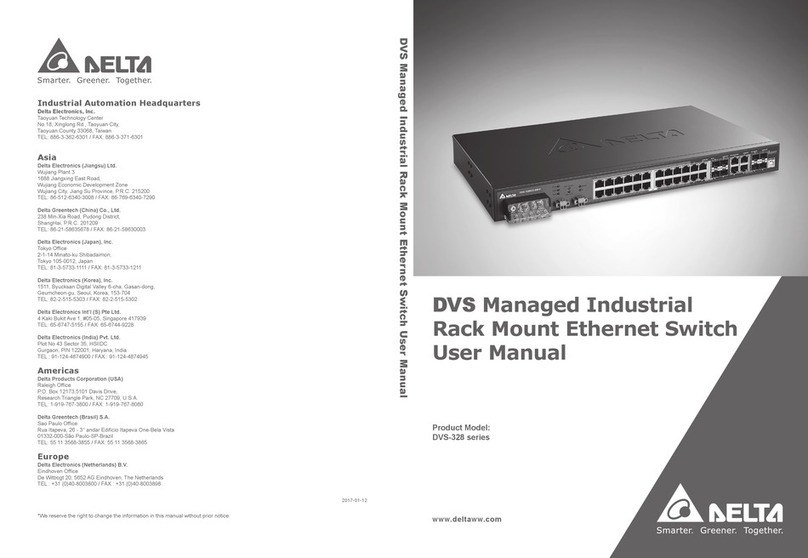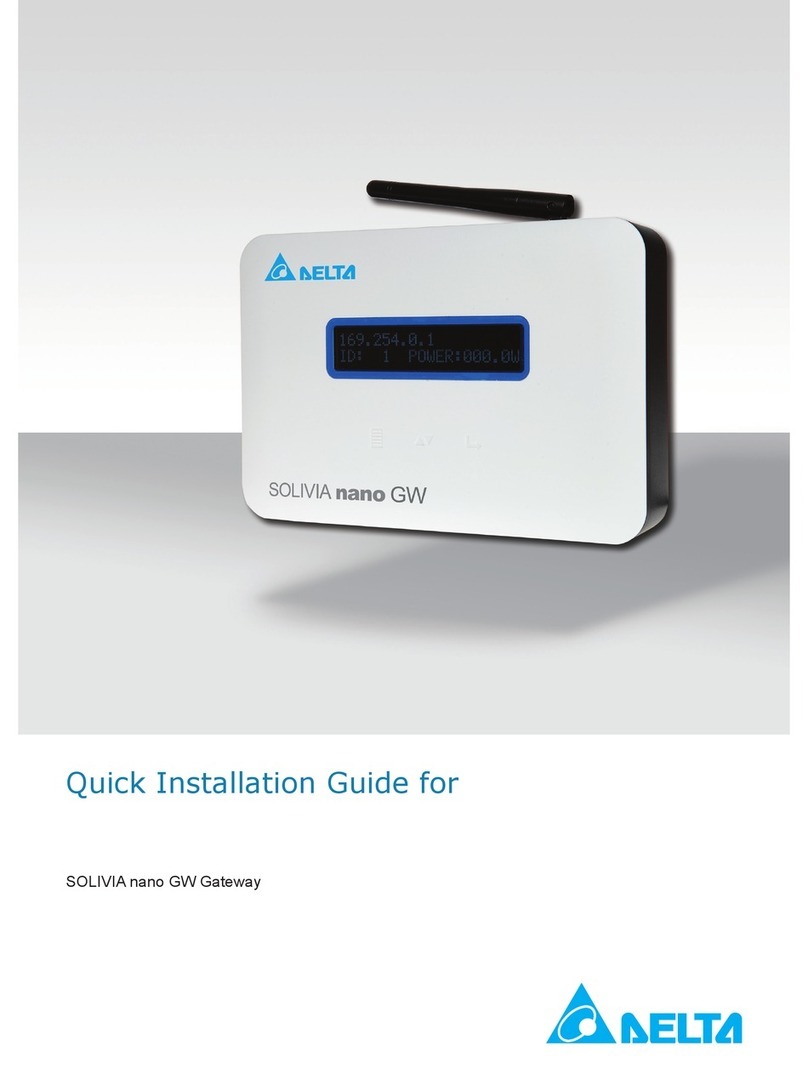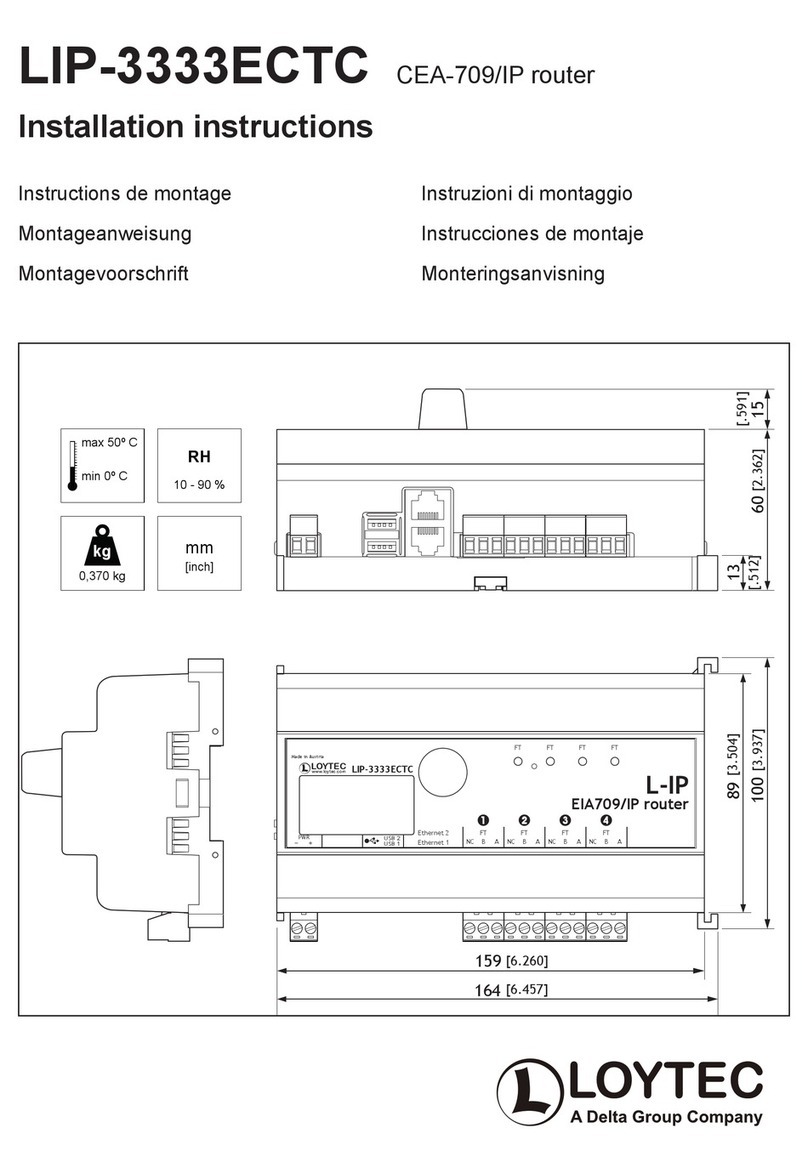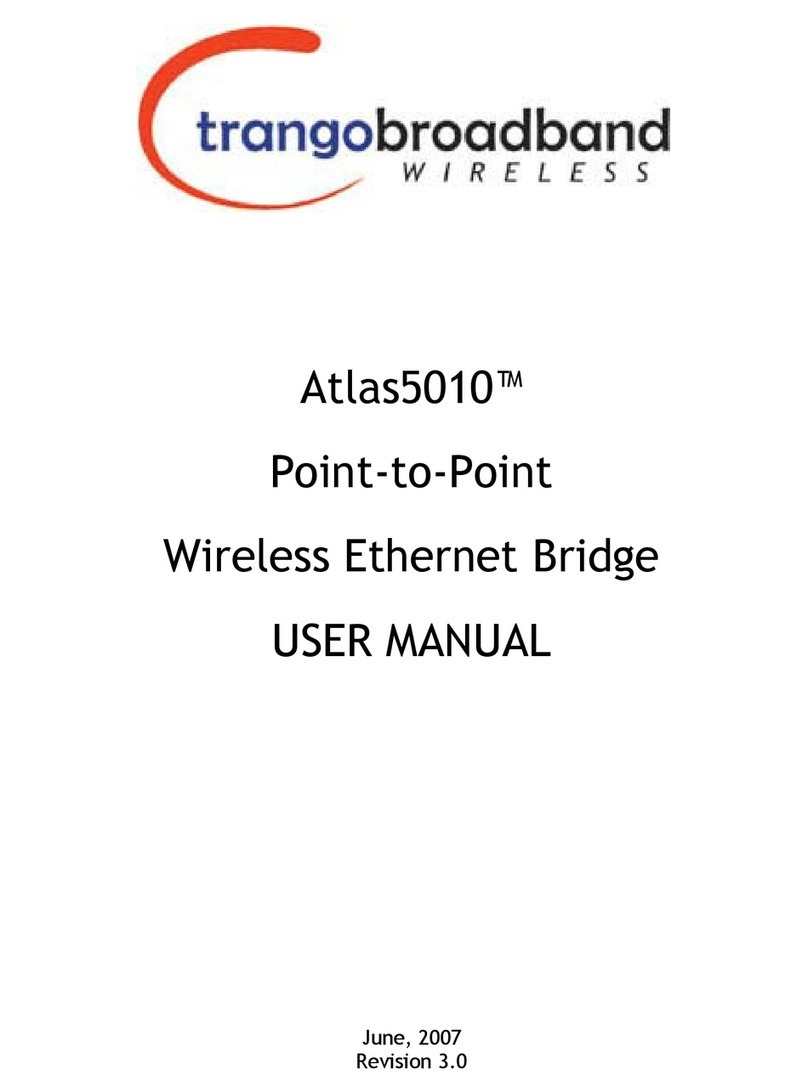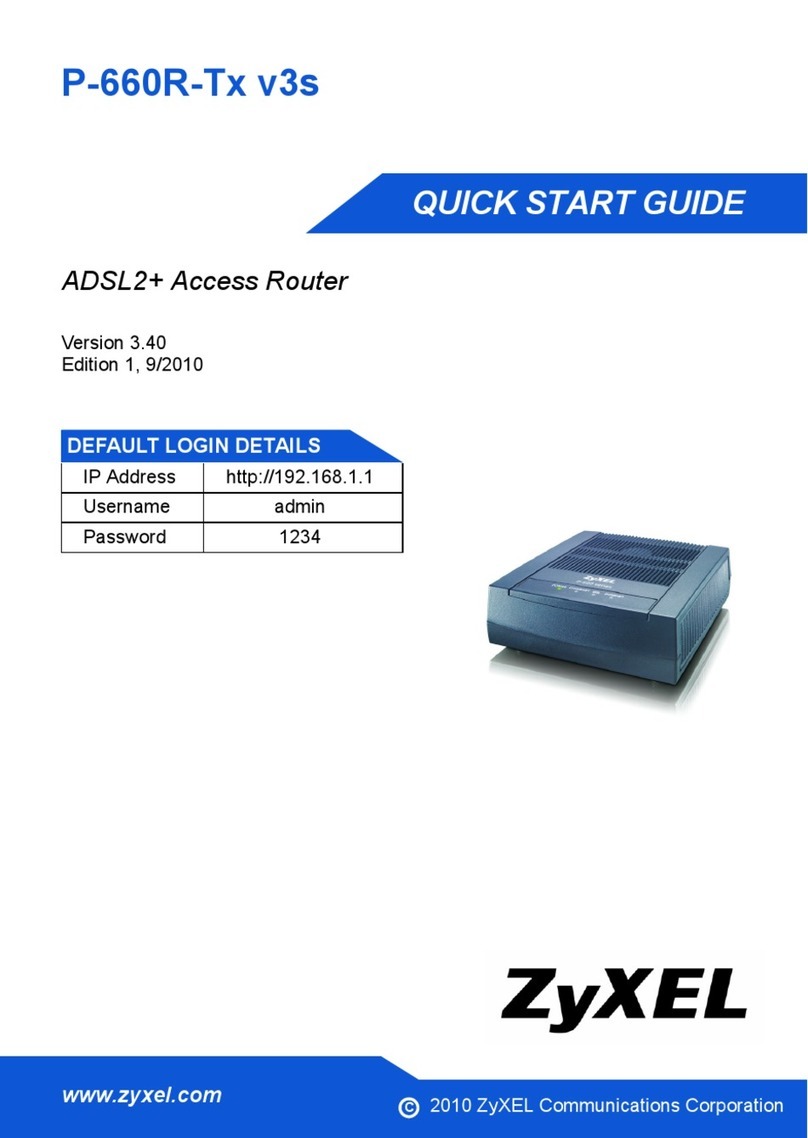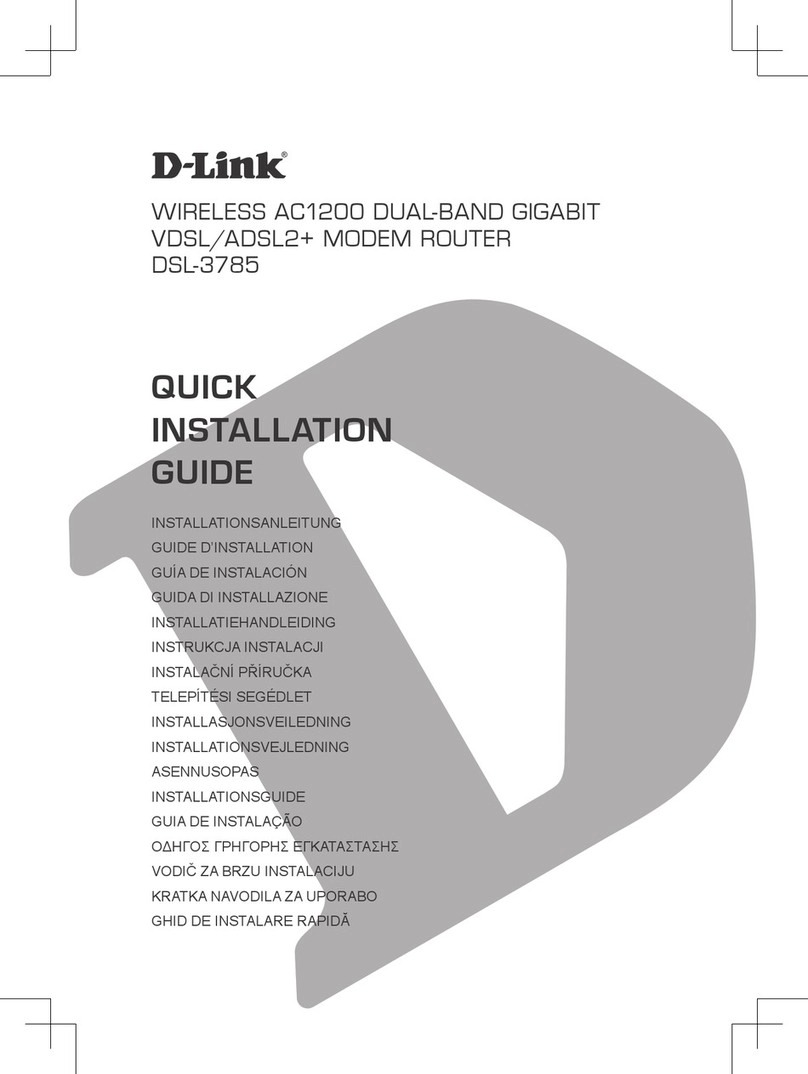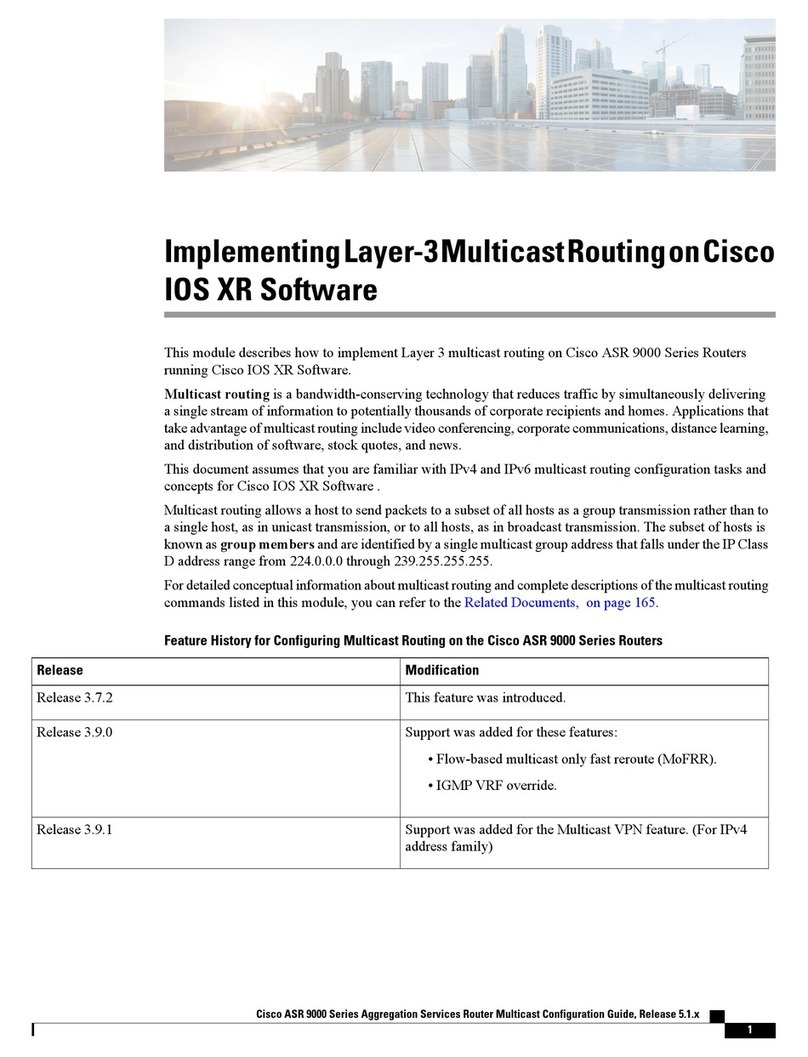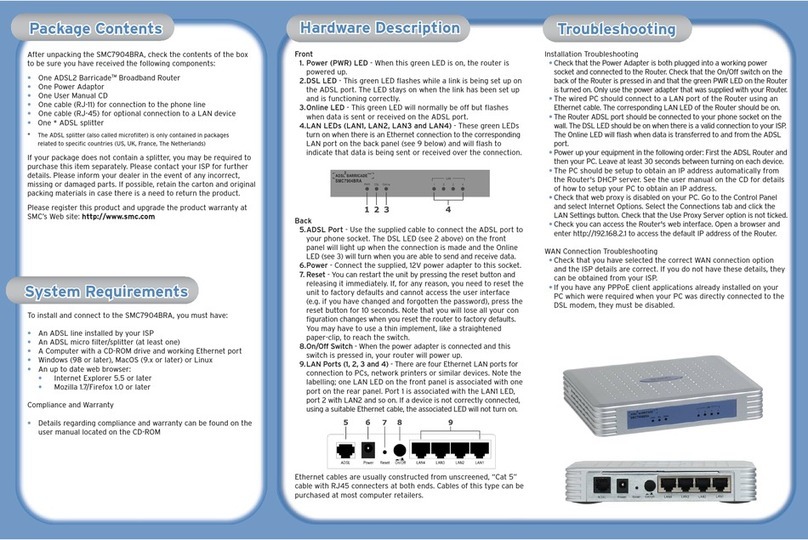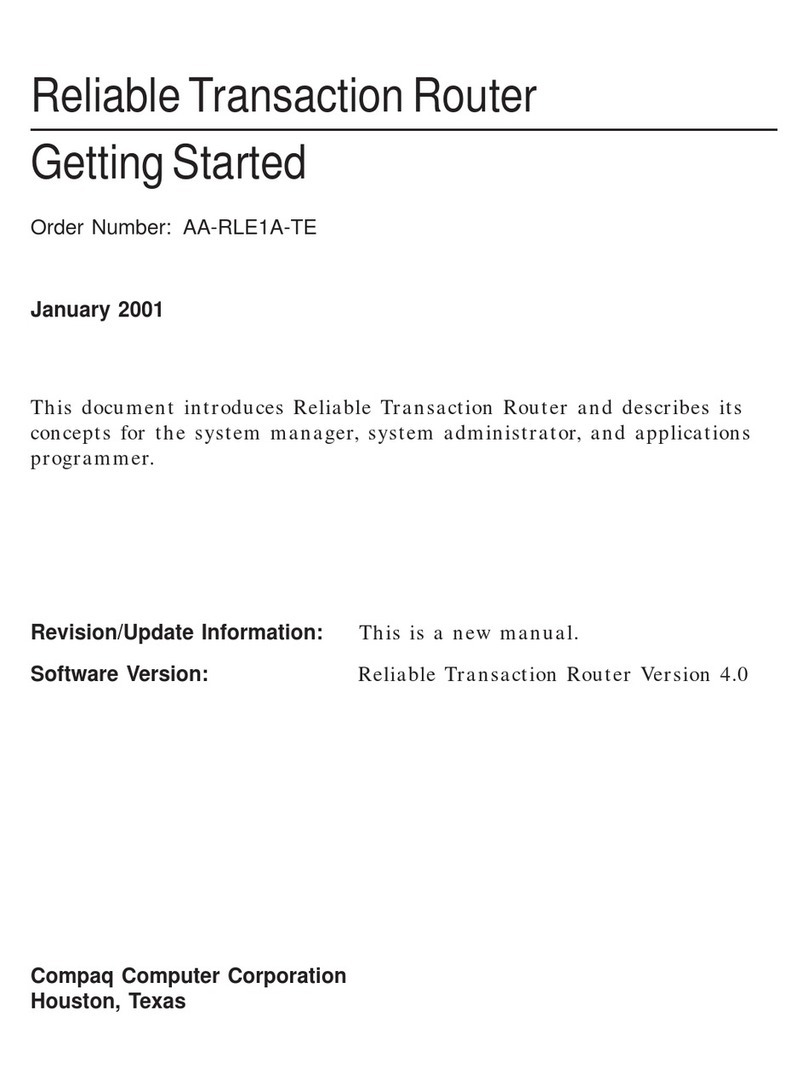Copyright © 2017 DELTA Electronics, Inc. All rights reserved. Page3
3.2.2.5 Presenting with a browser .................................................................................................................47
3.2.2.6 Annotation .........................................................................................................................................49
3.2.2.7 Screenshot and share.........................................................................................................................50
3.2.3 Step 3: Presentation management .............................................................................. 52
3.2.3.1 Set Moderator mode (Corporate Edition only) ..................................................................................52
3.2.3.2 Role assignment.................................................................................................................................53
3.2.3.3 Role change, screen preview, and four-way split screen...................................................................54
3.2.3.4 Pause, resume, and disconnect .........................................................................................................57
3.2.3.5 Reset ..................................................................................................................................................58
3.2.3.6 Lock/Unlock students’ tablets (Education Edition only) ....................................................................59
3.2.3.7 Terminate session (Education Edition only).......................................................................................60
3.3 Presenting with Android Tablet.....................................................................60
3.3.1 Step 1: Connect to your NE3000 Device ...................................................................... 61
3.3.1.1 Connect to your NE3000 device automatically via QR Code..............................................................61
3.3.1.2 Connect to your NE3000 device manually .........................................................................................63
3.3.2 Step 2: Make a presentation........................................................................................ 65
3.3.2.1 My Note (Education Edition only) ......................................................................................................66
3.3.2.2 Presenting an image...........................................................................................................................68
3.3.2.2 Presenting a document (local storage) ..............................................................................................70
3.3.2.3 Presenting a document (with Dropbox).............................................................................................72
3.3.2.4 Presenting with a browser .................................................................................................................74
3.3.2.5 Annotation .........................................................................................................................................76
3.3.2.6 Screenshot and share.........................................................................................................................77
3.3.3 Step 3: Presentation management .............................................................................. 78
3.3.3.1 Set Moderator mode (Corporate Edition only) ..................................................................................78
3.3.3.2 Role assignment.................................................................................................................................78
3.3.3.3 Role change, screen preview, and four-way split screen...................................................................79
3.3.3.4 Pause, resume, and disconnect .........................................................................................................82
3.3.3.5 Reset and rename local device ..........................................................................................................83
3.3.3.6 Lock/unlock students’ tablets (Education Edition only).....................................................................84
3.3.3.7 Terminate session (Education Edition only).......................................................................................84
3.4 Presenting with Chromebook........................................................................85
3.4.1 Step1: Connect to your NE3000 device ....................................................................... 85
3.4.2 Step 2: Make a presentation........................................................................................ 87
3.4.3 Step 3: Presentation management .............................................................................. 87
3.4.3.1 Role assignment.................................................................................................................................87
3.4.3.2 Role change, screen preview, and four-way split screen...................................................................88