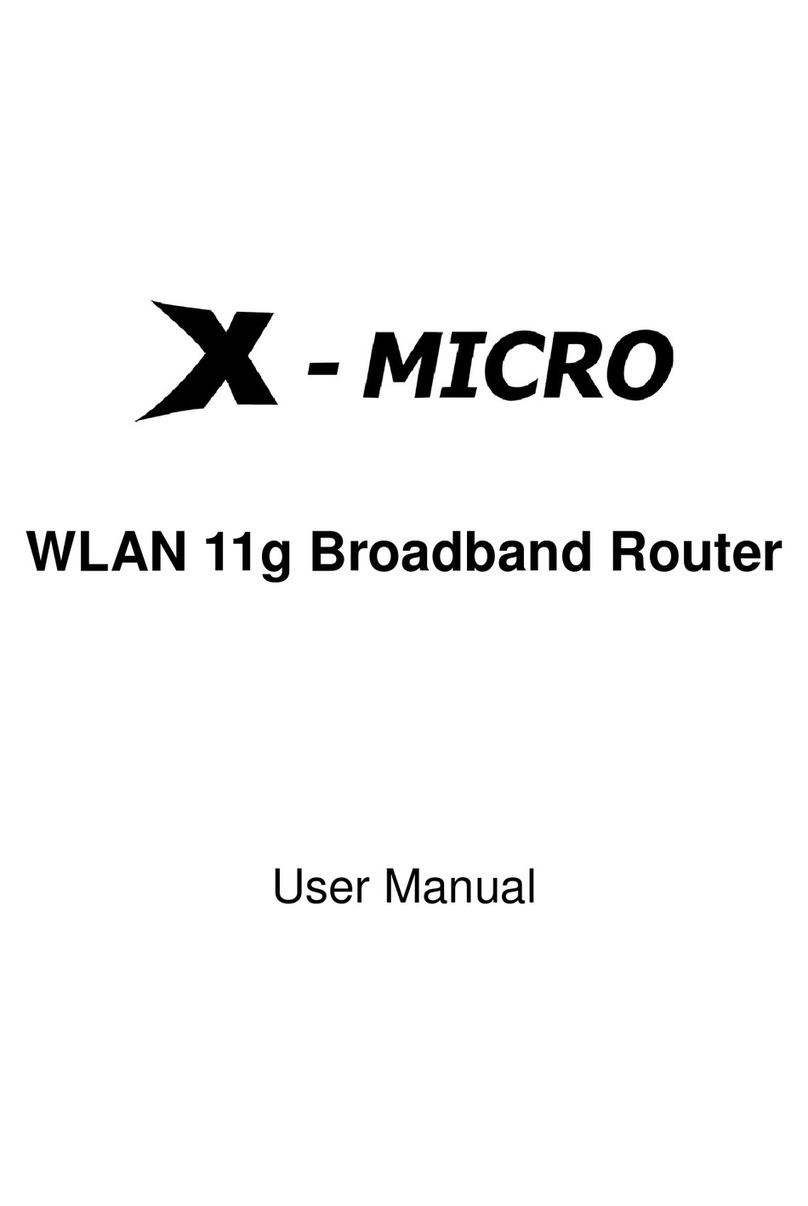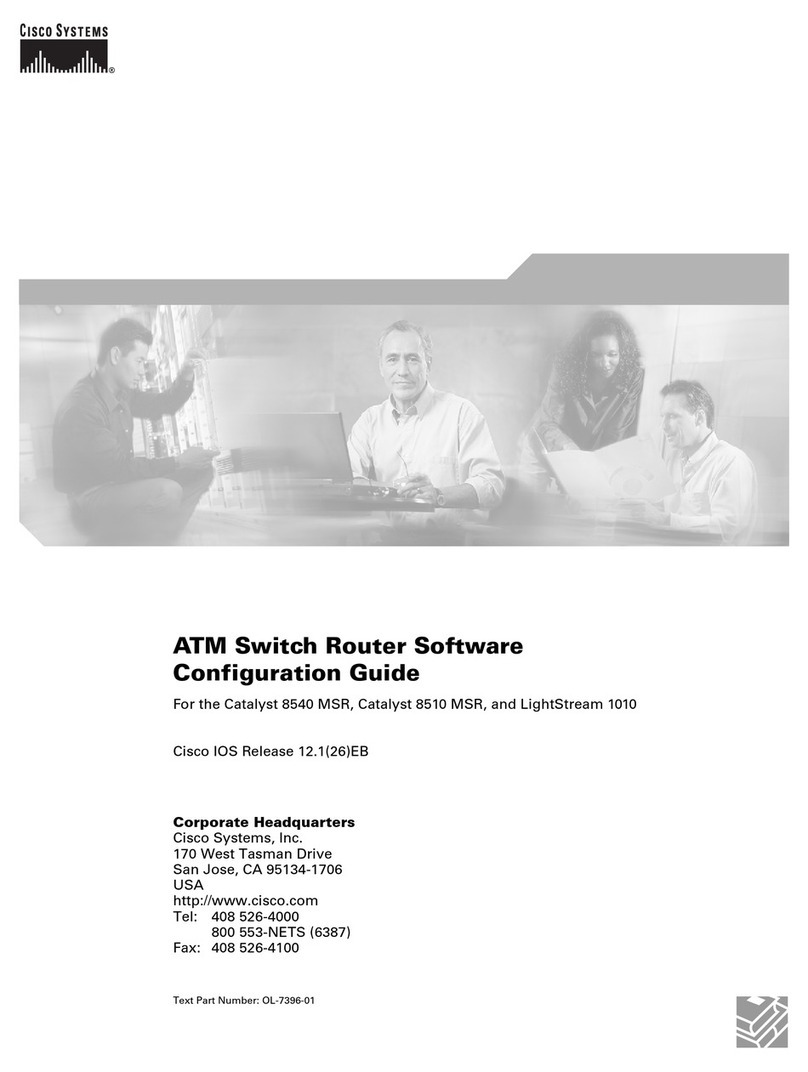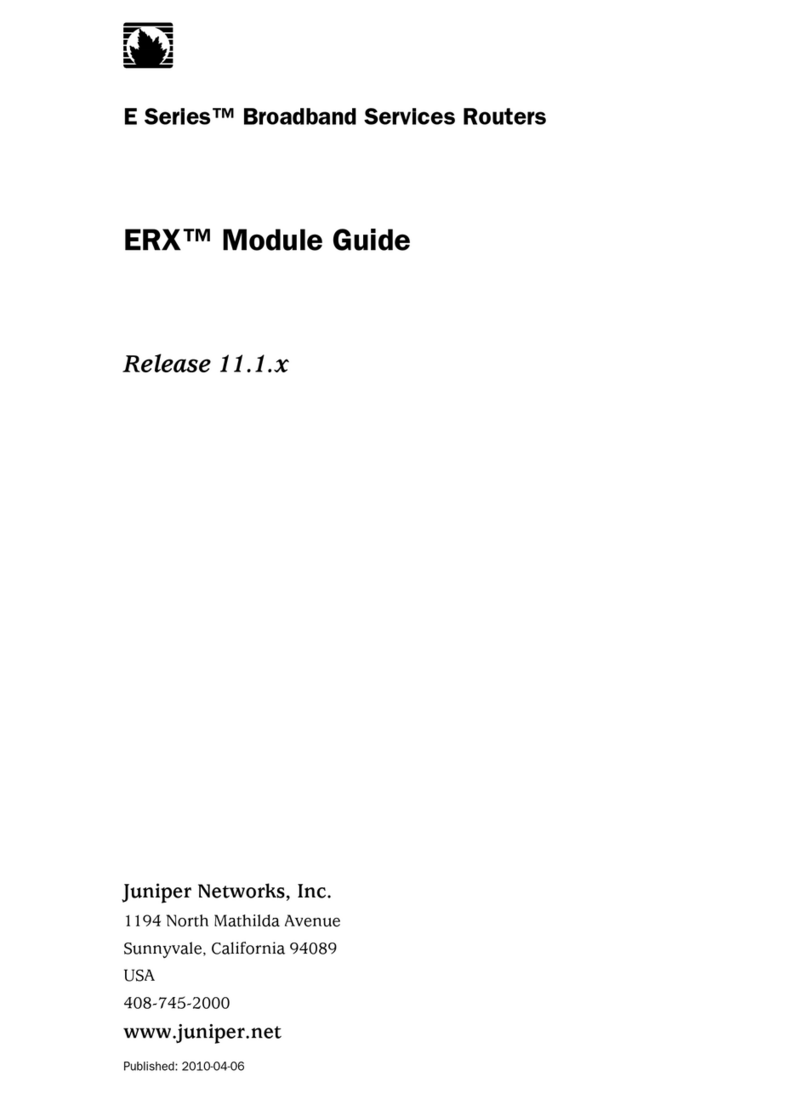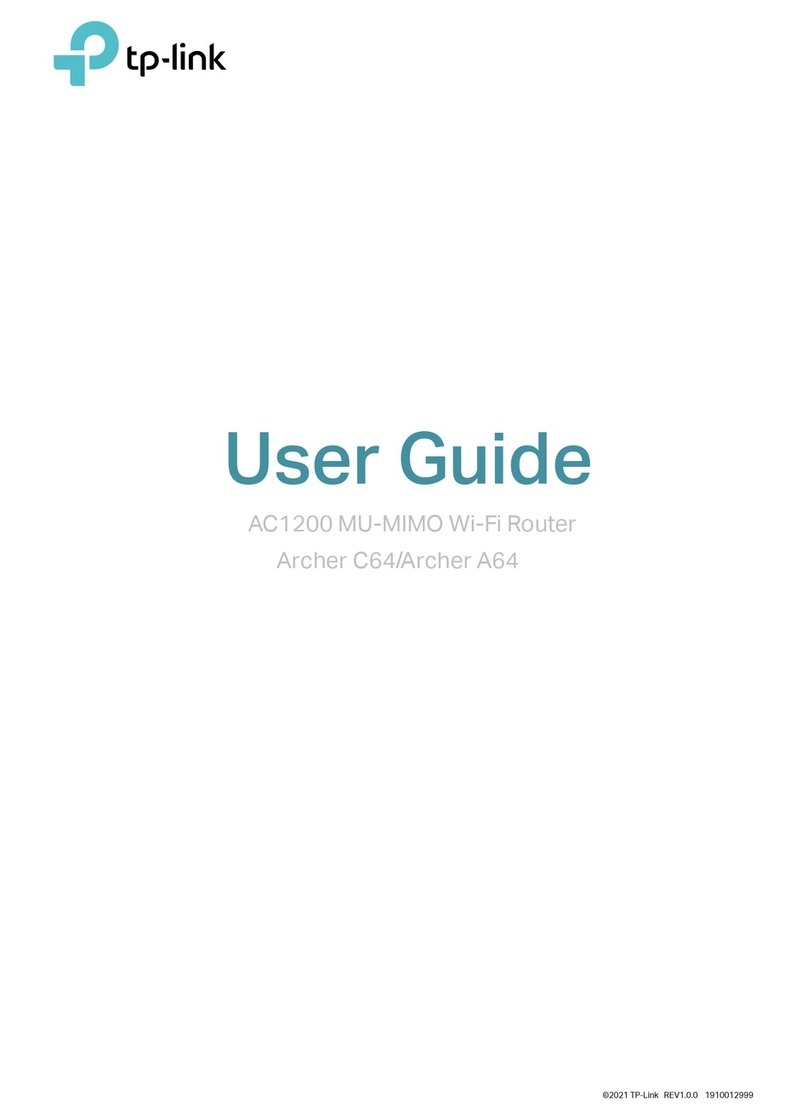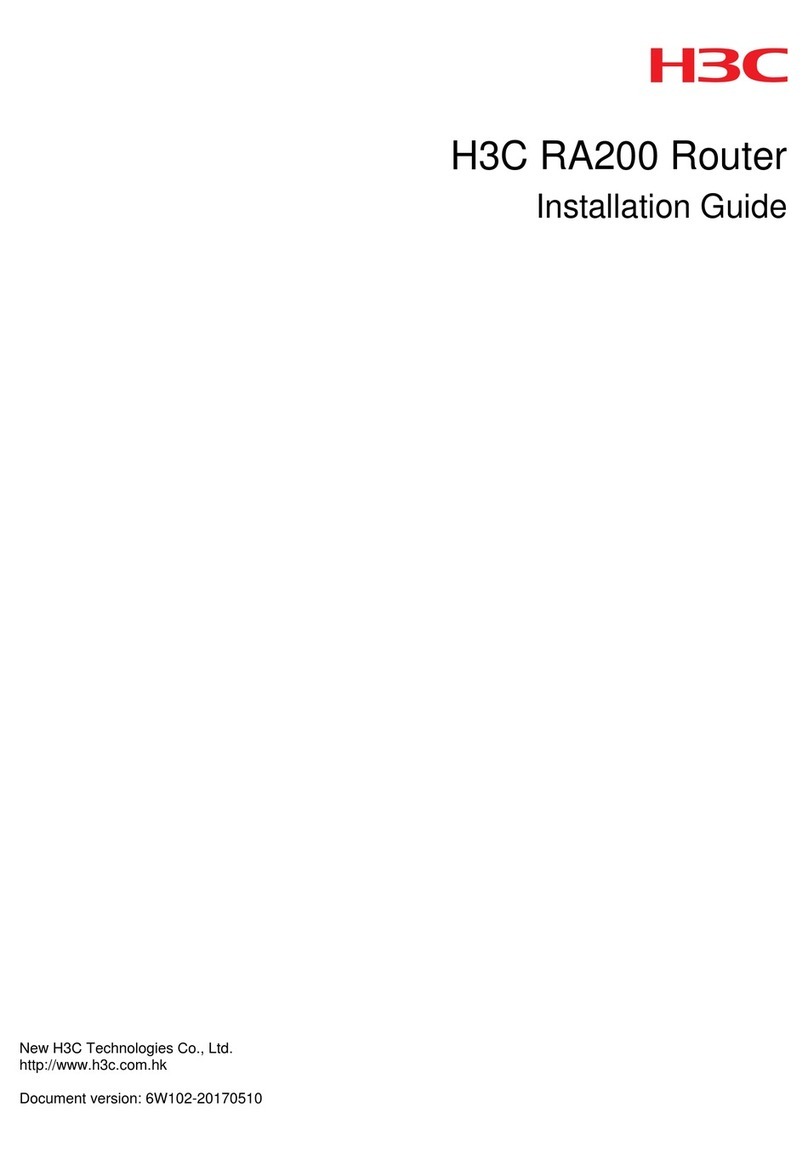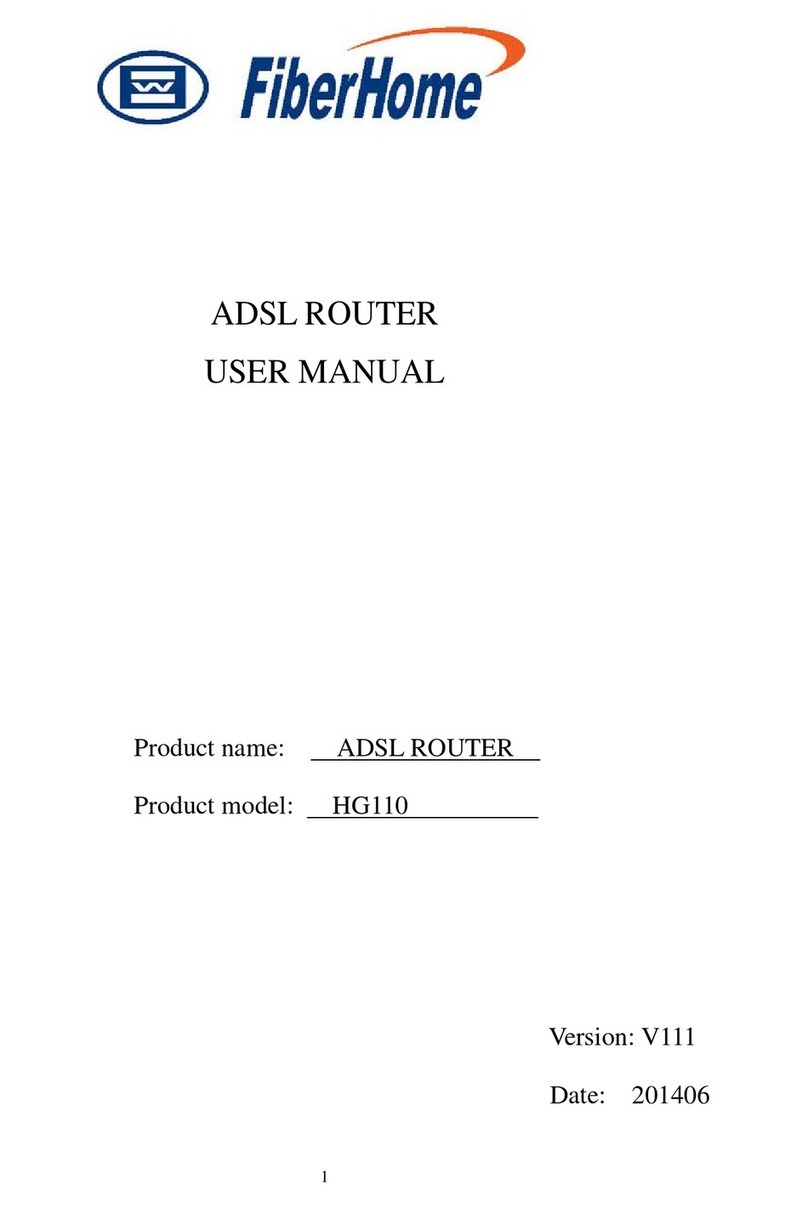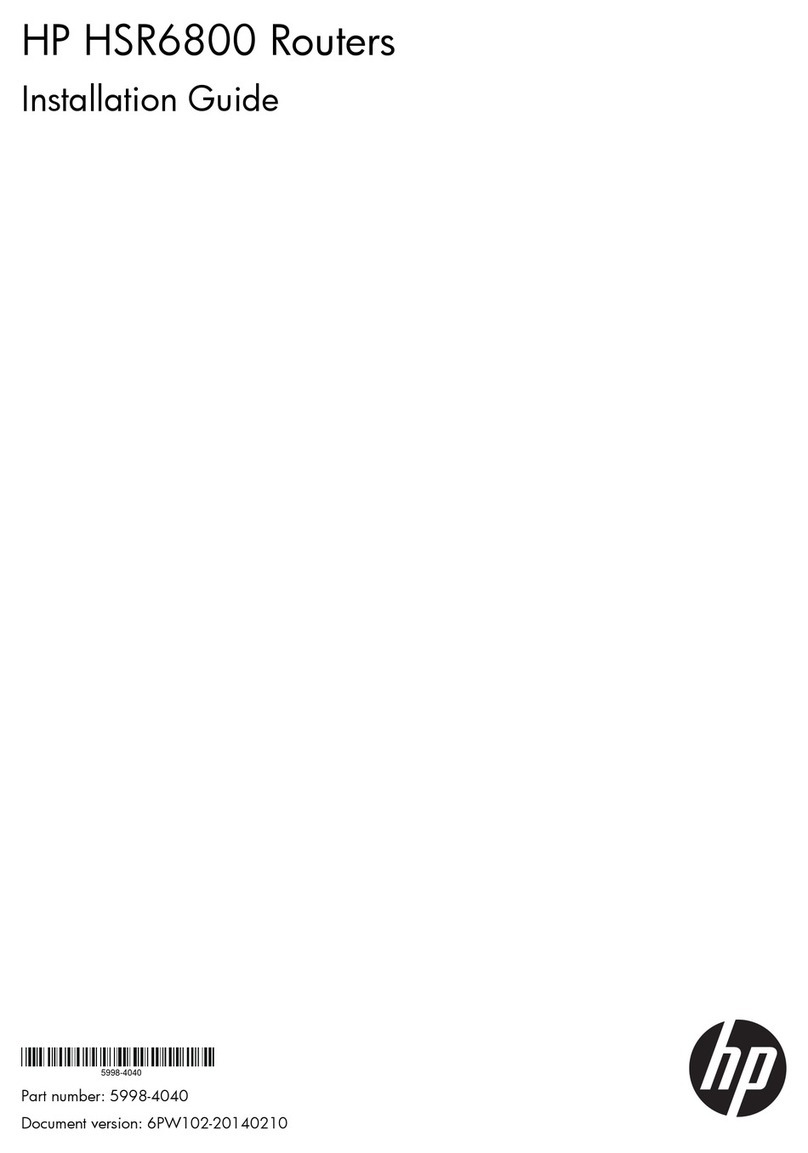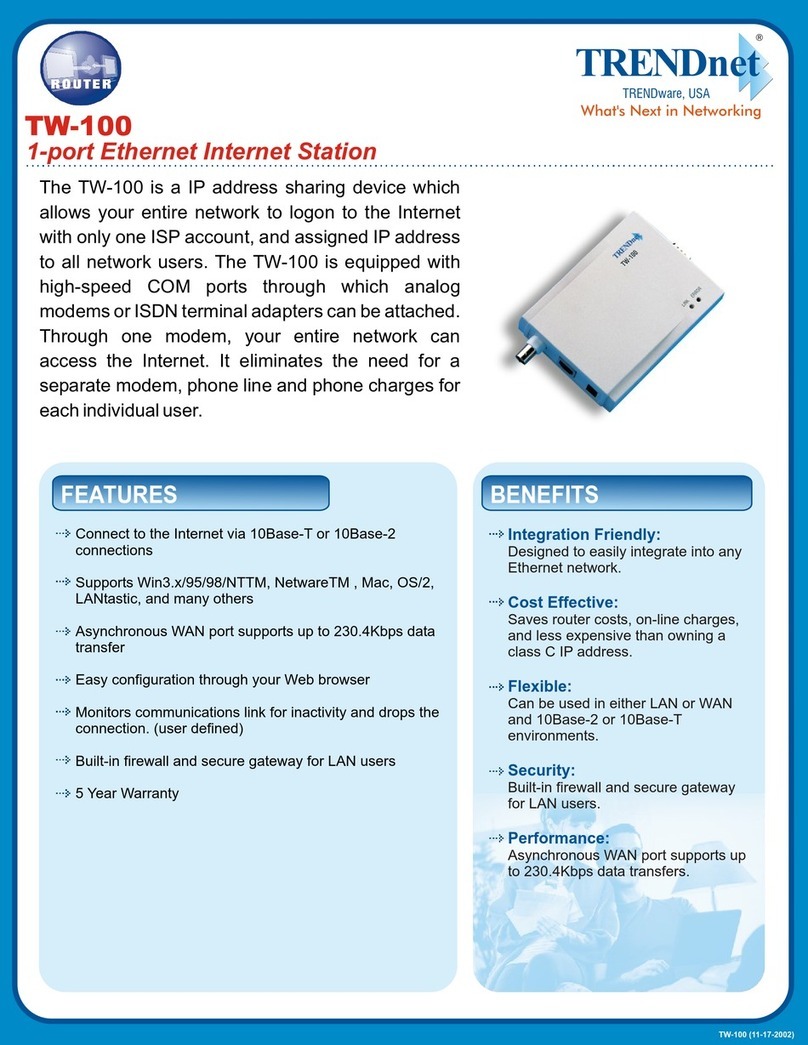Delta DX-3001H9-V User manual

www.deltaww.com
2020-05-14
DX-3001H9-V Industrial
3G/WAN VPN Router
User Manual
Industrial Automation Headquarters
Delta Electronics, Inc.
Taoyuan Technology Center
No.18, Xinglong Rd., Taoyuan City,
Taoyuan County 33068, Taiwan
TEL: 886-3-362-6301 / FAX: 886-3-371-6301
Asia
Delta Electronics (Jiangsu) Ltd.
Wujiang Plant 3
1688 Jiangxing East Road,
Wujiang Economic Development Zone
Wujiang City, Jiang Su Province, P.R.C. 215200
TEL: 86-512-6340-3008 / FAX: 86-769-6340-7290
Delta Greentech (China) Co., Ltd.
238 Min-Xia Road, Pudong District,
ShangHai, P.R.C. 201209
TEL: 86-21-58635678 / FAX: 86-21-58630003
Delta Electronics (Japan), Inc.
Tokyo Ofce
2-1-14 Minato-ku Shibadaimon,
Tokyo 105-0012, Japan
TEL: 81-3-5733-1111 / FAX: 81-3-5733-1211
Delta Electronics (Korea), Inc.
1511, Byucksan Digital Valley 6-cha, Gasan-dong,
Geumcheon-gu, Seoul, Korea, 153-704
TEL: 82-2-515-5303 / FAX: 82-2-515-5302
Delta Electronics Int’l (S) Pte Ltd.
4 Kaki Bukit Ave 1, #05-05, Singapore 417939
TEL: 65-6747-5155 / FAX: 65-6744-9228
Delta Electronics (India) Pvt. Ltd.
Plot No 43 Sector 35, HSIIDC
Gurgaon, PIN 122001, Haryana, India
TEL : 91-124-4874900 / FAX : 91-124-4874945
Americas
Delta Products Corporation (USA)
Raleigh Ofce
P.O. Box 12173,5101 Davis Drive,
Research Triangle Park, NC 27709, U.S.A.
TEL: 1-919-767-3800 / FAX: 1-919-767-8080
Delta Greentech (Brasil) S.A.
Sao Paulo Ofce
Rua Itapeva, 26 - 3° andar Edicio Itapeva One-Bela Vista
01332-000-São Paulo-SP-Brazil
TEL: 55 11 3568-3855 / FAX: 55 11 3568-3865
Europe
Delta Electronics (Netherlands) B.V.
Eindhoven Ofce
De Witbogt 20, 5652 AG Eindhoven, The Netherlands
TEL : +31 (0)40-8003800 / FAX : +31 (0)40-8003898
*We reserve the right to change the information in this manual without prior notice.
DX-020BD20-02

DX-3001H9-V Series
Industrial 3G/WAN VPN Router
User Manual
Revision History
Version
Revision
Date
1
st
The first version was published.
2016/10/21
2nd
1. Chapter 3: Add new functions of Auto Detect/Dial Failure to Restart/Detect
interval/WAN Backup/WAN Check Interval in section 3.2.1.
2. Add new function of PIN Management in section 3.2.4.
3. Add new function of Remote Web Manage Setting in section3.3.8.
2020/5/14
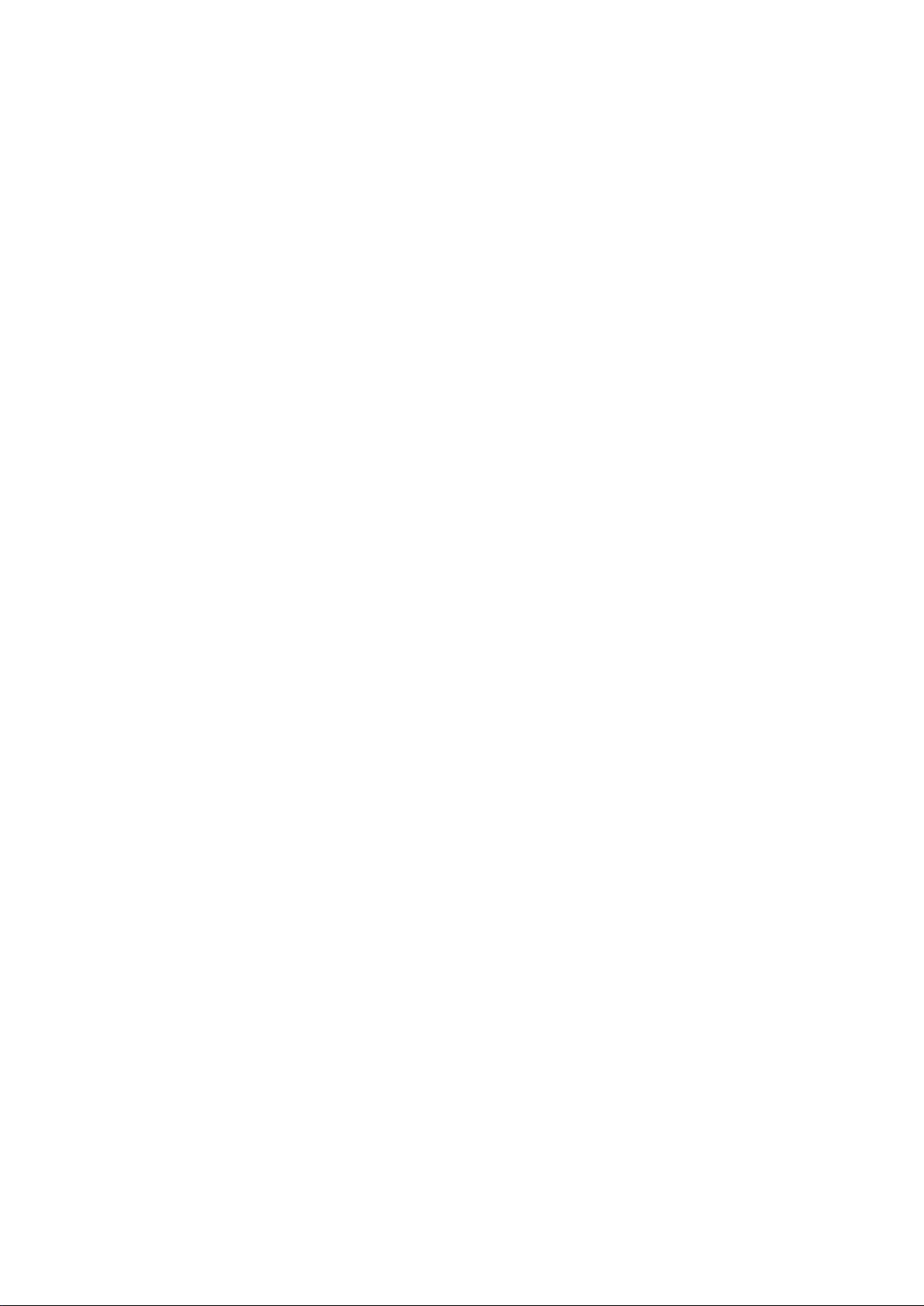

DX-3001H9-V Industrial 3G/WAN VPN
Router User Manual
Table of Contents
Chapter 1 Product Introduction
1.1 Product Overview ....................................................................1-4
1.1.1 Network Design...................................................................1-5
1.1.2 Features ............................................................................1-5
1.1.3 Front Panel Ports and LEDs ...................................................1-6
1.1.4 Top Panel ...........................................................................1-6
1.1.5 Bottom Panel......................................................................1-7
1.1.6 Dimension..........................................................................1-8
1.2 Package Checklist....................................................................1-8
Chapter 2 User Interface
2.1 Web-based GUI Configuration .................................................2-2
2.1.1 System Connection..............................................................2-2
2.1.2 Default IP Address/Account/Password.....................................2-2
2.1.3 Local Network Setups ..........................................................2-2
2.1.4 Logging in..........................................................................2-4
Chapter 3 Functions
3.1 Status ......................................................................................3-3
3.1.1 Network Status...................................................................3-3
3.1.2 Device ...............................................................................3-4
3.1.3 Log ...................................................................................3-6
3.2 Network...................................................................................3-7
3.2.1 Connection Priority ..............................................................3-7
3.2.2 Cellular Link1.................................................................... 3-10
3.2.3 Cellular Link2.................................................................... 3-12
3.2.4 PIN Management............................................................... 3-14
3.2.5 WAN Setting..................................................................... 3-16
3.2.6 LAN................................................................................. 3-17
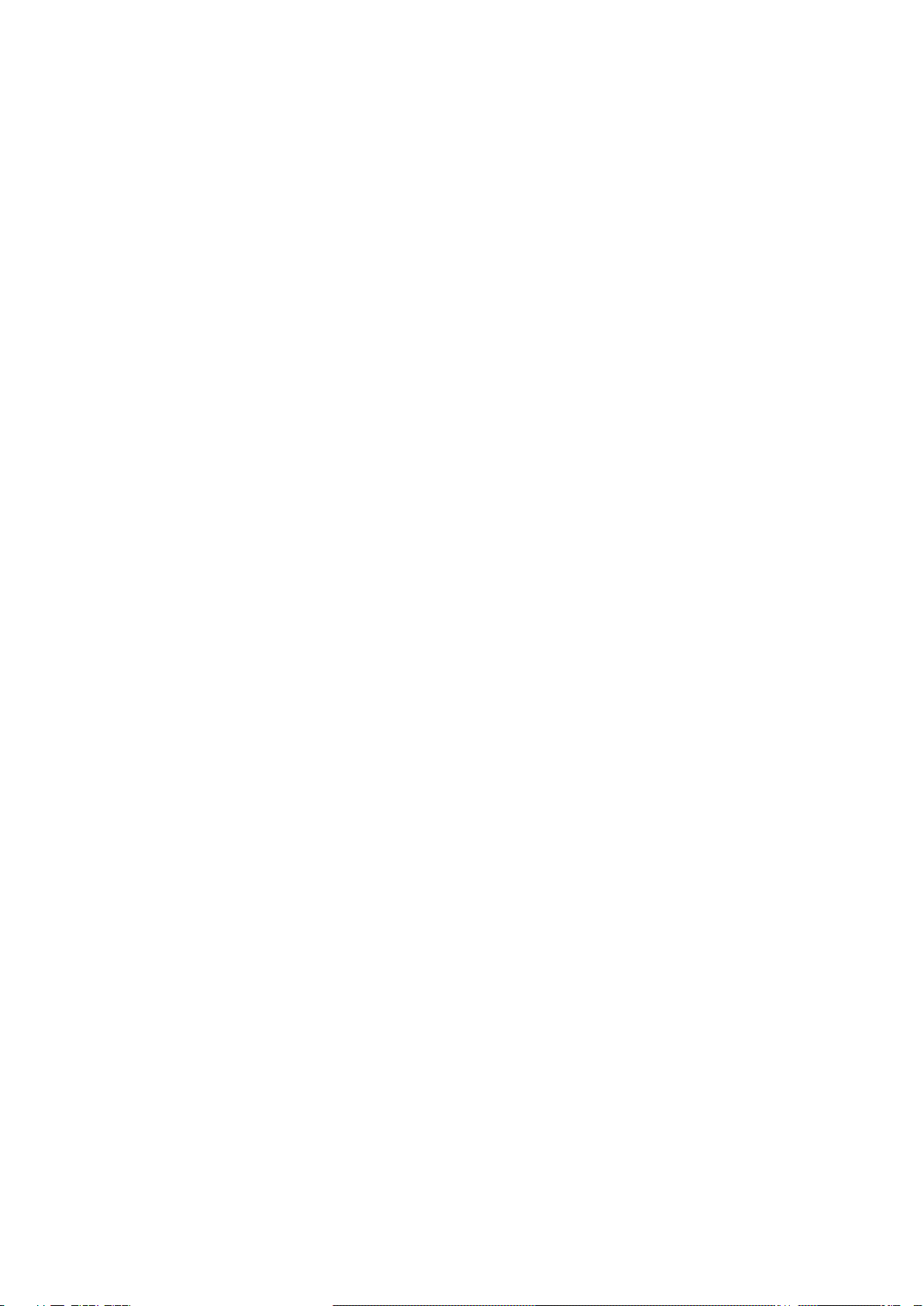
3.3 Firewall..................................................................................3-19
3.3.1 Basic ............................................................................... 3-19
3.3.2 DMZ................................................................................ 3-20
3.3.3 Port Forward..................................................................... 3-20
3.3.4 Port Trigger ...................................................................... 3-22
3.3.5 URL Filter......................................................................... 3-24
3.3.6 MAC Filter ........................................................................ 3-25
3.3.7 IP Filter............................................................................ 3-25
3.3.8 Remote Web Manage Setting............................................... 3-26
3.4 VPN........................................................................................3-28
3.4.1 IPSec............................................................................... 3-28
3.4.2 OPENVPN ......................................................................... 3-31
3.4.3 PPTP................................................................................ 3-33
3.4.4 L2TP................................................................................ 3-35
3.4.5 GRE................................................................................. 3-37
3.4.6 Certificate ........................................................................ 3-39
3.4.7 VPN Log........................................................................... 3-40
3.5 Interface................................................................................3-40
3.5.1 RS232 ............................................................................. 3-40
3.5.2 RS485 ............................................................................. 3-41
3.5.3 Profile Management........................................................... 3-42
3.5.4 FTP/SFTP Server ............................................................... 3-43
3.6 System...................................................................................3-44
3.6.1 Name and Password .......................................................... 3-44
3.6.2 Time Zone Settings............................................................ 3-45
3.6.3 Firmware Upgrade............................................................. 3-46
3.6.4 Backup & Restore.............................................................. 3-46
3.6.5 System Reboot ................................................................. 3-47
3.6.6 SD Card........................................................................... 3-47
3.6.7 Network Diagnosis............................................................. 3-48
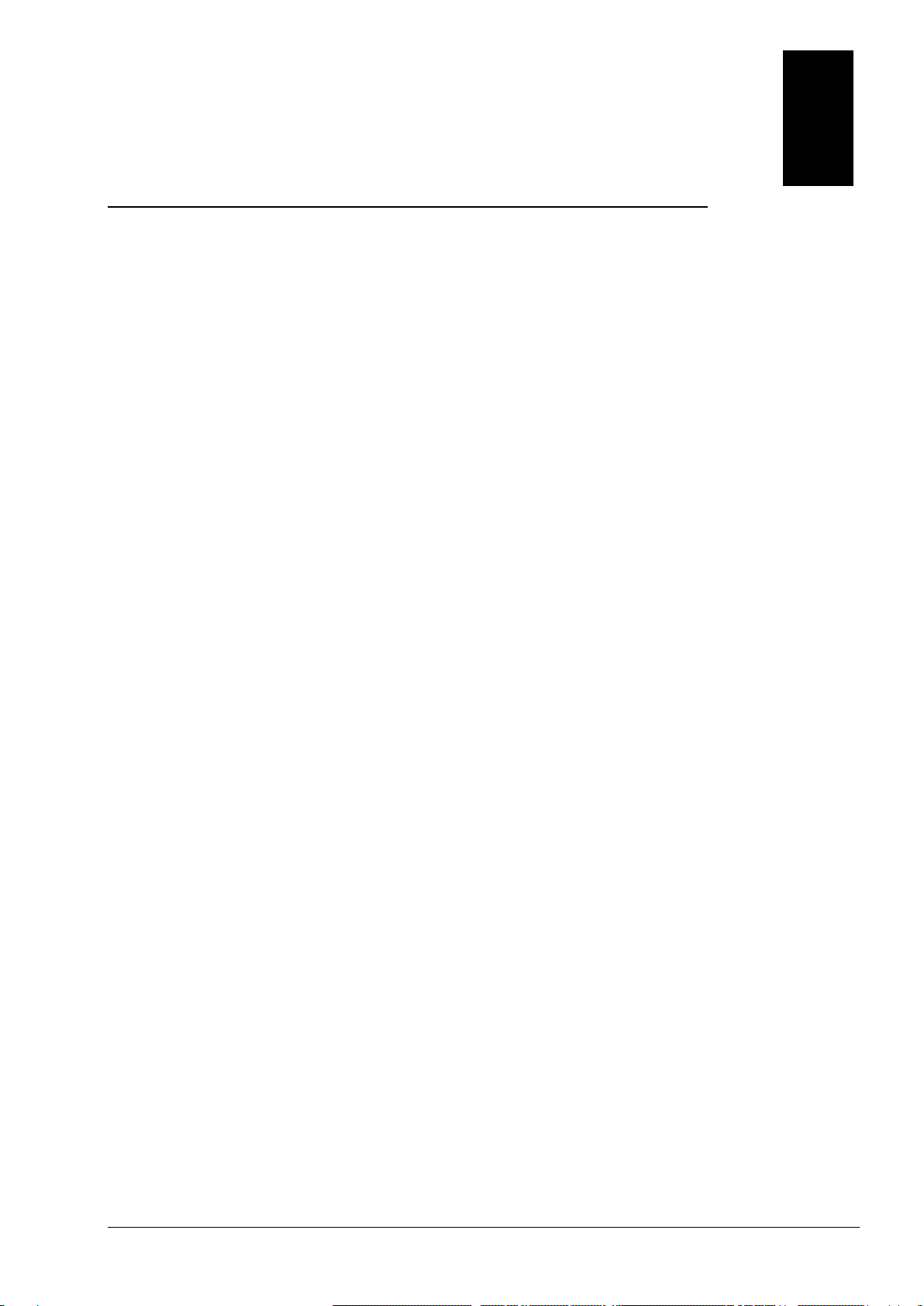
1-1
1
Chapter 1 Product Introduction
Table of Contents
1.1 Product Overview.......................................................................................1-4
1.1.1 Network Design.....................................................................................1-5
1.1.2 Features...............................................................................................1-5
1.1.3 Front Panel Ports and LEDs .....................................................................1-6
1.1.4 Top Panel .............................................................................................1-6
1.1.5 Bottom Panel ........................................................................................1-7
1.1.6 Dimension............................................................................................1-8
1.2 Package Checklist ......................................................................................1-8
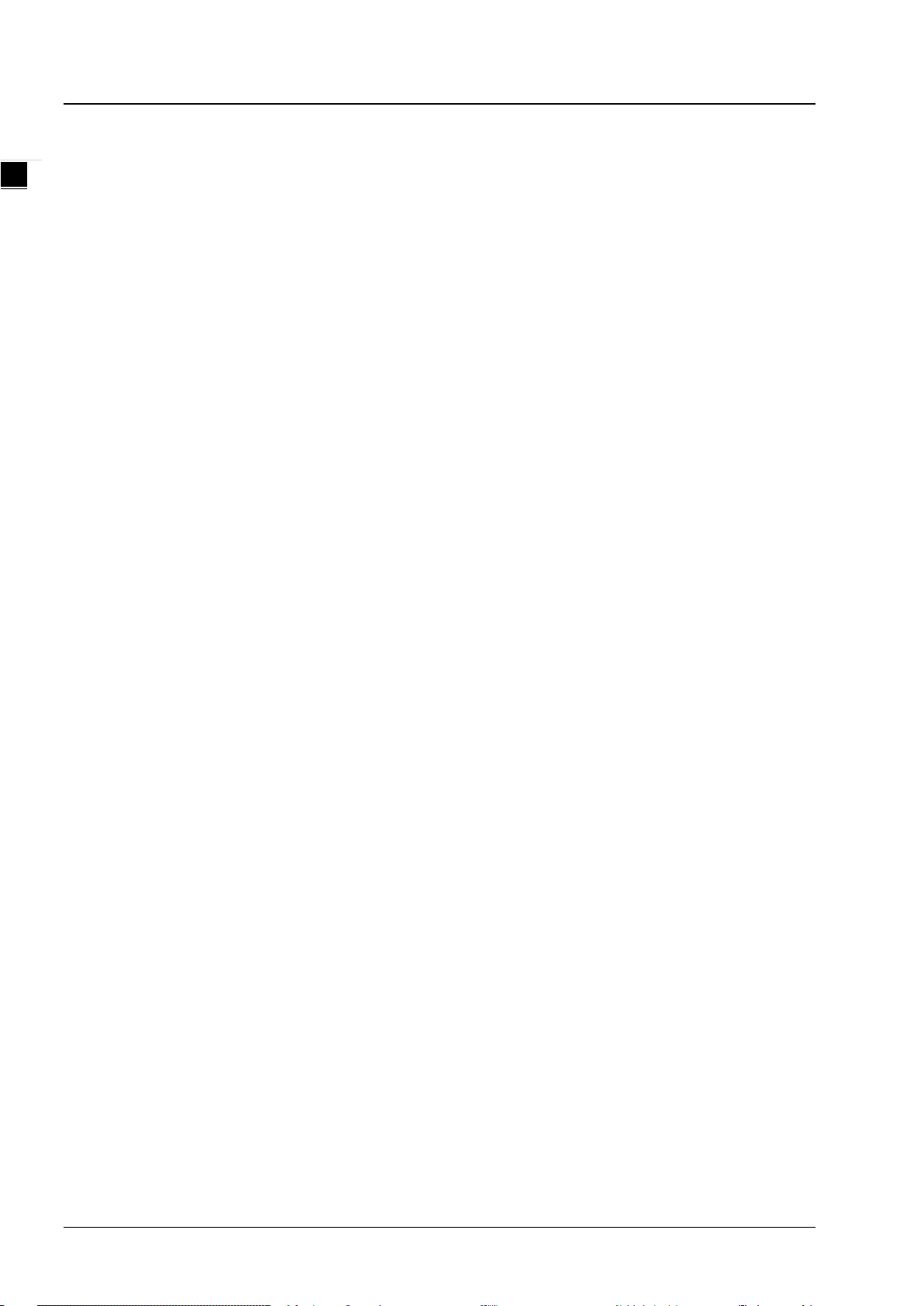
DX-3001H9-V Industrial 3G/WAN VPN Router User Manual
1-2
FCC Interference Statement
This equipment has been tested and found to comply with the limits for a class A digital device, pursuant to part 15 of the
FCC Rules. These limits are designed to provide reasonable protection against harmful interference in a residential
installation.
This equipment generates radio frequency signal and, if not installed and used in accordance with the instructions, may
cause harmful interference to radio communications. However, there is no guarantee that interference will not occur in a
particular installation. If this equipment does cause harmful interference to radio or television reception, which can be
determined by turning the equipment off and on, the user is encouraged to try to correct the interference by one or more of
the following measures:
---Reorient or relocate the receiving antenna.
---Increase the separation between the equipment and receiver.
---Connect the equipment into an outlet on a circuit different from that to which the receiver is connected.
---Consult the dealer or an experienced radio/TV technician for help.
CE Declaration of Conformity
DX-3001H9-V is herewith confirmed to comply with the requirements set out in the Council Directive on the
Approximation of the Laws of the Member States relating to Electromagnetic Compatibility of Radio and Telecom device
(1995/5/EC). For the evaluation regarding the Directives, the following standards were applied:
Test Items :
---EMC
EN 301 908-1 V7.1.1(2015-03)
EN 301 511 V12.1.1(2015-06)
---Radio
EN 301 489-1 V1.9.2 (2011-09)
EN 301 489-7 V1.3.1 (2005-11)
EN 301 489-24 V1.5.1 (2010-10)
---MPE
EN50385: 2002
---Safety
EN60950-1: 2006/A11:2009/A1:2010/A12:2011/A2:2013
1

Chapter 1 Product Introduction
1-3
1_
EN 55022 Class A Warning:
Class A ITE is a category of all other ITE which satisfies the class A ITE limits but not the class B ITE limits.
The following warning shall be included in the instructions for use:
Notice
This is a class A product. In a domestic environment this product may cause radio interference in which
case the user may be required to take adequate measures.
EN 55032 Class A Warning:
Class A ITE is a category of all other ITE which satisfies the class A ITE limits but not the class B ITE limits.
The following warning shall be included in the instructions for use:
Warning: This equipment is compliant with Class A of EN 55032. In residential environment this equipment may cause
radio interference.
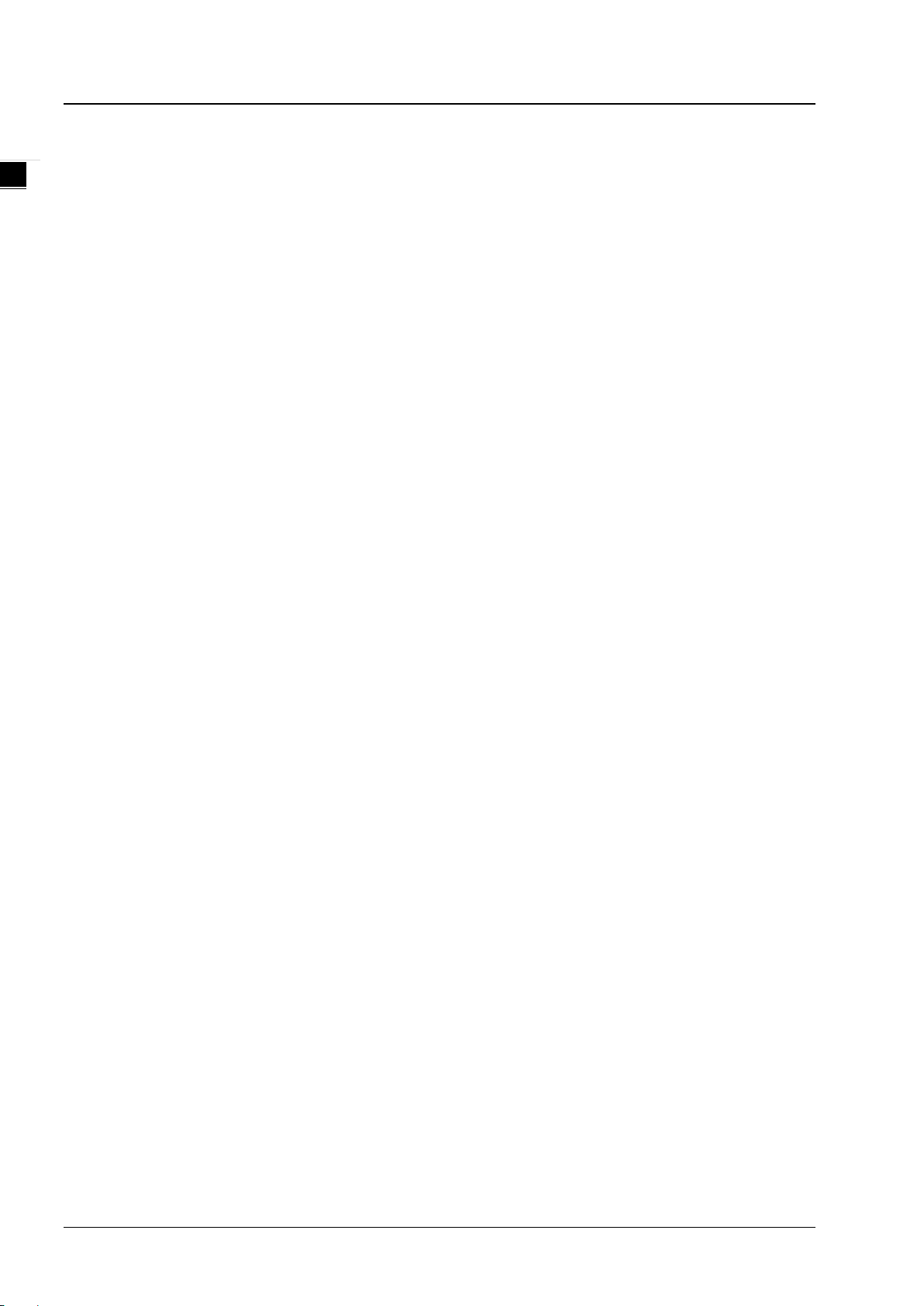
DX-3001H9-V Industrial 3G/WAN VPN Router User Manual
1-4
1.1 Product Overview
DX-3001H9-V is an industrial VPN router, it has 2 SIM card slots and supports multiple mobile networks like WCDMA,
UMTS, HSUPA, GSM, GPRS, and EDGE. When one cellular network fails to work, the device will automatically switch to
the other cellular network. Besides the two cellular network connections, the WAN port can be another connection to
Internet. Priorities of the connection to Internet over WAN and 2 cellular networks are configurable. As there is only one
3G module in the device, the two cellular networks cannot be active at the same time.
Router support standard VPN protocols include PPTP, L2TP, OPENVPN, IPSec and GRE. With interfaces like Ethernet
ports, RS232 and RS485, multiple peripheral devices can be connected to the device.
The product can be widely used on the M2M fields, such as industrial automation, smart power grids, finance,
environment protection, intelligent building, intelligent transportation, video surveillance, intelligent self-service and so on.
1
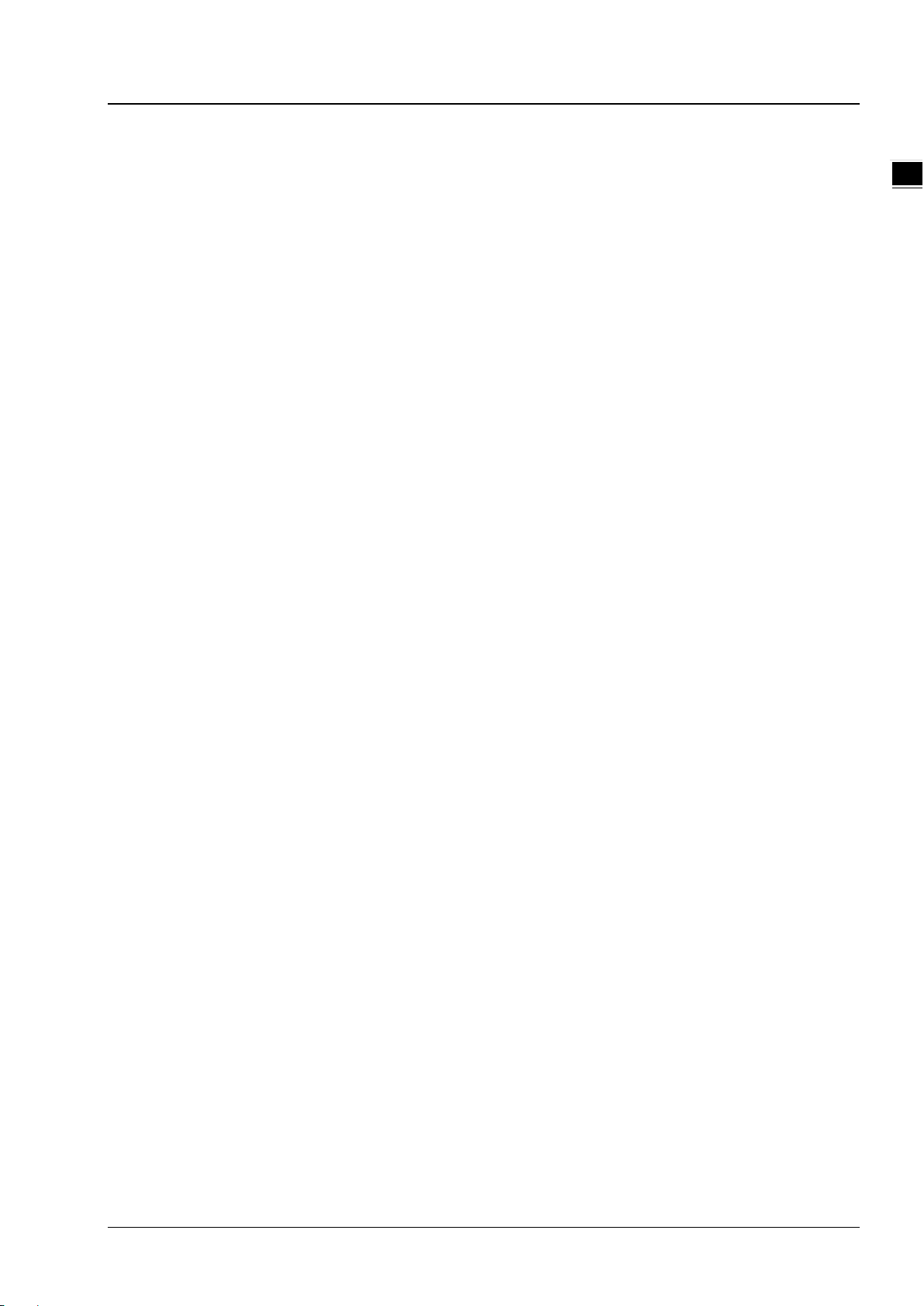
Chapter 1 Product Introduction
1-5
1_
1.1.1 Network Design
1.1.2 Features
Support HSPA+/HSUPA/HSDPA/UMTS: 800/850/900/AWS1700/1900/2100 MHz
Support GSM/GPRS/EDGE: 850/900/1800/1900 MHz
Support CHAP / PAP authentication
Support APN access
Support automatic redial when connection is broken
WAN port access mode(static IP , DHCP client)
Dual SIM card slots, support auto-switching between the cellular operators
Provides dual serial ports (RS232 and RS485) and 4 LAN port to meet the needs of different devices connected
Support PPTP/L2TP/OPENVPN/IPSec/GRE VPN
Support LED status display
Provides reset function
Support NTP client, built-in independent RTC
Support DHCP server
Support Dynamic DNS

DX-3001H9-V Industrial 3G/WAN VPN Router User Manual
1-6
1.1.3 Front Panel Ports and LEDs
1.1.4 Top Panel
1
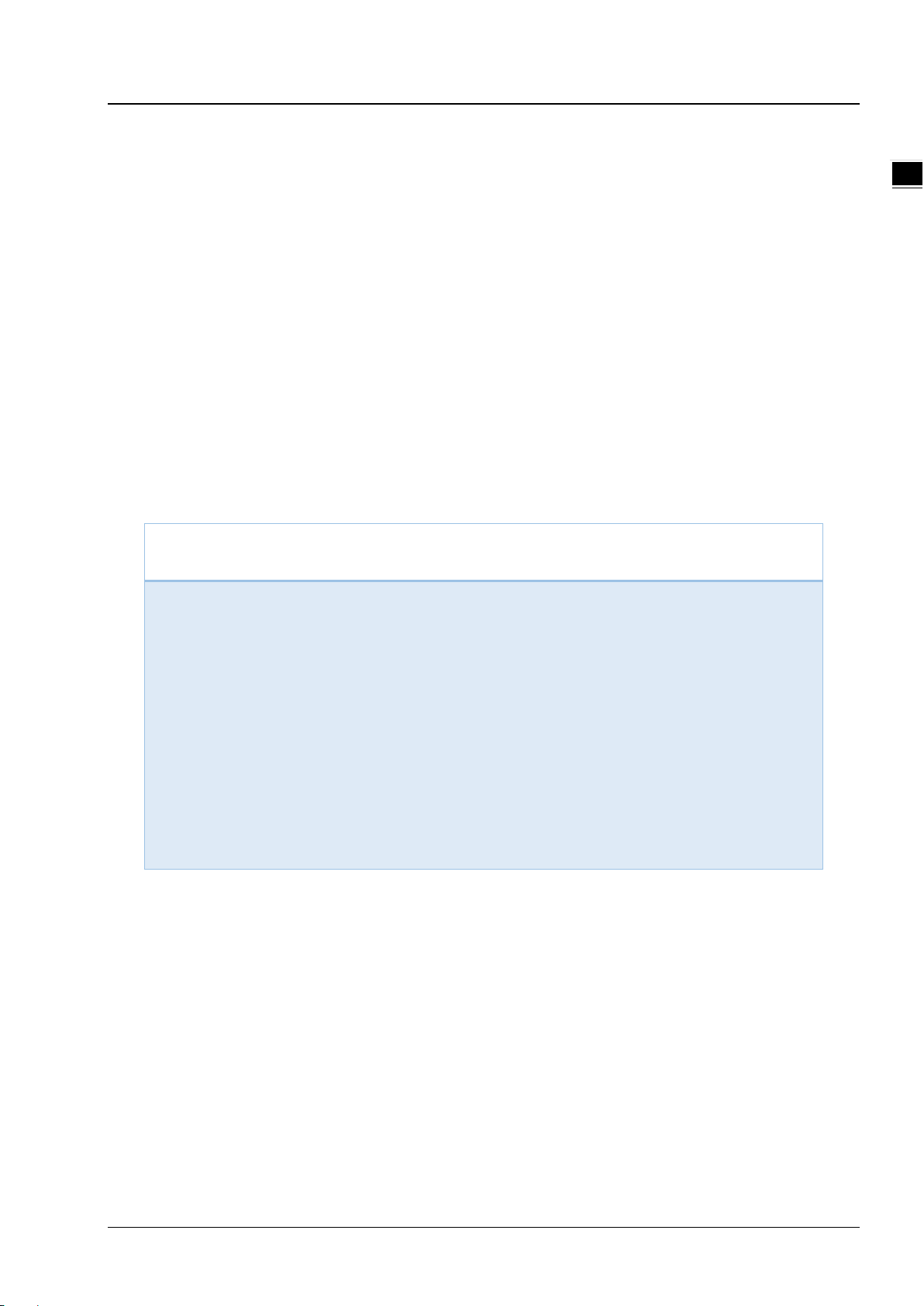
Chapter 1 Product Introduction
1-7
1_
1.1.5 Bottom Panel
Notice
This router’s reset button is on the front panel. By pressing the Reset button, users can reset the router or
reset the router to factory default settings. See the instruction below:
Reset the Router: With the router powered on, press the Reset button and release the button right
away.
Reset to Factory Defaults: With the router powered on, press and hold the Reset button for 3~6
seconds and then release the button.
Reset can only be done when the device is running properly.
With the router powered on, press and hold the Reset button until all the LEDs go out (Except
the Power LED). Then release the button and wait the router to reboot to its factory default
settings.
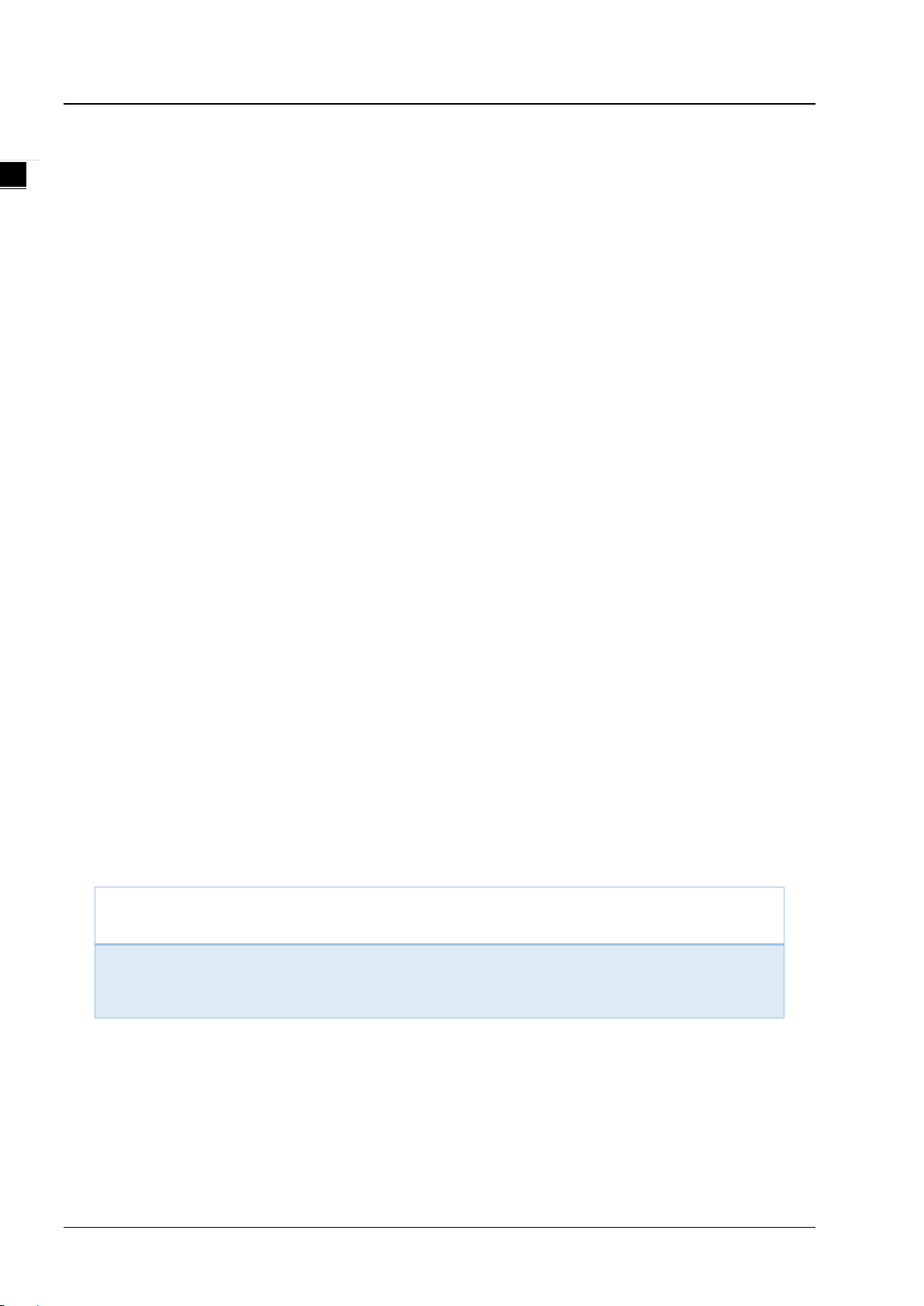
DX-3001H9-V Industrial 3G/WAN VPN Router User Manual
1-8
1.1.6 Dimension
Unit = mm
1.2 Package Checklist
Unpack the package carefully and check the package contents. The package should contain the following items:
DX-3001H9-V Industrial 3G VPN Router x 1
Quick Installation Guide x 1
SMAAntenna (300cm) x 1
Notice
Verify that nothing is missing from the DX-3001H9-V package by using the check list above. If any item
is found missing or damaged, please contact your local sales representative for support.
1

2-1
2
Chapter 2 User Interface
Table of Contents
2.1 Web-based GUI Configuration .......................................................................2-2
2.1.1 System Connection ...................................................................................2-2
2.1.2 Default IP Address/Account/Password..........................................................2-2
2.1.3 Local Network Setups................................................................................2-2
2.1.4 Logging in................................................................................................2-5

DX-3001H9-V Industrial 3G/WAN VPN Router User Manual
2-2
2_
2.1 Web-based GUI Configuration
The DX-3001 Industrial Ethernet Cloud Router provides a friendly Web Browser Configuration for users to set up and
operate more intruitivly.
2.1.1 System Connection
First, connect the PC used for configuration with Ethernet interface of the router directly or through the switch/hub.
2.1.2 Default IP Address/Account/Password
The default IP address of router is 192.168.1.1. The initial account and password is admin/admin
2.1.3 Local Network Setups
After the connection of the local computer and the router is done, you will need to set the network configruration for your
computer.
Obtain an IP address automatically by using the router as a DHCP server.
1. Open Network Connections by clicking the Start button , and then clicking Control Panel.
2. Under Network and Sharing Center, click View network connections.
3. Right-click the connection that you want to change, and then click Properties. If you're prompted for
an administrator password or confirmation, type the password or provide confirmation.
4. Click the Networking tab. Under This connection uses the following items, click either Internet Protocol
Version 4 (TCP/IPv4) or Internet Protocol Version 6 (TCP/IPv6), and then click Properties.
5. Click Obtain DNS server address automatically and then click OK to get a DNS server address
automatically using DHCP.

Chapter 2 User Interface
2-3
2_
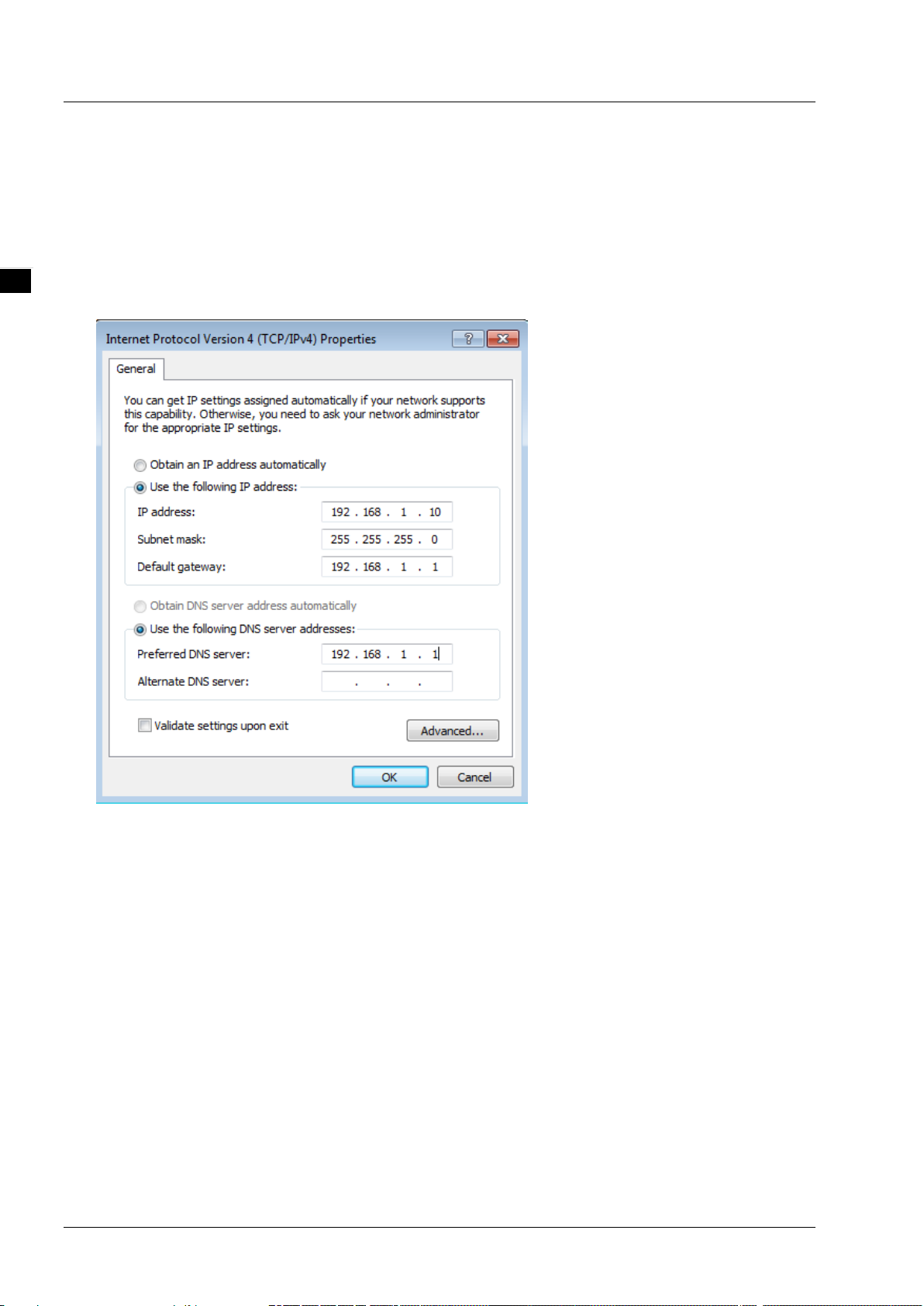
DX-3001H9-V Industrial 3G/WAN VPN Router User Manual
2-4
2_
Set up the IP address manually.
(The IP address of the computer should be in the same network segment as the router’s.)
Since the router’s default IP address is 192.168.1.1 and the subnet mask is 255.255.255.0, the computer’s IP
address can be set between 192.168.1.2 to 192.168.1.254. However, you’ll need to make sure there are no IP
conflicts.
Here, we set the address to 192.168.1.10 and the default gateway to 192.168.1.1. For DNS, the usable DNS
address can be selected or the address can also be set to 192.168.1.1.
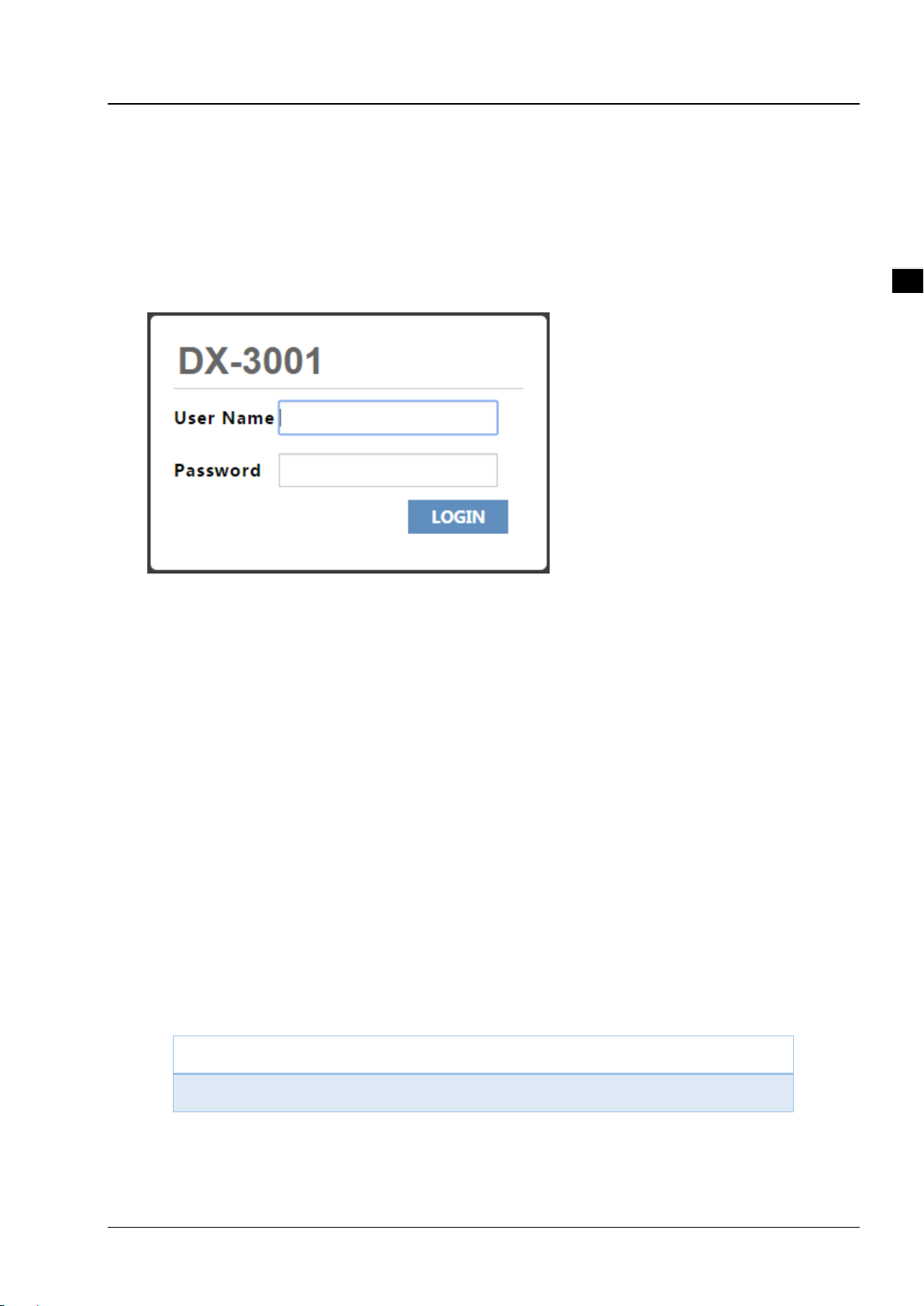
Chapter 2 User Interface
2-5
2_
2.1.4 Logging in
1. Open your Internet Explorer browser and input the router’s LAN IP address (Default is 192.168.1.1) in the search bar
and then press Enter.
2. You’ll be prompted with the log-in page. Input the user name and the password (Default is admin/admin) and then
press Enter to log in to the setup page.
3. After login, you can see the main selection area on the left hand side and the upper area of the page. The detailed
settings can be seen on the right hand side of the page.
Notice
For security, please modify the initial password as soon as possible.

DX-3001H9-V Industrial 3G/WAN VPN Router User Manual
2-6
2_
MEMO

3-1
Chapter 3 Functions
Table of Contents
3.1 Status ........................................................................................................3-3
3.1.1 Network Status .....................................................................................3-3
3.1.2 Device .................................................................................................3-4
3.1.3 Log......................................................................................................3-6
3.2 Network .....................................................................................................3-7
3.2.1 Connection Priority ................................................................................3-7
3.2.2 Cellular Link1......................................................................................3-10
3.2.3 Cellular Link2......................................................................................3-12
3.2.4 PIN Management.................................................................................3-14
3.2.5 WAN Setting.......................................................................................3-16
3.2.6 LAN...................................................................................................3-17
3.3 Firewall....................................................................................................3-19
3.3.1 Basic .................................................................................................3-19
3.3.2 DMZ ..................................................................................................3-20
3.3.3 Port Forward.......................................................................................3-20
3.3.4 Port Trigger ........................................................................................3-22
3.3.5 URL Filter ...........................................................................................3-24
3.3.6 MAC Filter ..........................................................................................3-25
3.3.7 IP Filter..............................................................................................3-25
3.3.8 Remote Web Manage Setting.................................................................3-26
3.4 VPN..........................................................................................................3-28
3.4.1 IPSec.................................................................................................3-28
3.4.2 OPENVPN ...........................................................................................3-31
3.4.3 PPTP..................................................................................................3-33
3.4.4 L2TP..................................................................................................3-35
3.4.5 GRE...................................................................................................3-37
3.4.6 Certificate ..........................................................................................3-39
3.4.7 VPN Log.............................................................................................3-40
3.5 Interface..................................................................................................3-40
3.5.1 RS232 ...............................................................................................3-40
3.5.2 RS485 ...............................................................................................3-41
3.5.3 Profile Management .............................................................................3-42
3
Table of contents
Other Delta Network Router manuals

Delta
Delta DX-3021L9 Series User manual

Delta
Delta DX-2300 Series User manual
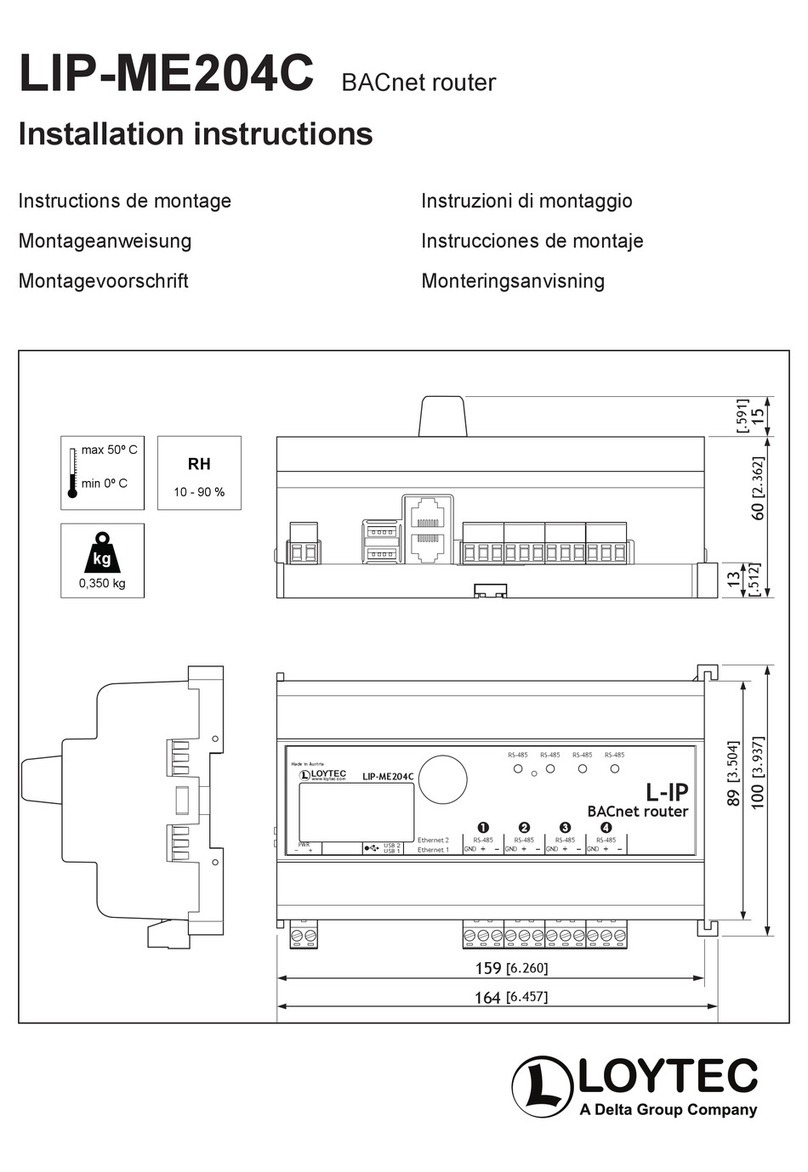
Delta
Delta Loytec LIP-ME204C User manual
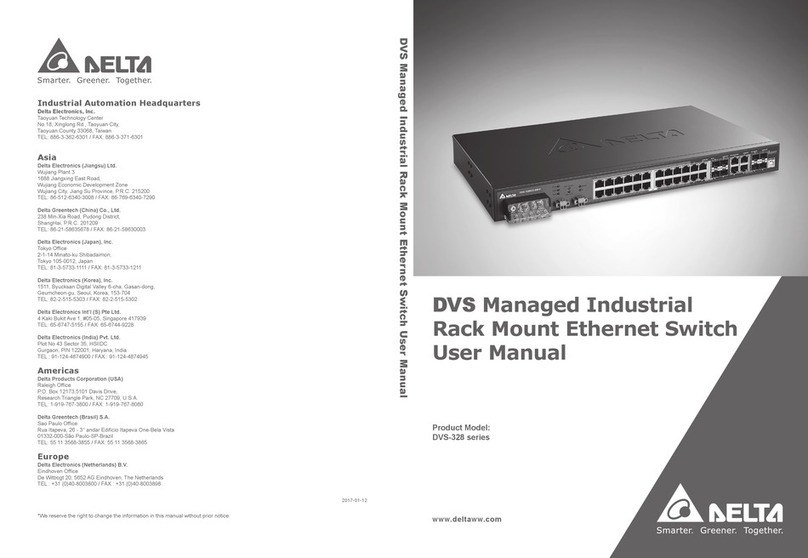
Delta
Delta DVS-328 series User manual

Delta
Delta NovoEnterprise NE3000 User manual
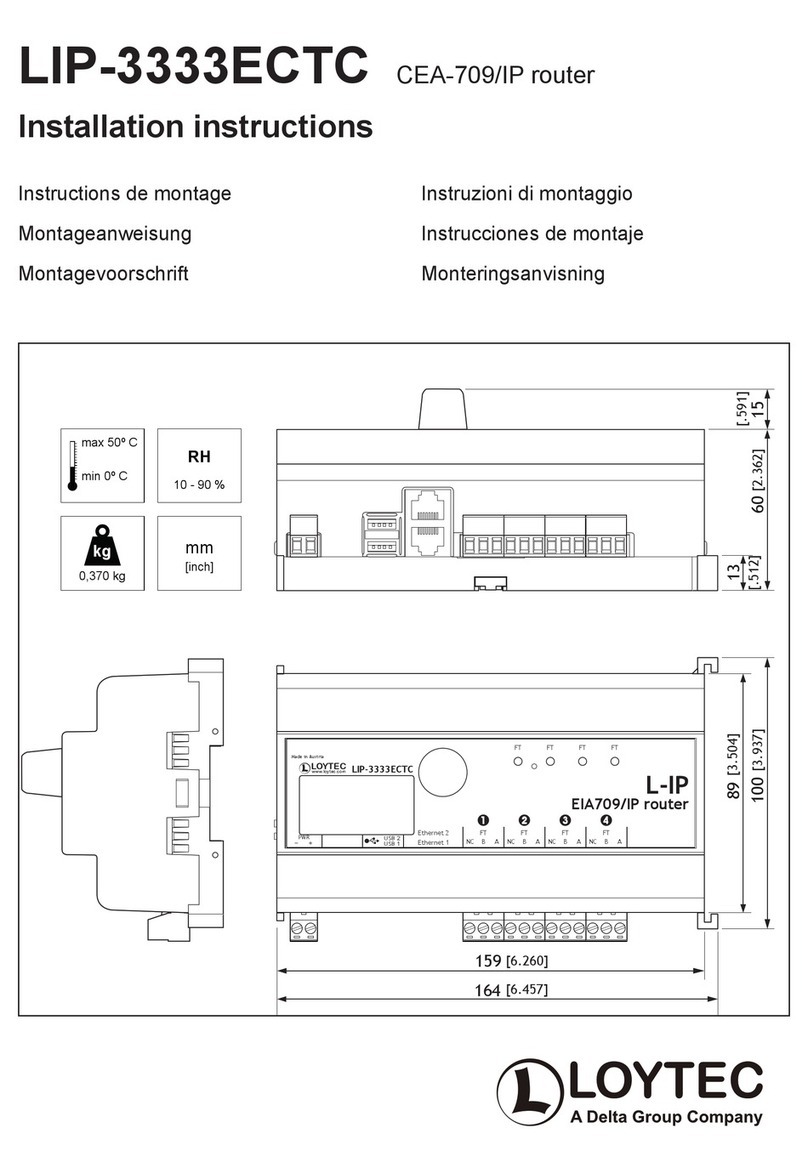
Delta
Delta Loytec LIP-3333ECTC User manual

Delta
Delta DX-2100 Series User manual
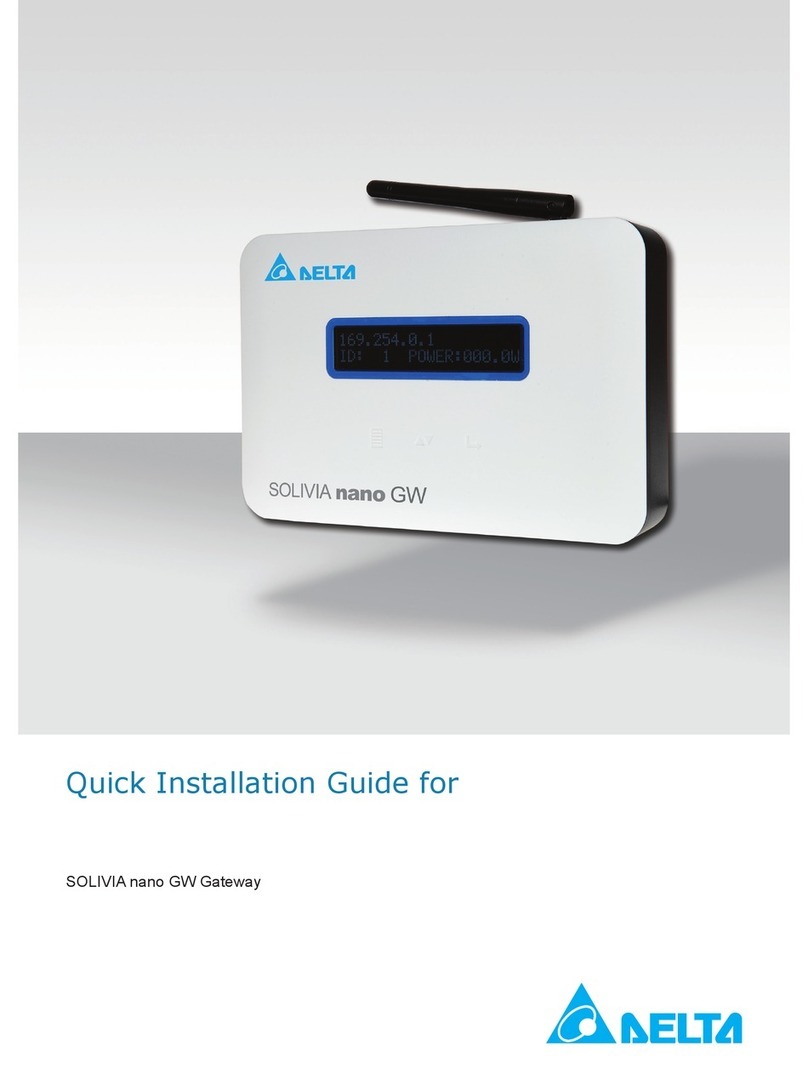
Delta
Delta SOLIVIA nano GW User manual

Delta
Delta DX-3001 Series User manual