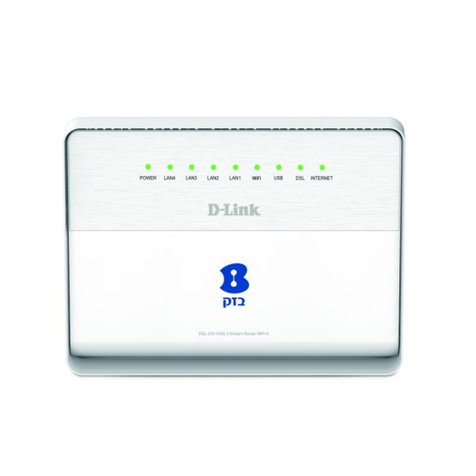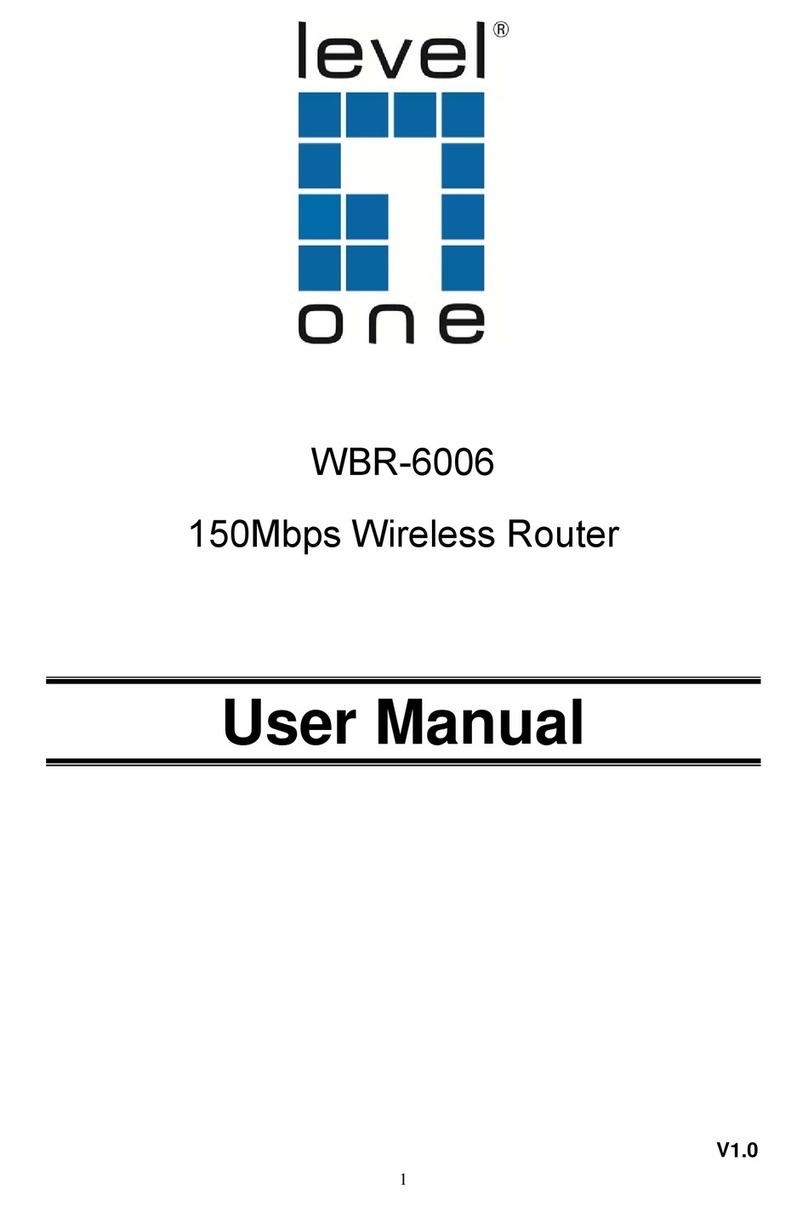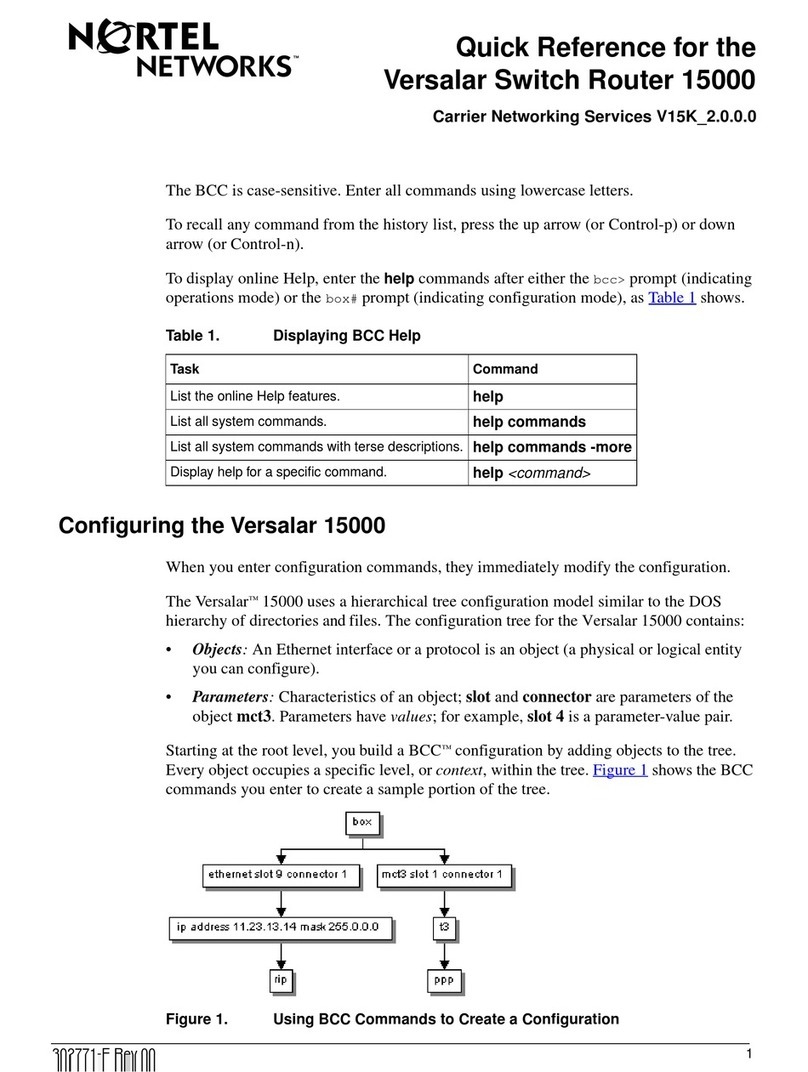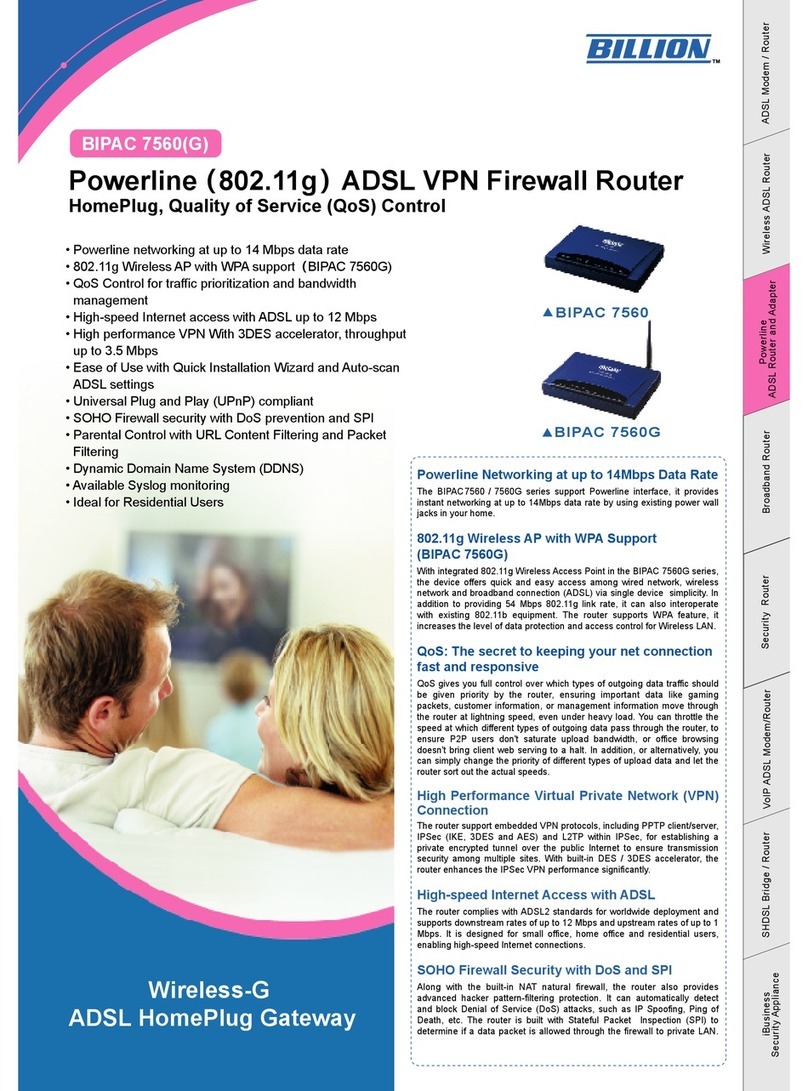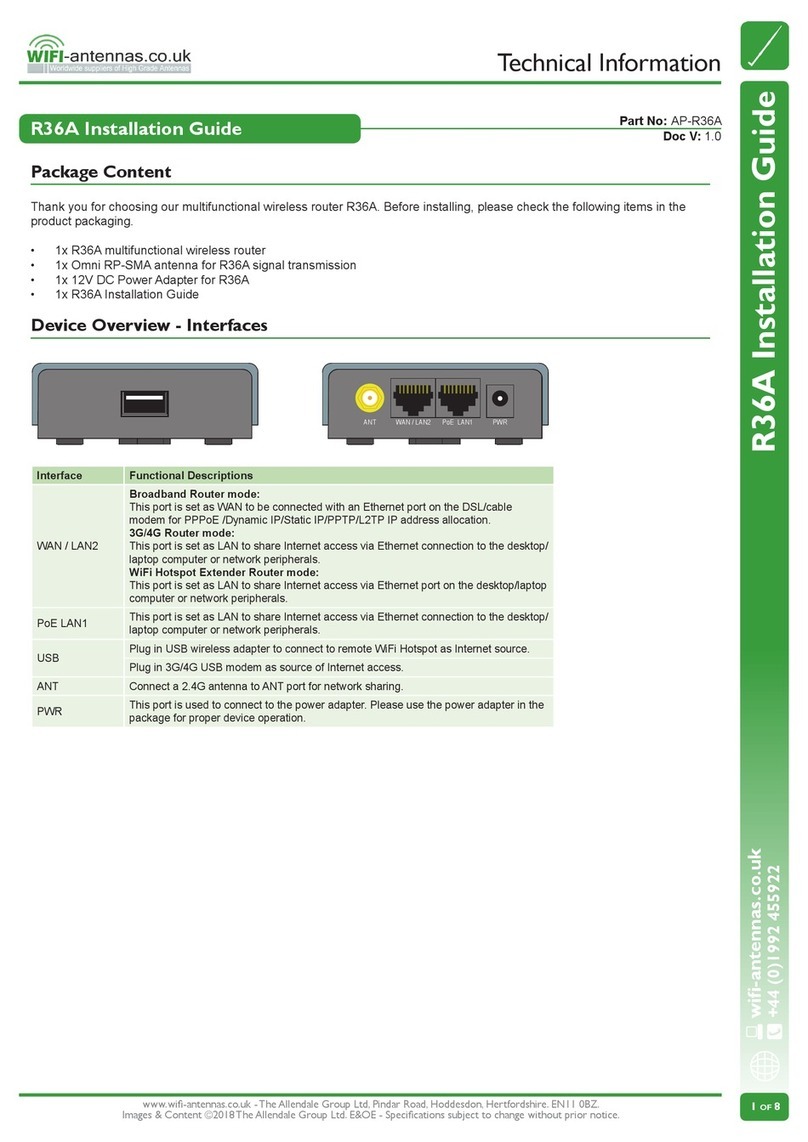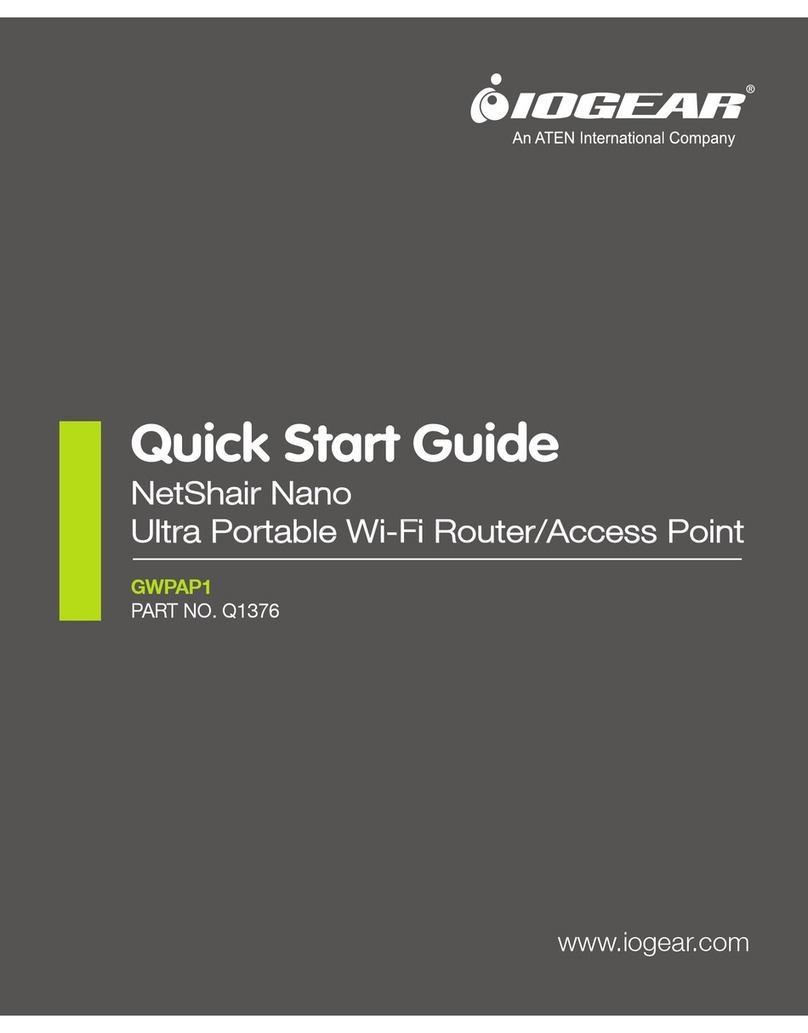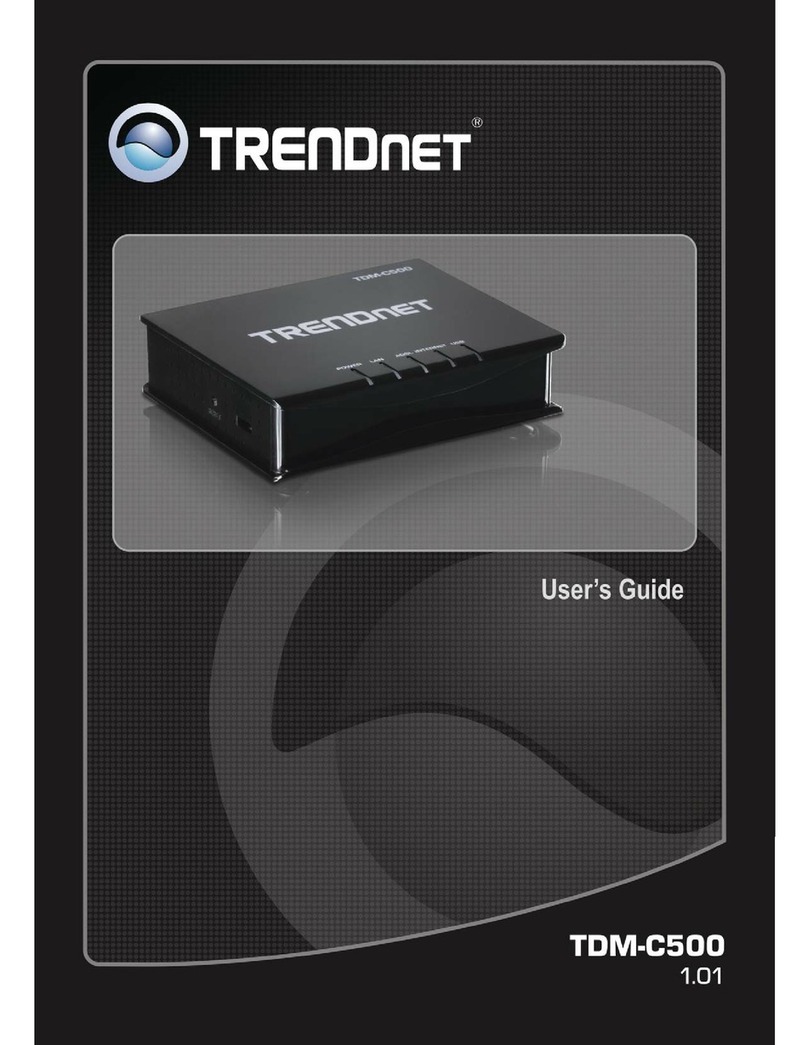Delta DX-2300 Series User manual

www.deltaww.com
2016-09-13
DX-2300 Series Industrial
Ethernet Cloud Router
User Manual
DIACloud Cloud Platform
Industrial Automation Headquarters
Delta Electronics, Inc.
Taoyuan Technology Center
No.18, Xinglong Rd., Taoyuan City,
Taoyuan County 33068, Taiwan
TEL: 886-3-362-6301 / FAX: 886-3-371-6301
Asia
Delta Electronics (Jiangsu) Ltd.
Wujiang Plant 3
1688 Jiangxing East Road,
Wujiang Economic Development Zone
Wujiang City, Jiang Su Province, P.R.C. 215200
TEL: 86-512-6340-3008 / FAX: 86-769-6340-7290
Delta Greentech (China) Co., Ltd.
238 Min-Xia Road, Pudong District,
ShangHai, P.R.C. 201209
TEL: 86-21-58635678 / FAX: 86-21-58630003
Delta Electronics (Japan), Inc.
Tokyo Ofce
2-1-14 Minato-ku Shibadaimon,
Tokyo 105-0012, Japan
TEL: 81-3-5733-1111 / FAX: 81-3-5733-1211
Delta Electronics (Korea), Inc.
1511, Byucksan Digital Valley 6-cha, Gasan-dong,
Geumcheon-gu, Seoul, Korea, 153-704
TEL: 82-2-515-5303 / FAX: 82-2-515-5302
Delta Electronics Int’l (S) Pte Ltd.
4 Kaki Bukit Ave 1, #05-05, Singapore 417939
TEL: 65-6747-5155 / FAX: 65-6744-9228
Delta Electronics (India) Pvt. Ltd.
Plot No 43 Sector 35, HSIIDC
Gurgaon, PIN 122001, Haryana, India
TEL : 91-124-4874900 / FAX : 91-124-4874945
Americas
Delta Products Corporation (USA)
Raleigh Ofce
P.O. Box 12173,5101 Davis Drive,
Research Triangle Park, NC 27709, U.S.A.
TEL: 1-919-767-3800 / FAX: 1-919-767-8080
Delta Greentech (Brasil) S.A.
Sao Paulo Ofce
Rua Itapeva, 26 - 3° andar Edicio Itapeva One-Bela Vista
01332-000-São Paulo-SP-Brazil
TEL: 55 11 3568-3855 / FAX: 55 11 3568-3865
Europe
Delta Electronics (Netherlands) B.V.
Eindhoven Ofce
De Witbogt 20, 5652 AG Eindhoven, The Netherlands
TEL : +31 (0)40-8003800 / FAX : +31 (0)40-8003898
*We reserve the right to change the information in this manual without prior notice.

DX-2300 Series Industrial Ethernet Cloud
Router User Manual
Table of Contents
Chapter 1 Introduction
1.1 Product Overview.......................................................................................... 1-3
1.1.1 Network Design ......................................................................................1-3
1.1.2 Features.................................................................................................1-4
1.1.3 Front Panel Ports and LEDs.......................................................................1-5
1.1.4 Bottom Panel..........................................................................................1-5
1.1.5 Dimension..............................................................................................1-6
1.2 Package Checklist ......................................................................................... 1-7
Chapter 2 User Interface
2.1 Web-based GUI Configuration............................................................................ 2-2
2.1.1 System Connection.................................................................................... 2-2
2.1.2 Default IP Address/Account/Password .......................................................... 2-2
2.1.3 Local Network Setups................................................................................. 2-2
2.1.4 Logging in ................................................................................................ 2-4
2.2 DIADevice ....................................................................................................... 2-5
2.2.1 Device connection and detection.................................................................. 2-6
2.2.2 Network Setting ........................................................................................ 2-7
2.2.3 Bind Device .............................................................................................. 2-9
2.2.4 Open Device Webpage ..............................................................................2-11
Chapter 3 Functions
3.1 Device Information ....................................................................................... 3-3
3.1.1 Network Status...................................................................................... 3-4
3.1.2 Routing Table......................................................................................... 3-5
3.1.3 Local Log .............................................................................................. 3-5
3.1.4 Traffic Statistics ..................................................................................... 3-6
3.1.5 Cloud Status.......................................................................................... 3-6
3.1.6 Connected Device................................................................................... 3-6

3.2 Network....................................................................................................... 3-7
3.2.1 WAN Configurations................................................................................ 3-7
3.2.2 LAN Configurations................................................................................. 3-9
3.2.3 Static Routing Rules ..............................................................................3-10
3.2.4 Dynamic DNS .......................................................................................3-12
3.3 Firewall.......................................................................................................3-13
3.3.1 Firewall Settings ...................................................................................3-13
3.3.2 DMZ Settings........................................................................................3-14
3.3.3 Port Forward.........................................................................................3-14
3.3.4 Port Trigger ..........................................................................................3-17
3.3.5 URL Filter.............................................................................................3-18
3.3.6 MAC Filter ............................................................................................3-19
3.3.7 IP Filter................................................................................................3-20
3.4 System.......................................................................................................3-21
3.4.1 User Management .................................................................................3-21
3.4.2 Time Zone Configurations.......................................................................3-22
3.4.3 RS232 .................................................................................................3-22
3.4.4 RS485 .................................................................................................3-24
3.4.5 Modbus TCP..........................................................................................3-28
3.4.6 Log Settings .........................................................................................3-30
3.4.7 Firmware Upgrade.................................................................................3-31
3.4.8 Backup & Restore..................................................................................3-31
3.4.9 Scheduled Jobs.....................................................................................3-32
3.4.9.1 Add A New Job...............................................................................3-32
3.4.9.2 Export Job List ...............................................................................3-33
3.4.9.3 Import Job List...............................................................................3-33
3.4.10 Network Diagnosis.................................................................................3-34
3.4.11 System Reboot .....................................................................................3-35
3.4.12 Event Management................................................................................3-35
3.4.13 Register Management ............................................................................3-38
3.5 Cloud Service ..............................................................................................3-39
3.5.1 Cloud Configurations .............................................................................3-39
3.5.2 Proxy Setting........................................................................................3-43
3.6 SD Card Quick Configuration .........................................................................3-44

Chapter 4 DIACom
4.1 Introduction to DIACom................................................................................. 4-2
4.1.1 Select a Suitable Firmware Version........................................................... 4-2
4.1.2 DIACom Installation ............................................................................... 4-3
4.1.3 DIACloud Account Registration................................................................. 4-3
4.1.4 Bind DIACloud Account ........................................................................... 4-5
4.2 DIACom Operation........................................................................................ 4-6
4.2.1 Setup a Secure Tunnel............................................................................ 4-6
4.2.2 Create a Virtual Serial-port...................................................................... 4-9
4.2.3 Remote Control and Monitoring via DIACom .............................................4-10
Chapter 5 DIACloud
5.1 Introduction to DIACloud.....................................................................................................5-2
5.1.1 Select a Suitable Firmware Version .............................................................. 5-2
5.2 Instructions for DIACloud....................................................................................................5-2
5.2.1 Register and Login..................................................................................... 5-2
5.2.2 Home....................................................................................................... 5-4
5.2.3 Devices .................................................................................................... 5-6
5.2.4 Alarm......................................................................................................5-15
5.2.5 Secure Tunnels.........................................................................................5-16
5.2.6 Sub Users................................................................................................5-18
5.2.7 Logs .......................................................................................................5-21
5.2.8 Orders ....................................................................................................5-21
5.2.9 Profile .....................................................................................................5-22
Chapter 6 DIACloud APP
6.1 Introduction to DIACloud APP......................................................................... 6-2
6.1.1 Devices Supported ................................................................................. 6-2
6.1.2 DIACloud APP Installation........................................................................ 6-2
6.2 DIACloud APP Function.................................................................................. 6-3
6.2.1 DIACloud APP Login................................................................................ 6-3
6.2.2 Device List ............................................................................................ 6-4
6.2.3 Device Details........................................................................................ 6-5
6.2.4 Registers View ....................................................................................... 6-6

1-1
1
Chapter 1 Production Introduction
Table of Contents
1.1 Product Overview.......................................................................................1-3
1.1.1 Network Design...................................................................................... 1-3
1.1.2 Features................................................................................................ 1-4
1.1.3 Front Panel Ports and LEDs ...................................................................... 1-5
1.1.4 Bottom Panel ......................................................................................... 1-5
1.1.5 Dimension............................................................................................. 1-6
1.2 Package Checklist ......................................................................................1-7

DX-2300 Series Industrial Ethernet Cloud Router
1-2
_1
About This Manual
The user manual is suitable for DX-2300LN-WW. If you need to use the Delta DX-2300 series products in China areas,
please refer to the model name DX-2300LN-CN on the Delta website, or contact our branch offices or distributors.
FCC Interference Statement
This equipment has been tested and found to comply with the limits for a class Adigital device, pursuant to part 15 of the
FCC Rules. These limits are designed to provide reasonable protection against harmful interference in a residential
installation.
This equipment generates radio frequency signal and, if not installed and used in accordance with the instructions, may
cause harmful interference to radio communications. However, there is no guarantee that interference will not occur in a
particular installation. If this equipment does cause harmful interference to radio or television reception, which can be
determined by turning the equipment off and on, the user is encouraged to try to correct the interference by one or more of
the following measures:
---Reorient or relocate the receiving antenna.
---Increase the separation between the equipment and receiver.
---Connect the equipment into an outlet on a circuit different from that to which the receiver is connected.
---Consult the dealer or an experienced radio/TV technician for help.
CE Declaration of Conformity
In accordance with the Directives 2004/108/EC*, 2014/30/EU, 2006/95/EC* and 2014/35/EU. The test record, data
evaluation and DX-2300 Series configurations represented herein are true and accurate under the standards herein
specified.
Disclaimers and Limitation of Liabilities
To the maximum extent permitted by law and regardless DELTA be aware or has been advised of the possibility of these
damages, DELTA is not liable to any user or anyone else for: (a) any loss of use, data, reputation, goodwill, credit,
opportunity, economy or profits, whether or not foreseeable; (b) any special, incidental, indirect, consequential, or punitive
damages whatsoever; (c) any losses or damages based on any theory of liability, including breach of contract or warranty,
negligence or other tortious action; (d) any losses or damages resulting from use or unable to use the systems or devices
to which the Software or Services are incorporated or co-operated; and (e) any losses or damages arising from any other
claim or in connection with the use of or access to the Software or Services.

Chapter 1 Product Introduction
1-3
1_
1.1 Product Overview
The DX-2300LN-WW is a wired industrial router, an Internet of Things wired communication product of industrial grade.
The product is equipped with multiple application interfaces, including Ethernet interface, RS232 serial interface and
RS485 serial interface, and thus can satisfy the user’s various different application demands.
The product supports DIACloud platform services, and by this platform, convenient and efficient point-to-point connection
with the router, safe and reliable data transmission, remote device management and configuration, remote firmware
upgrading, remote maintenance and other functions can be realized, so as to save the cost of device operation and
maintenance for users.
The product can be widely used in the fields requiring mobile network interconnection, such as industrial automation,
smart home, intelligent building, smart power grids, video surveillance, intelligent self-service and intelligent
transportation.
1.1.1 Network Design
Connect the intelligent devices at different sites to the Internet via the DX-2300LN-WW. The DX-2300LN-WW allows the
point-to-point connection through DIACloud platform. In addition to safe and reliable data transmission, it can save the
cost of purchasing and maintaining VPN device.
The maintenance personnel can realize remote maintenance and management of the device through DIACloud platform
whenever and wherever possible, which can ensure safe and reliable data transmission, and also can save operation and
management cost of the device for users.

DX-2300 Series Industrial Ethernet Cloud Router
1-4
_1
1.1.2 Features
Device support various connection method in WAN port, such as the static IP, DHCP client.
Provide dual serial port (RS232 & RS485) and LAN port connectivity.
Build in Watch-Dog.
NTP server built in RTC.
Local and remote firmware upgrade.
Support Firewall: Stateful Packet Inspection (SPI), Prevent Denial of Service (DoS) Attacks, NAT (Network Address
Translation), Port Trigging, Port Mapping, IPAddress Filtering, MAC Address Filtering, URL Filtering, DHCP Server,
Dynamic DNS, Static Routes, Demilitarized Zone (DMZ)
TCP/IP, UDP, ICMP, DHCP, HTTP, DNS, SSH protocol
Modbus TCP and Modbus RTU / ASCII protocol
SMS alarm functions, users can customize the alarm condition
Provide task schedule management
Local log and remote log server
Configuration backup and importing
Network data flow statistic
Networking failure diagnostic
DIACloud platform services that can realize safe point-to-point data transmission, remote device configuration and
management, firmware upgrading, and support batch configuration and upgrading of multiple devices

Chapter 1 Product Introduction
1-5
1_
1.1.3 Front Panel Ports and LEDs
1.1.4 Bottom Panel
Notice
This router’s reset button is on the front panel. By pressing the Reset button, users can reset the router or
reset the router to factory default settings. See the instruction below:
Reset the Router: With the router powered on, press the Reset button and release the button right
away.
POWER LED
READY LED
RS232 LED
RS485 LED
SD LED
WAN Port
LAN Port
SD Card Slot
Reset Button
RS232 Port
RS485 Port
Power Port
Grounding
Screw

DX-2300 Series Industrial Ethernet Cloud Router
1-6
_1
Reset to Factory Defaults: With the r
outer powered on, press and hold the Reset button for 3~6
seconds and then release the button.
Reset can only be done when the device is running properly.
With the router powered on, press and hold the Reset button until all the LEDs go out (except
the Pow
er LED). Then release the button and wait the router to reboot to its factory default
settings.
1.1.5 Dimension
Unit = mm

Chapter 1 Product Introduction
1-7
1_
1.2 Package Checklist
Unpack the package carefully and check the package contents. The package should contain the following items:
DX-2300LN-WW Industrial Ethernet Cloud Router x1
Quick Installation Sheet x1
Accessory for Wall-mounting installation x1
Notice
Verify that nothing is missing from the DX-2300LN-WW package by using the check list above. If any item is
found missing or damaged, please contact your local sales representative for support.

2-1
2
Chapter 2 User Interface
Table of Contents
2.1 Web-based GUI Configuration.....................................................................................2-2
2.1.1 System Connection ................................................................................................. 2-2
2.1.2 Default IP Address/Account/Password ....................................................................... 2-2
2.1.3 Local Network Setups.............................................................................................. 2-2
2.1.4 Logging in.............................................................................................................. 2-4
2.2 DIADevice ...................................................................................................................2-5
2.2.1 Device connection and detection............................................................................... 2-6
2.2.2 Network Setting...................................................................................................... 2-7
2.2.3 Bind Device............................................................................................................ 2-9
2.2.4 Open Device Webpage........................................................................................... 2-11

DX-2300 Series Industrial Ethernet Cloud Router
2-2
2_
2.1 Web-based GUI Configuration
The DX-2300LN-WW Industrial Ethernet Cloud Router provides a friendly Web Browser Configuration for users to set up
and operate more intruitivly.
2.1.1 System Connection
First, connect the PC used for configuration with Ethernet interface of the router directly or through the switch/hub.
2.1.2 Default IP Address/Account/Password
The default domain name of router is www.diadevice.com, default IP address is 192.168.1.1. The initial account and
password is admin/admin
2.1.3 Local Network Setups
After the connection of the local computer and the router is done, you will need to set the network configruration for your
computer. There are 2 methods for the setting, we prefer you use the first one:
Obtain an IP address automatically by using the router as a DHCP server.
1. Open Network Connections by clicking the Start button , and then clicking Control Panel.
2. Under Network and Sharing Center, click View network connections.
3. Right-click the connection that you want to change, and then click Properties. If you're prompted for
an administrator password or confirmation, type the password or provide confirmation.
4. Click the Networking tab. Under This connection uses the following items, click either Internet Protocol
Version 4 (TCP/IPv4) or Internet Protocol Version 6 (TCP/IPv6), and then click Properties.
5. Click Obtain DNS server address automatically and then click OK to get a DNS server address
automatically using DHCP.

Chapter 2 Introduction to User Interface
2-3
2_
Set up the IP address manually.
(The IP address of the computer should be in the same network segment as the router’s.)
Since the router’s default IP address is 192.168.1.1 and the subnet mask is 255.255.255.0, the computer’s IP
address can be set between 192.168.1.2 to 192.168.1.254. However, you’ll need to make sure there are no IP
conflicts.

DX-2300 Series Industrial Ethernet Cloud Router
2-4
2_
Here, we set the address to 192.168.1.10 and the default gateway to 192.168.1.1. For DNS, the usable DNS
address can be selected or the address can also be set to 192.168.1.1.
2.1.4 Logging in
1. Open your Internet Explorer browser and input LAN IP address (Default is 192.168.1.1) or the router’s domain name
(www.diadevice.com) in the search bar and then press Enter.
2. You’ll be prompted with the log-in page. Input the user name and the password (Default is admin/admin) and then
press Enter to log in to the setup page.

Chapter 2 Introduction to User Interface
2-5
2_
3. After login, you can see the main selection area on the left hand side and the upper area of the page. The detailed
settings can be seen on the right hand side of the page.
Notice
Considerations of the router LAN port IP will be change after device is activated, after this
if you need login the web still, we prefer you use 192.168.1.1 and use the automatically
obtained IP address and DNS server for the computer
2.2 DIADevice
DIADevice is a tool for quickly configuring network devices. Users simply connect the DX device to the PC through the
network cable. This tool can be used to quickly and easily configure the network setting of the device and complete the
device binding DIACloud cloud account.
The DIADevice software is included in the latest DIACom software package. From the official website or sales staff to
obtain DIACom packag. DX-2300 below as an example on how to configure the device through DIADevice.
The following example uses DX-2300 to show you how to configure your device with DIADevice.

DX-2300 Series Industrial Ethernet Cloud Router
2-6
2_
2.2.1 Device connection and detection
1. Connect the device to the power supply, and connect the device to the PC using a network cable. Plug the network
cable connected to the Internet into the WAN port of the device
2. Run DIADevice and click ‘Detect’ button
3. After DIACom detects the device, it will automatically go to the login page, and the user needs to enter login
password on the login page.

Chapter 2 Introduction to User Interface
2-7
2_
4. After passing the authentication, the device information page is displayed, including the basic device information
(Device Name, S / N, firmware, LAN IP address), network status, WAN information, and cloud service information
2.2.2 Network Setting
This feature allows you to quickly configure your network in three steps.
1. Click “Network Setting”

DX-2300 Series Industrial Ethernet Cloud Router
2-8
2_
2. The default is DHCP. If you can not connect to the Internet using auto-setup, please use manual settings.
3. Please confirm the network environment and then decide whether to enable HTTP Proxy. If you need to set up HTTP
PROXY, contact your IT staff.
This manual suits for next models
1
Table of contents
Other Delta Network Router manuals

Delta
Delta DX-3001 Series User manual

Delta
Delta DX-3001H9-V User manual

Delta
Delta NovoEnterprise NE3000 User manual

Delta
Delta DX-3021L9 Series User manual
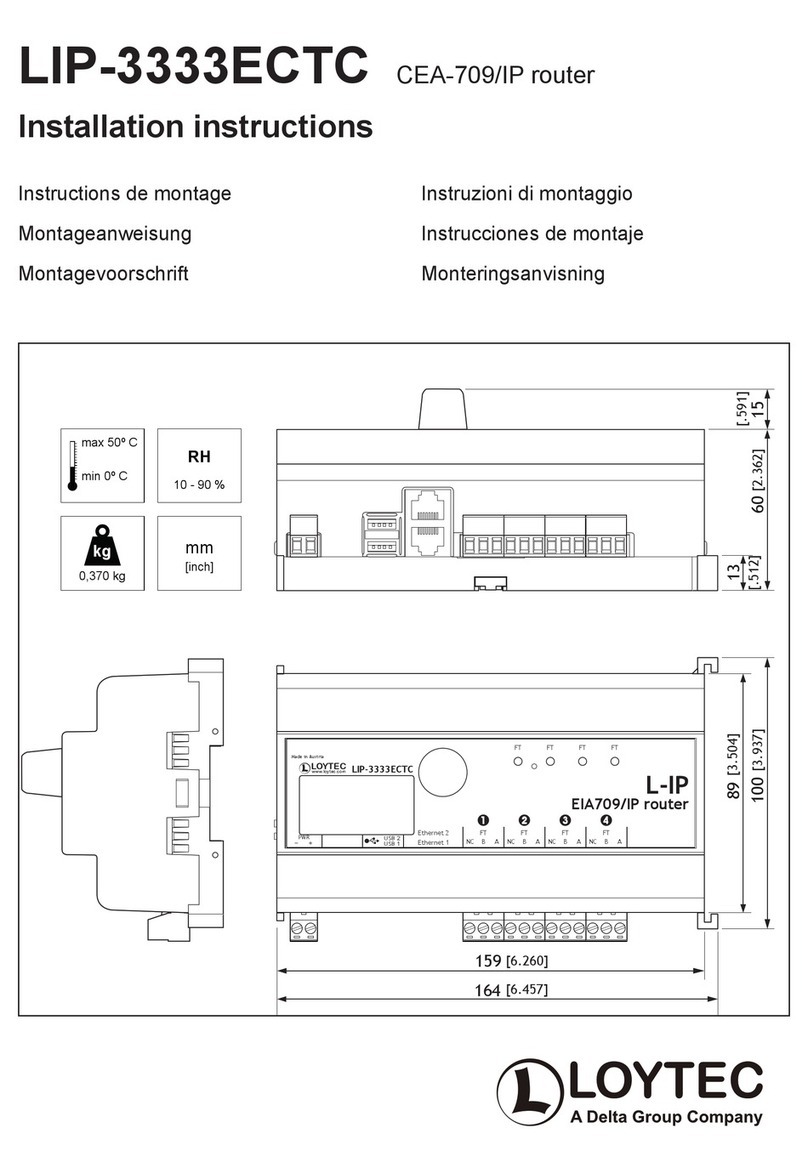
Delta
Delta Loytec LIP-3333ECTC User manual
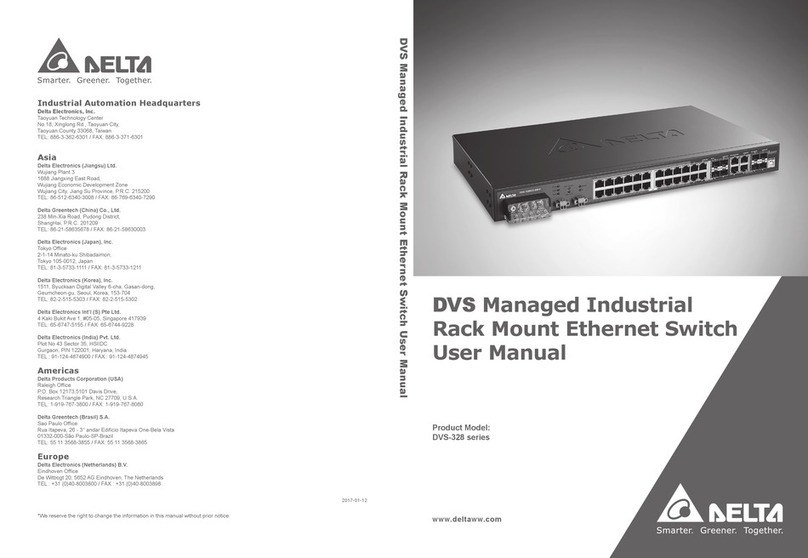
Delta
Delta DVS-328 series User manual
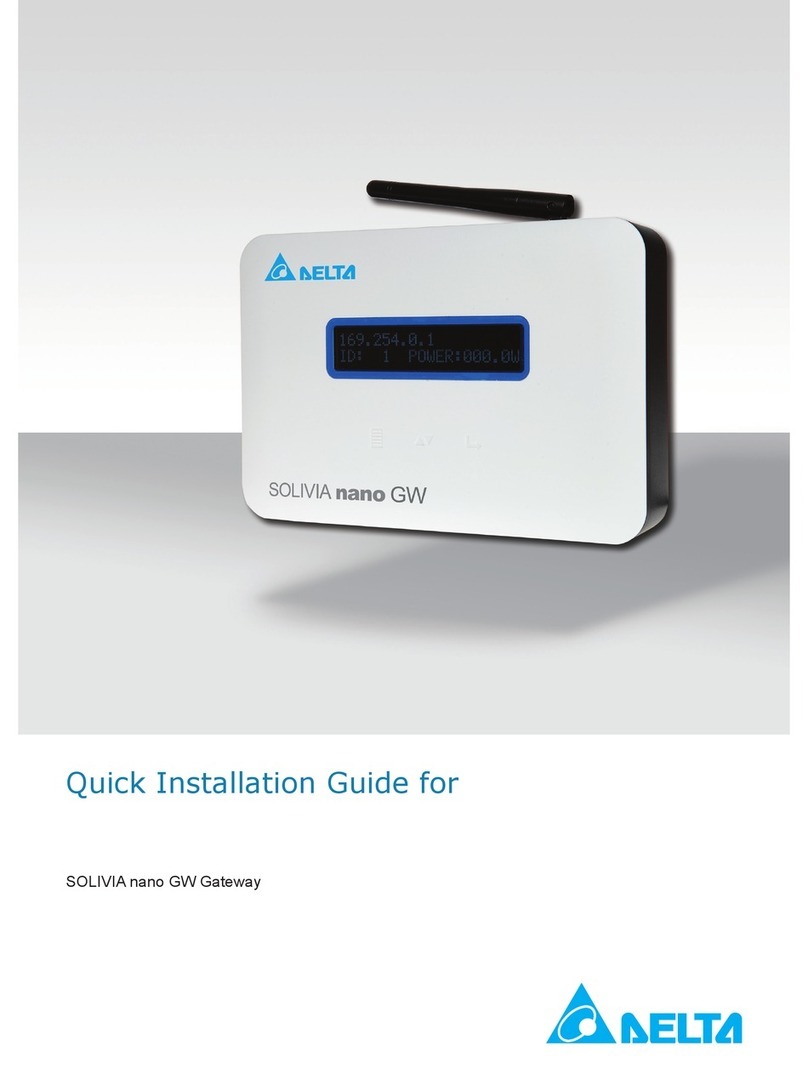
Delta
Delta SOLIVIA nano GW User manual

Delta
Delta DX-2100 Series User manual
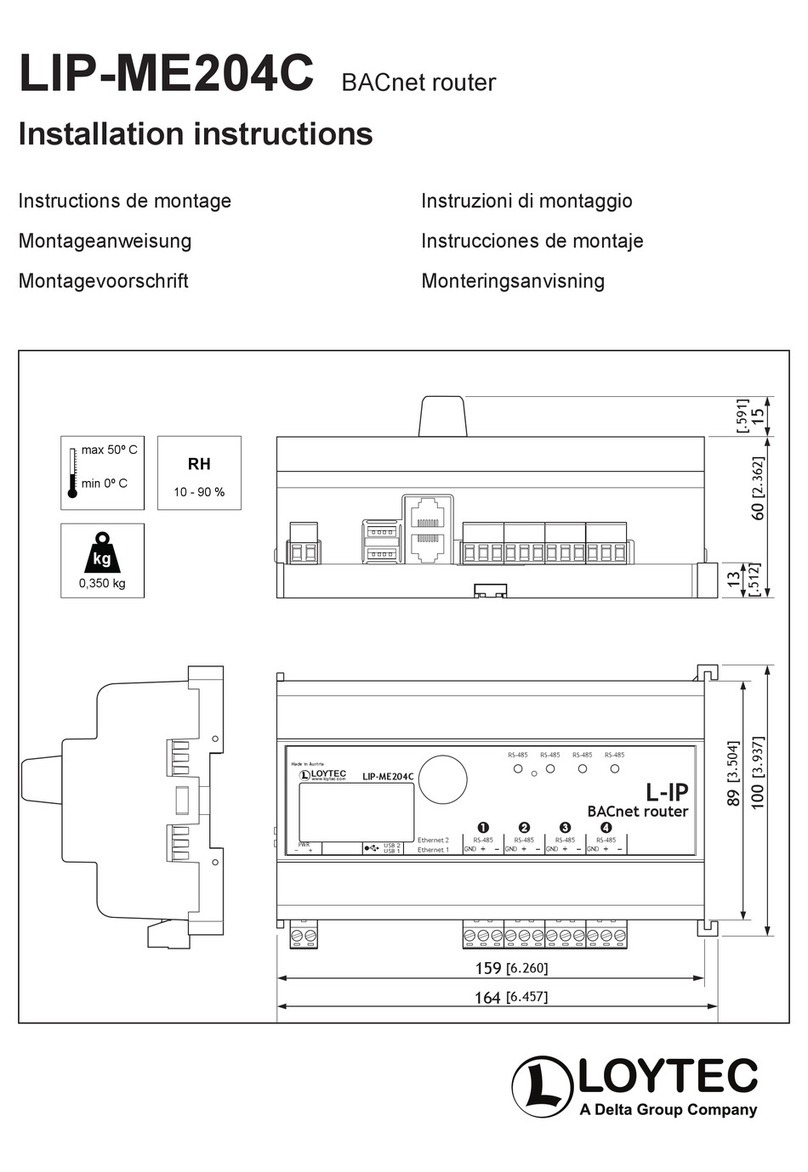
Delta
Delta Loytec LIP-ME204C User manual