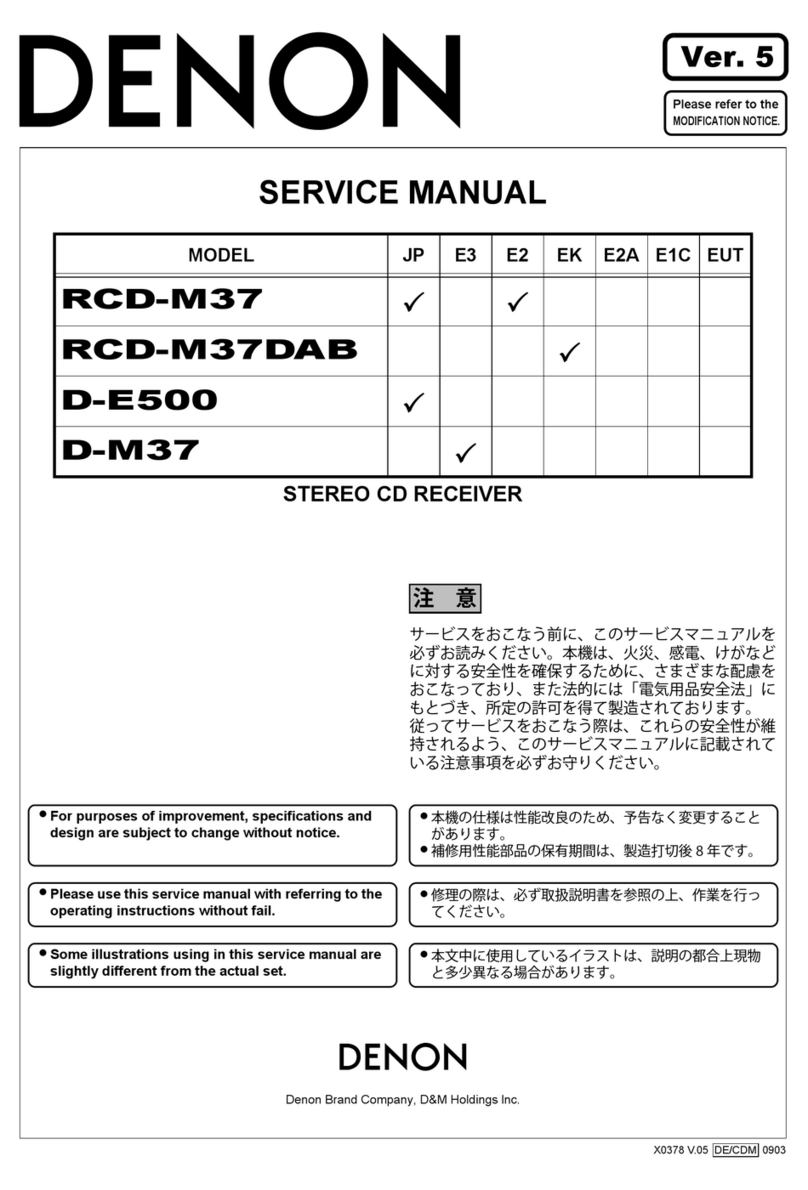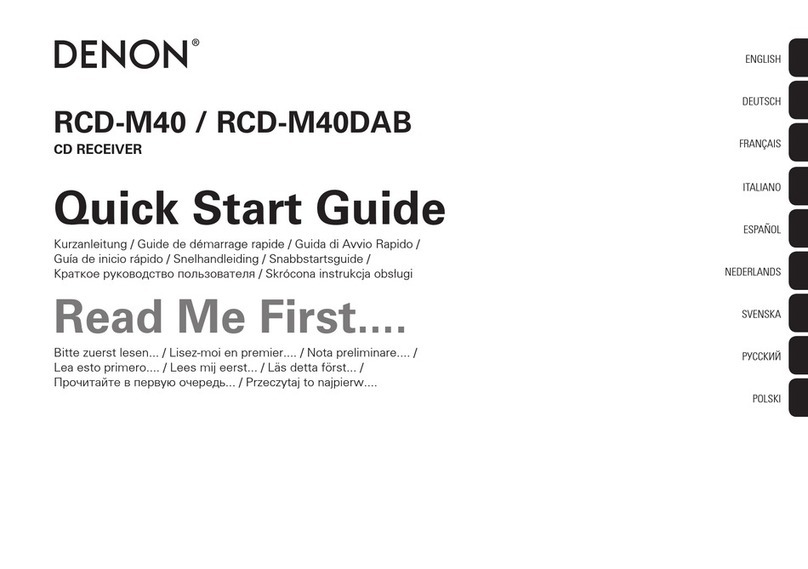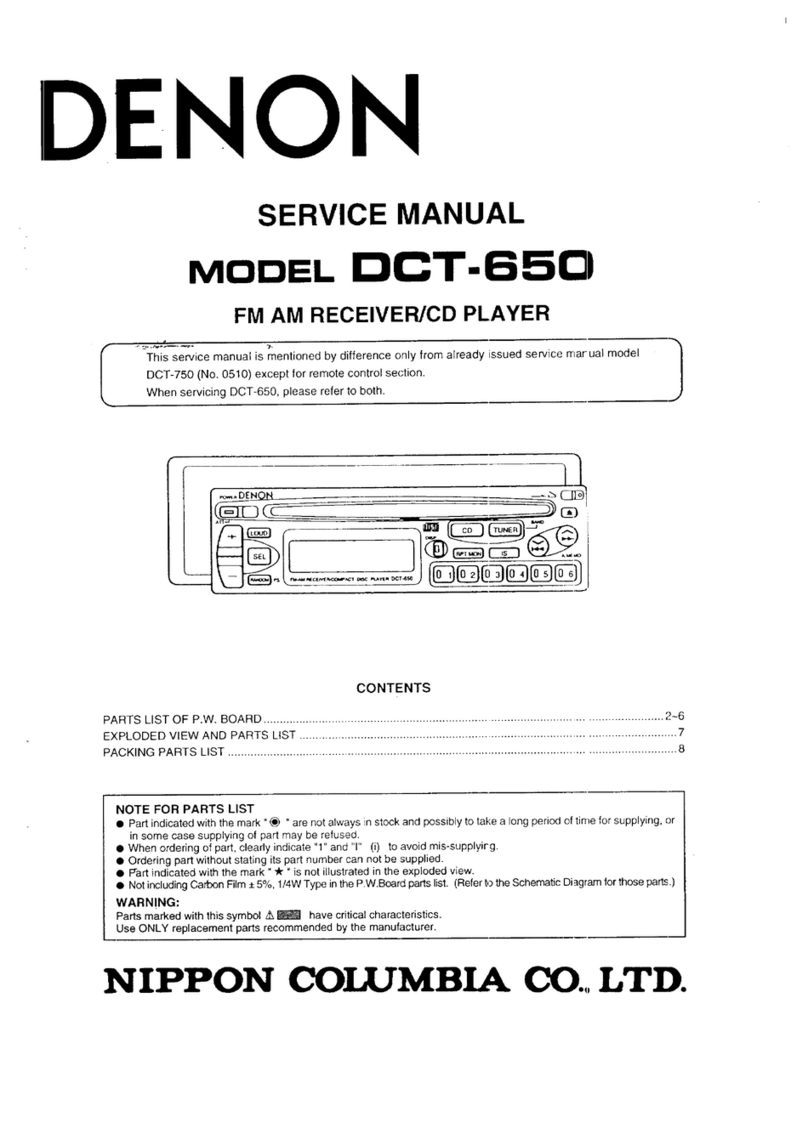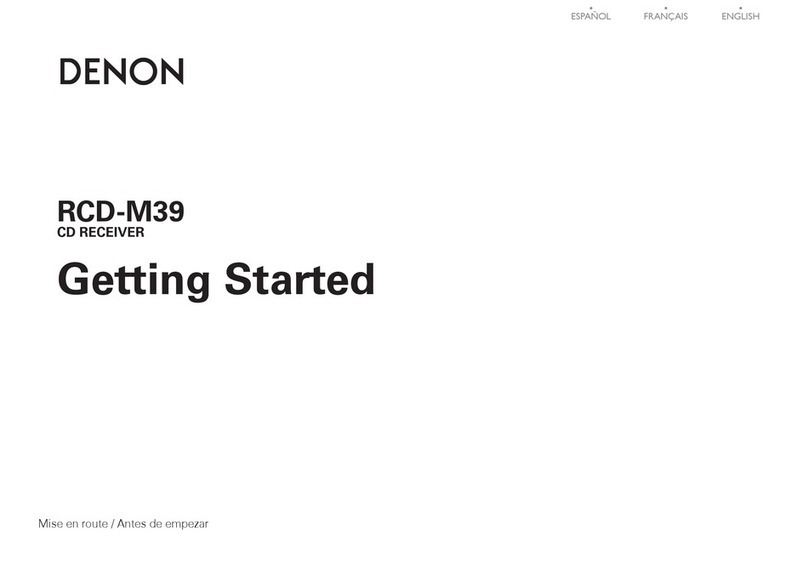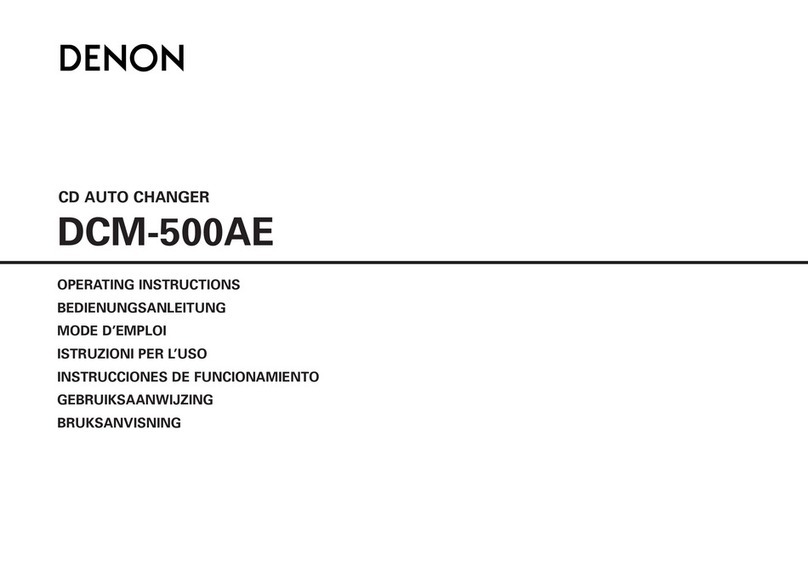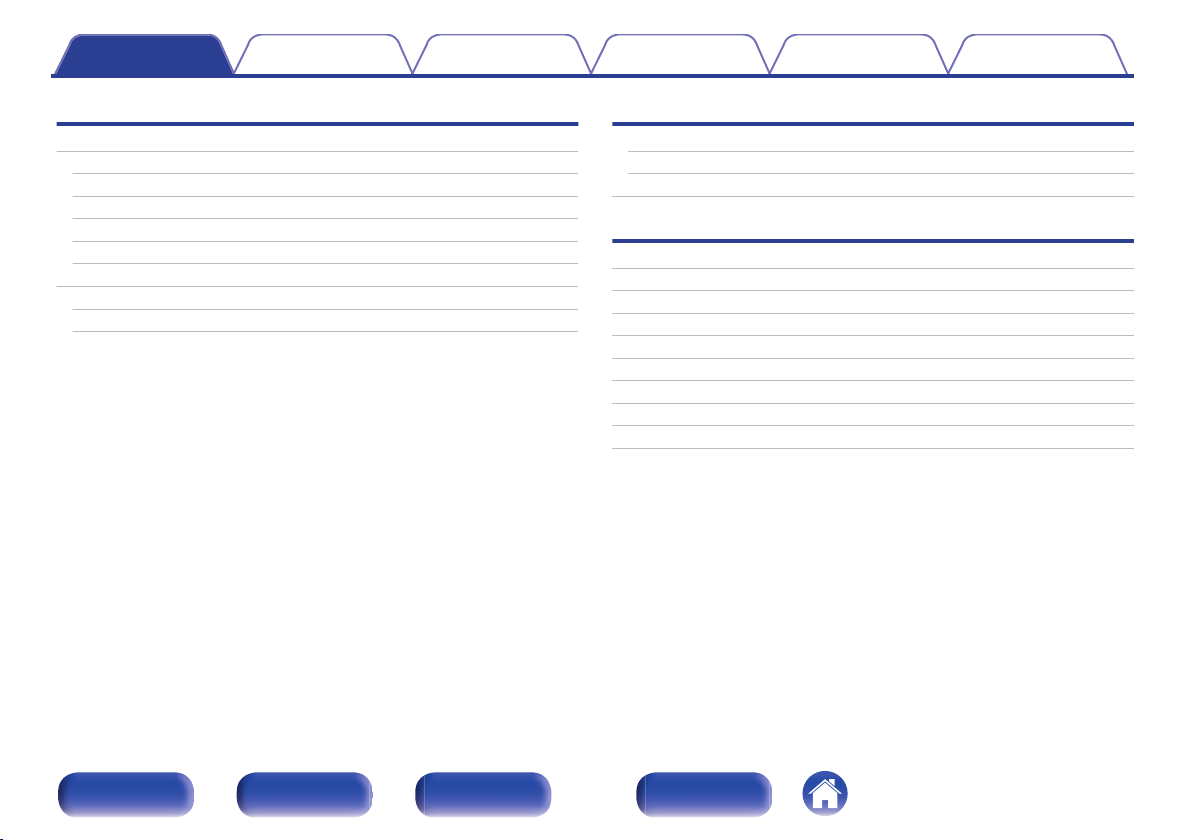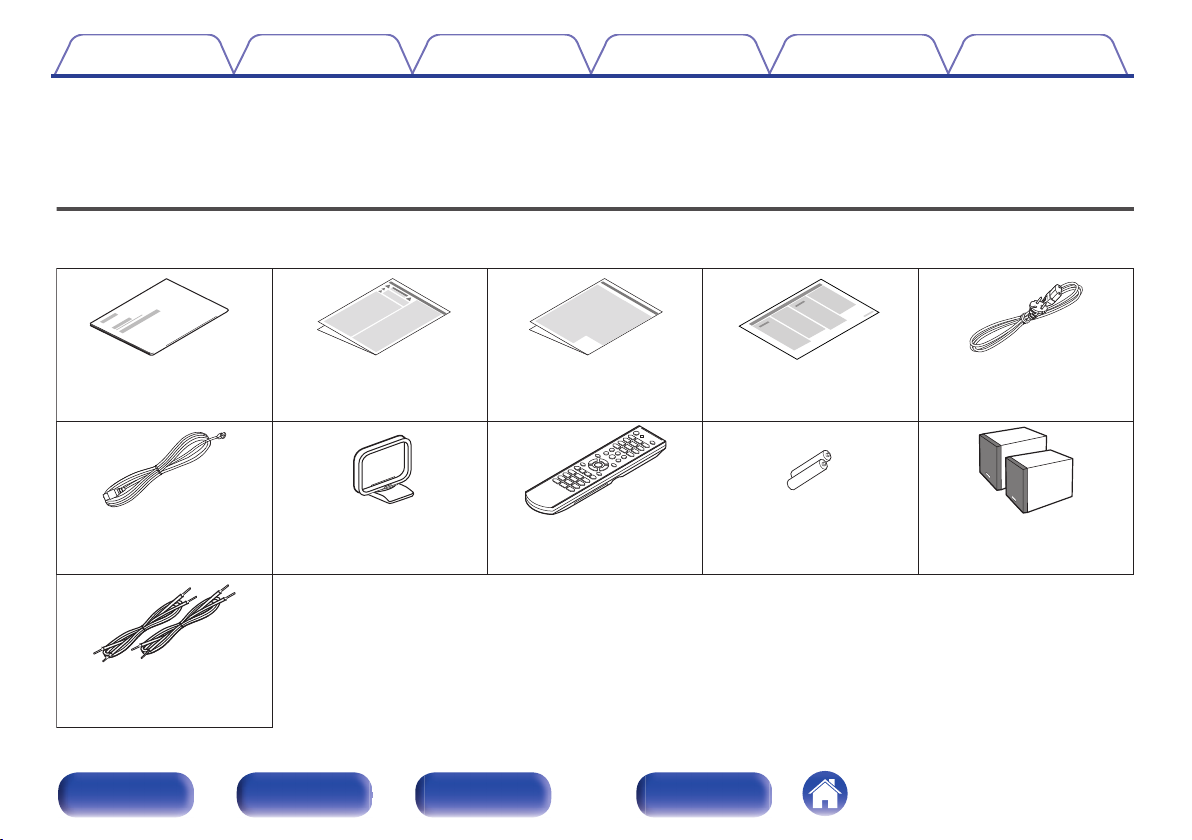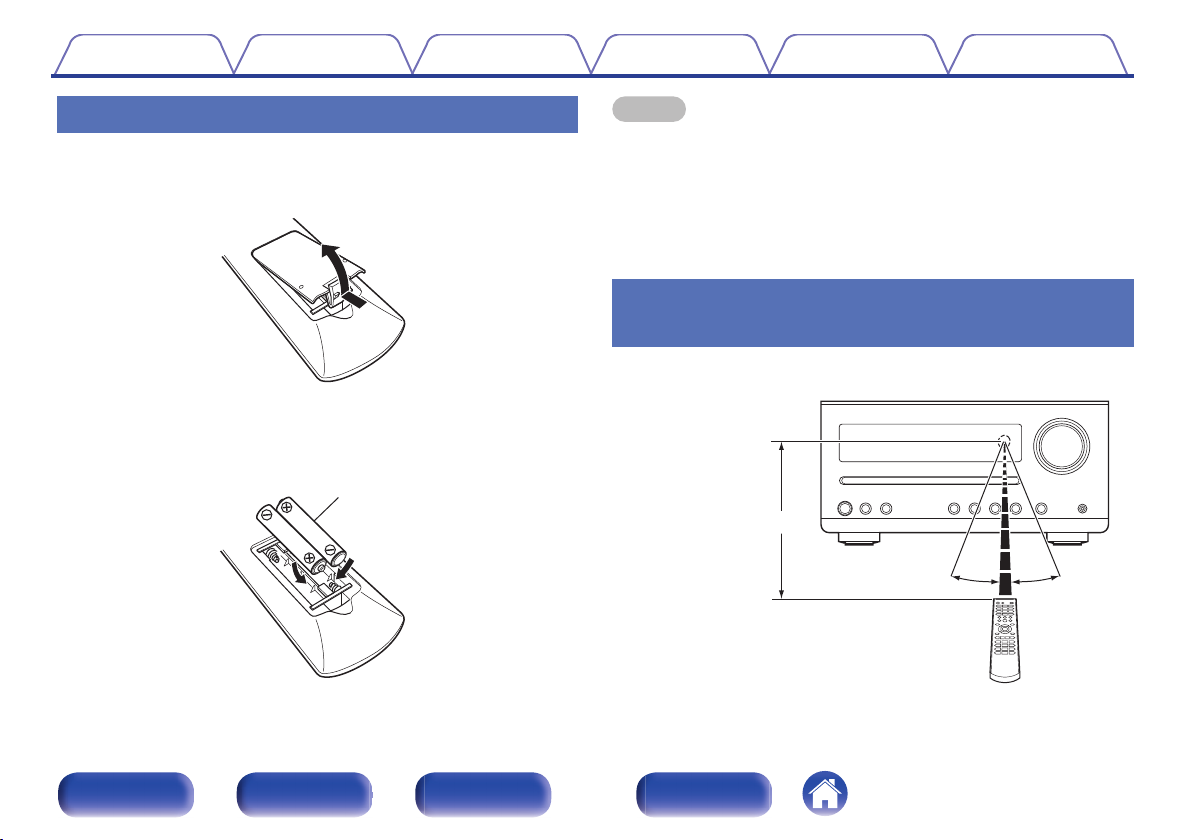Features
0High quality amplifier stressing sound quality
Equipped with a 15 W + 15 W (6 Ω/ohms) high-quality amplifier circuits.
0Simple & Straight circuit design for sound purity and free of
coloration
Gives you high sound quality based on the simple and straight concept.
Circuitry is uncomplicated, signal paths are short, and all adverse
influences on sound quality have been minimized.
0Auto standby mode
This unit also provides the Auto standby mode, where it goes into the
standby state when there is no operation for 15 minutes.
0Low standby power consumption
Designed with the environment in mind, the unit consumes just 0.3 W
while in standby mode.
0Remote control unit
This unit is shipped with a remote control unit. The button layout is
designed so that the buttons are easy to press for greater operability.
0Equipped with optical digital audio input, enabling connection
with TV or digital devices
You can connect audio from a TV or a media player digitally to enjoy
impressive, high-quality sound.
0Wireless connection with Bluetooth enabled devices
(v p. 33)
You can connect Bluetooth enabled devices such as smartphones and
tablets with this unit to listen to music while browsing email and Web
sites in the Internet away from this unit. In addition, this unit supports
high quality audio codecs, AAC, to enjoy music and games with a
powerful sound.
0Compact speakers with high sound quality
The speakers have a high-resonance soft dome tweeter and responsive
12cm-wide paper cone wafers. Along with the bass reflex duct on the
back, these balance a substantial volume with sharp sound for high
sound quality.
Contents Connections Playback Settings Tips Appendix
7
Front panel Rear panel
Remote control
unit
Index