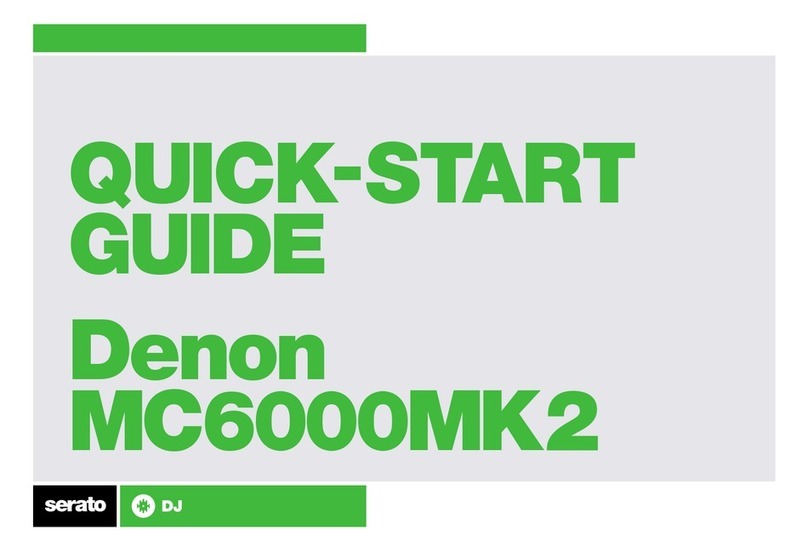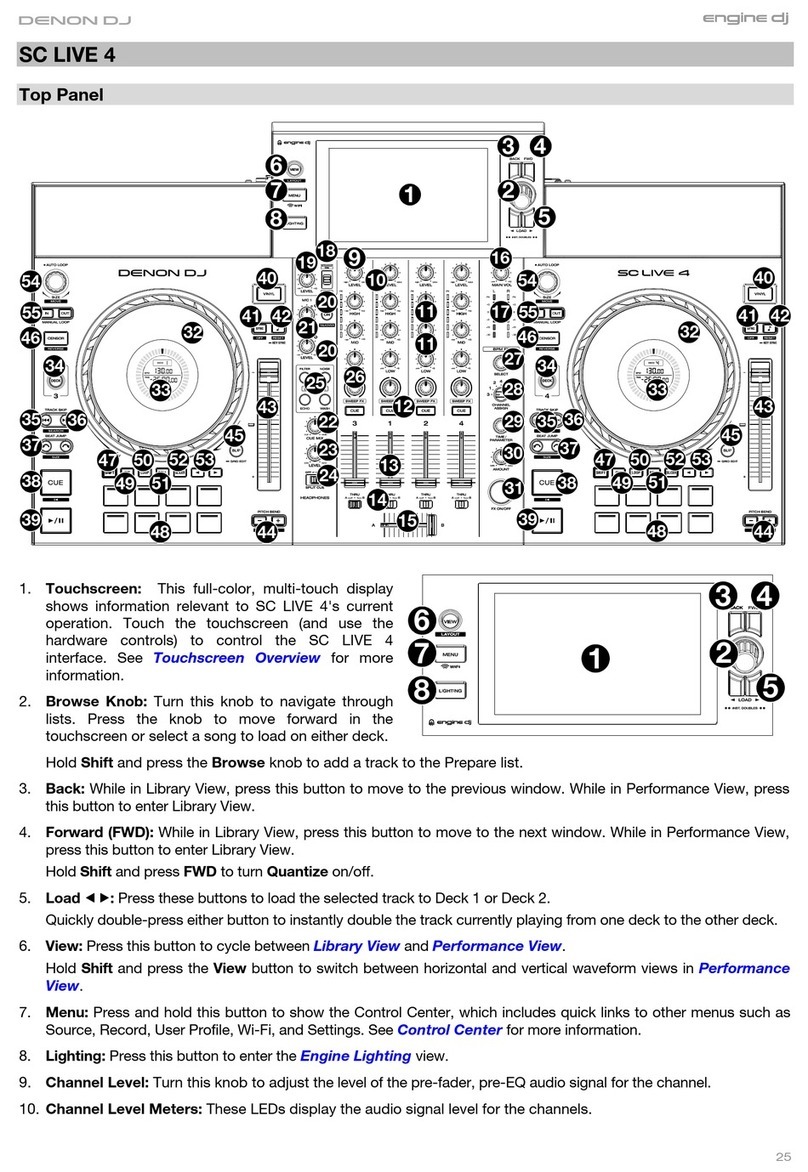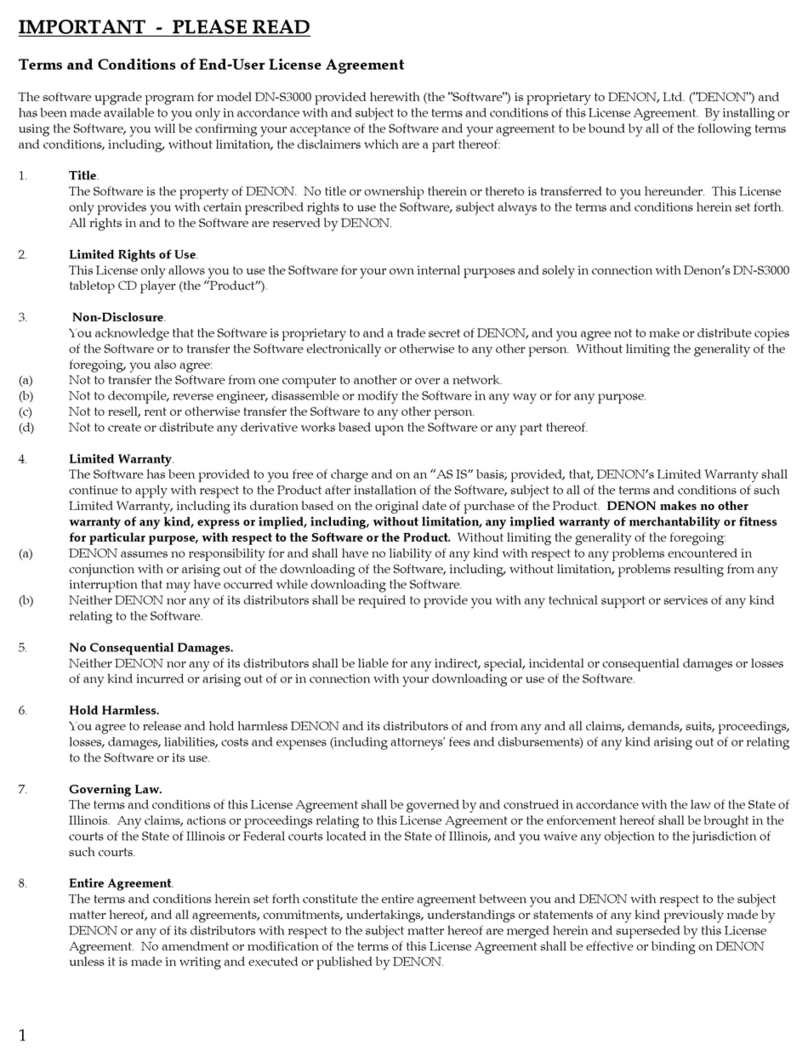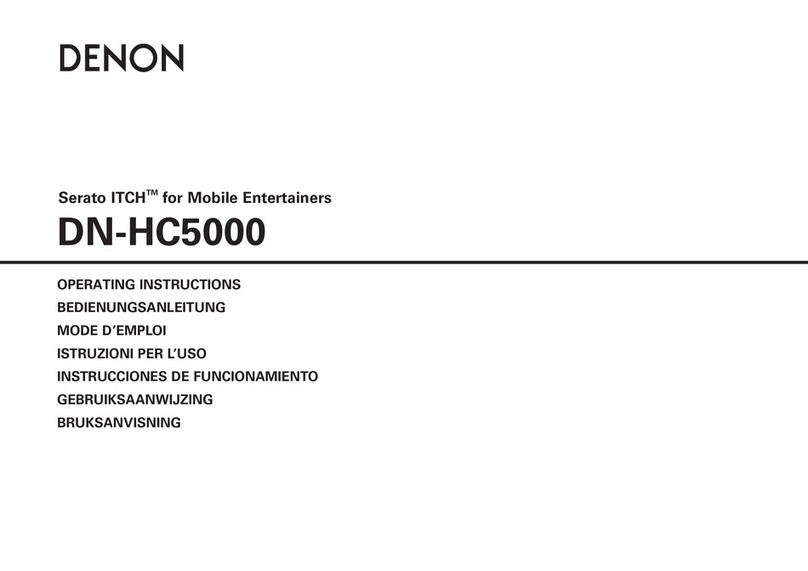Before use Part names and
functions
Connections Basic
operations
Installing and setting up
supplied software
USB settings
Troubleshooting Index
Specifications
Signal system chart
III
nNOTE ON USE/HINWEISE ZUM GEBRAUCH/OBSERVATIONS RELATIVES A L’UTILISATION/
NOTE SULL’USO/NOTAS SOBRE EL USO/ALVORENS TE GEBRUIKEN/OBSERVERA
WARNINGS WARNHINWEISE AVERTISSEMENTS AVVERTENZE ADVERTENCIAS WAARSCHUWINGEN VARNINGAR
•Keep the unit free from
moisture, water, and dust.
•Do not let foreign objects into
the unit.
•Do not let insecticides,
benzene,andthinnercomein
contact with the unit.
•Never disassemble or modify
the unit in any way.
•Naked flame sources such as
lighted candles should not be
placed on the unit.
•Do not expose the unit to
dripping or splashing fluids.
•Do not place objects filled with
liquids, such as vases, on the
unit.
•Gehen Sie vorsichtig mit dem
Netzkabelum.
Halten Sie das Kabel am
Stecker, wenn Sie den Stecker
herausziehen.
•Halten Sie das Gerät von
Feuchtigkeit, Wasser und Staub
fern.
•Wenn das Gerät längere Zeit
nicht verwendet werden soll,
trennenSiedasNetzkabelvom
Netzstecker.
•Lassen Sie keine fremden
Gegenstände in das Gerät
kommen.
•Lassen Sie das Gerät nicht
mitInsektiziden,Benzinoder
VerdünnungsmittelninBerührung
kommen.
•VersuchenSieniemalsdasGerät
auseinanderzunehmenoderzu
verändern.
•Auf dem Gerät sollten keinerlei
direkte Feuerquellen wie
beispielsweiseangezündete
Kerzenaufgestelltwerden.
•Das Gerät sollte keiner tropfenden
oderspritzendenFlüssigkeit
ausgesetztwerden.
•Auf dem Gerät sollten keine mit
FlüssigkeitgefülltenBehälterwie
beispielsweiseVasenaufgestellt
werden.
•DasNetzkabelnichtmitfeuchten
oder nassen Händen anfassen.
•Wenn der Schalter ausgeschaltet
ist (OFF-Position), ist das Gerät
nichtvollständigvomStromnetz
(MAINS) abgetrennt.
•Das Gerät sollte in der Nähe einer
Netzsteckdoseaufgestelltwerden,
damitesleichtandasStromnetz
angeschlossen werden kann.
•Manipuler le cordon
d’alimentation avec précaution.
Tenir la prise lors du
débranchement du cordon.
•Protéger l’appareil contre
l’humidité, l’eau et la poussière.
•Débrancher le cordon
d’alimentation lorsque l’appareil
n’est pas utilisé pendant de
longues périodes.
•Ne pas laisser des objets
étrangers dans l’appareil.
•Ne pas mettre en contact des
insecticides,dubenzèneetun
diluant avec l’appareil.
•Ne jamais démonter ou
modifier l’appareil d’une
manière ou d’une autre.
•Ne jamais placer de flamme
nue sur l'appareil, notamment
des bougies allumées.
•L’appareil ne doit pas être
exposé à l’eau ou à l’humidité.
•Ne pas poser d’objet contenant
du liquide, par exemple un
vase, sur l’appareil.
•Ne pas manipuler le cordon
d’alimentation avec les mains
mouillées.
•Lorsque l’interrupteur est sur
la position OFF, l’appareil n’est
pas complètement déconnecté
du SECTEUR (MAINS).
•L’appareil sera installé près de
la source d’alimentation, de
sorte que cette dernière soit
facilement accessible.
•Manneggiate il cavo di
alimentazioneconattenzione.
Tenete ferma la spina quando
scollegate il cavo dalla presa.
•Tenete l’unità lontana
dall’umidità, dall’acqua e dalla
polvere.
•Scollegate il cavo di
alimentazionequando
prevedetedinonutilizzare
l’unità per un lungo periodo di
tempo.
•Non inserite corpi estranei
all’interno dell’unità.
•Assicuratevi che l’unità non
entri in contatto con insetticidi,
benzoloosolventi.
•Non smontate né modificate
l’unità in alcun modo.
•Nonposizionatesull’unità
fiamme libere, come ad
esempio candele accese.
•L’apparecchiatura non deve
essere esposta a gocciolii o
spruzzi.
•Nonposizionatesull’unitàalcun
oggetto contenente liquidi,
come ad esempio i vasi.
•Non toccare il cavo di
alimentazioneconlemani
bagnate.
•Quando l’interruttore
ènellaposizioneOFF,
l’apparecchiatura non è
completamente scollegata da
MAINS.
•L’apparecchio va installato
in prossimità della fonte di
alimentazione,inmodoche
quest’ultima sia facilmente
accessibile.
•Maneje el cordón de energía
con cuidado.
Sostenga el enchufe cuando
desconecte el cordón de
energía.
•Mantenga el equipo libre de
humedad, agua y polvo.
•Desconecte el cordón de
energía cuando no utilice el
equipo por mucho tiempo.
•No deje objetos extraños
dentro del equipo.
•No permita el contacto
de insecticidas, gasolina y
diluyentes con el equipo.
•Nunca desarme o modifique el
equipo de ninguna manera.
•No deberán colocarse sobre
el aparato fuentes inflamables
sin protección, como velas
encendidas.
•No exponer el aparato al goteo
o salpicaduras cuando se
utilice.
•No colocar sobre el aparato
objetos llenos de líquido, como
jarros.
•No maneje el cable de
alimentación con las manos
mojadas.
•Cuando el interruptor está en la
posición OFF, el equipo no está
completamente desconectado
de la alimentación MAINS.
•El equipo se instalará cerca
de la fuente de alimentación
de manera que resulte fácil
acceder a ella.
•Hanteer het netsnoer
voorzichtig.
Houd het snoer bij de stekker
vastwanneerdezemoet
worden aan- of losgekoppeld.
•Laat geen vochtigheid,
water of stof in het apparaat
binnendringen.
•Neem altijd het netsnoer uit
het stopkontakt wanneer het
apparaat gedurende een lange
periode niet wordt gebruikt.
•Laat geen vreemde
voorwerpen in dit apparaat
vallen.
•Voorkomdatinsecticiden,
benzeenofverfverdunnermet
dit toestel in contact komen.
•Dit toestel mag niet
gedemonteerd of aangepast
worden.
•Plaats geen open vlammen,
bijvoorbeeld een brandende
kaars, op het apparaat.
•Stel het apparaat niet bloot aan
druppels of spatten.
•Plaats geen voorwerpen gevuld
met water, bijvoorbeeld een
vaas, op het apparaat.
•Raak het netsnoer niet met
natte handen aan.
•Als de schakelaar op OFF
staat, is het apparaat niet
volledig losgekoppeld van de
netspanning (MAINS).
•De apparatuur wordt in de
buurt van het stopcontact
geïnstalleerd,zodatditaltijd
gemakkelijk toegankelijk is.
•Hantera nätkabeln varsamt.
Håll i kabeln när den kopplas
från el-uttaget.
•Utsätt inte apparaten för fukt,
vatten och damm.
•Koppla loss nätkabeln om
apparaten inte kommer att
användas i lång tid.
•Se till att främmande föremål
inte tränger in i apparaten.
•Se till att inte insektsmedel
på spraybruk, bensen och
thinner kommer i kontakt med
apparatens hölje.
•Ta inte isär apparaten och
försök inte bygga om den.
•Placera inte öppen eld, t.ex.
tända ljus, på apparaten.
•Apparaten får inte utsättas för
vätska.
•Placera inte föremål fyllda
med vätska, t.ex. vaser, på
apparaten.
•Hantera inte nätsladden med
våta händer.
•Även om strömbrytaren står
i det avstängda läget OFF,
så är utrustningen inte helt
bortkopplad från det elektriska
nätet (MAINS).
•Utrustningen ska vara
installerad nära strömuttaget
så att strömförsörjningen är lätt
att tillgå.