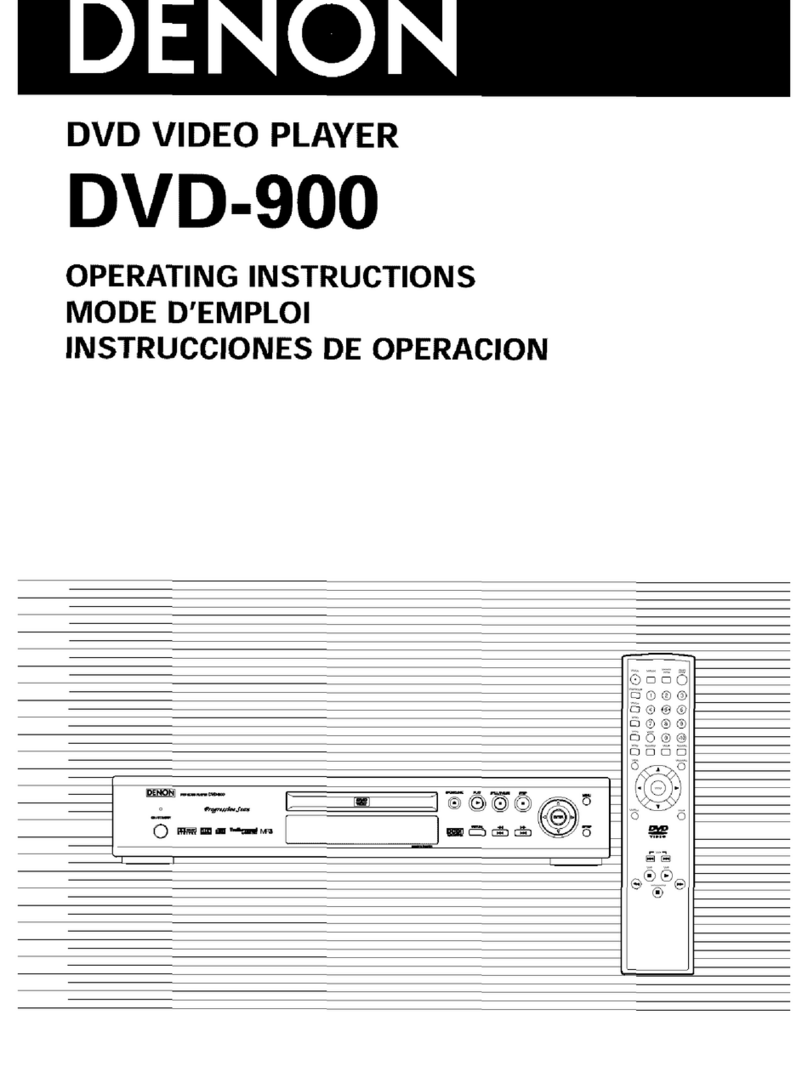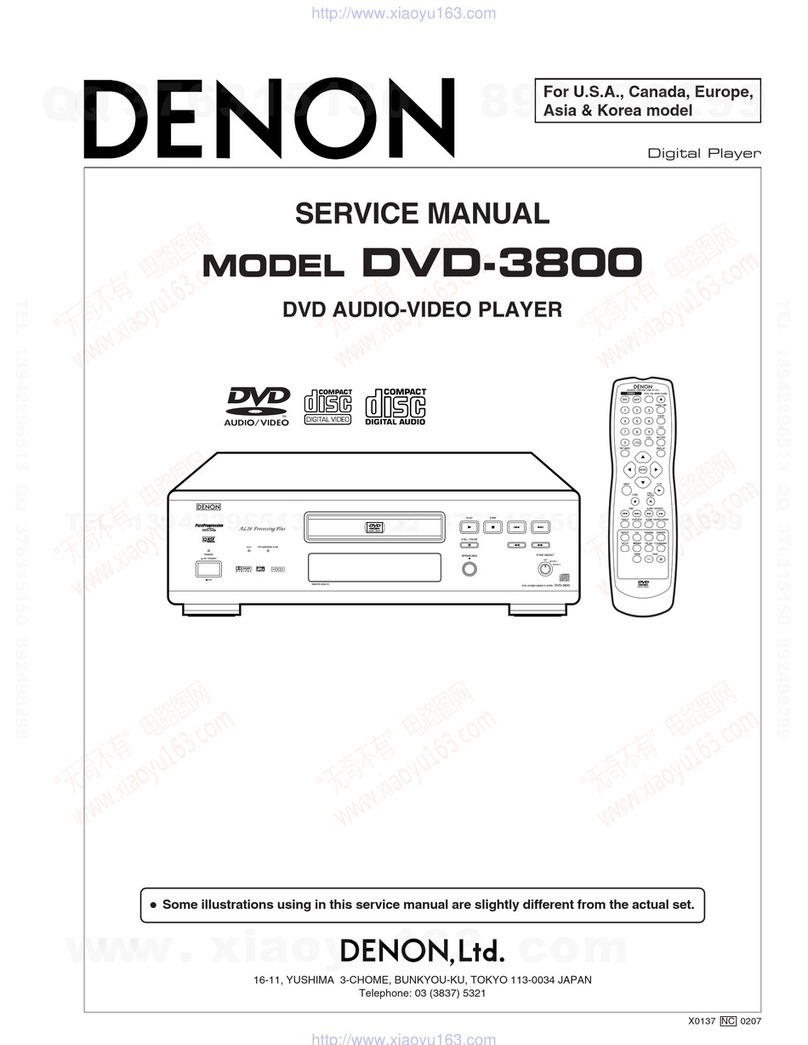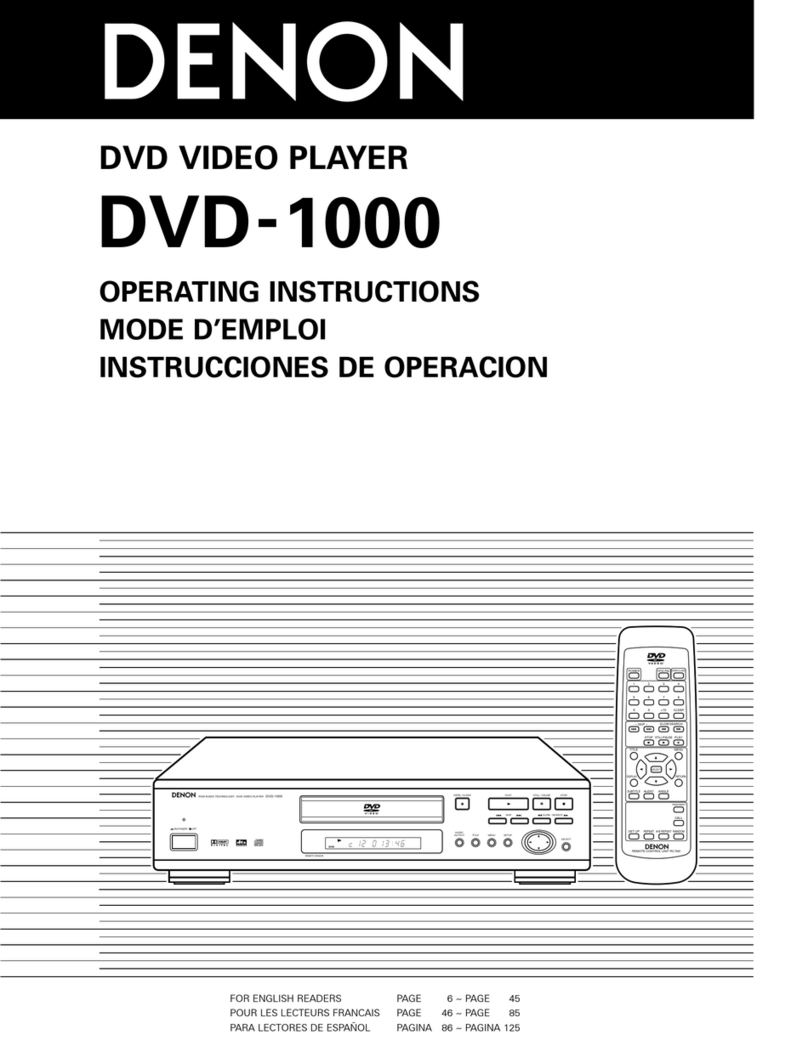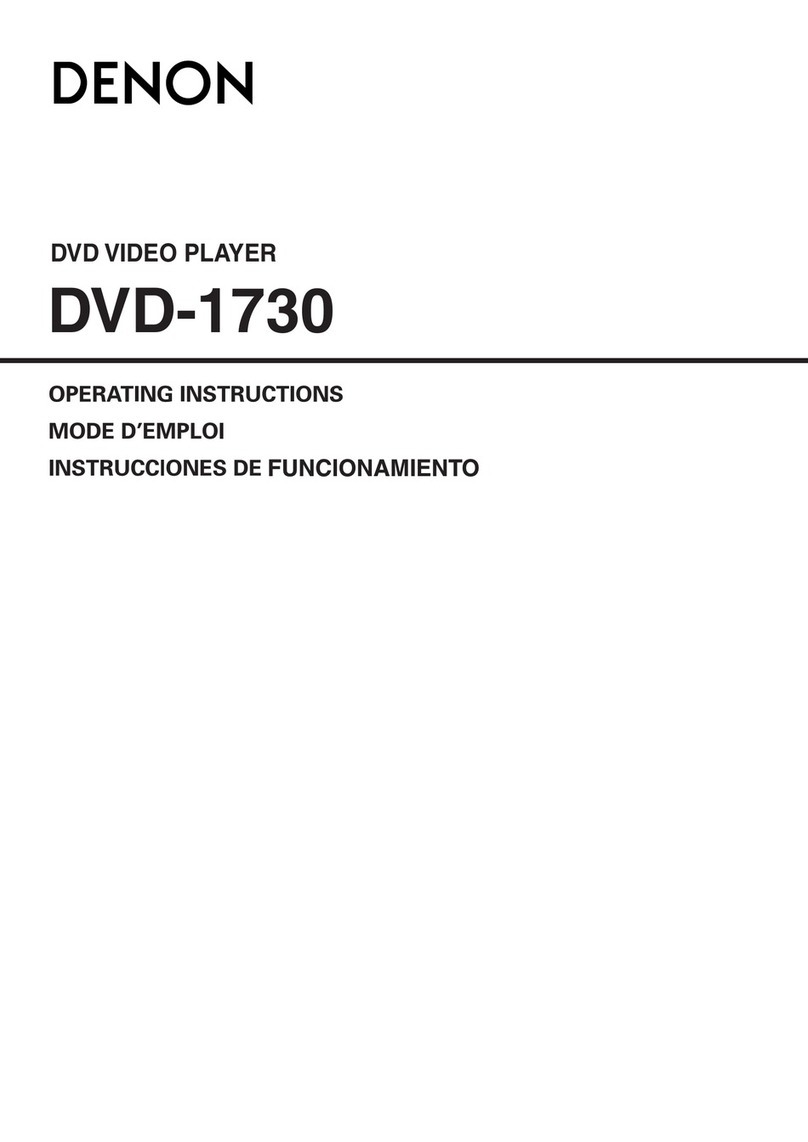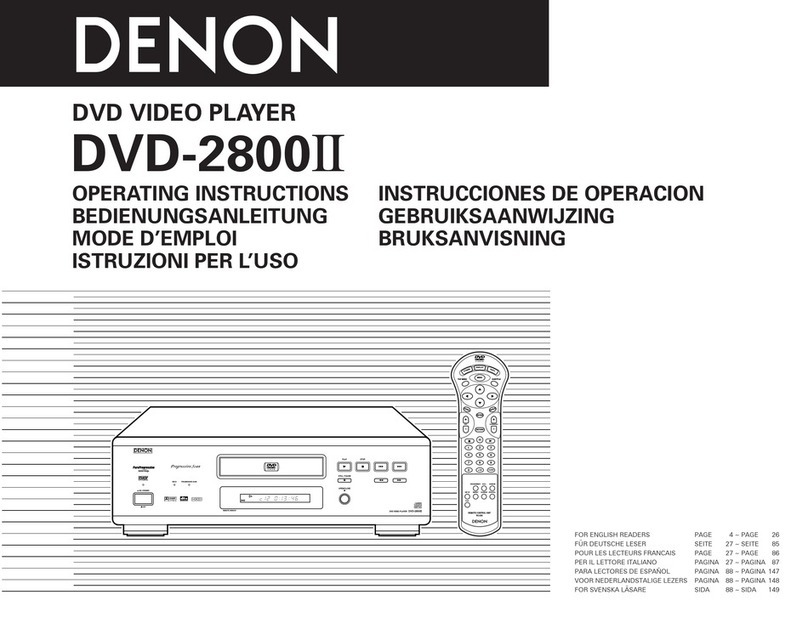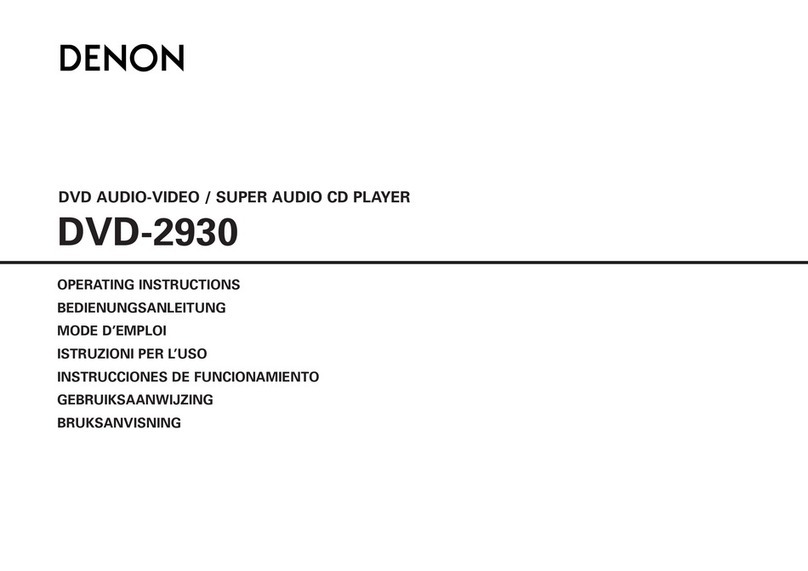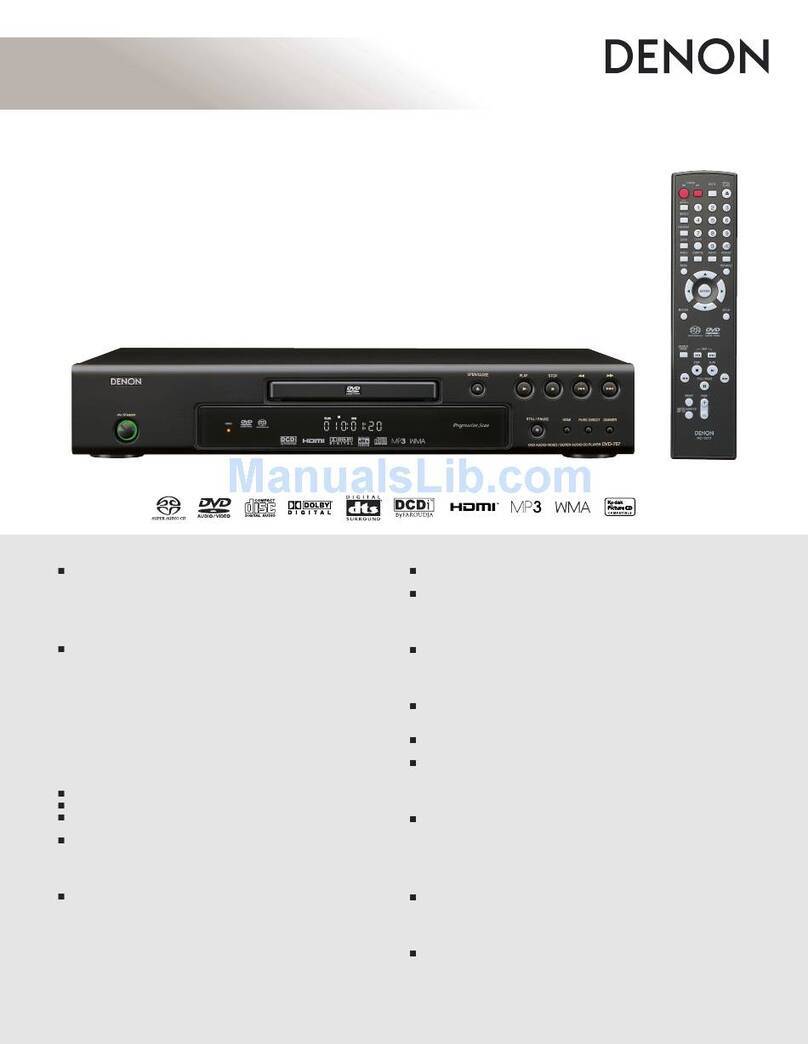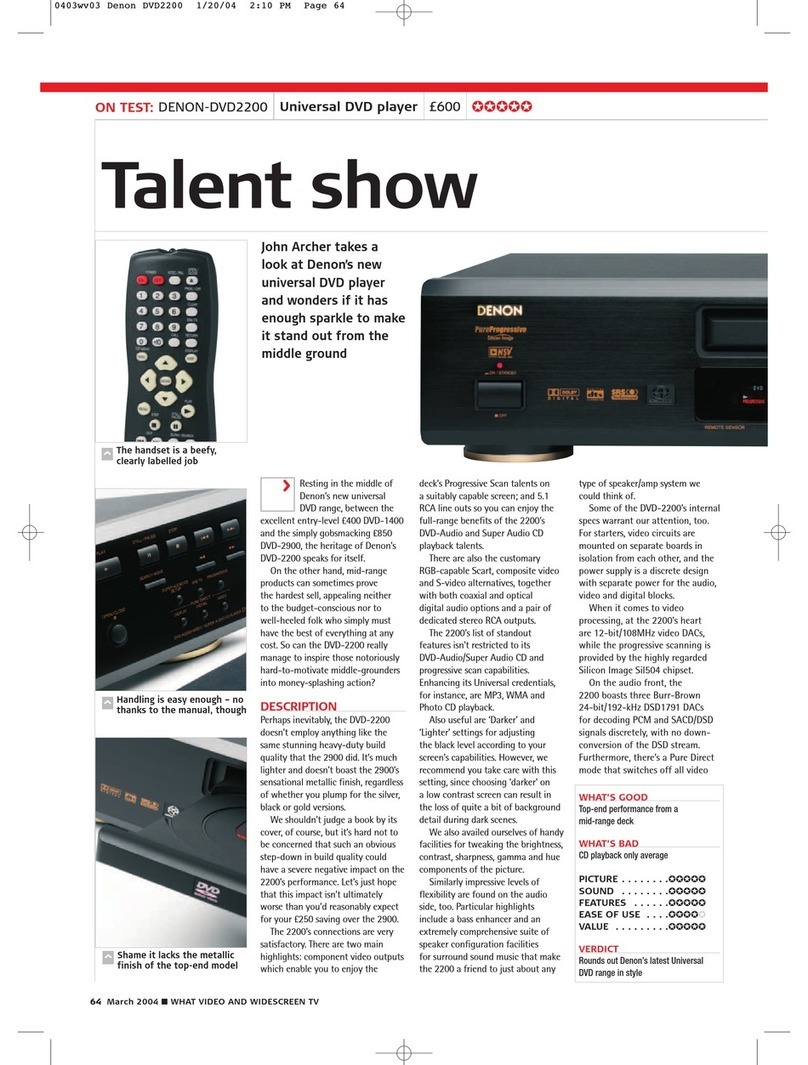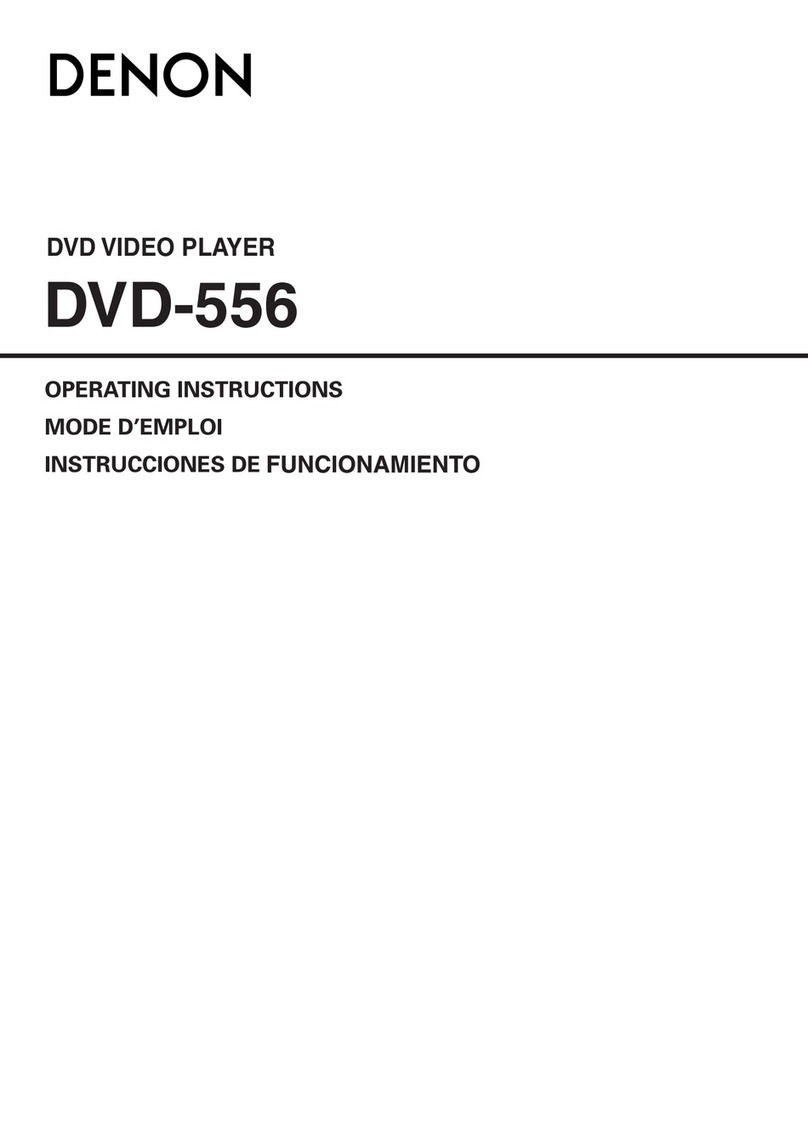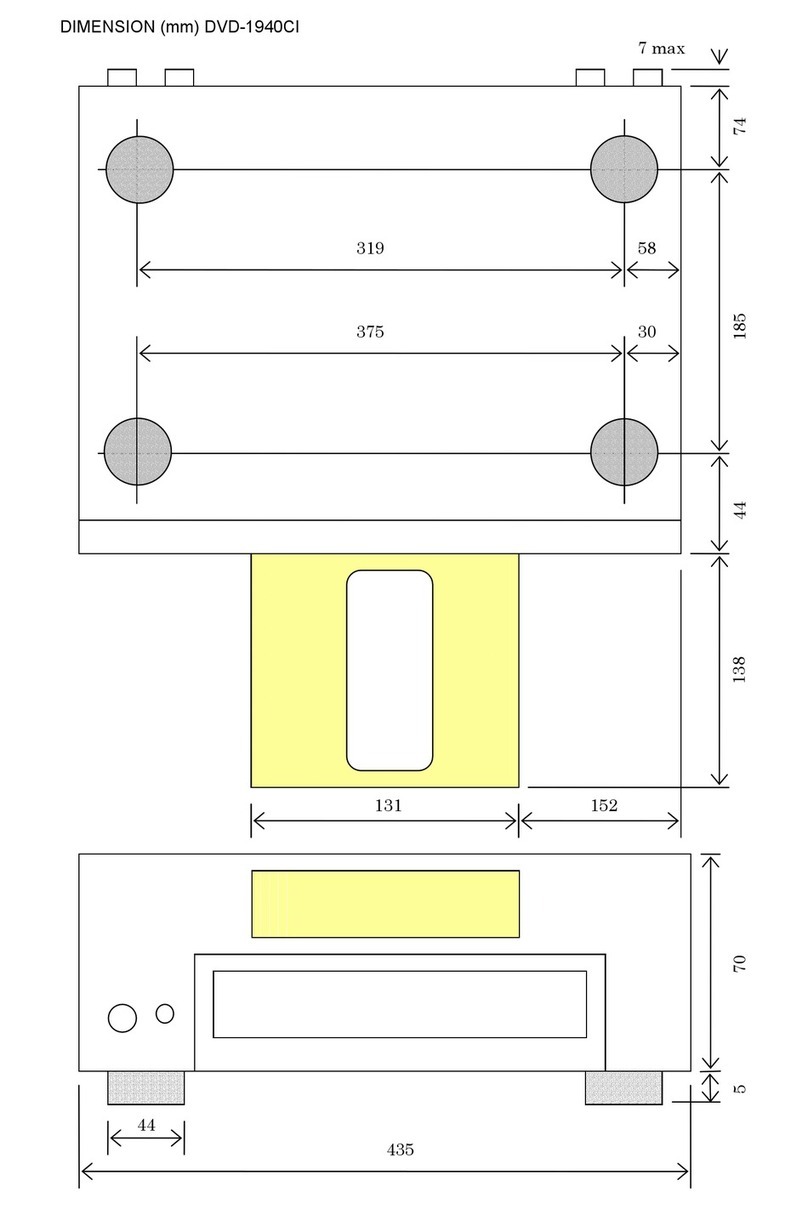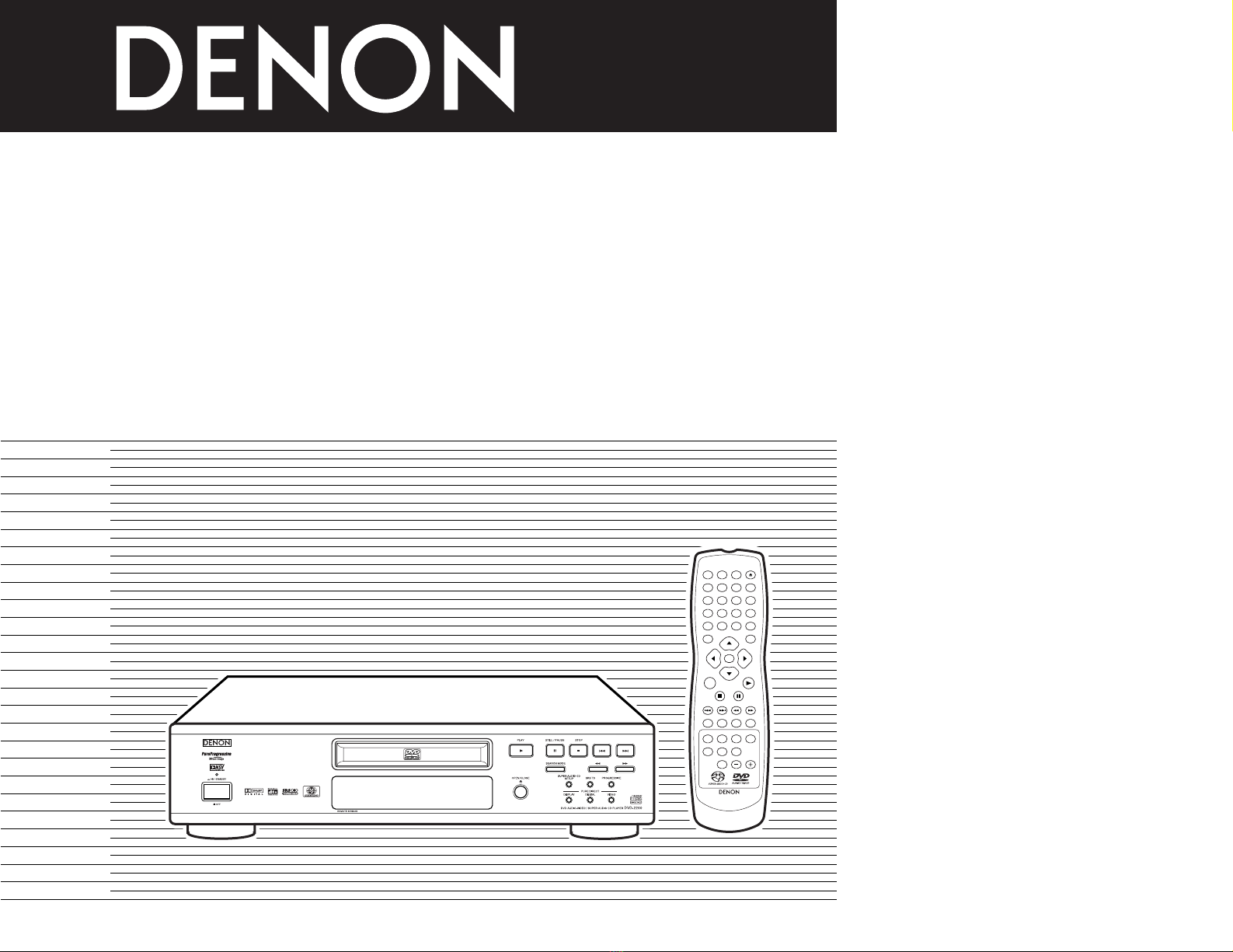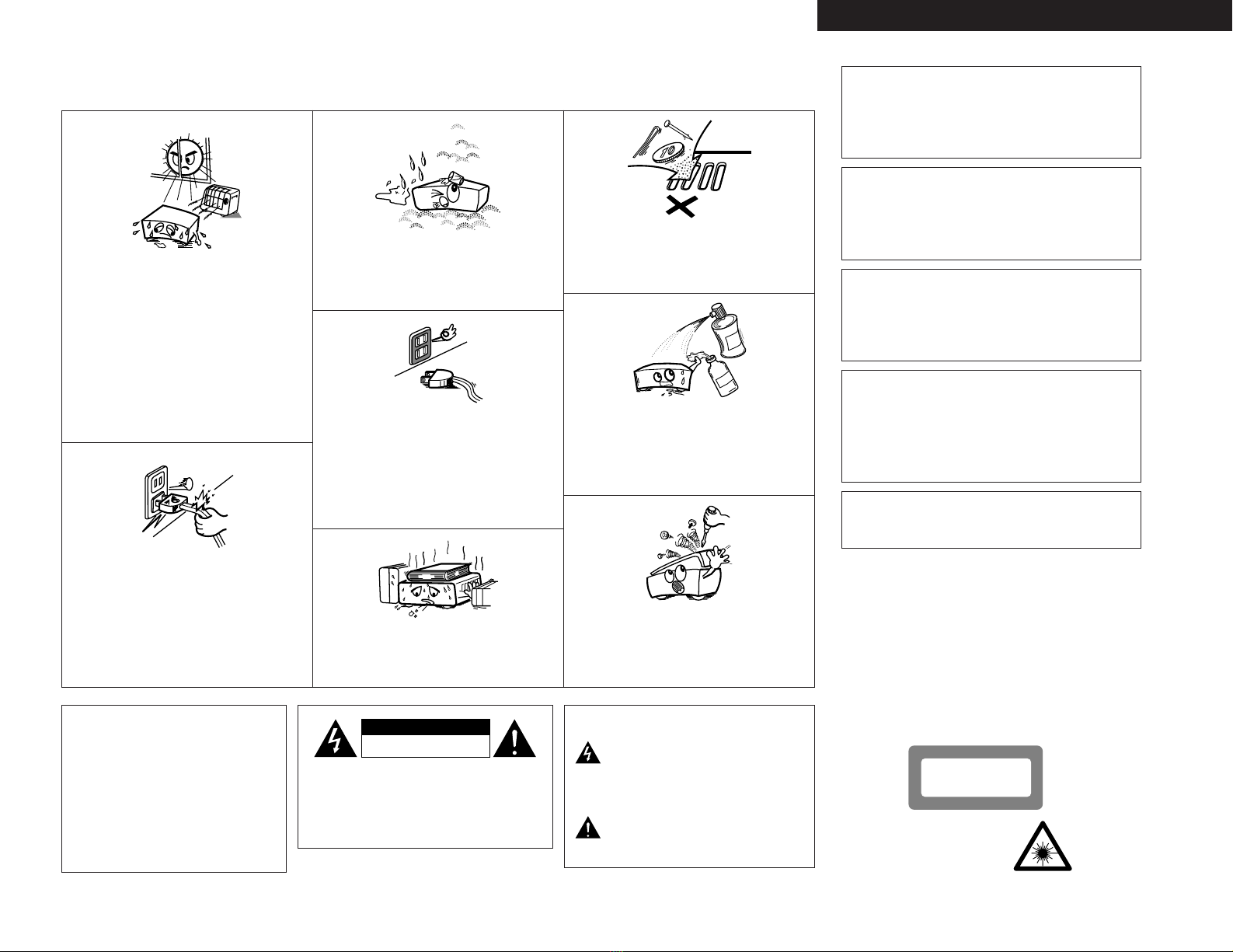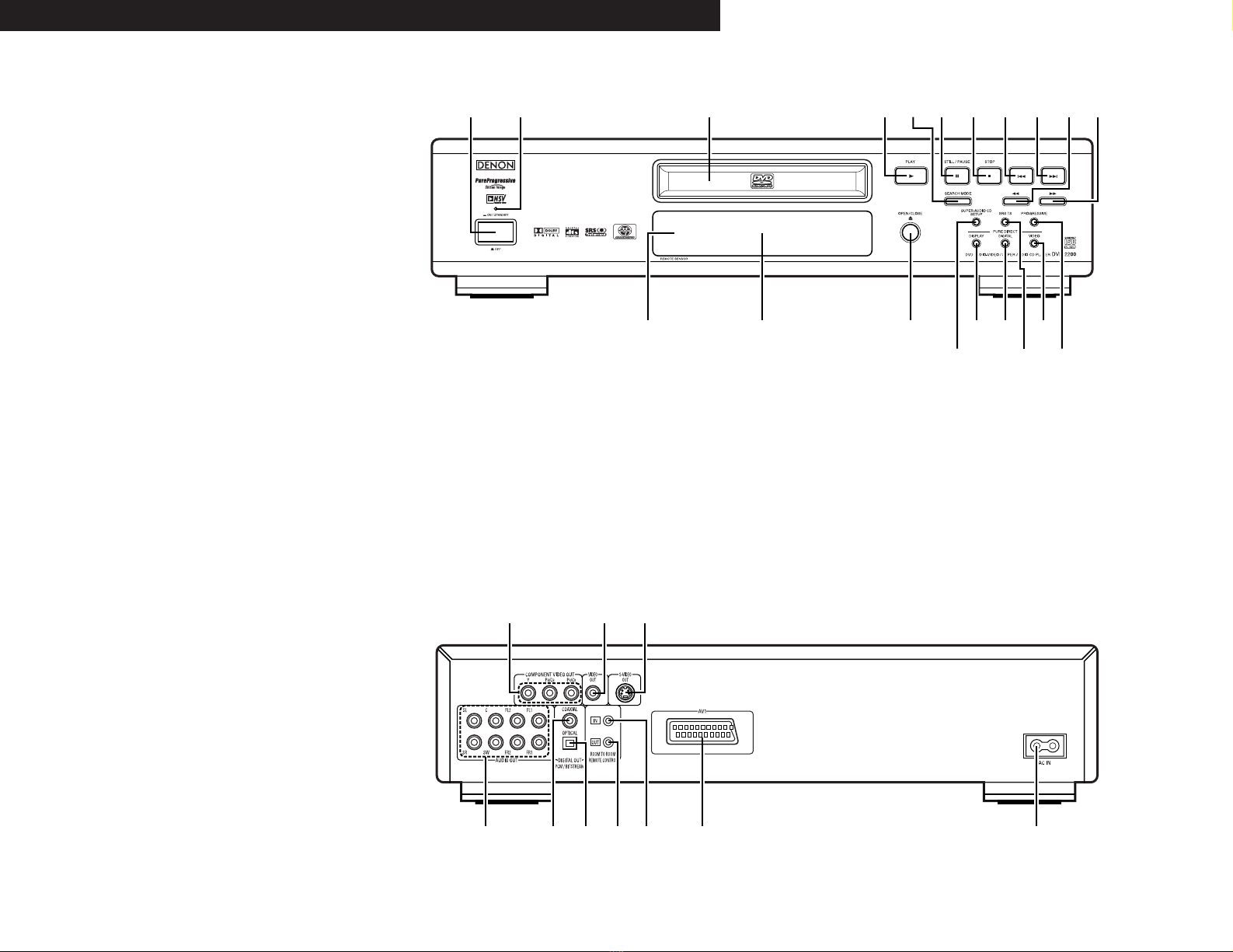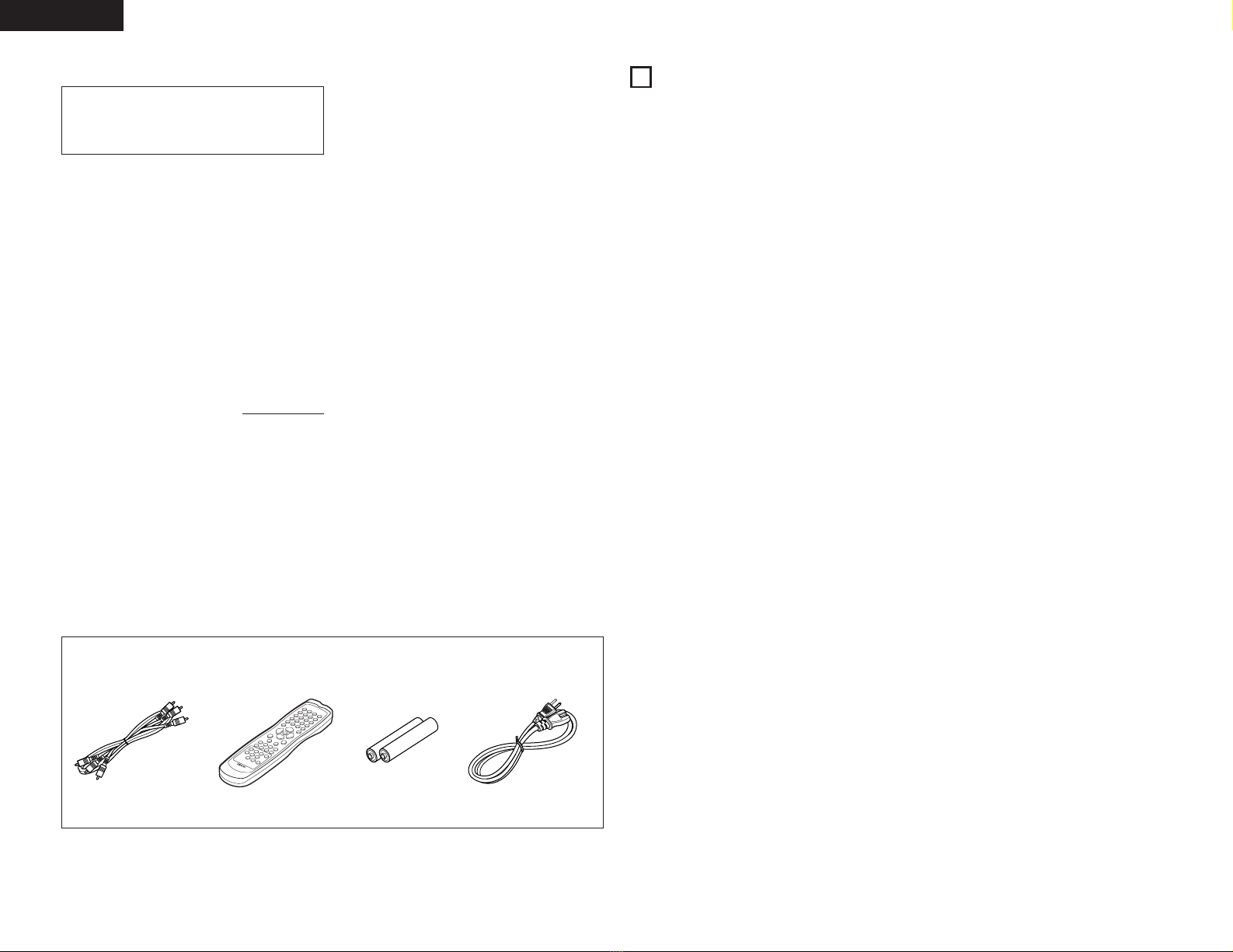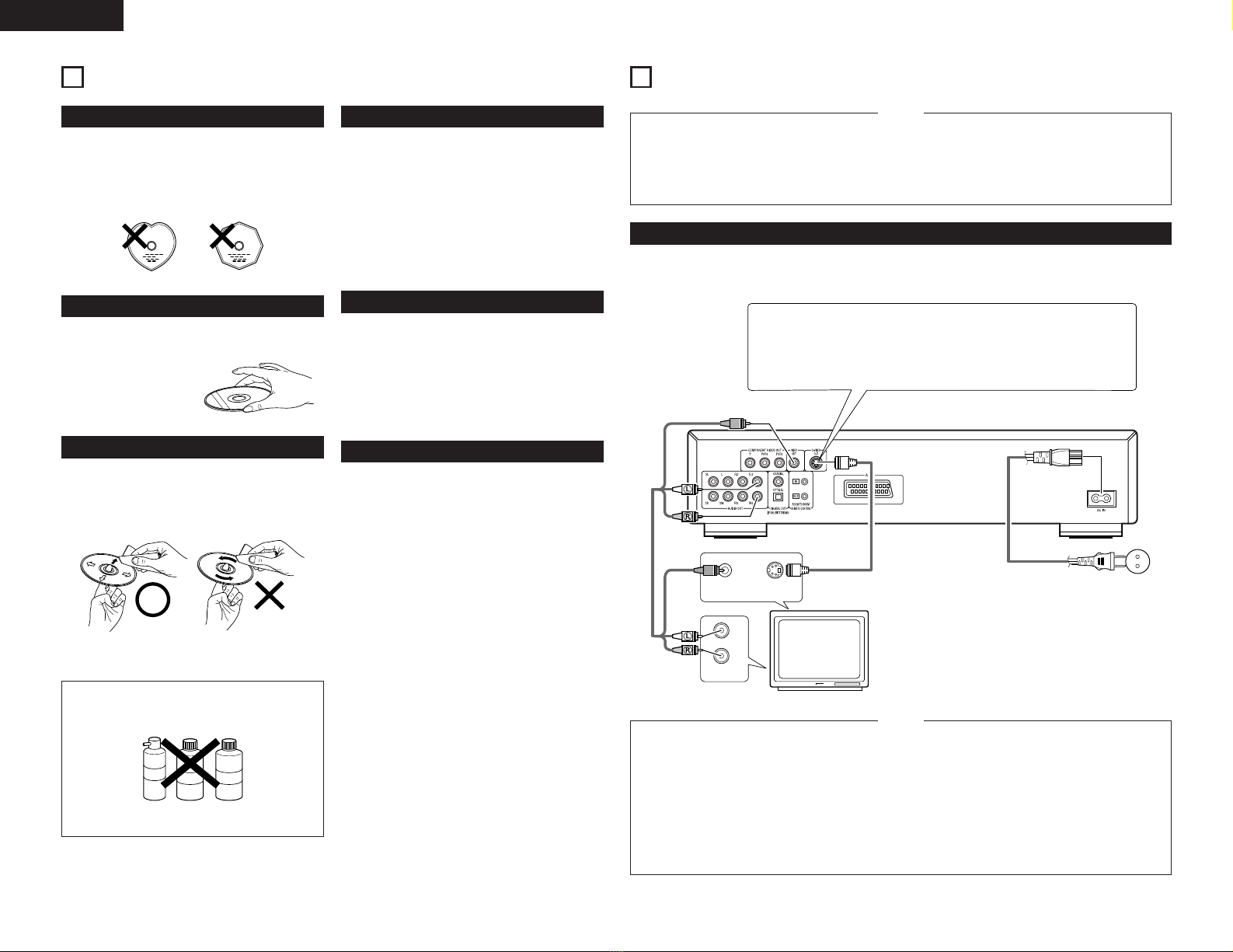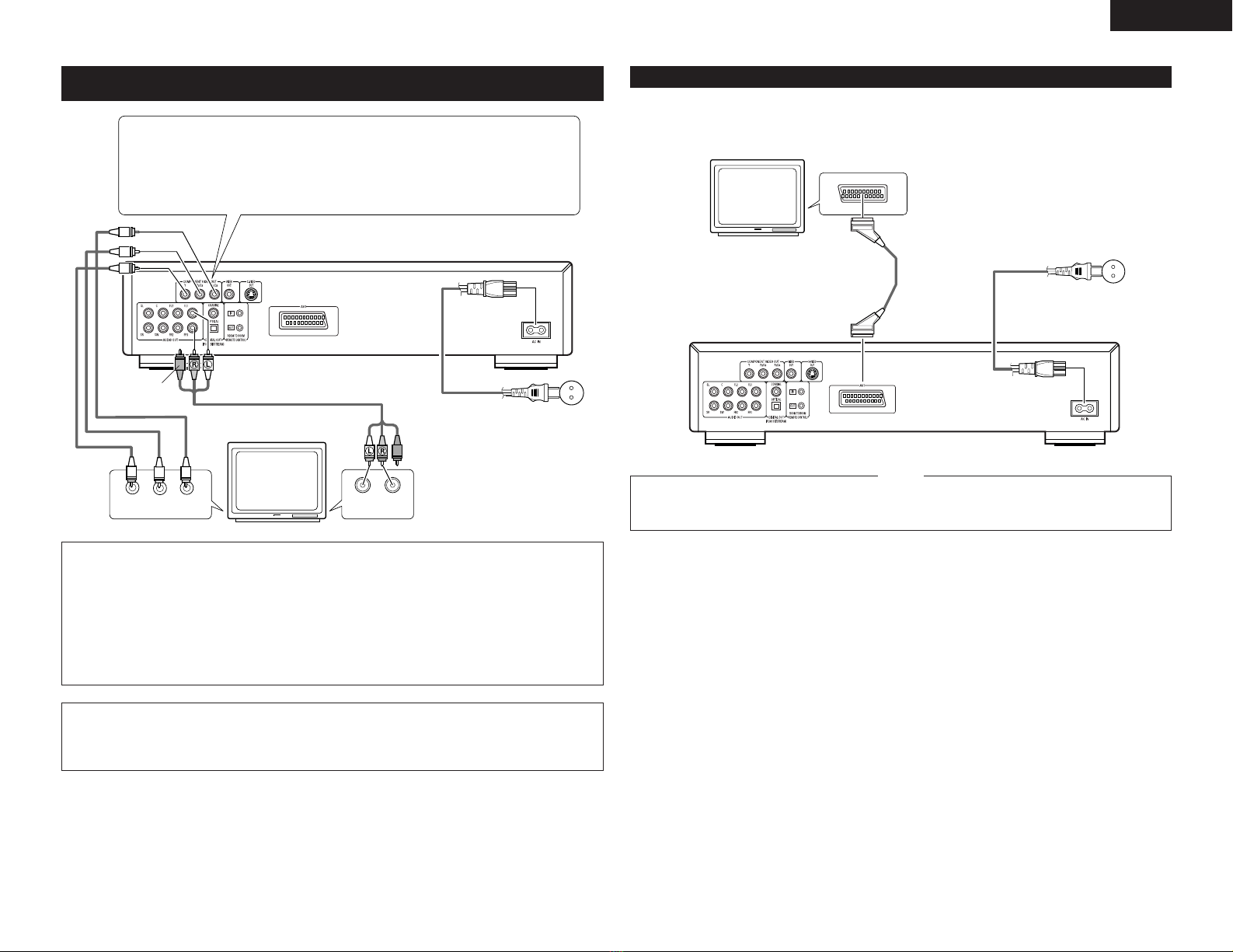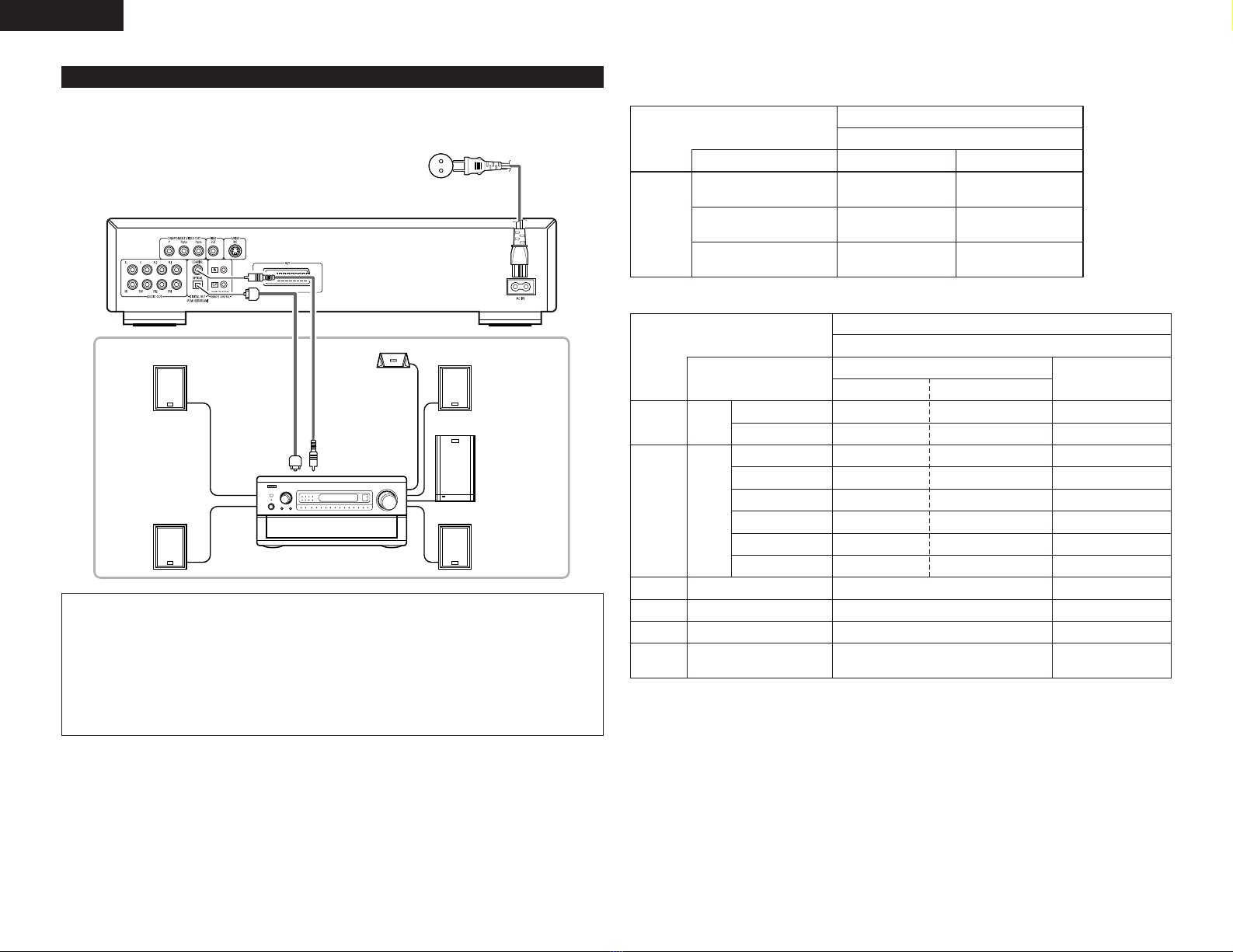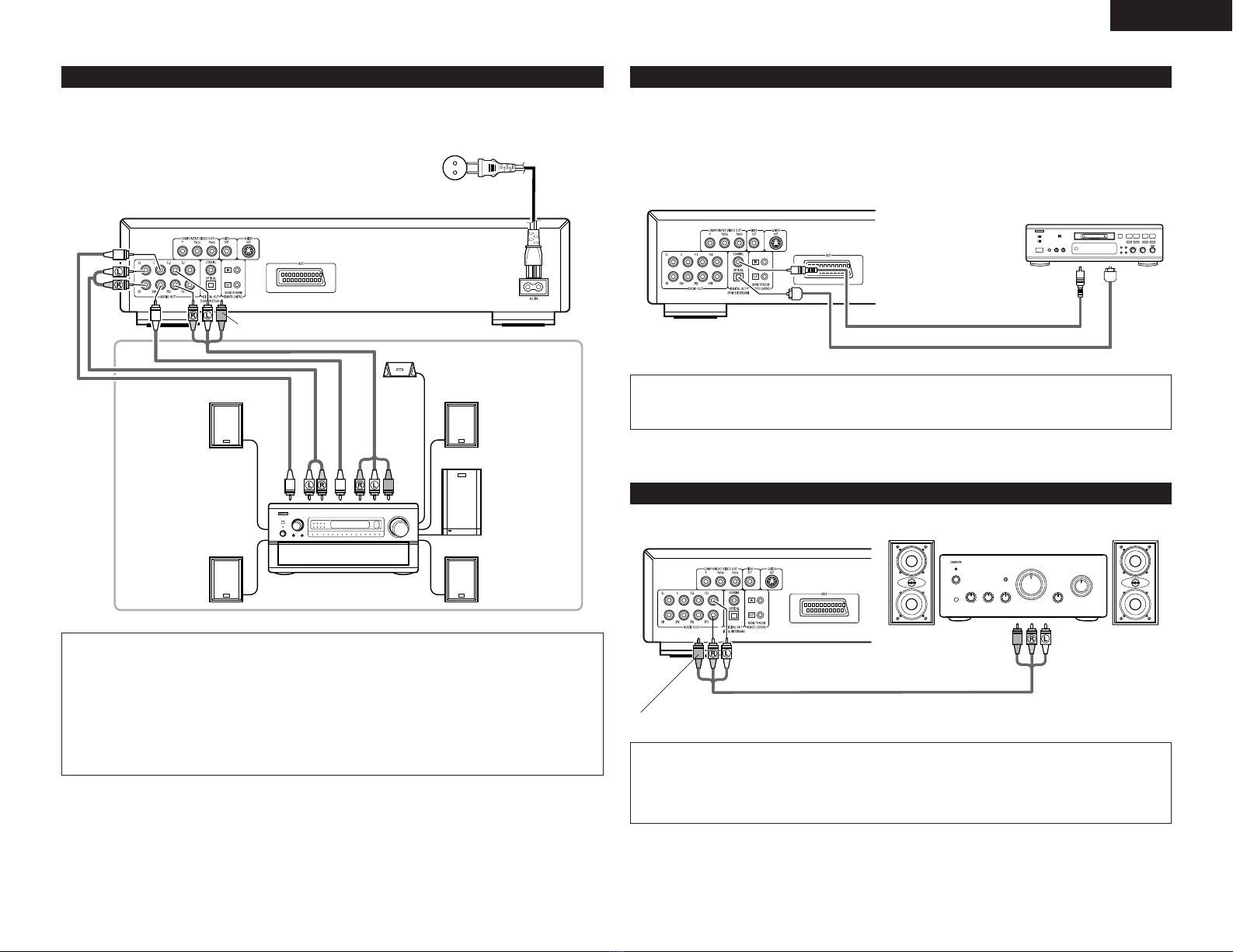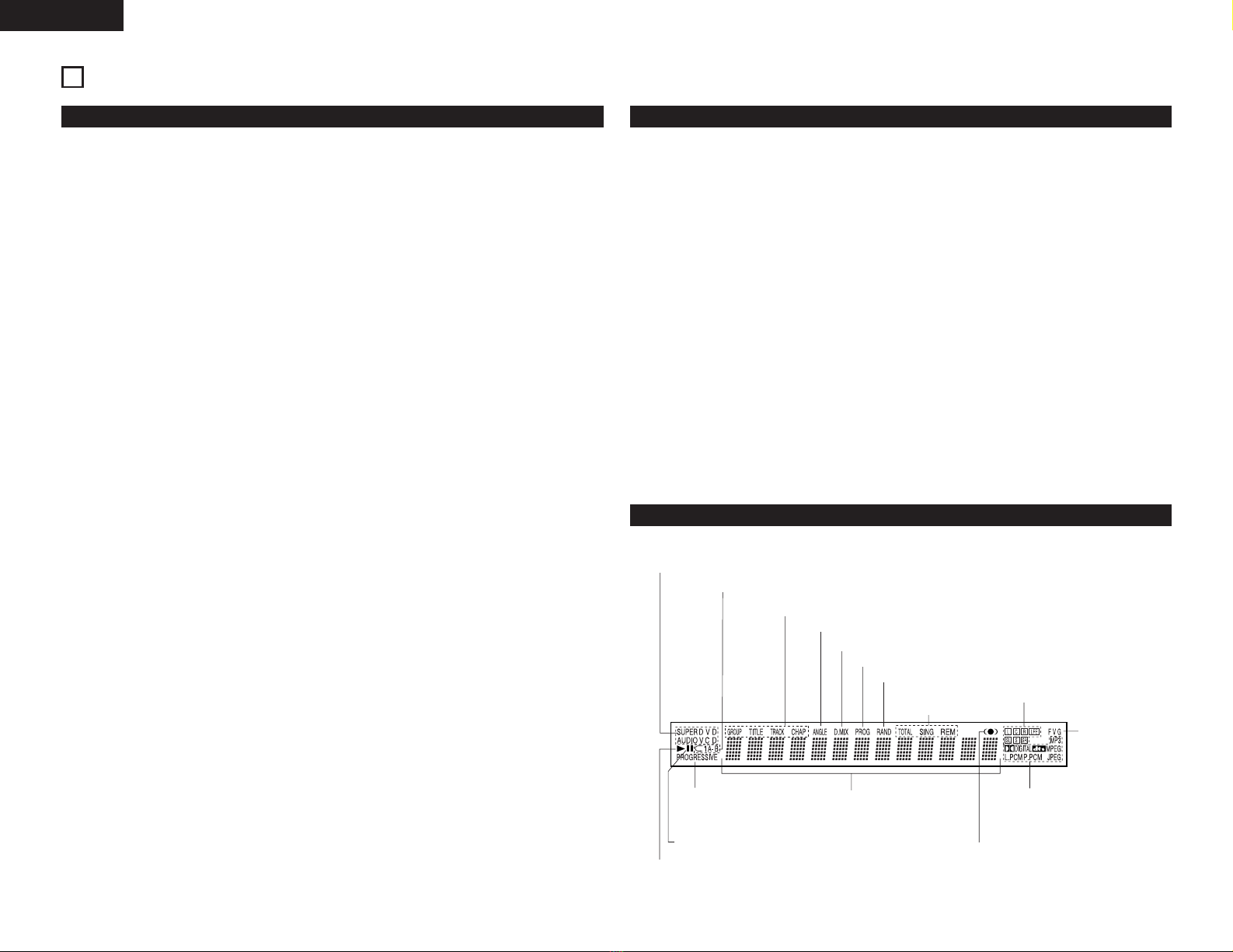ENGLISH
4
—TABLE OF CONTENTS —
zFeatures...............................................................4
xDiscs ....................................................................5
cCautions on Handling Discs .................................6
vConnections....................................................6~ 9
bPart Names and Functions.................................10
nRemote Control Unit..........................................11
mLoading Discs.....................................................12
,Changing the Default Settings.....................12~20
.Playback.......................................................21~23
⁄0 Adjusting the Picture Quality .......................23, 24
⁄1 Using the On-Screen Display.............................25
⁄2 Playing Repeatedly.......................................25, 26
⁄3 Playing Tracks in the Desired Order...................26
⁄4 Playing Tracks in the Random Order..................27
⁄5 MP3 Playback ..............................................27, 28
⁄6 Playing Still Picture Files (JPEG format).......28, 29
⁄7 Using the Multiple Audio,
Subtitle and Angle Functions .......................30, 31
⁄8 Using the Menus .........................................31, 32
⁄9 Marking Scenes you want to see again.............32
¤0 Playing in the Zoom Mode.................................33
¤1 Troubleshooting .................................................33
¤2 Main Specifications............................................34
•ACCESSORIES
Please check to make sure the following items are included with the main unit in the carton:
qAudio video cord …………………………………1
wRemote control unit (RC-962) ……………………1
eR6P/AA batteries …………………………………2
rPower supply cord ………………………………1
tOperating instructions ……………………………1
yService station list…………………………………1
qw er
1. Super Audio CD multi-channel playback
compatibility
In addition to playing DVD audio and video discs,
the DVD-2200 can play multi-channel Super Audio
CDs with a playback frequency range covering
100 kHz and a dynamic range of 120 dB or greater
within the audible frequency range, and a
maximum of 5.1 channels can be output.
2. High precision 24-bit D/A converter
The audio playback circuit includes an advanced
segment type D/A converter with the top technical
specifications in the business, manufactured by
Burr-Brown, a company with an established
reputation for D/A converters. This high performance
D/A converter allows not only input of the 24-bit/
192 kHz data of DVD-Audio discs, it also includes
an analog pure FIR filter for ideal DSD playback of
Super Audio CDs. Furthermore, the same DAC is
used unsparingly for the surround, center and LFE
channels to provide optimum sound quality during
multi-channel playback as well.
3. Dolby Digital (AC-3)/DTS decoder (NOTE 2)
The DVD-2200 is equipped with a built-in Dolby
Digital (AC-3) /DTS decoder, allowing you to recreate
the atmosphere of a movie theater or concert hall
when using the DVD-2200 in combination with an
AV amplifier and speakers.
4. Progressive Scan circuit “Pure Progressive™”
(NOTE 3)
The DVD-2200 is equipped with a high precision
Progressive Scan circuit “Pure Progressive™”
allowing it to reproduce movies and other images
on DVDs with a quality near that of the original.
5. 12-bit/108 MHz video D/A converter (NOTE 4)
The DVD-2200 uses a video D/A converter that
conducts D/A conversion of all video signals at 12
bits and allows 4X oversampling in the progressive
mode to achieve the high quality picture that DVDs
are meant to provide. In addition, NSV technology
reduces noise upon D/A conversion.
6. Anti-interference design through isolation of
blocks
The DVD-2200 uses a 5-block architecture with
the different functions (power supply, video
circuitry, audio circuitry, etc.) on separate circuit
boards to minimize mutual interference.
7. Thorough vibration-resistant design
The pickup mechanism is positioned at the center to
reduce the effects of external vibrations.
1
FEATURES
IMPORTANT TO SAFETY
WARNING:
TO PREVENT FIRE OR SHOCK HAZARD, DO
NOT EXPOSE THIS APPLIANCE TO RAIN OR
MOISTURE.
CAUTION:
1. Handle the power supply cord carefully
Do not damage or deform the power supply cord.
If it is damaged or deformed, it may cause electric
shock or malfunction when used. When removing
from wall outlet, be sure to remove by holding the
plug attachment and not by pulling the cord.
2. Do not open the top cover
In order to prevent electric shock, do not open the
top cover.
If problems occur, contact your DENON DEALER.
3. Do not place anything inside
Do not place metal objects or spill liquid inside the
DVD audio-video/Super audio CD player.
Electric shock or malfunction may result.
Please, record and retain the Model name and serial
number of your set shown on the rating label.
Model No. DVD-2200 Serial No.
NOTE:
This DVD audio-video/Super audio CD player uses the
semiconductor laser. To allow you to enjoy music at a
stable operation, it is recommended to use this in a
room of 10°C (50°F) ~ 35°C (95°F).
Copyrights
2It is prohibited by law to reproduce, broadcast, rent
or play discs in public without the consent of the
copyright holder.
8. Multiple functions
(1) Picture CD playback function (NOTE 5)
Kodak Picture CDs and Fujifilm Fujicolor CD
can be played on the DVD-2200.
Still images stored in JPEG format on CD-
R/RWs can also be played.
(2) Multiple audio function
Selection of up to 8 audio languages.
(The number of languages offered differs from
DVD to DVD.)
(3) Multiple subtitle function
Selection of up to 32 subtitle languages.
(The number of languages offered differs from
DVD to DVD.)
(4) Multiple angle function
The angle of view can be changed.
(For DVDs on which multiple angles are
recorded.)
(5) GUI (Graphical User Interface) function
The display button on the remote control unit
can be used to display player and disc
information on the TV screen.
(6) Marker function
The positions of up to five scenes can be
stored in the memory, so you can watch your
favorite scenes whenever you want.
(7) Playback disable function
This function can be used to disable playback
of DVDs you do not want children to watch.
NOTES:
1. Manufactured under license from Dolby Laboratories.
“Dolby” and the double-D symbol are trademarks
of Dolby Laboratories. Confidential unpublished
work. ©1992 – 1998 Dolby Laboratories. All rights
reserved.
2. “DTS” and “DTS Digital Surround” are registered
trademarks of Digital Theater Systems, Inc.
3. “Pure Progressive” is a trademark of Silicon Image,
Inc.
4. “NSV” is a trademark of Analog Devices, Inc.
5. “KODAK” is a trademark of Eastman Kodak
Company.
“Fujicolor CD” is a trademark of FUJI PHOTO
FILM CO., LTD.