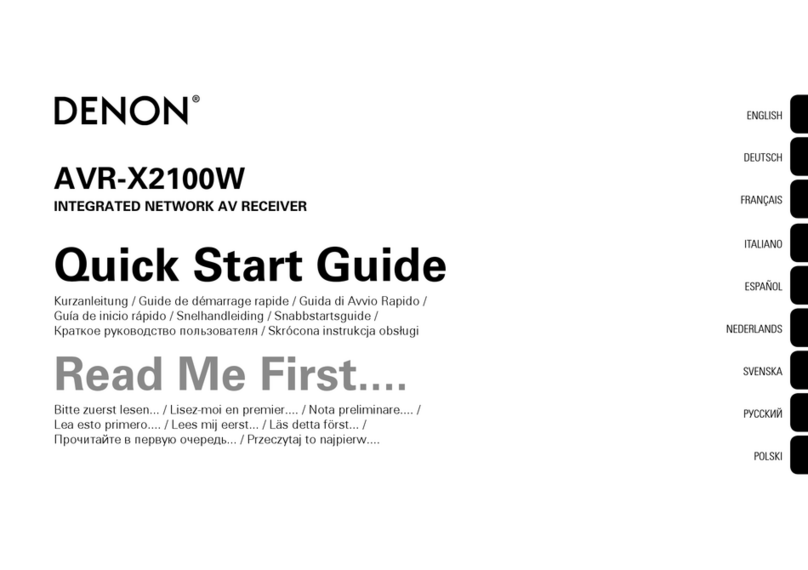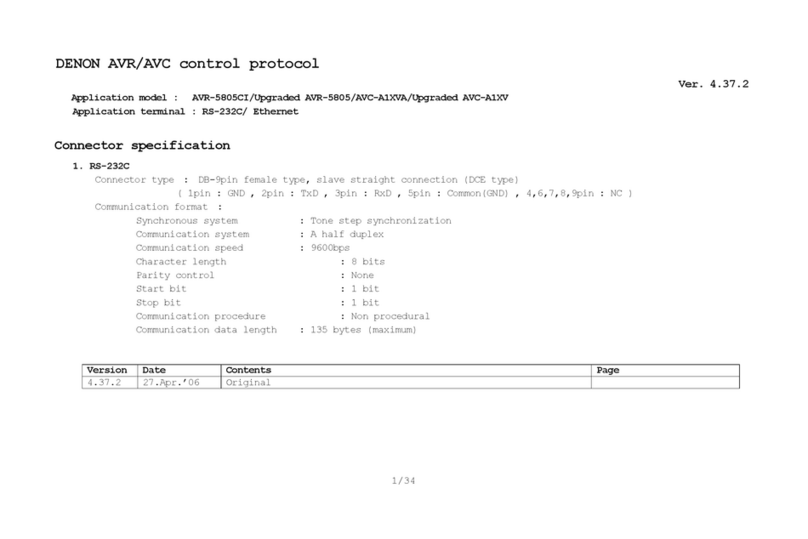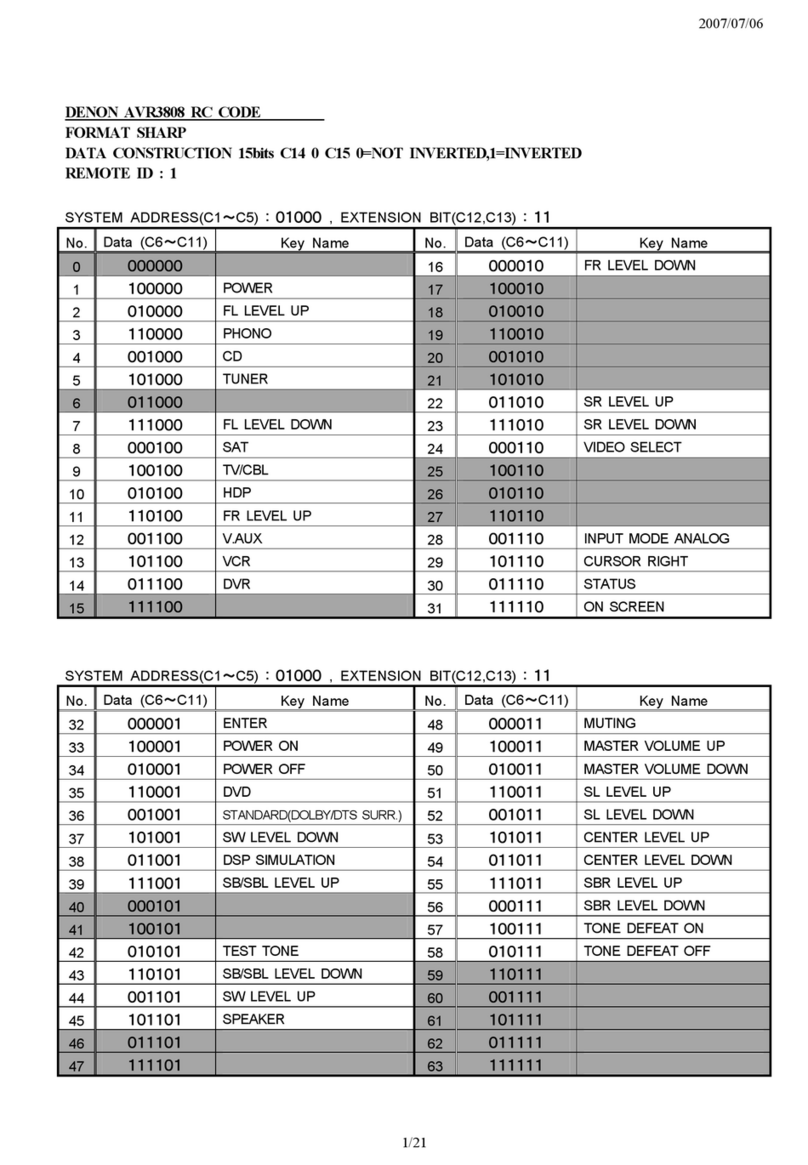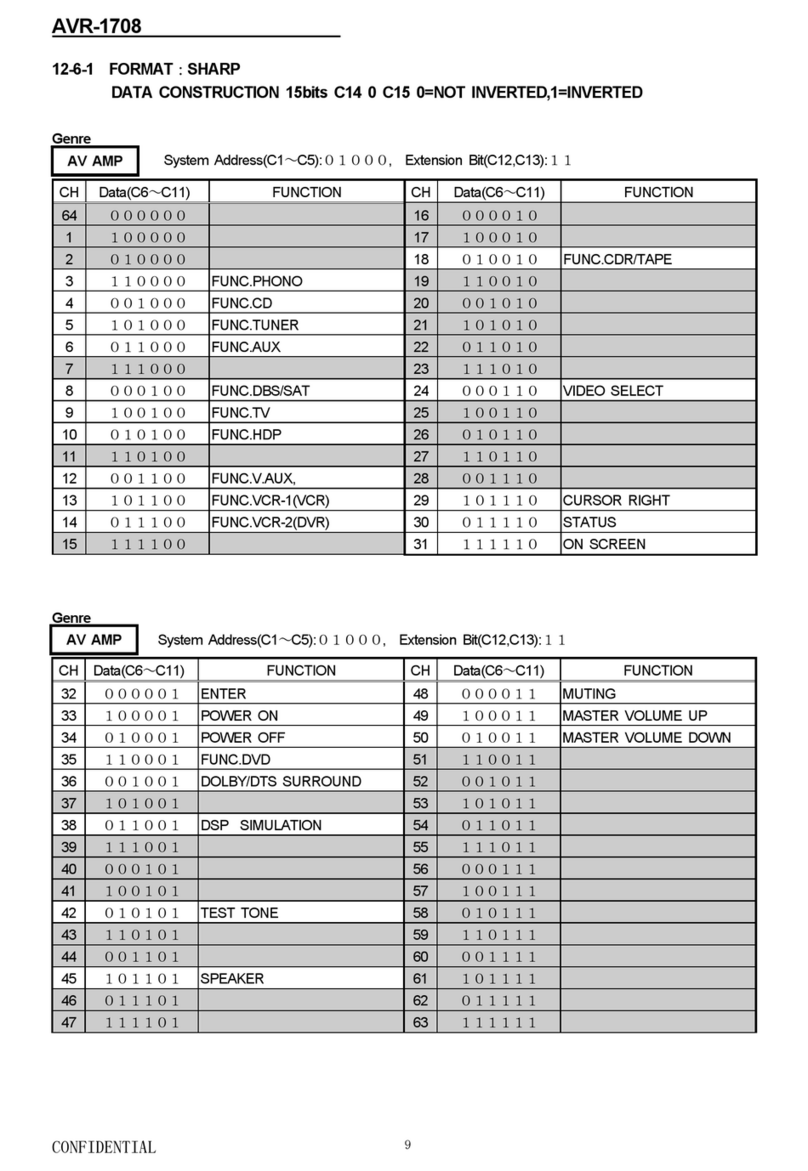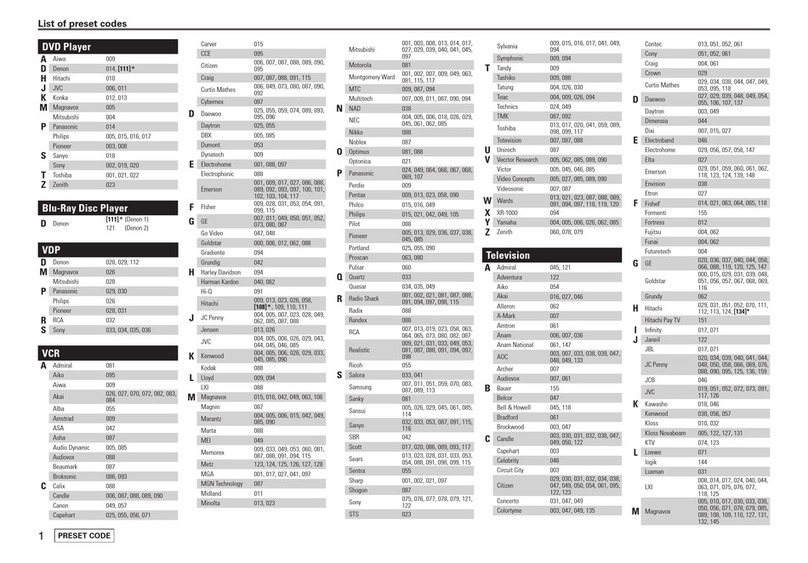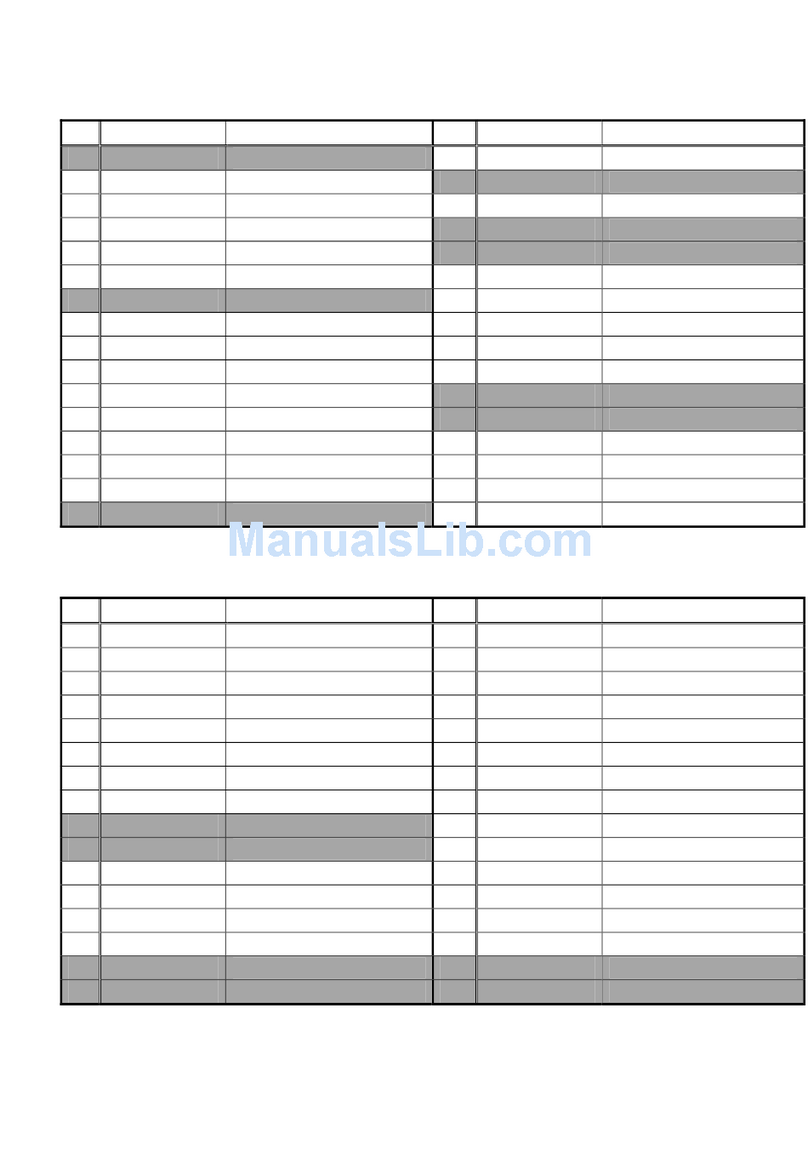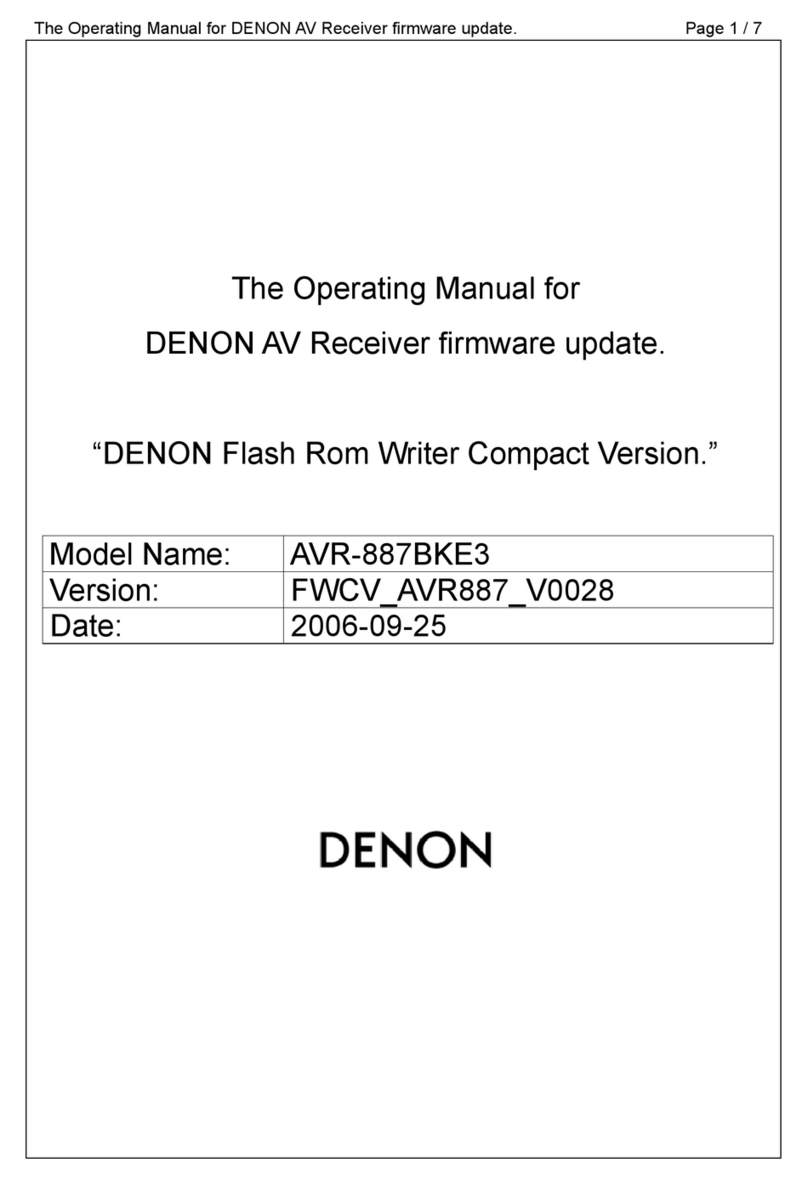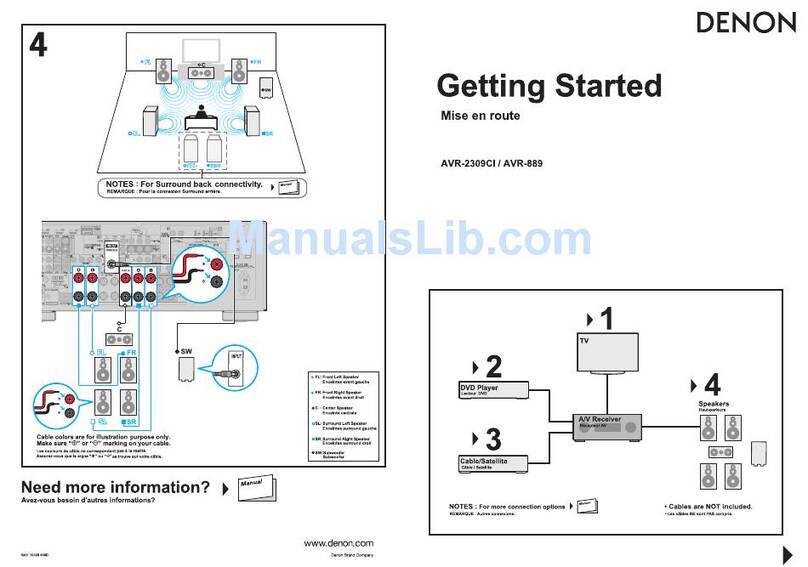Features
High quality sound
0With discrete circuit technology, the power amplifier provides
identical quality for all 7-channels (125 Watts x 7-channels)
For optimum realism and stunning dynamic range, the power amplifier
section features discrete power devices (not integrated circuitry).
By using high current, high power discrete power devices, the amplifier
is able to easily drive high quality speakers.
0Dolby Atmos (v p. 258)
This unit is equipped with a decoder that supports Dolby Atmos audio
format. The placement or movement of sound is accurately reproduced
by the addition of overhead speakers, enabling you to experience an
incredibly natural and realistic surround sound field.
0Speaker Virtualizer z (v p. 148)
Speaker Virtualizer enables you to access a more immersive
entertainment experience from traditional channel based speaker
layouts through digital signal processing including Dolby Atmos height
virtualization and surround virtualization.
0Speaker Virtualizer is not for use when both height speakers and surround
speakers are connected.
0Height Virtualization may be applied when surround speakers are connected.
zThis feature will be supported via firmware update.
0DTS:X (v p. 261)
This unit is equipped with the DTS:X decoder technology. DTS:X brings
the home theater experience to new heights with its immersive object
based audio technology which removes the bounds of channels. The
flexibility of objects allows for sound to be scaled large or small and
moved around the room with greater accuracy than ever before leading
to a richer immersive audio experience.
0DTS Virtual:X (v p. 261)
DTS Virtual:X technology features DTS’s proprietary virtual height and
virtual surround processing to deliver an immersive sound experience
from any type of input source (stereo to 7.1.4 channel) and speaker
configuration.
0DTS Virtual:X is not for use when Height speakers are connected.
Contents Connections Playback Settings Tips Appendix
10
Front panel Display Rear panel Remote Index