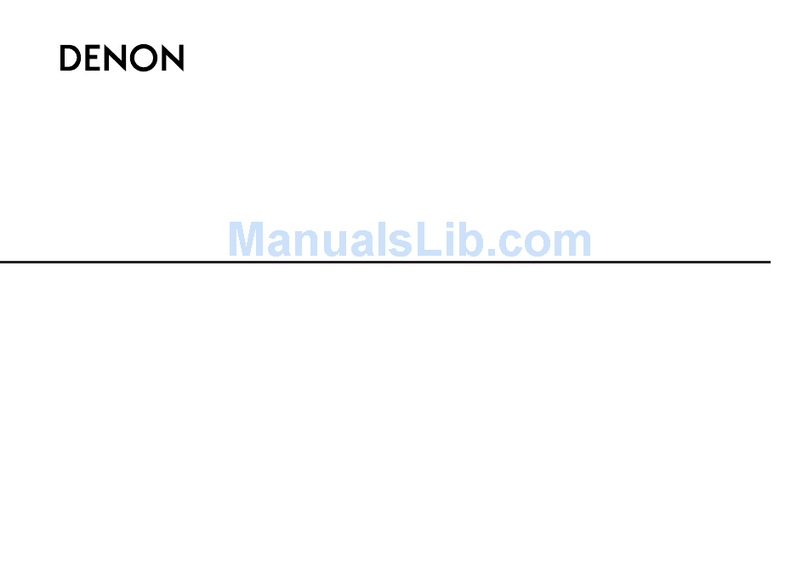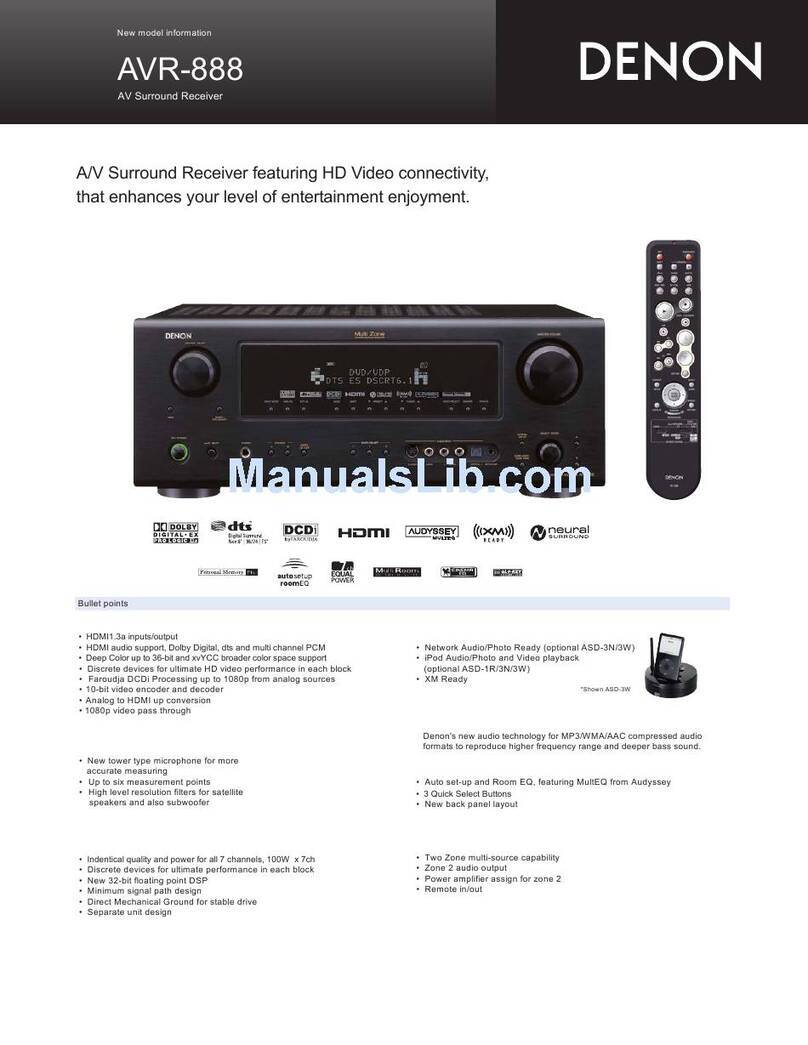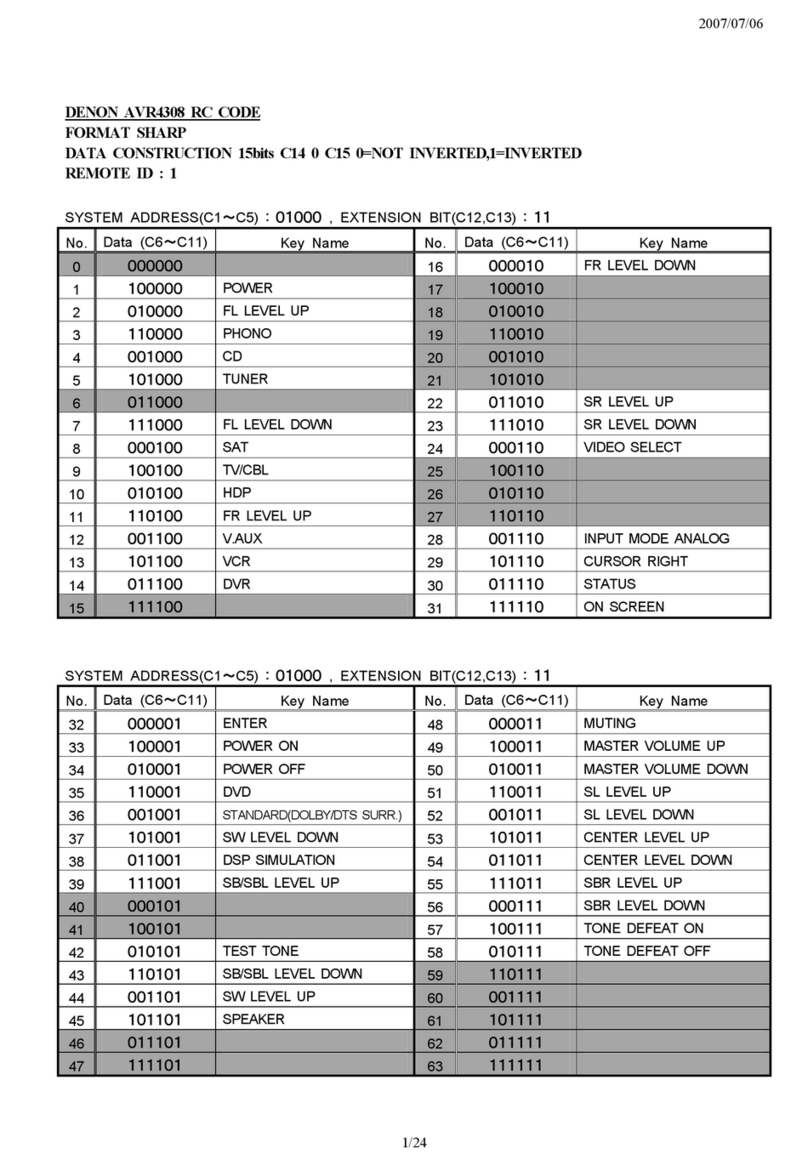Denon AVR-X1100W User manual
Other Denon Receiver manuals
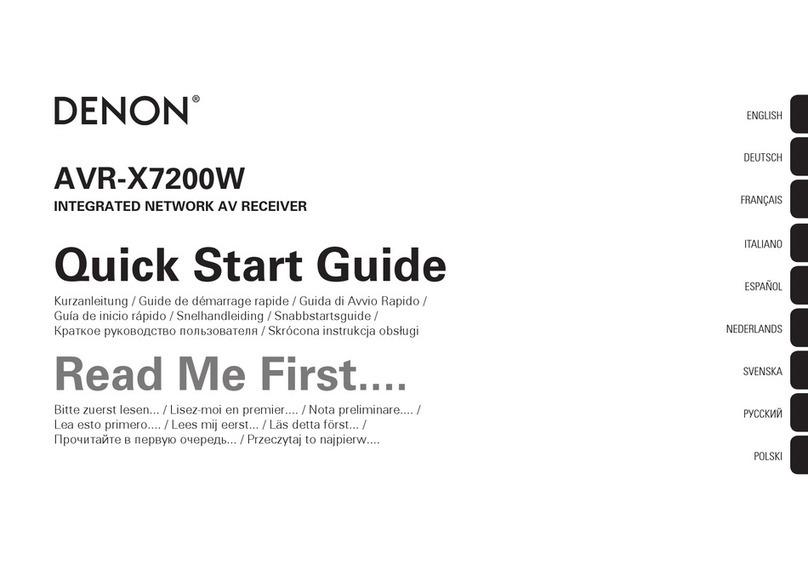
Denon
Denon AVR-X7200W User manual

Denon
Denon AVR-885 User manual

Denon
Denon AVR-E300 User manual
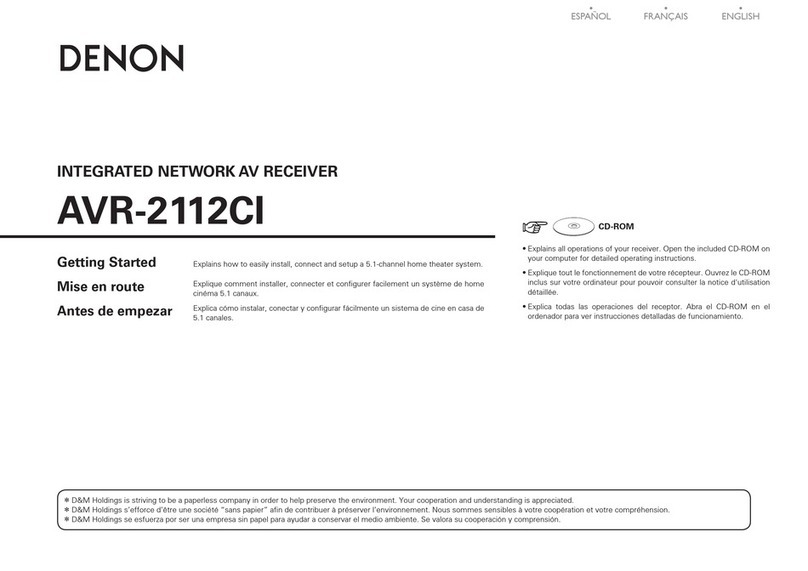
Denon
Denon AVR-2112CI User manual

Denon
Denon AVR-3808CI User manual
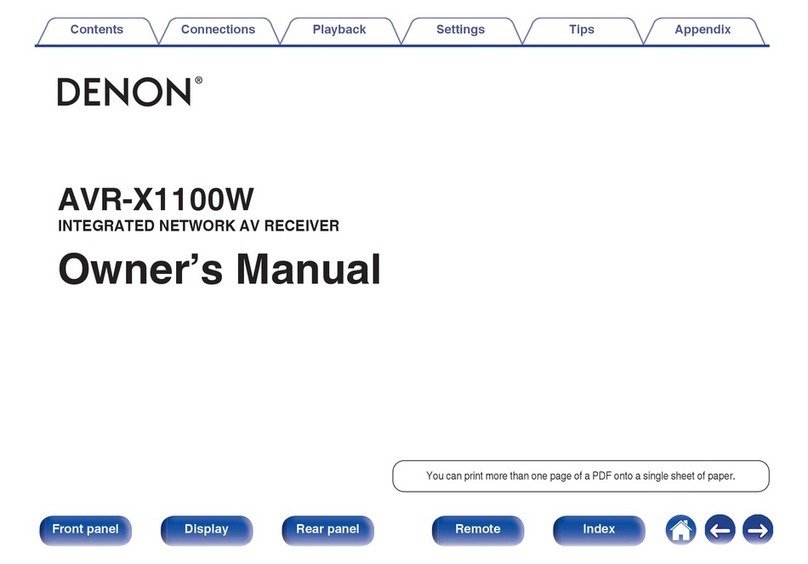
Denon
Denon AVR-X1100W User manual
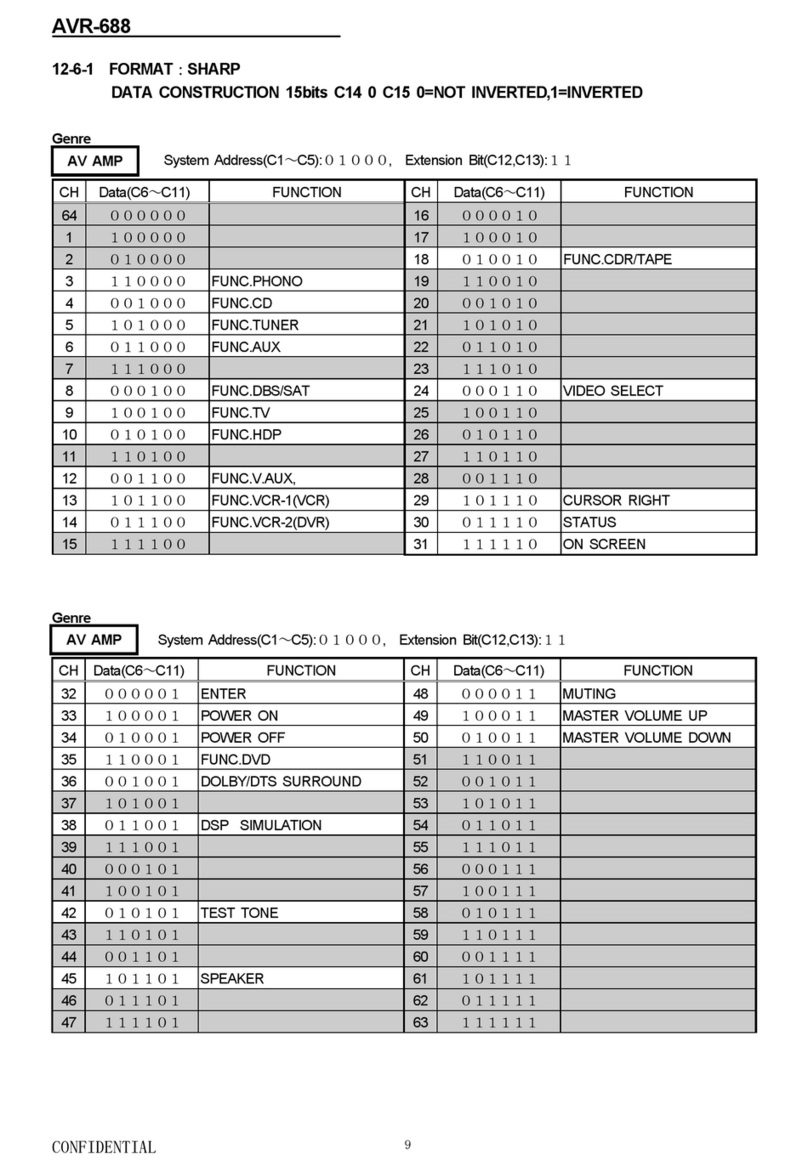
Denon
Denon AVR 688 - AV Receiver User manual

Denon
Denon AVR-S700W User manual
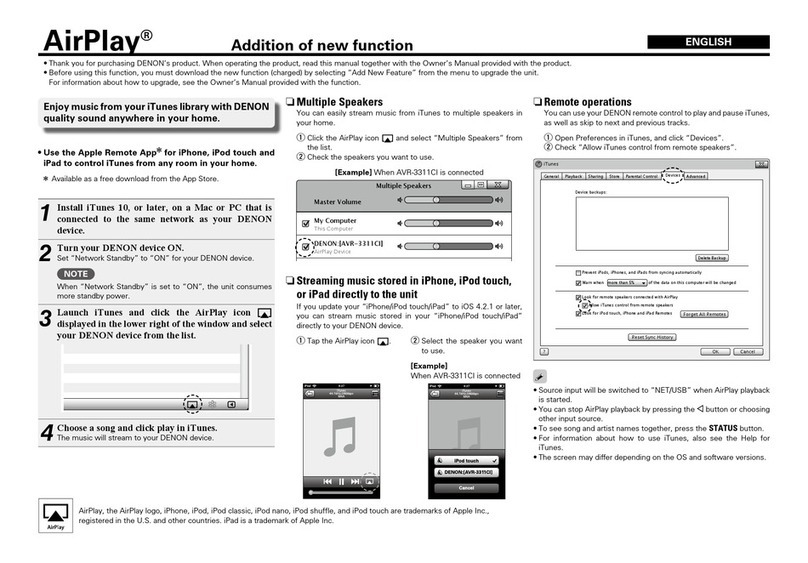
Denon
Denon AirPlay AVR-3311CI Parts list manual

Denon
Denon AVC-2890 User manual

Denon
Denon AVR-1713 User manual

Denon
Denon DRA-800H User manual

Denon
Denon AVR-3313CI User manual

Denon
Denon AVR-1707 User manual
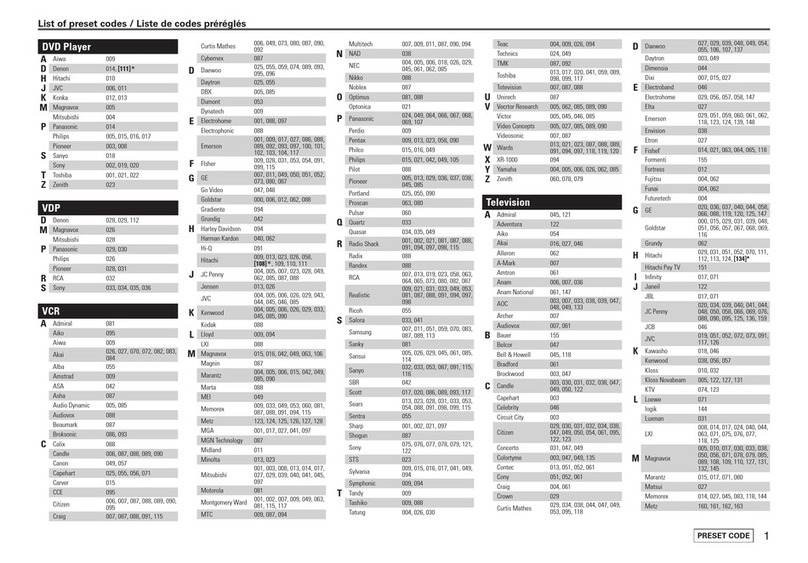
Denon
Denon AVR-988 Administrator guide

Denon
Denon ADV-M71 User manual

Denon
Denon S-5BD User manual

Denon
Denon AVR-X4100W User manual

Denon
Denon AVR-S960H User manual
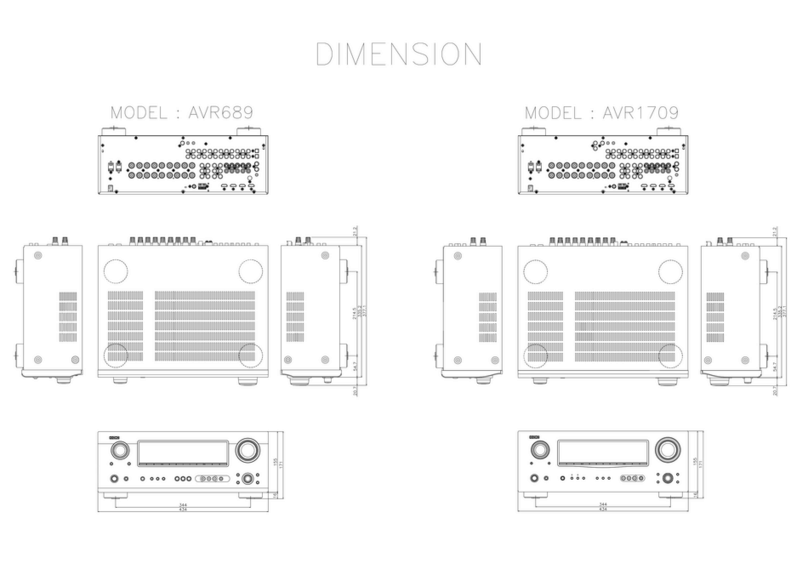
Denon
Denon AVR 689 - AV Receiver User guide