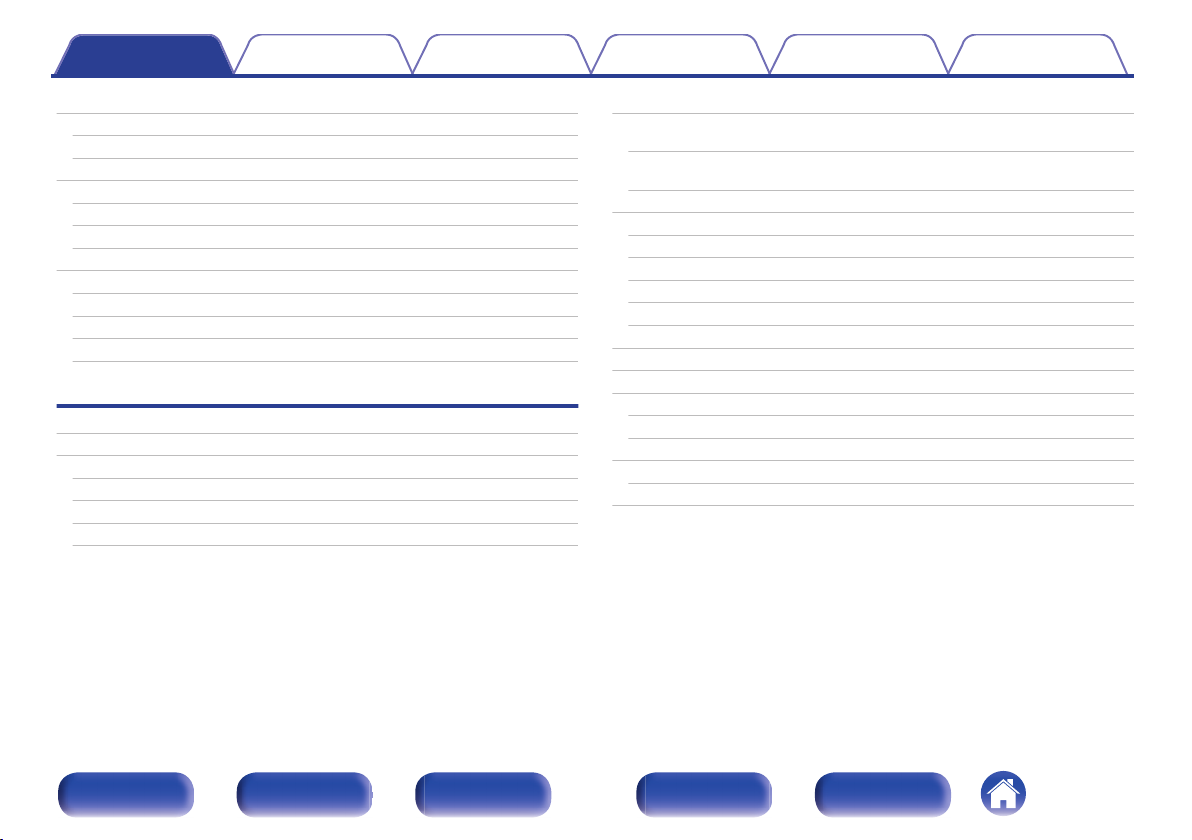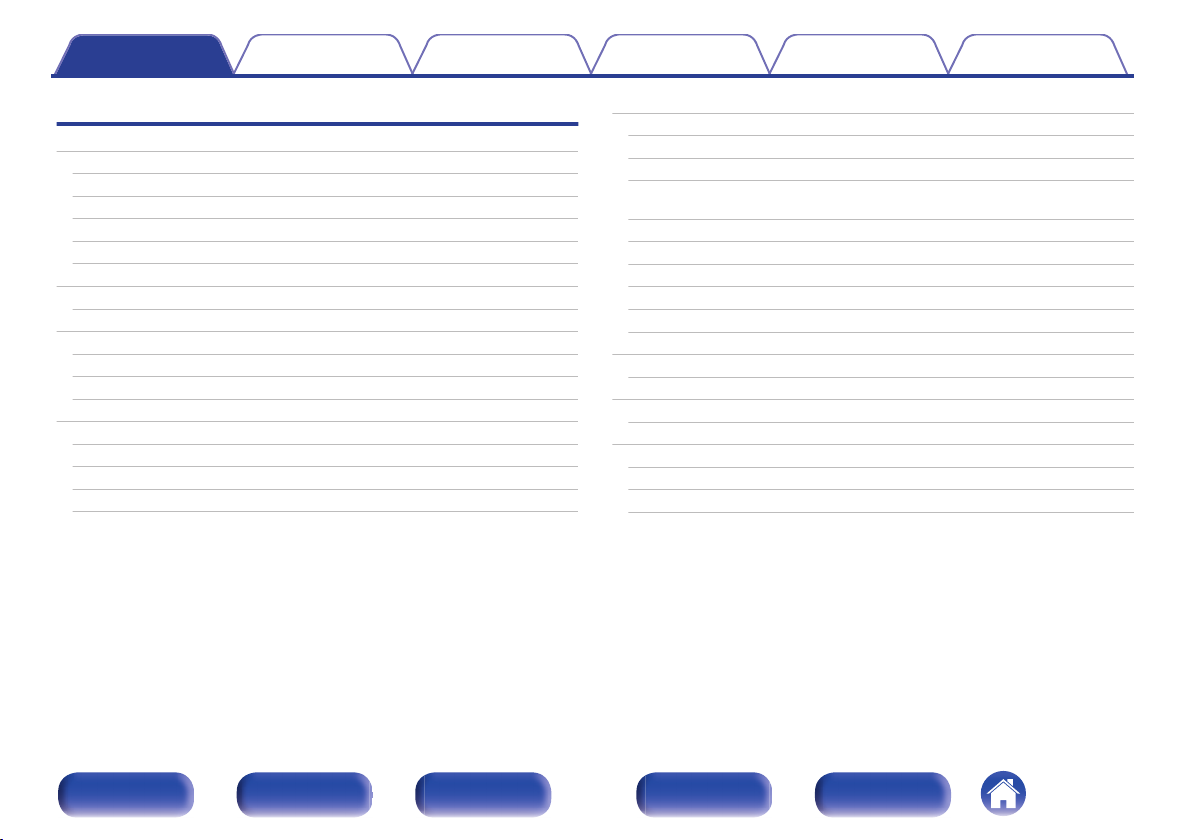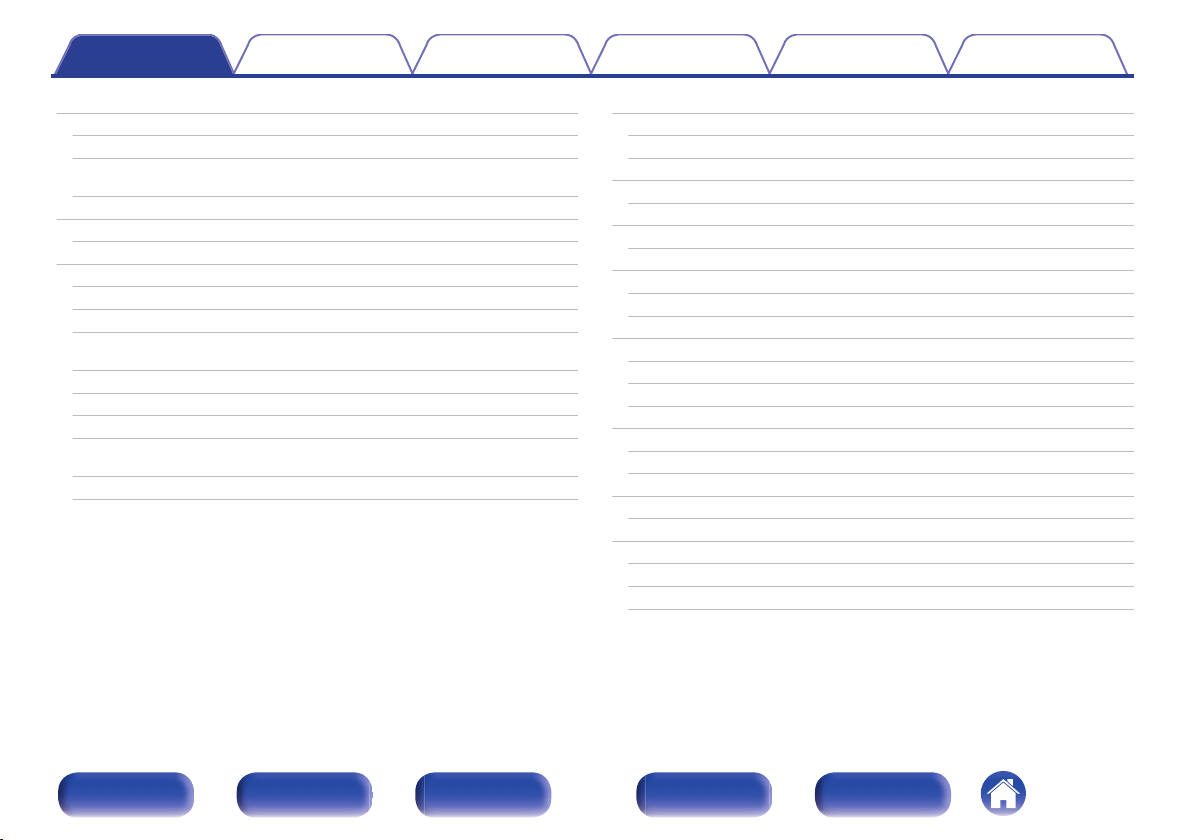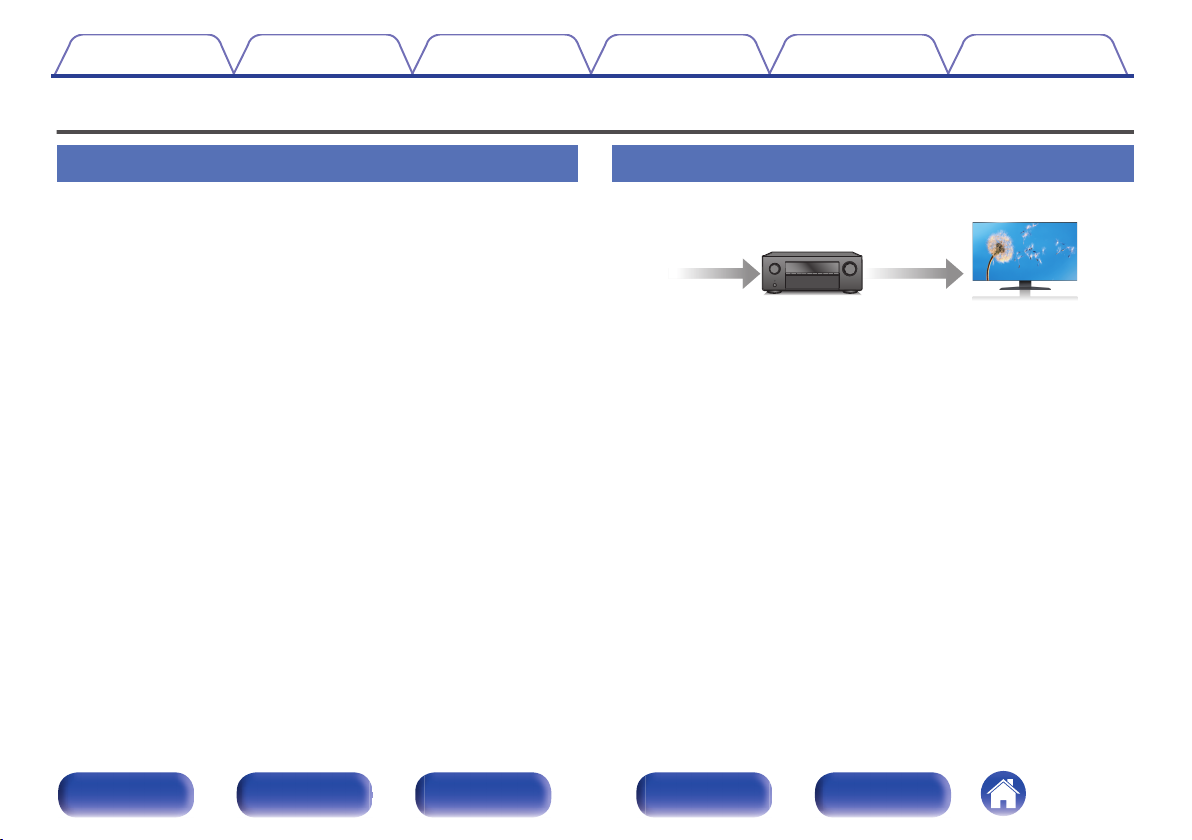Denon DRA-900H User manual
Other Denon Stereo Receiver manuals

Denon
Denon AVR-2311CI User manual

Denon
Denon AVR-S750H User manual

Denon
Denon DRA-395 User manual

Denon
Denon AVR-787 User manual

Denon
Denon DR-M3QHX User manual
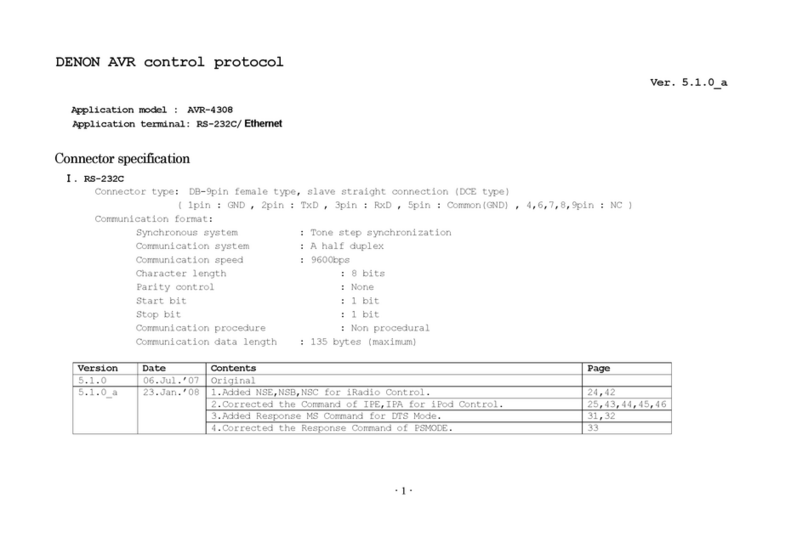
Denon
Denon AVR 4308CI - AV Network Receiver User manual

Denon
Denon AVR-1907 User manual

Denon
Denon AVR-486 User manual

Denon
Denon AVR-3300 User manual
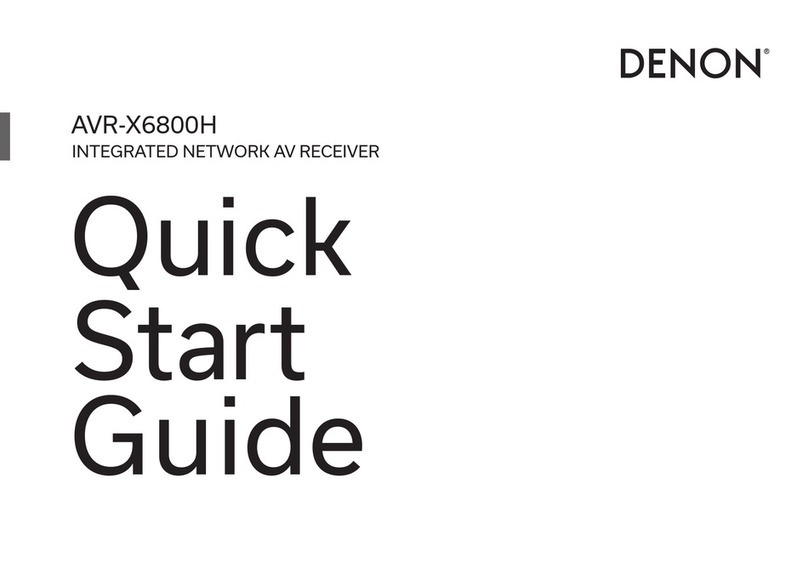
Denon
Denon AVR-X6800H User manual

Denon
Denon AVR-X1400H User manual

Denon
Denon AVR-1611 User manual

Denon
Denon AVR-3300 User manual

Denon
Denon AVR-3806 User manual

Denon
Denon AVR-X4000 Guide

Denon
Denon AVR-1707 User manual

Denon
Denon AVR-1906 User manual
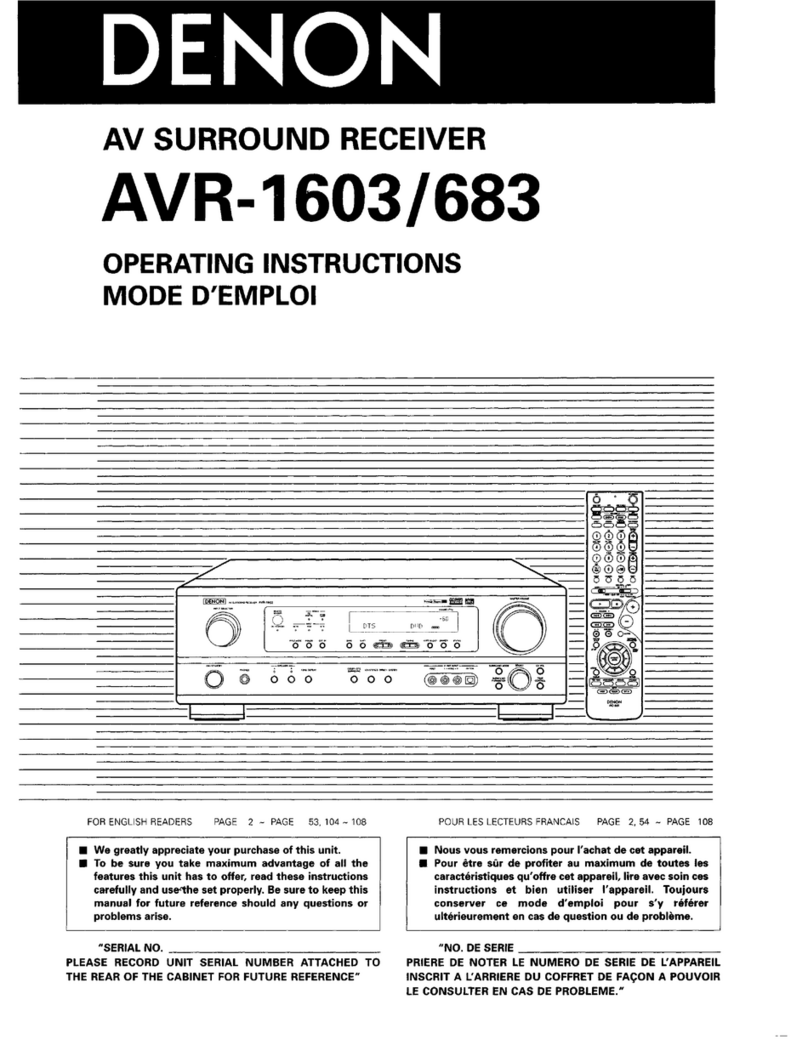
Denon
Denon AVR-1683 User manual

Denon
Denon AVR-4802R User manual
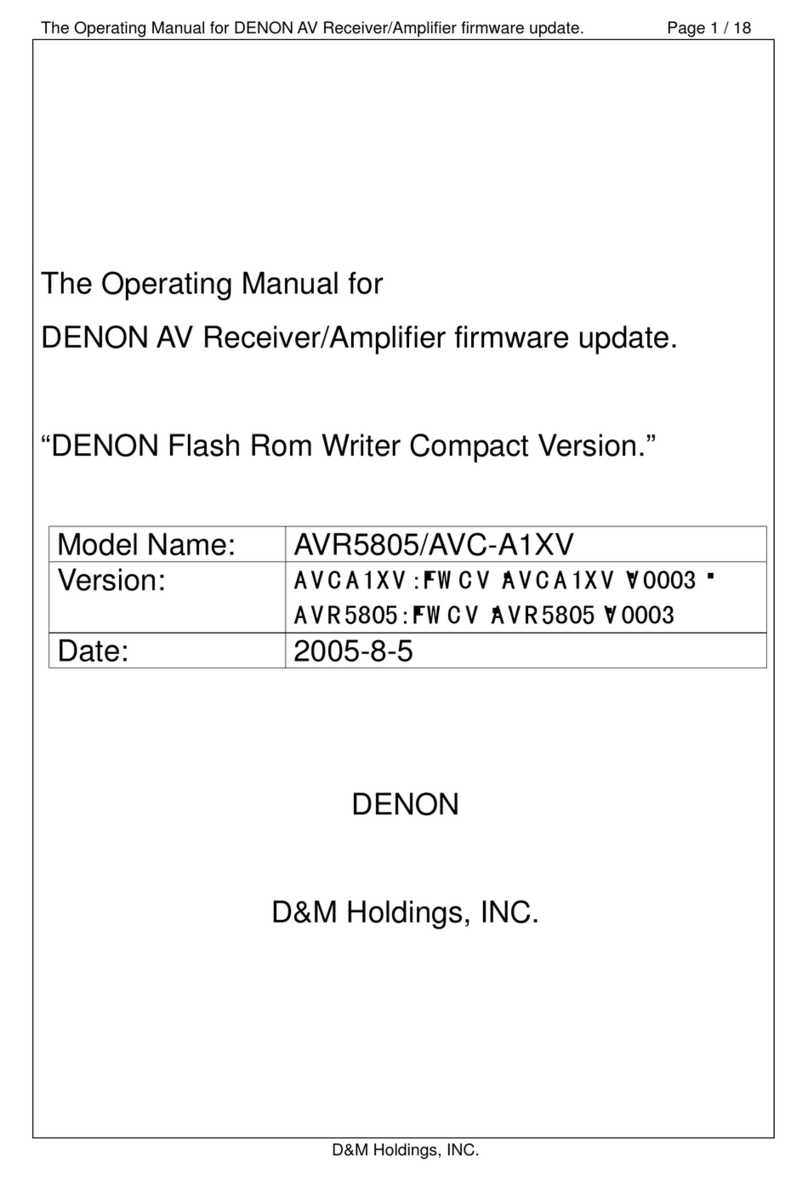
Denon
Denon AVC-A1XV User manual
Popular Stereo Receiver manuals by other brands

Sony
Sony STR-DE535 - Fm Stereo/fm-am Receiver operating instructions

Pioneer
Pioneer SX-1000TA operating instructions

Yamaha
Yamaha MusicCast TSR-5B3D owner's manual

Sony
Sony STR-DG500 - Multi Channel Av Receiver Service manual

Sherwood
Sherwood Newcastle RX-770 operating instructions

Panasonic
Panasonic AJSD955B - DVCPRO50 STUDIO DECK Brochure & specs