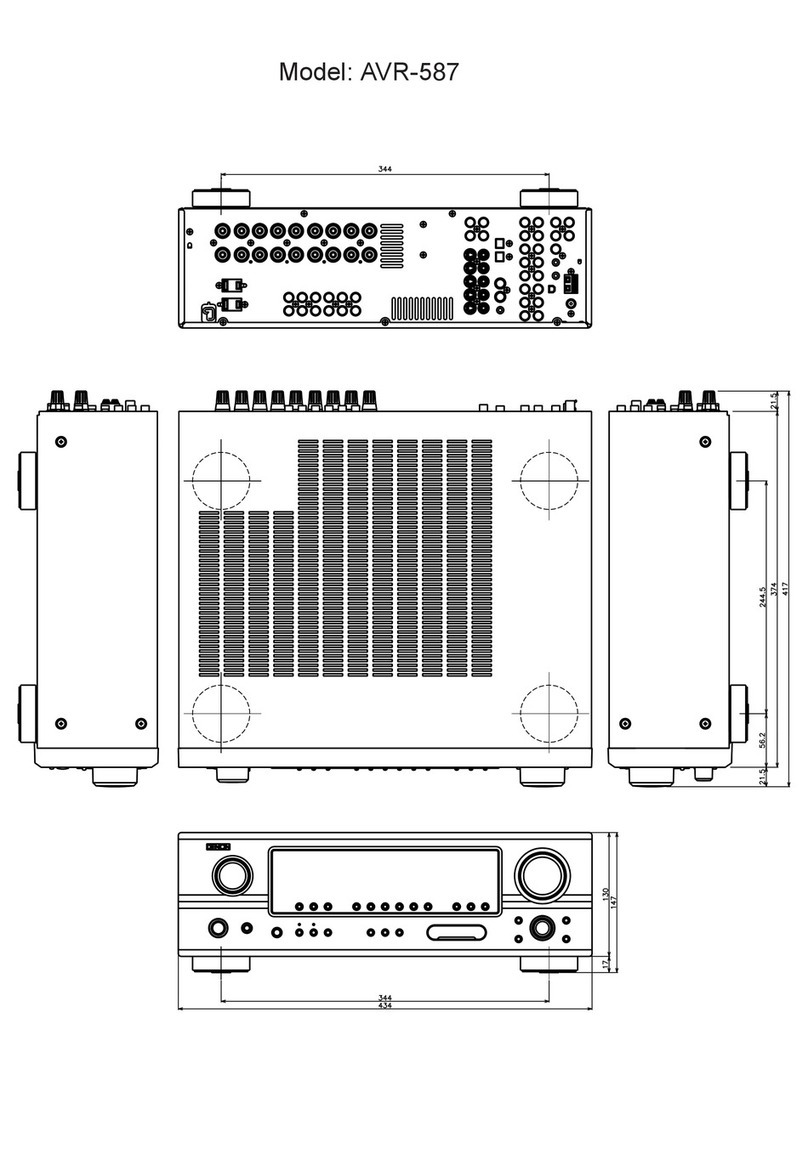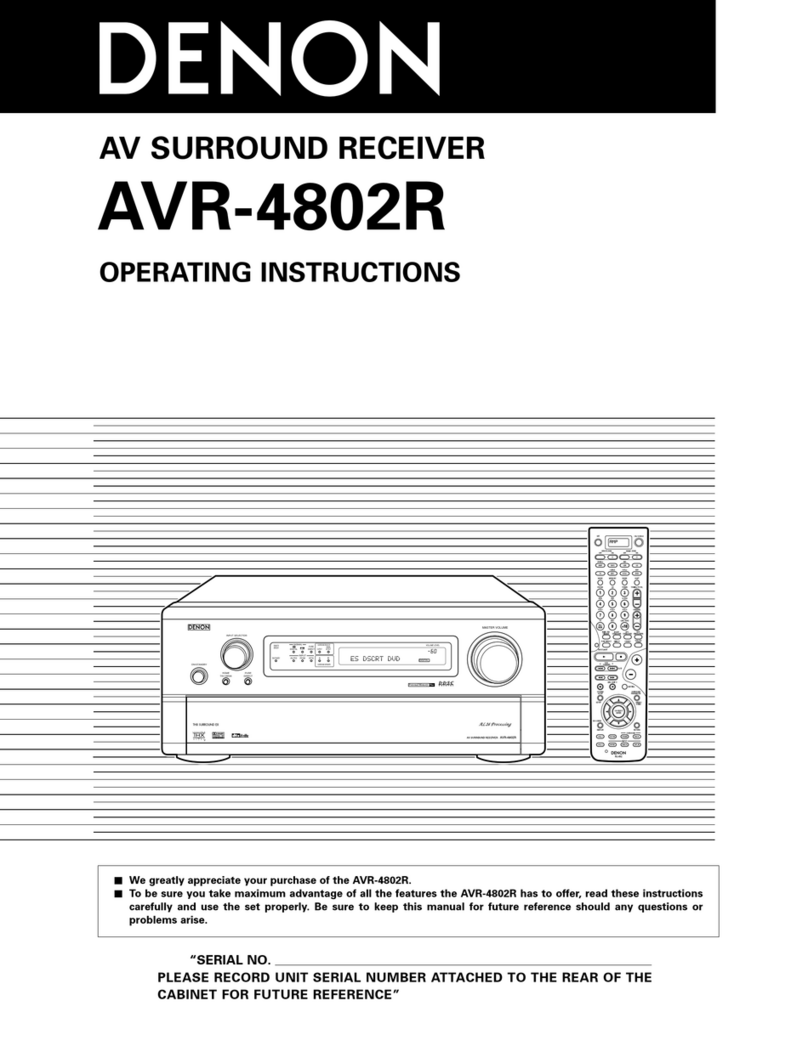Denon AVR-X2600H Series User manual
Other Denon Stereo Receiver manuals

Denon
Denon AVR-786 User manual

Denon
Denon DRA-395 User manual

Denon
Denon AVR-1312 User manual

Denon
Denon AVR-1404 User manual

Denon
Denon AVR-2808 User manual

Denon
Denon AVR-X4700H User manual
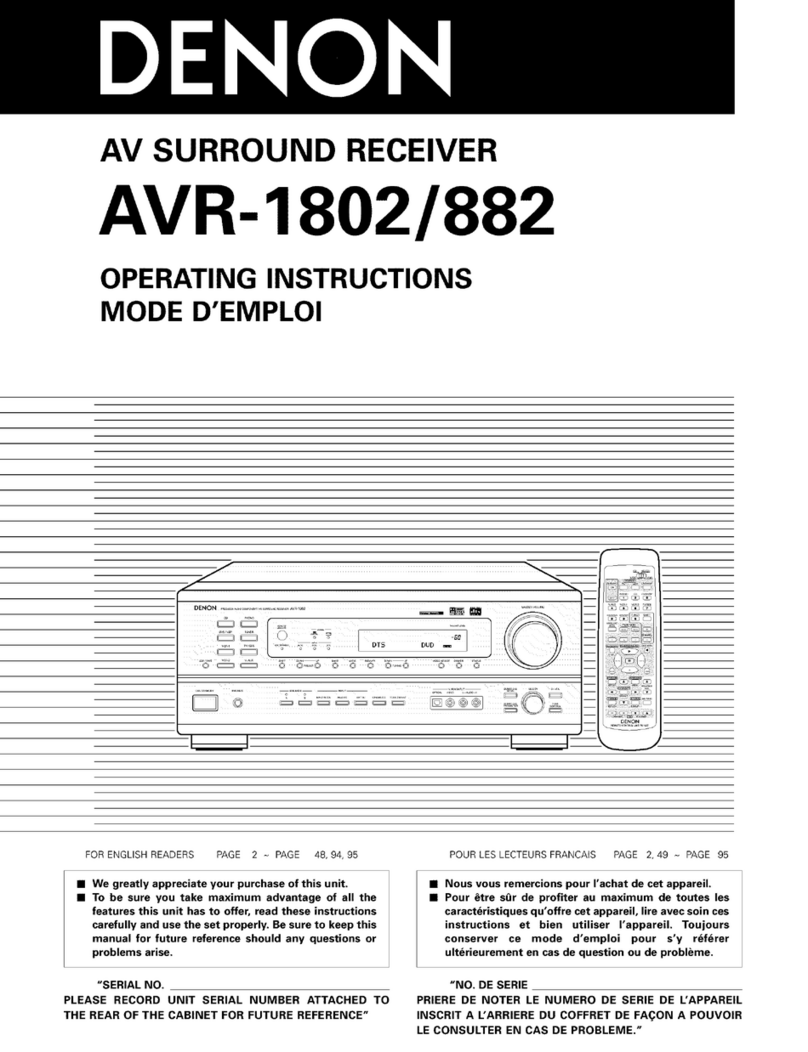
Denon
Denon AVR-1802 User manual

Denon
Denon AVR-S960H User manual

Denon
Denon DR-M33HX User manual

Denon
Denon DR-M3QHX User manual

Denon
Denon AVR-791 User manual

Denon
Denon AVR-5800 User manual

Denon
Denon AV SURROUND RECEIVER AVR-5308CI User manual

Denon
Denon AVR-887 User manual

Denon
Denon AVR-X4200W User manual

Denon
Denon AVR-1312 User manual

Denon
Denon AVR-1907 User manual

Denon
Denon AVR-2803 User manual
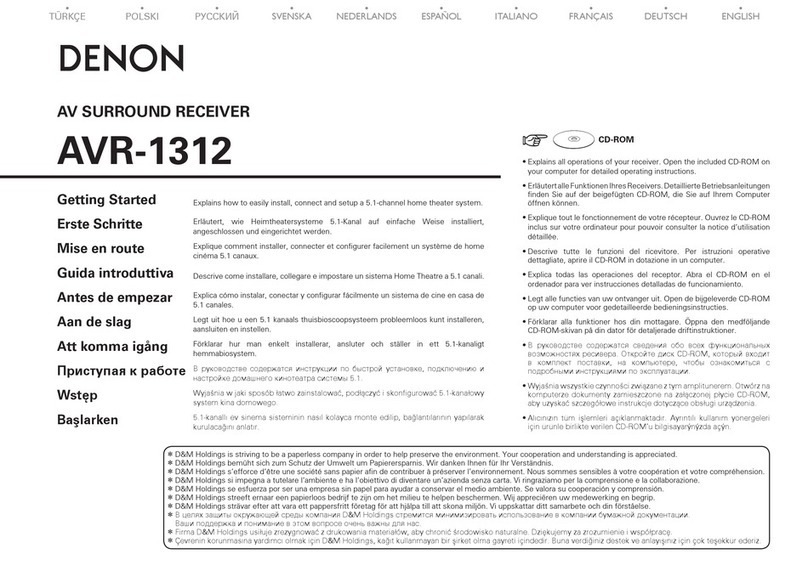
Denon
Denon AVR-1312 User manual

Denon
Denon AVR-2802 User manual
Popular Stereo Receiver manuals by other brands

Sony
Sony STR-DE535 - Fm Stereo/fm-am Receiver operating instructions

Pioneer
Pioneer SX-1000TA operating instructions

Yamaha
Yamaha MusicCast TSR-5B3D owner's manual

Sony
Sony STR-DG500 - Multi Channel Av Receiver Service manual

Sherwood
Sherwood Newcastle RX-770 operating instructions

Panasonic
Panasonic AJSD955B - DVCPRO50 STUDIO DECK Brochure & specs