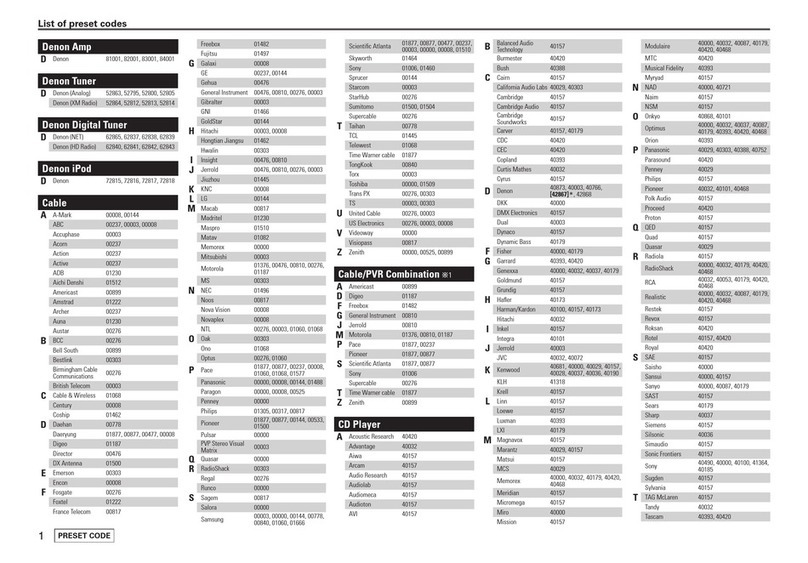Denon AVR-S740H User manual
Other Denon Stereo Receiver manuals

Denon
Denon AVRS650HOM User manual
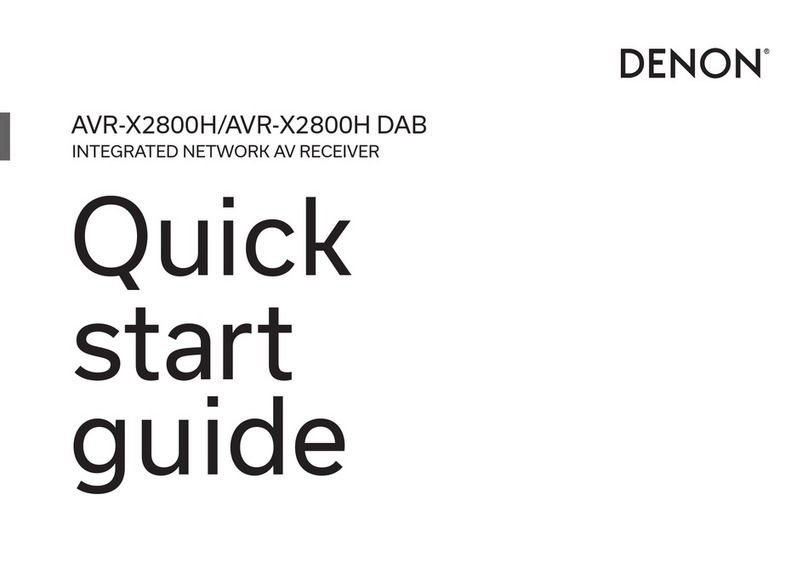
Denon
Denon AVR-X2800H User manual
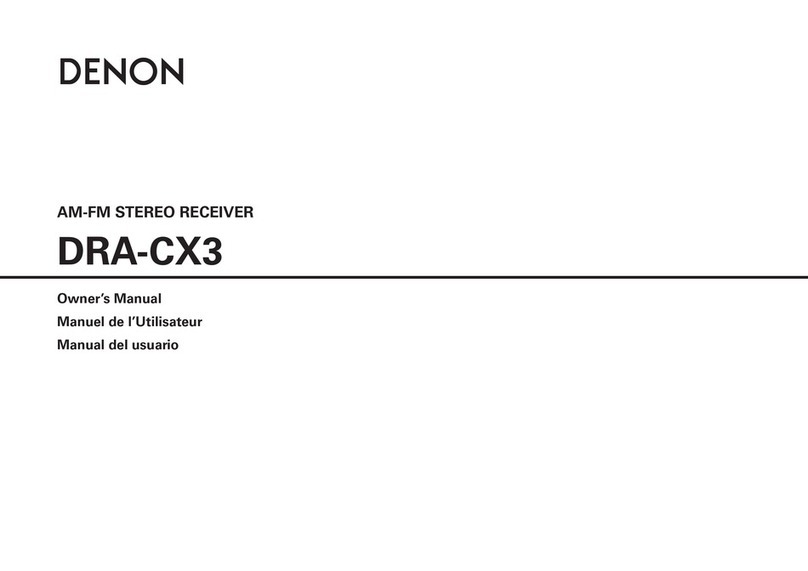
Denon
Denon DRA-CX3 User manual

Denon
Denon AVR-5800 User manual

Denon
Denon AVR-X3000 User manual
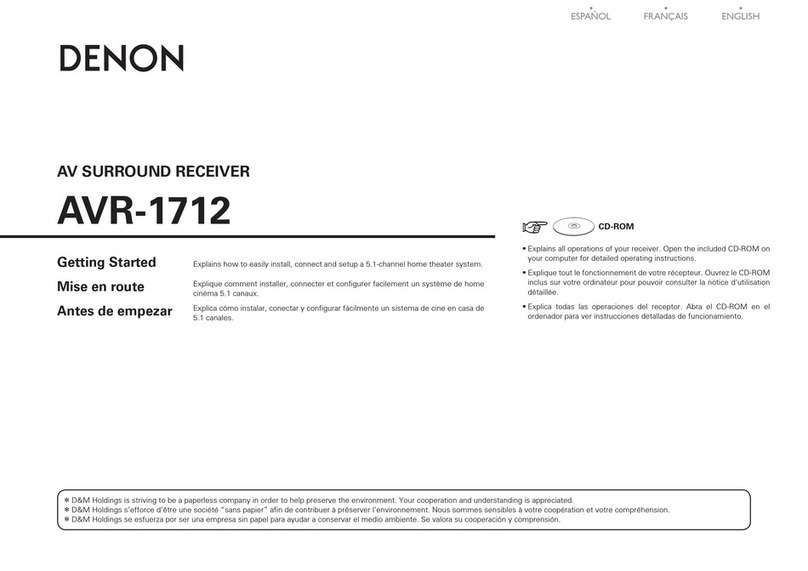
Denon
Denon AVR-1712 User manual
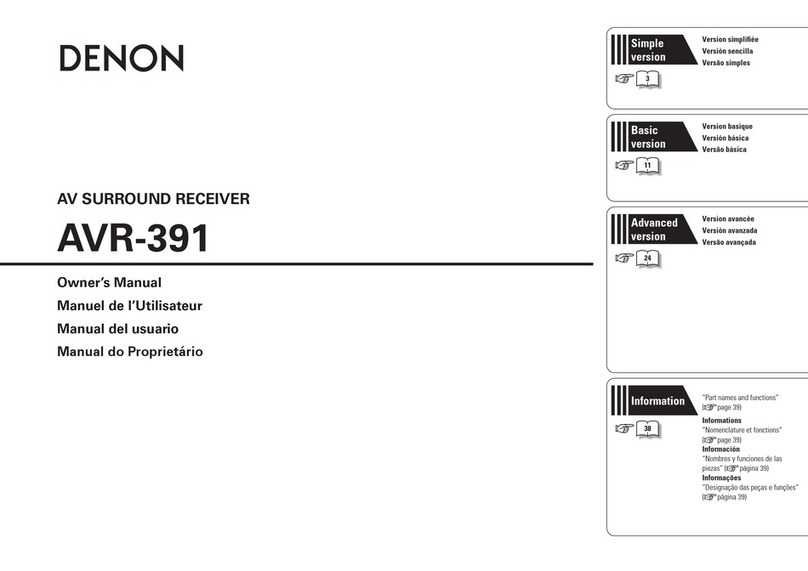
Denon
Denon DHT-391XP User manual

Denon
Denon AVR-786 User manual

Denon
Denon AVR-2311CI User manual

Denon
Denon AVR-X6300H User manual
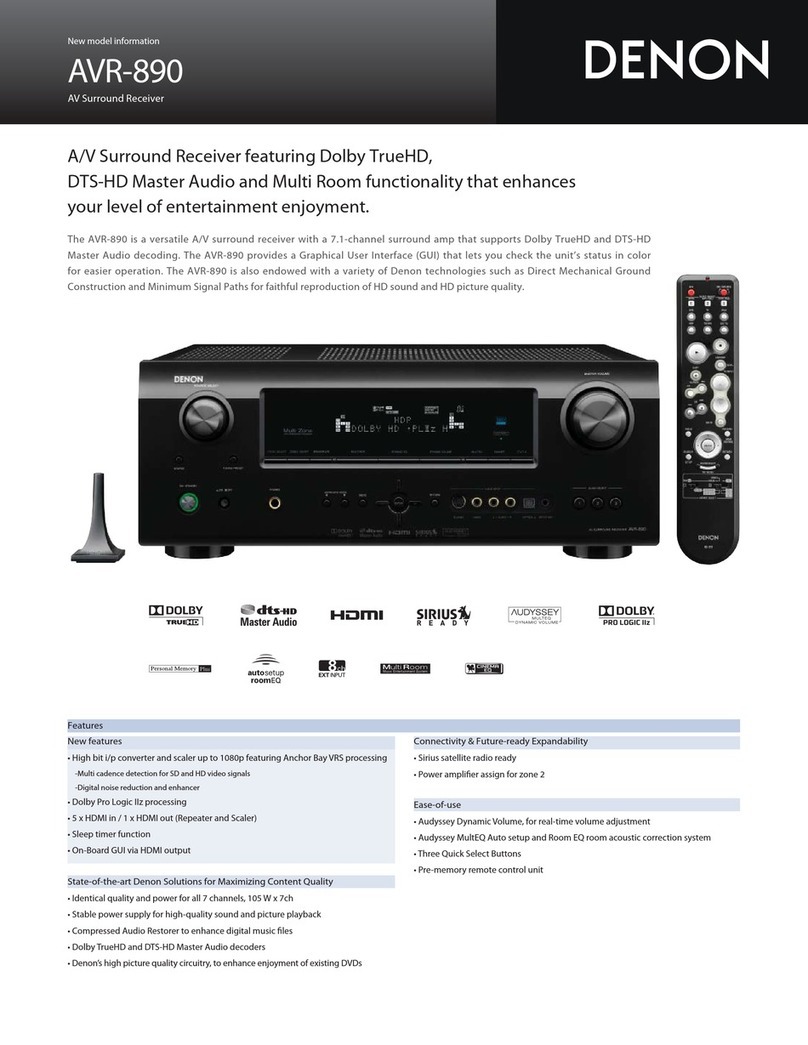
Denon
Denon AVR-890 Dimensions

Denon
Denon AVR-2106 Instruction Manual

Denon
Denon AVR-5803/AVR-5803A User manual

Denon
Denon AVR-S540BT User manual
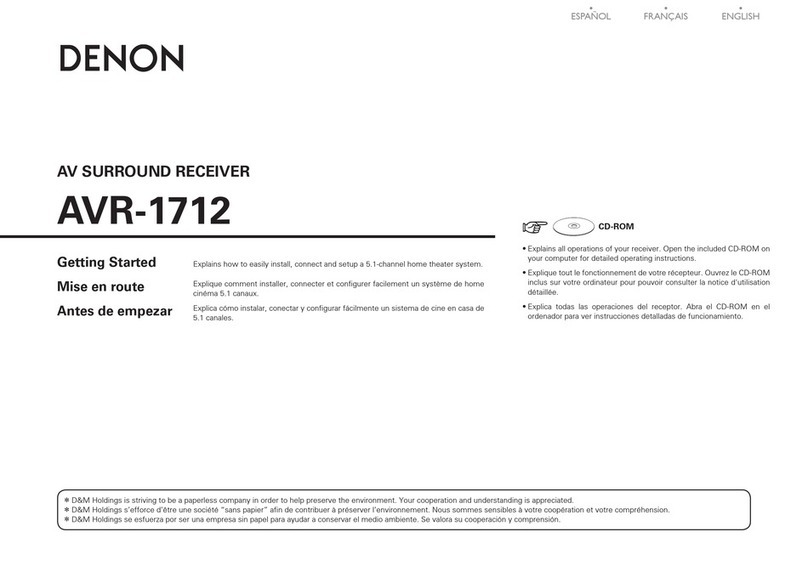
Denon
Denon AVR-1712 Quick start guide

Denon
Denon DRA-345R User manual
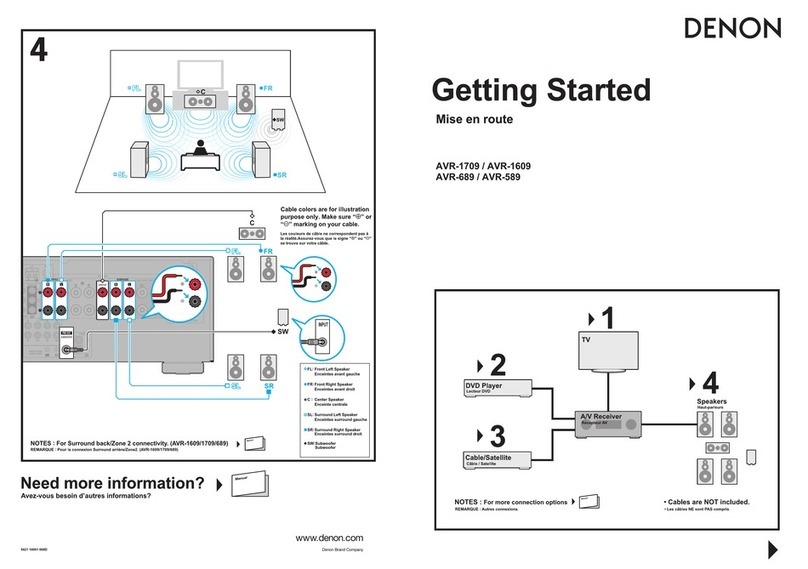
Denon
Denon AVR-589 User manual

Denon
Denon AVR-S940H User manual

Denon
Denon DRA-395 User manual

Denon
Denon DR-M33HX User manual
Popular Stereo Receiver manuals by other brands

Sony
Sony STR-DE535 - Fm Stereo/fm-am Receiver operating instructions

Pioneer
Pioneer SX-1000TA operating instructions

Yamaha
Yamaha MusicCast TSR-5B3D owner's manual

Sony
Sony STR-DG500 - Multi Channel Av Receiver Service manual

Sherwood
Sherwood Newcastle RX-770 operating instructions

Panasonic
Panasonic AJSD955B - DVCPRO50 STUDIO DECK Brochure & specs