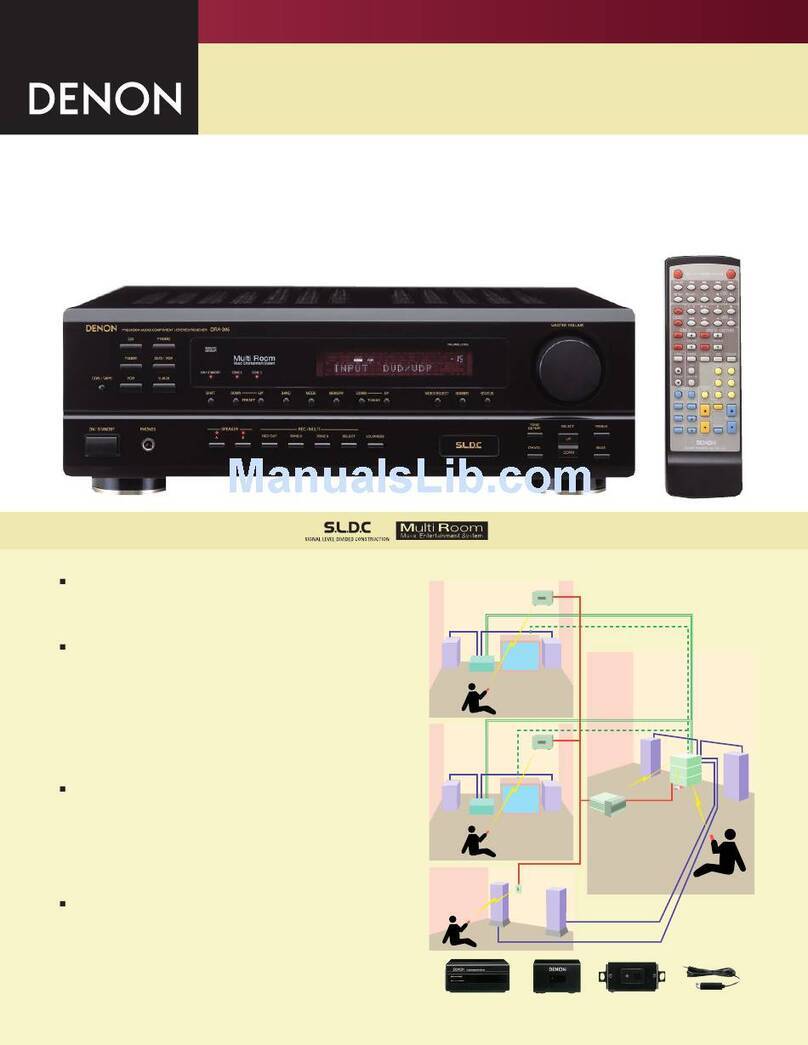Denon AVR-X3200W User manual
Other Denon Stereo Receiver manuals

Denon
Denon DRA-297 User manual

Denon
Denon AVR-686 User manual

Denon
Denon AVR-888 User manual

Denon
Denon AVR-X520BT User manual
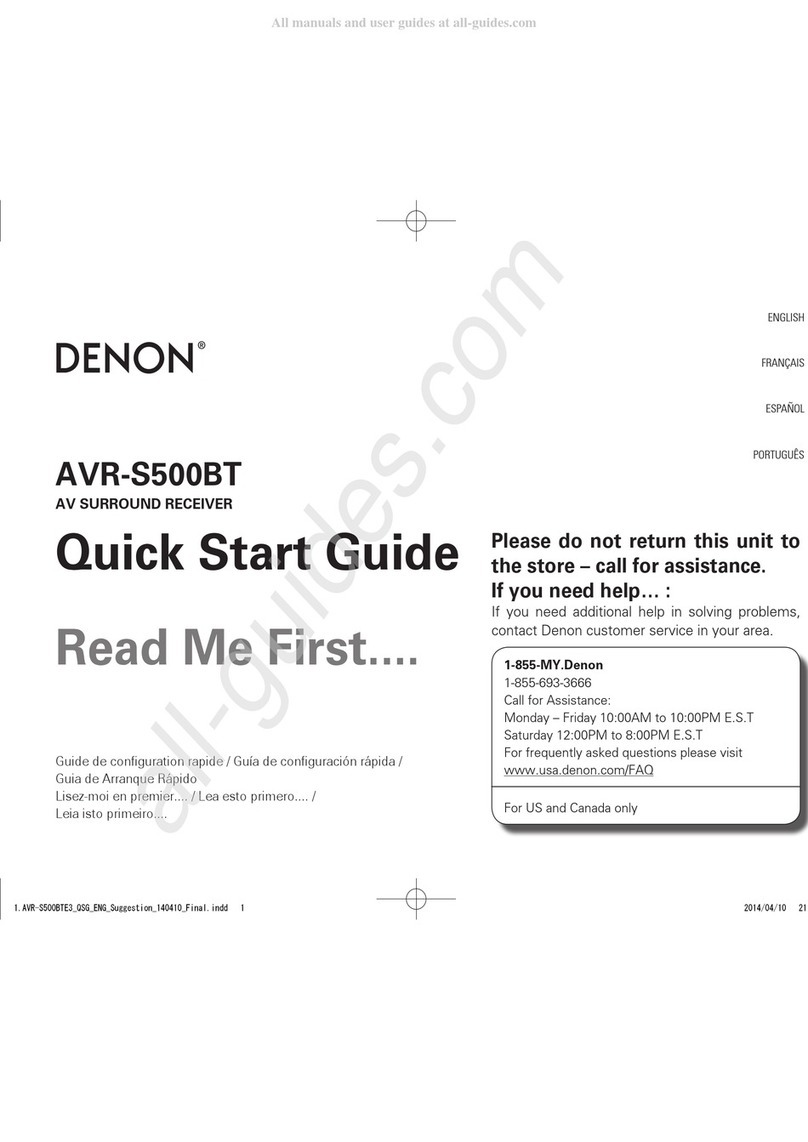
Denon
Denon AVR-S500BT User manual

Denon
Denon AVR-X4800H User manual
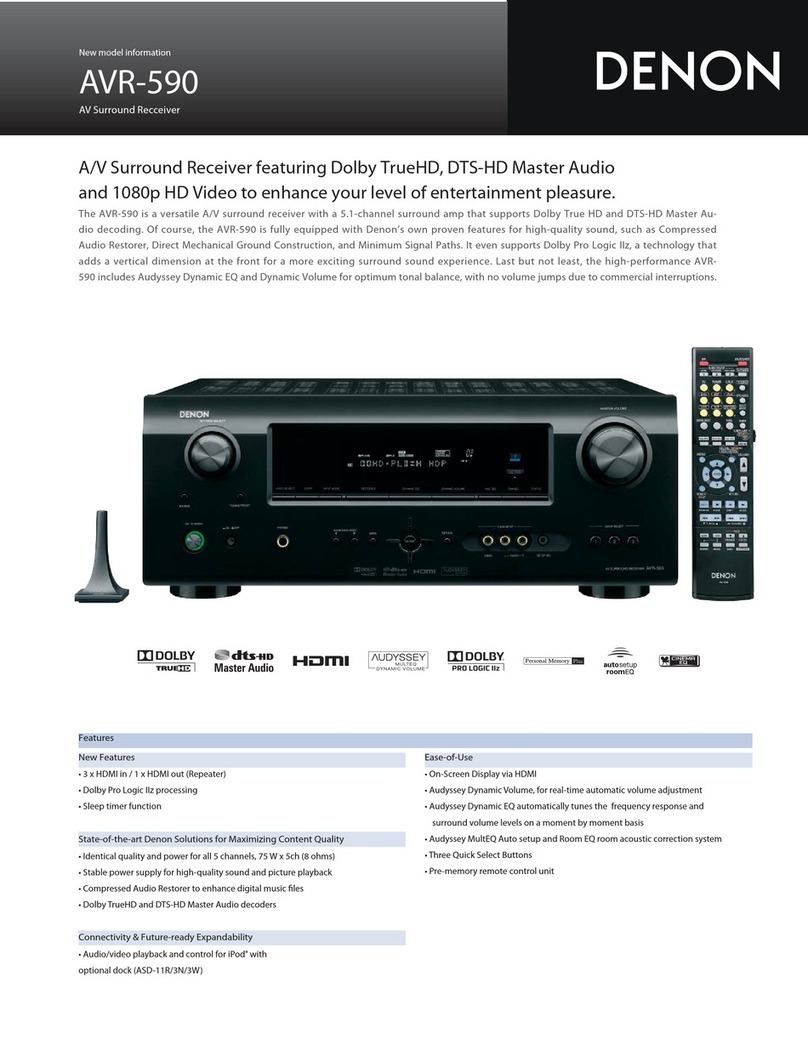
Denon
Denon AVR-590 User manual

Denon
Denon AVR-X8500H User manual

Denon
Denon AVR-2105 User manual

Denon
Denon AVR-1803 User manual
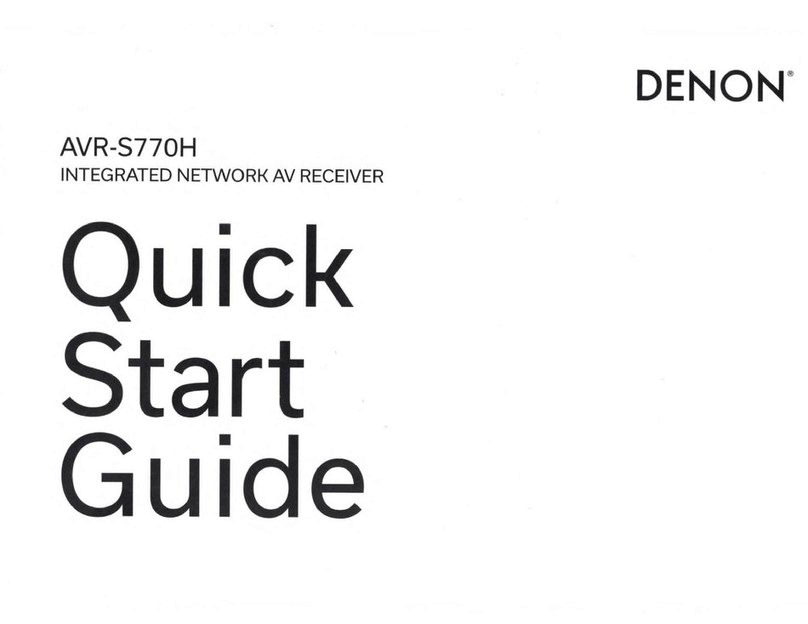
Denon
Denon AVR-S770H User manual

Denon
Denon AVR-E200 User manual
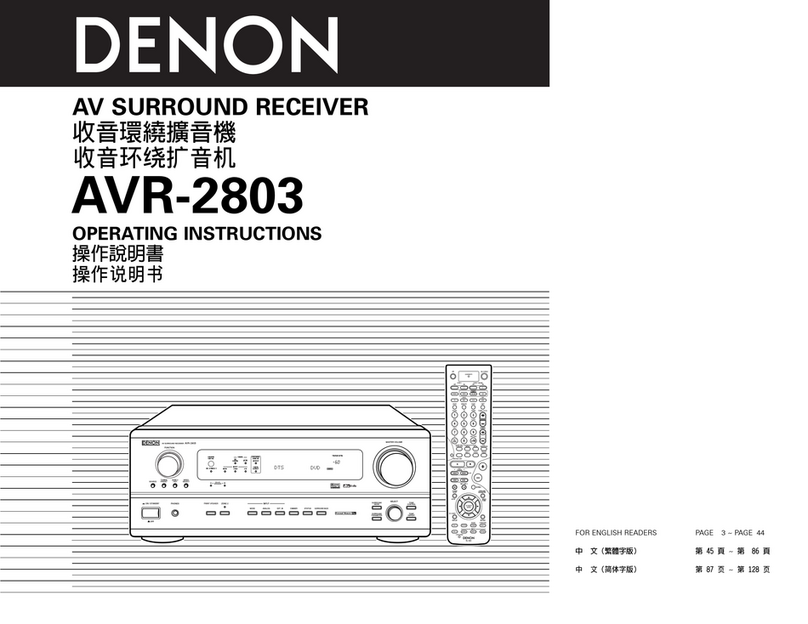
Denon
Denon AVR-2803 User manual

Denon
Denon AVR-1906 User manual

Denon
Denon AVR-X2100W User manual

Denon
Denon AVR-1611 User manual

Denon
Denon AVR-3801 User manual

Denon
Denon AVC-X4800H User manual

Denon
Denon AVR-985SP User manual

Denon
Denon AVR-X2200W User manual
Popular Stereo Receiver manuals by other brands

Sony
Sony STR-DE535 - Fm Stereo/fm-am Receiver operating instructions

Pioneer
Pioneer SX-1000TA operating instructions

Yamaha
Yamaha MusicCast TSR-5B3D owner's manual

Sony
Sony STR-DG500 - Multi Channel Av Receiver Service manual

Sherwood
Sherwood Newcastle RX-770 operating instructions

Panasonic
Panasonic AJSD955B - DVCPRO50 STUDIO DECK Brochure & specs