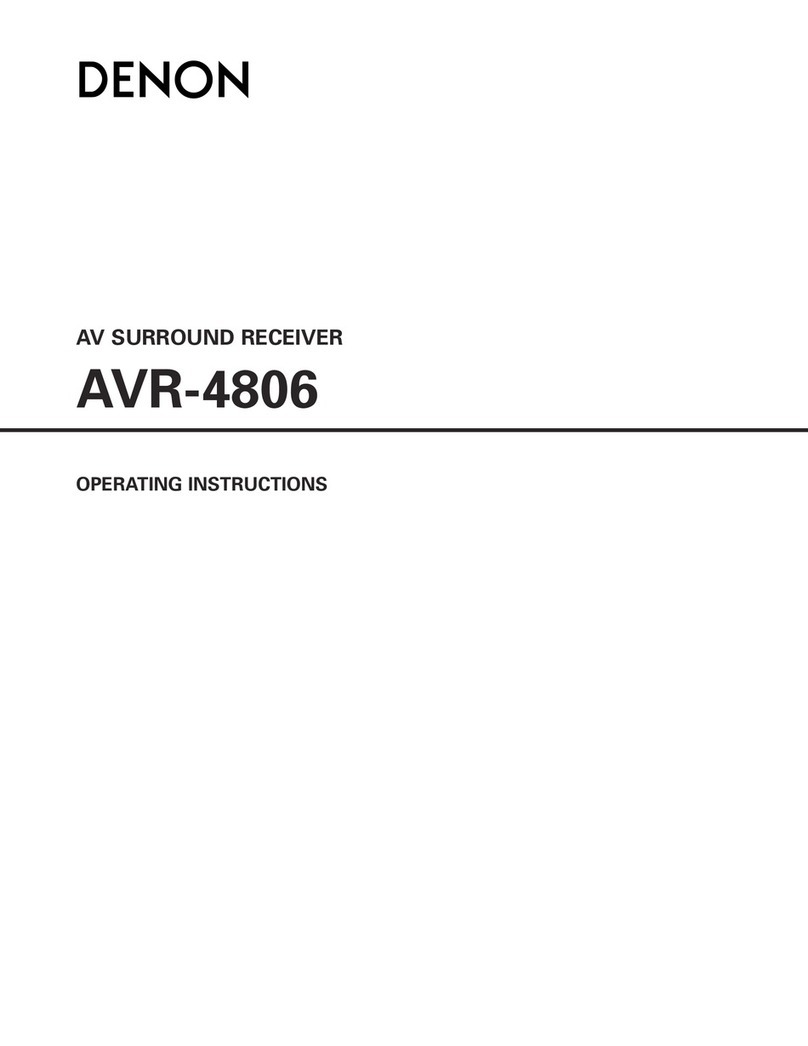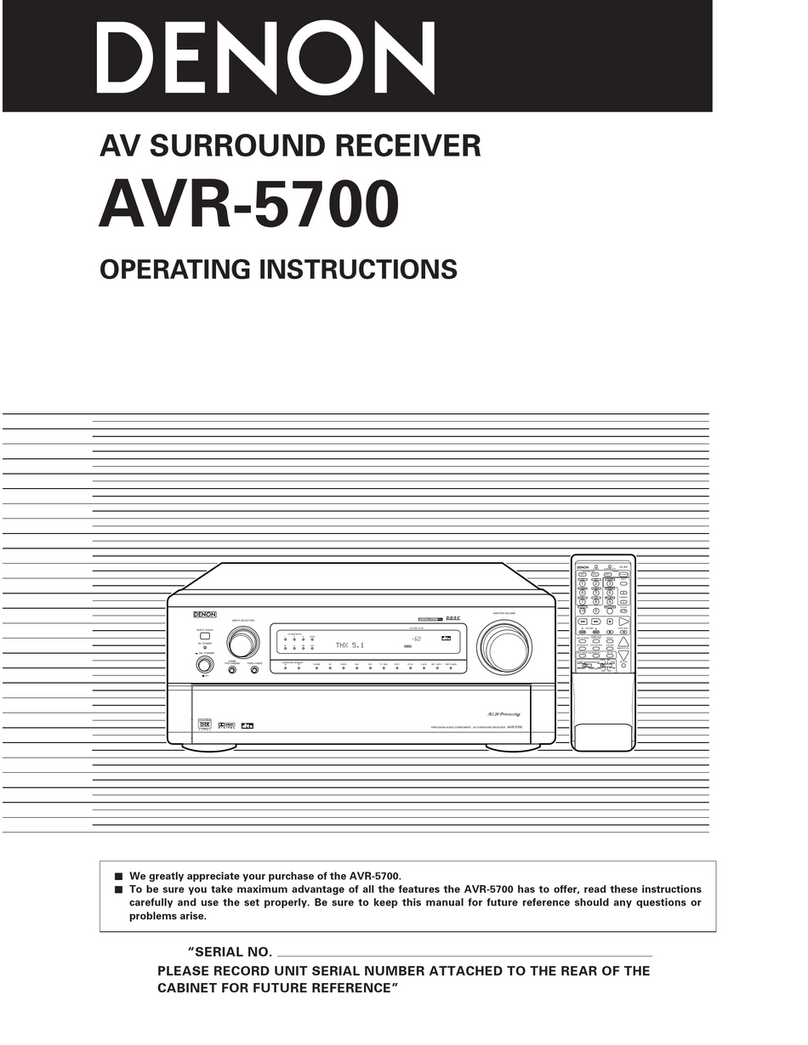Denon AVR-X3800H User manual
Other Denon Stereo Receiver manuals

Denon
Denon AVR-3312CI User manual

Denon
Denon AVR-2310 User manual

Denon
Denon 2310CI - AVR AV Receiver User manual

Denon
Denon AVR-1604 User manual

Denon
Denon AVR-X3700H User manual

Denon
Denon DRA-697CI User manual
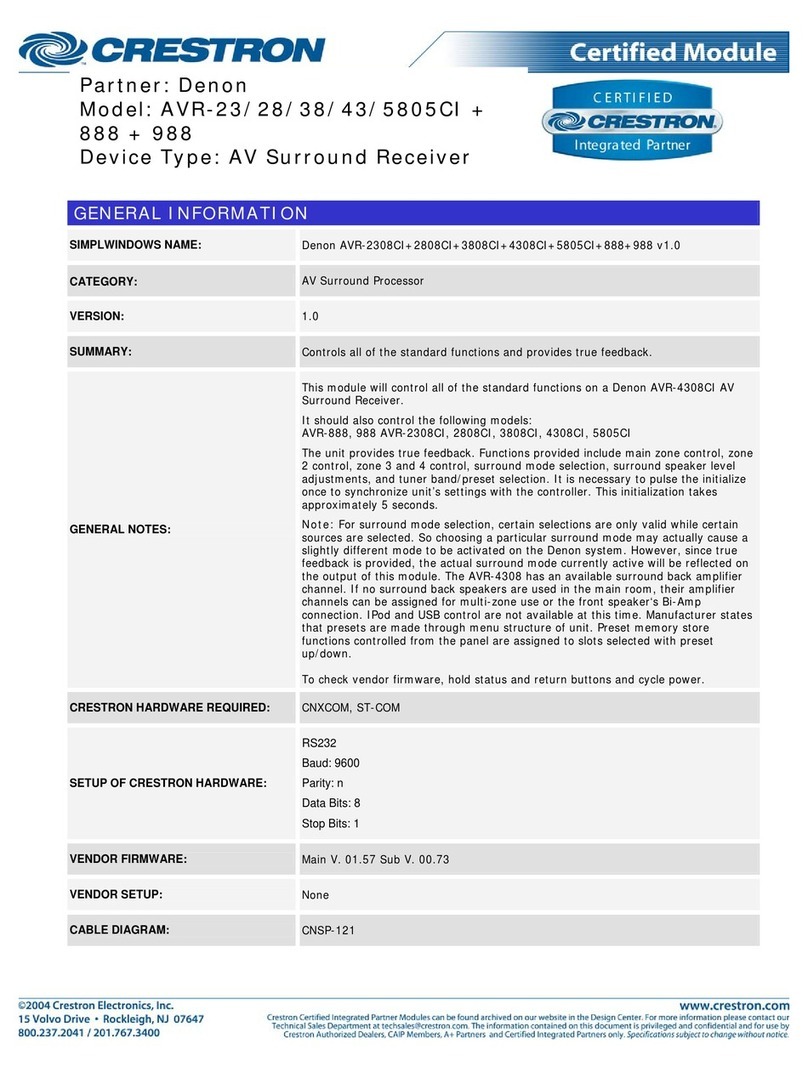
Denon
Denon AVR-2308CI User manual

Denon
Denon DN-700AVP User manual

Denon
Denon AVR-X6400H User manual
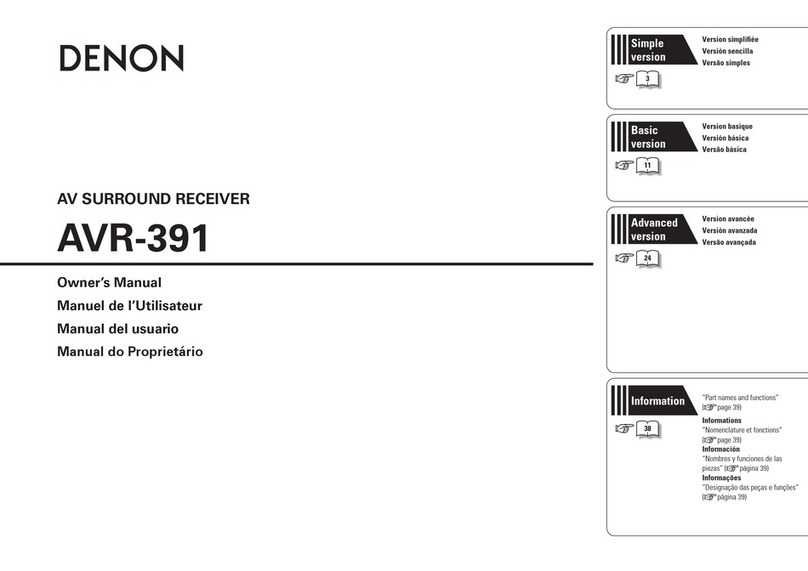
Denon
Denon DHT-391XP User manual

Denon
Denon AVR-2802/982 User manual

Denon
Denon AVR-391 User manual

Denon
Denon AVR-687 User manual

Denon
Denon AVR-E400 User manual

Denon
Denon AVR-5800 User manual
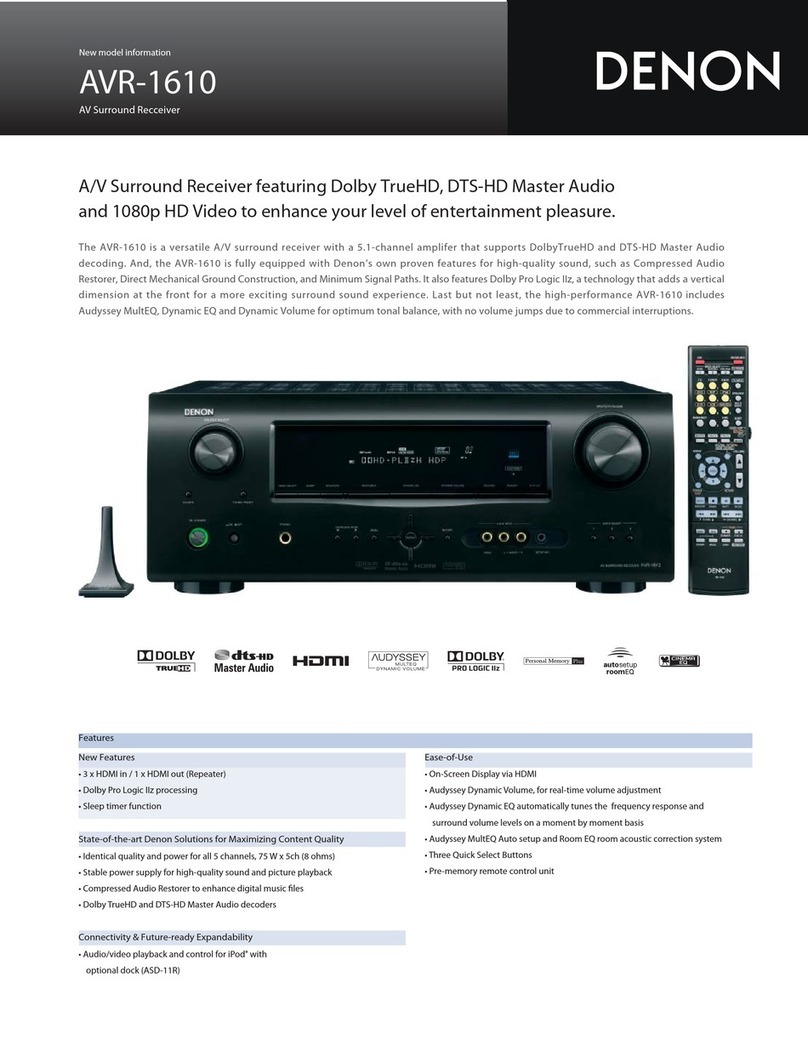
Denon
Denon AVR-1610 User manual

Denon
Denon AVR-1507 User manual
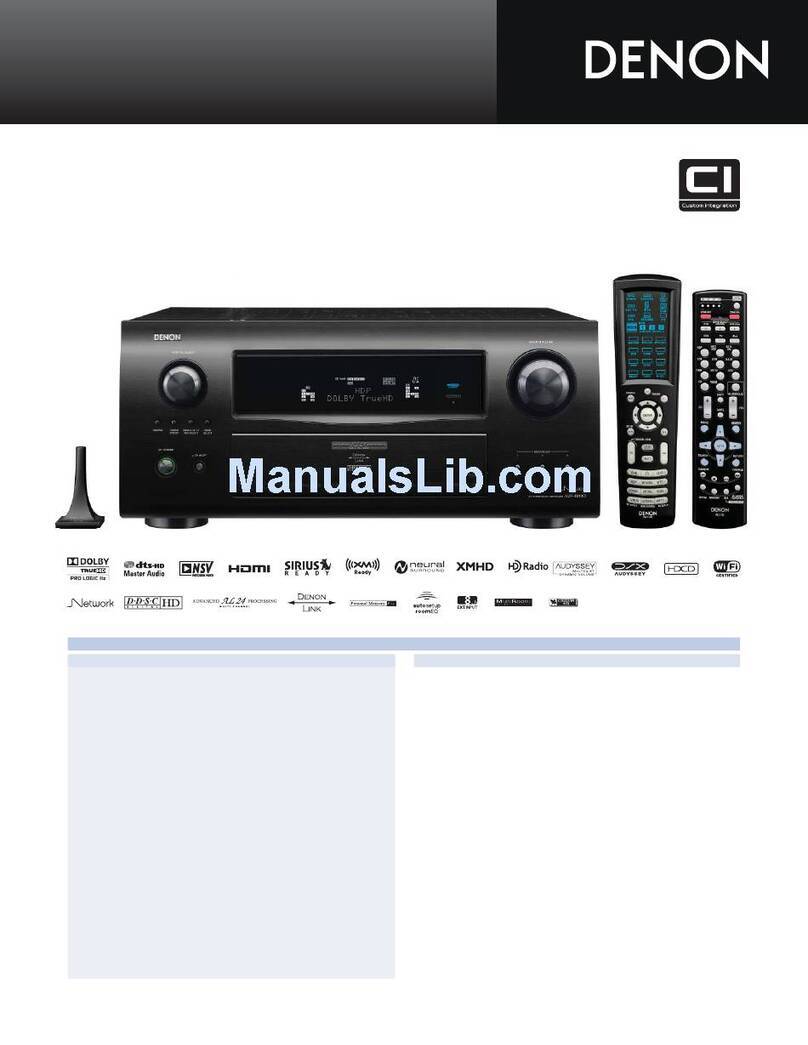
Denon
Denon AVR-4810CI User manual

Denon
Denon AVR-3300 User manual

Denon
Denon AVR-2807 User manual
Popular Stereo Receiver manuals by other brands

Sony
Sony STR-DE535 - Fm Stereo/fm-am Receiver operating instructions

Pioneer
Pioneer SX-1000TA operating instructions

Yamaha
Yamaha MusicCast TSR-5B3D owner's manual

Sony
Sony STR-DG500 - Multi Channel Av Receiver Service manual

Sherwood
Sherwood Newcastle RX-770 operating instructions

Panasonic
Panasonic AJSD955B - DVCPRO50 STUDIO DECK Brochure & specs