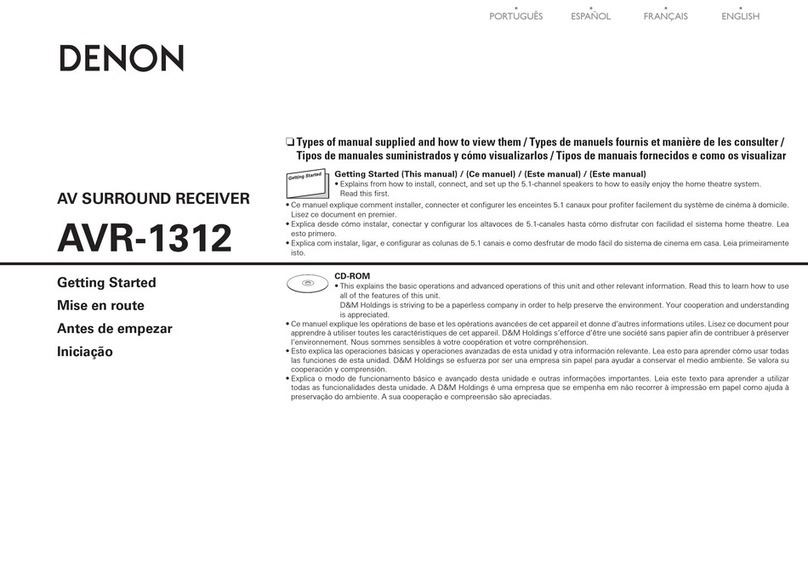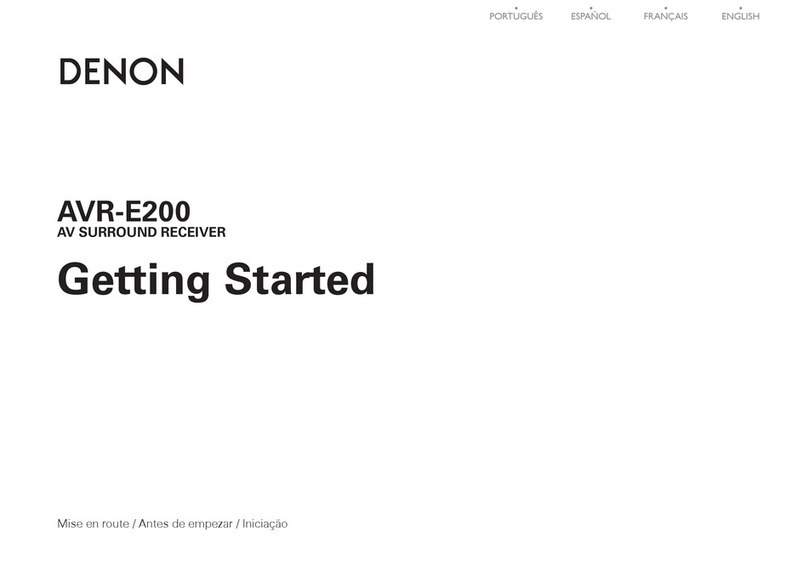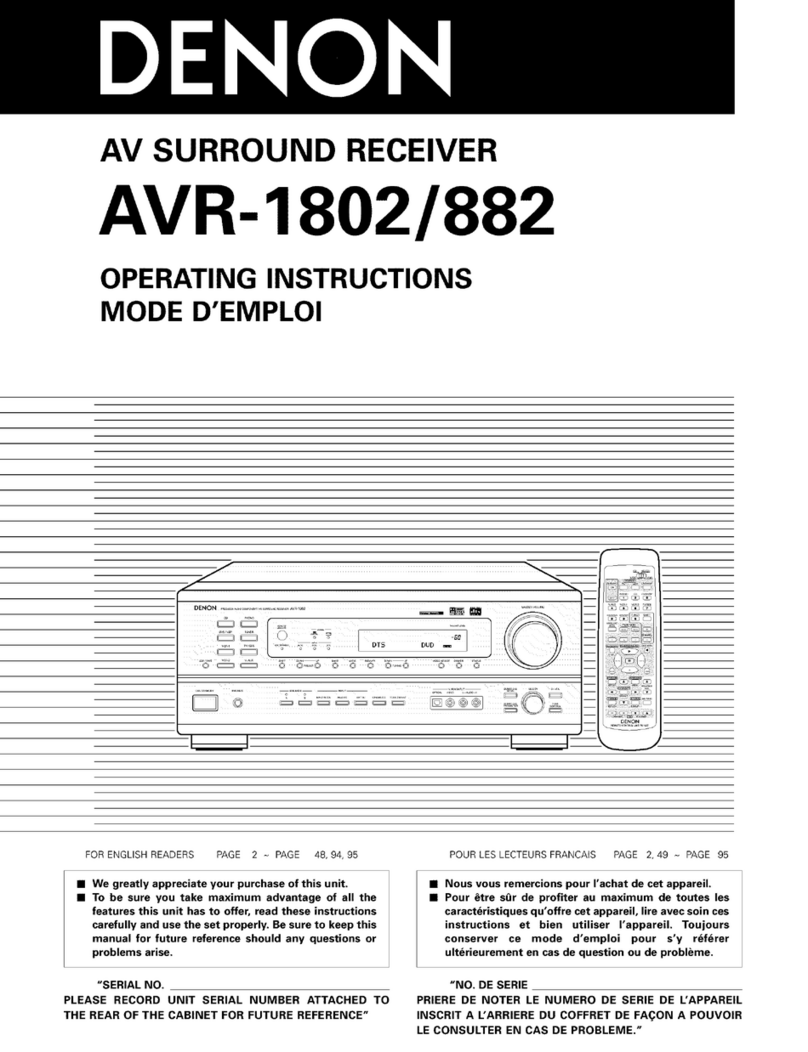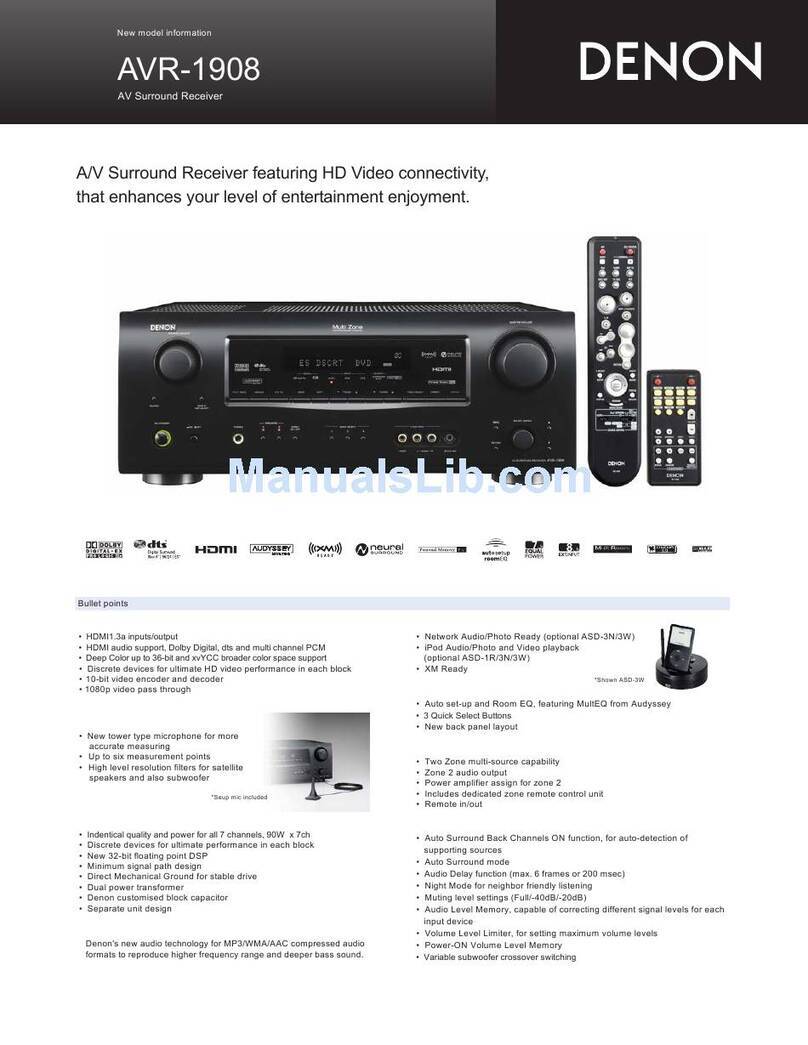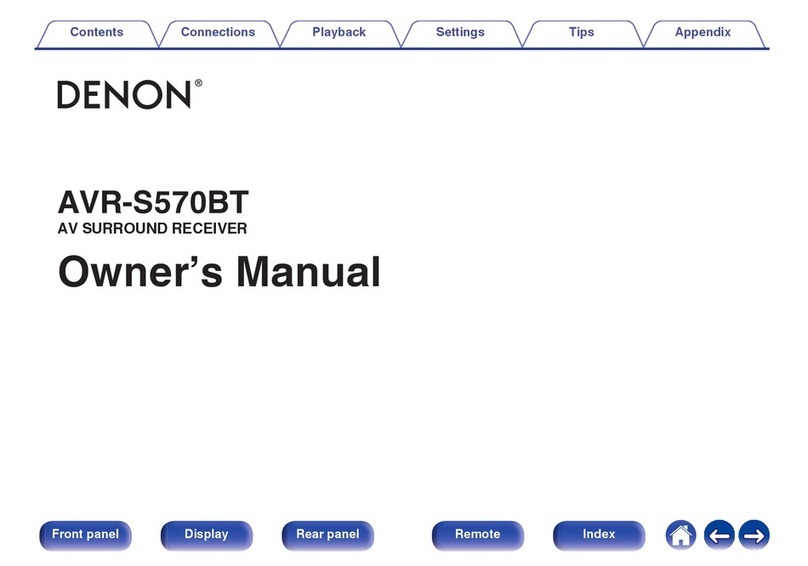Contents
Getting Started
Thank you for purchasing this DENON Receiver.
Please read the operation instructions thoroughly in order to
acquaint yourself with the Receiver and achieve maximum
satisfaction from it.
Accessories ····················································································1
Before using ···················································································1
Cautions on installation································································2
About the remote control unit·····················································2
Inserting the batteries···································································2
Operating range of the remote control unit··································2
Part names and functions
Front panel ····················································································3
Display ··························································································3
Rear panel ·····················································································3
Remote control unit [System remote control unit]···················4, 5
Recommended system layout ·····················································6
Cable indications ···········································································6
Connections [System connections] ··············································7
Speaker connections·····································································8
Connecting the included antennas ···········································8, 9
Connecting an outdoor antenna····················································9
Connections to devices other than those in the F102 series
Connecting a portable player ······················································10
Connecting to an iPod·································································10
Connecting a turntable································································10
Connection to devices allowing digital recording ·······················10
Getting Started
Connections
Turning the power on ·································································11
Conducting playback···································································11
Adjusting the tone ······································································11
Recording ·····················································································12
Selecting a radio station·····························································12
Giving a name to the currently tuned in
broadcast station and presetting it···········································13
Presetting broadcast stations automatically (Auto preset)····13
Listening to preset broadcast stations ·····································13
RDS (Radio Data System)···························································14
RDS search ·················································································14
PTY search ··················································································14
TP search ····················································································14
RT (Radio Text)············································································15
Listening to DAB stations···························································15
Tuning in DAB stations································································15
Presetting the currently tuned in station ····································15
Switching the reception information for the
currently tuned in DAB station ···················································16
Making the DAB settings····························································16
Setting the current time ·····························································17
Using the timer function ····························································17
Before setting the timer ·····························································17
Setting the everyday or once timer ······································17, 18
Operation of the everyday and once timers ·······························18
Setting the sleep timer ·······························································19
Setting the low-power standby mode
Setting the time display time in the standby mode ···················19
Low power standby mode (Eco mode) ······································19
Playing an iPod ············································································19
Operation
Auto power on function ·····························································20
Auto function selection ······························································20
Timer function ·············································································20
Conducting timer playback ···················································20, 21
Conducting timer recording ························································21
CD synchronized recording/
Synchronized recording function ··············································21
Edit function ··········································································22, 23
Using the optimised filter···························································23
System Operations
Troubleshooting···········································································23
Specifications···············································································24
Others
Before using
Pay attention to the following before using this unit:
•Moving the unit
To prevent short-circuits or damaged wires in the connection cables,
always unplug the power supply cord and disconnect the connection
cables between all other audio components when moving the unit.
•Cautions on using mobile phones
Using a mobile phone near this unit may result in noise. If so, move
the mobile phone away from this unit when using it.
•Before turning the power operation switch on
Check once again that all connections are correct and that there are
not problems with the connection cables. Always set the power
switch to the standby position before connecting and disconnecting
connection cables.
•Store these instructions in a safe place.
After reading, store this instructions along with the warranty card in
a safe place.
•Power is supplied to some of the circuitry even when the power
is set to the standby mode using the power operation switch.
When traveling or leaving home for long periods of time, be
sure to unplug the power supply cord from the power outlet.
•Note that the illustrations in these instructions may differ from
the actual unit for explanation purposes.