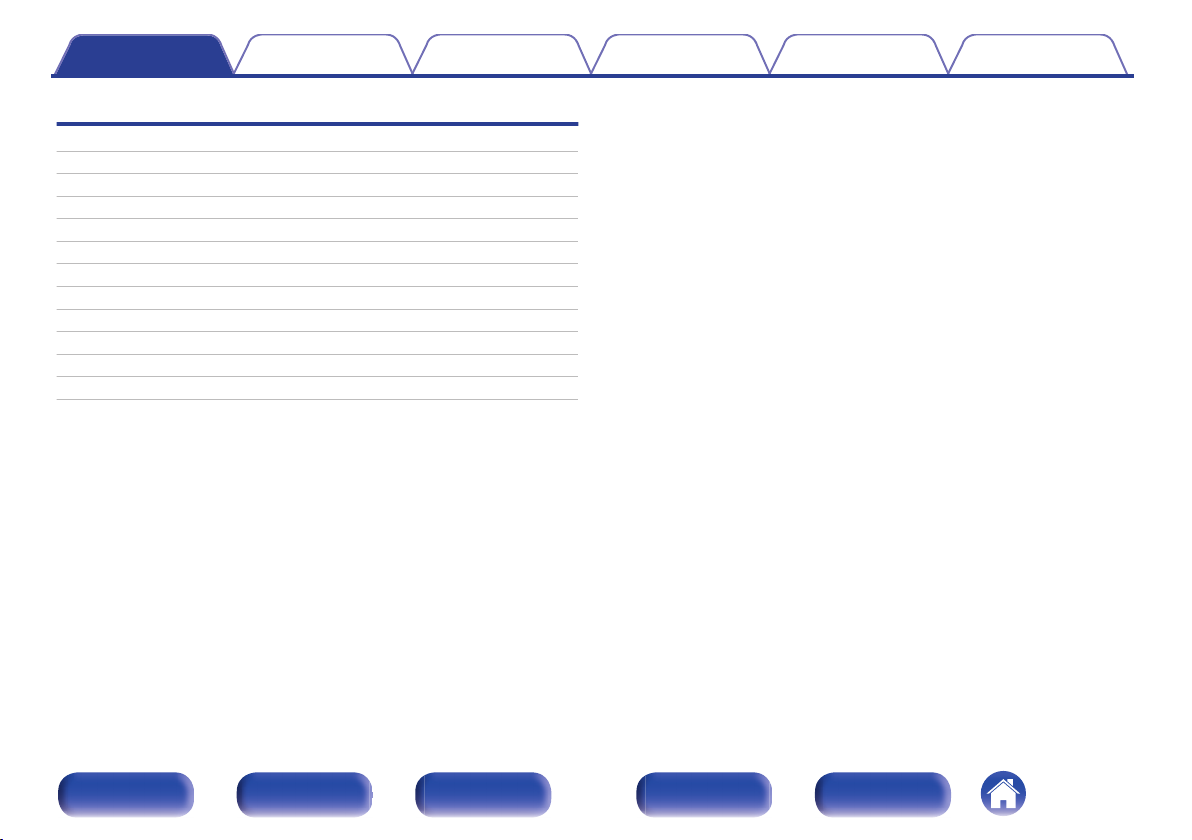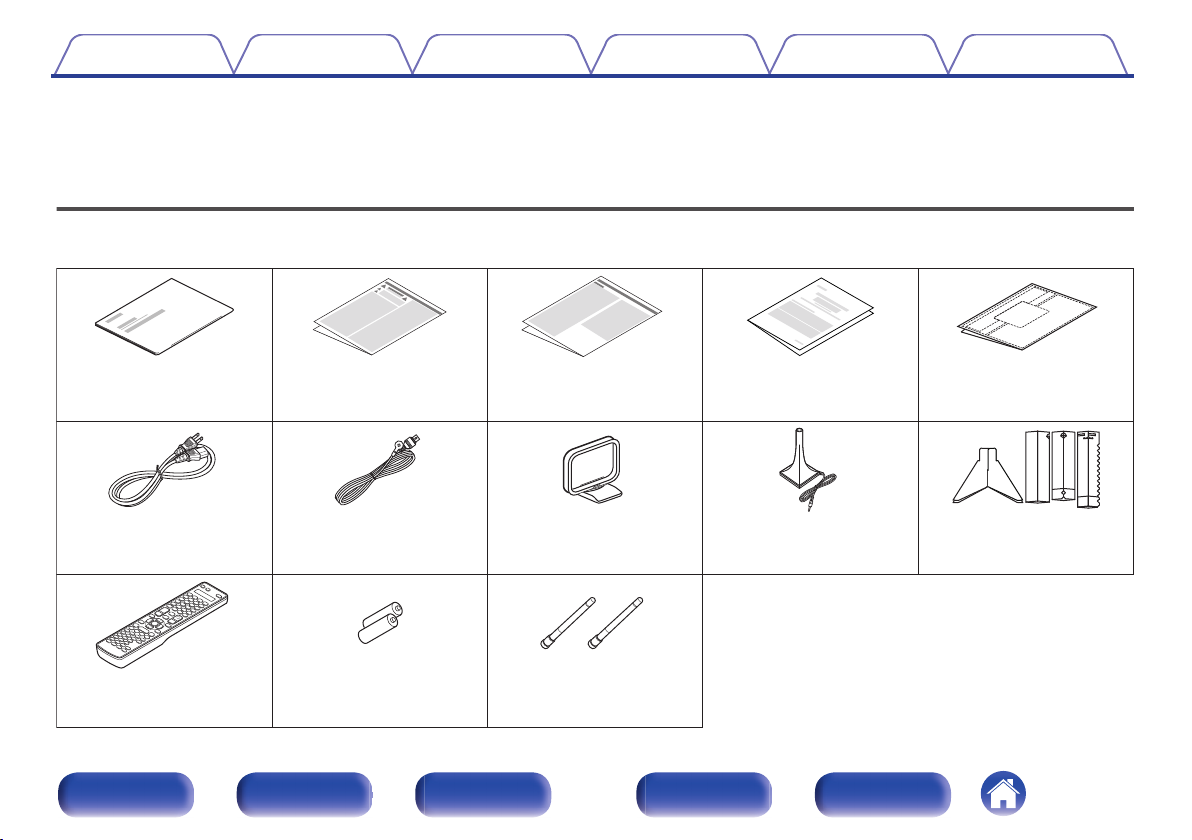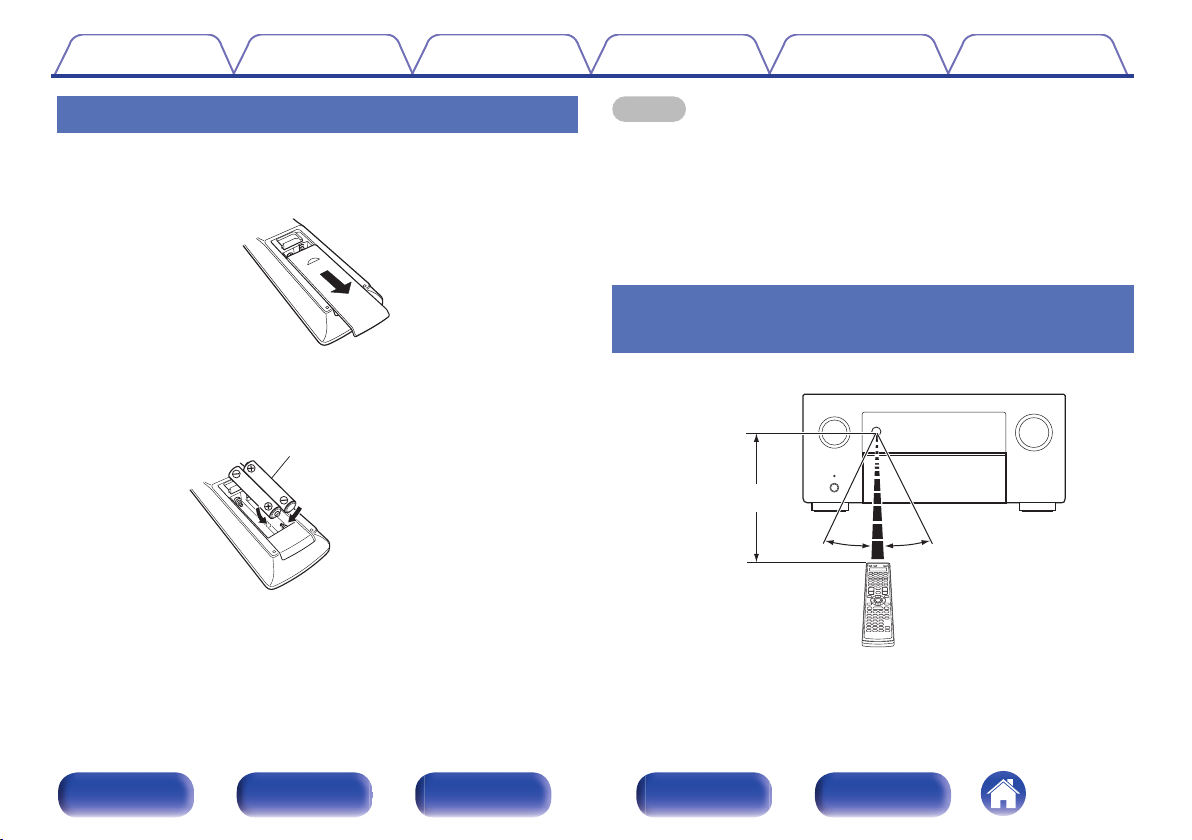Denon AVRA110GS User manual
Other Denon Stereo Receiver manuals

Denon
Denon AVR-4308CI Installation and operating instructions
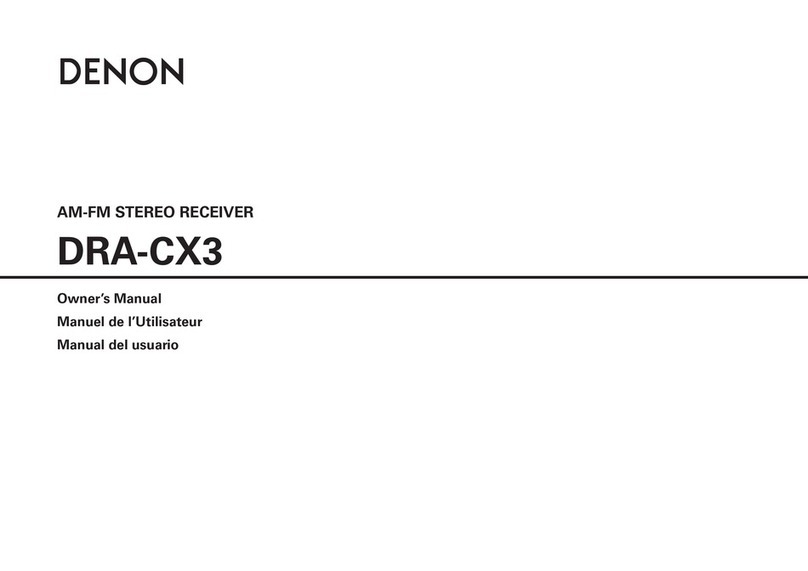
Denon
Denon DRA-CX3 User manual

Denon
Denon AVR-S950H Series User manual

Denon
Denon AVR-X3200W User manual

Denon
Denon AVR-1604 User manual

Denon
Denon AVR-S730H User manual

Denon
Denon AVR-486 User manual

Denon
Denon AVR-E300P User manual

Denon
Denon AVR-5800 User manual

Denon
Denon AVP-A1HDCI - Ultra Reference A/V Network Streaming... User manual

Denon
Denon DRA-700AE User manual

Denon
Denon AVR-1707 User manual

Denon
Denon MULTEQXT AVR-4806 User manual
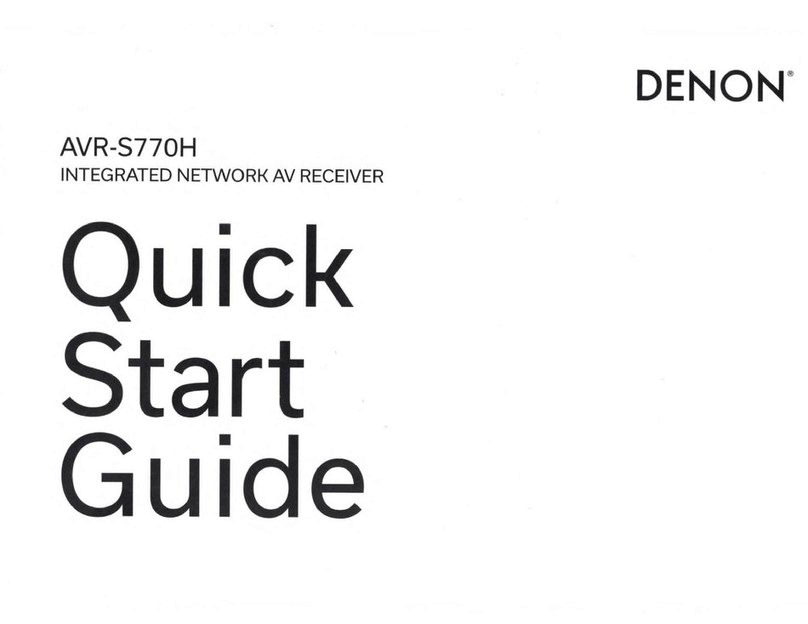
Denon
Denon AVR-S770H User manual

Denon
Denon AVR-X2400H User manual

Denon
Denon HEOS User manual

Denon
Denon AVR-E400 User manual

Denon
Denon DN-700AVP User manual

Denon
Denon AVR-1909 User manual

Denon
Denon AVR-X3000 User manual
Popular Stereo Receiver manuals by other brands

Sony
Sony STR-DE535 - Fm Stereo/fm-am Receiver operating instructions

Pioneer
Pioneer SX-1000TA operating instructions

Yamaha
Yamaha MusicCast TSR-5B3D owner's manual

Sony
Sony STR-DG500 - Multi Channel Av Receiver Service manual

Sherwood
Sherwood Newcastle RX-770 operating instructions

Panasonic
Panasonic AJSD955B - DVCPRO50 STUDIO DECK Brochure & specs