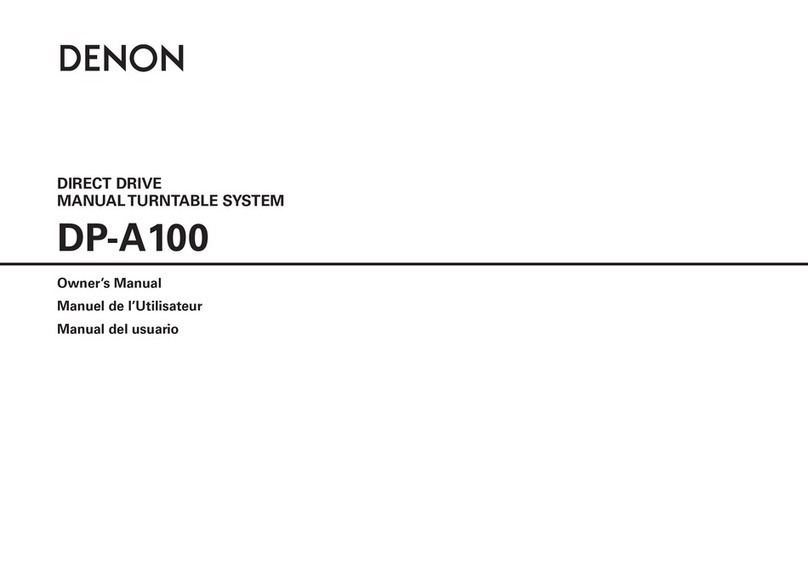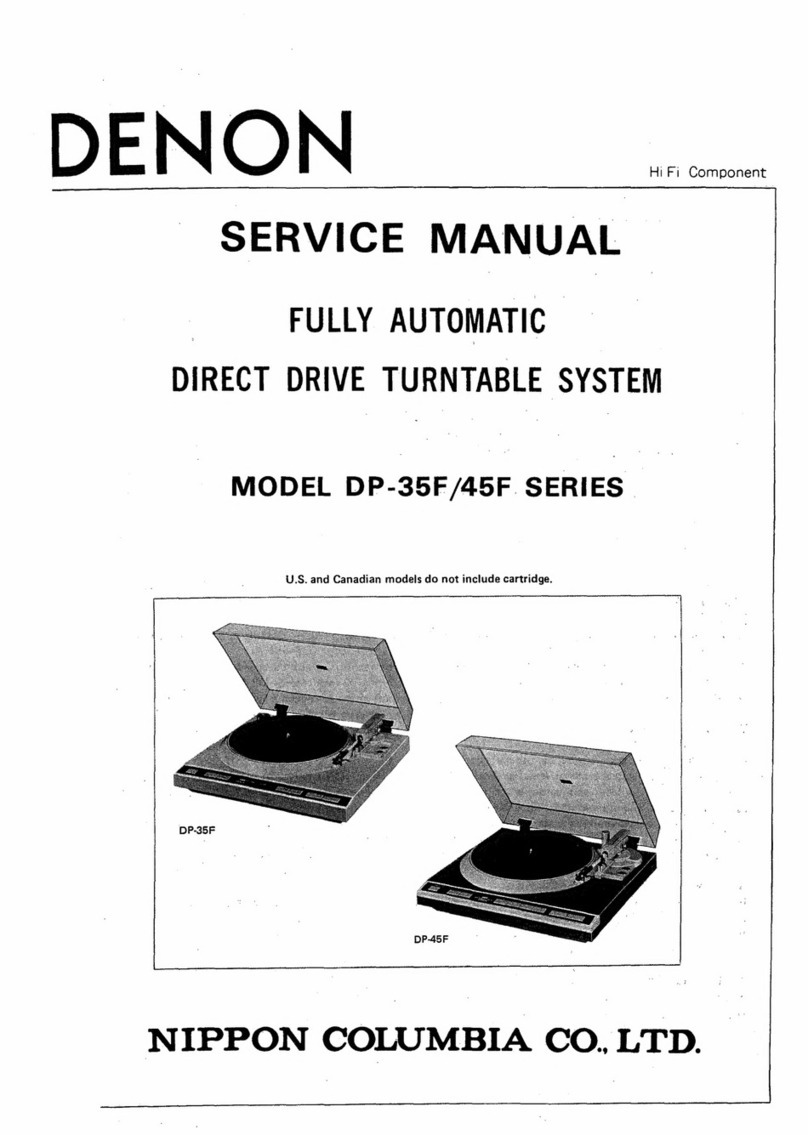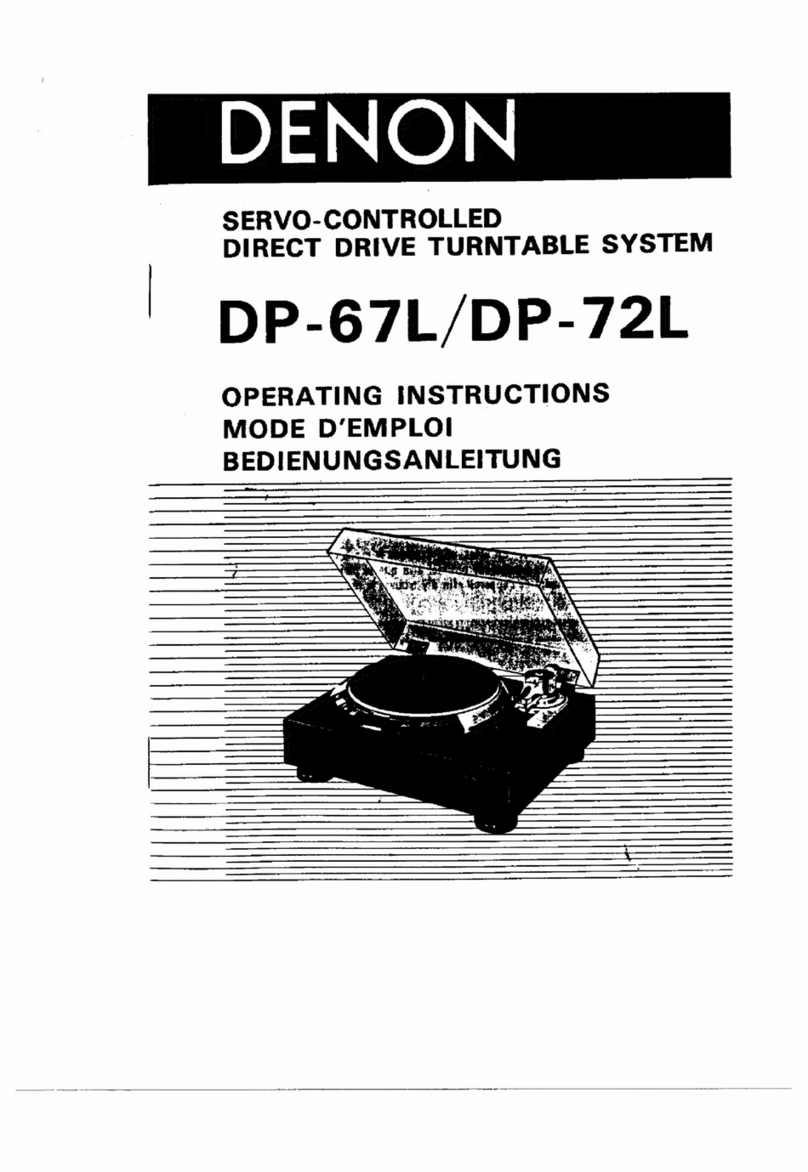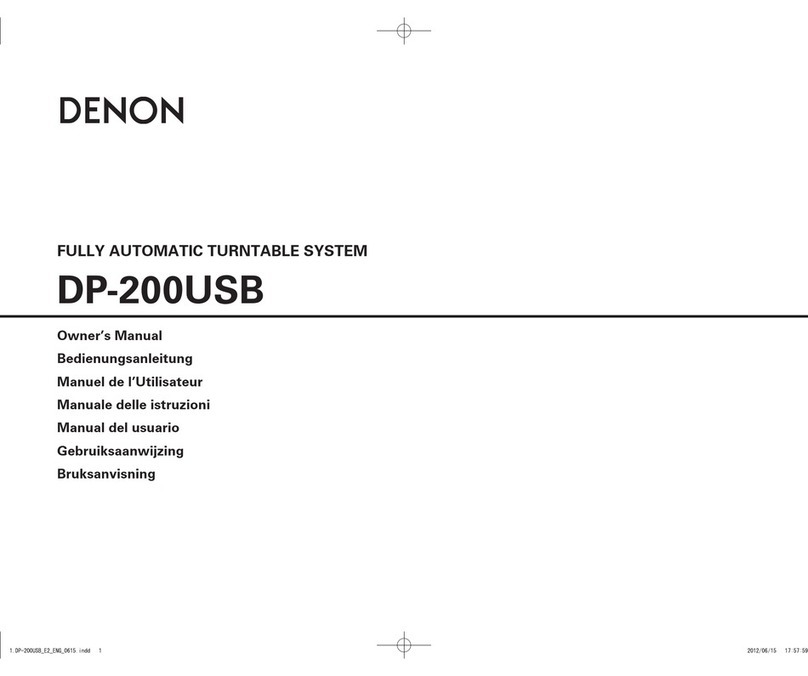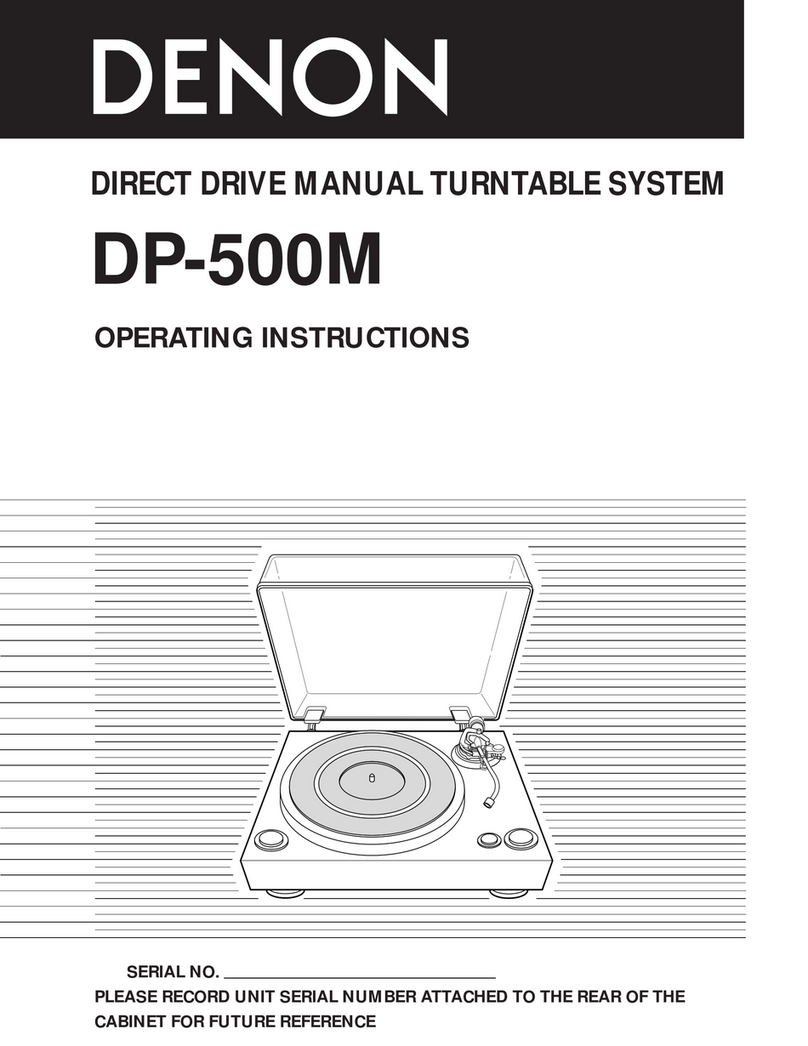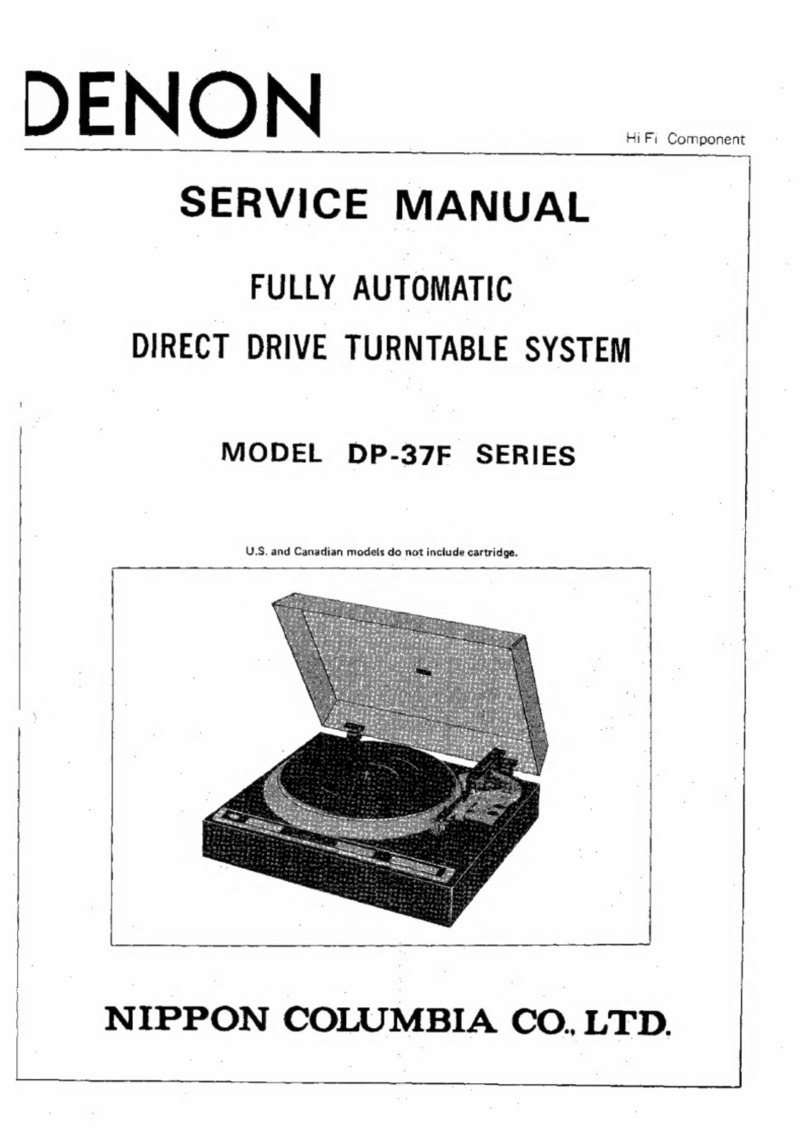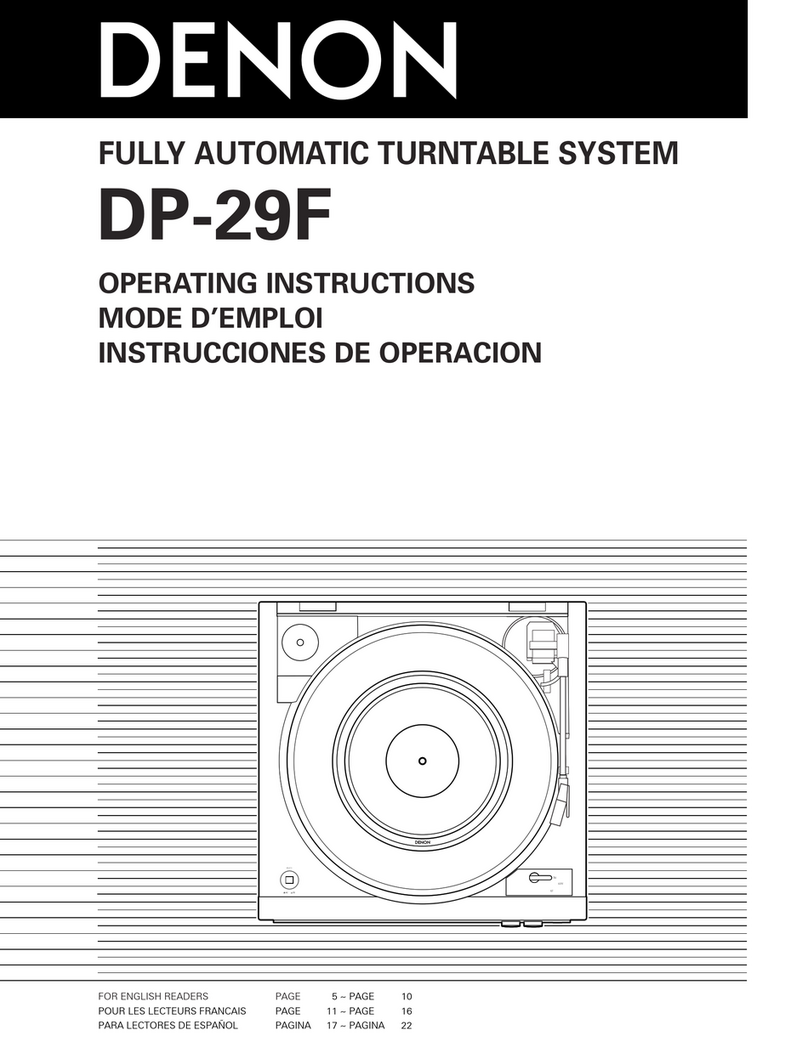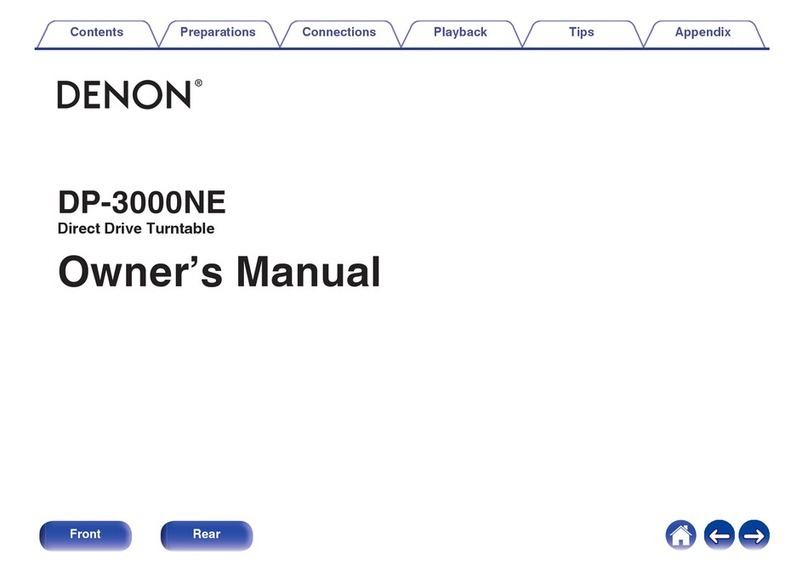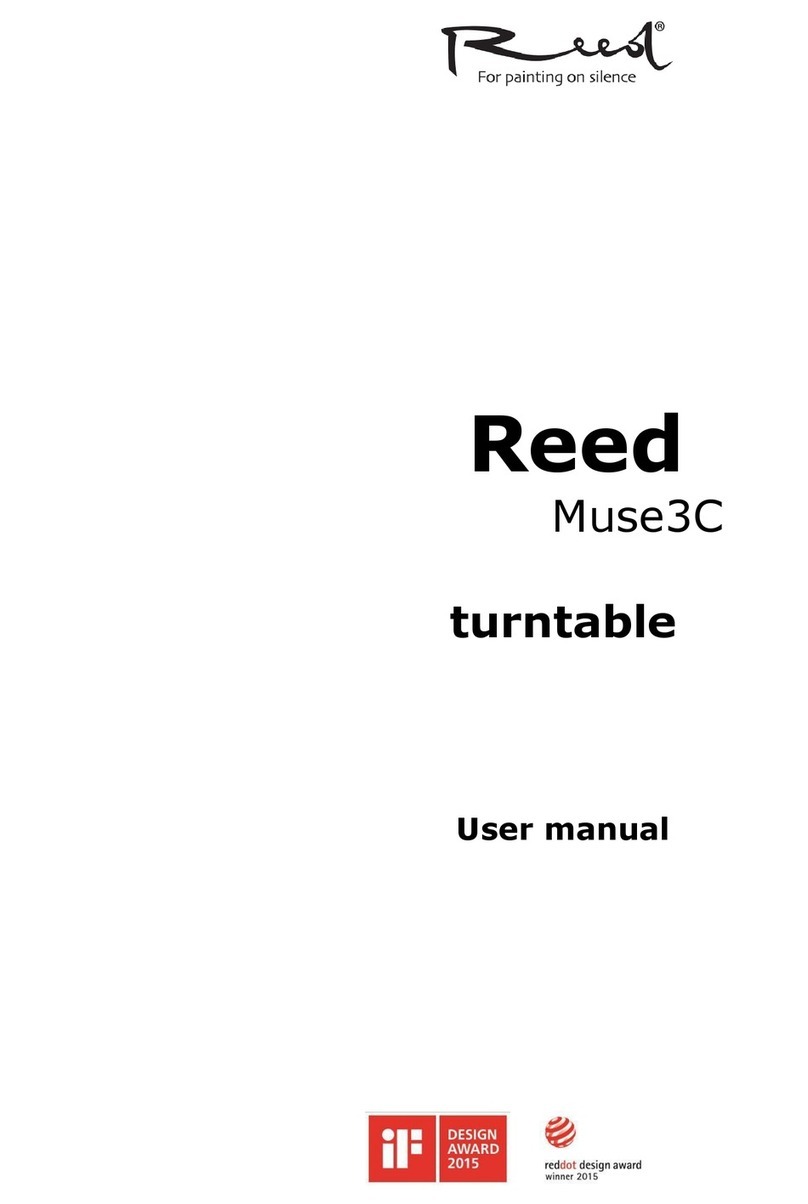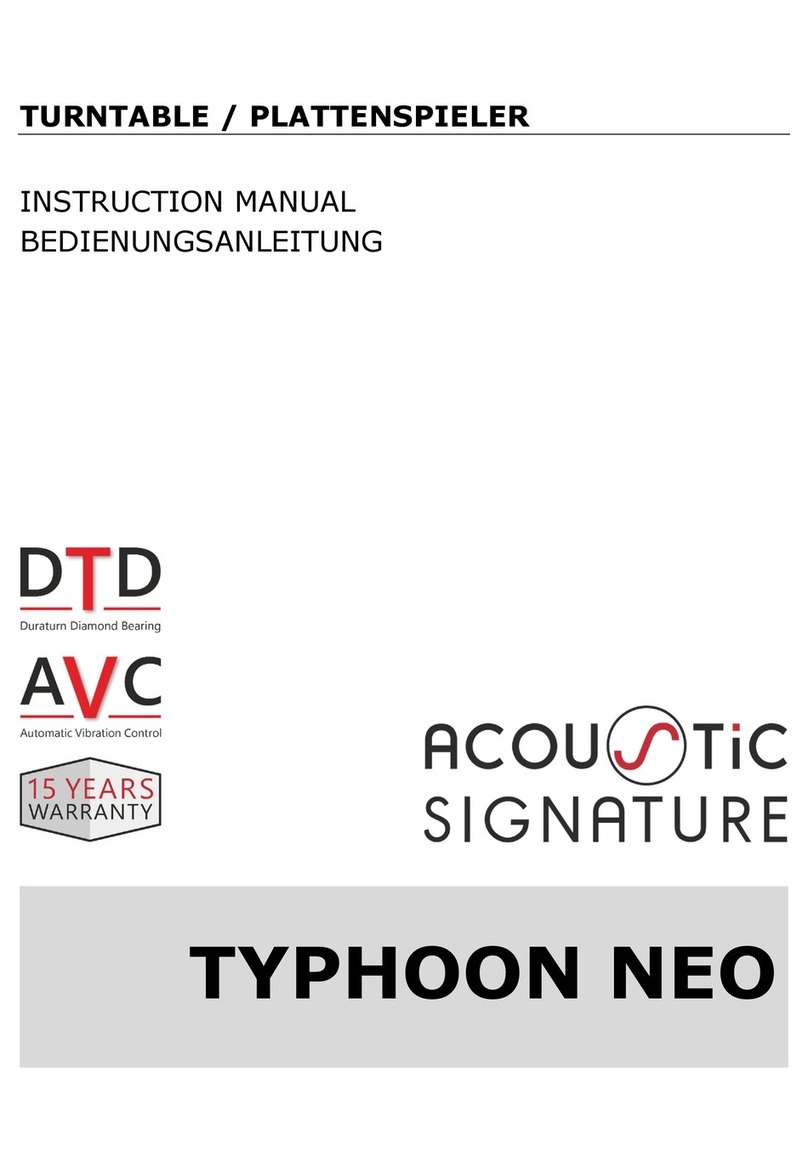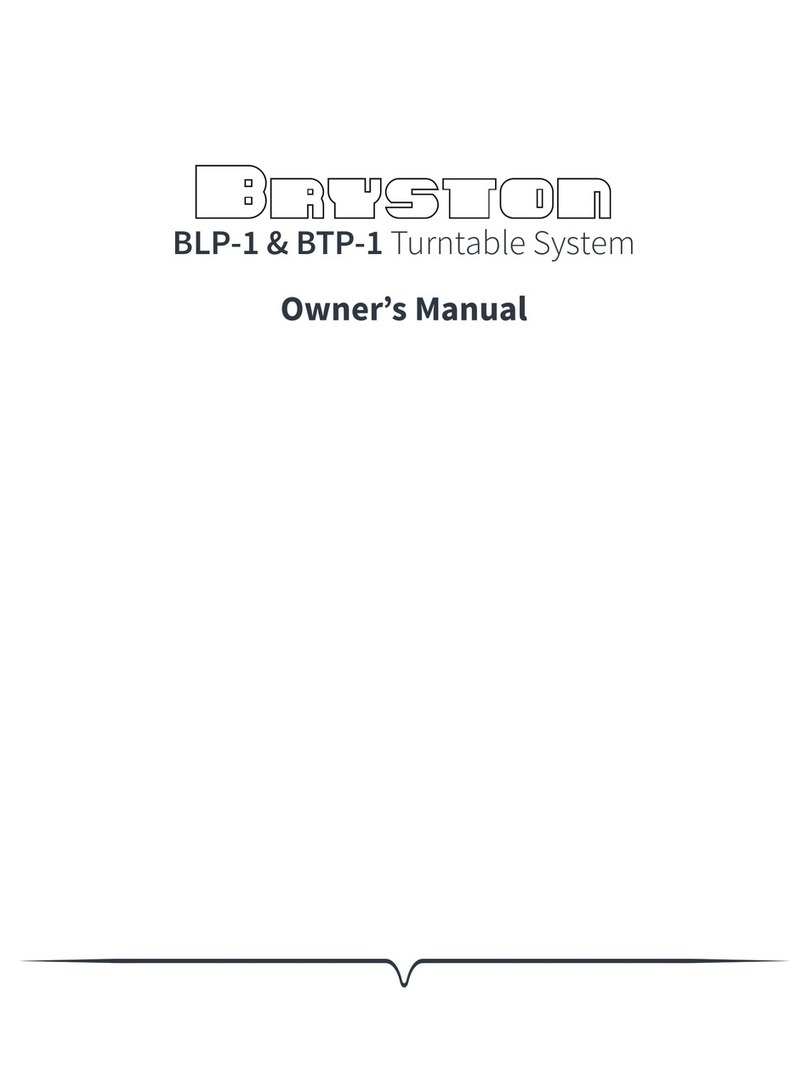Features
0Converting analog audio from records to digital formats and
saving to a USB memory device
Analog audio can be converted to a digital format (44.1 kHz/192 kbps
MP3 or 44.1 kHz/16 bit WAV) and saved to a USB memory device. This
audio can then be played back on any device that supports playback
from a USB memory device.
0Digital files saved to a USB memory device can be split up, song
information acquired and file names edited using the supported
“MusiCutTM for DENON” software (MP3 only)
Space in between songs (silence) can be searched for manually or
detected automatically to split up the file, track numbers can be
assigned to each song and song information can be acquired from the
Gracenote audio database. For access, download software from our
website for use on your computer.
0Modern design
Much like the PMA-60, DRA-100 and other devices in our Denon
Design Series, all unnecessary decoration has been eliminated for an
updated minimalistic design.
0The automatic arm lifter function automatically raises the tone
arm at the end of record playback
0Stabilizing rotation control improves rotation precision
A sensor has been installed that measures the RPM to maintain a
precise rotation speed.
0An MM cartridge is pre-attached to the headshell to enable
immediate use without assembly
0Equipped with an equalizer switch to turn the built-in phono
equalizer on and off
The phono equalizer is built in to enable direct connection, even if the
amplifier or mini component system does not have phono input. Use the
switch to turn the equalizer off to enable connection to amplifiers with a
phono input.
Contents Preparations Connections
Playback and recording
Tips Appendix
5
Front panel Rear panel