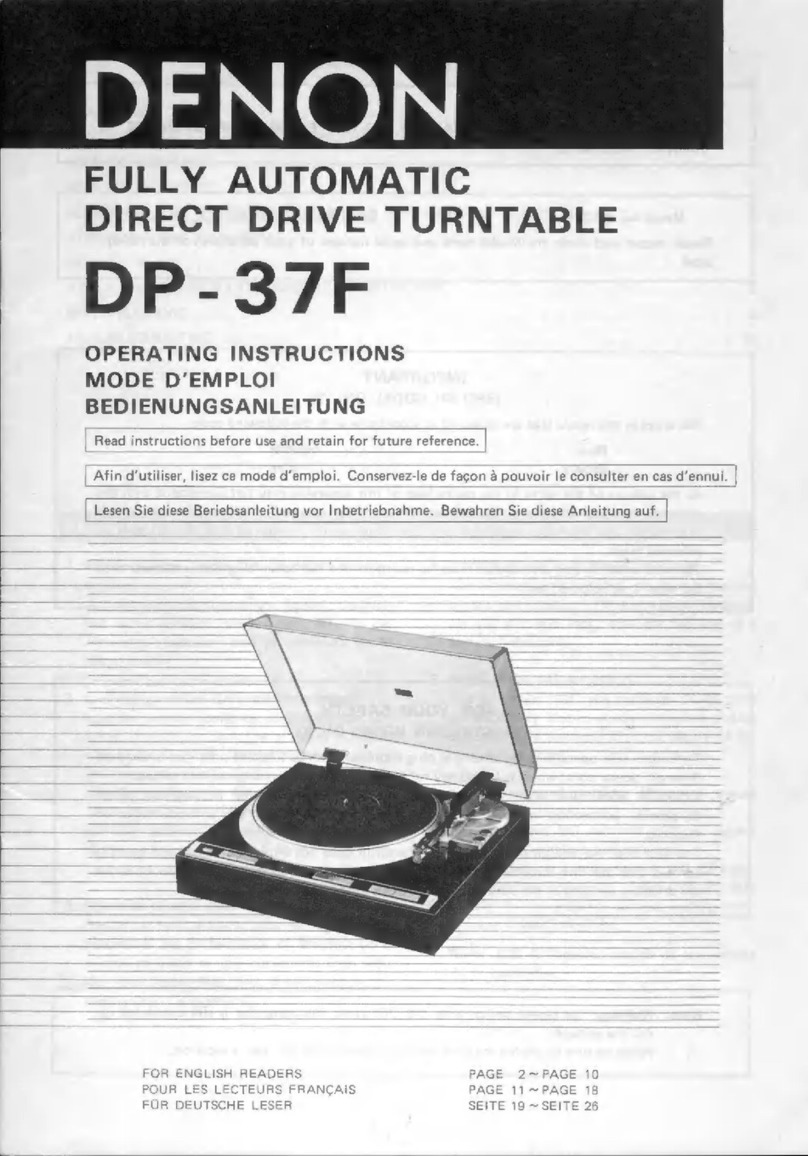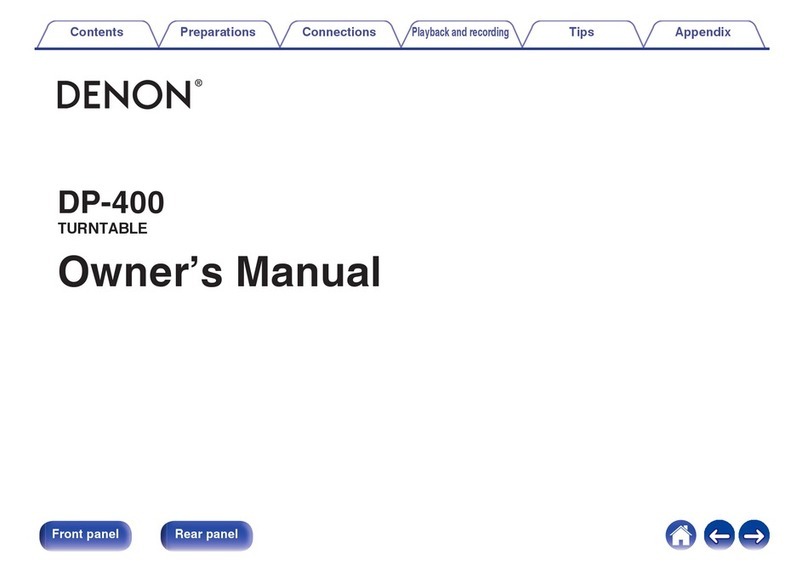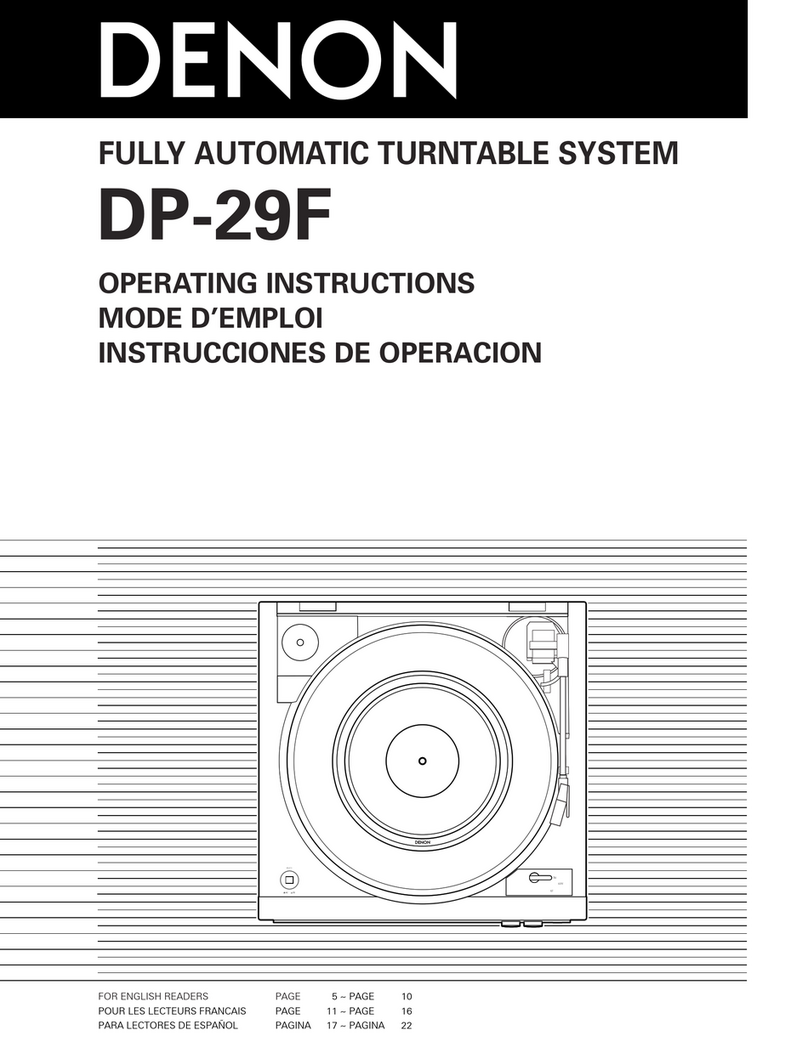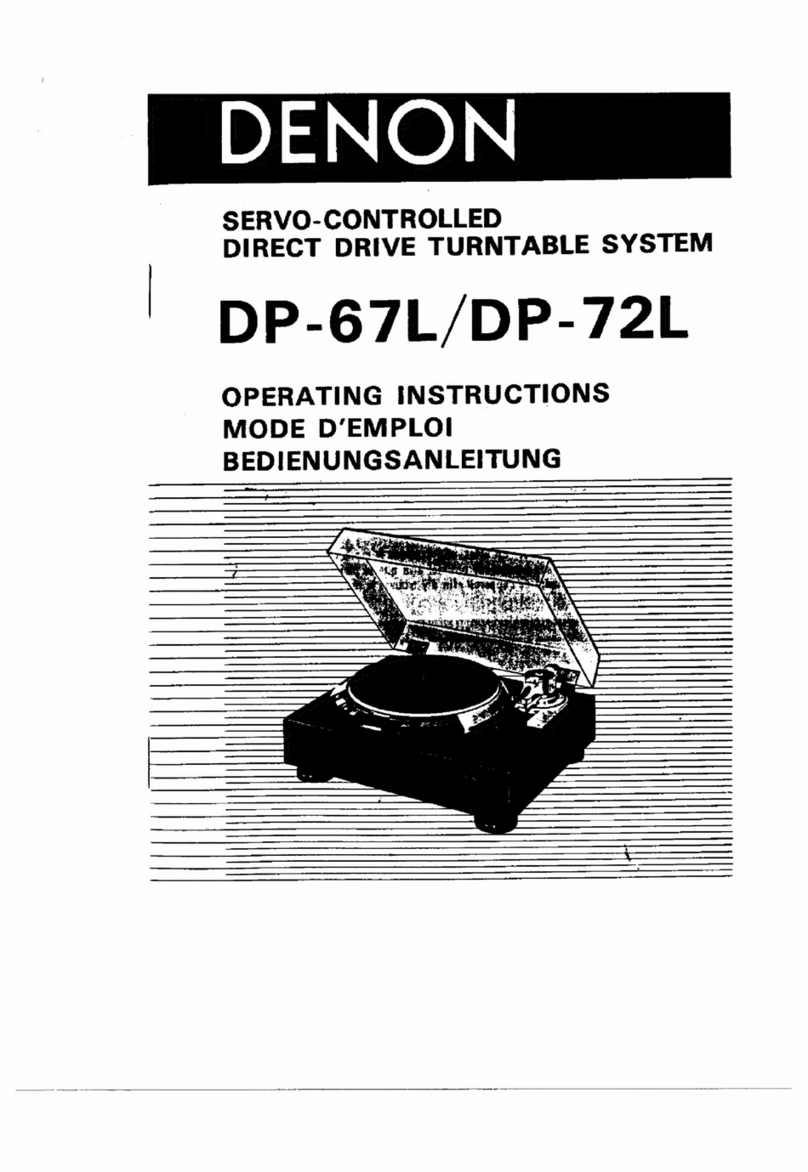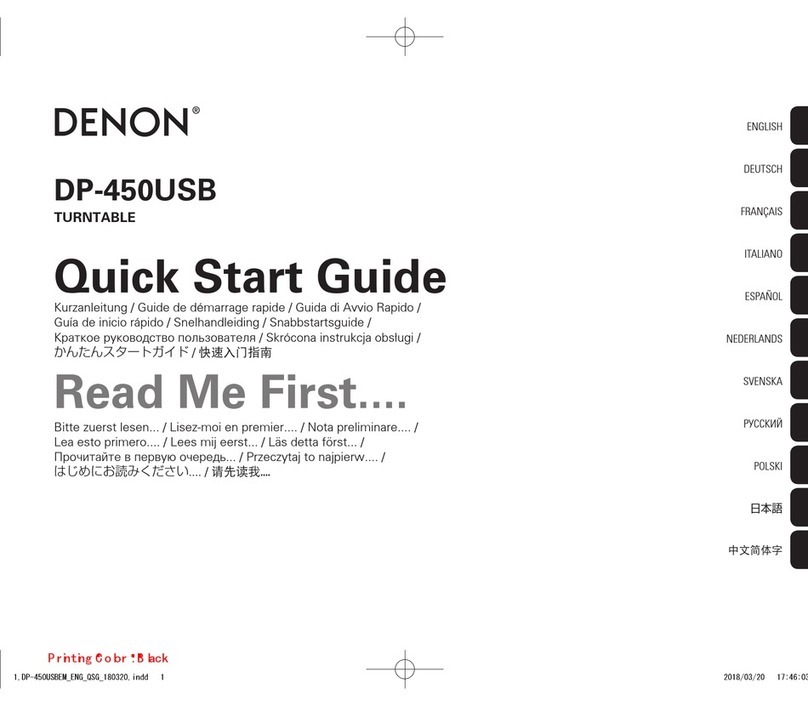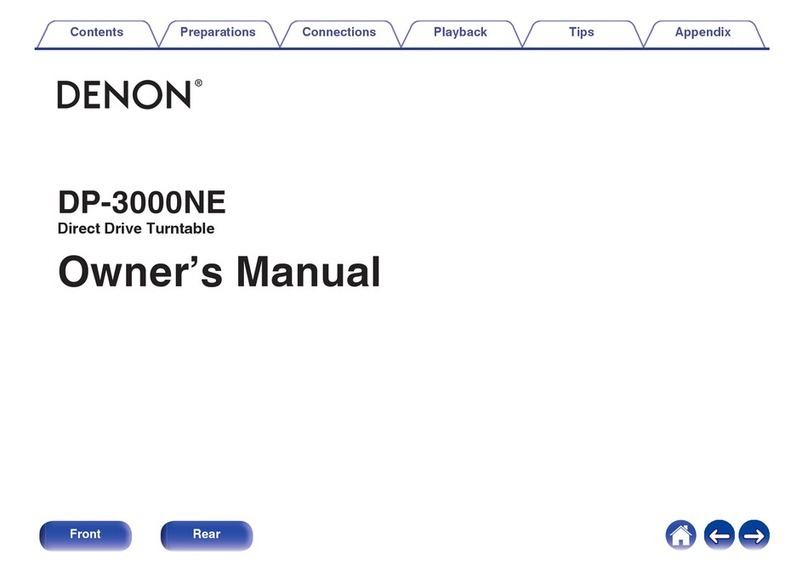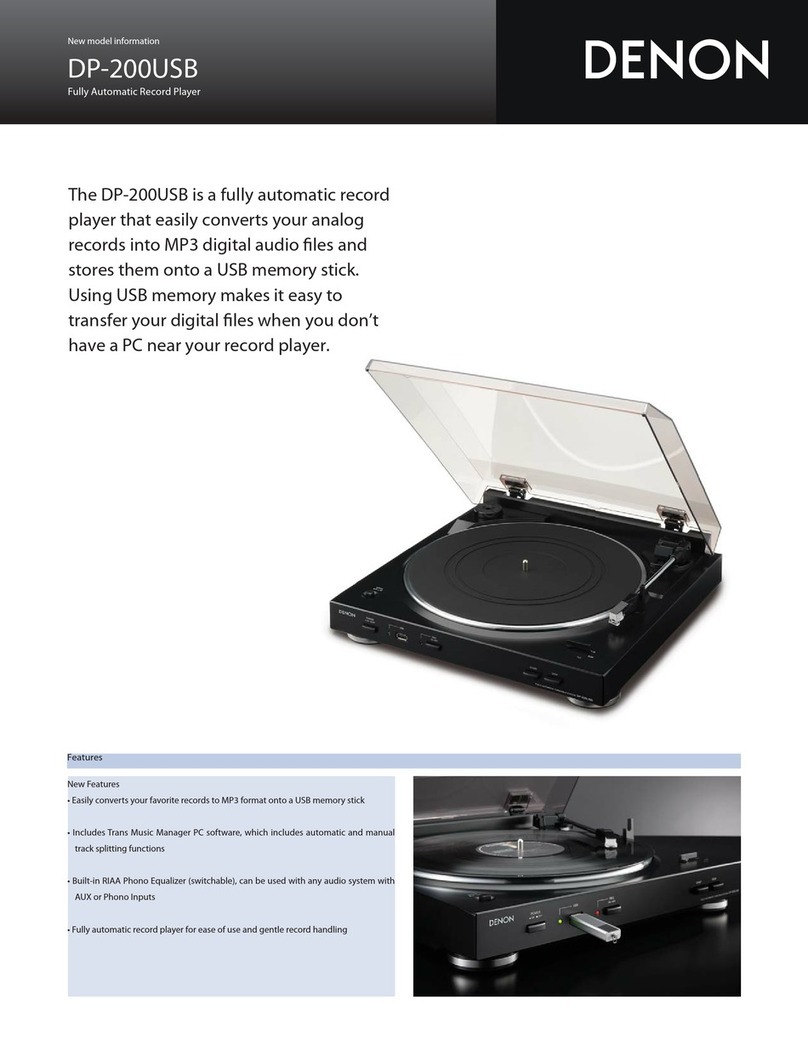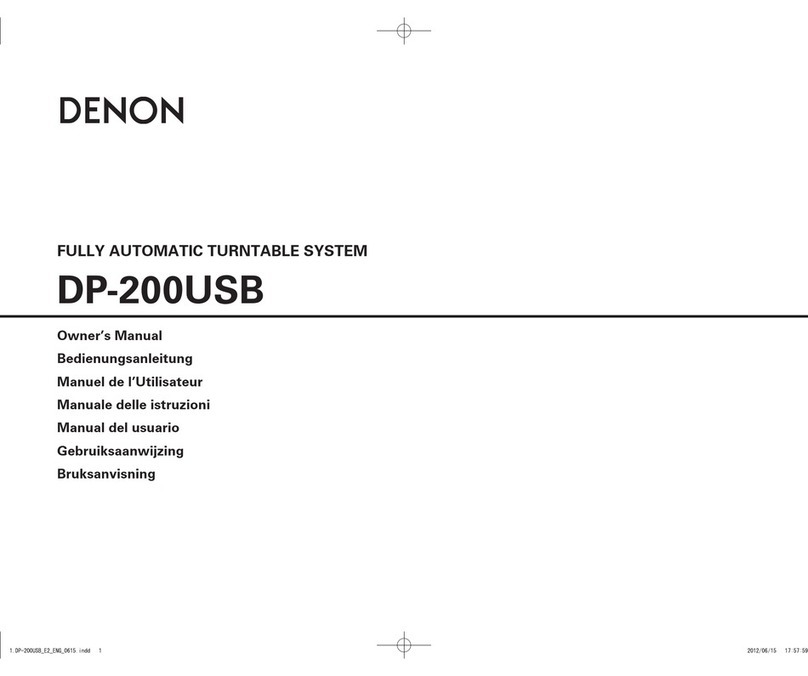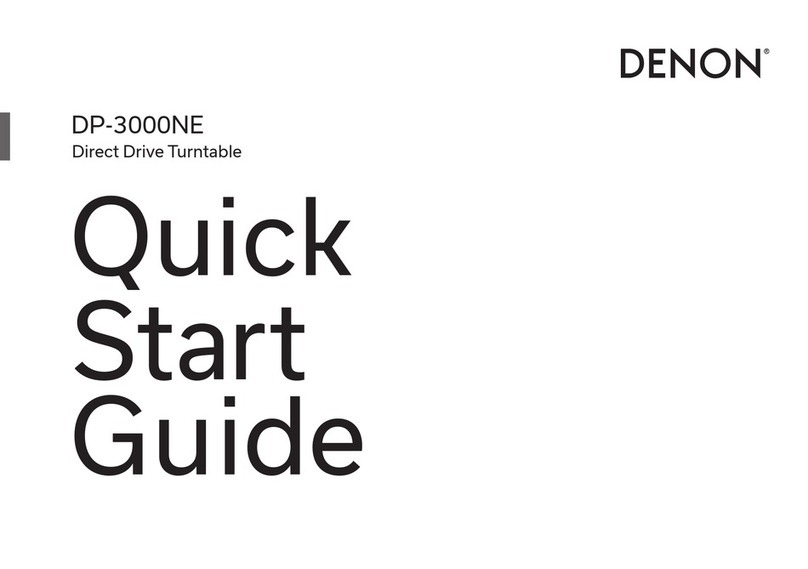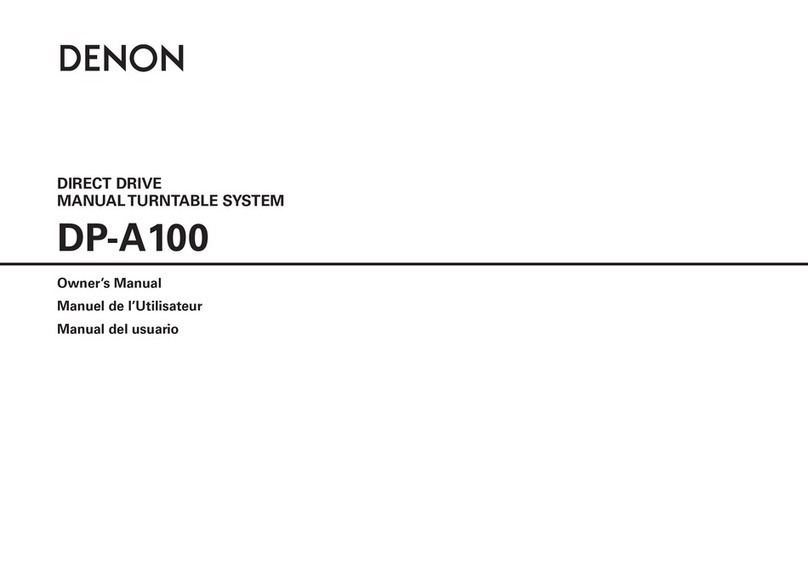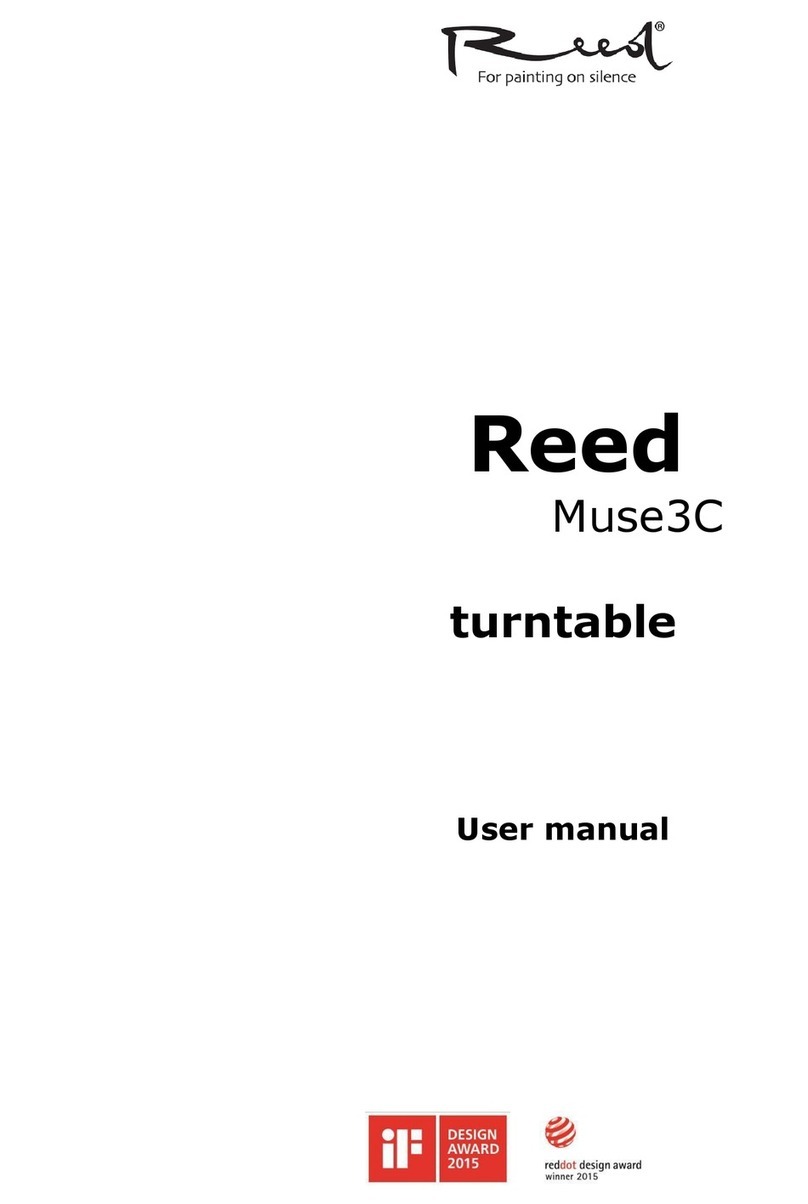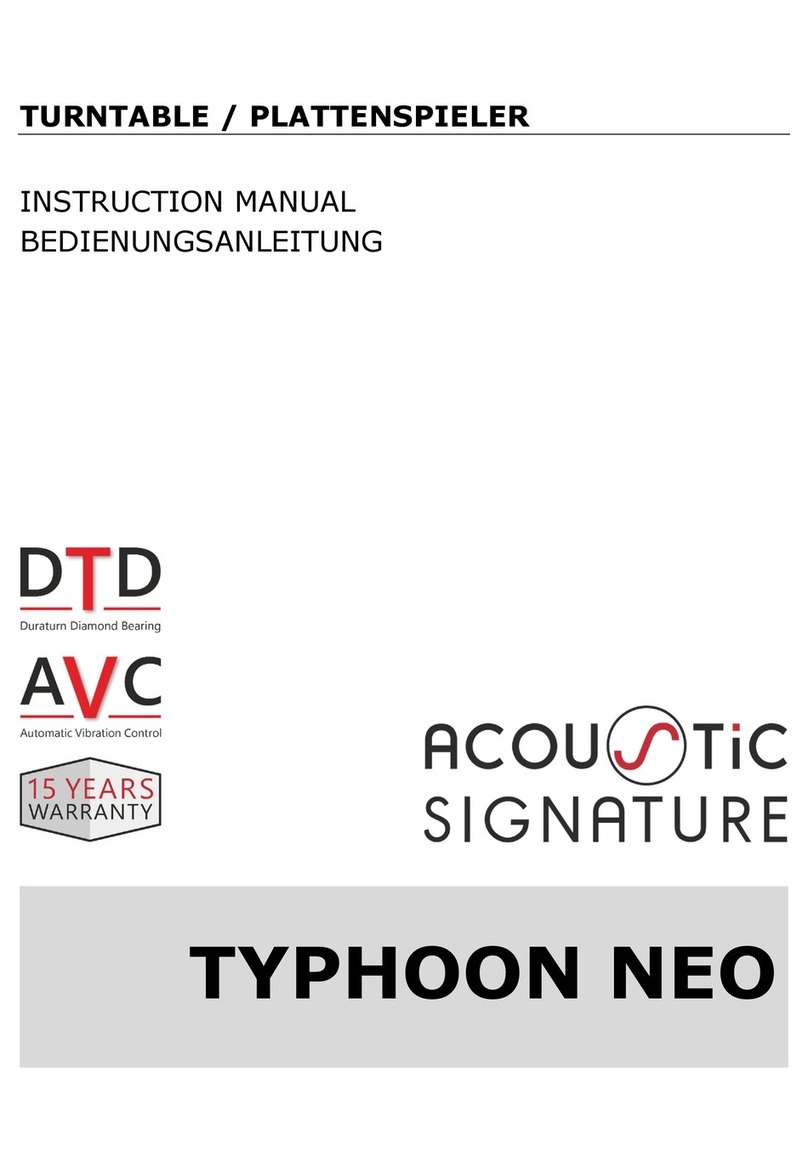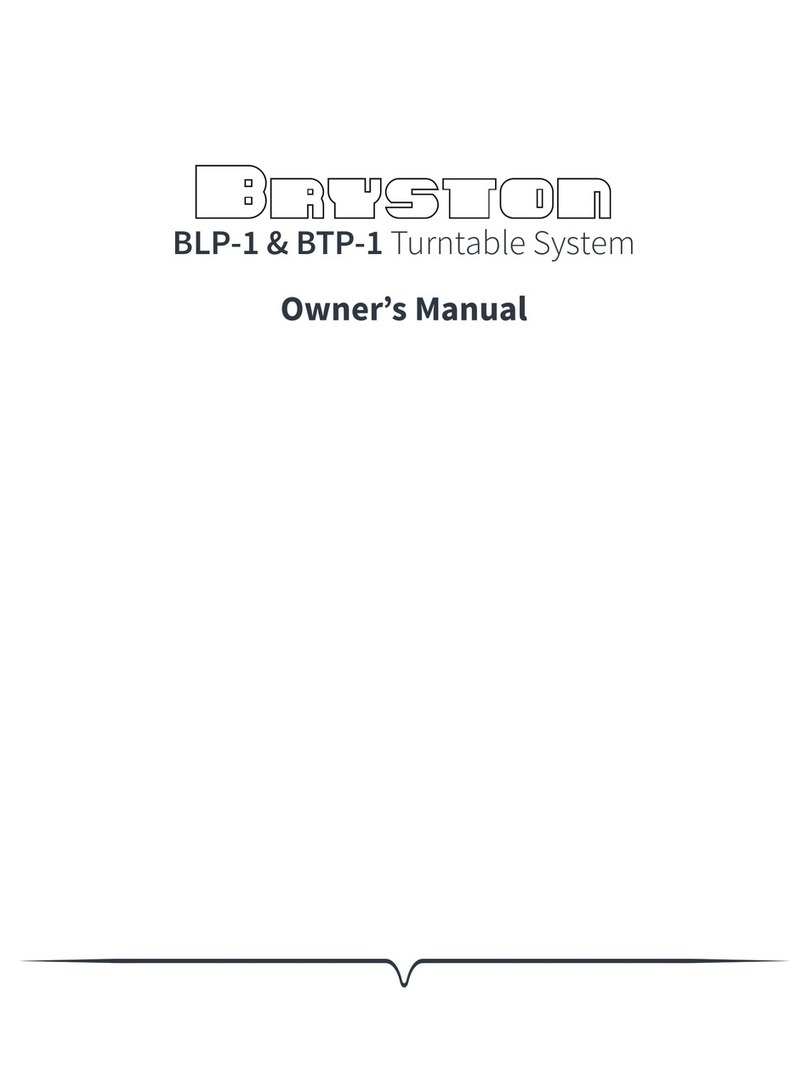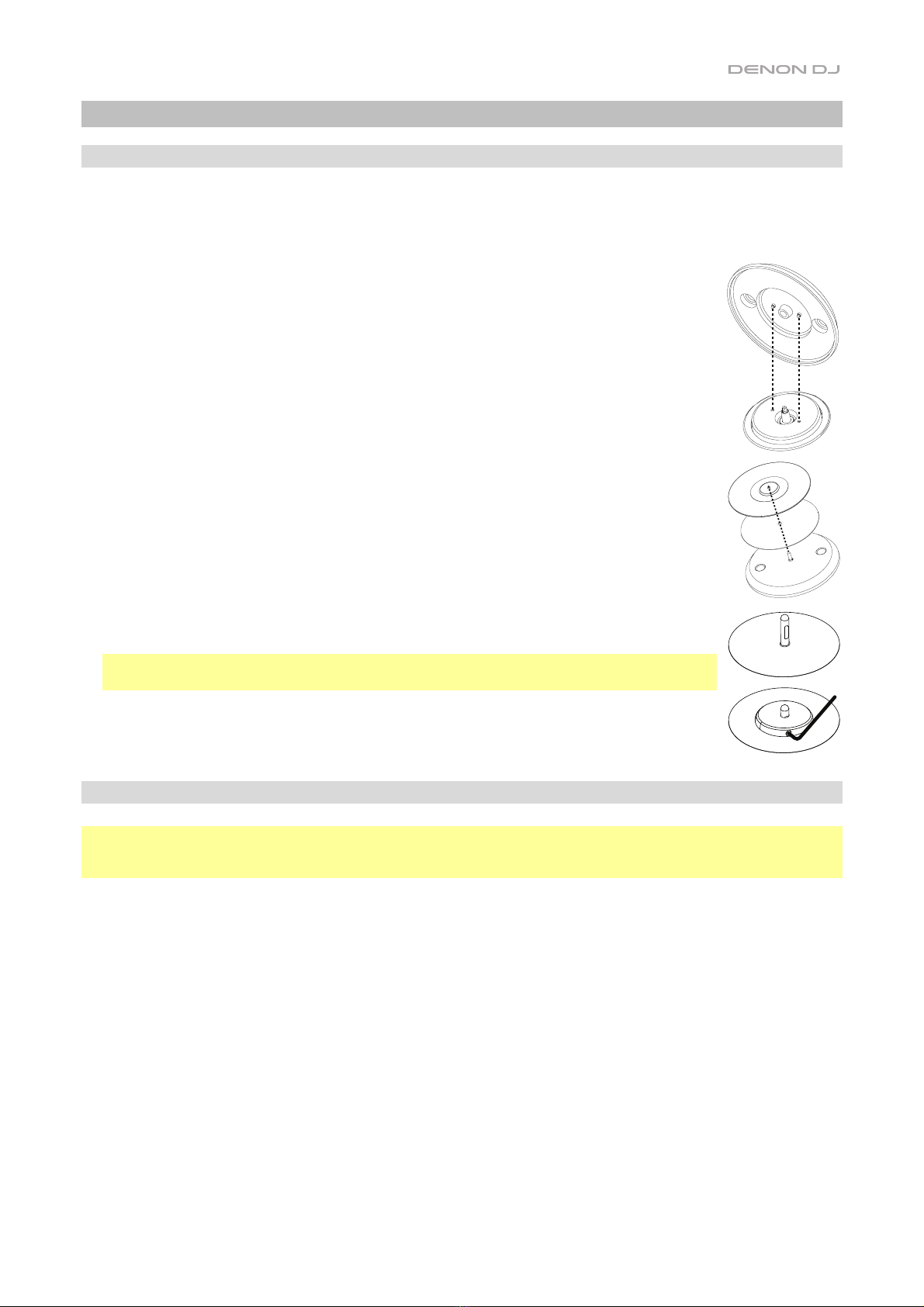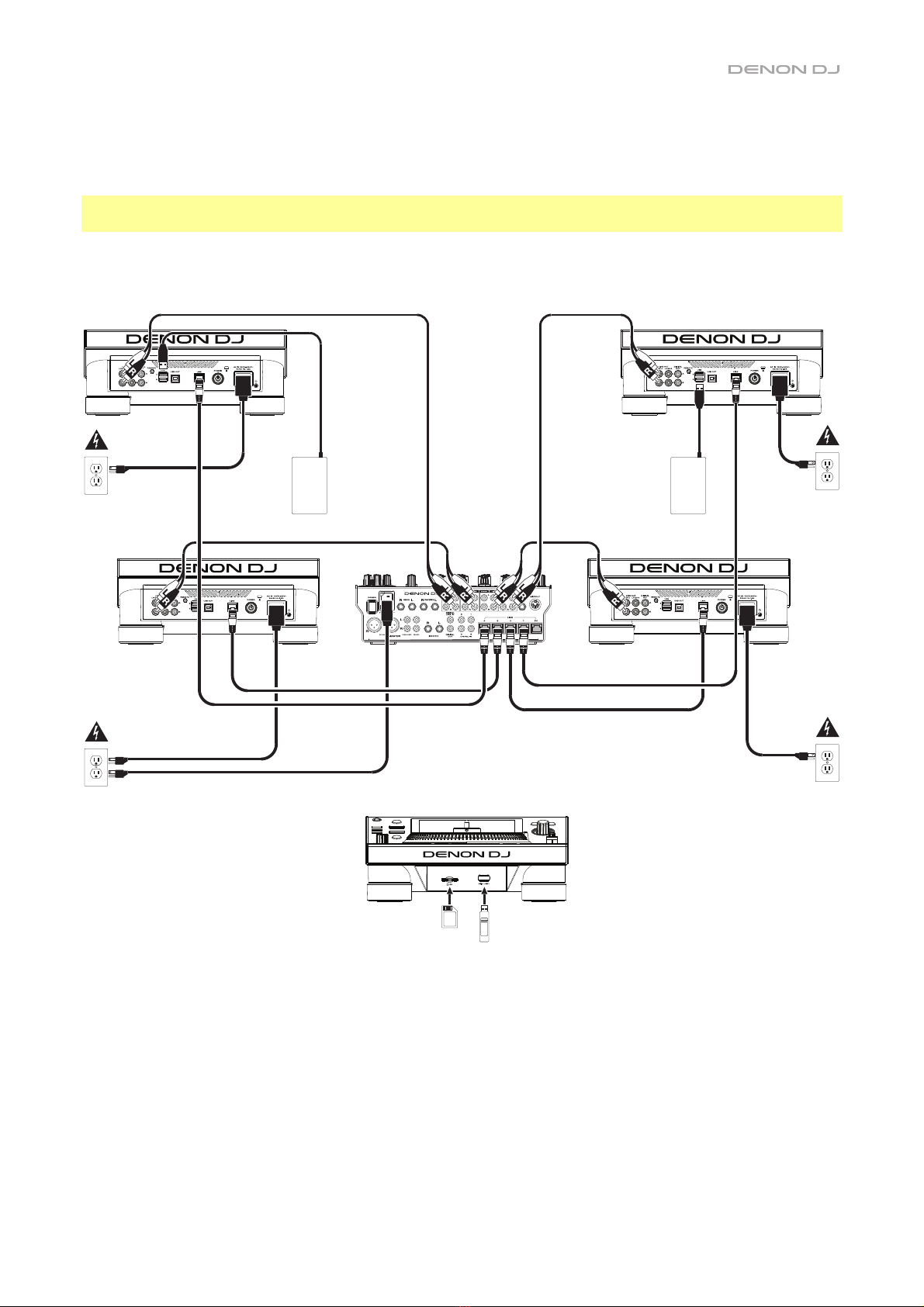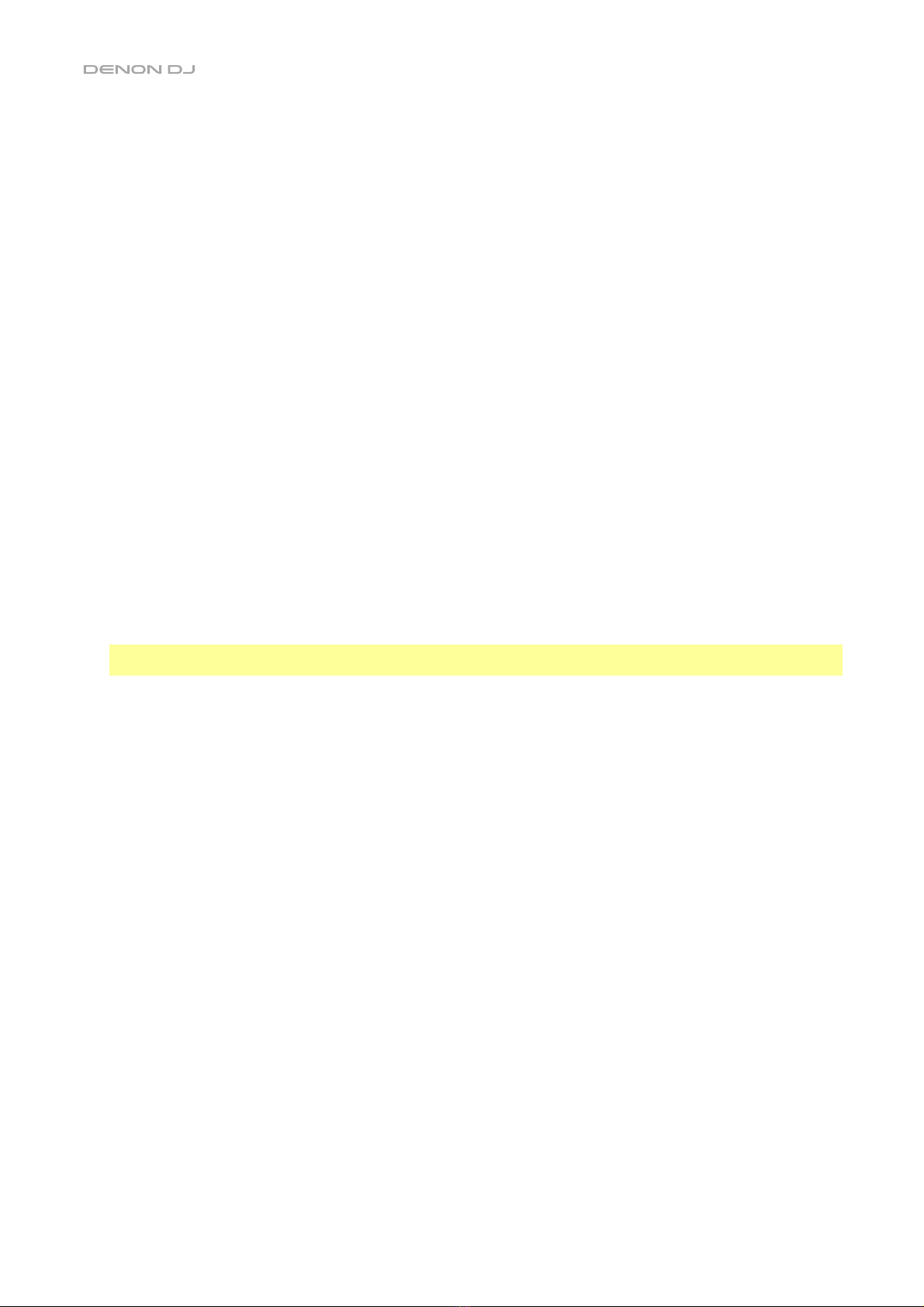8
Playback & Transport Controls
10. Layer: Press this button to switch the layer focus of the SC5000M PRIME.
11. Platter: This 7" motorized platter controls the audio playhead in the software, and can be used to scratch and spin or act
as a static pitch platter depending on the setting of the Motor button.
12. Torque Adjust: Flip this rotary switch to adjust the torque of the platters. At the high setting, the platters will have the
heavier, stronger feel of “modern” turntables. At the normal setting, they are lighter and more graceful—the feel of a “classic”
turntable.
13. Stop Time: Controls the rate at which the track slows to a complete stop (“brake time”) when you pause it by pressing
Play/Pause (/).
14. Motor: Press this button to activate or deactivate the platter motor. When the motor is activated, the platter will spin and
scratch like a turntable.
When the motor is deactivated and audio is playing, move the platter to temporarily adjust the track’s speed, which is
useful for beat alignment. When deactivated and audio is paused, move the platter to scratch the track. Audio will not be
interrupted if the motor is activated during playback.
15. Play/Pause (/): This button pauses or resumes playback.
Press and hold Shift and then press this button to “stutter-play” the track from the initial cue point.
16. Cue: During playback, press this button to return the track to the initial cue point and stop playback. If you have not set a
temporary cue point, then press this button to return to the start of the track. (To set a temporary cue point, make sure the track
is paused, move the platter to place the audio playhead at the desired location, and then press this button.)
If the deck is paused, press and hold this button to play the track from the initial cue point. Release the button to return the
track to the initial cue point and pause it. To continue playback without returning to the initial cue point, press and hold this
button and then press and hold the Play button, and then release both buttons.
During playback, press and hold Shift and then press this button to set the initial cue point.
17. Track Skip: Press either of these buttons to skip to the previous or next track.
Press the Previous Track button in the middle of a track to return to the beginning of the track.
Sync & Pitch Controls
18. Pitch Fader: Move this fader to adjust the speed (pitch) of the track. You can adjust its total range by pressing and holding
Shift and pressing one of the Pitch Bend buttons.
Important: If Sync is activated, moving the pitch fader on the “master” SC5000M PRIME unit will change the speed of all
synced units, while moving the pitch fader on other units will do nothing.
19. Pitch Bend –/+: Press and hold one of these buttons to momentarily reduce or increase (respectively) the speed of the
track.
Press and hold Shift and then press one of these buttons to set the range of the pitch fader.
20. Key Lock/Pitch Reset: Press this button to activate or deactivate Key Lock. When Key Lock is activated, the track’s key
will remain the same even if you adjust its speed.
Press and hold Shift and press this button to reset the track’s pitch to its original pitch (0%) regardless of the position of
the pitch fader.
21. Sync/Sync Off: Press this button to activate Sync.
To sync two or more SC5000M PRIME units, press Sync on the unit that you want to control the BPM, which becomes the
“master.” After Sync is activated on that unit, press Sync on any additional units. The tempo of each unit will immediately
synchronize to match the tempo of the master unit.
To deactivate Sync, press the Sync button again, or press and hold Shift and press Sync, depending on the setting of
Sync Button Action in the Preferences.
22. Master: Press this button to set this SC5000M PRIME unit as the one that controls the master tempo. All connected
SC5000M PRIME units with Sync activated will use this tempo. If you stop the “master” SC5000M PRIME, the next-longest-
playing SC5000M PRIME in the setup will automatically become the new “master” (unless you change it manually).
Performance Controls
23. Shift: Press and hold this button to access secondary functions of other controls.
24. Slip: Press this button to enable or disable Slip Mode. In Slip Mode, you can jump to cue points, use the platters, or pause
the track while the track’s timeline continues (the lower half of the waveform in the display will continue moving forward). In
other words, when you stop whatever action you are performing, the track will resume normal playback from where it would
have been if you had never done anything (i.e., as if the track had been playing forward the whole time).
25. Censor/Reverse: Press this button to activate or deactivate the Censor feature: the playback of the track will be reversed,
but when you release the button, normal playback will resume from where it would have been if you had never engaged the
Censor feature (i.e., as if the track had been playing forward the whole time).
Press and hold Shift and then press this button to reverse the playback of the track normally. Press this button again to
return playback to the normal forward direction.
26. Performance Pads: These pads have different functions on each deck depending on the current pad mode. See
Operation >Performing >Pad Modes for more information.