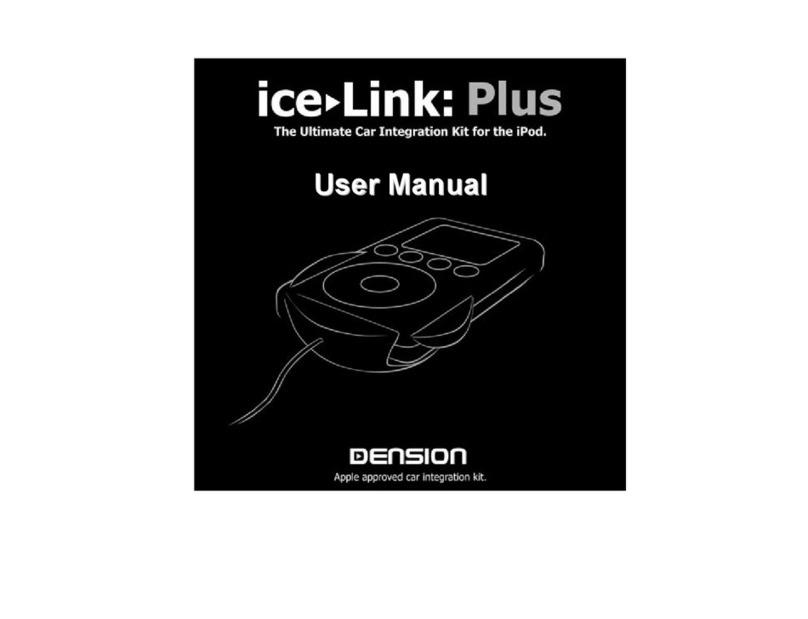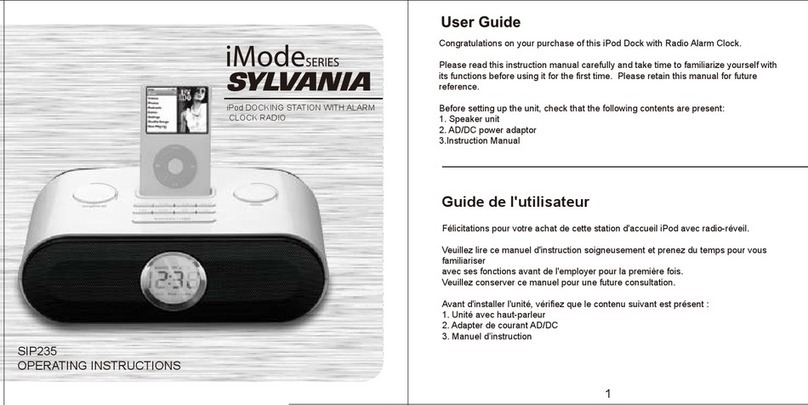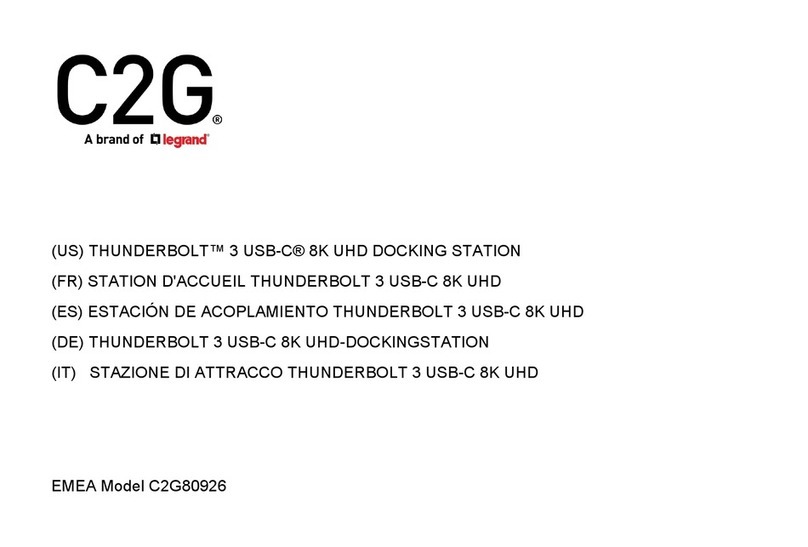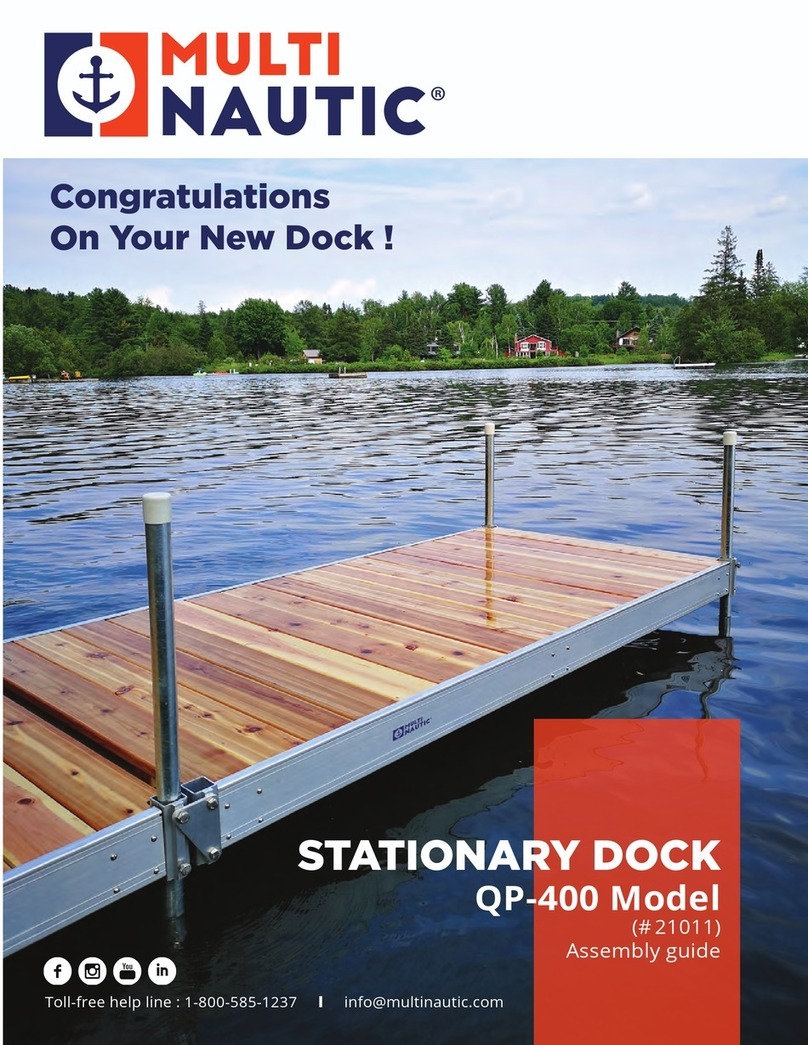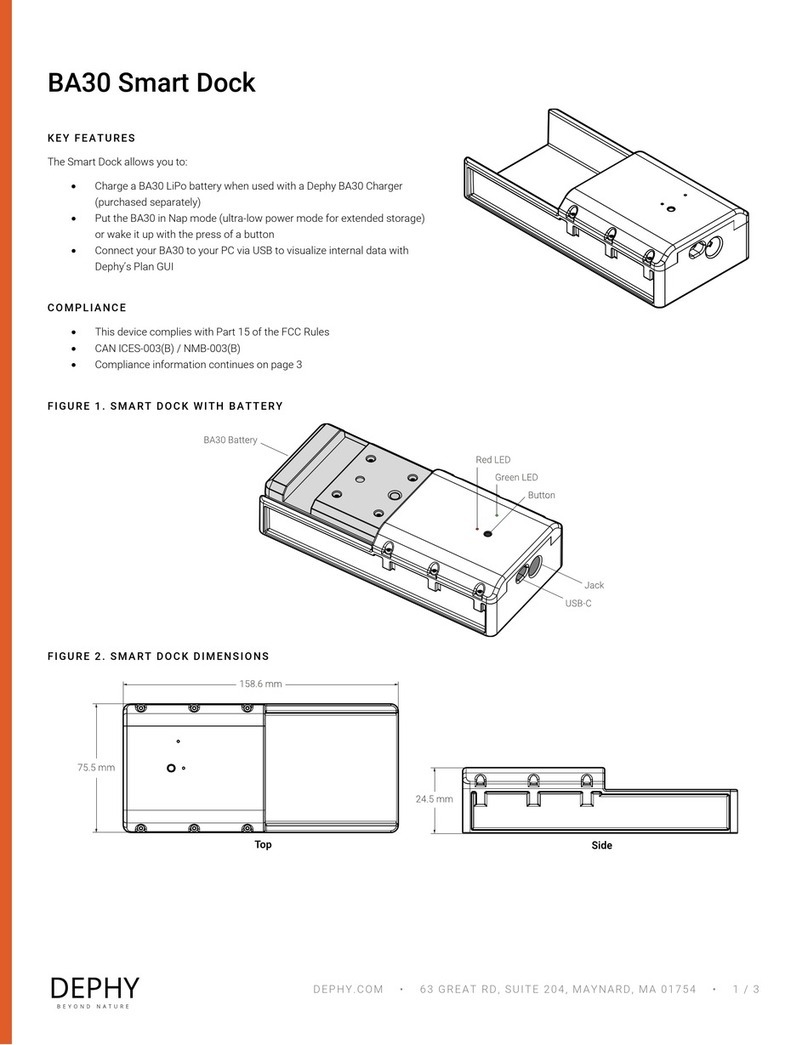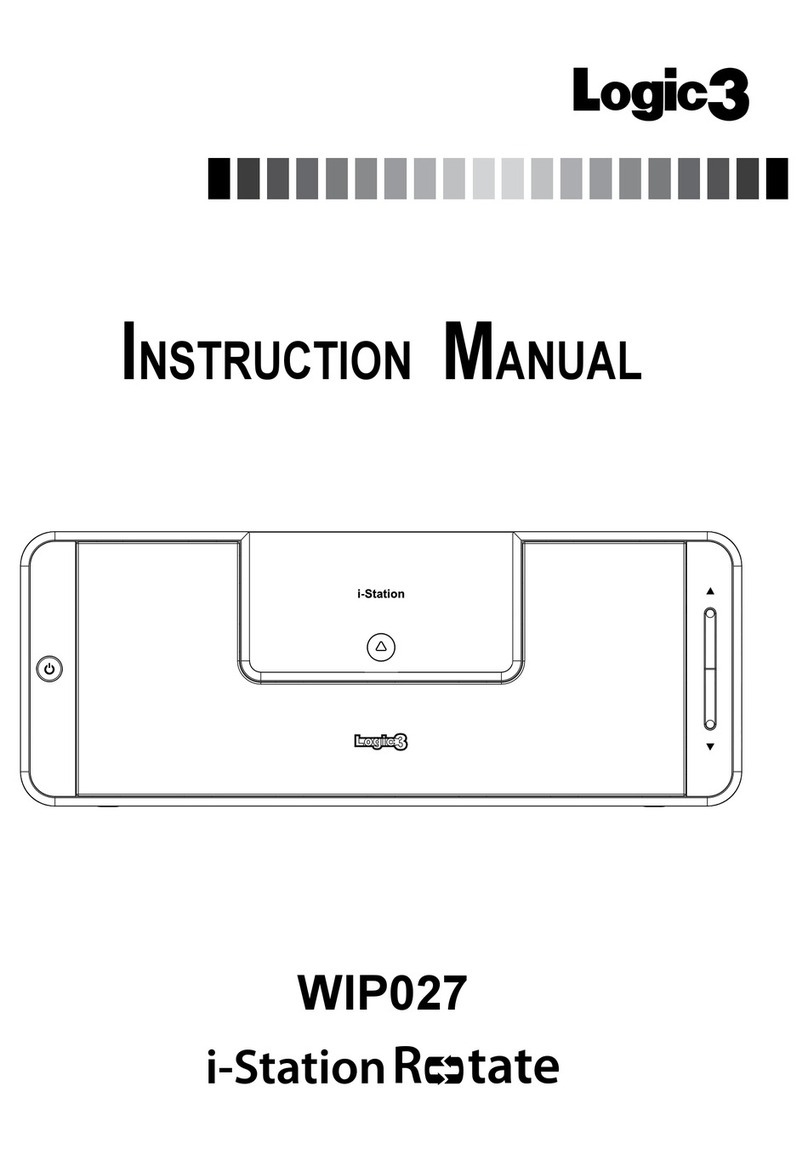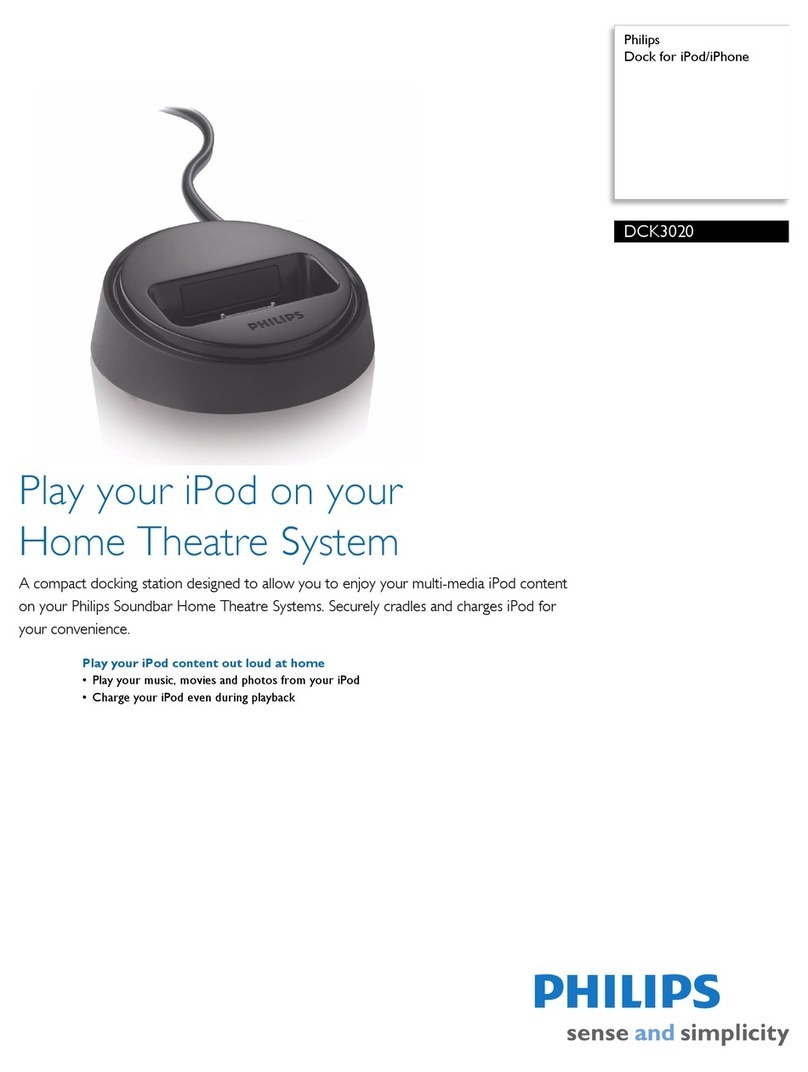Dension Car Dock 2 User manual

1. INTRODUCTION
Dension’s new Car Dock 2 will enable iPhones (not compatible with
iPhone 6 Plus) with a Lightning connector to work with any car radio
that has an Aux-input or an FM receiver.
Dension Car Dock 2 turns your iPhone into a control center for all
your in-car communication and entertainment needs. The Car Dock 2
enables you to make the most of your iPhone on the move.
Package contents
• Car Dock 2 cradle
• Lightning dock cable
• USB power cable for cigar lighter
• Cigar lighter plug with USB connector
• 3.5 mm jack – jack cable (1 m)
• Multi-axis micro holder
• Dash mount sticker and plate
• Quick Start Guide
Car Dock 2 connectors
Connector side view
2. INSTALLATION
Windscreen or dash mounting
Follow the steps shown on Fig 1 – 17.
Cable connections
If your car has an AUX input, we would recommend you to use it, just
connect the cables as shown on Fig 18/A.
If you want to use the “High Precision FM Transmitter” (HPST),
connect the power cable as shown on Fig 18/B.
Quick start guide
Car Dock 2
IPH-9201-8
Connecting the iPhone
Insert your phone into the Car Dock 2 as shown on Fig 20.
for charging, connect the Lightning cable to your iPhone.
The Car Dock 2 works even when the Lightning connector is not
connected to the iPhone, so you may use it only when you want to
charge the phone.
Bluetooth setup (pairing)
To have audio connection between your iPhone and your Car Dock2,
your phone has to be paired with the Car Dock 2 via Bluetooth:
a) Power up your Car Dock 2
b) Go to ‘Bluetooth Settings’ on your iPhone
c) Switch Bluetooth ON
d) See the list of available devices
e) Connect to ‘Car Dock 2’ when it appears in the device list
f) Enter the Bluetooth PIN code for the Car Dock: 8888
Bluetooth fine tuning - incoming calls
The iPhone might require additional settings to transfer incoming
calls to the Car Dock 2. If you hear the caller’s voice from the iPhone
speakers instead of the car audio system (when the iPhone is
connected to the Car Dock 2 via Bluetooth), please
• dial #2#1 and start the call
After this setup the incoming calls will be transferred to the car
speakers automatically.
Please note: If you pair a different iPhone, you may need to reset this
setting. In order to do this please
• dial #2#0 (and start the call)
Bluetooth fine tuning - phone volumes
The default Bluetooth phone volumes are set to a standard level
that is appropriate for most iPhones. If these default settings are not
optimal, please follow the below steps while your iPhone is connected
to the Car Dock 2 via Bluetooth:
• Speaker volume: dial #0#x to set the speaker volume to x. This
value is an integer between 1 (lowest) and 15 (highest).
• Microphone volume: dial #1#x to set the microphone
volume according to your needs between the value of 1-15
(lowest-highes).
If you still experience low volume during hand free calls, please
• dial #9#1 and start the call
In case of other Smartphone, you may need to set back the original
value. In this case pelase,
• dial #9#0 and start the call
HPST (FM transmitter) setup
If you want to connect the Car Dock to your car audio using the HPST
FM transmitter, you will have to set up the operating frequency first.
To set up the frequency, please follow the steps below:
• Seek for a free FM frequency on your car radio
• Connect your iPhone to the Car Dock 2 via Bluetooth
• Dial ###xxxx and start the call to set the Car Dock’s FM
frequency to xxx.x MHz (example: dial ###0932 to set the
frequency to 93.2 MHz)
Please note: The FM frequency can be set to a value between 88.1
and 107.9 MHz – in 0.1 increments. Alternatively, you can set FM
frequency also as follows:
• Connect your iPhone to the Car Dock 2 via Bluetooth
• Press the button on the back of the Car Dock 2. This will
activate the automatic frequency search function.
(The process takes approximately 1 min.)
• When the search process is completed, the Car Dock 2 dials
a number on your iPhone, please check your call history. The
dialed number is ###xxxx which means that the Car Dock
2 frequency is set to xxx.x MHz (e.g. if the dialed number is
###0881, the frequency is set to 88.1 MHz)
• Tune to the same FM frequency on your car radio.
The FM transmission can be turned OFF by pressing and holding the
small button on the back of the Car Dock 2 for 3 seconds. The FM
transmitter can be switched on later by pressing the button again.
Switching from iPhone to Smartphone.
In case if you switch your phone to a Smartphone or the original
charging cable was damaged, you can purchase Apple Lightning or
Micro USB charging cable separately as an optional accessory.
3. USAGE
If your iPhone is connected to the Car Dock 2 via Bluetooth, its audio
output (music, phone calls and app audio) is transmitted to the car
and the Car Dock’s microphone is used during phone calls.
To hear the audio, you need to select the right audio source on your
car radio (AUX or the appropriate FM frequency).
The iPhone will automatically connect to the Car Dock 2 via Bluetooth
whenever the Car Dock 2 is powered. (Please Note: Only if the pairing
was made and if the iPhone’s Bluetooth is turned ON.) The Bluetooth
will be disconnected when you power off the Car Dock 2.
The Bluetooth connection requires:
• Pairing before the first usage (see ‘Bluetooth setup’)
• iPhone’s Bluetooth switched ON
4. IMPORTANT NOTES
• Dension Car Dock 2 provides you a simpler and safer way to
use your iPhone in the car, however please always consider
safety first and always comply with the traffic regulations and
laws that apply. Do not use your iPhone if it can distract your
attention from driving.
• Theft prevention: If you leave the car, never forget to take your
iPhone with you. In some cases (certain locations) it might be a
sensible move to remove the Car Dock 2 from sight.
5. DISCLAIMER AND WARRANTY
If your Car Dock 2 product begins to behave in an unpredictable way,
please disconnect the device physically immediately and have it
checked by a qualified electro technician. Dension and its uthorized
distributors and retailers are not liable for any incidental consequential
or indirect damages or loss and do not assume liability for any
diagnostic fees.
Using handheld devices while driving may be subject to government
legislations. Please make sure that using a Dension device is in line
with the applicable traffic laws. Dension does not assume liability
for events resulting from any illegal or irresponsible usage of these
handheld devices.
Dension reserves the right to modify its products or specifications
without prior notice.
Warranty
Dension devices carry a one-year limited warranty that protects
you from defects in material and workmanship of products sold by
Dension or its authorized distributors and retailers. Dension does
not warrant any installation work or assume liability for any damage
caused by to negligence, improper installation or operation. For
warranty claims, proof of purchase is required.
SUPPORT
If you need further assistance in using your Dension product, please
contact your local supplier or visit www.dension.com.
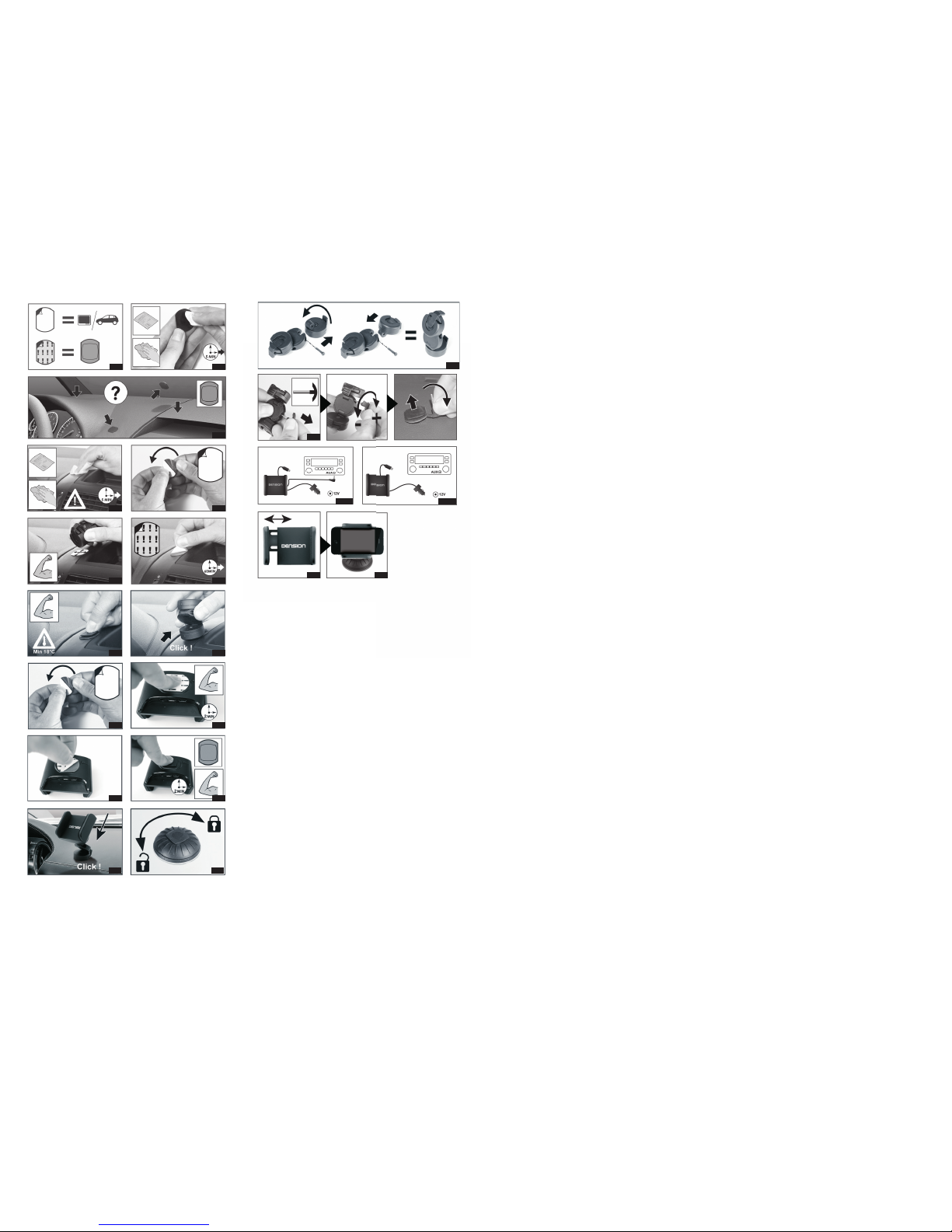
Fig 4 Fig 5
Fig 6 Fig 7
Fig 19
Fig 17
Fig 18/A Fig 18/B
Fig 20
AUX Function FM Function
Fig 8 Fig 9
Fig 10 Fig 11
Fig 12 Fig 13
Fig 3
Fig 1 Fig 2 Fig 16
Fig 14 Fig 15
This manual suits for next models
2
Other Dension Docking Station manuals