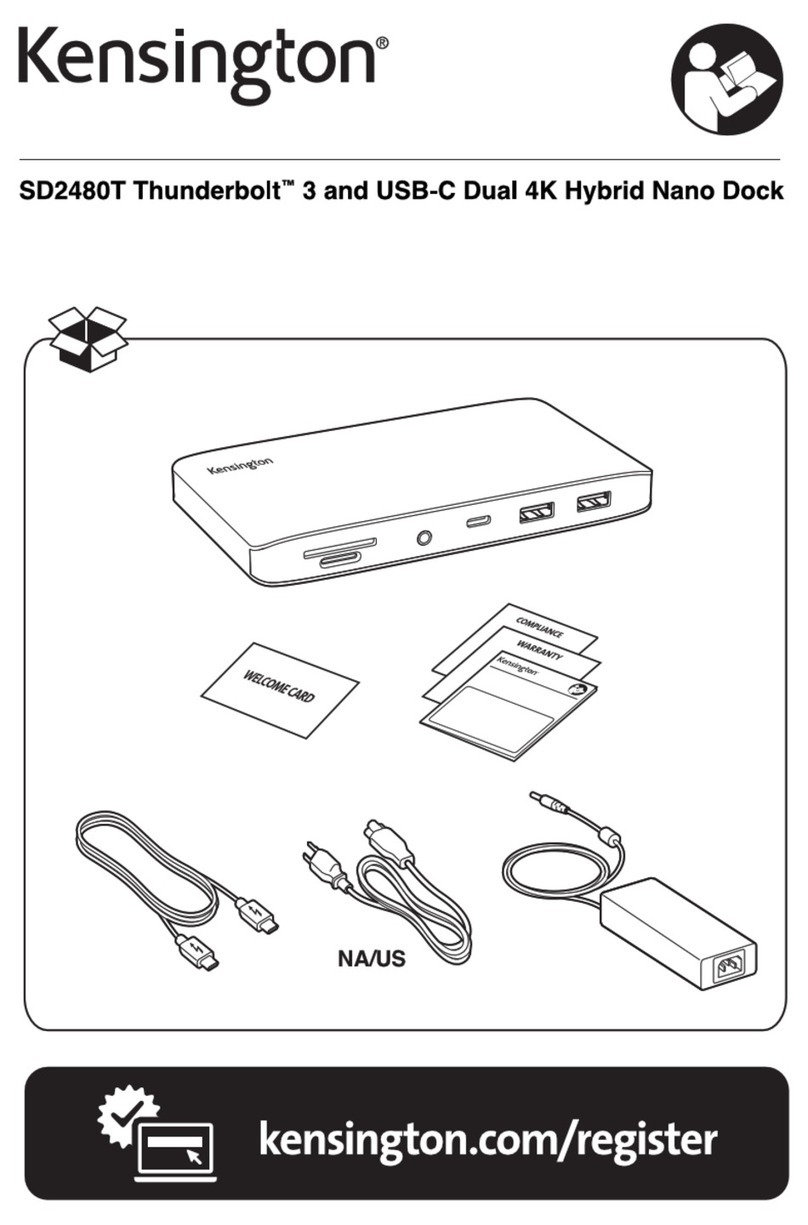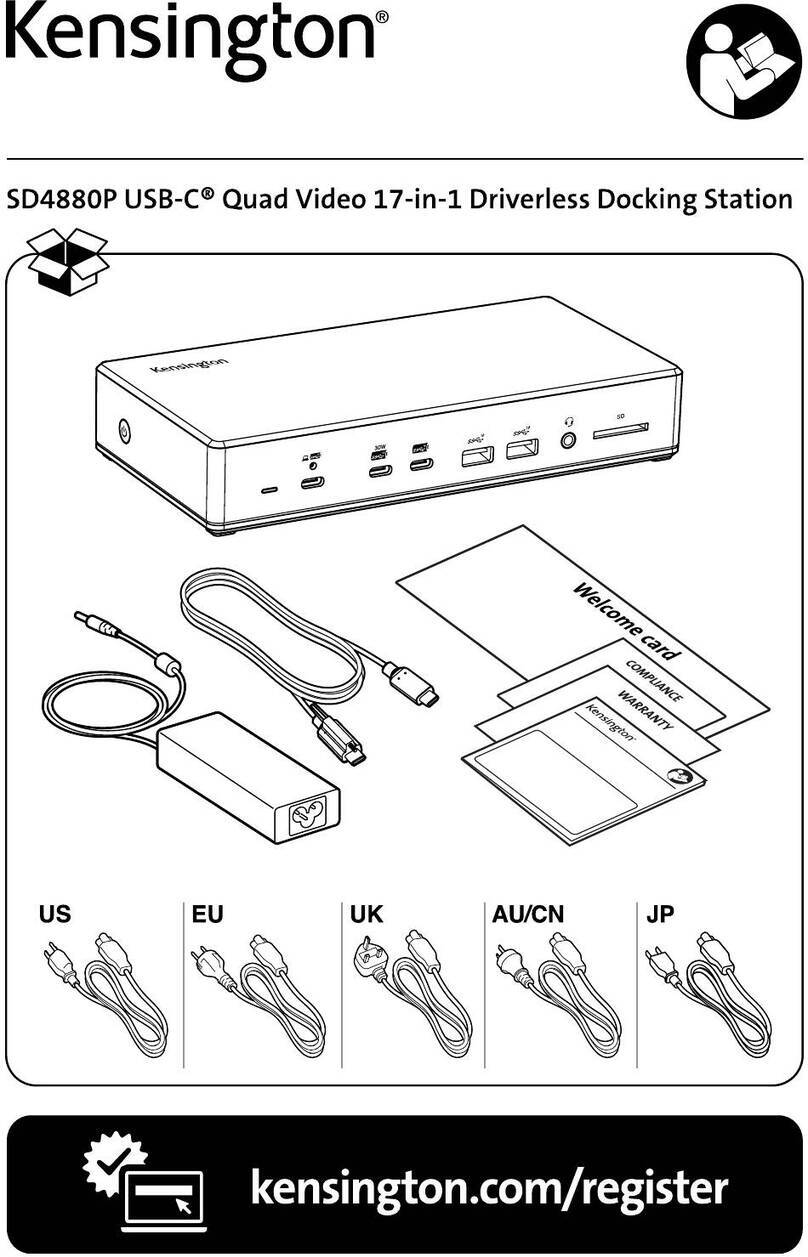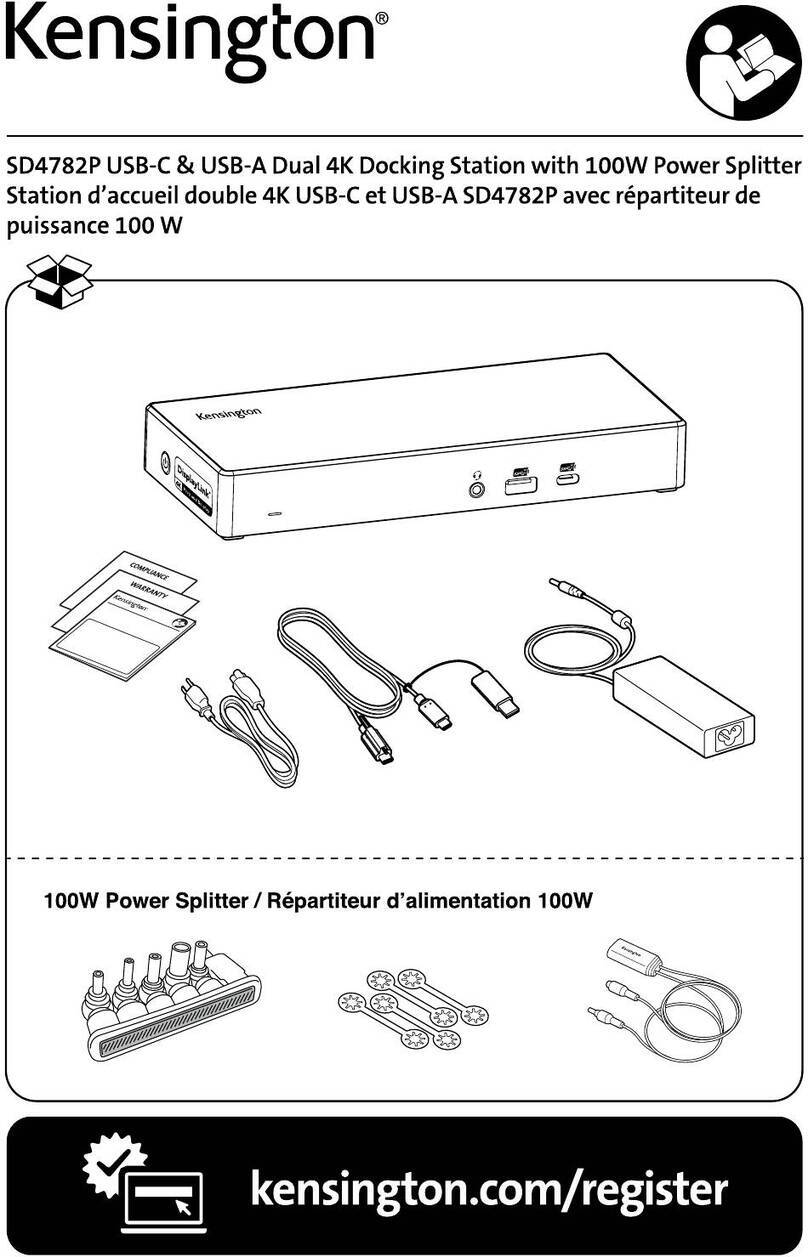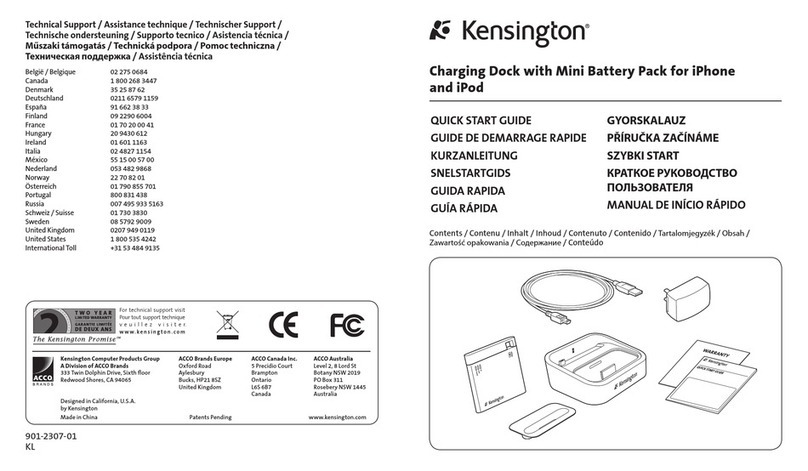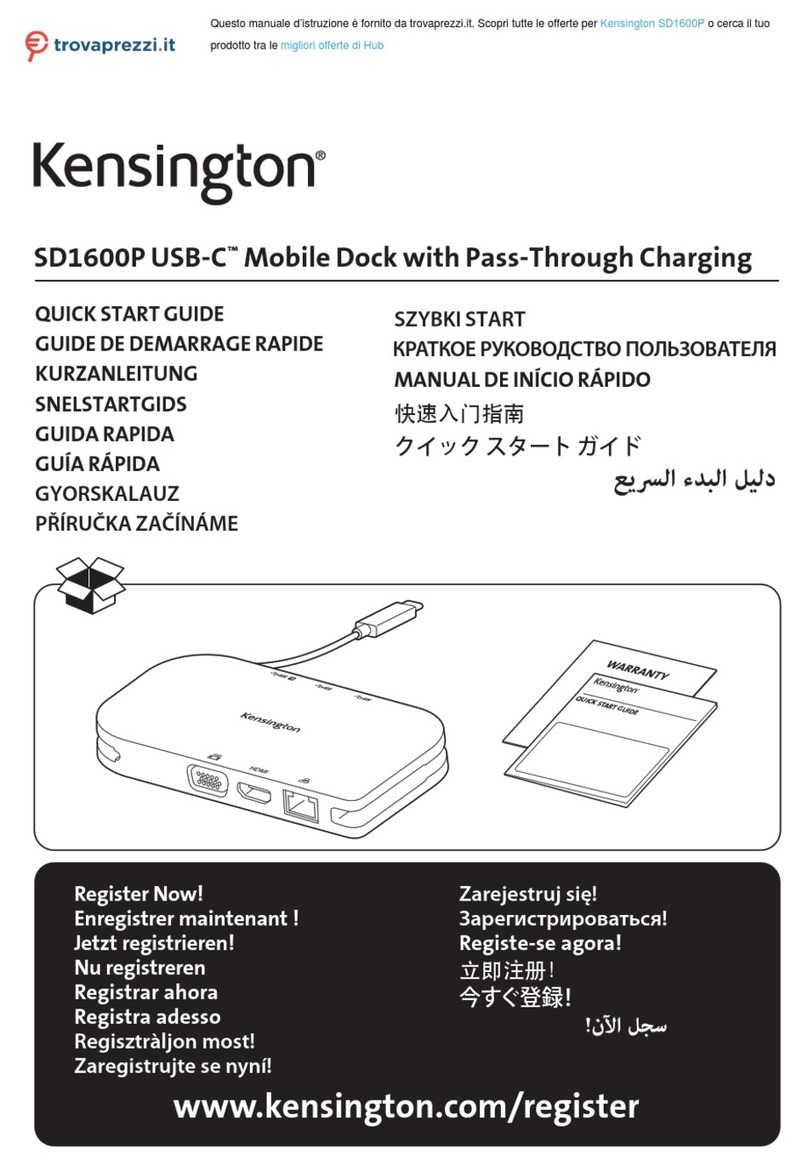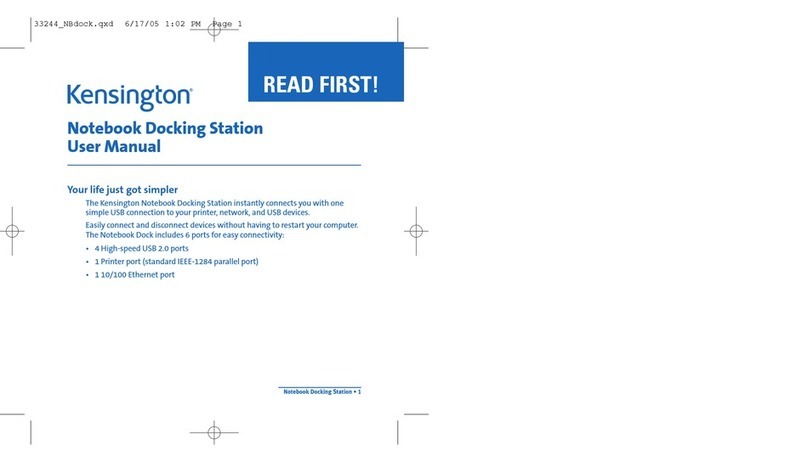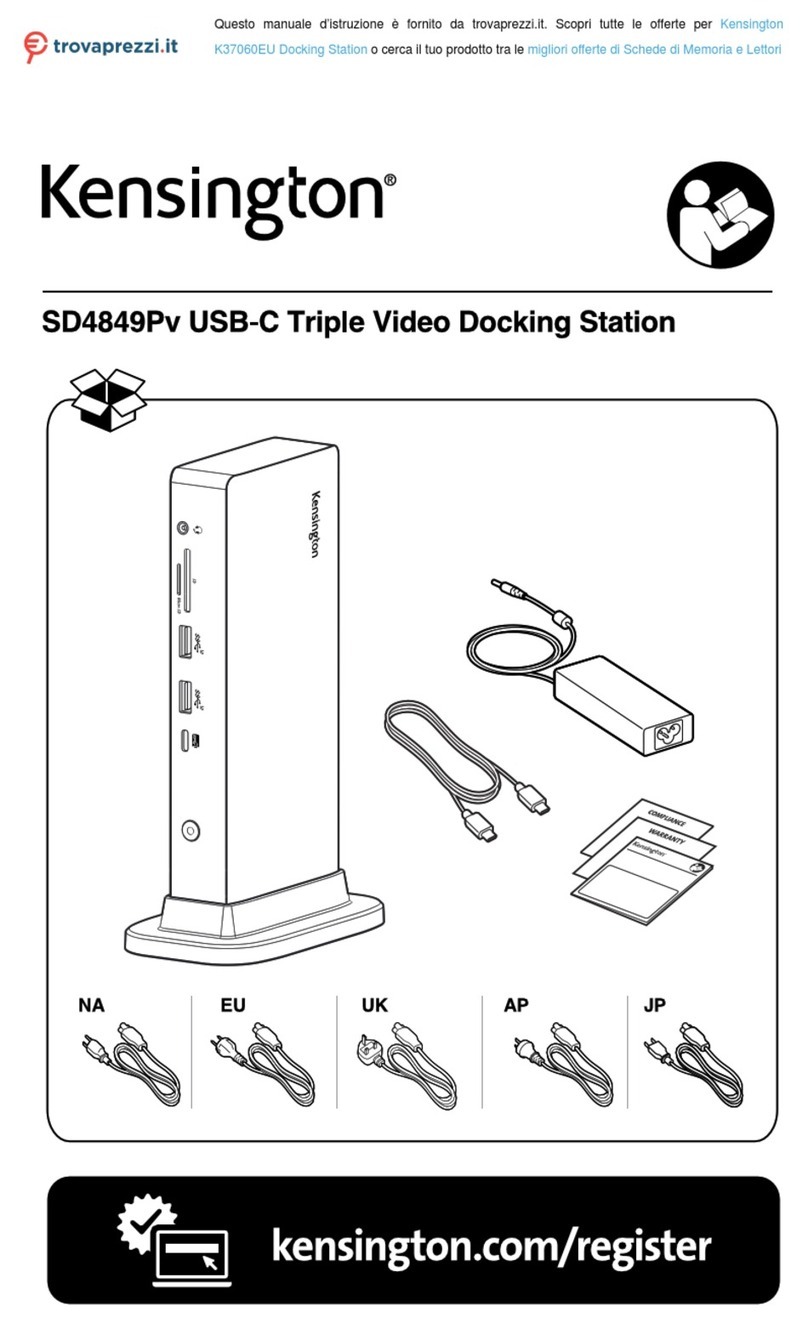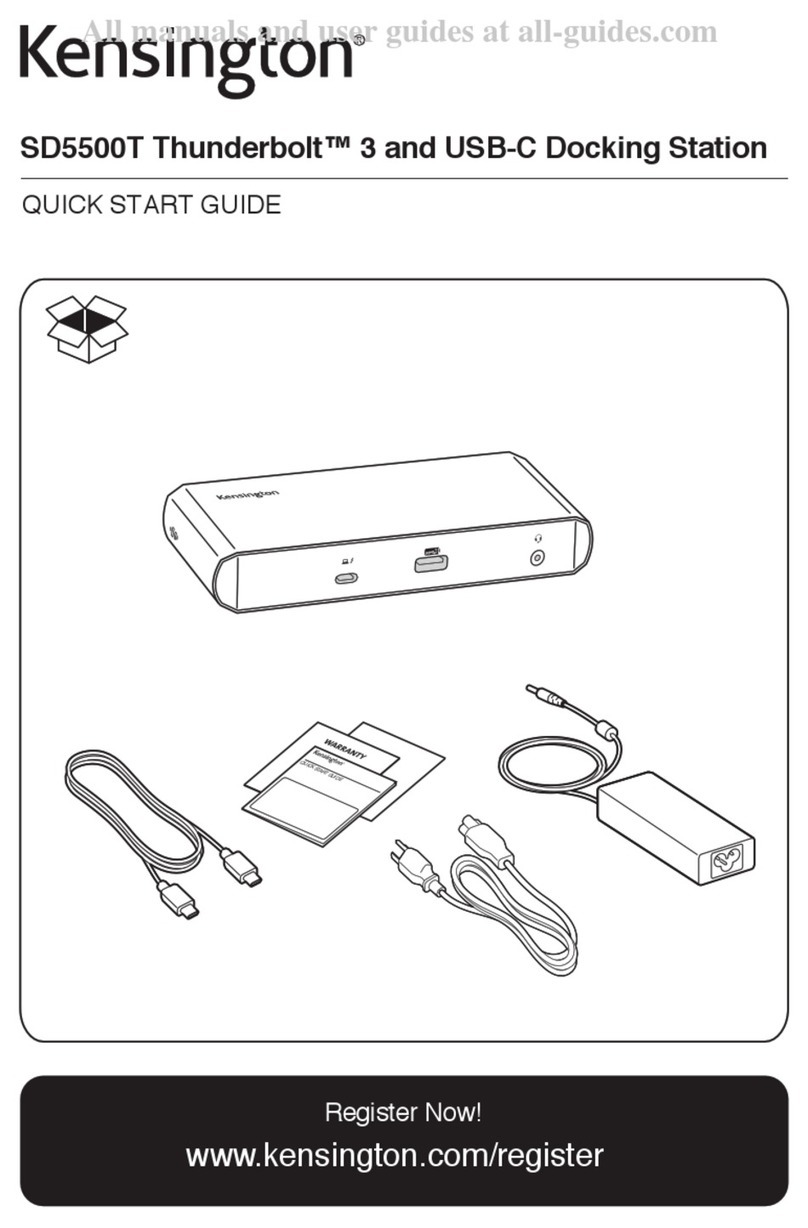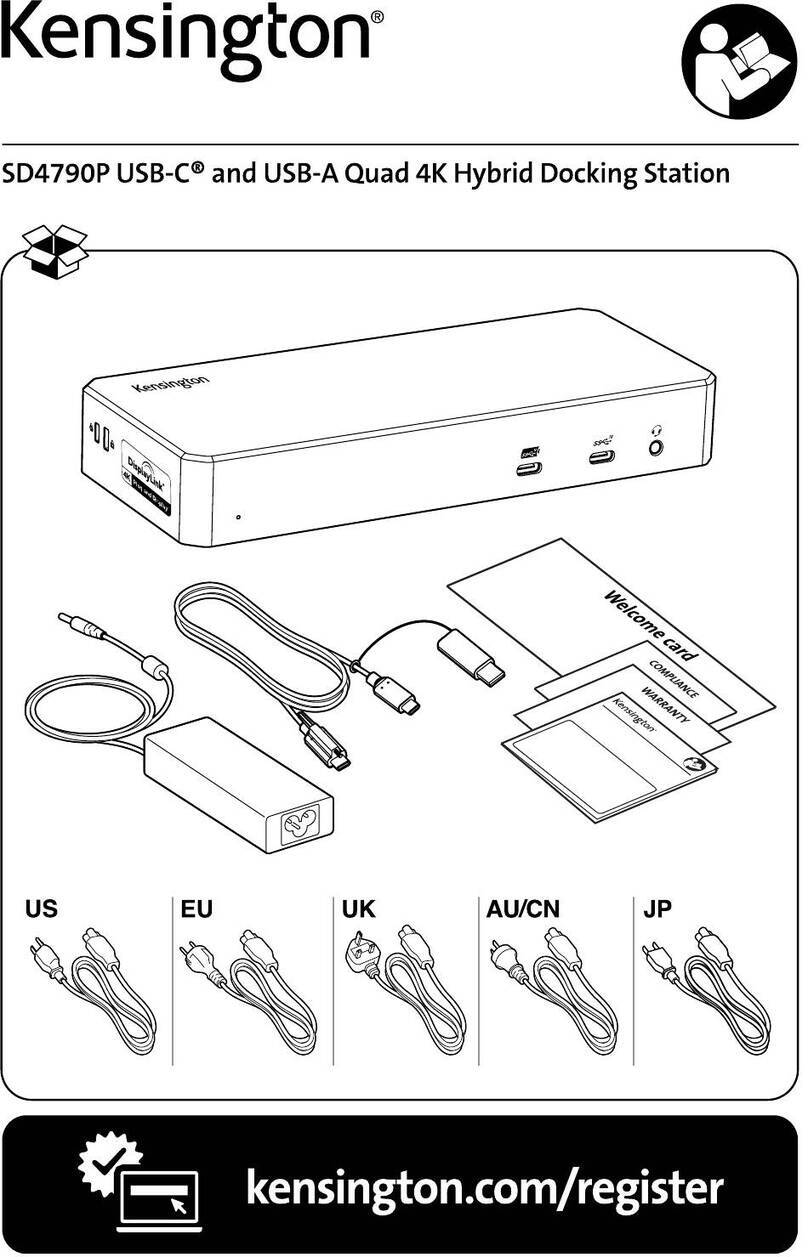not apply to you. Some states/countries do not allow limitations on how long an implied warranty lasts, so the
above limitation may not apply to you. This warranty gives you specific legal rights, and you may also have other
rights that vary from state to state and country to country.
FFeeddeerraallCCoommmmuunniiccaattiioonnssCCoommmmiissssiioonnRRaaddiiooFFrreeqquueennccyy
IInntteerrffeerreenncceeSSttaatteemmeenntt
Note: The Kensington Portable Universal Docking Station has been tested and found to comply with the limits for
a Class B digital device, pursuant to Part 15 of the FCC Rules. These limits are designed to provide reasonable
protection against harmful interference in a residential installation. This equipment generates, uses and can radi-
ate radio frequency energy and, if not installed and used in accordance with the instructions, may cause harmful
interference to radio communications.
However, there is no guarantee that interference will not occur in a particular installation. If this equipment does
cause harmful interference to radio or television reception, which can be determined by turning the equipment off
and on, the user is encouraged to try to correct the interference by one or more of the following measures:
• Reorient or relocate the receiving antenna.
• Increase the separation between the equipment and receiver.
• Connect the equipment into an outlet on a circuit different from that to which the receiver is connected.
• Consult the dealer or an experienced radio/TV technician for help.
MODIFICATIONS: Modifications not expressly approved by Kensington may void the user's authority to operate
the device under FCC regulations and must not be made.
SHIELDED CABLES: In order to meet FCC requirements, all connections to equipment using a Kensington input
device should be made using only the shielded cable provided.
DDeeccllaarraattiioonnooffCCoonnffoorrmmiittyyCCoommpplliiaanncceeSSttaatteemmeennttffoorrtthheeKKeennssiinnggttoonnPPoorrttaabbllee
UUnniivveerrssaallDDoocckkiinnggSSttaattiioonn
The Kensington Portable Universal Docking Station model no. K33055 complies with Part 15 of the FCC Rules.
Operation is subject to two conditions: (1) This device may not cause harmful interference, and, (2) this device
must accept any interference received, including interference that may cause undesired operation. As defined in
Section 2.909 of the FCC Rules, the responsible party for this device is Kensington Technology Group, 2000
Alameda de las Pulgas, Second Floor, San Mateo, CA 94403, (650) 572-2700.
TTeecchhnniiccaallssuuppppoorrtt
In North America, technical support is available to all registered users of Kensington
products. You may find the answer to your problem in the Frequently Asked Questions
(FAQ) section of the Support area on the Kensington Web site: www.kensington.com.
There is no charge for technical support except long distance charges where applicable.
See the last page of this manual for contact information.
• Call from a phone where you have access to your computer.
• Be prepared to provide the following information:
- Name, address, and telephone number
- The name of the Kensington product
- Make and model of your computer
- Your system software and version
- Symptoms of the problem and what led to them
11--YYeeaarrWWaarrrraannttyy
KENSINGTON TECHNOLOGY GROUP ("KENSINGTON") warrants this PRODUCT against defects in material and
workmanship under normal use and service for one year from the original date of purchase. KENSINGTON, at its
option, shall repair or replace the defective unit covered by this warranty. Please retain the dated sales receipt as
evidence of the date of purchase. You will need it for any warranty service.
In order to keep this warranty in effect, the product must have been handled and used as prescribed in the
instructions accompanying this warranty. This warranty does not cover any damage due to accident, misuse,
abuse, or negligence. This warranty is valid only if the product is used on the computer or system specified on the
product box. Please check product box for details, or call technical support.
Repair or replacement, as provided under this warranty, is your exclusive remedy. KENSINGTON shall not be liable
for any incidental or consequential damages. Implied warranties of merchantability and fitness for a particular
purpose on this product are limited in duration to the duration of this warranty. Some states/countries do not
allow the exclusion or limitation of incidental or consequential damages, so the above limitation or exclusion may
10 11
TTeecchhnniiccaallssuuppppoorrtt&&wwaarrrraannttyyFFCCCCssttaatteemmeenntt