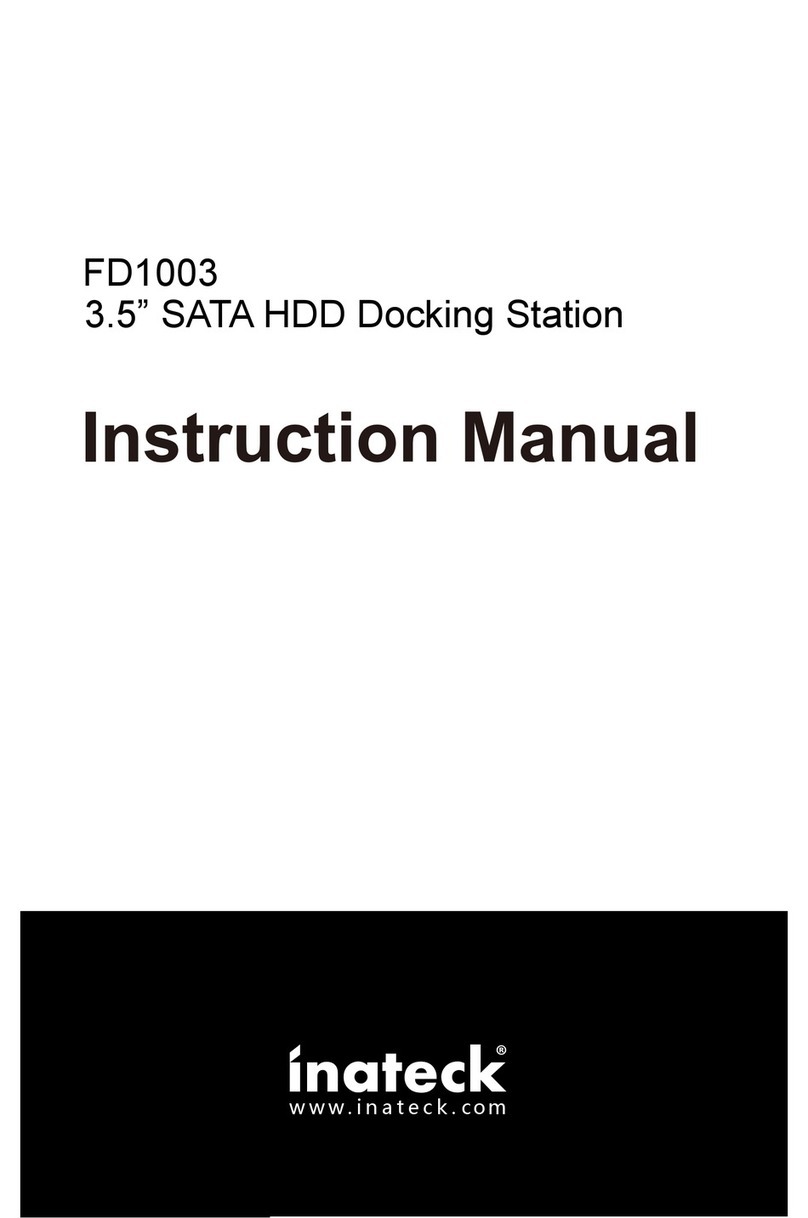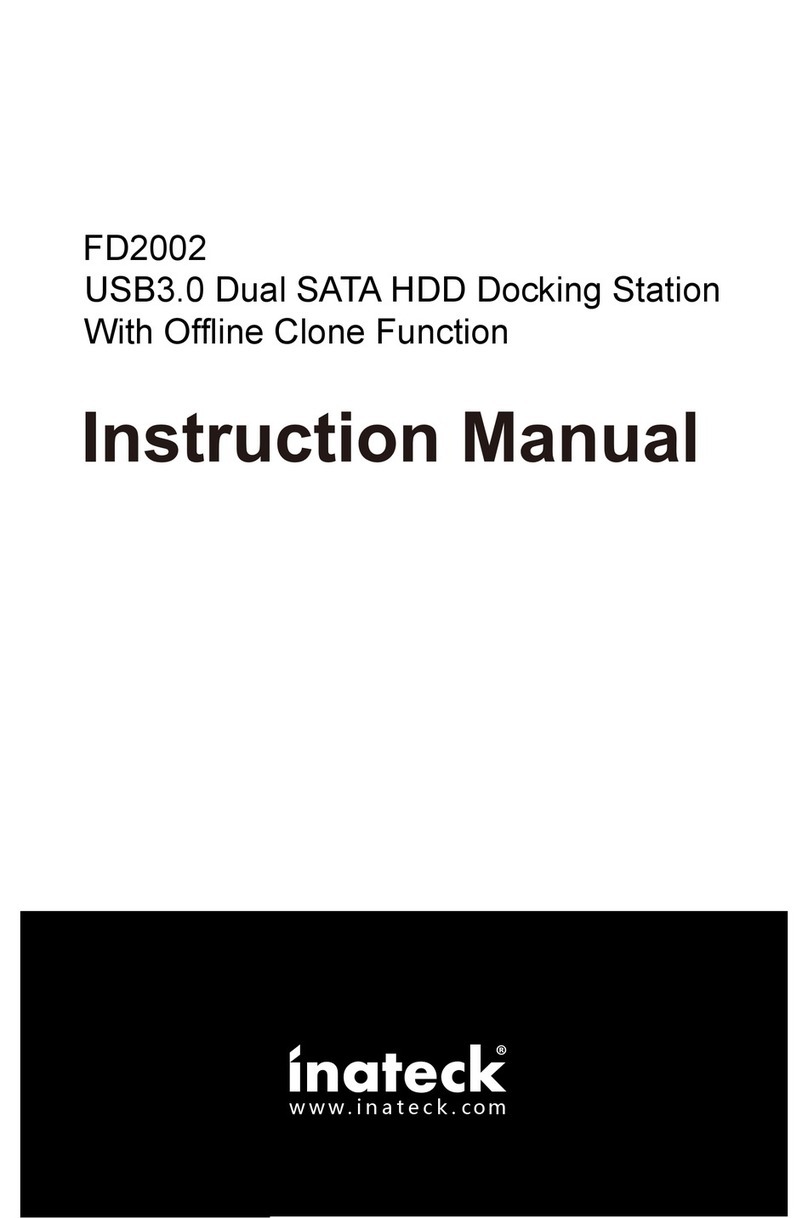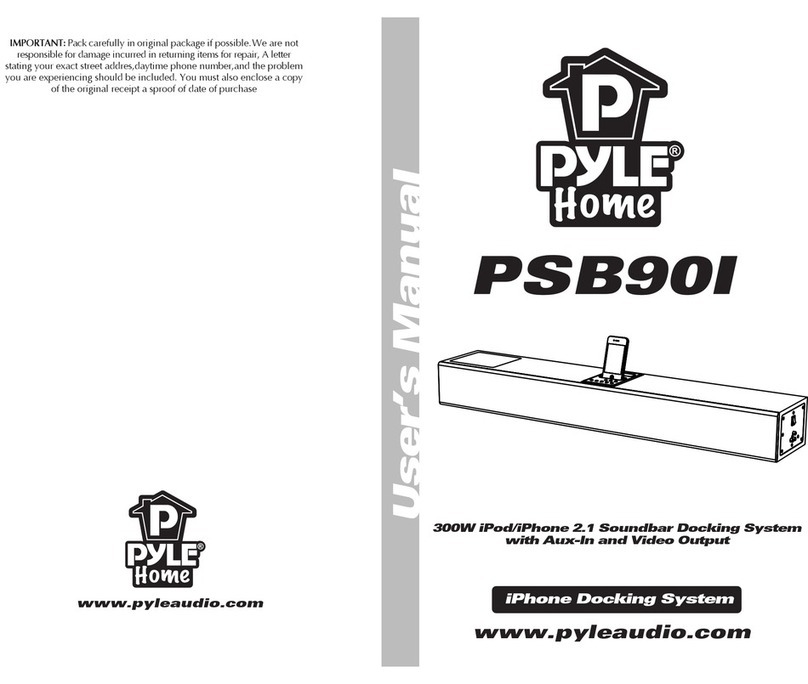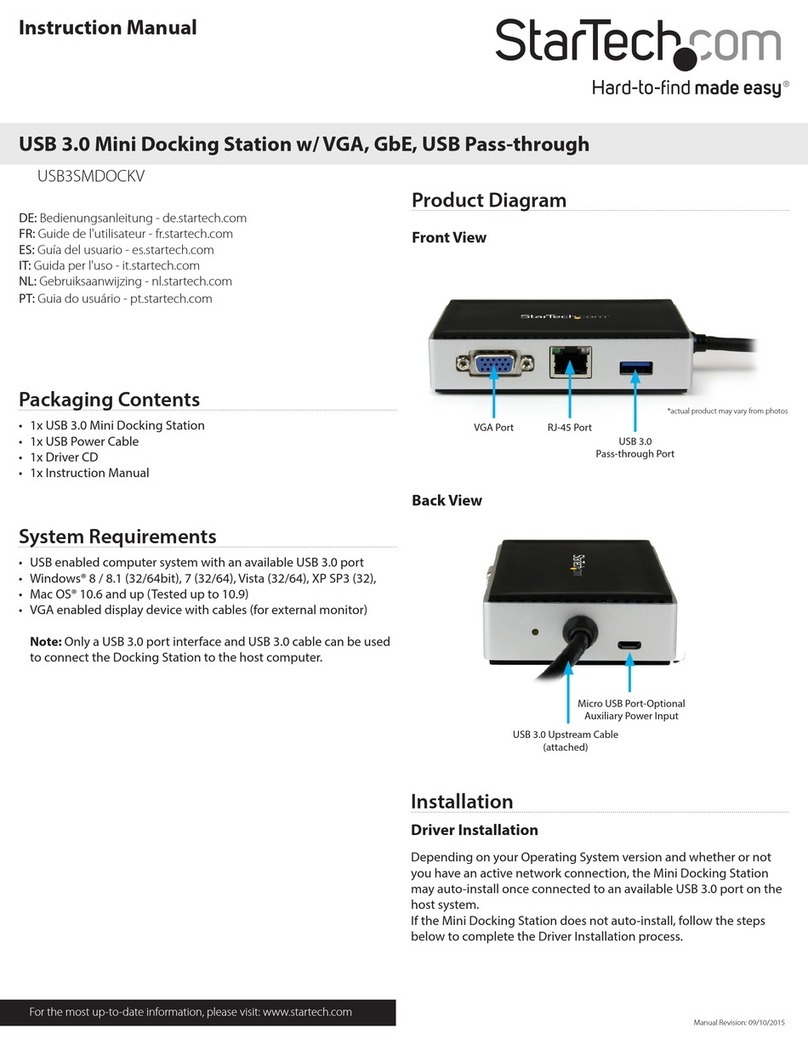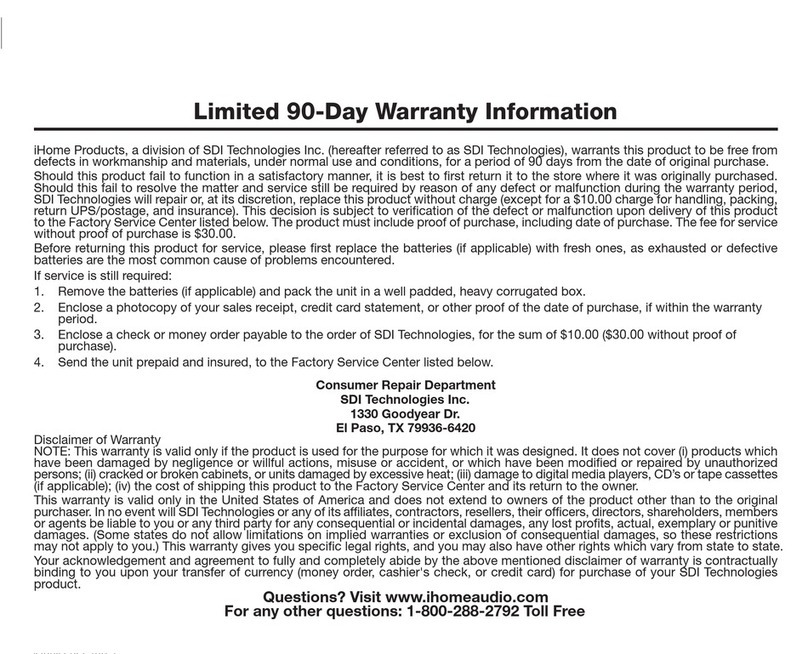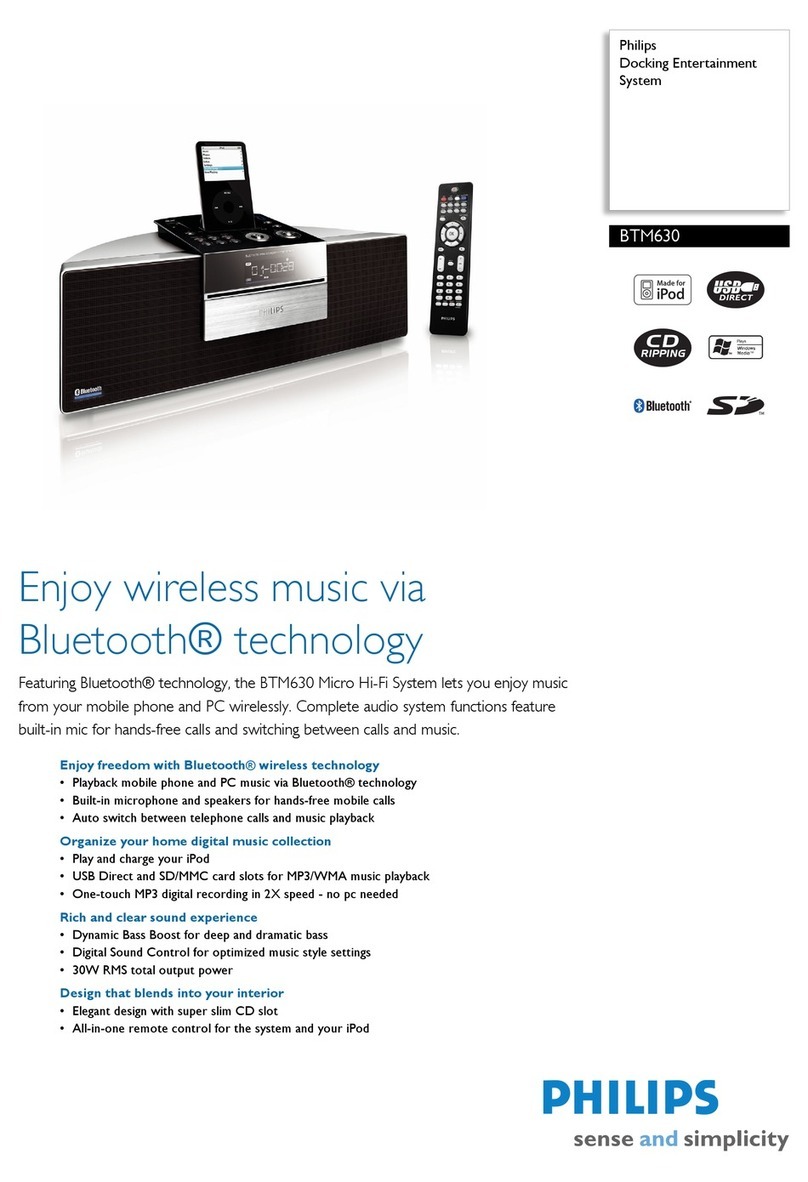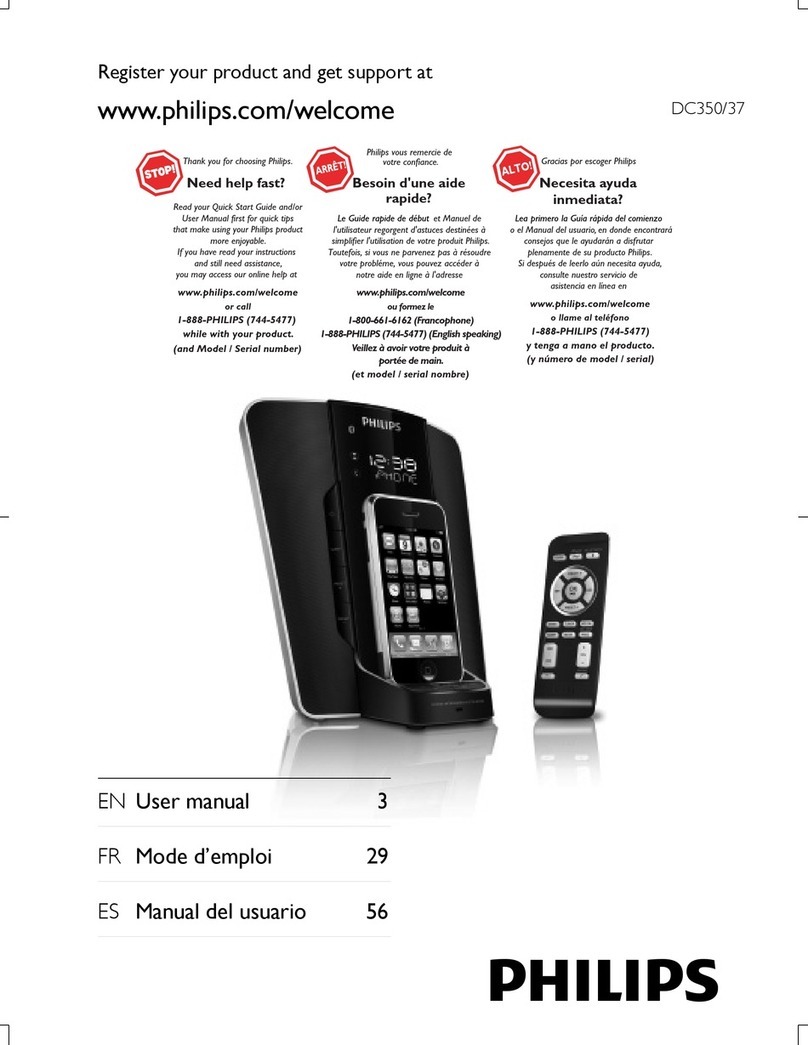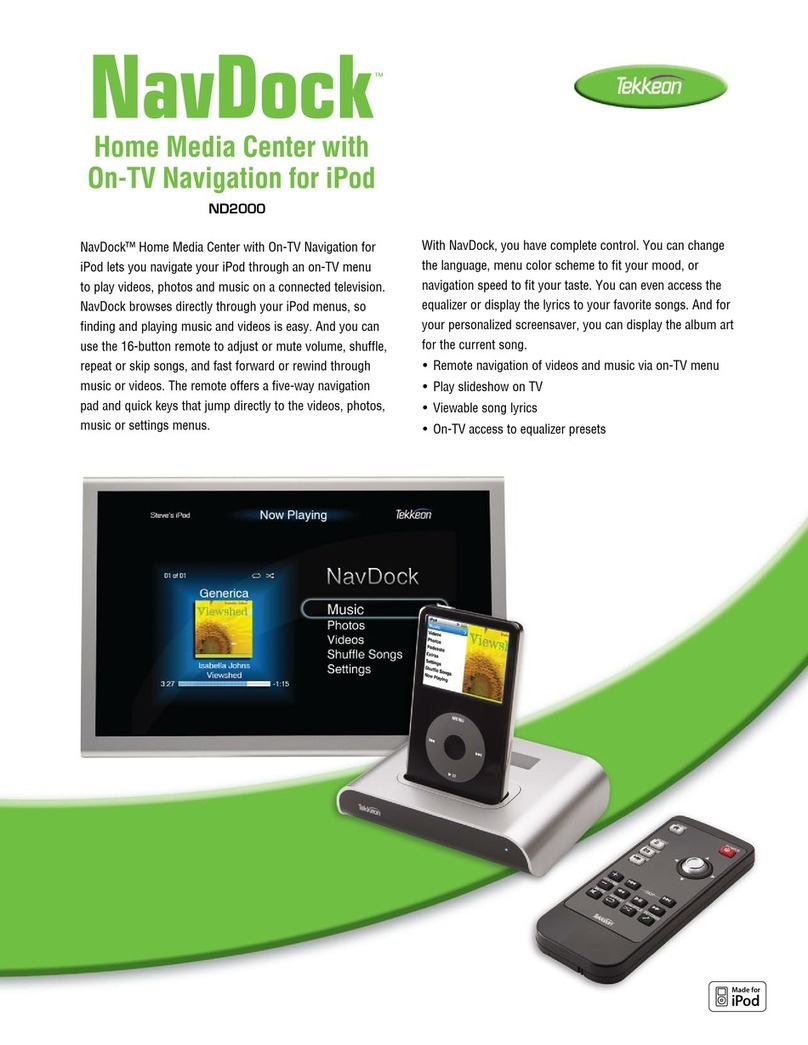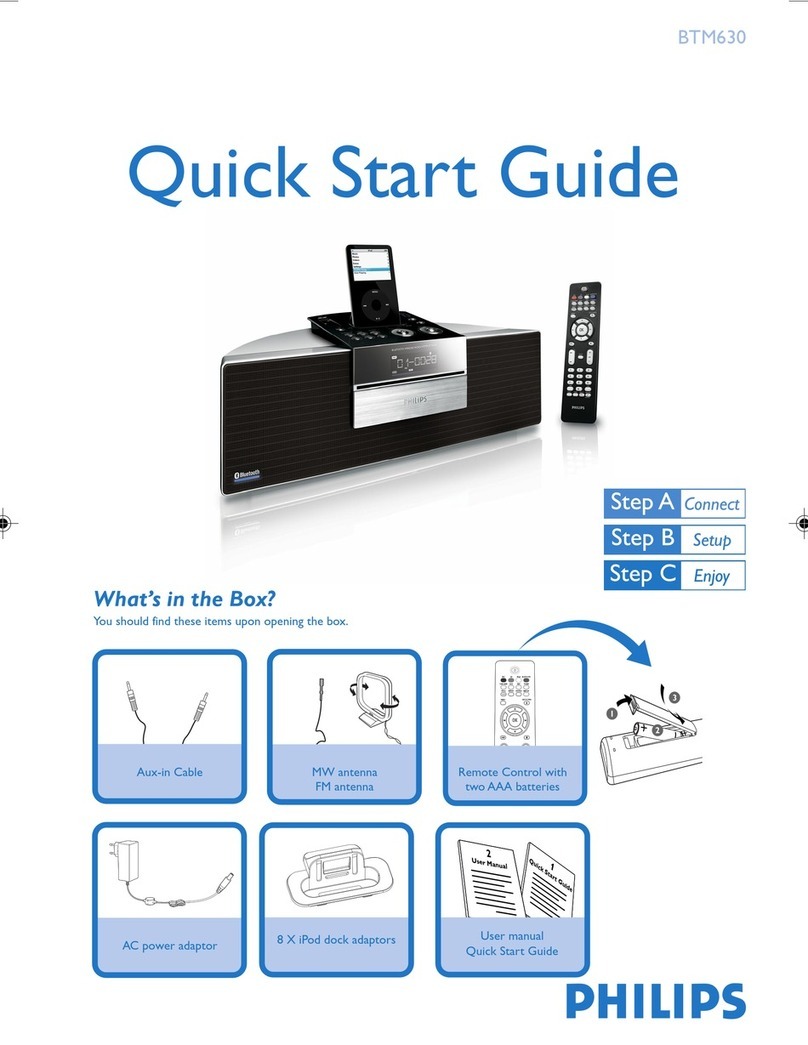Inateck FD1008 User manual

Instruction Manual
FD1008 USB3.0 SATA HDD/SSD Docking Station
English · Deutsch · 日本語 · Français · Italiano · Español

1
English
Introduction
This docking station makes it easy for you to connect and swap your 2.5in or 3.5in SATA
hard drives (HDD) and solid-state drives (SSD). With USB 3.0 the dock ensures high-
bandwidth transfer speeds up to 5 Gbps and it also supports full SATA III bandwidth of
6 Gbps. Reverse compatible with USB 2.0 and 1.1, this enclosure is a perfect solution for
data transfers or data backup.
Overview
Power Adapter Port
Power LED Indicator
Hard Drive LED Indicator
USB 3.0 Port
Power Switch

2
How to Use
1. Connect the external power adapter from the hard drive dock to an electrical outlet.
2. Connect the included USB 3.0 cable from the hard drive dock to an available USB port
on the computer system.
3. Insert a 2.5” or 3.5” hard drive into the top loading slot.
4. Press the power button. A pop-up bubble in the task bar at the bottom-right of your
screen notifying you once your hard drive has been recognized. You may also nd the
hard drive in Disk Management.
Note:
a. To remove the hard drive, make sure it is currently not being accessed by the computer
then unmount or uninstall the disk drive from the operating system. Never remove the
docking station while the hard drive is in use. Doing so may corrupt the data on the
hard drive or damage the hard drive, docking station, or computer.
b. When connected via USB, the dock will automatically go into sleep mode if the
connection is left idle for more than 30 minutes. The power LED indicator will ash
every 3 seconds. Accessing the hard drive will automatically cancel sleep mode and
power the drive back up. The hard drive LED indicator will ash and the power LED
indicator will be constantly on.
Technical Specications
Product Name USB3.0 SATA HDD/SSD Docking Station
Model Number Inateck FD1008
Weight 307g
Color Black
Drive Size 2.5”/3.5” SATA I/II/III HDD/SSD
Interface USB3.0 - Up to 5Gbps
Material ABS plastic
Hot Plug, Plug & Play Supported
Licenses CE, FCC
Dimensions 156mm length × 63mm width × 68mm height
Environmental Storage: -20 to 70 ° C; Operating: 5 to 40 ° C
Operating Systems Windows XP/7/8/8.1/10, Mac OS 9.0 and higher

3
Package Contents
FD1008 Docking Station × 1
USB 3.0 Data Cable × 1
Instruction Manual × 1
DC Power Adapter × 1
Troubleshooting/FAQ
Q: Why can I not read more than 2TB?
A: The MBR is an old style which has limitations that allowing only partition sizes less than
2TB and only four primary partitions. You need to convert MBR to GPT if you want to
make your partition size larger than 2TB.
Q: How come my hard drives are not showing up?
A: Disconnect the FD1008 from your computer. Wait a few moments and then reconnect
the device; Connect the FD1008 to another USB port. If the problem still exists, the
hard drive might need to be reformatted. If needed open up Disk Management which
can initiate/format/partition hard drives. You can also use third-party software such as
Fdisk, DM or PQ Magic to do this.
Support
For any inquiries or comments concerning our products, please send an email to
[email protected], and we will respond to you as soon as possible.

4
Deutsch
Einführung
Mit dieser Dockingstation können Sie 2,5” und 3,5” HDD oder SSD schnell, einfach und
bequem wechseln und auf diese zugreifen. Mit dem integrierten USB 3.0 sind theoretische
Maximalgeschwindigkeiten von 5 Gb/s möglich, mit zusätzlicher Unterstützung der
theoretischen SATA-III-Bandbreite von 6 Gb/s. Mit einer Abwärtskompatibilität zu USB 2.0
und USB 1.1 ist diese Dockingstation die ideale Lösung für schnellen Datenzugri und
bequemes Klonen.
Produktübersicht
Netzeingang Gleichstrom
Status-LED Netz
Status-LED Betrieb
USB 3.0 Schnittstelle
Netzschalter

5
Betrieb und Verwendung
1. Verbinden Sie das Netzteil mit der Steckdose und den Gleichstromstecker mit der
Netzbuchse an der Station.
2. Verbinden Sie das USB 3.0 Kabel mit den entsprechenden Anschlüssen an Station und
Rechner.
3. Setzen Sie ein Laufwerk in einen der Einschübe an dere Oberseite ein.
4. Betätigen Sie den Netzschaltewr. Eine Systemmitteilung in der Statusleiste des Systems
teilt Ihnen zeitnah mit, wenn der Treiber installiert wurde und der Datenträger zwecks
Zugri verfügbar ist. Außerdem kann der Datenträger in der Datenträgerverwaltung
aufgefunden und eventuell noch einmal initialisiert werden.
Bitte beachten:
a. Um Laufwerke sicher zu entfernen, achten Sie bitte darauf, das skein Zugriff auf
den Datenträger erfolgt. Werfen Sie den Datenträger nun über das System aus.
Bitte das Laufwerk nicht entfernen, während es in Betrieb ist, um Datenverlust und
Beschädigungen zu vermeiden.
b. Im USB-Modus geht die Dockingstation automatisch nach 30 Minuten in den
Ruhezustand über, wenn kein Zugri erfolgt. In diesem Zustand blinkt die Netz-LED alle
drei Sekunden. Bei erneutem systemseitigen Zugri fährt das Laufwerk automatisch
hoch. Die Betriebs-LED blinkt dann, während die Netz-LED permanent leuchtet.
Technische Daten
Produktname USB3.0 SATA HDD/SSD Dockingstation
Typenbezeichnung Inateck FD1008
Gewicht 307 Gramm
Farbe Schwarz
Unterstützte Laufwerke 2.5”/3.5” SATA I/II/III HDD/SSD
Schnittstelle USB 3.0 mit theoretisch bi zu 5 Gb/s
Material ABS-Kunststo
Hot Plug, Plug & Play Unterstützt
Zertikanzen CE, FCC
Maße 156 mm Länge × 63 mm Tiefe × 68 mm Höhe
Umgebungsbedingungen Lagerung: -20 bis 70 ° C; Betrieb: 5 bis 40 ° C
Kompatible Betriebssysteme Windows XP/7/8/8.1/10, Mac OS 9.0 und höher

6
Lieferumfang
FD1008 Dockingstation × 1
USB 3.0 Datenkabel × 1
Netzteil AC/DC × 1
Bedienungsanleitung × 1
Troubleshooting/FAQ
F: Weshalb sind auf meinem Laufwerk nicht mehr als 2 TB verfügbar?
A: Für einen korrekten Zugri auf einen Datenträger mit mehr als 2 TB ist in der Regel ein
64-bit-System notwendig. Bei einem 32-bit-System wie zum Beispiel Windows XP ist
ein Auslesen von mehr als 2 TB nicht möglich.
F: Weswegen werden meine Laufwerke nicht angezeigt?
A: Trennen Sie die FD1008 vom Rechner und warten Sie ein paar Sekunden bis
zur Wiederanbindung. Wechseln Sie wenn möglich auf eine andere USB-
Buchse am Rechner. Falls das Problem bestehen bleibt, ist eventuell eine
Initialisierung und Neuformatierung über die Datenträgerverwaltung oder das
Festplattendienstprogramm notwendig. Hierfür können auch Assistenzprogramme
wie Fdisk, DM oder PQ Magic verwendet werden.
Kundenservice
Bei Fragen und Problemen besuchen Sie bitte unsere Webseite www.inateck.com/de oder
schreiben Sie un san: [email protected]

7
日本語
主な機能
本製品は USB3.0(超高速の 5Gbps に達する)や SATA3(超高速の 6Gbps に達する)に
サポートしながら、下位互換性があります。優れた転送性能や良好の互換性によって、
データの転送がより便利になり、余ったハードディスクを活用することができます。
ご利用シーン例:学校や企業のデータバッチ処理、データのクローン、データのバック
アップなどを簡単に実現できます。
製品概要
DC-IN ジャック
電源インジケータ
ハードディスクインジケータ
USB3.0 インターフェイス
パワースイッチ

8
ハードドライバ インストールステップ
1. DC パワーアダプタをドッキングステーションに接続してください。
2. USB ケーブルを通して、このドッキングステーションをパソコンに接続してください。
3. ご使用の HDD をドッキングステーションのスロットに正確に挿入してください。
4. パワーボタンを押せるとスクリーンの右下には「モバイルハードウェア」という表示
が出ます。識別されたデバイスはディスクマネージャにも表示されます。
ご注意 :
a. ストレージがを正常に取り出せるために、データ記憶装置を取り外す前に、すべての
データアクセスを停止してください。強制的に取り出すと、デバイスの損壊またはお
大切なデータの損失につながる可能性があります。
b.USB3.0 ポートを通して本製品をコンピュータに接続するとき、30 分の間にハードデ
ィスクに読み込みまたは書き込みの動作がなかった場合は、スリープモードに移行さ
れ、HDD の動作は停止します。電源インジケータが 3 秒ごとに点滅して、ハードディ
スクインジケータが点灯しています。
テクニカルデータ
商品名称 USB3.0 SATA HDD/SSD ドーキングステショーン
商品型番 Inateck FD1008
重量 307g
カラー ブラック
対応ドライブ 2.5”/3.5” SATA I/II/III HDD/SSD
インターフェイス USB3.0 (最大 5Gbps)
主な材料 ABS プラスチック
ホットプラグ、プラグ&プレイ サポート
ライセンス CE, FCC
商品寸法 156mm × 63mm × 68mm
動作環境 保存温度 : -20 ~ 70 ° C; 動作温度 : 5 ~ 40 ° C
対応 OS Windows XP/7/8/8.1/10, Mac OS 9.0 及び以降

9
パッキングリスト
FD1008 ドッキングステーション × 1
USB3.0 データケーブル × 1
取扱説明書 × 1
DC パワーアダプター × 1
FAQ
A. 2TB 以上のハードディスクを識別できないのはなぜですか?
Windows XP は 2TB を超える大容量ハードディスクを正常に認識することができま
せん。WindowsVista(64bit)及び以降のオペレーティングシステムは問題なくサポー
トできます。この場合は、お使いの HDD は GTP パーティションに変えることをお勧
めします。
B. ハードディスクをパソコンに接続しても認識しない時の対処方法 :
ドッキングステーション FD1008 は PC から外してください。しばらく待ってから、
USB ポートを変えて、FD1008 を再接続してください。再接続しても認識しなければ、
ハードディスクを再フォーマットしてもう一度お試してください。再フォーマットす
る場合は、システムに付属のパーティションとフォーマットソフトウェアまたは、第
三者のソフトウェア ( 例えば Fdisk, DM, PQ Magic, etc.) をご利用してください。
*フォーマットする時に、事前に必ずバックアップを取ってください。
サポート
当社の製品に関するお問い合わせやコメントがございましたら、[email protected]
までご連絡ください。御連絡を承り次第ご対応いたします。

10
Français
Introduction
Avec cette station d'accueil il est facile pour vous de connecter et changer vos 2.5 pouces
ou 3.5 pouces SATA disques durs (HDD) et les disques SSD. Avec USB 3.0 la station d'accueil
assure non seulement vitesses de transmission de bande passante élevée jusqu'à un
maximum de 5 Gbps, mais aussi soutient plein SATA III éventail de 6 Gbps. Inverse
compatible avec USB 2.0 et 1.1, cet boîtier est la solution parfaite pour le transfert ou la
sauvegarde de données.
Aperçu du produit
Port adaptateur
Achage LED du fonctionnement
Achage LED du disque dur
Port USB 3.0
Interrupteur

11
Comment utiliser
1. Connectez la station d'accueil via adaptateur externe avec une prise.
2. Connectez la station d'accueil pour les disques durs via câble USB ci-joint avec un port
USB disponible de votre ordinateur.
3. Insérez un disque dur de 2.5” or 3.5” dans l'insertion par le haut.
4. Appuyez le bouton marche. Une bulle «pop up» dans la barre du menu en bas à droite
de votre écran vous informe immédiatement, si votre disque dur était reconnu. Vous
trouverez le disque dur dans la gestion des disques aussi.
Remarque:
a. Pour enlever le disque dur, assurez qu'il n'est pas utilisé par l'ordinateur au moment,
puis démontez et désinstallez du système d'exploitation. N'enlevez jamais la station
d'accueil pendant le disque dur est en utilisation. En faisant cela les données sur le
disque dur pourraient être endommagés, aussi bien le disque dur même, la station
d'accueil ou l'ordinateur.
b. Si connecté via USB, la station d'accueil passera automatiquement en mise en veille si
la connexion était inactif pour plus de 30 minutes. L'achage LED du fonctionnement
clignotera toutes les 3 secondes. Par accès au disque dur la station d'accueil quittera la
mise en veille automatiquement et réactivera le disque dur. L'achage LED du disque
dur clignotera et l'achage LED du fonctionnement éclaira constamment.
Caractéristiques techniques
Nom du produit USB 3.0 station d'accueil SATA pour HDD/SSD
Numéro de modèle Inateck FD1008
Poids 307g
Couleur Noir
Taille du disque dur 2.5”/3.5” SATA I/II/III HDD/SSD
Interface USB 3.0 – jusqu'à un maximum de 5Gbps
Matériel ABS plastique
Hot Plug, Plug & Play Soutenu
Licences CE, FCC
Dimensions 156mm longueur × 63mm largeur × 68mm hauteur
Environnement Stockage: -20 jusqu'à 70 ° C; En service: 5 jusqu'à 40 ° C
Système d'exploitation Windows XP/7/8/8.1/10, Mac OS 9.0 et ultérieur

12
Contenu du paquet
FD1008 station d'accueil × 1
Câble de données USB 3.0 × 1
Manuel d'utilisation × 1
DC adaptateur × 1
Solution/FAQ
1. Pourquoi je ne peux pas lire plus de 2 TB?
MBR est une forme dépassée avec des limitations et donc vous seulement permet des
tailles de partition plus petites que 2 TB et 4 partitions primaires.Vous devez convertir
MBR de GPT si vous voulez faire la taille de partition plus grande que 2 TB.
2. Pourquoi mes disques durs ne sont pas achés?
Déconnectez FD1008 de votre ordinateur. Attendez quelques moments et puis
reconnectez l'appareil. Connectez FD1008 à un autre port USB. Si le problème existe
toujours, le disque dur doit être reformaté. Si nécessaire orez la gestion des disques,
l'endroit ou vous pouvez initier/formater/partitionner des disques durs. Vous pouvez
aussi utiliser le logiciel des fournisseurs tiers, par exemple Fdisk, DM ou PQ Magic pour
ce faire.
Soutien
Pour toute demande de renseignements ou de remarques d'utilisations concernant nos
produits, veuillez nous contacter par mail [email protected] et nous vous répondrons
dans les plus brefs délais.

13
Italiano
Introduzione
La Docking Station FD1008 ti permetterà di connettere e intercambiare i tuoi SSD o
i tuoi hard disk (HDD) da 2.5 e 3.5 pollici. Grazie alla presa USB 3.0, la docking station
assicura una velocità di trasferimento no a 5 Gbps e supporta anche i 6 Gbps di SATA III.
Retrocompatibile con USB 2.0 e 1.1, è la soluzione perfetta per il trasferimento e il back up
dei dati.
Caratteristiche del prodotto
Presa adattatore corrente
Indicatore corrente LED
Indicatore Hard Drive LED
Porta USB 3.0
Interruttore On/O

14
Come si usa
1. Connettere l’adattatore corrente esterno a una presa elettrica
2. Connettere la docking station al computer con il cavo USB 3.0 in dotazione
3. Inserire un hard drive da 2.5 o 3.5 pollici nella slot superiore
4. Premere il pulsante power. Sulla parte in basso a destra dello schermo del computer
apparirà la notica di riconoscimento dell’hard drive. È possibile rintracciare l’hard drive
anche in Disk Management.
Nota:
a. Prima di rimuoverlo dal sistema operativo, assicurarsi che l’hard disk non sia accessibile
al computer. Non rimuovere mai la docking station quando l’hard disk è in uso, poiché
si corre il rischio di perdere o danneggiare i dati nell’hard drive o di danneggiare l’hard
drive stesso, la docking station o il computer.
b. Quando è connessa via USB, la docking station entrerà in Modalità Suspend se la
connessione rimane inattiva per più di 30 minuti. L’indicatore LED comincerà a
lampeggiare ogni 3 secondi. La modalità Suspend verrà disattivata non appena
si accede nuovamente all’hard drive. L’indicatore dell’hard drive LED comincerà a
lampeggiare e l’indicatore di corrente LED rimarrà acceso.
Speciche tecniche
Nome prodotto Docking Station USB 3.0 SATA HDD/SSD
Numero Modello Inateck FD1008
Peso 307g
Colore Nero
Dimensione Drive 2.5”/3.5” SATA I/II/III HDD/SSD
Interfaccia USB 3.0 – Fino a 5Gbps
Materiale Plastica ABS
Hot Plug, Plug & Play Supportato
Certicazioni CE, FCC
Dimensioni 156mm lunghezza × 63mm larghezza × 68mm altezza
Ambiente Magazzino: -20 no a 70 ° C; Uso: 5 no a 40 ° C
Sistemi operativi Windows XP/7/8/8.1/10, Mac OS 9.0 e superiori

15
La confezione include
FD1008 Docking Station × 1
Cavo dati USB 3.0 × 1
Manuale d’istruzione × 1
Adattatore corrente DC × 1
Troubleshooting/FAQ
D: Come mai non riesco a leggere più di 2TB?
R: Il MBR presenta delle limitazioni che permettono di creare solo partizioni più piccole
o uguali a 2TB oppure solo 4 partizioni primarie. Se vuoi creare partizioni più grandi di
2TB necessario convertire il MBR in GPT .
D: Come mai i miei hard disk non vengono visti?
R: In tal caso, scollegare l’FD1008 dal computer, attendere per qualche secondo e poi
ricollegare il dispositivo; Connettere l’FD1008 a un’altra porta USB. Se il problema
persiste, è possibile che l’hard drive debba essere riformattato. Se necessario, aprire il
Disk Management in grado di far partire/formattare/partizionare gli hard drives. Per
questa operazione è possibile anche utilizzare software forniti da terzi come Fdisk, DM
o PQ Magic.
Support
Per domande o commenti riguardo ai nostri prodotti, scriveteci all’indirizzo e-mail:
[email protected], e vi risponderemo il prima possibile.

16
Español
Introducción
La Docking Station FD1008 te permite conectar e intercambiar tus SSD y tus HDD de 2.5”
y 3.5”. Gracias al interfaz USB 3.0, puede asegurar una velocidad de transferencia de datos
hasta 5 Gbps y soporta también los 6 Gbps de SATAIII. Retrocompatible con USB 2.0 y 1.1.
Es la solución perfecta para la transferencia y el back up de tus datos.
Características del producto
Enchufe adaptador alimentación
Indicador alimentación LED
Indicador Hard Drive LED
Puerta USB 3.0
Interruptor On/O

17
Cómo se usa
1. Conectar el adaptador de alimentación externo a un enchufe
2. Conectar la docking station al computador con el cable USB 3.0
3. Insertar un hard drive de 2.5” o 3.5” en el slot superior
4. Oprimir el pulsante power. En la parte de abajo en el lado derecho de la pantalla
aparecerá el mensaje que el hard drive ha sido reconocido.
Nota:
a. Para desconectarlo del sistema operativo, asegurarse que el disco duro no sea accesible
por parte del ordenador. No remover la docking station cuando el disco duro esté en
uso porque se corre el riesgo de perder o dañar los datos en el hard drive o dañar el
hard drive, la docking station o el ordenador
b. Cuando la FD1008 está conectada vía USB, la modalidad Supenda se activa
automáticamente después de 30 minutos de inactividad. El indicador LED empezará a
parpadear cada 3 segundos. La modalidad Suspende se desactiva tan pronto como se
accede de nuevo al disco duro.
Características técnicas
Nombre producto Docking Station USB 3.0 SATA HDD/SSD
Número Modelo Inateck FD1008
Peso 307g
Color Negro
Dimensiones Drive 2.5”/3.5” SATA I/II/III HDD/SSD
Interfaz USB 3.0 – Hasta 5Gbps
Material Plástico ABS
Hot Plug, Plug & Play Soportado
Certicados CE, FCC
Medidas 156mm largo × 63mm ancho × 68mm altura
Ambiente Almacén : -20 no a 70 ° C; Uso: 5 no a 40 ° C
Sistemas operativos Windows XP/7/8/8.1/10, Mac OS 9.0 y superiores

18
El paquete incluye
FD1008 Docking Station × 1
Cable datos USB 3.0 × 1
Manual de instrucciones × 1
Adaptador alimentación DC × 1
FAQ
P: ¿Por qué no puedo leer más de 2TB?
R: El MBR (Registro de arranque principal) está limitado y puede crear sólo particiones de
2TB o menos, o sólo 4 particiones primarias. Si se quiere crear particiones más grandes,
es necesario convertir el MBR a GPT.
P: ¿Por qué mis HDD no aparecen?
R: En este caso, desconectar el FD1008 del ordenador. Esperar unos segundos e luego
volver a conectar el dispositivo; Conectar el FD1008 a otra puerta USB. Si el problema
persiste, es posible que se tenga que formatear el hard drive. Si esto es necesario,
acceder al Disk Management. Para esta operación se puede también utilizar otros
programas como Fdisk, DM o PQ Magic.
Atención al cliente
Para preguntas o comentarios sobre nuestros productos, contacténos a esta dirección de
correo electrónico: [email protected].

Contact Information
USA
Tel.: +1 513-644-9712
Phone hours: Weekdays 9 AM to 5 PM (EST)
Email: [email protected]
Web: www.inateck.com
Addr.: F&M Technology LLC, 9852 Crescent Park Drive,
West Chester, OH 45069 USA
Germany
Tel.: +49 342-07673081 Fax.: +49 342-07673082
Phone hours: Weekdays 9 AM-5 PM (CET)
Email: [email protected]
Web: http://www.inateck.com/de/
Addr.: F&M Technology GmbH, Montgolerstraße 6,
04509 Wiedemar
Japan
Email: [email protected]
Web: www.inateck.com/jp/
Addr.: F & M 株式会社 東京都昭島市拝島町三丁目 10 番 3 号
Made in China
Table of contents
Languages:
Other Inateck Docking Station manuals

Inateck
Inateck FD2005 User manual

Inateck
Inateck HB9001 User manual

Inateck
Inateck FD1101 User manual
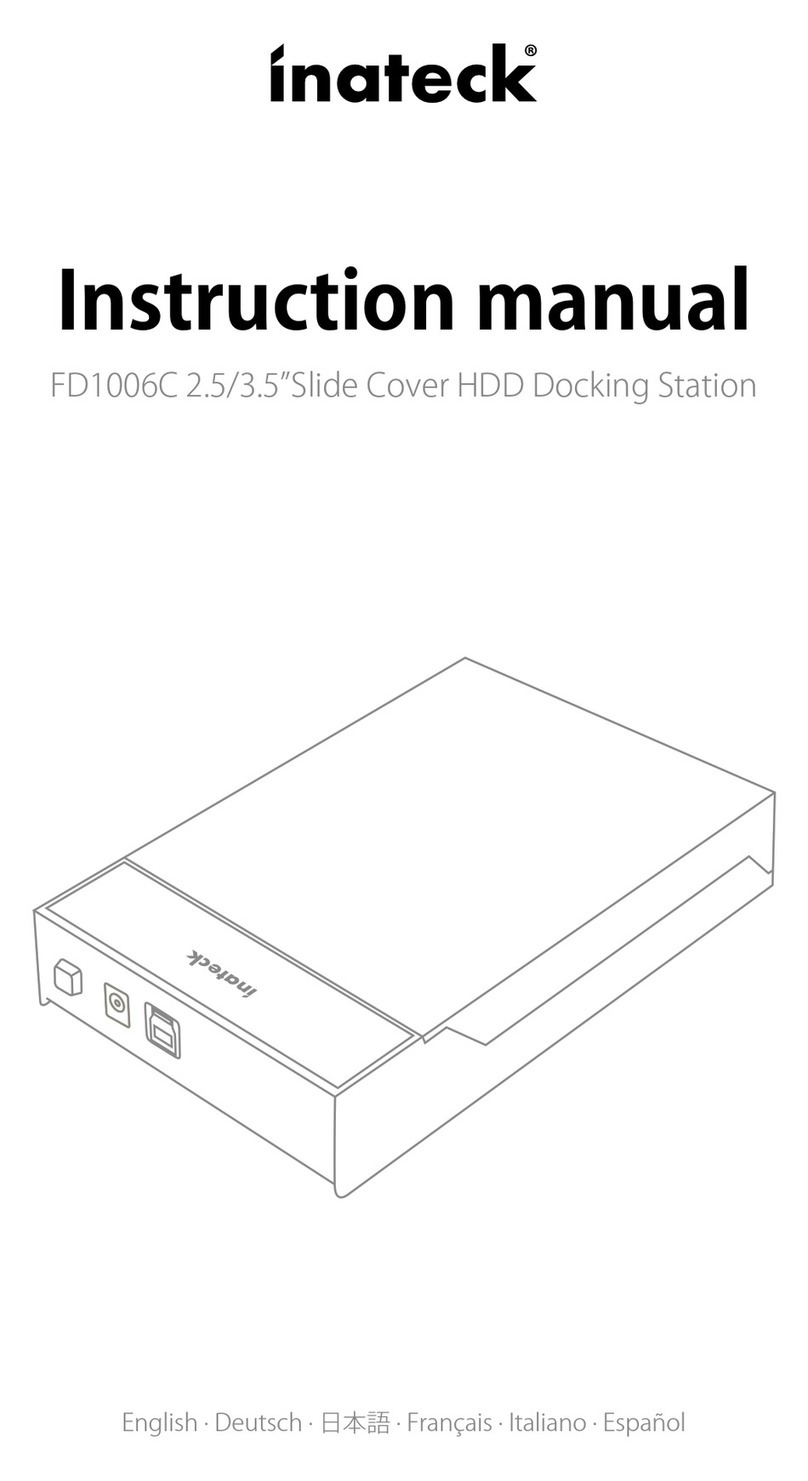
Inateck
Inateck FD1006C User manual

Inateck
Inateck fd2002 User manual

Inateck
Inateck SA02003 User manual
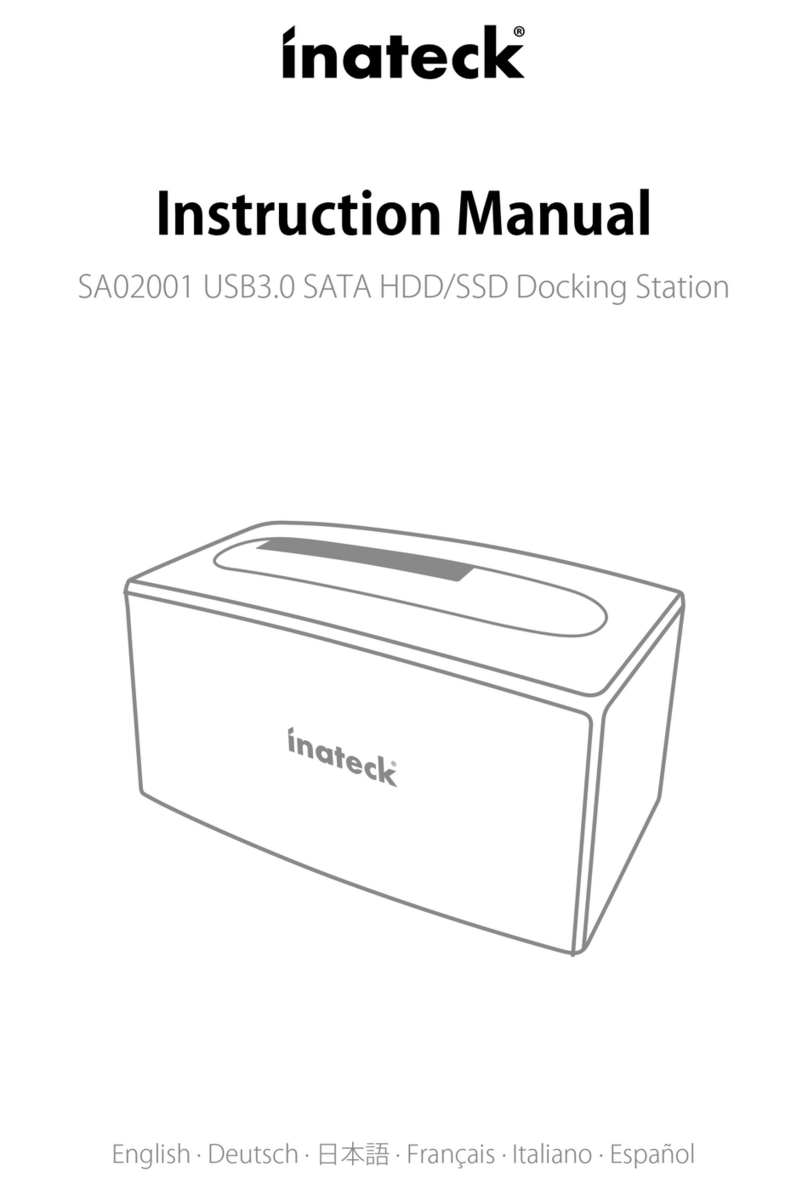
Inateck
Inateck SA02001 User manual

Inateck
Inateck HB9002 User manual
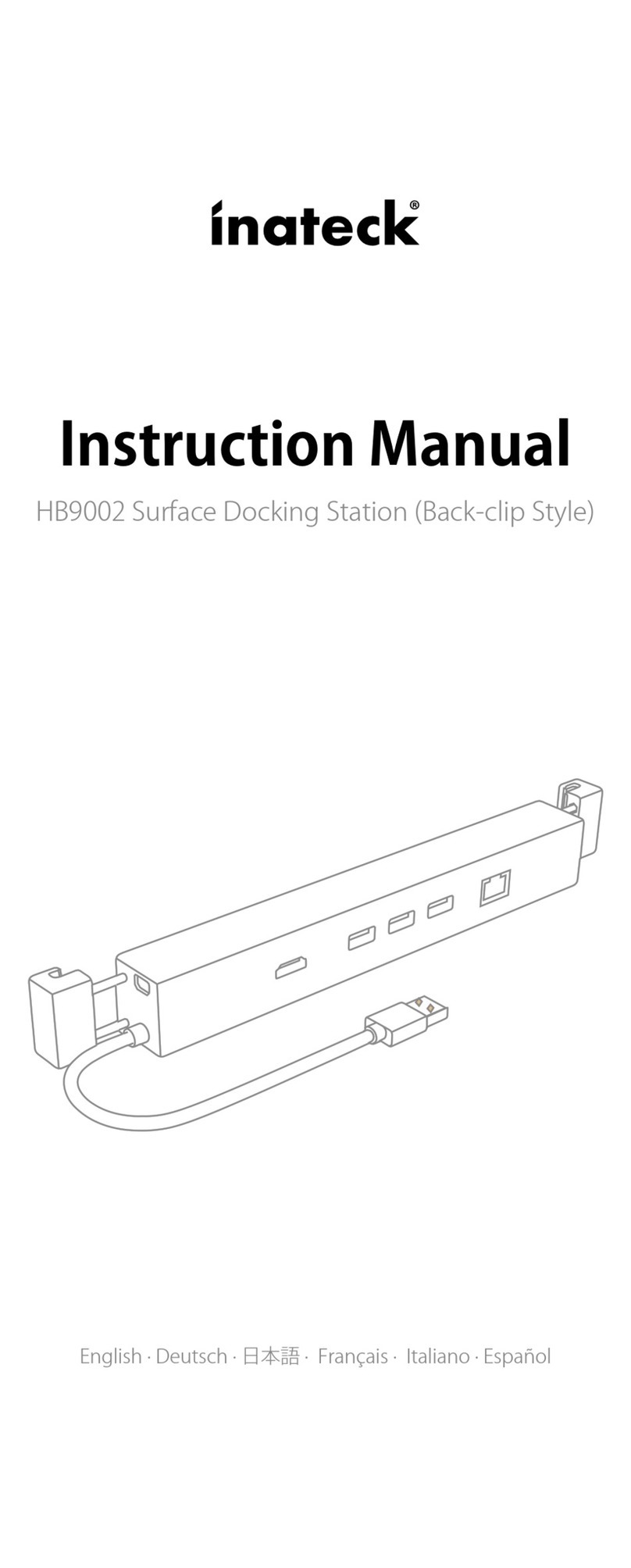
Inateck
Inateck HB9002 User manual

Inateck
Inateck FD2005C User manual